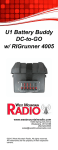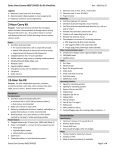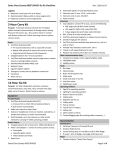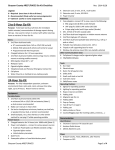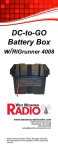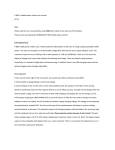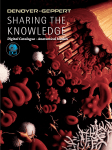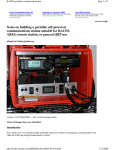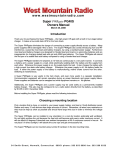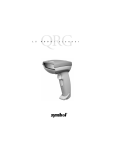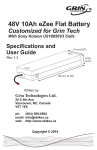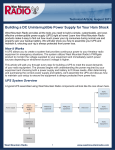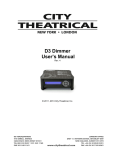Download RR-4005i User Manual
Transcript
RIGrunner 4005i www.westmountainradio.com 1020 Spring City Drive Waukesha, WI 53186 262-522-6503 [email protected] ©2012 West Mountain Radio, All rights reserved. All trademarks are the property of their respective owners. Thank you for choosing the RIGrunner 4005i with internet and Wi-Fi capabilities. The RIGrunner 4005i is a sophisticated 12 VDC power controller and distribution system, intended for use in remote-control applications. The RIGrunner 4005i allows EMCOMM and Repeater operators the ability to monitor and control the power distribution of their systems from any PC or internet-ready mobile device. Please read these instructions carefully before setting up and using the RIGrunner 4005i. Mounting Location Consider a location that gives easy access and is easy to see. The location should be close, or central, to most of the equipment; especially those that draw large amounts of current. Locate the power source in close proximity to the RIGrunner, remembering every wire has resistance, and longer wires have more resistance. Understand that #10 cable of 10 feet or more will not allow for adequate full output supply to the RIGrunner without a significant voltage drop. Install in a cool, dry place with good ventilation. Do not place on top of an amplifier or room heater and do not cover the unit. It is recommended to not place in the engine compartment of a car, or directly on the floor within the car, as water from rain or snow many damage the unit. Connecting to Equipment RIGrunners come standard with Anderson Powerpoles. Powerpoles are genderless and the same connector arrangement works for both supply and load. Consider updating all cables that supply or use 12VDC to use Powerpoles for quick, convenient connections to equipment. Assembly of Powerpoles to cables should follow the amateur radio standard also used by RIGrunners. Powerpoles may be installed by soldering or crimping. Powerpoles general installation instructions can be found at www.westmountainradio.com/powerpoleinstall or view the video presentation on PWRcrimp Tool and Powerpoles. IMPORTANT: Be sure that assembly of the pairs is correct. ALWAYS verify that RED+PLUS and BLACK— MINUS is correct. Back Panel Connections The far right connector is DC IN for input of a power supply or battery. It is recommended to plug in equipment with the highest power consumption to start at Powerpole Node 1 and continue down the Powerpole nodes for lower drain units. Typically 12V input amplifiers and 100W RF output transceivers should be near Node 1, VHF radios in the middle nodes, and smaller accessories in Nodes 4 and 5. All Powerpole nodes have software adjustable fuses. Fuse configuration and adjustment procedures discussed in a later section of this manual. Expansion Port connector is an 8-pin MiniDIN and allows for future accessories from West Mountain Radio such as antenna rotor control, CI-V, and daisy-chain of equipment. Details on the expansion port pins and configuration is discussed later in this manual. Ethernet Port connector is a standard RJ45 jack to connect the RIGrunner 4005i to any internet connection or router. West Mountain Radio 2 Operating Manual Back Panel Ethernet Port Expansion Port Powerpole Nodes “Nodes” 1 - 5 DC IN Powerpole Connection Front Panel Description LCD – status screen operating in two modes: Scrolling status mode or Individual status mode. Next/Exit Buttons – operation for LCD display Node LEDs – The LED above the button indicates the current state of that node • Unlit – Power-pole node is not active and no power is being supplied to the node. • Green – Power-pole node is active and power is being supplied to the node. • Red – The soft fuse has blown and no power is being applied to the node. Node Enable Buttons – button press will toggle the ON/OFF state of each node or Reset Fuse. LCD Display Next / Exit Buttons Node LED Status Indicators Node Enable Buttons Node Enable and Soft Fuses Each Powerpole node has a toggle button to enable/disable node. Pressing the corresponding button will toggle the ON/OFF state of the Powerpole node. The LED above the button indicates the current state of that power-pole. The ON/OFF state is stored in program memory and retained if power is lost to the RIGrunner. Each node has a “soft fuse”, meaning that it is a user configurable setting. The fuse value can be configured from the web browser over a network connection. If the soft fuse has been blown, the Node Enable Button must be pressed twice to return to ON status. NOTE: The first button press disables the node and the second button press enables the node. West Mountain Radio 3 Operating Manual Status Screen The LCD status screen operates in two modes: • scrolling status mode (See Figure 1) • individual status mode (See Figure 2) Press the NEXT button while in scrolling status mode to go to the individual status mode. Press the EXIT button while in individual status mode to return the unit to scrolling status mode. Press either button at any time to temporarily enable the backlight on the LCD. The LCD status screen and the NEXT and EXIT buttons generally are used to view unit information and settings. In order to configure the unit, the user must use a web browser over the network. Scrolling Status Mode: The LCD will display status of all the connected nodes. Supply: 13.80 V Node 1: 0.15 A Figure 1 – Scrolling status screen The top line displays the current voltage of the power supply. The bottom line displays the status of one node at a time for a few seconds before scrolling to the next node. If the node is enabled, it will display the load (in Amps) drawn from that node. If the node is disabled, it will display OFF in that position. Individual Status Mode: The LCD status screen will continue to display a screen until the NEXT or EXIT button is pressed. If NEXT is pressed it will display the next status screen. If EXIT is pressed, it will return to the scrolling status mode. The following is an example of an individual screen. Node 1 Descriptive String Node 1: 0.15 A Figure 2 – Individual status screen The top line shows a descriptive name for this node, which can be configured using a web browser over the network. The bottom line displays the load or whether the node is OFF. Network Status Screen: While still in Individual Status Mode, press NEXT past each node status to view the network status information. Network Status: 192.168.100.220 Figure 3 – Network status screen In this screen, the second line gives the current network status, and has the following possible values: • Not Connected – No network connection is found. If using Ethernet, verify that a good ethernet cable has been connected from a hub/PC to the RIGrunner. If using Wifi, verify that all of the WIFI SSID and security settings are valid for the WIFI router. • DHCP Not Bound – A network connection has been found, but no IP information has been sent by a DHCP server. More information about this is detailed in the Networking section of the RIGrunner manual. • IP Address – An IP address is a set of 4 numbers, with each number seperated by a ‘.’. This number represents the address on the network, and is the address that can be open with a web browser. More information about this is detailed in the Networking section of the RIGrunner manual. West Mountain Radio 4 Operating Manual DHCP Status Screen: Press NEXT when viewing the Network Status Screen to view the DHCP client configuration information. DHCP (Auto IP): Disabled Figure 4 – DHCP status screen This screen displays the current DHCP client configuration. DHCP is a protocol that allows for auto IP address configuration. If enabled, the RIGrunner will attempt to talk to a DHCP server to get IP address configuration automatically. In order to enable this, there must be a DHCP server on the network. Most modern routers have DHCP support. Additional information and details are discussed in the Networking section of this manual. HTTP Port Screen: Press NEXT when viewing the DHCP Status Screen to view the HTTP Port web browser information. HTTP Port 80 Figure 5 – Network status screen The HTTP port is the TCP/IP port that the RIGrunner’s webserver is using for web browser connections. The default port used by all web browsers is 80. But in order to route or use port-forwarding on some router configurations, it may be required to change this port. More information about this is detailed in the Networking section of this manual. DHCP Toggle and Factory Reset By holding down the NEXT and EXIT buttons down for 5 seconds the RIGrunner will start a special menu that allows the user to toggle the DHCP setting or perform a factory reset. Disable DHCP? Next=N, Exit=Y Figure 6 – DHCP toggle screen The DHCP toggle screen is the first choice shown after holding down the NEXT and EXIT buttons for 5 seconds. Pressing the EXIT button will toggle the existing value of the DHCP client configuration and then return to normal operation. This only toggles the DHCP client configuration of the RIGrunner. Refer to the manual of the router in use to adjust the DHCP server configuration. Factory Reset: Press the NEXT button to advance the toggle of DHCP screen to Factory Reset screen. Factory Reset? Next=N, Exit=Y Figure 7 – Factory reset screen Press the EXIT button will perform a factory reset. Press the NEXT button to bypass performing a factory reset and return the unit to normal operating mode. Below is a list of the initial values that will be set if a factory reset is performed. West Mountain Radio 5 Operating Manual NOTE: Toggling the DHCP client or performing a factory reset requires a power-cycle in order to take effect. Factory Defaults • DHCP client: Enabled • IP Address: 192.168.100.220 • Netmask Address: 255.255.255.0 • Gateway Address: 192.168.100.1 • HTTP Port: 80 • HTTP username and password are cleared • Node descriptive strings are clear • Device String: RR4005i • Expansion port pins set to high impedance • All soft fuses set to 40A Rebooting the Device By holding the EXIT button down for 3 seconds, the device will prompt if you want to reboot (reset) the device: Reboot Unit? Next=N, Exit=Y Figure 8 – Reboot prompt screen Pressing the NEXT button will ignore the request and the unit will operate normally. Pressing the EXIT button will cause the unit to be rebooted. A reason for wanting to reboot the unit is to load new or changed network settings. Networking Using DHCP Client If the local network being used by the RIGrunner has a DHCP server, it is strongly recommended to enable the DHCP client on the RIGrunner, as it will significantly simplify the network configuration required. The DHCP client of the RIGrunner is enabled by default. Refer to the manual of a gateway, routers or server in use to determine if DHCP is enabled or how to enable a DHCP server on the network. The DHCP client of the RIGrunner can be enabled using the NEXT and EXIT buttons on the front of the RIGrunner. If DHCP is enabled, the IP address and connection status of the RIGrunner can be viewed in one of two ways: • View the network status screen on the front of the RIGrunner. (See Figure 3 of the Status Screen section of this manual) • View the DHCP client list of the DHCP server. Refer to the DHCP server manual for the router or server PC in use for additional instructions. The default name that will be displayed in the DHCP client list is “RR4005i”, but this name can be changed by using the Configure webpage of the RIGrunner. West Mountain Radio 6 Operating Manual Using Static IP (no DHCP Client) If the network being used by the RIGrunner does not have a DHCP server, the static IP configuration of the RIGrunner has to be changed to be compatible with the RIGrunner. For example, if the IP range of the network is 10.0.*.* the IP address of the RIGrunner needs to be changed to a valid number in the range and the netmask needs to be changed to 255.255.0.0. If the IP range of the network is 192.168.100.*, then the factory default settings of the RIGrunner would be valid. Changing the network configuration of the RIGrunner can only be done through a web browser. Therefore, commonly a PC IP address might need to be temporarily changed to the RIGrunner’s factory default 192.168.100.220 network range. Set-up Network Configuration in Windows 7: (steps are similar for other versions of Windows): 1. See the ‘DHCP Toggle and Factory Reset’ section in this manual for directions to disable the DHCP client on the RIGrunner. 2. Disconnect PC from any Ethernet networks. 3. Connect an Ethernet cable directly from the PC to the RIGrunner. Most modern PCs will detect this configuration and automatically perform a network crossover. If the PC does not perform this function then an ethernet crossover cable will have to be used. 4. Open the Control Panel from the Start Menu. (Figure 9 window will appear) Figure 9 5. Figure 10 Make sure the Control Panel is in ‘View by: Category’ mode (see top left of Control Panel) and select View network status and tasks. (Figure 10 window will appear) West Mountain Radio 7 Operating Manual 6. Select ‘Change adapter settings’ on the left side of the screen. (Figure 11 window will appear) Figure 11 7. 8. 9. Right click on ‘Local Area Connection’ and select Properties. (Figure 12 window will appear) Left click on Internet Protocol Version 4 (TCP/IPv4) and click on Properties button. The Internet Protocol Version 4 (TCP/IPv4) window should be open. This screen configures the DHCP client or static IP address of the PC. Before any settings are changed, it is recommended to write down the old values so the PC can be restored back to normal operation after configuring the RIGrunner. Confirm the Use the following IP address button is selected. For IP address, enter a value of ‘192.168.100.221’ For Subnet mask, enter a value of ‘255.255.255.0’ (Figure 13 window will appear) Figure 12 Figure 13 West Mountain Radio 8 Operating Manual 10. Click OK to save these settings. 11. Open a web browser to the address 192.168.100.220 to open the RIGrunner webpages. Select the Configure webpage and configure the IP settings (IP Address, netmask, gateway) to be compatible with your network. For example, if the network that the RIGblaster is running on is running on a range of 10.0.0.*, then an IP Address of 10.0.0.220 would be valid (if not already used on the network) with a netmask of 255.255.255.0. (Figure 14 will appear) Figure 14 12. Click on Save Config button. The new network settings are now saved to the RIGrunner and will be applied on the next power-cycle. Power-cycle the RIGrunner. 13. Click Back in the web browser to the Internet Protocol Version 4 (TCP/IPv4) page and return the network settings to the previous state. 14. Open the web browser and using the IP address set in Step 11, verify the setting are correct. The RIGrunner is now accessible from the network. Web Pages The status and configuration of the RIGrunner can be viewed remotely using a web browser over the network connection. Each Powerpole node can also be remotely controlled from a web browser. Main Webpages There are four main webpages, each with Help integrated within the page: • Home – view power supply status (voltage), view status of each powerpole node (enabled, current draw) and turn ON/OFF each node. • XML – raw XML information of status of the power supply and powerpole nodes. Useful for interfacing with external logging software. • Expansion – Control of the 8-pin expansion port. See the Expansion Port section of this manual for more information. • Config – Set a descriptive name for RIGrunner, set a descriptive name for each powerpole node, set soft fuse point, set network configuration, set username/password, and more. The web pages can be password protected to prevent unauthorized remote access. The username/password can be set on the Config page. West Mountain Radio 9 Operating Manual Expansion Port The following is the pin-out for the 8-pin expansion port on the back of the RIGrunner: Pin 1 2 3 4 5 6 7 8 Description Supply voltage. This is the same voltage as the supply that is powering the RIGrunner (8 to 15 Volts) Ground Serial output, TTL (3.3V). Can be connected to external drivers (RS232, RS485, etc). Serial input, TTL (3.3V). Can be connected to external drivers (RS232, RS485, etc). Analog output (0 to 3.3V) Analog output (0 to 3.3V) Analog input (0 to 3.3V) Analog input (0 to 3.3V) The analog output pins are activated by using pulse width modulation (PWM) with variable duty cycle. This can be converted to an analog voltage simply by adding an RC filter. NOTE: Applying voltage greater than 3.3V to any of the serial, analog output or analog input pins can damage the RIGrunner. Specifications Input Voltage Range Current: Max. Total Continuous Operating w/Backlight Operating no Backlight Monitor: Voltage Accuracy Voltage Resolution Current Accuracy Current Resolution Minimum Current Reading Electronic Fuse Range Environmental Temperature Physical Dimensions West Mountain Radio min. 8.0V / max. 15.5V 40A 80mA 70mA +/- 2.5% 0.01V +/- 2.5% 0.01A 50mA min. 0.01A / max. 40A -10 to 85C 8” x 5.25” x 1.625” (LxWxH) 1.0 LB 10 Operating Manual Additional Resources Go to our support page for more assistance: http://www.westmountainradio.com/supportrr.htm Go to our OpTips page for connection tips: http://www.westmountainradio.com/optipsrr.htm RIGrunner Warranty The RIGrunner is warranted against failure due to defects in workmanship or materials for one year after the date of purchase from West Mountain Radio or an authorized dealer. If purchased from an authorized dealer it must be returned with a copy of the original sales receipt or proof of purchase. Warranty does not cover damage caused by abuse, accident, misuse, improper or abnormal usage, failure to follow instructions, improper installation, alteration, lightning, or other incidence of excessive voltage or current. If failure occurs within this period, return the RIGrunner or accessory to West Mountain Radio at your shipping expense with a full explanation and necessary proof of purchase. The device or accessory will be repaired or replaced, at our option, without charge, and returned to you at our shipping expense. Repaired or replaced items are warranted for the remainder of the original warranty period. You will be charged for repair or replacement of the RIGrunner or accessory made after the expiration of the warranty period. West Mountain Radio shall have no liability or responsibility to customer or any other person or entity with respect to any liability, loss, or damage caused directly or indirectly by use or performance of the products or arising out of any breach of this warranty, including, but not limited to, any damages resulting from inconvenience, loss of time, data, property, revenue, or profit, or any indirect, special incidental, or consequential damages, even if West Mountain Radio has been advised of such damages. Except as provided herein, West Mountain Radio makes no express warranties and any implied warranties, including fitness for a particular purpose, are limited in duration to the stated duration provided herein. West Mountain Radio 11 Operating Manual