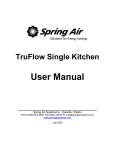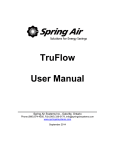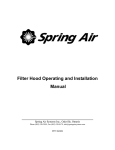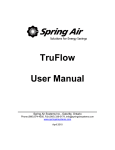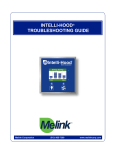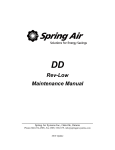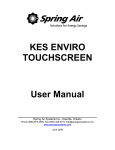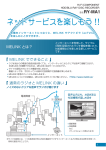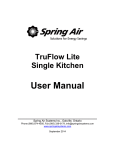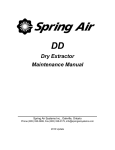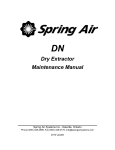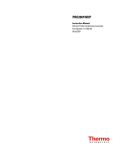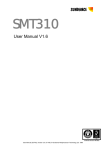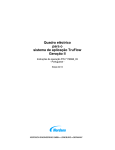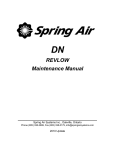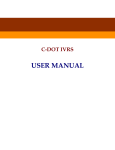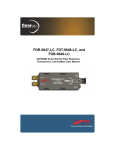Download KES Touchscreen User Manual 2009
Transcript
TruFlow Maintenance Manual ___________________________ Spring Air Systems Inc., Oakville, Ontario Phone (866) 874-4505, Fax (905) 338-0179, [email protected] www.springairsystems.com January 2010 Title TABLE OF CONTENTS Page Introduction...................................................................................................................................................................2 What is TruFlow? .........................................................................................................................................................2 The Truflow System Components: ...............................................................................................................................3 Variable Frequency Drives (VFD)? .........................................................................................................................3 J-Couple....................................................................................................................................................................5 Touchscreen..............................................................................................................................................................5 Touchscreen Windows..................................................................................................................................................6 Power Window .........................................................................................................................................................7 Alarm Status .............................................................................................................................................................8 Error Messages.....................................................................................................................................................9 Report Window ......................................................................................................................................................10 How to Log In / Log Out........................................................................................................................................12 Primary Toolbox.....................................................................................................................................................13 Changing Date and Time ...................................................................................................................................13 Changing Message Centre Text .........................................................................................................................14 Changing Company Name .................................................................................................................................14 Changing Time to Dashboard ............................................................................................................................14 Changing Language to French ...........................................................................................................................14 Energy Reduction Goal Setup............................................................................................................................15 Update Reduction Goal..................................................................................................................................15 Update Gas Cost ............................................................................................................................................15 Update Electricity Cost..................................................................................................................................15 Update Air Conditioning Cost .......................................................................................................................16 Update Time-of-Use Electricity.....................................................................................................................16 Setting Up the Automatic Start/Stop Times.......................................................................................................17 Hood ON/OFF Schedule................................................................................................................................17 Setting the automatic on/off times for exhaust fans running on motor starters. ................................................18 Optional Water Wash Sequence(s) setup...........................................................................................................19 Appendix.....................................................................................................................................................................20 A. TruFlow stainless steel enclosures dimensions .................................................................................................20 B. Remote wiring ...................................................................................................................................................21 C. PXR factory setup..............................................................................................................................................24 D. PXR Sensor Fault Operation .............................................................................................................................25 E. Factory Drive Terminal Schematic ....................................................................................................................26 F. Technical Specification for Locating Drives......................................................................................................27 G. Hazardous Warning ...........................................................................................................................................28 H. Good Wiring Practice ........................................................................................................................................29 I. Grounding ...........................................................................................................................................................30 J. Starting the Drive Manually................................................................................................................................31 K. Overriding the Drive..........................................................................................................................................32 L. Accessing the Drive Program Menu ..................................................................................................................33 M: Factory Variable Frequency Drive Parameters.................................................................................................34 N: Drive Maintenance and Troubleshooting ..........................................................................................................35 O. Wireless Remote Option....................................................................................................................................39 P. J-Couple Factory Supplied Cable.......................................................................................................................42 Q. Code Changes....................................................................................................................................................43 R. Testing KES TruFlows ......................................................................................................................................44 S. Truflow Factory Setup .......................................................................................................................................46 Spring Air Systems TruFlow Maintenance Manual January 2010 “SEE YOUR SAVINGS” 1 TruFlow Maintenance Manual “SEE WHAT YOU SAVE” Introduction Thank you for purchasing a Spring Air Systems TruFlow Energy Controller. TruFlow provides precise, real-time measurement allowing you to effectively manage your team to reduce energy use. TruFlow is the most economical and efficient kitchen ventilation energy management system available. The average commercial kitchen exhaust system operates at 100% capacity for 12 to 18 hours per day, blowing thousands of wasted energy dollars out the roof! TruFlow measures heat from the appliances and automatically adjusts fan speeds throughout the day, giving you the precise amount of exhaust at all times. TruFlow monitors ventilation system efficiency relative to your utility costs, in real-time, so that you can manage your kitchen to take advantage of off peak times by turning down appliances. Setting an energy reduction goal reduces your utility costs even more! TruFlow not only saves you money on energy expenses it can also help extend the life of your equipment by demanding exhaust only when it is really required. TruFlow can be specified on new hoods or can be retrofitted on your existing hoods. Since the panel can be hood mounted or wall mounted, it allows you many convenient options of where to locate the panel and wireless remote unit. TruFlow is available with optional Internet accessibility, so it is ideal for multi-unit management. The TruFlow system reduces the amount of air exhausted from the kitchen to match the amount of cooking. As more appliances are used, the exhaust and supply volume increase, as less appliances are used the exhaust and supply volume decreases. What is TruFlow? The TruFlow Energy Management Controller has been designed to change kitchen exhaust forever. TruFlow will automatically reduce the exhaust and supply air into the kitchen whenever appliances are not used at full capacity. When the appliances are not used and the heat is turned down or off TruFlow automatically senses the reduction and decreases the amount of exhaust and supply to match exactly what is happening under the exhaust hood. The TruFlow duct mounted J-Couple monitors the exhaust temperature, which fluctuates based on the amount of appliances operating under the exhaust hood. As the amount of cooking increases the exhaust duct temperature rises and reaches an equilibrium temperature during each hour of the day. TruFlow automatically modulates the exhaust and supply to suit the actual cooking operation at any given time during the cooking day. Spring Air Systems TruFlow Maintenance Manual January 2010 “SEE YOUR SAVINGS” 2 The Truflow System Components: Makeup Air Unit Exhaust Fan FRESH AIR Roof Deck Exhaust Duct Variable Frequency Drive J-COUPLE Finished Ceiling Exhaust Hood Touchscreen Finished Floor Appliance Lineup What is Variable Frequency Drives (VFD)? The variable speed drives for the exhaust and/or supply fan can be located in a stainless steel enclosure adjacent to the Touchscreen panel or anywhere else in the building. • • When the makeup air unit is direct gas fire (like the Spring Air Systems SAT unit) the supply drive can be located in the makeup air unit control panel or with the exhaust fan drive(s) in a separate enclosure. (SV Type) When the make up air unit is indirect gas fired (like the Spring Air SFT unit) the supply drive is not required. The Touchscreen panel sends a 4-20milliamp signal through a CAT5 cable to the makeup air unit modulating bypass damper. (SC Type) A CAT5 cable is connected to each drive in series from the Touchscreen panel. The first cable connects from the nd Touchscreen to the first drive “Y” connector. The 2 drive cable connects from the first drive “Y” connector to the nd 2 drive “Y” connector. Each drive is connected in series. When the Touchscreen is initially activated the communication software starts all the exhaust and/or supply drives at 100% capacity for 20 seconds for each kitchen. After the initial 20 seconds, the exhaust and/or supply drives modulates depending on the temperature reading from the J-couple(s). As the exhaust volume increases and decreases the supply volume increases and decreases in unison to maximize energy savings. The supply unit motorized damper end switch can also be interlocked to the TruFlow Panel such that the end switch must close to start the supply fan drive operation. The drive changes the AC frequency to the exhaust motor between 18Hz and 60Hz. Spring Air Systems TruFlow Maintenance Manual January 2010 “SEE YOUR SAVINGS” 3 VSD front display VSD frame sizes and EMC mounting plate VSD terminals and remote wiring EXH FAN 1 EXH FAN 2 EXH FAN 3 Multiple VSD Connections The three-phase power supply from the breaker panel connects to terminals R/L1, S/L2 and T/L3 on the drive (shown above). The three-phase power from the variable speed drive to the motor connects to terminals U/T1, V/T2, and W/T3. The lowest possible exhaust volume is 30% of the maximum to meet the existing code and ensure that the products of combustion are always adequately exhausted. At 30% exhaust the drive is operating at 18HZ. Spring Air Systems TruFlow Maintenance Manual January 2010 “SEE YOUR SAVINGS” 4 What is the J-Couple? The J-couple is mounted in the center of each exhaust hood duct collar. The J-couple threads into a UL/ULC listed hood penetration fitting. The J-couple wiring is terminated in a factory supplied J-Box. Each hood duct collar connected to an exhaust fan connected to Truflow has a J-couple. The J-Couples are wired in series, connected together with factory supplied Mini-clips from the last duct collar to the Truflow panel. J-couple Mini-Clip connector to the Truflo panel UL/ULC duct penetration fitting Exhaust duct collar J-box J-couple Exhaust Hood J-Couple hood duct collar mounting What is the Touchscreen? The TruFlow Touchscreen is the heart of the TruFlow system, integrating the j-couples and VFDs to provide a complete commercial kitchen energy management controller. The TruFlow Touchscreen has five windows: Dashboard, Power, Alarm Status, and Primary Toolbox. MOUNTING BRACKET 10.00 14.00 2.00 14.00 PANEL DIMENSIONS Touchscreen Wall Mounted Panel TOUCHSCREEN Touchscreen Panel Top Knockouts list from left to right. CONDUIT KNOCKOUT CONDUIT KNOCKOUT CONDUIT KNOCKOUT VFD CAT5 CABLE OUTDOOR TRANSDUCER INTERNET CONNECTION LV3 LV1 LV4 LV2 LON AUX2 AUX1 BACNET 4 3 KITCHEN J-COUPLE CABLE CONNECTORS 2 1 TOP OF TOUCHSCREEN PANEL Knockouts at top of Touchscreen Panel • • • • • • • • Kitchen 1 J-Couple female plug. Kitchen 2 J-Couple female plug. Kitchen 2 J-Couple female plug Kitchen 2 J-Couple female plug. VFD CAT5 plug for all drives. Outdoor Temperature Transducer supplied by Spring Air installed by contractor. Optional Internet connection. LV1 – Optional CAT5 to 1st KES LV2 - Optional CAT5 to 1st KES LV1 – Optional CAT5 to 1st KES LV2 - Optional CAT5 to 1st KES LV3 – Optional CAT5 to 2nd KES LV4 - Optional CAT5 to 2nd KES AUX1 – Optional CAT5 to water wash panel • AUX2 – Optional CAT5 to SAT to SFT makeup air unit • • • • • • Spring Air Systems TruFlow Maintenance Manual January 2010 “SEE YOUR SAVINGS” 5 Let’s take a closer look at the Touchscreen Windows. The Dashboard is the heart of the TruFlow system. It provides current exhaust operating data and a visual representation to the kitchen staff whether or not they are meeting your Energy Reduction Goal. Target This icon shows the operating efficiency of the kitchen as it relates to your Energy Reduction Goal. In the example, the kitchen has exceeded the Energy Reduction Goal by 27%. When the system is operating in override, the text turns red and a hand is shown. Current Exhaust Volume Current Outdoor Temperature Canopy Lights Touch this icon to turn on and off the canopy lights. When the lights are on the bulb is yellow. Target Graph This graph is a visual representation of the operating efficiency and updates continuously. When the staff is meeting or exceeding your Energy Reduction Goal, this graph will be on target (shown above) and the efficiency icon will show the percentage the Energy Reduction Goal is being exceeded. When the Energy Reduction Goal is not been achieved, the graph will show a red hunting target (shown left), and the Efficiency icon will show the percentage of the Energy Reduction Goal that is being reached. Override To override the TruFlow, touch the Efficiency icon. Operation will drive to 100% for a pre-set length of time and the Efficiency icon will be crossed out. The override time is adjustable through the Power window. Touch to open the Power window Touch to open the Alarm Status window Touch to open the Report window Touch to open the Primary Toolbox window. This window is accessible only with a password. The Company Name, Message Center, Date and Time of Day can be changed in the Primary Toolbox window with a password. Lon or BACnet Connection When this symbol is displayed on the Dashboard, the complete TruFlow operation is controlled by the building computer. The only local interaction with the TruFlow is the Override. The TruFlow ON/OFF operation is controlled by the building computer. Motor Starters Touch the Hand icon beside the motor starter you would like to turn on or off. When the motor starter is turned on, the Hand is highlighted in white. Multiple Kitchen Display: The Dashboard on a multiple-kitchen TruFlow system is shown left. Each kitchen’s individual Dashboard can be accessed by touching the Kitchen’s target graph. Spring Air Systems TruFlow Maintenance Manual January 2010 “SEE YOUR SAVINGS” 6 The Power Window provides access to all of the exhaust components controlled by the TruFlow. These include canopy lights, fan on/off, summer/winter and override settings. Fan Status. When system is on, fan icon rotates. Canopy Lights. Touch icon to turn on/off lights. When canopy lights are on, icon has white border. Kitchen Start. Touch icon to manually turn on/off kitchen exhaust system. When the system is turned on, the icon has white border. Summer/Winter. Touch icon to switch between summer and winter mode. When in winter mode, makeup air burner will activate as required to maintain makeup air temperature. Manual System Operation. Touch icon to operate exhaust system manually. When manual operation is engaged, icon has white border and exhaust system will need to be manually started by touching the kitchen start icon and stopped every day. Automatic start/stop times can be setup in the Primary Toolbox. If your TruFlow system is controlled by a remote start/stop signal from a building management system, you will not have this icon available. Override Timer Touch icon to access Override Timer window to adjust the length of Override time. Touch the dark green field next to minutes. Type the time, in minutes, the Override should run for using the pop-up keyboard. Touch OK to return to Power window. Multiple Kitchen Display: Spring Air Systems TruFlow Maintenance Manual January 2010 “SEE YOUR SAVINGS” 7 The Alarm Status window provides a list of current and previous alarms that have been recorded by the TruFlow. You will need to go to this screen to clear alarm. Unacknowledged alarms will show in red on the list; acknowledged alarms will be yellow or green. Acknowledge All Alarms icon Touch this icon to acknowledge all active faults. Acknowledge Alarms icon Touch this icon to acknowledge only the highlighted active fault. Scroll Up one line Touch this icon to scroll the page up by one line. Scroll Down one line Touch this icon to scroll the page down by one line. Scroll Up one page Touch this icon to scroll the page up by one page. Scroll Down one page Touch this icon to scroll the page down by one line. Clear errors on VFD. Touching this icon to clear the drive errors. Alarms (errors) will also be recorded on the VFD. Some alarms also require the VFD to be restarted. For a list of errors that require the VFD to be restarted prior to touching clear error on drive, see Appendix L. The exception to this is Thermal Start alarms and J-Couple Trouble alarms. These alarms will not be recorded on the VFD. Unless directed to do by an authorized service agent, or Spring Air Systems, do not turn off power to the TruFlow Touchscreen. Turning off the power to the TruFlow Touchscreen will cause all recorded alarm messages to be deleted. Spring Air Systems TruFlow Maintenance Manual January 2010 “SEE YOUR SAVINGS” 8 Alarm Messages When an alarm that requires immediate attention or action occurs, the screen will change to red with a yellow exclamation mark. These types of alarm include certain drive errors where the VFD cannot reset automatically, and catastrophic equipment failures (exhaust fan or makeup air unit not running). Touching the screen anywhere and opens the Alarm window. The current alarm message including the date, time, state and whether the alarm has been acknowledged. There will also be an explanation of the cause of the alarm. Once the cause of the alarm has been corrected, it can be acknowledged by touching the Acknowledge fault icon and then the Clear Error On Drive button to resume normal operation. . Current alarm messages will be highlighted in red. Alarms that have been acknowledged but not cleared will be highlighted yellow. Alarms that have been both acknowledged and cleared will be highlighted in green. Thermal Start The TruFlow will automatically turn on the exhaust and supply fans when a threshold temperature under the hood is reached. When this occurs, the window shown left will popup. Touch ok to exit the thermal start warning window. Be sure to turn the fans on manually, or switch operation to schedule for continual operation. If you do not, the thermal start will turn the system off after four hours, and this process will begin again. J-Couple Cable Trouble J-Couple Cable Trouble errors occur when the J-couple cable has been unplugged. This alarm will cause the TruFlow to operate on high (100%) until the cable is plugged back in. Example Error Popups Typical fault displayed on Alarm window after MODbus, Comm Port or Comm alarm. Typical fault displayed on Dashboard window after surface fire suppression activates. Spring Air Systems TruFlow Maintenance Manual January 2010 “SEE YOUR SAVINGS” 9 The Report Window provides access to reports generated using gas and electricity rates as entered by you. For accurate reports, make sure gas and electricity rates are kept up-to-date. These rates can be changed in the Primary Toolbox window. The reports available are listed on the window. Touch any bar to view the reports named. YTD Cost of Gas The YTD Cost of Gas report is a chart of the cost of gas in dollars for the month. The cost of gas includes the cost to heat the kitchen makeup air during winter operation. Year to Date Cost of Gas is the accumulative gas cost YTD Cost of Electricity The YTD Cost of Electricity report is a chart of the cost of electricity in dollars for the month. The electricity cost includes the cost to run any motor connected to the TruFlow and the cost to air condition the kitchen during the summer, if any. Year to Date Cost of Electricity is the accumulative electricity cost Spring Air Systems TruFlow Maintenance Manual January 2010 “SEE YOUR SAVINGS” 10 Daily Cost of Utilities The Daily Cost of Utilities report is a chart of the daily cost of gas and electricity in dollars for the day of the week. The daily costs combines electricity and gas. % Time in Override The % Time in Override graph plots the percentage of time in override vs the total time of operation. % Time Exceeding Goal The % Time Exceeding goal graph plots the percentage of time you have exceeded your Energy Reduction Goal vs the total time of operation. If the value is above zero you are exceeding your Energy Reduction Goal. Some TruFlows have a built-in Auto Goal Setting feature. The Truflow will analyze the rate of change of the percentage of time exceeding goal and automatically increase your Energy Reduction Goal to increase energy savings. Spring Air Systems TruFlow Maintenance Manual January 2010 “SEE YOUR SAVINGS” 11 In order to make any changes to the settings on your TruFlow system or access the Primary Toolbox window, you will need to log in. Touch the Primary Toolbox icon. Touch the Login icon. Touch the white field beside Name. Type your login name using the pop-up keyboard. Touch Enter key. The login window will return. The login name is case sensitive. The CAPS key is on automatically. If you do not know your login name and password call Spring Air Systems. Touch the white field beside Password Type your password using keyboard. Touch Enter key. The login window will return. the pop-up The password is also case sensitive. Touch the UNLOCK icon. Touch the word Close to close the login box. You are now logged in. Logout TruFlow will automatically log you out after a set amount of time (see Changing Time to Dashboard). Touch the Primary Toolbox window icon. Touch the lock. Touch the lock again. You are now logged out. Spring Air Systems TruFlow Maintenance Manual January 2010 “SEE YOUR SAVINGS” 12 The Primary Toolbox window allows you to update the utilities costs, make changes to the date, time, Message Center and Company Name, automatic on/off times, along with the time to dashboard, and water wash timer (if equipped). Changing Date and Time Touch the dark green field with the date. Touch the dark green field next to Month, Day or Year. . Type the new information in the pop-up keyboard. Touch enter to return to Set Date window. Touch the dark green field with the time. Touch the dark green field next to Hour or Minute Type the new time using the pop-up keyboard. Touch enter to return to Set Date window. Touch OK to save changes or Cancel to delete and return to the Primary Toolbox window. Spring Air Systems TruFlow Maintenance Manual January 2010 “SEE YOUR SAVINGS” 13 Changing Message Centre Text Touch the dark green field to change Message Centre Text. Type new text using the pop-up keyboard. Touch Enter to save or ESC to cancel and return to the Primary Toolbox window. Changing Company Name Touch the dark green field to change Company Name. Type new Company Name using the pop-up keyboard. Touch Enter to save or ESC to cancel and return to the Primary Toolbox window. Changing Time to Dashboard Touch the dark green text box to adjust the number of seconds before TruFlow view changes back to Dashboard window. Type the new setting (in seconds) using the pop-up keyboard. Touch enter to return to Primary Toolbox window. Changing Language to French Touch the dark green box besides French to switch to the French language. Spring Air Systems TruFlow Maintenance Manual January 2010 “SEE YOUR SAVINGS” 14 Setting up and changing the Energy Reduction Goal and utilities costs. The Energy Reduction Goal is set by you. It is the percentage of energy you would like to save by turning down or off unused appliances. Once these appliances are turned off, the temperature in the hood will drop, allowing TruFlow to slow down the exhaust fan(s) and makeup air. Setting up your Energy Reduction Goal and setting guidelines for staff to turn down or off appliances is key to getting the most savings. Touch the Energy Reduction Goal Setup icon to access the Energy Goal Setup window. Change Reduction Goal Touch the dark green text box. Type the reduction goal percentage in the pop-up keyboard. Touch Enter to return to Energy Goal Setup window. Change Gas Cost Touch the dark green field. Type the gas cost based on $/thm ($/1,000,000 btu’s) using the popup keyboard. Touch Enter to return to Energy Goal Setup window. Change Electricity Cost Touch the green text box. Type the electricity cost based $/KWH using the pop up key board. Touch Enter to return to Energy Goal Setup window. Spring Air Systems TruFlow Maintenance Manual January 2010 “SEE YOUR SAVINGS” 15 Change Air Conditioning Cost Touch A/C icon when the kitchen makeup air is cooled. When summer mode is selected on the Power window, additional electricity costs will be included in the energy usage calculations for air conditioning. Touch A/C icon to de-select air conditioning if none is available. Change Time-of-Use Electricity Touch the checkbox if your electricity rate increases during peak periods of the day. When Time-of-Use Electricity is selected, additional setup options become available. Touch the dark green field besides Cost. Type the rate based on $/kWH using the pop-up keyboard. Touch enter to return to Energy Goal Setup window. Touch up/down icons to change the hour and minute of day the peak electrical rate starts. Touch up/down icons to change the hour and minute of day the Peak electrical rate ends. Touch AM/PM icon to adjust time of day. Touch the Primary Toolbox icon to exit Energy Goal Setup window. Spring Air Systems TruFlow Maintenance Manual January 2010 “SEE YOUR SAVINGS” 16 Setting the automatic Start/Stop Times The automatic schedule is useful if you would like your exhaust system, external lights, appliances and motor starters to turn on and off at a set time each day. You can set up a different automatic start and stop time for each day of the week on each kitchen and motor starter. You will need to set an automatic start/stop time for every day of the week you will not be operating the exhaust system in manual (HAND) mode. From the Primary Toolbox window, touch Automatic Schedule icon. The screen will change to the Automatic Schedule window if your TruFlow controls fans with variable frequency drives only. If your TruFlow also controls your motor starters you will need to touch the Hood ON/OFF Schedule bar after touching the Automatic Schedule icon. Touch the light green fields next to the open door to set the hour and minute for the exhaust system to turn on. The first field is for the hour (6 in the example) and the second field is for minute (00 in the example). Using the pop-up keyboard, type the number for the time. Touch enter to return to the Automatic Schedule window. Touch the am/pm icon change. Touch the light green field next to the closed door to set the hour and minute for the exhaust system to turn off. The first field is for the hour (11 in the example) and the second field is for the minute (00 in the example). Using the pop-up keyboard, type the number for the time. Touch enter to return to the Automatic Schedule window. . Touch the am/pm icon to change. Touch the next page icon to set the times for Friday, Saturday and Sunday. If you want the hood to stay turned off on a particular day, set the on and off times to the same. For example, if you are not open Sundays, set Sunday’s opening and closing time to 12:00 a.m. Spring Air Systems TruFlow Maintenance Manual January 2010 “SEE YOUR SAVINGS” 17 Setting the automatic on/off times for exhaust fans running on motor starters. Touch the Motor Starters bar to switch to the Motor Starters Schedule window. Touch the Hand icon beside the motor starter to turn on or off the automatic schedule. If the automatic schedule is turned off, the Hand icon will be highlighted in white and the motor starter must be turned on manually from the Dashboard window. Touch the motor starter bar you would like to .set up a schedule for. Your motor starters will be name at the time of startup (i.e. Dishwasher rather than M1). Touch the light green fields next to the open door to set the hour and minute for the motor starter to turn on. The first field is for the hour (6 in the example) and the second field is for minute (00 in the example). Using the pop-up keyboard, type the number for the time. Touch enter to return to the Motor Starters Schedule window. . Touch the am/pm icon to change. Touch the light green field next to the closed door to set the hour and minute for the motor starter to turn off. The first field is for the hour (11 in the example) and the second field is for the minute (00 in the example) Using the pop-up keyboard, type the number for the time. Touch enter to return to the Motor Starter Schedule window. . Touch the am/pm icon to change. Touch the next page icon to set the times Friday, Saturday and Sunday. Repeat these steps for each motor starter you want to automatically turn on and off. If you want a motor starter set on an automatic on/off schedule to stay turned off on a particular day, set the on and off times to the same. For example, if you are not open Sundays and do not want the motor starters on, set Sunday’s opening and closing time to 12:00 a.m. Touch OK to return to the Automatic Schedule window. Spring Air Systems TruFlow Maintenance Manual January 2010 “SEE YOUR SAVINGS” 18 Optional Water Wash Sequence(s) setup. If your hoods are equipped with a water wash system, you can adjust the length of time after the exhaust system is turned off before the wash cycle will turn on and how long the wash sequence will run for. A different setting can be set for up to three different water wash systems as long as they are connected to the TruFlow control panel. These settings are adjusted by your Spring Air Systems authorized service technician at the time of startup; however you can adjust them as needed. Touch the water wash timer icon to access the Water Wash Timer window. Touch the dark green field beneath the delay time for the sequence you are setting up. Using the pop-up keyboard, type the length of time (in seconds) after the exhaust system has been turned off before the wash sequence will run. Touch enter to return to the Water Wash Timer window. Touch the dark green field under the wash time for the sequence you are setting up. Using the pop-up keyboard, type the length of time (in seconds) after the wash sequence should run for. Touch enter to return to the Water Wash Timer window. Repeat these steps for each water wash system connected to the TruFlow. Touch OK to return to the Primary Toolbox window. The wash cycle will run when the exhaust fan is turned OFF. A blinking water drop will show on the Dashboard window when the wash sequence is running. The number in the water drop indicates which number sequence is currently running. Spring Air Systems TruFlow Maintenance Manual January 2010 “SEE YOUR SAVINGS” 19 APPENDIX APPENDIX A. TruFlow stainless steel enclosures dimensions Hood mounted. TRUFLOW enclosure, hood mounted Wall Mounted. TRUFLOW enclosure wall mounted Spring Air Systems TruFlow Maintenance Manual January 2010 “SEE YOUR SAVINGS” 20 APPENDIX B. Remote Wiring EXH FAN 1 SUPPLY FAN TRUFLOW Remote Control wiring schematic One Kitchen EXH FAN 1 EXH FAN 2 SUPPLY FAN Spring Air Systems TruFlow Maintenance Manual January 2010 “SEE YOUR SAVINGS” 21 TRUFLOW Remote Control wiring schematic Two Kitchens EXH FAN 1 EXH FAN 2 EXH FAN 3 SUPPLY FAN Spring Air Systems TruFlow Maintenance Manual January 2010 “SEE YOUR SAVINGS” 22 TRUFLOW Remote Control panel wiring schematic Three Kitchens Spring Air Systems TruFlow Maintenance Manual January 2010 “SEE YOUR SAVINGS” 23 APPENDIX C PXR Factory Setup SV=70 Set Point (SV parameter) - Factory setting ONE Duct Collar Press SEL once. Use \/ and /\ to adjust the set point to 70. Press SEL. The factory setting is 70F. PXR3: Factory setup Power the Truflow panel and proceed to input the following setting. nd P=28 [=0 d=0 hys=0 CTrL=PID P-n2=2 P-SL=55 P-SU=200 ALN1=1 2 Block Parameters Press SEL and hold for about 3 seconds until P appears on the display. Release SEL. Press SEL again to set the Proportional Band. Use the /\ to increase parameter set value and \/ to decrease parameter set value. Set P = 28 and then press SEL. Press \/ to next parameter, integral time, [. Press SEL and set value to 0. Press SEL. Press \/ to next parameter, derivative action time, d. Press SEL and set value to 0. Press SEL. Press \/ to next parameter, hysteresis, hys. Press SEL and set value to 0. Press SEL. Press \/ three times to next parameter, Control algorithm, CTrL. Press SEL and check that the setting is PID. If is not use the \/ and /\ to set to PID and then press SEL. Press \/ three times to next parameter, input type code, P-n2. Press SEL and adjust setting to 2. Press SEL. Press \/ to next parameter, Lower limit of input range, P-SL. Press SEL and adjust setting to 55. Press SEL. Press \/ to next parameter, Upper limit of input range, P-SU. Press SEL and adjust setting to 200. Press SEL. Press \/ fiver times to next parameter, Type of alarm 1, ALN1. Press SEL and adjust setting to 1. Press SEL. Press SEL and hold for about 2 seconds to return to set point. rd P-n1=3 SV-L=55 SV-H=120 3 Block Parameters Press SEL and hold for about 5 seconds until P-n1 appears on the display. Release SEL. Press SEL again to set the Control Action, P-n1. Use the /\ and \/ to adjust the value to 3. Press SEL. Press \/ to next parameter, Lower limit of SV, SV-L. Press SEL and adjust setting to 55. Press SEL. Press \/ to next parameter, Upper limit of SV, SV-H. Press SEL and adjust setting to 120. Press SEL. Press SEL and hold for about 2 seconds to return to set point. 1st Block Parameters Press SEL and hold for about 1 second until STbY appears on the display. (or LACH) AT=1 AL1=90 StbY Prog Press \/ until AT appears on display. Press SEL and set the Auto-tuning to 1. using \/ and /\. Press SEL. Press \/ three times until AL1 appears on the display. Press SEL and set the Alarm1 set value to 90. Press SEL. Set to off. Set to off. Spring Air Systems TruFlow Maintenance Manual January 2010 “SEE YOUR SAVINGS” 24 APPENDIX D PXR Sensor fault Operation Spring Air Systems TruFlow Maintenance Manual January 2010 “SEE YOUR SAVINGS” 25 APPENDIX E Factory Drive Terminal Schematic Spring Air Systems TruFlow Maintenance Manual January 2010 “SEE YOUR SAVINGS” 26 APPENDIX F Technical Specification for Locating Drives DRIVE TECHNICAL SPECIFICATIONS FOR LOCATING DRIVE PANELS Spring Air Systems TruFlow Maintenance Manual January 2010 “SEE YOUR SAVINGS” 27 APPENDIX G Hazardous Warning Spring Air Systems TruFlow Maintenance Manual January 2010 “SEE YOUR SAVINGS” 28 APPENDIX H Good Wiring Practice Spring Air Systems TruFlow Maintenance Manual January 2010 “SEE YOUR SAVINGS” 29 APPENDIX I Grounding Spring Air Systems TruFlow Maintenance Manual January 2010 “SEE YOUR SAVINGS” 30 APPENDIX J Starting the Drive Manually Spring Air Systems TruFlow Maintenance Manual January 2010 “SEE YOUR SAVINGS” 31 APPENDIX K HOW TO OVERRIDE THE DRIVE This feature is useful when the communication between the PLC and the drive is lost. It can also be useful if when HMI experiences power failure for any reason. 1) Locate the Tele drive(s) and disconnect all the CAT5e connection at the “Y-splitter”. 2) Turn the screw, located in the centre right of the drive, to unlock position. This turn is only about a quarter turn. 3) Locate the Green terminal blocks. 4) Find LI5 terminal on the green terminal blocks. There should be a wire jumper from LI3 to LI5. LI5 terminal 5) Disconnect wire from LI5 ONLY. As soon as you disconnect the wire, the drive should run to set maximum speed. If you have more than one drive, repeat the steps for other drives. Once you have completed service, reconnect the wire to LI5. This should shut down the drive. In case the drives do not run at maximum or shut itself down, contact Spring Air Systems Service immediately. Spring Air Systems TruFlow Maintenance Manual January 2010 “SEE YOUR SAVINGS” 32 APPENDIX L Accessing the Drive Program Menu Spring Air Systems TruFlow Maintenance Manual January 2010 “SEE YOUR SAVINGS” 33 APPENDIX M Factory Variable Frequency Drive Parameters TRUFLO - TELE PROGRAMMED PARAMETERS TOUCHSCREEN CODE LONG LABEL SAS VALUE DRC - SETTINGS BFR Std. Motor Frequency 60Hz NCR Motor Full Load Amps DEFALUT (TRUFLO) -- +10%(KES) TFR Max Frequency 72Hz SET - SETTINGS ACC Acceleration ramp time 10.0s [35.0s - SAT Unit] DEC Deceleration ramp time 10.0s [35.0s - SAT Unit] LSP Low Speed 18Hz (TRUFLO) - 48Hz (KES)-[40Hz MUA] HSP High Speed 60Hz (TRUFLO) -- 65Hz (KES) TTD Motor Thermal threshold 118% CTL - Command FR1 Configuration reference1 REFERENCE VIA MODBUS LAC Function Access Level L3 FUN - Command SA1 Summing Inputs SA2 SA2 Summing Input 2 no SA3 Summing Input 3 no PS2 Preset speed Bit 13 Modbus / Canopen PS4 Preset speed Bit 14 Modbus / Canopen FLT - Behavior ATR Automatic Restart Yes DRN Derating for Undervoltage Yes OPL Motor phase loss Yes CON -SETTINGS ADD Drive Address Value between 2-7 depends on fan TFO Modbus comm Format 8n1: 8 data bit, no parity, 1 stop bit ADCO CANopen drive address set to 0 Parameter list based on ALTIVAR 31 for Spring Air - TRUFLO with TOUCH SCREEN Listed parameters entered in VFD keypad display. Press ENT until DRC (first parameter block ) is displayed. Follow parameter blocks in order as it appears. Once done press ESC until RDY is displayed. Program is complete. Spring Air Systems TruFlow Maintenance Manual January 2010 “SEE YOUR SAVINGS” 34 APPENDIX N Drive Maintenance and Troubleshooting If a problem occurs during setup or operation, ensure that all ambient environment, mounting, and connection recommendations have been followed. Spring Air Systems TruFlow Maintenance Manual January 2010 “SEE YOUR SAVINGS” 35 The first fault detected is stored and displayed, flashing, on the screen. The drive controller locks and the faulty relay (R1A-R1c or R2A-R2C) contact opens. Drive Controller Does Not Start, No Display If the drive controller will not start and there is no display indication, check the power supply to the drive controller. Refer to the ATV31 Programming Manual for more troubleshooting information. Faults Which Cannot be Automatically Reset Faults which cannot be automatically reset are listed in the table beginning on page 44. To clear these faults: 1. Remove power from the drive controller. 2. Wait for the display to go off completely. 3. Determine the cause of the fault and correct it. 4. Reapply power. CrF, SOF, tnF, bLF, and OPF can also be reset remotely via a logic input (rSF parameter in the FLt-menue, see the ATV31 Programming Manual). Spring Air Systems TruFlow Maintenance Manual January 2010 “SEE YOUR SAVINGS” 36 Spring Air Systems TruFlow Maintenance Manual January 2010 “SEE YOUR SAVINGS” 37 Spring Air Systems TruFlow Maintenance Manual January 2010 “SEE YOUR SAVINGS” 38 APPENDIX O THE WIRELESS REMOTE OPTION Spring Air Systems TruFlow Maintenance Manual January 2010 “SEE YOUR SAVINGS” 39 Spring Air Systems TruFlow Maintenance Manual January 2010 “SEE YOUR SAVINGS” 40 Spring Air Systems TruFlow Maintenance Manual January 2010 “SEE YOUR SAVINGS” 41 APPENDIX P J-Couple Remote Factory Supplied Cable Spring Air Systems TruFlow Maintenance Manual January 2010 “SEE YOUR SAVINGS” 42 APPENDIX Q CODE CHANGES The National Fire Protection Association, NFPA-96 2001, code changed to provide for a reduction of the exhaust air from a commercial kitchen during low demand periods. The minimum duct velocity in the NFPA-96 2001 has been reduced from 1500 fpm to 500 fpm. In addition the International Building Code, IBM, was change in 2003 to allow for the reduction in exhaust from a commercial kitchen during low demand periods. The building and fire departments have these codes in their possession and will have no reason not to allow a Truflow installation anywhere in North America. SIZING THE EXHAUST DUCTWORK We recommend that the engineer size the exhaust ductwork for 1670 fpm velocity. The NPFA-96 code allows for a reduction in duct velocity to 500 fpm. By sizing the ductwork at 1670 for 100% exhaust and duct velocity will be 500 fpm at 30% exhaust volume. NFPA-96, 2001 8.2 Airflow 8.2.1 Air Velocity 8.2.1.1 The air velocity through any duct shall be not less than 152.1m/min (500 ft/min) International Mechanical Code. 2003 Section 507 Commercial Kitchen Hoods 507.1 General Exceptions: 3. Net exhaust volumes for hoods shall be permitted to be reduced during noload cooking conditions, where engineered or listed multi-speed or variablespeed controls automatically operate the exhaust system to maintain capture and removal of cooking effluents as required by this section. Spring Air Systems TruFlow Maintenance Manual January 2010 “SEE YOUR SAVINGS” 43 APPENDIX R Testing TruFlow after Running 30 Seconds The unit tested is a KES with supply VSD. 1. Pull the VSD Cat5 from top of panel jack. a. Unit shuts down. b. ERROR: Comport2 Error/Com1 Fault/Com6 Fault after 30 seconds. c. Plug the VSD Cat5 back into jack. d. Go the Error Status screen. e. Press “Clear Error on Drive” button on top right of screen unit errors above disappear. f. Start the unit from Power screen. 2. Pull the J-couple from top of panel jack. a. Unit continues to run on high. b. ERROR: J-Couple cable trouble. c. Plug the J-Couple back into panel and error automatically clears. 3. Pull the outdoor air sensor Cat5 from top of panel jack. a. The outdoor air temperature reading on the DASHBOARD reads -30F. b. Plug the outdoor air sensor Cat5 back into panel. KES Truflow units only 4. Pull the LV1 Cat5 out of top of panel jack. a. Unit continues to run. b. ERROR: LV1 Cable Fault. c. Plug the LV1 Cat5 back into top of panel. 5. Pull the LV2 Cat5 out of the top of panel jack. a. KES unit shuts off. b. ERROR: High Temp KES. c. Plug the LV2 Cat5 back into jack. d. Press “Clear Error on Drive button on top right of screen unit errors above disappear. e. Unit starts to run. Spring Air Systems TruFlow Maintenance Manual January 2010 “SEE YOUR SAVINGS” 44 APPENDIX S Replacing the HMI Memory Card: 1) Open the TruFlow panel. 2) Locate the Card placement slot behind (back side) the Touchscreen. 3) Gently slide open plastic lid and pull from the bottom. 4) Push the black switch located beside the card (Shown in picture). At this point, the card should come out just enough so you can pull it out. 5) Pull out the card. 6) Insert the new card as shown in the picture to the left. Push in the card gently and close the lid. 7) Power down the Touchscreen for 30 seconds then turn it back on. 8) Write the location of TruFlow on the old card, store the old card in the plastic case the new card came in and return to Spring Air Systems. Spring Air Systems TruFlow Maintenance Manual January 2010 “SEE YOUR SAVINGS” 45 APPENDIX T Truflow Factory Setup: Login as Administrator. If you do not have the Administrators password call Spring Air Systems Inc. head office Service Manager. TRUFLOW TOUCHSCREEN STARTUP REPORT BEFORE ATTEMPTING TO SERVICE THE VARIABLE SPEED DRIVES PLEASE READ APPENDIX J CAREFULLY. General Information Job Name Job Number Date Customer Site Contact Site Phone Number Location Truflow Model No. Number of Kitchens (1 to 4) SHADED AREAS TO BE COMPLETED BY STARTUP TECHNICIAN Kitchen #1 Total Exhaust CFM 4356 Number of Hoods connected 2 Number of Exhaust Drives 1 Connected Exhaust Drive 1 HP 7.5 Exhaust Fan 1 Manufacturer SPRING AIR Total Supply CFM 3489 Supply Fan Manufacturer Supply inlet 10 feet from exhaust a Supply Drive 1 HP 3 b Supply control signal (4-20 Low setting milliamps) Information supplied by Spring Air Systems Kitchen #2 Total Exhaust CFM Number of Hoods connected Number of Exhaust Drives Connected Exhaust Drive 1 HP Exhaust Fan 1 Manufacturer Total Supply CFM Supply Fan Manufacturer Supply inlet 10 feet from exhaust a Supply Drive 1 HP b Supply control signal (4-20 Low setting Voltage Model No. 208V KES50 Model No. Voltage High Setting 460V Voltage Model No. Model No. Voltage High Setting Spring Air Systems TruFlow Maintenance Manual January 2010 “SEE YOUR SAVINGS” 46 milliamps) Information supplied by Spring Air Systems Kitchen #3 Total Exhaust CFM Number of Hoods connected Number of Exhaust Drives Connected Exhaust Drive 1 HP Exhaust Fan 1 Manufacturer Total Supply CFM Supply Fan Manufacturer Supply inlet 10 feet from exhaust a Supply Drive 1 HP b Supply control signal (4-20 Low setting milliamps) Information supplied by Spring Air Systems Voltage Model No. Model No. Voltage High Setting Kitchen #4 Total Exhaust CFM Number of Hoods connected Number of Exhaust Drives Connected Exhaust Drive 1 HP Exhaust Fan 1 Manufacturer Total Supply CFM Supply Fan Manufacturer Supply inlet 10 feet from exhaust a Supply Drive 1 HP b Supply control signal (4-20 Low setting milliamps) Information supplied by Spring Air Systems Item 1 2 3 4 5 6 7 8 9 10 11 Voltage Model No. Model No. Voltage High Setting Check theseTruflow Panel Connections prior to startup Description Y/N There is a 120V power supply to terminals 1 + 4 in Truflow panel The J-couple cable are plugged into the Truflow panel for each Kitchen The VFD CAT5 cable is connected from the VFD “Y” connector to the top of the panel labeled VFD. st nd Additional VFD drive is connect from the 1 VFD “Y” connector to the 2 VFD “Y” connection. Outdoor Temperature Transducer is install in a fresh air duct. CAT5 cable is connected from the Outdoor Temperature Transducer to the top of the Truflow panel labeled OUT Check that each fan disconnect switch is in on position and that each fan discharge is free and clear. Check that each VFD is powered with the display indicating RDY Truflow Panel Commissioning Turn power on to the Truflow panel from the breaker panel. Perform the Commissioning procedure as described on page 3 once screen has powered up. Turn on some or all of the appliance and check that the exhaust fan speeds up. If the exhaust fan(s) slow down there is a problem with the J-Couple connectors at the on of the hoods. Check the J-couple connections at the hoods. Spring Air Systems TruFlow Maintenance Manual January 2010 “SEE YOUR SAVINGS” 47 28 29 30 31 12 13 14 15 16 17 18 19 20 21 22 23 Turn on all appliances. Check that CFM increases Once all appliances are on and hot, check that each drive HZ is at maximum. Very slowly reduce the PXR set point until drive HZ falls from maximum value. This may take 15 minutes in total. Kitchen 1 PXR set point Set Thermal Start setting to same as Kitchen PXR set point From System Control screen turn canopy light off and on for each Kitchen. Check for 120V between terminal 4 + 6. Complete the Following Is Remote Start Stop selected RSS? Is Supply Averaging Board selected SAB? Exhaust Fans st st 1 Exhaust fan Min Frequency 1 Exhaust fan Max Frequency nd nd 2 Exhaust fan Min Frequency 2 Exhaust fan Max Frequency rd rd 3 Exhaust fan Min Frequency 3 Exhaust fan Max Frequency th th 4 Exhaust fan Min Frequency 4 Exhaust fan Max Frequency Exhaust fan rotation OK? Supply Units with VFD st st 1 Supply fan Min Frequency 1 Supply fan Max Frequency nd nd 2 Supply fan Min Frequency 2 Supply fan Max Frequency Supply Units with control signal st st 1 supply fan Min 4-20ma setting 1 supply fan Max 4-20ma setting nd nd 2 supply fan Min 4-20ma setting 2 supply fan Max 4-20ma setting Supply fan rotation OK? Comments: Service Technician:_____________________________________________________________ Company:_____________________________________________________________ Yes I have received a set of Spring Air Systems Inc. maintenance manuals. Signature ___________________ Print Name ____________________ Spring Air Systems TruFlow Maintenance Manual January 2010 “SEE YOUR SAVINGS” 48 PLEASE FOLLOW THE INSTRUCTION EXACTLY FOR SUCCESSFUL COMMISSIONING OF A TRUFLOW PANEL. 1. Complete nos. 1-9 on the TruFlow Startup Report. 2. Touch to access the Primary Toolbox window. 3. Touch to log off. 4. Touch to login on following the screen instructions. 5. Name: admin 6. Password: 8. Touch and then touch Close. 9. Touch to access the Secondary Toolbox window. 10. Touch to access the Kitchen Setup window. 11. In the Kitchen Setup window, confirm number of kitchens selected. Touch the up or down arrows to correct if necessary. 12. Confirm the supply output is selected as 4-20mA if makeup air is not controlled by a VFD. Touch the checkbox to correct if necessary. NOTE: If communication alarms pop-up during the Kitchen Setup, clear them prior to This continuing is a typical fault displayed on Alarm Window after a MODbus, Comm Port or Comm fault. To clear Alarm message: Touch the Alarm Status window icon. Alarms Next, You Once on the screen touch the Acknowledge All Alarms icon. will turn green once they have been acknowledged. touch and hold until the Communication error clears. may have to touch and hold several times to clear all alarms. After you have cleared all communication errors, return to the Kitchen Setup window. 17. Once you have completed the Kitchen Setup Screen go to the Alarm Status window and clear any communication errors again. 18. Return to the Primary Toolbox window. 19. Touch to access the Energy Reduction Goal Setup Window. Spring Air Systems TruFlow Maintenance Manual January 2010 “SEE YOUR SAVINGS” 49 20. Touch the dark green field next to Reduction Goal, and then press Enter. 21. Touch the dark green field next to Gas Cost, and then press Enter. 22. Touch the dark green field next to Electricity Cost, and then press Enter. 23. Touch to access the Power Window. 24. Touch to put the Truflow in manual control. The hand will be highlighted in white if system is in manual control. 26. Touch to turn the fans off. 25. Return to the Secondary Toolbox Window. 26. Touch to access Kitchen 1 Drive window. 27. Touch “read speed” Max freq. The field will turn. When it is the no longer pink return to the Power Window. 23. Continue with item 10 on the TruFlow Startup Report. 24. To change the Thermal Start setting, access the Kitchen Setup window. Touch the Thermal Start icon. Touch Touch the dark green field with the PXR set value. Using the pop-up keyboard, change the PXR set value. Enter on the pop-up keyboard, then OK to exit. 25. Return to the Power Window. 26. Continue with item 13 on the TruFlow Startup Report. Spring Air Systems TruFlow Maintenance Manual January 2010 “SEE YOUR SAVINGS” 50 Other Fine Products From SPRING AIR SYSTEMS...Solutions for Energy Savings • Water Wash Ventilators • Hot Water Wash • Cold Water Spray/Hot Water Wash • Water Wash Control Panels • Dry Extractor Hoods • RevLow Hoods • Cartridge Hoods • Filter Hoods • Surface Fire Suppression • Commercial Kitchen Exhaust Fans • Kitchen Enviro Systems • KES - 100% Exhaust • Commercial Kitchen Supply Units • Compensating Hoods • Exhaust Fans • Supply Fans • Commercial Kitchen Control Panels • TruFlow & Melink Variable Speed Exhaust/Supply Systems • Utility Distributions Systems Phone: 866-874-4505, FAX: 905-338-0179 [email protected] www.springairsystems.com TROUBLESHOOTING Supply unit operation. Trouble Shooting There must be a jumper between terminals D+L to simulate that the fresh air damper end switch has made. I4 on the PLC will light. Check that the surface fire suppression switch is not activated: I2 must be off on the PLC front face. If these conditions are not met the supply fan will not start. If I4 is not lit when terminals D+L are jumpered, place a jumper from L directly to terminal I4 on PLC. You must use maximum 22 gauge wire. Press the system on/off button to start the exhaust fan and supply. The exhaust fan should start and the supply fan should activate. When the supply operation has activated both O7 and O9 on the PCL face should be lit. When O7 is lit there should be 120V power on terminal 8. When O9 is lit a dry contact across terminal 15 and 16 closes. If O7 and O9 are lit and the terminals do not show power or a dry contact you will have to trace the wires from these outputs on the PCL to our terminals. Hood Lights: Trouble Shooting The hood lights are activated from O2 on the PCL face. Press the light button on the front of the panel and output O2 should be lit on the PCL face. Press the light off and O2 should not be lit. When O2 lights terminal 6 should have 120V power. The O2 output powers a relay which then powers terminal 6. When the light switch is turned off and on you will hear the relay pulling in and out. Put your ampmeter on 4+6 and measure for 120V when the light is pressed on and no120V when the light is pressed off. If this operation works the problem is in their remote wiring. If O2 is lit and there is no power on Terminal 6 trace the wires from O2 PCL output to the relay and then to the terminals. Spring Air Systems TruFlow Maintenance Manual January 2010 “SEE YOUR SAVINGS” 51