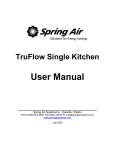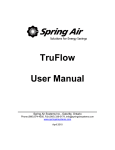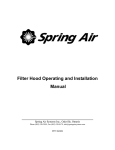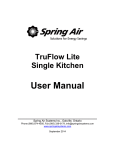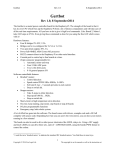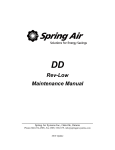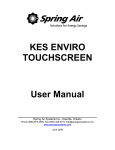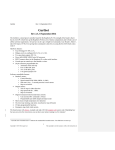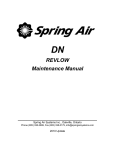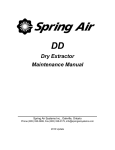Download TruFlow User Manual 2014
Transcript
TruFlow User Manual ___________________________ Spring Air Systems Inc., Oakville, Ontario Phone (866) 874-4505, Fax (905) 338-0179, [email protected] www.springairsystems.com September 2014 TABLE OF CONTENTS Title Page Manual Overview and Components …………………..………...1-2 Log In / Log Out ……………………………………………………..3 Dashboard Window ………………………………………………..4 Efficiency and Target Graph overview …………..………………..…4 Motor Starters operation ……………………….……………………….4 Kitchen Setup ...……………………………………………………….5 Alarm Status Window ……………………….……………………6-7 Acknowledging and Clearing Alarm……………………………………6-7 Report Window ....…………………………………………………..8-9 Primary Toolbox Window………………………………………..11-16 Changing the Date and Time……………………………………………11 Changing the Message Center Text……………………………………12 Changing the Company Name………………………………………….12 Changing the Time to Dashboard………………………………………12 Changing Language to French………………………………………….12 Energy Reduction Goal & Utilities Cost Setup…………………….12-13 Automatic Start/Stop Setup…………………………………………..14-15 Hood ON/OFF Schedule setup…………………………………….…….14 Motor Starters Schedule setup…………………………………….…….15 Water Wash Timer Setup ……………………………………………..16 Zoneflow ………………………………………………………………17-18 About User Manual and TruFlow System This manual will cover basic operation as well as advanced setup of your TruFlow system. Main windows, which include the Dashboard, Power, Alarm Status, Report and Primary Toolbox windows, will be underlined and bolded. Icons to be touched to take you to another window will be bolded. Auxiliary windows, like the Automatic Start/Stop Schedule setting windows, will be underlined. Typical TruFlow Setup: Makeup Air Unit Exhaust Fan FRESH AIR Roof Deck Exhaust Duct Variable Frequency Drive J-COUPLE Finished Ceiling Exhaust Hood Touchscreen Finished Floor Appliance Lineup TruFlow measures heat from the appliances and automatically adjusts fan speeds throughout the day, giving you the precise amount of exhaust at all times. As more cooking appliances are used the exhaust and supply volume increase; as fewer appliances are used, the exhaust and supply volume decrease. You have the ability to increase the exhaust volume to 100% at any time. Because you control it, overrides are kept to a minimum to maximize energy efficiency. The override system runs for an adjustable timed period of 15 minutes and can be activated on the panel or via as optional remote control. TruFlow monitors ventilation system efficiency relative to your utility costs, in real-time, so that you can manage your kitchen to take advantage of off peak times by turning down appliances. Setting an energy reduction goal reduces your utility costs even more! Spring Air Systems TruFlow Single Kitchen User Manual September 2014 “SEE YOUR SAVINGS” 1 Main System Components This is your TruFlow Touchscreen panel. The panel can be mounted on a wall or on of the hoods and puts operation of your kitchen exhaust equipment at your fingertips. Additionally, the TruFlow can be set up to control up to seven cooking appliances, seven external lighting zones, and two extra exhaust hoods connected to motor starters. J-Couple TruFlow measures the temperature in each exhaust duct collar for each hood connected to an exhaust fan that will be sped up or slowed down using a j-couple. Variable Frequency Drive (VFD) Each exhaust fan has its own variable frequency drive. The TruFlow sends a signal to the drive telling it to slow down or speed up the fan. Some makeup air units will also have a VFD 2 Spring Air Systems TruFlow Single Kitchen User Manual September2014 “SEE YOUR SAVINGS” Log In / Log Out In order to make any changes to the settings on your TruFlow system, you will need to log in. Touch the Primary Toolbox icon. Touch the Login icon. Touch the white field beside Name. Type your login name using the pop-up keyboard. Touch Enter key. The login window will return. The login name is case sensitive. The CAPS key is on automatically. If you do not know your login name and password call Spring Air Systems. Touch the white field beside Password Type your password using keyboard. Touch Enter key. The login window will return. the pop-up The password is also case sensitive. Touch the UNLOCK icon. Touch the word Close to close the login box. You are now logged in. Logout TruFlow will automatically log you out after a set amount of time (see Changing Time to Dashboard) Touch the Primary Toolbox window icon. Touch the lock. Touch the lock again. You are now logged out. Spring Air Systems TruFlow Single Kitchen User Manual September 2014 “SEE YOUR SAVINGS” 3 Dashboard Window The Main Dashboard is the heart of the TruFlow system. It provides current exhaust operating data and a visual representation to the kitchen staff whether or not they are meeting your Energy Reduction Goal. Target The dashboard shows the operating efficiency of the kitchen as it relates to your Energy Reduction Goal. In the example, the kitchen has exceeded the Energy Reduction Goal by 33%. When the system is operating in override, Current Exhaust Volume Canopy Lights Touch this icon to turn on and off the canopy the lights are on the bulb is yellow. When Status Bar This bar is a visual representation of the operating efficiency and updates continuously. When the staff is meeting or exceeding your Energy Reduction Goal, the status bar will be green and the Target icon will show the percentage the Energy Reduction Goal is being exceeded. When the Energy Reduction Goal is not been achieved, the status bar will be red and the Target icon will show the percentage of the Energy Reduction Goal that is being reached. Override To override the TruFlow, touch and hold the override bar for 3 seconds. Operation will drive to 100% for a pre-set length of time and the Efficiency icon will zero out. The override time is adjustable through the Kitchen setup window. Touch to open the Power window Touch to open the Alarm Status window Touch to open the Report window Touch to open the Primary Toolbox window. This window is accessible only with a password. The Company Name, Message Center, Date and Time of Day can be changed in the Primary Toolbox window with a password. Lon or BACnet Connection When this symbol is displayed on the Dashboard, the complete TruFlow operation is controlled by the building computer. The only local interaction with the TruFlow is the Override. The TruFlow ON/OFF operation is controlled by the building computer. Motor Starters Touch the Hand icon beside the motor starter you would like to turn on or off. . 4 Spring Air Systems TruFlow Single Kitchen User Manual September 2014 “SEE YOUR SAVINGS” Kitchen Setup The Power Window provides access to all of the exhaust components controlled by the TruFlow. These include canopy lights, fan on/off, summer/winter and override settings. Fan Status. When system is on, fan icon rotates. Canopy Lights Touch this icon to turn on and off the canopy. When the lights are on the bulb is yellow. Kitchen Start Touch ON/OFF button to start/stop Kitchen Summer/Winter. Touch icon to switch between summer and winter mode. When in winter mode, makeup air burner will activate as required to maintain makeup air temperature. Manual System Operation. Touch ‘ON’ button to operate exhaust system manually. When manual operation is engaged, there will be a green line above Automatic start/stop times can be setup in the Primary Toolbox. See page 15 for instructions on how to set Override Timer Touch icon to access Override Timer window to adjust the length of Override time. Touch the dark green field next to minutes. Type the time, in minutes, the Override should run for using the pop-up keyboard. Touch OK to return to Power window. Multiple Kitchen Display: Spring Air Systems TruFlow Single Kitchen User Manual September 2014 “SEE YOUR SAVINGS” 5 Alarm Status Window The Alarm Status window provides a list of current and previous alarms that have been recorded by the TruFlow. You will need to go to this screen to clear alarm. Unacknowledged alarms will show in red on the list; acknowledged alarms will be yellow or green. Acknowledge All Alarms icon Touch this icon to acknowledge all active faults. Acknowledge Alarms icon Touch this icon to acknowledge only the highlighted active fault. Scroll Up one line Touch this icon to scroll the page up by one line. Scroll Down one line Touch this icon to scroll the page down by one line. Scroll Up one page Touch this icon to scroll the page up by one page. Scroll Down one page Touch this icon to scroll the page down by one line. Clear errors on VFD. Touching this icon to clear the drive errors. Alarms (errors) will also be recorded on the VFD. Some alarms also require the VFD to be restarted. For a list of errors that require the VFD to be restarted prior to touching clear error on drive, see Appendix L. The exception to this is Thermal Start alarms and J-Couple Trouble alarms. These alarms will not be recorded on the VFD. Unless directed to do by an authorized service agent, or Spring Air Systems, do not turn off power to the TruFlow Lite Touchscreen. Turning off the power to the TruFlow Lite Touchscreen will cause all recorded alarm messages to be deleted. 6 Spring Air Systems TruFlow Single Kitchen User Manual September 2014 “SEE YOUR SAVINGS” Alarm Status Window Alarm Messages When an alarm that requires immediate attention or action occurs, the screen will change to red with a yellow exclamation mark. These types of alarm include certain drive errors where the VFD cannot reset automatically, and catastrophic equipment failures (exhaust fan or makeup air unit not running). Touching the screen anywhere and opens the Alarm window. The current alarm message including the date, time, state and whether the alarm has been acknowledged. There will also be an explanation of the cause of the alarm. Once the cause of the alarm has been corrected, it can be acknowledged by touching the Acknowledge fault icon and then the Clear Error On Drive button to resume normal operation. . Current alarm messages will be highlighted in red. Alarms that have been acknowledged but not cleared will be highlighted yellow. Alarms that have been both acknowledged and cleared will be highlighted in green. Thermal Start The TruFlow Lite will automatically turn on the exhaust and supply fans when a threshold temperature under the hood is reached. When this occurs, the window shown left will popup. Touch ok to exit the thermal start warning window. Be sure to turn the fans on manually, or switch operation to schedule for continual operation. If you do not, the thermal start will turn the system off after four hours, and this process will begin again. J-Couple Cable Trouble J-Couple Cable Trouble errors occur when the J-couple cable has been unplugged. This alarm will cause the TruFlow Lite to operate on high (100%) until the cable is plugged back in. Example Error Popups Typical fault displayed on Alarm window after MODbus, Comm Port or Comm alarm. Typical fault displayed on Dashboard window after surface fire suppression activates. Spring Air Systems TruFlow Single Kitchen User Manual September 2014 “SEE YOUR SAVINGS” 7 Report Window The Report Window provides access to reports generated using gas and electricity rates as entered by you. For accurate reports, make sure gas and electricity rates are kept up-to-date. These rates can be changed in the Primary Toolbox window. The reports available are listed on the window. Touch any bar to view the reports named. YTD Cost of Gas The YTD Cost of Gas report is a chart of the cost of gas in dollars for the month. The cost of gas includes the cost to heat the kitchen makeup air during winter operation. Year to Date Cost of Gas is the accumulative gas cost YTD Cost of Electricity The YTD Cost of Electricity report is a chart of the cost of electricity in dollars for the month. The electricity cost includes the cost to run any motor connected to the TruFlow and the cost to air condition the kitchen during the summer, if any. Year to Date Cost of Electricity is the accumulative electricity cost 8 Spring Air Systems TruFlow Single Kitchen User Manual September 2014 “SEE YOUR SAVINGS” Report Window Daily Cost of Utilities The Daily Cost of Utilities report is a chart of the daily cost of gas and electricity in dollars for the day of the week. The daily costs combines electricity and gas. % Time in Override The % Time in Override graph plots the percentage of time in override vs the total time of operation. % Time Exceeding Goal The % Time Exceeding goal graph plots the percentage of time you have exceeded your Energy Reduction Goal vs the total time of operation. If the value is above zero you are exceeding your Energy Reduction Goal. Some TruFlows have a built-in Auto Goal Setting feature. The Truflow will analyze the rate of change of the percentage of time exceeding goal and automatically increase your Energy Reduction Goal to increase energy savings. Spring Air Systems TruFlow Single Kitchen User Manual September 2014 “SEE YOUR SAVINGS” 9 Primary Toolbox Window The Primary Toolbox window allows you to update the utilities costs, make changes to the date, time, Message Center and Company Name, automatic on/off times, along with the time to dashboard, and water wash timer (if equipped). Changing Date and Time Touch the dark green field with the date. Touch the dark green field next to Month, Day or Year. . Type the new information in the pop-up keyboard. Touch enter to return to Set Date window. Touch the dark green field with the time. Touch the dark green field next to Hour or Minute Type the new time using the pop-up keyboard. Touch enter to return to Set Date window. Touch OK to save changes or Cancel to delete and return to the Primary Toolbox window. 10 Spring Air Systems TruFlow Single Kitchen User Manual September 2014 “SEE YOUR SAVINGS” Primary Toolbox Window Changing Message Centre Text Touch the dark green field to change Message Centre Text. Type new text using the pop-up keyboard. Touch Enter to save or ESC to cancel and return to the Primary Toolbox window. Changing Company Name Touch the dark green field to change Company Name. Type new Company Name using the pop-up keyboard. Touch Enter to save or ESC to cancel and return to the Primary Toolbox window. Changing Time to Dashboard Touch the dark green text box to adjust the number of seconds before TruFlow view changes back to Dashboard window. Type the new setting (in seconds) using the pop-up keyboard. Touch enter to return to Primary Toolbox window. Changing Language to French Touch the dark green box besides French to switch to the French language. Spring Air Systems TruFlow Single Kitchen User Manual September 2014 “SEE YOUR SAVINGS” 11 Primary Toolbox Window – Energy Reduction Goal Setup Setting up and changing the Energy Reduction Goal and utilities costs. The Energy Reduction Goal is set by you. It is the percentage of energy you would like to save by turning down or off unused appliances. Once these appliances are turned off, the temperature in the hood will drop, allowing TruFlow to slow down the exhaust fan(s) and makeup air. Setting up your Energy Reduction Goal and setting guidelines for staff to turn down or off appliances is key to getting the most savings. Touch the Energy Reduction Goal Setup icon to access the Energy Goal Setup window. Change Reduction Goal Touch the dark green text box. Type the reduction goal percentage in the pop-up keyboard. Touch Enter to return to Energy Goal Setup window. Change Gas Cost Touch the dark green field. Type the gas cost based on $/thm ($/1,000,000 btu’s) using the popup keyboard. Touch Enter to return to Energy Goal Setup window. Change Electricity Cost Touch the green text box. Type the electricity cost based $/KWH using the pop up key board. Touch Enter to return to Energy Goal Setup window. 12 Spring Air Systems TruFlow Single Kitchen User Manual September 2014 “SEE YOUR SAVINGS” Primary Toolbox Window – Energy Reduction Goal Setup Air Conditioning Cost Touch A/C icon when the kitchen makeup air is cooled. When summer mode is selected on the Power window, additional electricity costs will be included in the energy usage calculations for air conditioning. Touch A/C icon to de-select air conditioning if none is available. Time-of-Use Electricity Touch the checkbox if your electricity rate increases during peak periods of the day. When Time-of-Use Electricity is selected, additional setup options become available. Touch the dark green field besides Cost. Type the rate based on $/kWH using the pop-up keyboard. Touch enter to return to Energy Goal Setup window. Touch up/down icons to change the hour and minute of day the peak electrical rate starts. Touch up/down icons to change the hour and minute of day the Peak electrical rate ends. Touch AM/PM icon to adjust time of day. Touch the Primary Toolbox icon to exit Energy Goal Setup window. Spring Air Systems TruFlow Single Kitchen User Manual September 2014 “SEE YOUR SAVINGS” 13 Primary Toolbox Window – Automatic Start/Stop Setup Setting the automatic Start/Stop Times The automatic schedule is useful if you would like your exhaust system, external lights, appliances and motor starters to turn on and off at a set time each day. You can set up a different automatic start and stop time for each day of the week, and each lighting zone/appliance/motor starter. You will need to set an automatic start/stop time for every day of the week you will not be operating the exhaust system in manual (HAND) mode. From the Primary Toolbox window, Touch Automatic Schedule icon. The screen will change to the Automatic Schedule window if your TruFlow controls fans with variable frequency drives only. If your TruFlow also controls your appliances, zone lights, or exhaust fans with motor starters, you will need to also touch the Hood ON/OFF Schedule bar after touching the Automatic Schedule icon. Touch the light green fields next to the open door to set the hour and minute for the exhaust system to turn on. The first field is for the hour (6 in the example) and the second field is for minute (00 in the example). Using the pop-up keyboard, type the number for the time. Touch enter to return to the Automatic Schedule window. Touch the am/pm icon change. Touch the light green field next to the closed door to set the hour and minute for the exhaust system to turn off. The first field is for the hour (11 in the example) and the second field is for the minute (00 in the example). Using the pop-up keyboard, type the number for the time. Touch enter to return to the Automatic Schedule window. . Touch the am/pm icon to change. Touch the next page icon to set the times for Friday, Saturday and Sunday. If you want the hood to stay turned off on a particular day, set the on and off times to the same. For example, if you are not open Sundays, set Sunday’s opening and closing time to 12:00 a.m. 14 Spring Air Systems TruFlow Single Kitchen User Manual September 2014 “SEE YOUR SAVINGS” Primary Toolbox Window – Motor Starters Schedule Setting the automatic on/off times for exhaust fans running on motor starters. Touch the Motor Starters bar to switch to the Motor Starters Schedule window. Touch the motor starter button to turn on or off the automatic schedule. Touch the motor starter bar you would like to .set up a schedule for. Your motor starters will be name at the time of startup (i.e. Dishwasher rather than Zone 1). Touch the light green fields next to the open door to set the hour and minute for the motor starter to turn on. The first field is for the hour (6 in the example) and the second field is for minute (00 in the example). Using the pop-up keyboard, type the number for the time. Touch enter to return to the Motor Starters Schedule window. . Touch the am/pm icon to change. Touch the light green field next to the closed door to set the hour and minute for the motor starter to turn off. The first field is for the hour (11 in the example) and the second field is for the minute (00 in the example) Using the pop-up keyboard, type the number for the time. Touch enter to return to the Motor Starter Schedule window. . Touch the am/pm icon to change. Touch the next page icon to set the times Friday, Saturday and Sunday. Repeat these steps for each motor starter you want to automatically turn on and off. If you want a motor starter set on an automatic on/off schedule to stay turned off on a particular day, set the on and off times to the same. For example, if you are not open Sundays and do not want the motor starters on, set Sunday’s opening and closing time to 12:00 a.m. Touch OK to return to the Automatic Schedule window. Spring Air Systems TruFlow Single Kitchen User Manual September 2014 “SEE YOUR SAVINGS” 15 Optional Water Wash Sequence(s) setup. If your hoods are equipped with a water wash system, you can adjust the length of time after the exhaust system is turned off before the wash cycle will turn on and how long the wash sequence will run for. A different setting can be set for up to three different water wash systems as long as they are connected to the TruFlow control panel. These settings are adjusted by your Spring Air Systems authorized service technician at the time of startup; however you can adjust them as needed. Touch the water wash timer icon to access the Water Wash Timer window. Touch the dark green field beneath the delay time for the sequence you are setting up. Using the pop-up keyboard, type the length of time (in seconds) after the exhaust system has been turned off before the wash sequence will run. Press enter to return to the Water Wash Timer window. Press the dark green field under the wash time for the sequence you are setting up. Using the pop-up keyboard, type the length of time (in seconds) after the wash sequence should run for. Press enter to return to the Water Wash Timer window. Repeat these steps for each water wash system connected to the TruFlow. Press OK to return to the Primary Toolbox window. The wash cycle will run when the exhaust fan is turned OFF. A blinking water drop will show on the Dashboard window when the wash sequence is running. The number in the water drop indicates which number sequence is currently running. 16 Spring Air Systems TruFlow Single Kitchen User Manual September 2014 “SEE YOUR SAVINGS” Zoneflow Status Zoneflow Status Screen Form the Dashboard screen, touch the Zoneflow Status icon. A new screen will appear showing Zoneflow Dampers 1-6 Trimmed outputs. First column shows damper name, second and third columns allow manual trimming for minimum and maximum set value. Fourth column shows the measured value from the J-couples and PID control. Fifth column shows what is being sent to Zoneflow damper. All numerical values are MA values. 4 MA represents closed damper and 20 MA represents open damper. On shutdown, normal positon for Zoneflow dampers are 100% open, 20 MA. Also on a surface fire trip, the Zoneflow dampers will fully open at 20 MA. When system is set to override, the zoneflow dampers go to maximum set value. Zoneflow Dampers 17 Spring Air Systems TruFlow Single Kitchen User Manual September 2014 “SEE YOUR SAVINGS” Zoneflow Dampers Zoneflow Dampers Zoneflow Damper setup is accessed from the fan status screen. When fan is not running and the service technician has logged into administration screen. CFM for each damper damper is entered on the damper screen. Each Truflow systems are capable of controlling 12 dampers. They are identified as ZD1 through ZD-12. Individual names can be assigned by touching ZD # and inputting required description. CFM’s can be entered or edited by touching the box to the right of each ZD - # damper 18 Spring Air Systems TruFlow Single Kitchen User Manual September 2014 “SEE YOUR SAVINGS” 19 Spring Air Systems TruFlow Single Kitchen User Manual September 2014 “SEE YOUR SAVINGS”