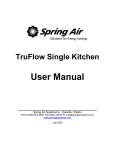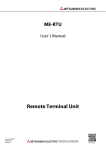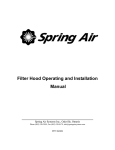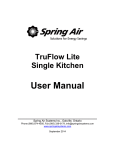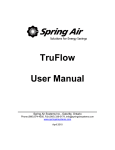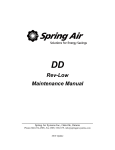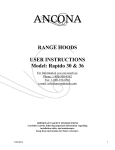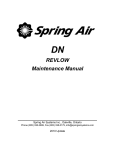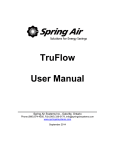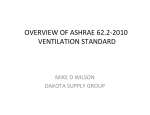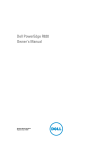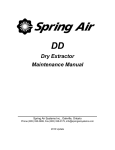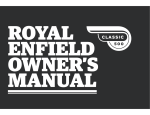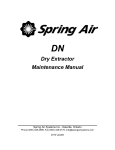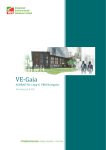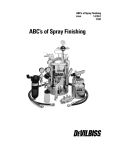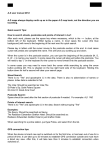Download KES Touchscreen User Manual 2009
Transcript
KES ENVIRO TOUCHSCREEN User Manual ___________________________ Spring Air Systems Inc., Oakville, Ontario Phone (866) 875-4505, Fax (905) 338-0179, [email protected] www.springairsystems.com June 2009 KES Touchscreen 2009 User Manual TABLE OF CONTENTS Title Page System Components …………………………….…………...….1 Touchscreen Overview………..………………………..……………..3 Log In / Log Out…………...…………………………………..………..4 Dashboard Window…………………………………………………….5 Power Window………………………………………………………….7 Alarm Status Window…………………………………………………..8 Primary Toolbox Window………………………………………………9 Filter Annunciation…………………………………………………….11 Filter Changes………………………………………………………….12 Spring Air Systems KES User Manual June 2009 “SEE WHAT YOU SAVE” 2 System Components KES units come in many different configurations for indoor or outdoor use, but all contain the same basic components: Filter Section This section of the KES unit houses the filters. There are doors on the side for filter access. Fan Section This section of the KES unit houses the motor, fan, belts and, in some units, odour reduction module. There are access doors on the side of this section as well. The KES system has a three-stage filtration unit to remove grease, dust, and lint particulate from the air captured at the exhaust hood. PRE FILTERS – first stage Your KES requires the following size(s) and quantity(ies): 12” x 24” x 2” 24” x 24” x 2” When you purchase replacement prefilters, they should be rated at MERV7 (30% ASHREA 52-76) ULC/UL Class II. BAG FILTERS – second stage Your KES requires the following size(s) and quantity(ies): 12” x 24” x 2” 24” x 24” x 2” When you purchase replacement prefilters, they should be rated at MERV13 (90-95% ASHREA 52-76) ULC/UL Class II BOX FILTERS – final stage Your KES requires the following size(s) and quantity(ies) 12” x 24” x 2” 24” x 24” x 2” When you purchase replacement prefilters, they should be rated at 95% DOP / 99% ASHREA 52-76, ULC/UL Class II Spring Air Systems KES User Manual June 2009 “SEE WHAT YOU SAVE” 3 System Components Fire Damper The fire damper (shown here in a KES still under construction) is located between the fan and filter sections. It is held open by a fusible link that will melt once a rated (165° F) temperature is reached inside the KES unit. Touchscreen Control Panel (HMI) This is the remote control panel for the KES system. It is touchscreen operation – all the information you need to access about your system is immediately available at your fingertips. The touchscreen uses a CAT5e cable for communication with the KES unit. System status (i.e. is the fan running, how clogged are the filters, what is the current operating CFM?) is updated continuously throughout the day. The different windows of the touchscreen are discussed in pages 3 through 11 of this manual. Variable Frequency Drive (VFD) As the filters become clogged with grease, the fan speeds up to maintain the required exhaust volume. The pressure transmitter sends information to the Touchscreen to speed up the fan with the VFD. Your KES may also be equipped with the following optional components for odour reducing modules: Odour Spray Odour Trays The odour spray reduces odours left over after the filtering process. The amount of odour spray used can be adjusted as needed. Your nose will tell you if more or less spray is needed. Replacement odour spray, Spring Fresh, can be ordered from your Spring Air Systems authorized service technician. The odour trays are filled with pellets that absorb odours from the discharged air. Again, your nose will tell you when it is time to change the pellets. Replacement odour pellets (potassium permanganate) can also be ordered from your Spring Air Systems authorized service technician. Spring Air Systems KES User Manual June 2009 “SEE WHAT YOU SAVE” 4 Touchscreen Overview The next section of this manual provides an overview of the touchscreen control panel. Your exhaust system is operated through a touchscreen control panel. You can turn the system on, off, set up an automatic start/stop schedule, and monitor the status of the KES filters all through the touchscreen. The touchscreen also keeps a record of system alarms that are useful for service technicians to diagnose and correct problems. You can change the date, time, kitchen name, and automatic schedule times on the touchscreen by logging in. The steps to log in are discussed on page 5. There are four main windows on the touchscreen: 1. Dashboard The Dashboard is the heart of your KES system. It visually shows you the current system status. 2. Power The Power window provides access to the exhaust components controlled by the touchscreen panel. You can turn on and off the KES, change the makeup air between summer and winter mode, and access the filter use graph. 3. Alarm Status The Alarm Status window provides a list of current and previous alarms that have been recorded by the touchscreen. A few of the recorded alarms are filters requiring changing, power outages, and high temperature. You will need to go to this screen to clear an alarm. The red alarm message indicates an active alarm, a green alarm message indicates a cleared alarm, and a yellow alarm message indicates the alarm is still active, but has been acknowledged. 4. Primary Toolbox The Primary Toolbox window allows you to make changes to the date, time, automatic opening and closing times, along with the time to dashboard, odour spray timer and waterwash timer. The window shown left is the Primary Toolbox before you log in. After you are logged in, you will have the options shown on the right screen. Spring Air Systems KES User Manual June 2009 “SEE WHAT YOU SAVE” 5 Log in / Log Out Touch the Primary Toolbox icon. Touch the Login icon. Touch the white field beside Name. Type your username in the pop-up keyboard. Touch Enter key. Window returns to the Login window. The login name is case sensitive. The CAPS key is on automatically. If you do not know your login name and password call Spring Air Systems. Touch the white field beside Password Type your password in the pop-up keyboard. Touch Enter key. Window returns to Login window The password is also case sensitive. Touch the UNLOCK icon. Touch the word Close to close the login box. You have completed the login. Logout The touchscreen will automatically log you out after a pre-set length of time (Time to Dashboard). See page 9 for instructions on how to adjust the log-out time. Touch the Primary Toolbox window button. Touch the lock. Touch the lock again. You are now logged out. Spring Air Systems KES User Manual June 2009 “SEE WHAT YOU SAVE” 6 Dashboard Window The Dashboard is the heart of your KES system. It visually shows you the current system status. These are example Dashboards: Normal Operation Normal Operation with odour spray Normal Operation with odour pellets Operating CFM Dial indicates the current operating CFM. When the filters become so clogged that the motor can no longer compensate, this dial will drop down into the red section. Be sure to change filters before the system shuts down. Kitchen Name, Time and Date. These items are all changeable from the Primary Toolbox window when you are logged in. Fan Status will indicate if the KES is turned on or off. When the KES is on, this fan icon will rotate. Odour Spray. If your KES is equipped with odour spray, this icon will be shown spraying when the spray is discharging. Odour Pellets. If your KES is equipped with odour pellets you will see this icon. Filter Status. This area indicates the filter status (from right to left) for the pre filters, bag filters and box filters. As it become clogged with grease and particulate, the filter will change colour first to yellow, then to red. Touching this area will open the Filter Status Window. The Filter Status Window is discussed on page12 of this manual. Spring Air Systems KES User Manual June 2009 “SEE WHAT YOU SAVE” 7 Dashboard Window Touch to open Power window Touch to open Error Status window Touch to open Primary Toolbox window. This window is accessible only with a password. Example of system with a serious problem: 1 4 3 This example system is in bad shape: 2 1. The system is running in override and will only continue to operate for three hours and 58 minutes before shutting down. 2. The high temperature limit has been reached in the KES and the fire damper has likely closed. 3. All three stages of filters require changing. 4. There is a surface fire in the kitchen. Proper maintenance is critical to keep your system operating and avoiding downtime! Spring Air Systems KES User Manual June 2009 “SEE WHAT YOU SAVE” 8 Power Window The Power window provides access to the exhaust components controlled by the touchscreen panel. You can start/stop the KES, change the makeup air between summer and winter mode, and access the filter use graph. Fan Status icon. When system is on, the icon has a white border and the fan rotates. Return to Dashboard. Touching this icon will return you to the Dashboard. Manual System Operation. Touch icon to operate exhaust system manually. When manual operation is engaged, icon has white border and exhaust system will need to be manually started and stopped every day. Scheduled start/stop times can be set in the Primary Toolbox. Filter Use Graph will plot the average static pressure reading for the filters at the end of each day. This is used in determining a filter replacement maintenance plan. Summer/Winter icon. Touch icon to switch between summer and winter mode. When in winter mode, makeup air burner will activate as required to maintain makeup air temperature. Spring Air Systems KES User Manual June 2009 “SEE WHAT YOU SAVE” 9 Alarm Status Window The Alarm Status window provides a list of current and previous alarms that have been recorded by the touchscreen. A few of the recorded alarms are filters requiring changing, power outages, and high temperature. You will need to go to this screen to clear an alarm. Accessing the Alarm Status Window: Touch the Alarm Status icon. Acknowledge Alarm icon. Alarms must be acknowledged before they can be cleared. Unacknowledged alarms will show in red on the list; acknowledged alarms will be yellow or green. Press to acknowledge current alarms. Move Up one page. Move Down one page. Clear Com or Comport error. This icon must be pressed whenever there is a COMM PORT or COMM error after the fault has been acknowledged and corrected to resume normal operation. Clear Errors on Drive will clear all the drive errors and communication errors. What to do in the event of an alarm: When an alarm occurs the window will change to red with a yellow exclamation mark. Touch the screen anywhere to go to the Alarm Status window. The window displays the latest alarm message including the date, time, state and whether the alarm has been acknowledged. COMM PORT or COMM error or fault, require the Clear Error On Drive button be Touched after the faults has been corrected to resume normal operation. Touch the message line with the current alarm. Touch the acknowledge alarm icon to clear the current alarm. Common alarms reported by touchscreen: Message on screen: Pre/Bag/Box filter clogged Cause: The pre, bag, or box filter has been totally used. The filter status bar will show red. Bag/Box filter Out The bag or box filter has been removed or the filter door is open. The temperature inside the KES has reached a high limit. High Temperature What to do: The KES will shut down and can only be operated in Override. Replace clogged filter and reset system. Check if the filters are removed or the KES filter door is open. Check filter statuses, make sure fire damper is open, check belts. Spring Air Systems KES User Manual June 2009 “SEE WHAT YOU SAVE” 10 Primary Toolbox Window The Primary Toolbox window allows you to make changes to the date, time, automatic opening and closing times, along with the time to dashboard, odour spray timer and waterwash timer. Example Primary Toolbox window Example Primary Toolbox with Waterwash and Odour Spray Viewing Filter Alarm Report Press the Filter Alarm Report icon. This takes you to the filter alarm window. Changing Date and Time Touch the green field with the date or time. Touch the Month, Day or Year field. Type the new setting using the pop-up keyboard. Touch enter to retun to the Set Date window. Press OK to return to the Changing Time to Dashboard Touch the Time to Dashboard icon adjust the number of seconds before the touchscreen returns to the Dashboard window. Type new setting (in seconds) using the pop-up keyboard. Touch enter to return to Primary Toolbox window. Spring Air Systems KES User Manual June 2009 “SEE WHAT YOU SAVE” 11 Primary Toolbox Window Setting the automatic Opening and Closing Times Touch Automatic Schedule icon to set automatic opening and closing times. The Automatic Schedule window will become available. Touch the open door icon to change the time for the kitchen exhaust system to turn on. Touch the dark green field to open the pop-up keyboard and adjust the hour and minute for the kitchen exhaust system to turn on. Press enter to save. Touch OK to return to the Automatic Schedule window. Touch the closed door icon to change the time for the kitchen exhaust system to turn off. Follow the same steps as for the Opening Time to adjust the hour and minute for each day. Touch the next page (the arrow facing right) icon for to set times for the remaining days of the week. Touch the previous page (the arrow facing left) icon to return to the Primary Toolbox window. An on/off time will need to be set for each day Manual System Operation will not be selected on the Power window. If the Kitchen does not operate on a given day, make the start and stop time the same and the kitchen exhaust system will not operate that day. OPTIONAL EQUIPMENT Press the Odour Spray icon to open the Set Odour Spray window. Press the dark green field next to Cycle. Type the new length of time (in seconds) between sprays using the pop-up keyboard. Press the dark green field next to Duration. Type the new length of time (in seconds) the spray discharges. The higher this number, the longer the spray. Press the Water Wash icon to open the Set Water Wash Timers window. Press the dark green field next to Delay 1. Type the new length of time (in seconds) the exhaust system will be off before the first wash system’s cycle begins. Press enter. Press the dark green field next to Wash 1. Type the new length of time (in seconds) the first wash system’s cycle will run. Repeat these steps for each wash cycle (if there is more than one). Spring Air Systems KES User Manual June 2009 “SEE WHAT YOU SAVE” 12 Filter Annunciation This section will discuss how to check the status of the filters in your KES unit. Please see the maintenance section of this manual pages 12-13 for information on when to change filters. From the Dashboard , Touch the filter status area. The Filter Status window will open. The first bar indicates the amount that the Pre Filter that has been used. The bright green area is the used portion of the Pre Filter and the green area above the bright green area is the portion left. The 0.55 value is the pressure drop in inches W.C. across the filter. The second bar indicates the amount of the Bag Filter that has been used. The yellow area is the used portion of the Bag Filter. The yellow color indicates that the filter is about to run out of life and needs to be replaced shortly. The 1.20 value is the actual pressure drop in inches W.C. across the filter. The third bar indicates the amount the Box Filter that has been used. The red color indicates that the filter has run out of life and at this point the fan will shut down. In this case the Box Filter has about 0% usage left. The 0.21 value is the actual pressure drop in inches W.C. across the filter. Filter Clogged Alarm Once a filter has reached the end of its life, a signal is sent back to the touchscreen, the Alarm screen is shown and KES will turn off. Press anywhere on the screen to return to the Dashboard window. If this condition occurs during a busy period when filters cannot be changed, Press the OVERRIDE button and the KES will turn back on. Engaging the override option will begin a count-down and the KES will run for 4 hours before shutting down again. The filters must be changed and the system reset. Recording filter changes on the attached filter usage chart will help you prevent having to run in override. Using this chart a regular maintenance schedule can be set up to ensure constant uninterrupted operation of the commercial kitchen. Filter Removed Alarm Should the bag or box filters be removed during normal operation, the KES unit is automatically shutdown. The alarm screen appears and the Diagnostic Screen will indicate “FILTER REMOVED/LOW EXHAUST. To resume normal operation the filter must be replaced and the system reset. You will not be able to operate the KES OVERRIDE with a filter removed. Spring Air Systems KES User Manual June 2009 “SEE WHAT YOU SAVE” 13 FILTER CHANGES This is a suggested schedule for your KES maintenance that you can complete yourself. Your service technician has a different maintenance schedule that requires testing electrical and mechanical components. Every two weeks: 1. Check the prefilter pressure reading. If the prefilter bar graph is red replace the prefilter. It is very important to maintain clean prefilter(s). Replacing the inexpensive prefilter(s) often extends the life of the bag and box filters and reduces unnecessary down time due to clogged filter shutdowns. The Touchscreen panel will indicate separately when the “prefilter”, “bag” and “box” filters are clogged. When this occurs the unit shuts down. Press the override button to energize the system for another 4 hours. This provides time to change the filters after the day of cooking is complete. Every Month: 1. Complete the two-week list. 2. Inspect the exhaust fan belt for correct tension and wear. Belts will occasionally require adjustment at this time. If you find the belts to be worn or too loose, call your service company to replace or adjust. 3. Check the bag filter (2nd stage filtration) pressure reading. If the bag filter bar graph is red replace the bag filter. The life of the bag filter depends on the type of cooking equipment and exhaust hood system. For heavy cooking applications the bag filters may require replacement every month or even sooner. 4. (Odor Spray Option) Inspect the odor spray bottle. Refill if necessary. At startup the odor spray is adjusted to the desired level. The amount of odor spray used varies with this initial setting. It is important to inspect the level in the bottle every two weeks until the normal rate of use is determined. Every Three Months: 1. Complete the two-week and monthly checklist. 2. Check the box filter (3rd stage filtration) pressure reading. If the box filter bar graph is red replace the box filter. The life of the box filter depends on the type of cooking equipment, what you are cooking and what style of exhaust hood you have. Exhaust Belts: 1. ALWAYS KEEP SPARE SET OF BELTS. Periodically check the belt tension and adjust if necessary. 2.Some slack should be left in the belt, typically 1/4” per foot of belt from the fan to the motor sheave. 3.Always replace the complete set of belts to ensure even tension and wear. When replacing belts loosen the motor mounts. 4.Do not force belts over sheaves. Your KES requires size belts. TO ENSURE TROUBLE FREE OPERATION FOR YOUR KITCHEN EXHAUST SYSTEM A PROPER PREVENTATIVE MAINTENANCE PROGRAM IS NECESSARY. SPRING AIR RECOMMENDS THAT A YEARLY SERVICE CONTRACT BE SET UP WITH A REPUTABLE SERVICE ORGANIZATION. THIS WILL REDUCE UNEXPECTED DOWN TIME TO A MINIMUM. Spring Air Systems KES User Manual June 2009 “SEE WHAT YOU SAVE” 14 FILTER CHANGES Determine the Filter Change Schedule These steps can be used to determine an approximate date to change filters. 1. 2. 3. 4. 5. 6. 7. Operate the unit until the filter icon turns red. Change the filter at the end of the shift or the next day before cooking. Write that date under Filter Change No. 1 / Actual for the filter that was changed. Count the number of days between the Startup Date and the first filter change date. Count forward that number of days from the first filter change date. Record that date under Filter Change No. 2 / Scheduled If the filter icon turns red prior to the scheduled filter change date, change the filter at that time and re-count the days for the next scheduled change date. EXAMPLE st th KES unit was started up on June 1 and the pre-filter icon turned red on June 25 . This is 24 days. th The Filter Change No. 2 / Scheduled should be written down as July 19 . FILTER FREQUENCY CHART Startup date/First Prefilter change Change Prefilter Bag Filter No. Schedule Actual Schedule Actual 1 2 3 4 5 6 7 8 9 10 11 12 13 14 15 16 17 18 19 20 21 22 23 24 Box Filter Schedule Actual Authorized Service Technician: Spring Air Systems KES User Manual June 2009 “SEE WHAT YOU SAVE” 15