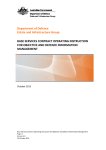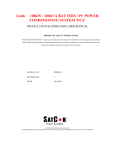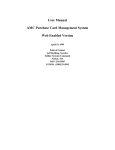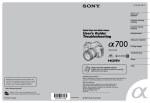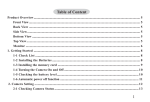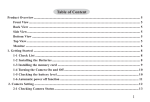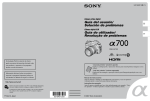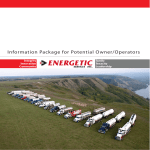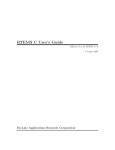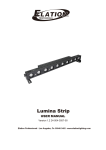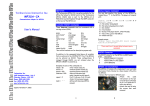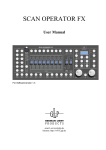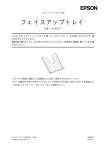Download USER`S MANUAL
Transcript
www.decaled.com LED Setup Controller XB-R1 USER’S MANUAL User’s Manual 1 Product Description Thanks for your purchase of this XB-R1 product. This is a professional LED Setup Controller with some useful functions. “Setup No Answer”, “Setup With Answer”, and “DMX Controller” function modes are available. And semiautomatic/automatic setup functions are optional for you. User can set desired LED effects and the “Glide Effect” through this controller. The XB-R1 offers built-in chargeable battery for user’s convenient operation, and it can also supply power to its connected LED unit (must be DC 24V) via a 3&5-Pin female connector. To optimize the performance of this product, please read the instructions carefully to familiarize you with the basic operations. 2 Notice Information ) When unpacking, please check the unit is not damaged. If something wrong happens to this product, contact the local dealer immediately. ) All rights reserved. No part of this manual included with this product can be reproduced or transmitted in any form, by any means or for any purpose, without authorized permission. Warning Keep the unit dry, do not expose it to water or high levels of humid. Do not open this unit, there is no user serviceable part inside. The back side of the unit may feel warm during your operation, that is caused by the built-in battery and it doesn’t matter. Any repairs must be done by qualified personnel. x Please do not allow children to play with this product. x x x x x 3 Product View 1. LCD Display: To display relevant menus, settings or function modes. 2. Multi-Selector: Rotate or press this multi-selector to select desired menus, function modes or to confirm and save your settings. 3. Power Input: To input main power via this socket. 4. DMX OUT: 3-pin & 5-pin female XLR sockets. 2 User’s Manual 4 Operation Guide This unit has a 4h20 characters LCD window, it is convenient for user to operate this unit. User can rotate the multi-selector gently to enter relevant function modes or to achieve desired settings. Rotating the multi-selector clockwise can select further menu or increase relevant value, while rotating the multi-selector anti-clockwise can select the previous menu or decrease relevant value. Pressing the multi-selector can enter the selected menu or confirm your setting. This unit can be powered by the built-in chargeable battery or a DC 9-24V adapter. The battery is charged automatically when using an adapter for power supply. Charging the battery fully needs 3-5 hours or so, and the battery can supply the unit for almost 6-8 hours. *NOTE: For your convenient control of the connected LED product, user should firstly set relevant “Unit Number” and “Unit Group” for the connected LED product in the “Setup With Answer” function mode. If the connected LED units are no more than 1000 pcs, we recommend you to set the Unit Numbers in the same Group for convenient application (See the “Setup With Answer” operation guide for details). Turn on the power switch at the backside of this unit, the XB-R1 will be powered on and the LCD will show you the first display: Setup Controller For LED Series Product REV1.50 Copy Right @2005 > Press the multi-selector to enter the next display page, LCD will show you the main menu of function modes as below: < Setup No Answer > Setup With Answer > DMX Controller > LCD Backlight:xxxx > User can rotate the multi-selector to select desired item, then press the multi-selector to enter your selected function mode. User can also move the flashing cursor to the top-left corner, and then press the multi-selector to return to the previous display page. 3 User’s Manual 4.1 Setup No Answer If you select the “Setup No Answer” function mode, then press the multi-selector, the LCD will show you as below: < Cancel Name: xxx… > Unit Group: xxx > Confirm > ĕķ ĕĸ ĕĹ ĕĺ (I) ķʳ ĸʳ Ĺʳ ĺʳ To return to the previous display page. To select relevant Unit Name. To set relevant Unit Group parameter (1~100). Confirm your set and enter to the further display page. The LED units include X-Ball II/III-21/42, X-Ball-120, Cover Light, X-Stick, X-Cube, X-Square, X-Donut, X-Truss-9, Phone-3G-45/50/100, CL-DC-8,CL-DPCB-8, X-Chip-Driver, X-Chip-DRV-TU, DB-100, DEMO BOX and X-Bar Series(144~2000), X-Driver-48. x If you select the above “Confirm” item and press the multi-selector, LCD will show you like this: < Unit Number: XXX > Work Mode: RGB > Glide Effect: XXX > ĘAddress Set: XXX > Confirm to send Selective Copy Copy to all > > > (II) Unit Number: 1~999, Address Set: 1~512, the Work Modes varies with the different LED units (RGB, C&B, COLOR, …, AUTO, MANUAL, etc.) The AUTO and MANUAL modes are for Master control, and the other modes are for Slave control. This Mode is only available for the one-way output device. Glide Effect function can be set as “Yes”(enabled) or “No”(disabled). If this function is enabled, the lighting intensity of the controlled LEDs will change gradually from the present level to the desired level that you have set. If this function is disabled, the lighting intensity will change immediately from the present level to your desired level. (When quick lighting effect is needed, this Glide effect function should be deselected.) x If you move the flashing cursor to the top-left corner and press the multi-selector, LCD will show you as below: When the cursor is at this position, pressing the multi-selector will return to the above display page(I). < Confirm LED Unit Setup Quit Data will be lost! Cancel > 4 When the cursor is at this position, pressing the multi-selector will return to the above display page(II). User’s Manual *For your reference, we respectively take the RGB, AUTO and MANUAL modes for example: (1) RGB Work Mode: In RGB Work Mode, user can rotate the multi-selector clockwise or counterclockwise to select relevant items (Unit Number: 1~999, Glide Effect: Yes/No, Address Set: 1~512). Press the multiselector to enter your selected item, and then rotate the multi-selector to set desired value and then press it to confirm your setting. ĖWork Mode: RGB Glide Effect: XXX Address Set: XXX Confirm to send Unit Number Mode LED Unit Setup Data Sendingʽ Please Wait… > > > > Select the “Confirm” item and press the multi-selector, LCD will show you the above display. (The being-controlled LEDs will briefly flash for several seconds during data sending.) (2) AUTO Work Mode: x If you set the Work Mode as “AUTO”, the LCD-display will immediately show you as below: < Unit Number : > XXX Work Mode: AUTO > Auto Program: XXX > ĘAuto Speed: XXX > Auto Fadetime:XXX% Confirm to send Selective Copy Copy to all > > > > User can rotate the multi-selector clockwise or counterclockwise to select relevant item, and then use the multi-selector to adjust or confirm your setting. In the AUTO Work Mode, relevant parameters are as below: Preset Programs: Programs 1-10 and Program “AUTO” (a sequence of these 10 programs.) Auto Speed: 1~100. Auto Fadetime: 0%~100%. Unit Number Mode LED Unit Setup Data Sendingʽ Please Wait… ĖAuto Program: xxx > Auto Speed: xxx > Auto Fadetime:xxx% > Confirm to send > Select the “Confirm” item and press the multi-selector, LCD will show you the above display. (When adjusting relevant parameters, the being-controlled LEDs will respond sensitively. The LEDs will briefly flash for several seconds during data sending.) 5 User’s Manual (3) MANUAL Work Mode: x If you set the Work Mode as “MANUAL”, the LCD-display will immediately show you as below: < Unit Number: XXX > Work Mode:MANUAL > BLUE Dimmer: XXX% > ĘRED Dimmer: XXX% > Green Dimmer:XXX% > Confirm to send > Selective Copy > Copy to all > You can rotate the multi-selector clockwise or counterclockwise to select relevant item, then use the multi-selector to adjust or confirm your setting. In the MANUAL Work Mode, relevant parameters are as below: BLUE Dimmer: 0%-100% RED Dimmer: 0%-100% GREEN Dimmer: 0%-100% ĖBLUE Dimmer: XXX%> RED Dimmer: XXX%> Green Dimmer:XXX%> Confirm to send > Unit Number Mode LED Unit Setup Data Sendingʽ Please Wait… Select the “Confirm” item and press the multi-selector, LCD will show you the above display. (When adjusting relevant parameters, the being-controlled LEDs will respond sensitively. The LEDs will briefly flash for several seconds during data sending.) *User can call up Semiautomatic Setup No Answer function by rotating the multi-selector and selecting the “Selective Copy”, then press the multi-selector, the LCD will show you as below: < Unit Number: XXX > Work Mode: RGB > Glide Effect: XXX > ĘAddress Set: XXX > Confirm to send Selective Copy Copy to all < Unit Group: XXX > Unit Number:XXX > Total Channel:XXX > Addr: XXX Confirm > > > > Unit Group:1~100; Unit Number:1~999; Total Channel:1~48. ķ It is necessary to set the first LED properly in Setup No Answer Menu before entering. ĸ DMX Addresses of LEDs depend on work modes. Ĺ DMX Addresses are channel total of LEDs after confirmation. And Unit Number would increase once automatically, user can select the next LED by changing Unit Number and Unit Group. 6 User’s Manual < Unit Group: XXX > Unit Number:XXX > Total Channel:XXX > Addr: XXX Confirm > Unit Number Mode LED Unit Setup Data Sendingʽ Please Wait… Select the “Confirm” item and press the multi-selector, LCD will show you the above display. (When adjusting relevant parameters, the being-controlled LEDs will respond sensitively. The LEDs will briefly flash for several seconds during data sending.) *User can call up Automatic Setup No Answer function by rotating the multi-selector and selecting the “Copy to all”, then press the multi-selector, the LCD will show you as below: < Unit Number: XXX > Work Mode: RGB > Glide Effect: XXX > ĘAddress Set: XXX > Confirm to send Selective Copy Copy to all < Unit Group: XXX > Unit Number:XXX > Total Channel:XXX > Addr: XXX Confirm > > > > Unit Group:1~100; Unit Number:1~999; Total Channel:1~48. ķ This function is only asked when parameters of all LEDs have been set up properly. ĸ It is necessary to set the first LED properly in Setup No Answer Menu before entering. Ĺ DMX Addresses of LEDs depend on work modes. Ļʳ DMX Addresses are channel total of LEDs after confirmation. And Unit Number would increase once automatically, user can select the next LED by changing Unit Number and Unit Group. The DMX address is beginning from 1 when passing 512. < Unit Group: XXX > Unit Number:XXX > Total Channel:XXX > Addr: XXX Confirm > Unit Number Mode LED Unit Setup Data Sendingʽ Please Wait… Select the “Confirm” item and press the multi-selector, LCD will show you the above display. (When adjusting relevant parameters, the being-controlled LEDs will respond sensitively. The LEDs will briefly flash for several seconds during data sending.) 7 User’s Manual 4.2 Setup With Answer < Setup No Answer > Setup With Answer > DMX Controller > LCD Backlight:xxxx > Display page (I) If you select the “Setup With Answer” function mode, then press the multi-selector, the LCD-display will show you as below: Scanning LED Unit Please Wait… If there is no LED unit connected to this XB-R1 setup controller, LCD will show you like this: < Scan Complete. No LED Unit In Line Please Check! If there is any LED unit connected effectively to this XB-R1 controller, after the Scanning, LCD will show you like this: < ID: XXXXXXXXXXX… The content of this ID item is unchangeable. Unit Group: XXX Unit Number: XXX ĘWork Mode: RGB Glide Effect: XXX Address Set: XXX Confirm to send Selective Copy Copy to all > > > > Display page (II) > > > > > Note: Unit Group is from 1 to 100, Unit Number is from 1 to 999, Address Set is from 1 to 512, the Work Modes varies with the different LED units (RGB, C&B, COLOR, …, AUTO, MANUAL, etc.) The AUTO and MANUAL modes are for Master control, and the other modes are for Slave control. Glide Effect function can be set as “Yes”(enabled) or “No”(disabled). ķ This mode is not available for the one-way output device. ĸ Each LED unit owns the only one ID used to select. And Unit group is used to set a group LED Unit, Unit number to one of a group unit. Commonly, the unit group of LEDs controlled by one way DMX is the same. And Unit Number can be set according to user’s needs in Setup No Answer Mode. Ĺ It is necessary to scan LED Units for all parameters before entering the Setup With Answer. And the scanning time depends on numbers of units. User should try again according a hint menu when some errors occur. 8 User’s Manual If you move the cursor to the top-left corner and press the multi-selector, LCD will show you: When the cursor is at this position, pressing the multi-selector will return to the above display page(I). < Confirm LED Unit Setup Quit Data will be lost! Cancel > When the cursor is at this position, pressing the multi-selector will return to the above display page(II). *For your reference, we respectively take the RGB, AUTO and MANUAL modes for example: (1) RGB Work Mode: In RGB, C&B or COLOR Work Mode, user can rotate the multi-selector clockwise or anticlockwise to select relevant items (Unit Group: 1~100, Unit Number: 1~999, Glide Effect: Yes/No, Address Set: 1~512). And then press the multi-selector to confirm your setting. ĖWork Mode: RGB > Setup With Answer LED Unit Setup Data Sendingʽ Please Wait… Glide Effect: XXX > Address Set: XXX > Confirm to send > Select the “Confirm” item and press the multi-selector, LCD will show you the above display. (When adjusting relevant parameters, the being-controlled LEDs will respond sensitively. The LEDs will briefly flash for several seconds during data sending.) (2) AUTO Work Mode: If you set the Work Mode as “AUTO”, the LCD-display will immediately show you as below: < ID: XXX… > Unit Group: XXX > Unit Number: XXX > ĘWork Mode: AUTO > ĖAuto Program: xxx > Auto Speed: xxx > Auto Fadetime:xxx% > Confirm to send > You can rotate the multi-selector clockwise or anticlockwise to select relevant item, then use the multi-selector to adjust or confirm your setting. In the AUTO Work Mode, relevant parameters are as below: Unit Group: 1-100 Unit Number: 1-999 Preset Programs: Programs 1-10 and Program “AUTO” (a sequence of these 10 programs.) Auto Speed: 1-100. Auto Fadetime: 0%-100%. 9 User’s Manual ĖAuto Program: xxx > Auto Speed: xxx > Auto Fadetime:xxx% > Confirm to send > Setup With Answer LED Unit Setup Data Sendingʽ Please Wait… Select the “Confirm” item and press the multi-selector, LCD will show you the above display. (When adjusting relevant parameters, the being-controlled LEDs will respond sensitively. The LEDs will briefly flash for several seconds during data sending.) (3) MANUAL Work Mode: x If you set the Work Mode as “MANUAL”, the LCD-display will immediately show you as below: < ID: XXX… > Unit Group: XXX > Unit Number: XXX > ĘWork Mode:MANUAL > ĖBLUE Dimmer: XXX% > RED Dimmer: XXX%> Green Dimmer: XXX%> Confirm to send > You can rotate the multi-selector clockwise or anticlockwise to select relevant item, then use the multi-selector to set or confirm your setting. In the MANUAL Work Mode, relevant parameters are as below: Unit Group: 1-100. Unit Number: 1~999 BLUE Dimmer: 0%-100% RED Dimmer: 0%-100% GREEN Dimmer: 0%-100% ĖBLUE Dimmer: XXX%> RED Dimmer: XXX%> Green Dimmer:XXX%> Confirm to send > Setup With Answer LED Unit Setup Data Sendingʽ Please Wait… Select the “Confirm” item and press the multi-selector, LCD will show you the above display. (When adjusting relevant parameters, the being-controlled LEDs will respond sensitively. The LEDs will briefly flash for several seconds during data sending.) 10 User’s Manual *User can call up Semiautomatic Setup With Answer function by rotating the multi-selector and selecting the “Selective Copy”, then press the multi-selector, the LCD will show you as below: < ID: XXXXXXXXXXX… Page(I) Unit Group: XXX Unit Number: XXX ĘWork Mode: RGB > > > > < ID: XXXXXXXXXXX… Total Channel:XXX Group:XXX NO.XXX Addr: XXX > > > Glide Effect: XXX Address Set: XXX Confirm to send Selective Copy Copy to all > > > > Page(II) > > Unit Group:1~100; Unit Number:1~999; Total Channel:1~48. ķ It is necessary to set the first LED properly in Setup With Answer Menu before entering. ĸ DMX Addresses of LEDs depend on work modes. Ĺ Work Mode settings for all LEDs Unit should be compatible. If or not, the work mode is not compatible for one LED unit, it will return to the previous page automatically. ĺ After confirmation, DMX address are the total of LEDs channels. And Unit Number will also increase one automatically. If the unit number over 999, unit number is beginning from 1 and increase one. And user can select the next desires LED unit according to ID, but can not select the same LED Unit twice. Ļ User can set more LEDs Unit without connecting all LEDs at the same time in this function. In this menu, user may have to take out the current LED Unit and connect the desired one, and the setting can be continued by confirming and backing to this menu. the LCD will show you as below: When the cursor is at this position, pressing the multi-selector will return to the above display page(I). < Confirm Selective Copy Mode Please Connect LED! Cancel > When the cursor is at this position, pressing the multi-selector will return to the above main display page. *User can call up Automatic Setup With Answer function by rotating the multi-selector and selecting the “Copy to all”, then press the multi-selector, the LCD will show you as below: < ID: XXXXXXXXXXX… Unit Group: XXX Unit Number: XXX ĘWork Mode: RGB Glide Effect: XXX Address Set: XXX Confirm to send Selective Copy Copy to all > > > > < ID: XXXXXXXXXXX… Total Channel:XXX Group:XXX NO.XXX Addr: XXX > > > > > 11 > > > > User’s Manual Unit Group:1~100; Unit Number:1~999; Total Channel:1~48. ķʳ It is necessary to set the first LED properly in Setup With Answer Menu before entering. ĸ DMX Addresses of LEDs depend on work modes. Ĺ Work Mode settings for all LEDs Unit should be compatible. If not, it will return to the previous menu automatically. ĺ After the first LED unit confirmation and scanning all units, Unit Number will also increase one automatically, and DMX address are the total of LEDs channels. If the unit number over 999, unit number is beginning from 1. Finishing all settings of LED Units, it will return to the menu of Setup With Answer automatically. And this function is used to set LED unit first, then connect. 4.3 DMX Controller < Setup No Answer > Setup With Answer > DMX Controller > LCD Backlight:xxxx > Page(I) If you select the “DMX Controller” function mode, then press the multi-selector, the LCD-display will show you as below: > DMX Mode Select Single Channel > 512 Channel > Auto Chase > Page(II) Note: In DMX Controller function, Single Channel Mode, 512 Channel Mode and Auto Chase Mode are available. *For your reference, we respectively take the Single Channel Mode, 512 Channel Mode and Auto Chase Mode for example: (1) Single Channel Mode: In Single Channel Mode, user can rotate the multi-selector clockwise or anticlockwise to select relevant items (Mode: MANUAL, AUTO ON/OFF, AUTO FADE; DMX Channel: 1~512; Time/50mS: 1~200; Intensity: 0~255.) And then press the multi-selector to confirm your setting. > DMX Mode Select Single Channel > 512 Channel > Auto Chase > < Mode: MANUAL > Channel: XXX > Time/50mS: XXX > Intensity: XXX > Note: In Manual Mode, user can adjust the output intensity up to the need. And in other modes, the output intensity will vary automatically at the range of 0~255. 12 User’s Manual (2) 512 Channel Mode: If you set the Mode as “512 Channel Mode”, the LCD-display will immediately show you as below: > DMX Mode Select Single Channel > 512 Channel > Auto Chase > > Channel:[XXX-XXX] 000 000 000 000 000 000 000 000 000 000 000 000 000 000 000 Note: In 512 Mode, user can rotate the multi-selector clockwise or anticlockwise to change the cursor and channel numbers. And LCD can only show up to 15 channels each time. (3) Auto Chase Mode: If you set the Mode as “Auto Chase Mode”, the LCD-display will immediately show you as below: > DMX Mode Select Single Channel > 512 Channel > Auto Chase > > Chase Active Setup Start Channel:XXX > End Channel: XXX > Confirm > ĕķ ĕĸ ĕĹ ķ To set the Chase Start Channel. ĸ To set the Chase End Channel. Ĺʳ To confirm your set and enter the Auto Chase Mode. *User can set the chase start/end channel by rotating the multi-selector, and select the above “Confirm” item and press the multi-selector, LCD will show you like this: > Group of LEDs:XX Jumps: XX Step /50mS:XXX Intensity: XXX > > > > ĕķ ĕĸ ĕĹ ĕĺ ķ To confirm DMX sequential channels numbers(1~48) when chasing the intensity output. ĸ DMX channels is increased by changing jumps(1~48) when chasing. And channel output is beginning from the DMX start channel. Ĺ To set up fade time for step(1~200). ĺ To adjust the intensity(0~255). 4.4 LCD Backlight Rotate the multi-selector and select the “LCD Backlight” function mode, then press the multi-selector, LCD will show you like this: < Setup No Answer > Setup With Answer > DMX Controller > LCD Backlight:xxxx > 13 User’s Manual At this moment, user can rotate the multi-selector gently to select desired LCD Backlight mode: AUTO, ON or OFF (Then press the multi-selector to confirm). <Note> 6 AUTO: if there is no any present operation upon the multi-selector within almost 10 seconds, the backlight will go out automatically (Pressing or rotating the multiselector will make the backlight lit again). ON: the backlight always lights up unless the unit is powered off. OFF: the backlight always keeps in its “off” state (no backlight always). Specifications Model No. …....………………………………………………………………………………………XB-R1 Power supply …………………………………………………………………………..DC 9-24V, 500mA Output ………………………………………………………………..3-pin & 5-pin female XLR sockets LCD-display…………………………………………………………..……….….…….. 4h20 characters Dimensions……………………….……………………………………………………. 200h160h55mm Weight…………………………………………………………………………….………………….. 1.2 kg Please note: Specifications and improvements in the design of this product and this manual are subject to change without any prior notice. 14