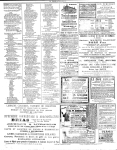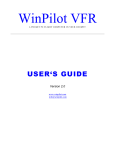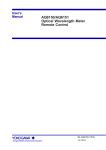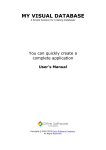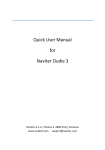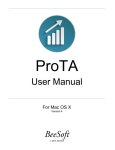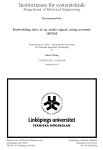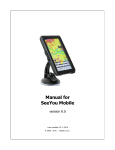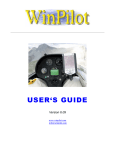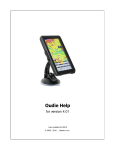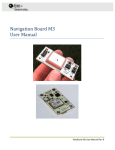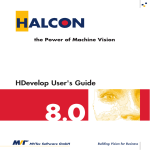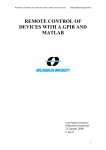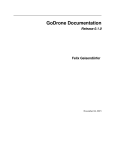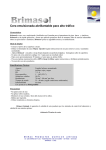Download a robust navigation system using gps, mems inertial sensors and
Transcript
A ROBUST NAVIGATION SYSTEM USING
GPS, MEMS INERTIAL SENSORS
AND RULE-BASED DATA FUSION
A Thesis
Submitted to
the Temple University Graduate Board
in Partial Fulfillment
of the Requirements for the Degree
MASTER OF SCIENCE IN ENGINEERING
by
Zexi Liu, B.S.E.E.
May, 2009
Chang-Hee Won
Thesis Advisor
College of Engineering
Committee Member
Li Bai
Saroj K. Biswas
College of Engineering
Committee Member
College of Engineering
Committee Member
ABSTRACT
A robust navigation system using a Global Positioning System (GPS) receiver,
Micro-Electro-Mechanical Systems (MEMS) inertial sensors, and rule-based data fusion
has been developed. An inertial measurement unit tends to accumulate errors over time.
A GPS receiver, on the other hand, does not accumulate errors over time, but the
augmentation with other sensors is needed because the GPS receiver fails in stressed
environments such as beneath the buildings, tunnels, forests, and indoors. This limits the
usage of a GPS receiver as a navigation system for automobiles, unmanned vehicles, and
pedestrians. The objective of this project is to augment GPS signals with MEMS inertial
sensor data and a novel data fusion method. A rule-based data fusion concept is used in
this procedure. The algorithm contains knowledge obtained from a human expert and
represents the knowledge in the form of rules. The output of this algorithm is position,
orientation, and attitude. The performance of this mobile experimental platform under
both indoor and outdoor circumstances has been tested. Based on the results of these
tests, a new integrated system has been designed and developed in order to replace the
former system which was assembled by using off-the-shelf devices. In addition, Personal
Navigation System (PNS) has been designed, built, and tested by attaching different
inertial sensors on the human body. This system is designed to track a person in any
motion such as walking, running, going up/down stairs, sitting, and lying down. A series
of experiments have been performed. And the test results are obtained and discussed.
ii
ACKNOWLEDGEMENTS
This Master Thesis project was carried out at the Control, Sensor, Network, and
Perception (CSNAP) Laboratory, Department of Electrical & Computer Engineering, at
the Temple University. I would like to thank my advisor, Dr. Chang-Hee Won, for his
many suggestions and constant support during this research. I am also thankful to my
committee members Dr. Bai and Dr. Biswas for their help, support, and all the
discussions throughout this research.
The help provided by them was crucial to the successful completion of my thesis.
And it was a pleasure to work with them.
Thanks also go to Bei Kang and Jong-Ha Lee from the CSNAP Lab, for the help
with the system design and assembly, and to my friends and fellow students at Temple
University for the enjoyable and nice time here.
Zexi Liu
May, 2009
iii
TABLE OF CONTENTS
ABSTRACT ....................................................................................................ii
ACKNOWLEDGEMENTS........................................................................... iii
LIST OF FIGURES .......................................................................................vii
LIST OF TABLES ..........................................................................................xi
CHAPTER
1. INTRODUCTION ..................................................................................... 1
1.1 Introduction ...............................................................................................................1
1.2 Objective ...................................................................................................................2
1.3 Scope of Research and Methodology ........................................................................3
1.4 Organization of the Thesis ........................................................................................4
2. LITERATURE REVIEW ......................................................................... 5
2.1 Introduction ...............................................................................................................5
2.2 Global Positioning System ........................................................................................7
2.3 Inertial Measurement Unit ........................................................................................9
2.4 Reference Frames ....................................................................................................14
2.5 Data Fusion .............................................................................................................20
2.6 Rule-based System ..................................................................................................22
2.7 Personal Navigation System ...................................................................................26
3. MOBILE PLATFORM ........................................................................... 28
3.1 System Overview ....................................................................................................28
3.2 Hardware Design .....................................................................................................30
3.3 Firmware Design .....................................................................................................34
iv
4. DATA PROCESSING UNIT .................................................................. 36
4.1 Design Overview .....................................................................................................36
4.2 Rule-based Data Fusion ..........................................................................................41
4.3 Evaluation Method for Data Fusion Results ...........................................................70
5. EXPERIMENTS AND RESULTS DISCUSSION ............................... 73
5.1 Experiment Conditions............................................................................................73
5.2 Devices ....................................................................................................................76
5.3 Experiment Result Discussion ................................................................................77
5.4 Indoor Experiments .................................................................................................84
6. INTEGRATED SYSTEM DESIGN ...................................................... 88
6.1 Backgrounds ............................................................................................................88
6.2 Top-level Design .....................................................................................................89
6.3 Bill of Materials ......................................................................................................92
6.4 The PCB Layout Design .........................................................................................94
6.5 The Prototype and Conclusions ..............................................................................99
7. PERSONAL NAVIGATION SYSTEM .............................................. 101
7.1 Introduction ...........................................................................................................101
7.2 Method #1 Waist Attached Sensor ........................................................................102
7.3 Method #2 Knee Attached Sensor.........................................................................115
7.4 Method #3 Foot Attached Sensor ..........................................................................125
7.5 Proposed Personal Navigation System and Test Results ......................................131
7.6 Conclusions ...........................................................................................................141
8. CONCLUSIONS .................................................................................... 143
8.1 Summary of Results and Conclusions ...................................................................143
8.2 Suggestions for Future Work ................................................................................146
REFERENCES .......................................................................................... 148
BIBLIOGRAPHY ...................................................................................... 152
APPENDICES ............................................................................................ 156
v
A: MICROPROCESSOR FIRMWARE PROGRAM ........................... 156
B: MATLAB M-FILES ............................................................................. 169
C: GRAPHIC USER INTERFACE ......................................................... 202
D: SERIAL COMMUNICATION PROTOCAL ................................... 203
vi
LIST OF FIGURES
Fig. 1. Garmin GPS 15-L .................................................................................................... 7
Fig. 2. Dead Reckoning .................................................................................................... 10
Fig. 3. Inertial Measurement Unit 3DM-GX1 .................................................................. 11
Fig. 4. Structure of 3DM-GX1 .......................................................................................... 13
Fig. 5. 2-D Position Fixing ............................................................................................... 15
Fig. 6. NED reference coordinate system ......................................................................... 16
Fig. 7. Body-fixed coordinate system ............................................................................... 17
Fig. 8. NED Reference Coordinate System ...................................................................... 18
Fig. 9. Declination chart of the United States ................................................................... 19
Fig. 10. Top level data fusion process model [14]............................................................ 20
Fig. 11. Rule-based System (overview) ............................................................................ 24
Fig. 12. System outline ..................................................................................................... 28
Fig. 13. Top level hardware structure of the system ......................................................... 29
Fig. 14. NavBOX .............................................................................................................. 31
Fig. 15. NavBOX with the rolling cart ............................................................................. 32
Fig. 16. Firmware Flowchart ............................................................................................ 34
Fig. 17. Rule-based System (overview) ............................................................................ 36
Fig. 18. Program flowchart ............................................................................................... 37
Fig. 19. Program Structure (details).................................................................................. 38
Fig. 20. Top level flowchart .............................................................................................. 40
Fig. 21. Flowchart of Initialization stage .......................................................................... 41
Fig. 22. Z-axis acceleration data ....................................................................................... 45
Fig. 23. Flowchart of function MotionDetector() ............................................................. 46
Fig. 24. Z-axis gyroscope data .......................................................................................... 47
Fig. 25. Flowchart of Function TurningDetector() ........................................................... 48
Fig. 26. Flowchart of Function TurningDetector() (details) ............................................. 49
Fig. 27. X-axis acceleration data....................................................................................... 50
Fig. 28. Acceleration sampling scenario 1-3 .................................................................... 52
vii
Fig. 29. Flowchart of function Speed() (overview)........................................................... 54
Fig. 30. Flowchart of function Speed() (details) ............................................................... 55
Fig. 31. Magnetometer data .............................................................................................. 56
Fig. 32. Flowchart of Function YawCal() (overview) ...................................................... 57
Fig. 33. Flowchart of Function YawCal() (details) ........................................................... 58
Fig. 34. Haversine Formula .............................................................................................. 59
Fig. 35. Dead Reckoning .................................................................................................. 61
Fig. 36. Flowchart of Function IMUNavONLY() .............................................................. 62
Fig. 37. Flowchart of Function DataFusion()................................................................... 65
Fig. 38. Flowchart of decision module (1)........................................................................ 66
Fig. 39. Flowchart of decision module (2)........................................................................ 67
Fig. 40. Flowchart of sub-module (2.1) ............................................................................ 68
Fig. 41. Flowchart of the Final Stage ................................................................................ 70
Fig. 42. Distance between true trace and GPS raw data ................................................... 71
Fig. 43. Distance between true trace and inertial navigation results ................................ 72
Fig. 44. Distance between true trace and fused data ......................................................... 72
Fig. 45. Route Type 029 ................................................................................................... 73
Fig. 46. Route Type 030 ................................................................................................... 74
Fig. 47. Route Type 032 ................................................................................................... 75
Fig. 48. Route Type 037 ................................................................................................... 75
Fig. 49. Bar chart of average position error for the route 029, 030, 032 and 037 ............ 78
Fig. 50. Data fusion positioning results (Route 029) ........................................................ 80
Fig. 51. Data fusion positioning results (Route 030) ........................................................ 81
Fig. 52. Data fusion positioning results (Route 032) ........................................................ 82
Fig. 53. Data fusion positioning results (Route 037) ........................................................ 83
Fig. 54. Route Type 040 ................................................................................................... 84
Fig. 55. Laser Alignment .................................................................................................. 85
Fig. 56. Bar chart of average position error for route 040 ................................................ 86
Fig. 57. IMU Time-Error Curve of Route 040.................................................................. 87
Fig. 58. Top-level System Diagram .................................................................................. 91
Fig. 59. Ports of RCM 3100 .............................................................................................. 93
Fig. 60. Installation of gyroscopes and accelerometers .................................................... 94
viii
Fig. 61. Installation of Peripheral Boards and Main Board .............................................. 95
Fig. 62. Top-level Schematic ............................................................................................ 96
Fig. 63. Main board layouts (Top view) ........................................................................... 97
Fig. 64. Main board layouts (Top view) ........................................................................... 97
Fig. 65. Main board layouts (Top view) ........................................................................... 98
Fig. 66. Peripheral board layouts (Top view) ................................................................... 98
Fig. 67. Peripheral board layouts (Bottom view) .............................................................. 98
Fig. 68. Main board layouts (Bottom view) ...................................................................... 98
Fig. 69. NavBOARD prototype comparing with NavBOX .............................................. 99
Fig. 70. A walking person with an inertial sensor attached on the waist ........................ 102
Fig. 71. Vertical movement of hip while walking .......................................................... 103
Fig. 72. Vertical acceleration during walking ................................................................. 104
Fig. 73. Experiment data of Table 1 ............................................................................... 106
Fig. 74. Experiment data & Equation 6.1 ....................................................................... 106
Fig. 75. Gyroscope .......................................................................................................... 108
Fig. 76. Z-axis angular rates ........................................................................................... 108
Fig. 77. Position of a walking person ............................................................................. 110
Fig. 78. Route for testing waist attached IMU ................................................................ 111
Fig. 79. Leg movement of a walking person .................................................................. 115
Fig. 80. Triangle parameters ........................................................................................... 115
Fig. 81. Angular rate of leg movements ......................................................................... 116
Fig. 82. Angular Displacement of leg movements (Direct Integration) ......................... 117
Fig. 83. Basic idea of ZADU .......................................................................................... 117
Fig. 84. Angular Displacement of leg movements ......................................................... 118
Fig. 85. Heading Angle with original algorithm ............................................................. 120
Fig. 86. Heading Angle with improved algorithm .......................................................... 121
Fig. 87. Route for testing knee attached IMU ................................................................. 122
Fig. 88. Basic idea of Foot Attached IMU ...................................................................... 125
Fig. 89. Movement and Standstill ................................................................................... 126
Fig. 90. Distance calculation using ZUPTs .................................................................... 127
Fig. 91. Route for testing knee attached IMU ................................................................. 128
Fig. 92. Bar chart of average distance error of method #1~3 ......................................... 130
ix
Fig. 93. Proposed Personal Navigation System .............................................................. 131
Fig. 94. Block Diagram of Personal Navigation System ................................................ 132
Fig. 95. Route for testing personal navigation system .................................................... 132
Fig. 96. Tracking a walking person result....................................................................... 133
Fig. 97. Route for testing personal navigation system in stairway ................................. 135
Fig. 98. Leg movement of a walking person on wide stairs ........................................... 136
Fig. 99. Tracking a walking person result (stairway) ..................................................... 139
Fig. 100. Leg movement of a walking person on narrow stairs ...................................... 140
x
LIST OF TABLES
Table 1. Specifications of Garmin GPS 15-L ..................................................................... 9
Table 2. Specifications of IMU 3DM-GX1 ...................................................................... 12
Table 3. Primary Ellipsoid Parameters ............................................................................. 14
Table 4. Sensor Outputs .................................................................................................... 19
Table 5. Examples of data fusion algorithms and techniques [14] ................................... 21
Table 6. Usage of RCM3100 Resources ........................................................................... 33
Table 7. System specifications.......................................................................................... 33
Table 8. Functions and their description ........................................................................... 43
Table 9. A part of experimental trajectories ..................................................................... 76
Table 10. Experiment statistics ......................................................................................... 79
Table 11. Bill of Materials ................................................................................................ 92
Table 12. Empirical Curve Experiments Data ................................................................ 105
Table 13. Distance Calculation (Waist Attached IMU) Tests Result ............................. 112
Table 14. Heading Calculation (Waist Attached IMU) Tests Result.............................. 113
Table 15. Distance Calculation (Knee Attached IMU) Tests Result I (S/R 19.7 Hz) .... 123
Table 16. Distance Calculation (Knee Attached IMU) Tests Result II (S/R 76.3 Hz) ... 124
Table 17. Distance Calculation (Foot Attached IMU) Tests Result (S/R 76.3 Hz) ........ 129
Table 18. Tracking a walking person test result (flat surface) ........................................ 134
Table 19. Tracking a walking person test result (stairway) I .......................................... 137
Table 20. Tracking a walking person test result (stairway) II ........................................ 138
xi
CHAPTER 1
INTRODUCTION
1.1 Introduction
Recently, Global Positioning System (GPS) has been widely utilized for
positioning and tracking. In the beginning, GPS receivers were only used in military.
However, it became a popular accessory for automobiles, cell phones, and other hand
held devices. It provides the user position information in longitude and latitude. It gives
out altitude and heading information as well. Its signal covers the whole globe. Apart
from all these benefits we obtain from GPS, it has certain shortcomings preventing
further usage. First of all, GPS signals are not always available. It is unavailable or weak
in the stressed environments such as beneath the buildings, inside the forests, tunnels, and
indoors. Second, GPS does not provide attitude information such as roll, pitch, and yaw.
Third, most commercial GPS receiver has a low sampling rate of merely one sample per
second and error of twenty meters.
It is necessary to find other mechanisms to augment GPS signals in order to
overcome above mentioned shortcomings. Many researchers have studied modelling of
many existing positioning algorithm. Their work can be grouped as integrated navigation
system, which will be discussed later in the “Literature review”.
1
1.2 Objective
A reliable navigation system provides the user not only the position information
but also attitude information (roll, pitch, and yaw). It is also required to work when the
GPS signal is weak or unavailable. In addition, it could enhance the positioning accuracy
with the error less than five meters with the commercial GPS receiver.
The objective of this research is to augment GPS signal to produce more robust
navigation. In order to do this, inertial sensors have been used. The inertial sensors
include accelerometers, gyroscopes, and magnetometers. Among these inertial sensors,
accelerometers can measure both dynamic acceleration (e.g., vibration) and static
acceleration (e.g., gravity), gyroscopes can measure the angular rate, and magnetometers
can measure the earth magnetic field from which heading information could be obtained.
All these sensors and a GPS receiver will be integrated together as a single data
acquisition and processing system. The output of this system will be the current position,
orientation, and attitude information.
In addition, the system will be tested under two circumstances, a rolling cart and a
walking person, which will be shown in the following chapter.
2
1.3 Scope of Research and Methodology
Hardware Setup
A plastic cube with the size of 20 cm x 20 cm x 20 cm has been designed to house
a GPS receiver, an off-the-shelf Inertial Measurement Unit (IMU), a RF module, A
Personal Digital Assistant (PDA), and a microprocessor with its evaluation board. This
plastic cube will be called as ‘NavBOX’ in the following chapter. It was used to collect
the GPS data and inertial sensors data. These data will be saved on the PDA and transfer
to a desktop terminal through the RF module wirelessly. The NavBOX will be used for
rolling cart experiments.
Later on, an 8 cm by 8 cm Printed Circuit Board (PCB) with two microprocessors
on board has been designed to carry all the inertial sensors, GPS receiver, and RF module.
Comparing to NavBOX, this design is small in size and easy to handle. It will be called
as ‘NavBOARD’ in this thesis. The NavBOARD will be used for walking person
experiments.
Software Setup
1) Dynamic C is utilized for firmware programming of the microprocessor which is used
to collect, store, and relay the raw data from sensors.
2) Matlab is employed for data analysis. The following Matlab tasks have been carried
out to achieve this research goal.
3
a) Matlab M-files have been developed for data fusion between GPS data and inertial
sensor data.
b) A graphic user interface (GUI) has been designed. It also provides a platform for
real-time data processing.
1.4 Organization of the Thesis
This thesis research is organized as follows. Chapter 1 is an introduction of the
GPS navigation and its shortcomings. A review of relevant recent literature on GPS and
inertial sensors integrated system is discussed in Chapter 2. Chapter 3 describes the
development of the mobile platform of the system. Chapter 4 describes the data fusion
algorithm. Chapter 5 describes the experiments that are associated with the mobile
platform. Chapter 6 presents an integrated navigation system ‘NavBOARD’ which was
designed from scratch. Chapter 7 discusses personal navigation system utilizing the
developed integrated board, ‘NavBOARD’. Conclusions and recommendations are given
in Chapter 8.
4
CHAPTER 2
LITERATURE REVIEW
2.1 Introduction
To obtain the accurate position of a vehicle or a person on Earth is of great
interest. For outdoor applications such as navigation or geodetic measurements, there
exists Global Positioning Systems (GPS). Consumer level receivers have the accuracy in
the order of 10-100 meters [1, 2]. And it requires a line-of-sight connection to the
satellites. In urban areas with high buildings or in forests, the quality of the position
estimation deteriorates or even leads to a failure (inside the tunnels). In addition to that,
more information such as the velocity, heading, and the attitude of the vehicle are also
desired. Inertial Navigation Systems (INS) or Inertial Measurement Unit (IMU) can
provide the estimation of the desired information. Based on accelerometers, gyroscopes
(gyros), and magnetometers, the position, velocity, and attitude can be determined. The
inertial sensors are classified as dead reckoning sensors since the current evaluation of
the state is formed by the relative increment from the previous known state. Due to this
integration, errors such as low frequency noise and sensor biases are accumulated,
leading to a drift in the position with an unbounded error growth [3, 4]. The error
exceeded 10 meters within 20 seconds in some studies using MEMS IMU [5]. A
combination of both systems, a GPS receiver with the long term accuracy and an INS
with the short-term accuracy but higher update rate, can provide a better accuracy
5
especially in the stressed environments. The GPS makes the INS error-bounded and INS
can be used to augment GPS data when the signal is weak.
Over the past decade, the GPS and INS integration has been extensively studied
[6, 7] and successfully used in practice. Concerning the gyroscope and accelerometer in
an INS, there are several quality levels. Strategic grade accelerometers and gyros have a
sub-part-per-million (ppm) scale factor and sub-μg bias stability. But a single set can cost
tens of thousands of dollars. There are also Stellar-Aided Strategic grade INS, Navigation
grade INS, Tactical grade INS, and consumer grade INS [8]. Recently, the advances in
micro-electro-mechanical systems (MEMS) led to affordable sensors, compared to
navigation or tactical grade sensors. However, their accuracy, bias, and noise
characteristics are of an inferior quality than in the other grades. It is attempted to
improve the accuracy with advanced signal processing.
In the previous studies [9, 10], several models for the GPS and INS integrated
system were developed. Furthermore, a low-cost Inertial Measurement Unit (IMU) was
presented. But most of them were concentrated on improving the Kalman filter method.
In these studies, Kalman filter methods were used to estimate the position, velocity and
attitude errors of the IMU, and then the errors were used to correct the IMU [11]. Or the
Adaptive Kalman Filtering was applied to upgrade the conventional Kalman filters,
which was based on the maximum likelihood criterion for choosing the filter weight and
the filter gain factors [12].
Unlike those previous studies, the objective of this work is to augment GPS
navigation with IMU sensors. However, a rule-based data fusion algorithm has been used
6
instead of Kalman filters to fuse the GPS and IMU data. There are several levels in data
fusion process components. The rule-based system (KBS) is one of them [13] (The
details of data fusion process will be discussed in Chapter 2.6). Specifically, a rule-based
system idea has been used in our system. (The details of rule-based system are given in
Chapter 2.6).
2.2 Global Positioning System
Currently, the Global Positioning System
(GPS) is the only fully functional Global
Navigation Satellite System (GNSS). Utilizing a
constellation of at least 24 medium earth orbit
satellites
that
transmit
precise microwave
Fig. 1. Garmin GPS 15-L
signals, the system enables a GPS receiver to determine its location, speed, direction, and
time.
A typical GPS receiver calculates its position using the signals from four or more
GPS satellites. Four satellites are needed since the process needs a very accurate local
time, more accurate than any normal clock can provide, so the receiver internally solves
for time as well as position. In other words, the receiver uses four measurements to solve
for 4 variables - x, y, z, and t. These values are then turned into more user-friendly forms,
such as latitude/longitude or location on a map, and then displayed to users.
Each GPS satellite has an atomic clock, and continually transmits messages
containing the current time at the start of the message, parameters to calculate the
7
location of the satellite (the ephemeris), and the general system health (the almanac). The
signals travel at a known speed - the speed of light through outer space, and slightly
slower through the atmosphere. The receiver uses the arrival time to compute the distance
to each satellite, from which it determines the position of the receiver using geometry and
trigonometry.
Garmin GPS 15-L is a GPS receiver (shown in Fig. 1). It is a part of Garmin’s
latest generation of GPS sensor board designed for a broad spectrum of OEM (Original
Equipment Manufacturer) system applications. Based on the proven technology found in
other Garmin 12-channel GPS receivers, the GPS 15L tracks up to 12 satellites at a time
while providing fast time-to-first-fix, one-second navigation updates, and low power
consumption. The GPS 15L also provides the capabilities of Wide Area Augmentation
System (WAAS). Their far-reaching capabilities meet the sensitivity requirements of land
navigation, the timing requirements for precision timing applications, as well as the
dynamics requirements of high-performance aircraft. Table 1 shows the specifications of
15-L (for more details, please refer to Appendix A).
8
Table 1. Specifications of Garmin GPS 15-L
Items
Specifications
Size (L x W x H, mm)
Weight (g)
Input Voltage (VDC)
Input Current (mA)
Receiver Sensitivity 1 (dB W)
Operating Temperature (°C)
Acquisition Time (s)
Reacquisition:
Warm Start:
Cold Start:
Sky Search:
Accuracy
35.56 x 45.85 x 8.31
14.1
3.3 ~ 5.4
85 (at 3.3 ~ 5.0 V) ,100 (peak),
-165 (minimum)
-30 to +80
Less than 2
≈15 (all data known)
≈ 45 (ephemeris 2 unknown)
300 (no data known)
GPS Standard Positioning Service (SPS):
meters
DGPS (WAAS 3):
<15
< 3 meters
2.3 Inertial Measurement Unit
An Inertial Measurement Unit, or IMU, is the main component of an inertial
guidance system used in vehicles such as airplanes and submarines. An IMU detects the
current rate of acceleration and changes in rotational attributes, including pitch, roll and
yaw. This data is then fed into a guidance computer and the current position can be
calculated based on the data. This process is called Dead Reckoning (DR) shown in Fig.
2. Specifically, it is the process of estimating one's current position based upon a
1
Receiver Sensitivity indicates how faint an RF signal can be successfully received by the receiver. The lower the
power level that the receiver can successfully process, the better the receive sensitivity. In this case, 15-L can process
the signal as low as 3.16 x 10-13 mW.
2
An ephemeris is a table of values that gives the positions of astronomical objects in the sky at a given time or times.
3
For WAAS, please see Appendix D.
9
previously determined position, and advancing that position based upon known speed,
elapsed time, and course.
y
True North
Δt
Previous Position
Δt
Δt
Previous Position
Heading
Current Position
Velocity
Next Position
x
0
Fig. 2. Dead Reckoning
In Fig. 2, Δt is the elapsed time. Heading Angle and Velocity are obtained from
the guidance computer. So the distance from Current Position and Next Position could be
easily calculated:
D = v∆t
(2.1)
where D is distance (‘step size’); v is velocity; Δt is the elapsed time. So, the next
position is fixed with the Heading Angle, and the Distance.
10
A disadvantage of IMU is that it typically suffers from accumulated error. Because
the guidance system is continually adding detected changes to its previously-calculated
positions, any errors in measurement, no matter how small, are accumulated in the final
calculation. This leads to 'drift', or an ever-increasing difference between where system
thought it was located and the actual position.
In this application, the 3DM-GX1 is
chosen as an IMU. 3DM-GX1® combines
three angular rate gyros with three orthogonal
DC
accelerometers,
magnetometers,
three
multiplexer,
orthogonal
16
bit
A/D
converter, and embedded microcontroller, to
output its orientation in dynamic and static
Fig. 3. Inertial Measurement Unit
3DM-GX1
environments. Operating over the full 360 degrees of angular motion on all three axes,
3DM-GX1® provides orientation in matrix, quaternion and Euler formats. The digital
serial output can also provide temperature compensated calibrated data from all nine
orthogonal sensors at update rates of maximum 76.29 Hz. Table 2 presents the
specifications of IMU 3DM-GX1 (for more details in Appendix A). Fig. 4 shows the
structure of 3DM-GX1.
11
Table 2. Specifications of IMU 3DM-GX1
Items
Specifications
Size
(L x W x H, mm)
Weight (g)
Supply Voltage (VDC)
Supply Current (mA)
Operating Temperature (°C)
Orientation range (pitch, roll, yaw 1)
Sensor range
64 x 90 x 25
75.0
5.2 ~ 12.0
65
-40 to +70
± 90°, ± 180°, ± 180° (Euler angles)
gyros:
± 300°/sec FS 2
Accelerometers:
± 5 g FS
Magnetometer:
± 1.2 Gauss FS
gyros:
0.02 °/sec
Accelerometers:
0.2
mg
(1mg
2
0.00981m/s )
Magnetometer:
0.01 Gauss
± 0.5° typical for static test conditions
± 2° typical for dynamic (cyclic) test
conditions& for arbitrary orientation angles
Bias short term stability 3
Accuracy
1
The yaw angle is the angle between the device’s heading and magnetic North (See 1.4 Reference frames)
FS is short for Full Scale, a signal is said to be at digital full scale when it has reached the maximum (or minimum)
representable value.
3
Bias is a long term average of the data. Bias stability refers to changes in the bias measurement. (In the following
sections, we’ll discuss several methods to minimize errors caused by IMU bias.)
2
12
=
3DM-GX1
triaxial accelerometers
triaxial magnetometers
triaxial angular rate gyros
temperature sensors
EEPROM
Sensor cal. Coefficients
Orthogonality comp matrix
Temperature comp matrix
& digital filter parameters
Microprocessor
w/ embedded
software algorithms
Sensor signal conditioners,
Multiplexer, & 16 bit A/D
Euler, Quaternion, Matrix
RS-232 or RS-485
Optional
4 channel
programmable
analog outputs
computer
or host
system
multidrop
RS-485
network
Fig. 4. Structure of 3DM-GX1
Fig. 4 shows the structure of 3DM-GX1. The arrows in Fig. 4 are the data flow.
The raw analog signals come from multiple sensors. A 16 bit A/D convertor is used to
convert them to digital signals, so that a microprocessor could receive and process them.
The microprocessor carries out a series of calculation from which the Euler angles,
Quaternion matrix, and other parameters are obtained. And all these results are
transmitted to other terminals such as PCs or handheld computers via RS 232 or RS 485
interface.
13
2.4 Reference Frames
2.4.1 WGS-84
The World Geodetic System defines a reference frame for the earth, for use in
geodesy and navigation. The latest revision is WGS 84 dating from 1984 (last revised in
2004), which will be valid up to about 2010. It is currently the reference system being
used by the Global Positioning System. It is geocentric and globally consistent within ±1
m. Table 3 lists the primary ellipsoid parameters.
Table 3. Primary Ellipsoid Parameters
Ellipsoid reference Semi-major axis a
(m)
Semi-minor axis b
(m)
Inverse flattening
(1/f)
WGS 84
≈ 6,356,752.314 245
298.257 223 563
6,378,137.0
These parameters will be used when the geodesic distances between a pair of
latitude/longitude points on the earth’s surface is calculated or the position based on
previous position, heading and distance are calculated. Hence, Vincenty Formula is stated
below. Fig. 5 illustrates how to compute the next position from the current position.
14
y
0°
Current Position
(x1, y1)
α
Δx
Δy
d
Next Position
(x2, y2)
x
0
Fig. 5. 2-D Position Fixing
On a 2-D space (a flat surface), the position can be calculated in advance. (x 1 , y1 )
is the current position; (x 2 , y2 ) is the next position; α is the heading angle (from current
position to next position); d is the distance (from current position to next position). If (x2,
y2) is unknown, the next position is:
x2 = x1 + ∆x = x1 + d ⋅ cos(α − π 2 )
(2.2)
y2 = y1 + ∆y = y1 + d ⋅ sin (α − π 2 )
If α and d is unknown, then:
α = π 2 + arctg (( y2 − y1 ) (x2 − x1 ))
d=
(2.3)
( y2 − y1 )2 + (x2 − x1 )2
However, WGS 84 is not a flat surface but an ellipsoid. Obviously, there is no
‘straight line’ on the surface of an ellipsoid, instead it is an arc. Vincenty Formulas
15
provides a method of calculating distance or position on WGS-84 with minimized errors.
(Refer to Chapter 4.2.2.5.1 Vincenty Formulas).
2.4.2 NED Frame and Body-Fixed Frame
2.4.2.1 North East Down Frame
x = north(true)
y = east
z = -normal(down)
Equator
Prime Meridian
Fig. 6. NED reference coordinate system
North East Down (NED) is also known as the Local Tangent Plane (LTP). It is a
geographical coordinate system for representing state vectors that is commonly used in
aviation. It consists of three numbers, one represents the position along the northern axis
(x axis), one along the eastern axis (y axis), and one represents vertical position (z axis).
16
The down-direction of z-axis is chosen as opposed to up in order to comply with the
right-hand rule. As shown in Fig. 6, the bold parts are the NED frame.
2.4.2.2 Body-fixed Frame
In navigation applications,
IMU
the objective is to determine the
y
position of a vehicle based on
measurements
from
Pitch φ
various
x
Yaw θ
z
x
Roll
Pitch
sensors
attached
to
a sensor
y
Yaw
platform on the vehicle. This
z
motivates the definition of vehicle
and platform frames of reference
Fig. 7. Body-fixed coordinate system
and their associated coordinate
systems (Fig. 7).
The body frame is rigidly attached to the vehicle of interest, usually at a fixed
point such as the center of gravity. Picking the center of gravity as the location of the
body-frame origin simplifies the derivative of the kinematic equations. The x-axis is
defined in the forward direction. The z-axis is defined pointing to the bottom of the
vehicle. The y-axis completes the right-handed orthogonal coordinates system. The axes
directions defined above are not unique, but are typical in aircraft and ground vehicle
applications. In this thesis, the above definitions are used.
17
2.4.2.3 Measured Parameters
The prerequisite of any measurements of current location, heading, orientation is
a clear definition of the reference frame. In the previous chapters, the NED frame and the
Body-fixed frame were defined. As for GPS, all the measurements will be based on
WGS-84 reference frame. (See Fig. 8 1). Based on these reference frames, the sensors
output can be listed in Table 4.
z
NED
x = north(true)
Body-fixed
x
z
y = east
y
Equator
IMU
z = - normal(down)
x
y
ECEF1
Prime Meridian
Fig. 8. NED Reference Coordinate System
1
ECEF stands for Earth-Centered, Earth-Fixed, and is a Cartesian coordinate system used for GPS. It represents
positions as an X, Y, and Z coordinate. The point (0, 0, 0) denotes the mass center of the earth, hence the name EarthCentered. The z-axis is defined as being parallel to the earth rotational axes, pointing towards north. The x-axis
intersects the sphere of the earth at the 0° latitude, 0° longitude.
18
Table 4. Sensor Outputs
GPS Output
IMU Output
Longitude & latitude
Ground Speed
Heading (relative to True North)
Number of satellites in use
Estimated Errors
Tri-axis accelerations (Body-fixed frame)
Tri-axis angular rates (Body-fixed frame)
Yaw, Pitch & Roll (NED frame)
Note that the IMU yaw angle is the angle between the device’s heading and
Magnetic North (instead of True North). The difference between Magnetic North and
True North is a constant in a certain area (longitude) on the earth. Fig. 9 is a declination
chart for checking this declination angle in United States. For example, if we are in
Philadelphia, we have to subtract 11 degree to the compass reading to calculate the true
north. GPS could update this value according to the current location. So the yaw angle
(relative to True North) can be obtained by simply adding a declination angle to (or
deducting a declination angle from) IMU raw yaw angle.
Fig. 9. Declination chart of the United States
19
This addition (or subtraction) will be done in initialization process which will be
discussed later in Chapter 4.
2.5 Data Fusion
The term ‘data fusion’ can be interpreted as a transformation between observed
parameters (provided by multiple sensors) and a decision or inference (produced by
fusion estimation and/or inference processes) [14]. The acquired data can be combined,
or fused, at a variety of levels:
Raw data level
State vector level
Decision level
Fig. 10. Top level data fusion process model [14]
20
The Kalman filter methods belong to the state vector level. The rule-based
system, which is used in this thesis, belongs to the decision level. Each of these levels can
be further divided into several categories. (See Fig. 10 and Table 5)
In Table 5, the methods used in this thesis are highlighted. The data alignment in
this thesis is actually the pre-processing of the raw data, including coordinate transforms,
units adjustments, and time stamp. The rule-based system will be introduced in the next
chapter.
Table 5. Examples of data fusion algorithms and techniques [14]
JDL Process
Processing Function
Data alignment
Techniques
Coordinate transforms
Units adjustments
Gating techniques
Multiple hypothesis association
probabilistic data association
Nearest neighbor
Data/object correlation
Level 1:
Object Refinement
Position/kinematic and
attribute estimation
Object identity estimation
Level 2:
Situation
Refinement
Object aggregation
Event/activity interpretation
Contextual interpretation
21
Sequential estimation
Kalman filter
αβ filter
Multiple hypothesis
Batch estimation
Maximum likelihood
Hybrid methods
Physical models
Feature-based techniques
Neural networks
Cluster algorithms
Pattern recognition
Syntactic models
Rule-based systems (KBS)
Rule-based expert systems
Fuzzy logic
Frame-based (KBS)
Logical templating
Neural networks
Blackboard systems
Level 3:
Threat Refinement
Aggregate force estimation
Intent prediction
Multi-perspective assessment
Performance evaluation
Level 4:
Process Refinement
Neural networks
Blackboard systems
Fast-time engagement models
Measure of evaluation
Measures of performance
Utility theory
Multi-objective optimization
Linear programming
Goal programming
Process control
Source requirement
determination
Sensor models
Mission management
Rule-based systems
Note: The methods used in this thesis are highlighted.
2.6 Rule-based System
In this research, some ideas are borrowed from Expert System (ES), which is a
sub-branch of applied artificial intelligence (AI), and has been developed with computer
technologies and AI. The so-called AI is to understand intelligence by building computer
programs that exhibit some intelligent behaviors. It is concerned with the concepts and
methods of symbolic inference, or reasoning, by a computer, and how the knowledge
used to make those inferences will be represented by the machine. An expert system is
also known as a knowledge-based system, which contains some of the subject-specific
knowledge, and contains the knowledge and analytical skills of one or more human
experts [15]. More often than not, expert systems and knowledge-based systems (KBS)
are used synonymously. Expert knowledge will be transferred into a computer, and then
the computer can make inferences and achieve a specific conclusion. Like an expert, it
gives a number of advice and explanations for users, who have less relevant skills and
knowledge. An expert systems is a computer program made up of a set of inference rules
22
(rules with inference engine) that analyze information related to a specific class of
problems, and providing specific mathematical algorithms to get conclusions [16]
Note that the system in this research may not be an Expert System in a strict sense
because it does not have an inference engine, a component to draw conclusions in an
Expert System. Simply speaking, when rules are contradictive to each other, inference
engine will make a choice. In this system, there are no contradictive rules, which mean
we did not implement an Expert System in a strict sense. But Fusion concepts are
inspired from Expert System.
A rule based system contains knowledge obtained from a human expert and
represents the knowledge in the form of rules. A rule consists of an IF part and a THEN
part (also called a condition and an action). The IF part lists a set of conditions in some
logical combinations. The piece of knowledge represented by the production rule is
relevant to the line of reasoning being developed if the IF part of the rule is satisfied;
consequently, the THEN part can be concluded, or its problem-solving action taken. The
rule can be used to perform operations on data in order to reach appropriate conclusions
[17].
As mentioned in the beginning, the purpose of this project is to augment GPS data
by using IMU information to produce more robust navigation, position, and orientation.
In other words, a data fusion algorithm is needed to ‘fuse’ GPS data and IMU data
together.
23
During the navigation process, ‘where is the current position?’ is a continuous
issue. In order to answer this question correctly, the information from GPS and also from
IMU are needed. Sometimes redundant information is obtained when GPS data is reliable;
sometimes insufficient information is achieved when GPS data is not reliable. The
problems become how to accept or reject redundant information and how to estimate with
insufficient information.
The problems can be solved based on a set of rules if a knowledge based system is
introduced. Because there always exists certain conditions under which certain rules can
be applied. In this case, the simplest rule is:
‘IF GPS data is not available due to signal blockage,
THEN use IMU to estimate current position.’
GPS receiver
Data Pool
Rule-based
System
User
Inertial
Sensors
Fig. 11. Rule-based System (overview)
24
(2.4)
As a result, in order to expand the above rule to adapt certain conditions, the idea
of a rule-based system has been utilized in this project (Fig. 11). The system consists of a
rule base, i.e. rules. In the program, the expert system will evaluate the data from the data
pool (typically 100,000 ~ 150,000 entries or more) based on nearly 280 rules. In other
words, the characteristics of the data will be recognized, classified and processed by the
system in order to generate the best estimation of current position and orientation.
It should be noted that the idea of a rule-based system is not only used in GPSIMU data fusion, but also used in other fields of this thesis. Such as the detection of
motion, the estimation of speed based on acceleration, the calculation of heading angle,
etc.
25
2.7 Personal Navigation System
Positioning and navigation for airplanes, automobiles, and pedestrians are critical
function today. For outdoor operations, several techniques are extensively used currently,
such as GPS and cellular-based methods. For indoor operations, there is RF based
positioning technique, the so-called “RFID”. However, there are some other important
indoor scenarios that cannot be fulfilled by this kind of techniques, such as the building
floor plan is unknown, bad RF transmission due to fire, smoke, and humidity conditions,
no RF infrastructure, etc. In order to adjust to these conditions, new techniques need to be
developed.
The methods proposed here are MEMS 1 inertial sensors based. Simply speaking,
one or more micro scale MEMs inertial sensors such as accelerometer, gyroscopes, and
magnetometers are attached onto human body. Several studies have been down based on
this method. All of them are trying to track and position a walking person.
The simplest implementation is attaching a single accelerometer on the waist of a
walking person [18]. This accelerometer will measure the vertical hip acceleration since
there exists a relationship between vertical hip acceleration and the stride length of a
walking person. However, this method cannot provide heading information. Moreover,
the relationship is nonlinear and variable from person to person. Another study improves
this method by measuring both the forward and vertical acceleration. In addition, it gives
out heading information by measuring the angular rate [19].
1
MEMS: Micro-electro-mechanical systems is the technology of the very small, and merges at the nano-scale into
nano-electro-mechanical systems (NEMS) and nanotechnology
26
Also, sensors or sensor module can be attached to other parts of human body.
Several studies have proposed the foot attached method. This is a straight forward
method since the step length can be calculated directly based on foot acceleration
information [20, 21, 22]. However, these methods suffered from large vibrations and
uncertainties brought by foot movement.
In order to overcome these shortcomings, researchers tend to attached as many
sensors as possible to human body [23, 24]. In these studies, sensors are attached to two
knees, two feet, waist, and head. Unfortunately, with so many sensors and wires attached
to human body, it is difficult to walk as a normal person.
Based on this thought, our method is different from above. In our study, sensors
are only attached to one knee and waist. The sensors on knee will measure the angular
rate of leg swing and the sensors on waist will also measure the angular rate of turning.
As a result, both distance and heading information can be obtained. Furthermore, since
acceleration is not a concern here, this method suffers little from the cumulative errors.
Several methods were compared in this thesis through a series of experiments.
Further discussions and experiments setup will be in the following chapter.
27
CHAPTER 3
MOBILE PLATFORM
3.1 System Overview
The outline block diagram of proposed system is presented in Fig. 12. The system
consists of two main parts. The Part I contains an IMU, a GPS, and a microprocessor
which is a bridge between the IMU and the GPS. The Part II is a computer with a rulebased system (an expert system). The acceleration, rotation and earth magnetic field
signals will be provided by the IMU. Satellite signals are received by the GPS. These
signals will be transferred to a data pool, which is comprised by a microprocessor. The
data are classified, pre-processed and packed, then forwarded to the Part II, the guidance
computer for post-processing. After post-processing, current position and velocity are
Rotation
Earth magnetic field
IMU-Accelerometer
IMU-Gyroscopes
IMU-Magnetometers
Microprocessor on chip
pre-processing
Motion
recognition
z
x
z
Gyros.
Acceleration
Accel.
DATA POOL
Magneto.
First Data Fusion
[Characteristics
Recognition]
Turning
Estimate
Speed
Estimate
Position
Satellite signals
GPS
Data acquisition
Pre-processing
Data packing
GPS
Second Data Fusion
[Knowledge-based
system (KBS)]
Attitude
Velocity
Part II: Post-processing Unit
Part I: Mobile Platform
Fig. 12. System outline
28
computed no matter how weak original GPS signals are.
The hardware design and the firmware design of the proposed system are
discussed in this chapter. The system structure and functions are mainly described in the
hardware design. The composition and flowchart of the system program are presented in
firmware design.
NavBOX
Battery life ≈ 5 h
8 Rechargeable AA batteries
9.5 V ~ 11.5 V 2,500 mAh
Working Current ≈
278 mA
Regulator
Wireless
5V
3.3 V
5V
Laser
Speedometer
(Testing Purpose)
3.3 V
RCM
Parallel
Port E
Garmin RCM Serial Port C
GPS 15-L
RCM
Serial
Port B
RCM 3100
Read 20 packets
from IMU and 4
packet from GPS
in one second.
Attach timestamp
at the end of each
packet. Send them
to PDA
Firmware ver 12.24.07
AC4490
-200M
Transciever
RCM
Serial
Port F
ConnexLink 4490
Transciever
Serial
Prot
COM1
Battery life ≈ 5 h
Rechargeable Liion Battery
3.7 V 2,200 mAh
RCM
Serial
Port D
PDA
Serial
Port
3DM-GX1
IMU
LCD/Keypad
Range:
up to 4 miles
Dell Axim x51v
PDA
Save the data as a
*.txt file into the
PDA’s SD card
Windows MobileTM 5.0
5V
Fig. 13. Top level hardware structure of the system
29
Bluetooth or
USB port
Unplug the SD
card form PDA
and plug it into
PC
PC
(desktop/laptop)
Process the data
using Matlab
Program ver 01.30.08
3.2 Hardware Design
Fig. 13 shows the top-level hardware/software architecture of the system. Because
the ‘NavBOX’ (as shown in Fig. 14) will be placed on a rolling cart (Fig. 15), a laser
speedometer is applied to measure the rotation of a front wheel in order to obtain the
velocity. This measured velocity is not used to calculate current position but will be used
as a reference when the navigation quality of ‘NavBOX’ is evaluated.
RCM 3100 [25] is a single-chip computer which can be applied for data
acquisition. A firmware program (data acquisition program) can be downloaded into its
flash memory. The LCD and Keypad is for configuring RCM 3100. AC4490-200M is a
RF module for transmitting the data to PC wirelessly. Because of the limited memory
space on RCM 3100, PDA (Personal Digital Assistant) Dell Axim x51v (or any other
PDAs equipped with RS-232 interface) is employed for saving the data as a *.txt file in
its SD card. A serial port data acquisition program is installed on Dell Axim x51v.
ConnexLink 4490 is another RF module for receiving the data and transmitting them to
PC. The Matlab program running on the PC is the data fusion program, which fuses the
GPS and IMU data together to obtain a current position, heading and orientation.
30
Fig. 14 is a photograph of the
whole hardware system of ‘NavBOX’.
Every part is put inside the box except
Dell PDA, GPS receiver antenna and RF
module antenna, which are on the top of
the box.
Fig. 15 shows the rolling cart and
the ‘NavBOX’. ‘NavBOX’ is fixed in
the middle of the aluminum frame. To
avoid any ferromagnetic substance’s
interference with the magnetometers
inside the IMU, the frame, all the screws
and nuts are made of aluminum.
NavBOX with the rolling cart is
called as a Mobile Platform, which will
be discussed in detail in the following
Fig. 14. NavBOX
chapters, including the hardware and software design. Since the NavBOX and the rolling
cart (Fig. 15) are operated in a 2-D environment 1, the roll and pitch are ignored in our
data process.
1
Since all the experiments were carried out on a flat ground. We ignore the roll and pith in the data process, i.e. the z
axis is always point to the center of the earth.
31
Fig. 15. NavBOX with the rolling cart
The hardware design, the top level hardware structure of the system, has been
illustrated in Fig. 13. Table 6 shows the connection between the single-chip computer
RCM 3100 and other peripheral devices. TxD and RxD are the Transmitted Data and
Received Data signal of a typical serial port. CTS is short for ‘Clear To Send’. It is a
handshake signal between RF Transmitter and Receiver.
32
Table 6. Usage of RCM3100 Resources
RCM 3100 available pins
Connect to
Peripheral Devices
PC2
<IMU – TxD
PC3
->
IMU – RxD
PC4
<GPS – TxD
PC5
->
GPS – RxD
PC0
<PDA – TxD
PC1
->
PDA – RxD
PG2
<RF Module – TxD
PG3
->
RF Module – RxD
PD0
<RF Module – CTS
PB1
<Laser Alignment Module – Diode 1
PB3
<Laser Alignment Module – Diode 2
PE4
<Laser Speedometer Module – Output1
PE5
<Laser Speedometer Module – Output2
PA0 ~ PA7
<->
LCD/Keypad – Data
PB2 ~ PB5, PE3, PE6
->
LCD/Keypad – Control
PG0 ~ PG1
<Button – S2 & S3
PG6 ~ PG7
->
LED – 1 & 2
Note: ‘PC#’ is short for ‘Port C pin #’; <-> presents both direction communication;
Table 7. System specifications
Supply Voltage (VDC)
9 ~ 12
Supply Current (mA)
≈ 280
Wireless Transmit Range (mile)
up to 4
SD card capacity (GB)
2
Operating Temperature (°C)
-40 ~ +70
Size (NavBOX only) (cm)
20 × 20 × 20
Weight (NavBOX only) (kg)
≈1
33
3.3 Firmware Design
Begin
(Power ON)
System Initialization
No
Press
Switch 2?
Yes
Read IMU data
20~22 packets per second
No
Yes
Lasers
Aligned?
Reset roll, pitch, yaw to zero
Attach timestamp to the
end of each packets
Send IMU data to serial port D & F
Read GPS data
4 packets (GGA, GSA, RMC, RME) per second
Convert ASCII to binary format
Attach timestamp to the end of each
packet
Send data to serial port D & F
No
Interrupt Routine
(Laser Speedometer)
calculate time interval
record current CUP time
Press
Switch 3?
Yes
Increase counter
Send EOT (End of Transmission)
packet to serial port D & F
Fig. 16. Firmware Flowchart
34
Return
The program running on a single-chip computer is called the ‘firmware’. It is
compiled on a regular PC, and then downloaded into the flash memory of the target
single-chip computer, such as RCM 3100. After downloading (or ‘burning’), the
firmware acts like a permanent operating system on the chip. Fig. 16 shows the top level
flowchart of the firmware. The program is written in Dynamic C Development
Environment version 9.21. Generally speaking, RCM 3100 will acquire the following
data:
IMU: Roll, Pitch and Yaw angles, 3-axis Accelerations, 3-axis Angular Rates
and Speed.
GPS: Position, Heading, Speed, Error Estimation etc (Appendix A, Data
Communication Protocol for more details).
Note that GPS raw data is in ASCII format which is convenient for displaying but
inconvenient for processing. As a result, the firmware was designed to convert ASCII to a
binary format, so that all the data will be in the same format.
Moreover, since the GPS and IMU data are coming from different sources, they
do not have the unified time (there are clocks inside IMU as well as GPS). The firmware
attaches timestamp to the end of each packet. Without the timestamp, the correct IMU
information cannot be found to augment GPS, if GPS signal is not available.
35
CHAPTER 4
DATA PROCESSING UNIT
4.1 Design Overview
In this system, the Post-process Unit is a desktop/laptop PC. A rule-based system
has been utilized in this part (Fig. 17). The system is a program, which consists of a rule
base, i.e. rules and decision. In the program, the system will evaluate the data from the
data pool (typically 100,000 ~ 150,000 entries) based on nearly 280 rules. In other words,
the characteristics of the data will be recognized, classified and processed by the system
in order to generate the best estimation of current position and orientation. In the future, a
single-chip computer or PDA will be used. So this navigation system could work
IMU
Magnetometer
data
IMU
Accelerometer
data
IMU
Gyroscope
data
z
GPS
Receiver
Data
x
First Data Fusion
Characteristics Recognition
Turning
Estimate
Speed
Estimate
Second Data Fusion
Rule-based Data Fusion
Fig. 17. Rule-based System (overview)
36
z
Motion
Recognition
independently without a PC.
Begin
Initialize stage
(Load all data)
Buffer
Workspace
Process loop
(Reload certain amount of data
and process)
Final stage
End
Fig. 18. Program flowchart
The program is developed based on Matlab, which is a post processing program
with the potential of real-time process ability. In order to simulate the real-time
environment, the original post processing program is rewritten. In the post processing
program, all the data will be read into the workspace in the beginning. And during the
execution, the program could access all the data at any time.
37
Begin
Load all data
Initialize all vairables
Obtain GPS and IMU data with timestamp
Use IMU data to produce:
1. Motion status
2. Estimated speed
3. Average IMU data 4. Yaw angle
Use Laser Speedometer data to produce average speed
GPS data and IMU data fusion to obtain:
Longitude, Latitude, Altitude, Roll, Pitch, Yaw
Update Computation Buffer
No
Finished?
Yes
Final stage
End
Fig. 19. Program Structure (details)
This program consists of three parts: the initialization stage, the process loop
stage (core codes) and the final stage. Although all the data are loaded into the workspace
during initialization stage, the access of the data is limited and controlled by the process
loop stage. In each cycle the program could only reload one GPS packet and 20~22 IMU
packets. (This is because each second the ‘NavBOX’ outputs one GPS packet and 20~22
IMU packets.) There is also a ‘First In First Out’ (FIFO) buffer to store the current data
and the results. The depth of the buffer is 25 seconds. This means, at any moments, the
38
program can only access the current reloaded data and past 25 seconds data and results.
Simply speaking, this program is trying to simulate a real-time environment (See Fig. 18).
Fig. 19 shows the details. Fig. 20 is the top level flowchart of this program.
The motion status can be obtained based on Z-axis acceleration (refer to Chapter
2.4 the assumption we have made that Z-axis is always point to the center of the earth),
which can recognize whether the platform is moving, stopping, accelerating or
decelerating. Speed can be estimated using X-axis (Forward direction refers to Chapter
2.4.2.2 Body-fixed frame) acceleration. IMU raw yaw angle is in reference to magnetic
north. Add or subtract declination angle to get true north direction, refers to Chapter
2.4.2.3. IMU also provides pitch and roll angle.
The final result is a N-by-6 array includes the following fields: Latitude,
Longitude, Altitude, Yaw, Roll and Pitch. The time interval between last result and next
result is one second, so N is the total number of samples, it is also the total operate time
in seconds. The final result can be represented as follows (‘+’ indicates data fusion):
latitude, longitude = GPS latitude, longitude + IMU Dead reckoning result
Altitude = GPS altitude
Yaw = GPS heading + IMU raw yaw + IMU gyroscope result
Roll = IMU raw roll
Pitch = IMU raw pitch
(4.1)
IMU gyroscope result is the angular displacement calculated based on angular
rate data (from gyroscopes).
39
Begin
1st GPS packet
1 second
“RealProcessInit()”
Get the first GPS data packet (GGA GSA RMC RME)
Latitude(1) = GGA(2), Longitude(1) = GGA(3), Altitude(1) = GGA(7)
Roll(1), Pitch(1) & Yaw(1) = 0
1st IMU packet
2nd IMU packet
Initialization
Stage
3rd IMU packet
2 second
“Pipette()”
Get the next GPS data packet (GGA, GSA, RMC, RME)
&
Get the corresponding 20~22 IMU data packets
20th IMU packet
2
nd
GPS packet
21st IMU packet
22
nd
Input:
3-axis acceleration data (IMU)
Previous Motion Status
Estimation Status
IMU packet
“MotionDetector()”
Output:
Motion Status
(‘STOP’, ‘ACCELERATE’,
‘MOVE’, ‘DECELERATE’)
23rd IMU packet
24th IMU packet
3 second
41st IMU packet
rd
3 GPS packet
Input:
3-axis gyroscope data (IMU)
Previous Turning Status
Input:
3-axis acceleration data (IMU)
Motion Status
Computation Buffer
42nd IMU packet
Output:
“TurningDetector()” Turning Status
(‘Fast Turning or Slow Turning’)
“Speed()”
Output:
Estimated Speed
Estimation Status (Completed or Incompleted)
43rd IMU packet
Input:
Current IMU data
rd
33th
44
IMU packet
“AveIMU()”
45th IMU packet
Output:
Average Magnetic North
Average X-axis Acceleration
Average Speed (Laser Speedometer)
4 second
62nd IMU packet
th
4 GPS packet
rd
63 IMU packet
Input:
3-axis gyroscope data (IMU)
Current RMC
Computation Buffer
Turning Status
Previous Calculation Status
Average Magnetic North
Input:
Estimated speed
True North direction (Gyro)
True North direction (Mage)
Computation Buffer
Turning Status
25 sec FIFO buffer (Computation Buffer):
Past 25 sec GPS data
Past 25 sec IMU data
Past 25 sec Average Magnetic North
Past 25 sec Average X-axis Acceleration
Past 25 sec Estimated Speed
Past 25 sec True north direction (Gyro)
Past 25 sec True north direction (Mag)
Past 25 sec Fused True north direction
Past 25 sec Fused Navigation data (IMUNavONLY)
Past 25 sec Fused Navigation data (DataFusion)
Input:
GGA, GSA, RMC, RME, IMU
Motion Status
Turning Status
Estimated Speed
True North direction (Gyro)
True North direction (Mag)
Fused True North direction
Computation Buffer
“YawCal()”
“IMUNavONLY()”
“DataFusion()”
Input:
GGA, GSA, RMC, RME, IMU
Average Magnetic North
Average X-axis Acceleration
Estimated Speed
True North direction (Gyro)
True North direction (Mag)
Fused True North direction
Current Computation Buffer
Fused Navigation data (IMUNavONLY)
Fused Navigation data (DataFusion)
No
Process
Loop Stage
Output:
Longitude
Latitude
Roll, pitch
Fused True North direction (‘Yaw’)
Output:
Longitude
Latitude
Roll, pitch
Fused True north direction (‘Yaw’)
Output:
Updated Computation Buffer
“UpdateCB()”
Finished?
Yes
End
Fig. 20. Top level flowchart
40
Output:
True North direction (Gyro)
True North direction (Mag)
Calculation Status
Final
Stage
4.2 Rule-based Data Fusion
4.2.1 Initialization Stage
At the end of each experiment, the PDA will save the data as a txt file into its SD
card. After this txt file is transferred to the desk/laptop PC, the initialization stage can be
carried out. In this stage, all the data will be loaded in to the workspace of Matlab,
waiting for further process. Naturally, all the variables used in the following program will
Begin
Input:
File name
Load Data
“LoadData()”
Input:
GPGGA
GPGSA
GPRMC
PGRME
IMU
Input:
GPGGA
GPGSA
GPRMC
PGRME
IMU
Output:
GPGGA
GPGSA
GPRMC
PGRME
IMU
Output:
tGGA
Generates Time Vectors tGSA
tRME
“TimeVector()”
tIMU
Variables Declaration
“RealProcessInit()”
Output:
Category
Index
Turning Status
Motion Status
IMU average
Speed
Yaw
Fused Data
Computation Buffer
Matlab processing time
Variables
(GPSi, GPSiTP, IMUi, LastAP, LastTP)
(TuFas, TuSlo)
(Status)
(AveMagN, AveAccX, LaserSpeedAve)
(IMUSpeed, LaserSpeed, GPSSpeed, SpEstType, EstNC)
(IMUYawG, IMUYawM, IMUYawF, YawCalType, CalNC)
(NavBOX, NavIMU, FusedYaw, FusedSpeed)
(CompBuff, Cbsize)
(CompTime)
End
Fig. 21. Flowchart of Initialization stage
41
be declared the workspace.
The most important part in the first stage is IMU Initialization. Without such IMU
Initialization, the IMU measurements are just relative values. In order to use IMU to
obtain an absolute speed and heading (in NED frame), the initial speed and heading
values must be set. In this case, the initial speed is set to 0 m/s. And the initial heading is
the result of adding (or deducting) declination angle to (or from) IMU raw yaw angle. For
example, the current IMU raw yaw angle is 109.8°, and the declination angle in
Philadelphia is 12.4°. As a result, the initial heading will be 109.8° - 12.4° = 97.4°. To
sum up, 0 m/s and 97.4° will be used in future integral calculation. (To obtain speed by xaxis acceleration integral, and to obtain heading by z-axis angular rate integral. Referring
to Chapter 4.2.2.1 and 4.2.2.2).
42
4.2.2 Process Loop
In Fig. 20, it can be seen that there are nine functions in the process loop. They
are shown in Table 8:
Table 8. Functions and their description
Function
Description
Pipette()
Obtain certain amount of data (1 GPGGA, 1 GPGSA, 1 GPRMC, 1
PGRME, 21 IMUs) form workspace every time when it is called.
All the other eight functions are based on these data.
MotionDetector()
The Motion Status (‘STOP’, ‘ACCELERATE’, ‘MOVE’ or
‘DECELERATE’).
TurningDetector()
The Turing Status (fast turning or slow turning).
Speed()
To estimate the speed based on acceleration data.
AveIMU()
To calculate the average value of the certain IMU data.
YawCal()
To calculate the True North Direction based on magnetometers and
gyroscopes.
IMUNavONLY()
To calculate the current position and orientation using IMU data
only.
DataFusion()
To fuse the IMU and GPS data together to get the optimal position
and orientation estimation.
UpdateCB()
To update the Computation Buffer every time it is called. This is a
First In First Out (‘FIFO’) buffer.
43
4.2.2.1 Motion Detector
Fig. 22 shows the Z-axis acceleration data. Obviously, in Fig. 22, Section 1,
Section 3 and Section 5 are when the device is not moving and Section 2 and 4 are when
the device is in motion. The key of the motion detector is to distinguish between Section
1, 3, 5 and Section 2, 4.
In order to explain this algorithm, Section 1 will be zoomed in as shown in Fig. 22.
The evident difference between ‘motion’ section and ‘stop’ section is that in Section 1
almost all the samples are in a certain range, in this case, [-0.25g 1 -1.25g]. On the
contrary, in Section 2, a large amount of samples are not in [-0.25g -1.25g]. Since in each
cycle the program could only reload 20 ~ 22 samples, first the number of samples that are
not in [-0.25g -1.25g] are counted and then divided by the total number of samples to
calculate the percentage. If 85% of the samples are not in [-0.25g -1.25g], which means
the object is in Section 1, 3 or 5. Otherwise it is not.
1
1g = 9.81 m/s2
44
5
0
4
-0.5
3
-1
Section 2
Section 1
-1.5
in
-2
om
1
Zo
Acceleration (g)
2
-2.5
10
15
20
i
0
25
(
30
35
Section 5
)
-1
-2
-3
Section 2
Section 1
Section 3
Section 4
-4
50
0
100
150
Time (sec)
200
250
300
Fig. 22. Z-axis acceleration data
Furthermore, if there are only two status ‘MOVE’ and ‘STOP’, the speed could
not be estimated in the following program. In order to calculate the speed, another two
status ‘ACCELERATE’ and ‘DECELERATE’ must be known. This can be done by
considering the previous status. The keys are:
There is always an ‘ACCELERATE’ status between ‘STOP’ and ‘MOVE’.
There is always a ‘DECELERATE’ status between ‘MOVE’ and ‘STOP’.
The ‘ACCELERATE’ status is always followed by ‘MOVE’.
45
The ‘DECELERATE’ status is always followed by ‘STOP’.
Fig. 23 shows the detailed flowchart of the function MotionDetector().
Details:
Characteristics
Recognition
Overview:
“MotionDetector()”
Begin
“MotionDetector()”
Begin
Temp = the number of
samples which are smaller
than 0.05G
Characteristics
Recognition
Check previous status
Percentage = Temp / total number of samples
Generate current status
Percentage
>= 0.85 ?
No
“MotionDetector()”
Return
Yes
Percentage = 1
Percentage
>= 0.9 ?
Yes
No
StatusChange = 0
StatusChange = 1
Previous
Status
Previous
Status
Check previous status
‘STOP’
‘MOVE’
‘ACCELERATE’
‘DECELERATE’
‘STOP’
‘MOVE’
Status
= ‘STOP’
Status
= ‘DECELERATE’
Status
= ‘DECELERATE’
Status
= ‘STOP’
Status
= ‘ACCELERATE’
Status
= ‘MOVE’
‘ACCELERATE’
Yes
Estimation
Completed?
Status
= ‘MOVE’
Generate current status
“MotionDetector()”
Return
Fig. 23. Flowchart of function MotionDetector()
46
‘DECELERATE’
No
Status
= ‘ACCELERATE’
Status
= ‘ACCELERATE’
4.2.2.2 Turning Detector
Fig. 24 shows the Z-axis angular rate data. There are five peaks among these data.
Moreover, the turning detector is designed to distinguish ‘a fast turning’ and ‘a slow
turning’ and the noise peaks can be filtered.
X: 74.3
Y: 12.25
15
g
60
10
(
80
5
X: 62.41
Y: 52.14
X: 169.5
Y: 63.66
0
Angular rate (degree/sec)
g
40
om
in
Zo
20
-5
-10
-15
60
70
65
75
80
85
0
-20
0
-10
-40
-20
om
X: 211.3
Y: -21.52
X: 301.4
Y: -35.38
X: 209.7
Y: -57.04
-40
-50
-80
X: 277.3
Y: -39.04
Zo
-30
-60
in
X: 209.1
Y: -57.18
-60
205
210
50
215
100
150
Time (sec)
200
250
300
Fig. 24. Z-axis gyroscope data
In this algorithm, 20 degree/second is set as a threshold. If there are more than 2
samples larger than this threshold among 20~22 samples, it is a fast turning. If there is
only one sample that is larger than this threshold, the program will check the previous or
47
the next sample. If one of them is larger than 10 degree/second, then it is a slow turning.
If both of them are smaller than 10 degree/second, then it is just the noise. (See Fig. 25.)
Fig. 25 and 26 describe the algorithm (overview and detailed) of function
TurningDetector(). Generally speaking, the outputs of this function are five different
turning patterns. It is to make sure that this function is capable of detecting typical
turnings. Based on the signal characteristics, we have fast right turning, slow right turning,
fast left turning, slow left turning, and no turning. Specifically, by counting the number of
Overview:
“TurningDetector()”
Begin
Temp1 = the number of samples which are larger than 20 deg/sec
Temp2 = the number of samples which are smaller than -20 deg/sec
Characteristics Recognition
based on Temp1 and Temp2
If Temp1 = 1 or Temp2 = 1, then
check previous/next sample
Detection result:
Turing
Right
Fast
Detection result:
Turing
Left
Fast
Detection result:
Turing
Right
Slow
Detection result:
Turing
Left
Slow
“TurningDetector()”
Return
Fig. 25. Flowchart of Function TurningDetector()
48
Detection result:
No
Turning
samples which are larger than 20 degree/second (or smaller than -20 degree/second), the
classifications could be made.
“TurningDetector()”
Begin
Details:
Temp1 = the number of samples which are larger than 20 deg/sec
Temp2 = the number of samples which are smaller than -20 deg/sec
Characteristics Recognition
Temp1,
Temp2
Temp1 = 1
Temp1 > 2 or Temp2 > 2
else
Percentage = 1
flag = 0
Percentage = max(Temp1, Temp2) /
total number of samples
postion of this
sample
Elsewhere
At the beginning
Check next
sample
Either one
>= 10 deg/sec
>= 10 deg/sec
else
Percentage = 1
flag = 1
Percentage = Temp1 /
total number of samples
Check last
sample
else
>= 10 deg/sec
else
Percentage = Temp1 /
total number of samples
Percentage = 1
flag = 1
Percentage = Temp1 /
total number of samples
Either one
<= -10 deg/sec
<= -10 deg/sec
else
Percentage = 1
flag = 1
Percentage = Temp2 /
total number of samples
Temp1 >
Temp2 ?
Fast turning
FasTu = 1
Check
next and last
sample
Percentage = 1
flag = 1
Percentage = 1 and flag = 0
Yes
At the end
Elsewhere
At the beginning
Check next
sample
postion of this
sample
At the end
Check
next and last
sample
Percentage = 1
flag = 1
Temp2 = 1
Check last
sample
else
<= -10 deg/sec
else
Percentage = Temp2 /
total number of samples
Percentage = 1
flag = 1
Percentage = Temp2 /
total number of samples
Check
Percentage
and flag
Percentage = 1 and flag = 1
No
else
Yes
Fast turning
FasTu = -1
FasTu = 0
SloTu = 0
Slow turning
SloTu = 1
Temp1 >
Temp2 ?
“TurningDetector()”
Return
Fig. 26. Flowchart of Function TurningDetector() (details)
49
No
Slow turning
SloTu = -1
4.2.2.3 Speed Estimation
Fig. 27 shows the X-axis acceleration data. Conventionally, speed can be obtained
by integrating the acceleration. However, a large amount of cumulative error could result
from the integration, which might become larger than the true value. In Table 2, it can be
seen the ‘short term stability’ for accelerometers is 0.2 mg (1mg = 0.00981m/s2). Even
when the accelerometers are not changing (zero acceleration), there is 0.2 mg output.
Though 0.00981 x 2 = 0.01962 m/s2 is a smaller number, it will become 254.2752 km/h2
in one hour (3600 seconds). Eventually, the bias will be larger than the true value. This is
0.5
Zo
-0.5
0.25
om
in
Acceleration (g)
0
X: 19.78
Y: 0.2392
0.2
0.15
0.1
-1
0.05
Average value
0
-0.05
-1.5
Accelerate
-0.1
15
0
50
20
100
150
Time (sec)
25
200
Fig. 27. X-axis acceleration data
50
250
300
why inertial measurements are not reliable in the long run.
In order to reduce the integration error, the algorithm calculates the integral of
acceleration ONLY in ‘ACCELERATE’ status. And the following rules are made.
‘ACCELERATE’ status begins when the acceleration data exceed the
previous average acceleration
‘ACCELERATE’ status ends when the acceleration data become smaller than
the previous average acceleration. (See Fig. 27).
All samples within this region are called ‘in the same acceleration process’. As a
result, by discarding other useless data, the bias could be minimized. (See Fig. 27)
Pipette() is a function to capture the IMU data packets in each run. Note that the
Pipette() function obtains only 20~22 IMU packets every loop. The Pipette() function
could be regarded as a ‘sliding window’ (the reason why function Pipette() is created was
described in the second and third paragraph of Chapter 4.1 Design Overview). However,
these samples might not ‘cover’ one acceleration status (the length of one ‘sliding
window’ might be shorter than one acceleration status). As a result, there are six different
situations, which are named as the acceleration sampling scenario 1 ~ 6 in Fig. 28, the
acceleration sampling scenario will be simply addressed as the scenario afterward.
51
0.2
Sceniario 4
Sceniario 2
22 samples/sceniario
Sceniario 5
Acceleration (g)
0.15
0.1
0.05
Sceniario 3
Sceniario 6
0
-0.05
0
Sceniario 1
5
10
15
Time (sec)
20
25
30
Fig. 28. Acceleration sampling scenario 1-3
The scenario 1 only covers the beginning part of one acceleration process without
the peak. The scenario 2 only covers the beginning part of one acceleration process
including the peak. The scenario 3 covers the entire acceleration process. The scenario 4
does not cover the beginning part of one acceleration process. And covers the ending part
of one acceleration process including the peak. The scenario 5 does not cover the
beginning part of one acceleration process and covers the ending part of one acceleration
process without the peak. The scenario 6 does not cover the beginning and ending part of
one acceleration process and covers a middle section with the peak.
52
The key of the function Speed() is putting the correct window into an ‘integrator’
to calculate the speed. The following rules are used to deal with the six different
situations.
If ‘the scenario 1’, then put the current window and the following windows
into the integrator until the acceleration process ends.
If ‘the scenario 2’, then put the current window and the next window into the
integrator.
If ‘the scenario 3’, then put the current window into the integrator only.
If ‘the scenario 4’, then put the current window and the previous window into
the integrator.
If ‘the scenario 5’, then put the current window and the previous windows
into the integrator.
If ‘the scenario 6’, then put the current window, the previous windows and
the following windows into the integrator until the acceleration process ends.
53
4.2.2.4 Yaw Angle Calculation
The basic idea is the same as the speed calculation. The integral of angular rate is
calculated ONLY if the device is turning, in order to obtain the angular displacement.
After this, by adding the initial value of magnetic north and the declination, the true north
direction can be obtained. Fig. 29 and 30 show the overview and detailed flowchart of
function Speed().
Overview:
“Speed()”
Begin
Motion
Status
‘STOP’ or 'DECELERATE'
Current speed is zero.
'ACCELERATE'
‘MOVE’
Characteristics Recognition
Take previous speed as current speed.
(Constant speed assumption)
Type 1 ~ Type 6
Integrator
“Speed()”
Return
Fig. 29. Flowchart of function Speed() (overview)
54
Details:
“Speed()”
Begin
Motion
Status
‘STOP’ or 'DECELERATE'
'ACCELERATE'
‘MOVE’
IMUSpeed = 0
Estimation Complete
EstNC = 0
Previous
Waveform
Type
IMUSpeed = previous speed (CB)
Estimation Complete
EstNC = 0
Characteristics Recognition
Type 1, 2
Type 0
Type 6
Current waveform type
= SpeedEst_Classify()
Current waveform type
= SpeedEst_Classify()
Current waveform type
= SpeedEst_Classify()
Speed = Previous Speed (CB) +
SpeedEst_Integrator(Type 6)
Speed = Previous Speed (CB) +
SpeedEst_Integrator(Type 1, 2)
Reset Type to zero
Estimation complete
EstNC = 0
Current
Waveform
Type
Type 1, 2
Type 3, 5
Type 6
Speed = SpeedEst_Integrator(Type 1, 2)
Current Speed =
SpeedEst_Integrator(Type 3, 5)
Current Speed =
SpeedEst_Integrator(Type 3, 5)
Estimation incomplete
EstNC = 1
Previous waveform type
= SpeedEst_Classify()
Previous waveform type
= SpeedEst_Classify()
Previous Speed =
SpeedEst_Integrator(Previous waveform type)
Previous Speed =
SpeedEst_Integrator(Previous waveform type)
Previous
waveform type
= 1 or 2?
Speed = Current Speed + Previous Speed
No
Yes
Estimation complete
EstNC = 0
Reset Type to zero
Speed = Current Speed + Previous Speed
Integrator
Estimation complete
EstNC = 0
Reset Type to zero
Estimation complete
EstNC = 0
Reset Type to zero
“Speed()”
Return
Fig. 30. Flowchart of function Speed() (details)
55
The problem is that if the ‘NavBOX’ is turning too slowly (less than 20
degree/second), the gyroscope may not sense the turning. In other words, if the samples
cannot reach the threshold, the turning will be ignored. Even if the threshold is reduced
lower, the results after calculating the integral are much smaller than the true value.
To solve this problem, the magnetic north data is employed. Because of the
interference from iron-made objects around (cars, buildings etc.), the absolute value of
magnetic north data is not reliable. However, based on the previous experiments, the
relative values are reliable. Hence, the only thing that needs to be done is to mark the
beginning and the end of a turn and calculate the difference as shown in Fig. 31.
200
150
Angular
displacement
Magnetic North (degree)
100
50
0
-50
-100
Angular
displacement
Angular
displacement
-150
-200
0
50
100
150
Time (sec)
200
Fig. 31. Magnetometer data
56
250
300
Fig. 32 presents a flowchart outline of function YawCal() and Fig. 33 shows the
detailed flowchart of function YawCal(). The Type 1, …, 6 in the Fig. 32 mean the
acceleration sampling scenario 1, …, 6, respectively. The six different types of the
observed windows mentioned in previous chapters are still applied here. (Refer to Fig. 28
in Chapter 4.2.2.3)
Overview:
“YawCal()”
Begin
Turning Status
Turning
No Turning
Characteristics Recognition
Use previous True North Direction
as the current value
Type 1 ~ Type 6
Calculate the True North Direction
based on gyroscopes and magnetometers
Prepare for next
Calculation
“YawCal()”
Return
Fig. 32. Flowchart of Function YawCal() (overview)
57
“YawCal()”
Begin
Details:
Turning Status
No Turning
Turning
Characteristics Recognition
True North Direction (Gyro) = previous value
True North Direction (Mag) = previous value
Previous
Waveform
Type
Type 1, 2, 6
Type 0
Current waveform type
= AngDCal_Classify()
Current waveform type
= AngDCal_Classify()
Reset Type to zero
Calculation complete
CalNC = 0
Prepare for next Calculation
True North Direction (Gyro) = Previous value (CB) + AngDCal_Integrator()
True North Direction (Mag) = Previous value (CB) + AngDCal_Integrator()
else
Calculation complete
CalNC = 0
Reset Type to zero
Current
Waveform
Type
Current
Waveform
Type
Type 1, 2
=6
True North Direction (Gyro)
= Previous value (CB)
+ AngDCal_Integrator()
Calculation
incomplete
CalNC = 1
True North Direction (Mag)
= Previous value (CB)
+ AngDCal_Integrator()
Type 3, 5
Type 6
Current True North Direction (Gyro) =
AngDCal_Integrator()
Current
True North Direction (Gyro)
= Previous value (CB)
+ AngDCal_Integrator()
Current True North Direction (Mag) =
AngDCal_Integrator()
Current
True North Direction (Mag)
= Previous value (CB)
+ AngDCal_Integrator()
Previous waveform type
= AngDCal_Classify()
Calculation
incomplete
CalNC = 1
Previous waveform type
= AngDCal_Classify()
Previous
True North Direction (Gyro)
= AngDCal_Integrator()
Previous
True North Direction (Gyro)
= Previous value (CB)
+ AngDCal_Integrator()
Previous
True North Direction (Mag)
= AngDCal_Integrator()
Previous
waveform type
= 1 or 2?
No
Yes
Previous
True North Direction (Mag)
= Previous value (CB)
+ AngDCal_Integrator()
True North Direction (Gyro) = Current Value + Previous Value
True North Direction (Mag) = Current Value + Previous Value
True North Direction (Gyro) =
Current Value + Previous Value
Integrator
True North Direction (Mag) =
Current Value + Previous Value
Calculation complete
CalNC = 0
Reset Type to zero
“YawCal()”
Return
Fig. 33. Flowchart of Function YawCal() (details)
58
Estimation incomplete
EstNC = 1
Type = 6
4.2.2.5 Inertial Navigation
4.2.2.5.1 Vincenty Formula
The final results of this system will be
longitude and latitude. Based on the previous
discussion, the distance travelled and the bearing
angles are known. Hence, the current problem is
how to calculate the destination point on earth
Fig. 34. Haversine Formula
surface when a start point (lat, long), initial bearing,
and distance are given.
The simplest solution is to use a so-called ‘Haversine Formula’ (See Fig. 34). In
Fig. 34, b is the bearing (brng), d/R is the angular distance (in radians), where d is the
distance travelled and R is the Earth’s radius.
lat 2 = sin −1 (sin(lat1) ∗ cos(d R))
+ cos(lat1) ∗ sin(d R) ∗ cos(brng )
lon 2 = lon1 + a tan 2(sin(brng ) ∗ sin(d R)
∗ cos(lat1) * cos(d R) − sin(lat1) ∗ sin(lat 2))
(4.2)
However, since Earth is not quite a sphere, there are small errors in using
spherical geometry; Earth is actually roughly ellipsoidal (or more precisely, oblate
spheroidal) with a radius varying between about 6,378km (equatorial) and 6,357km
(polar), and local radius of curvature varying from 6,336km (equatorial meridian) to
59
6,399km (both Poles). This means that errors from assuming spherical geometry might be
up to 0.55% crossing the equator, though generally below 0.3%, depending on latitude
and direction of travel. An accuracy of better than 3m in 1km is acceptable to some
applications, but if greater accuracy is needed, such as in this system, the ‘Vincenty
formula’ should be applied for calculating geodesic distances on ellipsoids, which gives
an accurate results within 1mm.
‘Vincenty formula’ consists of 15 equations and several related rules [26]. Simply
speaking, the ‘Direct Vincenty Formula’ is for deriving the destination point given a start
point, an initial bearing, and a distance travelled. The ‘Inverse Vincenty Formula’ is for
calculating distance between two points on an accurate ellipsoidal model of the Earth.
Direct Vincenty Formula:
(lat 2, lon 2) = DirectVincenty (lat1, lon1, distance, heading angle)
(4.3)
Inverse Vincenty Formula:
(distance, heading angle) = InverseVincenty (lat1, lon1, lat 2, lon 2)
60
(4.4)
4.2.2.5.2 Inertial Navigation Using IMU
This function calculates the current position based on IMU data only. It fuses the
Yaw angle (True North Direction) from gyroscopes and magnetometers together by using
the Direct Vincenty Formula mentioned in previous chapters.
Fig. 35 shows the detailed process of the calculation. The current position which
latitude and longitude resulted from last calculation, current velocity, current heading
angle and the sampling interval Δt (time stamp) are known according to Chapter 4.2.2.3
and Chapter 4.2.2.4. So the next position could be calculated easily in accordance with
Eq. (2.1) and the following:
True North
Δt
Previous Position
Δt
Previous Position
Heading Angle
Current Position
Velocity
Next Position
Fig. 35. Dead Reckoning
61
( Lat i +1 , Loni +1 ) = directVincenty ( Lat i , Loni , d ,θ )
(4.5)
where Lat i+1 is the current latitude position; Lon i+1 is the current longitude position; d is
distance; θ is the heading angle.
“IMUNavONLY()”
Begin
Turning
Status
Fast turning
No turning
Slow turning
Fused Yaw angle
= Yaw (by Gyroscopes)
Fused Yaw angle
= previous value
(Computation Buffer)
Fused Yaw angle
= Yaw (by Magnetometers)
Use Direct Vincenty Formula
Inputs:
Previous Latitude and Longitude, Fused Yaw angle, Estimated Speed
Outputs:
Current Latitude and Longitude
Altitude = GPS Altitude
Roll, Pitch = IMU data
“IMUNavONLY()”
Return
Fig. 36. Flowchart of Function IMUNavONLY()
62
In the Chapter 4.2.2.6 Data Fusion, a loosely-coupled GPS/IMU navigation
system will be discussed, in which the current position, current velocity and current
heading angle could be updated by both GPS and IMU for estimating the next position
with a minimized error. Fig. 36 shows the flowchart of only IMU navigation.
4.2.2.6 IMU Aided GPS Navigation
The key idea is to use IMU as an aid to GPS navigation in order to obtain the best
estimation of current location and orientation. In this discussion, 280 rules have been
designed to deal with different situations. Fig. 37 presents a block diagram of the
organizations of these rules. Note that the final result is a data structure containing the
following fields: Latitude, Longitude, Altitude, Yaw, Pitch and roll (block letters in Fig.
37)
The major function of DataFusion() is to sort each GPS packet into five different
categories:
•
Category 1:
Use all GPS data (position, heading, and speed)
•
Category 2:
Use GPS Speed & Heading
•
Category 3:
Use GPS Heading
•
Category 4:
Use GPS Speed
•
Category 5:
Do not use GPS data
As we all know, the GPS receiver provides us different data including position
(latitude & longitude), heading, speed, etc. Depending on the signal quality, sometimes
63
only a few of them can be trusted. For instance, if the current GPS packet is sorted under
“All GPS data are reliable”, that means all the data in this packet can be trusted. And the
position error is small enough. However, if the current GPS packet is sorted under “Only
GPS Speed are reliable”, that means only the speed information from this packet can be
trusted. All the other information including heading and position are not accurate. Fig. 37
only presents a high level block diagram about the organizations of these rules. Fig. 38 ~
39 show the detail of how the five categories are defined. Note that these rules are
obtained based on experiments, experiences, and common senses. Simply speaking, if the
final positioning results are considered as a mixed drink while the GPS data and IMU
data are looked as two different ingredients, our purpose is to find a mixing ratio for the
two ingredients to achieve the best taste. Only here, the “best taste” is the position
accuracy of the final results.
After the categorization, the categorized data will be processed in five different
ways (See Fig. 37). The final data fusion results will include the current position (latitude
and longitude), altitude, yaw, pitch, and roll. In the following text, these results will be
referred to as ‘fused position’, ‘fused heading angle’, and ‘fused speed’
64
“DataFusion()”
Begin
Has GPS receiver just
experienced
a warm start?
No
(1)
Yes
GPS Reliability Check
(2)
Category 1:
Use all GPS data
(position, heading,
and speed)
Category 2:
Use GPS
speed and heading
Category 3:
Use GPS
heading
Category 4:
Use GPS
speed
Category 5:
Do not
use GPS data
Update current lat/lon
using GPS position
Calculate current lat/lon
using GPS Heading and
GPS Speed
Calculate current lat/lon
using GPS Heading and
IMU Speed
Calculate current lat/lon
using GPS Speed and
IMU Heading
Calculate current lat/lon
using IMU Heading and
IMU Speed
Altitude = GPS data
Yaw = GPS heading
Pitch = IMU Pitch
Roll = IMU Roll
Altitude = last GPS data
Yaw = GPS heading
Pitch = IMU Pitch
Roll = IMU Roll
Altitude = last GPS data
Yaw = GPS heading
Pitch = IMU Pitch
Roll = IMU Roll
Altitude = last GPS data
Yaw = IMU heading
Pitch = IMU Pitch
Roll = IMU Roll
Altitude = last GPS data
Yaw = IMU heading
Pitch = IMU Pitch
Roll = IMU Roll
“DataFusion()”
Return
Fig. 37. Flowchart of Function DataFusion()
In Fig. 37, there are two decision modules marked (1) and (2). Their role is to
categorize all the date into five different categories. The details of module (1) are shown
in Fig. 38. The details of module (2) are shown in Fig. 39.
65
In Fig. 38, a concept “warm start” has been established. A warm start means that
after GPS temporally lost satellites signal due to buildings, forest or tunnels, it acquires
the satellites again. Under this situation, the longitude and latitude field will be first
updated, even thought the other fields (speed, heading and etc.) may be updated later (in
about 10 seconds). The lost of satellites signal can be detected if the longitude and
latitude field maintains the same value and all the other fields are ‘invalid’ (giving
“999999.00” readings in our case). Obviously, a warm start can be detected if the
longitude and latitude are updated with new values.
Decision
module (1)
In the past 25 seconds,
are latitude and longitude value
remaining unchanged and are all the
other fields invalid?
Yes
Is the current
latitude and longitude
updated?
Yes
A warm start
No
No
Lost satellites signal,
not a warm start yet
Fig. 38. Flowchart of decision module (1)
66
Not lost satellites signal,
not a warm start
Decision
module (2)
Sub-module (2.1)
Set value for Flag1, Flag2, and Flag3
They can be set to ‘0’ or ‘1’
heading ≠ 999999
and
speed ≠ 999999
?
Yes
No
No
Flag1 = 1?
Yes
heading = 999999
and
speed ≠ 999999
?
No
speed = 0?
Yes
No
Category 1:
Use all GPS data
Category 4:
Use GPS speed
Yes
No
Flag2 = 1?
speed = 0?
Category 4:
Use GPS speed
Flag3 = 1?
Yes
heading ≠ 999999
and
speed = 999999
?
No
current
GPS heading –
previous fused
heading
> 20°?
No
No
Fix Type =
2 or 3?
Yes
Yes
No
Flag1 = 1?
Yes
Yes
No
Yes
Category 3:
Use GPS heading
Yes
Category 2:
Use GPS speed
and heading
Category 4:
Use GPS speed
Yes
Category 5:
Do not use
GPS data
Category 2:
Use GPS speed
and heading
Number of
Satellites in use
>= 3?
Signal Quality
Indicator = 1?
Flag3 = 1?
Yes
Yes
Yes
Does accelerometer
detect movement?
and
current GPS speed – previous
fused speed > 4?
No
Category 3:
Use GPS heading
Flag2 = 1?
Yes
No
Category 4:
Use GPS speed
Category 5:
Do not use
GPS data
Mode =
Automatic?
Yes
No
Category 3:
Use GPS heading
Category 5:
Do not use
GPS data
Fig. 39. Flowchart of decision module (2)
67
Status indicator =
Valid position?
Yes
No
Category 1:
Use all GPS data
Category 5:
Do not use
GPS data
In Fig. 39, there is a sub-module marked (2.1). Its role is to set three flag values
(Flag1, Flag2, and Flag3) which will be used later. Fig. 40 shows the details of submodule (2.1).
Sub-module (2.1)
Yes
Is there a turning
detected by IMU now
?
No
Flag1 = 0
Flag1 = 1
IMU heading
- GPS heading < 13.9°
?
Yes
Flag2 = 1
Yes
Flag1 = 0
and
Current GPS heading –
previous fused heading
> 20°?
Yes
Flag2 = 0
Yes
No turnings
detected by IMU in
the past 20 sec
?
No
Number of
Satellites in use
>= 8?
Flag2 = 0
No
Flag2 = 1
No
Flag3 = 1
Flag3 = 0
Fig. 40. Flowchart of sub-module (2.1)
68
No
For each of the five Categories, the program has different routines to process the
data. (See Fig. 37). In this way, the GPS data and IMU data are fused together to produce
more robust navigation and orientation.
For Category 1 “Use all GPS data”, IMU data will not be used for positioning
since the accuracy of GPS data is acceptable.
For Category 2 “Use GPS Speed & Heading”, the current position will be
calculated based on GPS Speed and Heading using Vincenty Formula [26].
For Category 3 “Use GPS Heading”, the current position will be calculated based
on GPS Heading and IMU Speed information.
For Category 4 “Use GPS Speed”, the current position will be calculated based on
GPS Speed and IMU Heading information.
For Category 5 “Do not use GPS data”, the current position will be calculated
based on IMU Speed and IMU Heading information.
69
4.3 Evaluation Method for Data Fusion Results
The Final Stage is for comparing and results evaluation. The results from function
DistCal() could show the differences among IMU Distance, Laser Speedometer Distance,
GPS Distance and True Distance. The function QualityInspector() evaluates the data
fusion results to see how well the GPS data and Fused data fit the true trace (see Fig. 41).
The detailed algorithm of QualityInspector() will be discussed in the following Chapters.
Begin
Input:
Estimated Speed
Laser Speedometer data
GPS Speed
IMU timestamp
TrueTrace
Input:
GPS data
Fused IMU data
Fused GPS+IMU data
True Trace
Distance Calculation
“DistCal()”
Output:
IMU Distance
Laser Speedometer Distance
GPS Distance
True Distance
Evaluates the data fusion results
“QualityInspector()”
Input:
GPS data
Fused IMU data
Fused GPS+IMU data
True Trace
Plot the results
“PlotPos()”
Output:
GPS Quality
IMU Quality
Data Fusion Quality
(In the form of coefficient of
determination R-squared)
Output:
True Trace
GPS Trace
Fused IMU Trace
Fused GPS + IMU Trace
in the same figure
End
Fig. 41. Flowchart of the Final Stage
70
A laser speedometer is installed on the rolling cart. This device could give some
accurate speed information which will be used to generate a true trace. Once the true
trace (black dot-line in Fig. 42) is obtained, the distance between GPS raw data and the
true trace is the error (grey lines which connect GPS data with true trace in Fig. 44). The
average error could be calculated by adding all errors together and divided by the total
number of samples. Fig. 45 illustrates distance between true trace and inertial navigation
results and Fig. 46 displays distance between true trace and fused data.
True Trace
GPS
IMU
Fused
Latitude (degree)
39.9829
Error = 10.3471 m (GPS)
39.9827
39.9826
-75.1533
-75.153
Longitude (degree)
-75.1528
Fig. 42. Distance between true trace and GPS raw data
In Fig. 42, 43, and 44, the length of the gray lines between the blue dots (position
data from GPS receiver) and the black line are the positioning error.
71
True Trace
GPS
IMU
Fused
39.9829
Latitude (degree)
Error = 11.5705 m (IMU)
39.9827
39.9826
-75.1533
-75.153
-75.1528
Longitude (degree)
Fig. 43. Distance between true trace and inertial navigation results
True Trace
GPS
IMU
Fused
Latitude (degree)
39.9829
Error = 2.662 m (Fused)
39.9827
39.9826
-75.1533
-75.1528
-75.153
Longitude (degree)
Fig. 44. Distance between true trace and fused data
72
CHAPTER 5
EXPERIMENTS AND RESULTS
5.1 Experiment Conditions
A prototype of the novel system with the GPS and the IMU integration based on
the rule-based data fusion algorithm, namely NavBOX, has been built. And a series of
field experiments with NavBOX have been conducted to evaluate the position error.
•
Route shape
Fig. 45. Route Type 029
73
We designed four different routes as in Fig. 45~48.
The “stressed environments 1” is the area between the 9-floor building (55 m high)
and the 3-floor building (15m high), and the area beneath the 9-floor building.
Route 029, 030, and 032 are used in our outdoor experiments. Also, we have
designed outdoor/indoor mixed experiments. As shown in Fig 45.
The rolling cart (Fig. 15 in Chapter 3.2) was moved inside the building and
moved out a few minutes later.
Fig. 46. Route Type 030
1
The stressed environments are defined as the places beneath the buildings, inside the tunnels, forests, and indoors.
74
Fig. 47. Route Type 032
Fig. 48. Route Type 037
75
Table 9. A part of experimental trajectories
Name 1
Trajectory
Route 029
390.34
Route length (m)
13
Number of
repeated trials
Outdoor
Outdoor/indoor
Partially stressed
Environment
environment 3
Route 030
Route 032
Route 037
413.12
7
347.70
7
425.90
13
Outdoor
Exposed area
Outdoor
Partial indoor 2
Partially stressed Partially stressed
environment3
environment
5.2 Devices
•
NavBOX (GPS, IMU, Laser Speedometer)
•
Rolling cart
•
Stopwatch
1
Route 31 and Route 33~36 are other designed routes that we did not use. They are similar to route 032 and 037.
The mobile cart was first moved through the area between the 9-floor building (height of 55 m) and the 3-floor
building (height of 15 m), then entered the area beneath the 9-floor building and moved out a few minutes later (see the
shadow part, the route 037 in Table 1).
3
The stressed environment (see the shadow parts, the routes 029 and 032 in Table 1) is the area between the 9-floor
building (height of 55 m) and the 3-floor building (height of 15 m).
2
76
5.3 Experiment Result Discussion
Each test started with a starting point, moved along each route and ended at the
specified destination. The measured instantaneous position (latitude/longitude) can be
obtained based on the NavBOX, which can be used to compare with the true position
(latitude/longitude) to determine the absolute position error. The average position error
can hence be acquired using the instantaneous absolute position errors in each run. The
test mentioned above was repeated several times under an identical operating condition to
examine the position accuracy and the repeatability. The bar chart of the average position
error for routes 029, 030, 032 and 037 is shown in Fig. 49. The experimental results show
that: (1) in each route, the mean of the average position error from the IMU data-only is
always the highest, the mean of the average position error from the GPS data-only is in
the middle, the mean of the average position error from the GPS/IMU fused system is the
lowest. This may suggest that the GPS/IMU fused system improves the navigation
performance and eliminates the error; (2) for routes 030, 032 and 037, the means of the
average position errors from the three different combinations display a rise due to
increase of the extent of the stressed environment, in turn, exposed area (route 030),
partially stressed environment (route 032) and partial indoor and stressed environment
(route 037). And the mean of the average position error from the GPS data-only in the
route 029 is similar to the route 032 but the mean of the error from the GPS/IMU fused
system in the former is slightly greater than the latter. It seems to be that the GPS signals
might be weakened or even disappear in urban canyons and indoors. However, the
GPS/IMU fused system will augment GPS signals and obtain the better position accuracy
than the GPS signal-only. (3) the mean of the average position error for the GPS/IMU
77
fused system is relatively lower in routes 030 and 032, the highest in the route 037, which
further implies the limitation and the constrain of the GPS signals-only in stressed
environments, also the improvement from the GPS/IMU fused system.
70
GPS Data Average Error
IMU Data Average Error
60
50
Route 029
13 Trials
Route 030
7 Trials
IMU, 31.2243
Fused, 2.7473
GPS, 14.4436
IMU, 19.8207
GPS, 6.6833
Trial Route
Route 032
7 Trials
Fused, 1.3897
0
GPS, 2.7285
10
Fused, 2.2072
20
Fused, 1.4316
30
IMU, 15.1417
IMU, 28.3596
40
GPS, 6.7897
Average Position Error (m)
Fused Data Average Error
Route 037
13 Trials
Fig. 49. Bar chart of average position error for the route 029, 030, 032 and 037
78
Table 10. Experiment statistics
029
030
032
13
7
7
Average
GPS
data
Error
(m)
6.7897
2.7285
6.6833
037
13
14.4436
Route Repeat
Average
IMU
data
Error
(m)
28.3596
15.1417
19.8207
Average
Fused
data
Error
(m)
2.2072
1.4316
1.3897
Fused data
Relative
improvement
comparing to
GPS
67.49%
47.53%
79.21%
Fused data
Relative
improvement
comparing to
IMU
92.22%
90.55%
92.99%
31.2243
2.7473
80.98%
91.20%
Comments
Outdoor
Outdoor
Outdoor
Out/Indoor
mix
Fig. 49 is the organized bar chart interpreting Table 10. There are four different
routes (route 029, 030, 032, and 037), for each type of route, numbers of trials were
repeated (see Table 9). The average errors of each route have been calculated and shown
in the bar chart. One trial was picked from each route and shown below.
79
•
Route 029
This plot was generated by Matlab; see Fig. 45 for Google Earth image. We
repeated the experiments thirteen times on route 029. Fig 50 is the results of one of the
thirteen trials, STD means standard deviation. Fused data error is always smaller than
GPS only or IMU only error.
32.146 m
Latitude (degree)
39.984
3-floor
Tyler
Art School
Parking
Lot No. 10
2-floor
Apartment
Error = 10.3471 m (GPS)
39.9835 Error = 11.5705 m (IMU)
Error = 2.662 m (Fused)
39.983
39.9825
3-floor
Dept. of
Life
Science
9-floor Engineering Building
True Trace
GPS
IMU
Fused
39.982
-75.154 -75.1535 -75.153 -75.1525 -75.152 -75.1515
Longitude (degree)
Fig. 50. Data fusion positioning results (Route 029)
80
•
Route 030
This plot was generated by Matlab; see Fig 46 for Google Earth image. This route
is actually a rectangular around parking lot 10.
39.9842
Latitude (degr ee)
39.984
22.381 m
39.9838
Error = 3.0197 m (GPS)
Error = 10.7514 m (IMU)
Error = 1.2251 m (Fused)
39.9836
3-floor
Tyler Art School
Parking
Lot No. 10
2-floor
Apartment
39.9834
39.9832
39.983
39.9828
True Trace
GPS
IMU
Fused
39.9826
-75.1535
-75.1525
-75.153
Longitude (degree)
-75.152
Fig. 51. Data fusion positioning results (Route 030)
We repeated the experiments seven times on route 030. Fig. 51 is the results of
one of the seven trials. Note that the GPS error is very similar to fused data error. That is
because route 030 is not in a stressed environments, GPS signal is not blocked by any
buildings. Even so, the fused data error is still smaller than GPS error.
81
•
Route 032
33.183 m
39.984
Latitude (degree)
39.9835
3-floor
Tyler Art
School
Error = 5.4351 m (GPS)
Error = 18.3458 m (IMU)
Error = 1.566 m (Fused)
Parking
Lot No. 10
2-floor
Apartment
39.983
39.9825
3-floor
Dept. of
Life
Science
9-floor
Engineering Building
True Trace
GPS
IMU
Fused
39.982
-75.1545 -75.154 -75.1535 -75.153 -75.1525 -75.152 -75.1515
Longitude (degree)
Fig. 52. Data fusion positioning results (Route 032)
This plot was generated by Matlab; see Fig. 47 for Google Earth image. Route
032 is similar to Route 029. We repeated the experiments seven times on route 032. Fig.
52 is the results of one of the seven trials.
82
•
Route 037
39.984
32.974 m
3-floor
Tyler
Art School
Parking
Lot
No. 10
Latitude (degree)
Error = 8.1267 m (GPS)
39.9835 Error = 43.0206 m (IMU)
Error = 1.4788 m (Fused)
2-floor
Apartment
39.983
39.9825
9-floor
Engineering Building
3-floor
Dept.
of Life
Science
True Trace
GPS
IMU
Fused
39.982
-75.154 -75.1535 -75.153 -75.1525 -75.152 -75.1515 -75.151
Longitude (degree)
Fig. 53. Data fusion positioning results (Route 037)
This plot was generated by Matlab; see Fig. 48 for Google Earth image. Some
parts of Route 037 are inside a building where GPS is not working. We repeated the
experiments thirteen times on route 037. Fig. 53 is the results of one of the thirteen trials.
When there is no GPS signal, the data fusion algorithm can still track the device by using
other sensors. In the end, the accuracy is better than GPS.
83
5.4 Indoor Experiments
Besides all those outdoor and partial indoor experiments, a series of indoor
experiments has also been designed. These experiments have been carried out in the hall
way of engineering building, 7th floor (See Fig. 54). Fig. 54 is actual the floor plan of 7th
Fig. 54. Route Type 040
floor, engineering building at Temple University. The experiments were started at the end
of the hallway, and circled around the aisle for four times, ended at the point labeled
‘End’.
In addition, a Laser Alignment Technique has been designed. A laser alignment
station was installed beside the experiment route. It generates two parallel laser beams
84
across the experiments route. Whenever the rolling cart passes the laser beams, the
orientation and position will be reset to true value (See Fig. 55). Considering the walking
speed, the resetting happens every 40 seconds.
X, roll axis
Z, yaw axis
Y, pitch axis
Side
View
Top
View
Fig. 55. Laser Alignment
In Fig. 55, the red rectangle is the laser beam. Based on the linearity of laser, it
can be used to reset the orientation.
Seven trials have been carried out based on Route Type 040. The experiments
results are shown in a bar chart (See Fig. 56). The bars show the average position errors
in meter. The error bars show the maximum and minimum value in seven trials.
85
Fig. 57 shows the Time-Error curve of one of the seven trials. It is very clear that
without Laser Alignment and Laser Speedometer, the error is unbounded. In the first 40
second, the error goes to 13 meters. On the contrary, the error is only 0.569 meters if
Laser Alignment and Laser Speedometer have been used.
12.0000
IMU
IMU with Laser Alignment
8.7808
8.0000
IMU with Laser Alignment & Laser
Speedometer
6.0000
2.0000
1.4632
4.0000
2.7963
Average Position Error (m)
10.0000
0.0000
Route 040
7 Trials
Trial Routes
Fig. 56. Bar chart of average position error for route 040
In Fig. 57, it is obvious that the error without Laser Alignment and Laser
Speedometer drops periodically. This is because the there were four circles in the
experiment trial (see Fig. 54). Since the measured position comes closer to the true
position after each turning, the error drops four times in Fig. 57.
86
Also, there is an increasing trend in the error with Laser Alignment and Laser
Speedometer in Fig. 57. But this is just a single case. The errors after each resetting are
random due to speed and heading estimation.
In each of these experiments, the rolling cart will pass cross the laser beam four
times. Whenever this happens, the orientation and position will be reset to true values. In
Fig. 57, the position error goes to zero if the rolling cart is aligned with two parallel laser
beams.
22
20
IMU Time-Error with Laser Alignment & Laser Speedometer
IMU Time-Error without Laser Alignment & Laser Speedometer
X: 208
Y: 19.85
X: 155
Y: 18.34
18
X: 112
Y: 16.4
16
X: 76
Y: 15.07
X: 50
Y: 14.28
Error (m)
14
X: 40
Y: 13
12
10
8
6
X: 76
Y: 1.98
X: 50
Y: 1.894
2
0
0
X: 155
Y: 3.784
X: 112
Y: 3.655
4
X: 40
Y: 0.569
20
40
X: 208
Y: 1.877
60
80
120
100
Time (sec)
140
160
180
Fig. 57. IMU Time-Error Curve of Route 040
87
200
CHAPTER 6
INTEGRATED SYSTEM DESIGN
6.1 Backgrounds
The NavBOX was designed for testing purpose only. It was assembled from offthe-shelf modules and products (See Chapter 3, Fig. 13, and Fig. 14). So we could
temporarily ignore the detailed structure inside each module and focus on the top-level
system design. This is important during the initial stages in this project. The NavBOX
design procedures has to be simplified, otherwise the system complexity is overwhelming.
However, after a series of field experiments, the NavBOX design was proved to be
inadequate for future development. The main reasons are:
•
The data acquisition and process algorithm inside the IMU was unknown.
•
The data fusion can only be done after the experiments (not real-time/on-board).
•
It is difficult to add new sensors to the system.
•
The entire system (NavBOX) is too large and too complicated for operation.
As a result, an advanced system was designed, the system requirements are:
•
All levels of the system should be transparent 1 to us.
•
The data fusion should be real-time processing and done on board.
1
The hardware connections, the firmware program, and the user interface program should be designed by us instead of
using off-the-shelf products or modules.
88
•
It should be easy to add other sensors or accessories.
•
The size of the system should be minimized.
Based on these requirements, a new system was designed. We name it ‘NavBOARD’.
6.2 Top-level Design
There are two methods for assembling this navigation system. One is single
microprocessor mode, which is to utilize only one microprocessor to interface with all the
sensors, modules, and complete the data fusion. Another is dual microprocessor mode,
which is to use one microprocessor to interface with only inertial sensors and use another
microprocessor to complete the data fusion. Considering that we have seven inertial
sensors, a GPS receiver, a RF module, a Personal Digital Assistant (PDA), and a LCD
module. If we use only one microprocessor, there are not enough resource for all the
sensors and modules. Moreover, the workload for one microprocessor is too heavy. The
complexity of its firmware is also extremely high. In conclusion, we prefer to use the
dual microprocessor mode (see Fig. 58).
Microprocessor I will be used to interface with all the inertial sensors. It receives
all the raw data from the sensors. Then the raw data will be calibrated, time stamped, and
converted to binary code for transmission to Microprocessor II.
Microprocessor II can be called our “data fusion processor”, since it gathers and
processes data from GPS module (GPS receiver) and Microprocessor I. Moreover, after
the data fusion, it can transmit the data to a RF module, a PDA, and a LCD display.
89
These modules are optional for different situation. The RF module is for wireless type of
usage or sensor network. The PDA is for standalone operation. The LCD display is for
basic tests and debugging.
90
Printed Circuit Board
Inertial Measurement Unit
Pressure Sensor
Multiplexer
Triaxial Gyroscope
Single Single Single
axis
axis
axis
Gyro Gyro Gyro
16-bit A/D Convertor
Temperature Sensor
Triaxial Accelerometer
Dual axis Dual axis
Accel
Accel
Triaxial Magnetometer
ROM
I/O Ports
Microprocessor I
(Acquire and process inertial sensors data)
RAM
EEPROM
I/O Ports
Antenna
GPS Module
GPS Module
Socket
I/O Ports
ROM
RAM
Microprocessor II
(Fuse GPS and inertial navigation data)
EEPROM
I/O Ports
RF Module
Data Fusion &
Transmission Unit
PDA
Socket
LCD Module
Socket
PDA
LCD
Module
Data
Legend:
Control signal
Fig. 58. Top-level System Diagram
91
6.3 Bill of Materials
Table 9 shows the critical information such as model, power consumption, and
cost of all the major components we have used in our design.
Table 11. Bill of Materials
Component
Model
Microprocessor I & II
Triaxial Magnetometer
Dual Axis Accelerometer
Single Axis Gyroscope
Temperature Sensor
Pressure Sensor
Multiplexer
A/D Convertor
D/A Convertor
GPS Module
RF Module
LCD Module
PDA 1
Total
RCM 3100
HMC1053
ADXL210E
Power
Consumption
75 mA @ 3.3 V
10 mA @ 5.0 V
0.6 mA @ 5.0 V
ADXRS610
MPXAZ4100A
MAX4617CUE
LTC1864
LTC1665
GPS15L
AC4490-200M
LCD/Keypad
Dell Axim x51v
N/A
Quantity
Unit Cost
2
1
2
$ 62.50
$ 55.00
$ 17.46
3.5 mA @ 5.0 V
3
$ 49.50
7.0 mA @ 5.0 V
10 µA @ 5.0 V
0.85 mA @ 5.0 V
0.45 mA @ 5.0 V
85 mA @ 5.0 V
68 mA @ 5.0 V
170 mA @ 5.0 V
220 mA @ 3.7 V
503.02 mA @ 5.0 V
1
2
1
1
1
1
1
1
N/A
$ 15.09
$ 2.70
$ 15.00
$ 6.38
$ 55.50
$ 62.50
$ 79.00
$ 400.00
$ 602.29
We chose RCM 3100 as our powerful microprocessor module to control all the
sensors. The new RCM 3100 is a high-performance, low-EMI microprocessor module
designed specifically for embedded control, communications, and Ethernet connectivity.
The 8-bit RCM 3100 outperforms most 16–bit processors without losing the efficiency of
an 8–bit architecture. Extensive integrated features and glue less architecture facilitate
rapid hardware design, while a C-friendly instruction set promotes efficient development
of even the most complex applications.
1
PDA is an independent device that is not included in the calculation of total power consumption and total cost.
92
In addition, the RCM 3100 is fast, running at up to 55.5 MHz, with compact code
and direct software support for 1 MB of code/data space. Typically operating at 3.3 V
(with 5 V tolerant I/O), the RCM 3100 boasts 6 serial ports with IrDA, 56+ digital I/O,
quadrature decoder, PWM outputs, and pulse capture and measurement capabilities (see
Fig. 59). It also features a battery-backable real-time clock, glue less memory and I/O
interfacing, and ultra-low power modes. 4 levels of interrupt priority allow fast response
to real-time events. Its compact instruction set and high clock speeds give the RCM 3100
exceptionally fast math, logic, and I/O performance.
PC0, PC2, PC4
PC1, PC3, PC5
PA0-PA7
PB0,
PB2-PB7
PD0-PD7
Port A
Port B
Port D
Port E
PE0-PE1,
PE3-PE7
Port F
PF0-PF7
Real-Time Clock
Port G
Watchdog
(+Serial Ports)
PG0-PG1,
PG4-PG5
Port C
(Serial Ports B, C & D)
RABBIT
3000
PG2, PG6
PG3, PG7
PC6
PB1,PC7, /RES
Port G
(Serial Ports E & F)
Programming
Port
(Serial Port A)
RAM
11 Timers
Slave Port
Misc. I/O
Clock Doubler
Buckup Battery
Support
Flash
Fig. 59. Ports of RCM 3100 1
1
Note that RCM 3100 is not a microprocessor chip but a miniature PCB board on which the Rabbit 3000
microprocessor and other peripheral circuit are integrated.
93
/RESET,
/IOWR,
STATUS
SMODE0
SMODE1
6.4 The PCB Layout Design
The gyroscope ADXRS610 is for a single axis. The accelerometer ADXL210 has
dual axles. In order to measure three axis angular rates and three axis acceleration, we
have to install them perpendicularly to each other. (See Fig. 60)
As a result, we designed two PCB boards. One is “Peripheral Board” for
gyroscopes and accelerometers; another “Main Board” is for all other components. They
will be installed (solder) perpendicularly to each other. (See Fig. 61, there are two same
peripheral boards for four sensors.)
Gyro #1
Gyro #3
Z
X
Accel #1
Y
Y
Accel #2
X
Gyro #2
Z
Z
Fig. 60. Installation of gyroscopes and accelerometers
Accel #1 and Gyro #1 will be on one peripheral board. Accel #2 and Gyro #3 will
be on another peripheral board. Gyro #2 and other components will be on the main board.
(See Fig. 57)
94
This configuration could enable all 3 axes measurements of accelerations and
angular rates which gives our system 6 DOF 1.
Peripheral Board #1
Peripheral Board #2
Accel #1
Accel #2
Gyro #1
Gyro #2
Gyro #3
Main Board
Fig. 61. Installation of Peripheral Boards and Main Board
General ideas were shown in Fig. 60 and Fig. 61. For designing these boards, we
have used Altium Designer 6 as PCB layout design tool. Fig. 62 shows the top level
schematic. There are totally 14 modules in the design.
1
DOF: Degrees of Freedom
95
Magnetometer
Module
GPS Module
Connector
LCD Module
Connector
Peripheral Boards
Connectors
Signal Condition
Module
Microprocessor I
Microprocessor II
Gyroscope
Module
Extension
Connector
RF Module
Pressure Sensor
Module
Fig. 62. Top-level Schematic
(The arrows indicate the interaction (data/control) between components)
The PCB layout design is right after the schematic plotting 1. See Fig. 63 ~ 68, all
the components were fit into a 3.2 x 3.45 inch main board and two 0.78 x 0.545 inch
peripheral boards. The main board is a 6-layer board. The peripheral board has 3 layers.
Fig. 63 and Fig. 64 are the sketch block diagrams without many details. Fig. 65 ~
Fig. 68 are the detailed PCB layouts (Altium Designer 6).
1
The detailed circuit design of each module is not included in this thesis.
96
PCB Layout
Peripheral Board (Top view)
PCB Layout Main Board (Top view)
RF Module
Power Unit
Accelerometer
Indicator LED #5
Indicator LED #6
Indicator LED #1
Indicator LED #2
Indicator LED #3
LCD
Drive Circuit
RF
Antenna
LCD
Socket
Microprocessor #1
Indicator
LED #3
&
Indicator
LED #4
Fig. 63. Main board layouts (Top view)
PCB Layout
Peripheral Board (Bottom view)
PCB Layout Main Board (Bottom view)
Peripheral Board #2
(Gyroscope #2
Accelerometer #2)
Power Unit
Gyroscope #3
Triaxis
Magnetometer
Peripheral Board #1
(Gyroscope #1
Accelerometer #1)
Pressure
sensor
Signal
Condition
Module
Microprocessor #2
Backup
Battery
Fig. 64. Main board layouts (Top view)
97
Gyroscope
Fig. 66. Peripheral board layouts (Top view)
Fig. 65. Main board layouts (Top view)
Fig. 67. Peripheral board layouts (Bottom view)
Fig. 68. Main board layouts (Bottom view)
98
6.5 The Prototype and Conclusions
Fig. 69. NavBOARD prototype comparing with NavBOX
For this Navigation system, a powerful microprocessor is an essential part. This is
because there are seven sensors data to be processed by real-time operation. If we
configure seven 16-bit A/D converters for each sensor, there will be a waste of resources.
Moreover, the microprocessor’s serial/parallel ports turn out to be not enough in this
configuration. As a result, the idea is that three sensors share one A/D converter.
Considering the high speed of the microprocessor and A/D converters, it will not affect
99
the performance of the system. Though this configuration may bring some trouble in
layout, it optimizes the system.
All the data will be transferred to a desktop/laptop computer wirelessly. A Matlab
program was designed to collect and process the data in real time. (See Appendix C:
Graphic User Interface.)
100
CHAPTER 7
PERSONAL NAVIGATION SYSTEM
7.1 Introduction
Positioning and navigation for airplanes, automobiles, and pedestrians are critical
function today. For outdoor operations, several techniques are extensively used currently,
such as GPS and cellular-based methods. For indoor operations, there is RF based
positioning technique, the so-called “RFID”. However, there are some other important
indoor scenarios that cannot be fulfilled by this kind of techniques, such as the building
floor plan is unknown, bad RF transmission due to fire, smoke, and humidity conditions,
no RF infrastructure, etc. In order to adjust to these conditions, new techniques need to be
developed.
The methods proposed here are MEMS 1 inertial sensors based. Simply speaking,
one or more micro scale MEMs inertial sensors such as accelerometer, gyroscopes, and
magnetometers are attached onto human body. These sensors could measure multiple
parameters including acceleration, angular rate, and earth magnetic field strength
(magnetic north). Based on these data, some algorithms have been design and developed
to calculate or estimate the position of a walking (running) person.
1
MEMS: Micro-electro-mechanical systems is the technology of the very small, and merges at the nano-scale into
nano-electro-mechanical systems (NEMS) and nanotechnology
101
In our study, three cases have been
introduced. Since there are different motions
characteristics on different parts of human
body, the inertial sensors are attached to three
different parts of human body in these three
cases, they are waist, knee and foot.
In each of these cases, data has been
collected on a walking person, algorithms have
Fig. 70. A walking person with an
inertial sensor 1 attached on the waist
been developed. Along with the results, these cases are discussed in the following
chapters in detail.
7.2 Method #1 Waist Attached Sensor
7.2.1 Step Counter
While walking, the knee is bent only when the foot is off the ground. Therefore
we can look at the leg as being a lever of fixed length while the foot is on the ground.
Since the hip and, by extension, the upper body moves vertically when walking, we can
measure the vertical acceleration by attaching an acceleration sensor to the hip of a
person. (See Fig. 70)
1
An accelerometer.
102
The frequency of leg movement while walking is about 2~3 Hz, so we chose the
sampling rate to be 20 Hz. Fig. 72 shows a data segment we recorded from a walking
person.
Acceleration was processed with a low-pass filter (FIR type-1, 24-orders, cut-off
frequency 2 Hz), which will remove undesirable noise (frequency > 2 Hz).
By counting the positive (or negative) peaks of the above waveform we can
determine how many steps a person has walked. In addition, we also could count how
many times the waveform crosses zero. To determine the number of steps, we implement
this zero crossing counter in a Matlab program.
Amax1
HIP
HIP
Amin1
RIGHT
LEFT
LEG
LEG
Stride1
Amax2
HIP
HIP
HIP
Amin2
LEFT
RIGHT RIGHT
LEG
LEG
LEG
Stride2
LEFT
LEG
Fig. 71. Vertical movement of hip while walking
103
7.2.2 Stride Length Calculation
Simply speaking, we are trying to find the relation between A max - A min and the
stride length (i.e., to find a function of stride length = f (A max - A min )). Fig. 72 shows the
vertical movement of hip while walking. Note that there are large differences between
original signal and filtered signal. This is because there exists vibration noises. Even
though the FIR1 filter has attenuate the original signal, it will not affect our final results
since the coefficients could be used to compensate the attenuation. During the time of
Stride 1, we observe a positive peak (A max1 ) and a negative peak (A min1 ) in the z-axis
acceleration waveform. (See Fig. 72) The same thing happens during Stride 2. Basically,
if the stride length is getting longer, the A max - A min will be larger. So if we find the
relation stride length = f (A max - A min ), the stride length could be calculated. Using the
Original Signal
Processed by FIR1 Filter
0.5
Z-axis acceleration (G)
0.4
0.3
0.2
0.1
0
-0.1
-0.2
-0.3
-0.4
-0.5
5
6
Time (sec)
Fig. 72. Vertical acceleration during walking
104
method from “7.2.1 Step Counter”, we could identify the beginning and the end of one
stride. Then we just need to find the A max and A min within one stride and simply do a
subtraction. Repeating this action, we could record the A max - A min for each stride. Next
step is to get enough data to generate an average A max - A min of one particular stride
length.
Table 12. Empirical Curve Experiments Data
Average
A max - A min
value (G*)
Step
length
(ft)
Number of
experiments
0.053226
1
18
0.074336
1.25
10
0.101185
1.5
12
0.134529
1.75
10
0.194664
2
32
0.249616
2.25
10
0.323300
2.5
15
0.374858
2.75
13
0.458741
3
15
To this end, a series of experiments were carried out. We chose 9 different stride
length, they were 1, 1.25, 1.5, 1.75, 2, 2.25, 2.5, 2.75, 3 ft, i.e., A person walked using
these 9 different step length and recorded the vertical acceleration (Z-axis) data (See Fig.
68). We repeated these kinds of experiments total of 135 times. Table 1 is the results
which indicate the average value of A max - A min for 9 different step lengths. Fig. 69 is the
graph of the data in Table 12.
105
Moreover, we have compared our results (Table 12) with another empirical
formula derived by Harvey Weinberg, an engineer from Analog Device. In his
application [23], Mr. Weinberg
1
used
0.9
to calculate the step length. The
sensor he used was ADXL202,
while ours is ADXL210. Fig. 73
& 74 shows both our data and the
value calculate from equation
0.8
Stride Length (m)
Stride ≈ 4 Amax − Amin (7.1)
0.7
0.6
0.5
0.4
Weinberg
Experiment
0.3
0.2
0
0.1
0.2
0.3
0.4
0.5
0.6
Average Z-axis acceleration peak-peak value (G)
Fig. 73. Experiment data of Table 1
(7.1).
Obviously, equation (7.1)
1
0.9
data. There exist large errors.
0.8
By using polyfit function in
Matlab, we could derive our own
empirical equation. The key is
Stride Length (m)
can not satisfy our experiments
0.7
0.6
0.5
0.4
0.3
using a curve fit to match all of the
data sets as closely as possible. Fig.
70 shows the values calculated by
Weinberg
Experiment
Equation (6.2)
0.2
0.6
0.5
0.4
0.3
0.2
0.1
0
Average Z-axis acceleration peak-peak value (G)
Fig. 74. Experiment data & Equation 6.1
the new equation (7.1) derived by polyfit in Matlab.
106
stride ≈ ax 3 + bx 2 + cx + d
(7.2)
Where x is the z-axis acceleration peak-peak value A max - A min during each stride,
a, b, c and d is the coefficients of this polynomial. They are
[30.390920
- 29.884192 12.960482 0.429052]
Finally, we have established the function mentioned in the beginning of this
chapter:
stride = f ( Amax − Amin ) ≈ a( Amax − Amin ) + b( Amax − Amin ) + c( Amax − Amin ) + d
3
[a
b c
d ] = [30.390920
2
- 29.884192 12.960482 0.429052]
(7.3)
7.2.3 Distance Calculation
If we use Equation (7.2) from “7.2.2 Stride Length Calculation” in every stride
and then sum all the stride lengths together, we can determine the distance a person has
walked. Let N be the total number of strides and let n indicates each stride, we have
N
N
n =1
n =1
Distance = ∑ stride(n ) =∑ f [Amax (n ) − Amin (n )]
107
(7.4)
7.2.4 Heading Angle Determination
Since the gyroscope (See Fig. 75) could provide us
the angular rate data, it is easy to get the heading changing
simply by integration (See Fig. 76).
Fig. 75. Gyroscope
t2
Continuous-time: θ = ∫ ωdt
(7.5)
t1
θ (k + 1) = θ (k ) + 0.5 × [ω (k ) + ω (k + 1)]
Discrete-time:
× 1
(7.6)
Fs
Where:
θ is the heading angle
(degree).
ω is the angular rate
(degree/second).
Z-axis angular rate (degree/sec)
-47
-48
-49
-50
-51
ω (k)
-52
ω (k+1)
-53
-54
1/f
-55
27.6
k is the serial number if
samples.
27.8
Time (sec)
28
28.2
Fig. 76. Z-axis angular rates
F s is the sampling rate.
In the end, instead of knowing the absolute value of heading, we can calculate the
relative heading of initial heading direction.
108
7.2.5 Position Tracking
From 7.2.3 Distance calculation, we obtained the length at every stride.
From 7.2.4 Heading angle determination, we obtained the heading information.
In this part, we will combine the above two parameters in order to calculate a
person’s position in terms of (x, y) on a xOy plane. In our coordinate, the origin O is
defined as the point where the person initially stands. The y-axis is defined as the
direction which the person initially faces, i.e., the person faces the positive y-axis and the
right-hand side is the positive x-axis. (See Fig. 77)
Let i be the number of strides, given each stride length L(i) and the heading angle
of each stride θ(i), we can obtain the following equation from elementary geometry.
x(i + 1) = x(i ) + L(i + 1) ⋅ sin (θ (i + 1))
y (i + 1) = y (i ) + L(i + 1) ⋅ cos(θ (i + 1))
(7.7)
Where x(0) = y(0) = 0, and L(0) = 0, θ(0) = 0. The units are in feet and degrees.
Fig. 77 shows an example of tracking. The initial position is (0, 0), after the 1st
stride, there is 0 degree heading angle changing, as a result, the new position after 1st
stride is (0, 3.029). Then the heading angle changed θ at the end of 2nd stride, using (7.1)
we could update the position to (-0.1894, 5.752).
109
3
X: -0.1578
Y: 2.713
2.5
y Distance (m)
2
3
rd
stride
X: -0.1249
Y: 1.753
1.5
θ
2nd stride
1
X: 0
Y: 0.923
0.5
1st stride
0
X: 0
Y: 0
Origin
-0.5
-0.4
-0.2
0
x Distance (m)
0.2
Fig. 77. Position of a walking person
110
0.4
7.2.6 Experiments and Results
7.2.6.1 Experiment Conditions
•
Route shape
Fig. 78. Route for testing waist attached IMU
The IMU was attached to the waist of a walking person (See Fig. 70). During the
experiment, this person will walk along this route (7th floor, Engineering Building,
Temple University) with different conditions such as constant speed, variable speed, with
or without stops. The length (96.18 meters) of the route was measured by an accurate
measuring wheel. The data gathered by IMU will be processed by a Matlab program. We
111
have done twenty-six trials totally. The calculated distances are compared with true
distance 96.18 m in the following chapters.
7.2.6.2 Distance Calculation
Table 13. Distance Calculation (Waist Attached IMU) Tests Result
File name
DATA_01
DATA_02
DATA_03
DATA_04
DATA_05
DATA_06
DATA_07
DATA_08
DATA_09
DATA_10
DATA_11
DATA_12
DATA_13
DATA_14
DATA_15
DATA_16
DATA_17
DATA_18
DATA_19
DATA_20
DATA_21
DATA_22
DATA_23
DATA_24
DATA_25
DATA_26
Average
Conditions (True Values)
Status
Distance (m)
96.18
96.18
96.18
96.18
Walking
96.18
in
96.18
constant
96.18
speed
96.18
w/o stops
96.18
96.18
96.18
96.18
96.18
Walking
96.18
in variable
96.18
speed
96.18
w/o
96.18
stops
96.18
96.18
96.18
Walking
96.18
in
96.18
constant
96.18
speed
96.18
w/ stops
96.18
96.18
96.18
112
Test Results
Distance (m)
Error (m)
88.28
7.90
97.97
1.79
96.83
0.65
99.12
2.94
120.83
24.65
122.53
26.35
115.08
18.90
113.89
17.71
115.56
19.38
110.99
14.81
107.87
11.69
113.67
17.49
93.47
2.71
124.48
28.30
103.63
7.45
109.84
13.66
100.33
4.15
101.09
4.91
88.85
7.33
81.12
15.06
94.39
1.79
105.81
9.63
106.19
10.01
107.24
11.06
106.79
10.61
111.65
15.47
105.29
11.78
It is obvious from Table 13 that this method is not very reliable for precise
navigation. The error is up to 28.30 meters. Even the average error is 11.78 meters. Such
errors are not trivial comparing to the total length of this route.
7.2.6.3 Heading Calculation
Table 14. Heading Calculation (Waist Attached IMU) Tests Result
Number Number
True
Calculated
File name
of 90º
of 180º
Heading
Heading
Error
turnings turnings
Value
Value
DATA_01
4
0
360º
366º
6º
DATA_02
4
0
360º
353º
7º
DATA_03
4
0
360º
368º
8º
DATA_04
4
0
360º
351º
9º
DATA_05
4
0
360º
355º
5º
DATA_06
4
0
360º
355º
5º
Average
4
0
360º
358º
6.67 º
Error/turning
1.5º/turning
1.8º/turning
2.0º/turning
2.3º/turning
1.3º/turning
1.3º/turning
1.7º/turning
With the 1.7º/turning average error, this method might be acceptable for
calculating the heading angle. However, the error will increase if the number of turning
increases, unless there is a mechanism to reset the heading angle within certain time
period.
7.2.7 Conclusions
Obviously, there were considerable errors in distance calculation (see Table 13).
After analyzing the data, we found the following reasons for these errors.
•
A slightly change in the rhythm of walking could affect the results.
•
A slightly change in the gesture of body could affect the results
113
•
The empirical curve obtained from one tester could not be applied to another
person.
•
A person’s height/weight will make impact on the result.
•
Even with the same tester, the empirical curve changed from time to time.
On the other hand, the heading angle calculation result was more acceptable to us.
Since the heading angle was obtained by integration on angular rate, the error was
unavoidable. However in the following chapter, we will discuss other methods of
calculating distance and heading. These methods may greatly reduce the errors.
114
7.3 Method #2 Knee Attached Sensor
7.3.1 Distance Calculation
In the previous method, we attached the IMU 1 to the waist of a person’s body to
measure the vertical acceleration. However, the experiments result tells us the relation
between vertical acceleration and stride length is not reliable.
This time we attached the IMU to the lower thigh (just above the knee) of a
person’s leg. As a result, the angular rate
of leg movement can be measured using
only one gyroscope. After the integration,
we obtain the angular displacement α and
β.
Then
by using
the formula in
Hip
L
Knee
Knee
Knee
α
L
leg
len
gth
(L)
Hip
α
β
β
α+β
α+β
Stride length (S)
S
Fig. 80. Triangle parameters
Fig. 79. Leg movement of a walking person
1
IMU: Inertial Measurement Unit usually consists of several inertial sensors such as accelerometers, gyroscopes, and
magnetometers.
115
Angular rate (degree/sec)
150
100
50
0
-50
-100
-150
0
2
4
6
Time(sec)
8
10
12
Fig. 81. Angular rate of leg movements
fundamental geometry, we can calculate the stride length.
S = L ⋅ 2 ⋅ (1 − cos(α + β ))
(7.8)
However, there is one problem in this method. We just mentioned that we have to
do integration on angular rate data to obtain angular displacement. Unfortunately, as long
as there is integration, the errors will be accumulated. Fig. 81 shows a segment of angular
rate data. A simple integration could calculate the angular displacement, but Fig. 82
indicates that after a few seconds, the results will be unbearable. We have to think of
another integration method to reduce the error accumulation.
This new method is called Zero Angular Displacement Update (ZADU). The key
idea is to reset the displacement value back to zero in a certain period of time. This period
is exact the period of walking, i.e. one step. The integration will be carried out separately
116
20
Angular Displacement (degree)
0
-20
-40
-60
-80
-100
0
10
20
30
Time (sec)
50
40
Fig. 82. Angular Displacement of leg movements (Direct Integration)
Begin
in each period (step) - the initial value of
Initialization
each time of integration will always be
Direct Integration
zero, next calculation will not include the
errors from last calculation. Fig. 83
Yes
Within one period?
shows the simplified flowchart of ZADU
No
algorithm. In Fig. 84, the blue colored
Reset displacement value to zero
data shows the results from ZADU
Calculation
complete?
method. Apparently, it is much better
No
Yes
than direct integration.
END
Fig. 83. Basic idea of ZADU
117
ZADU
Direct Integration
Angular Displacement (degree)
60
40
20
0
-20
-40
-60
-80
-100
0
10
20
30
Time (sec)
40
50
Fig. 84. Angular Displacement of leg movements
In chapter 6.3.3, we will see the test results.
If ZADU algorithm is implemented, we can get the exact information of leg
movement (α+β in Fig. 79 and Fig. 80). In Fig. 80, the blue curve is the leg angular
displacement vs. time. By using equation (7.8), the stride length of each foot step can be
calculated.
118
7.3.2 Heading Angle Calculation
In the previous chapters, we calculated the heading angle based on angular rate
data obtained from gyroscope (IMU) attached on waist. Since we have to do integration,
there exist errors. (See Table 14.) In this chapter, the IMU is attached on the knee instead
of waist. As a result, a different method is introduced to obtain heading angle. First, the
strategies are listed below:
No.1 Integration will be carried out only when the angular rate is larger than the
“threshold”, i.e. only when the tester is turning.
No. 2 If the tester is walking inside the building, we assume all the turnings are
either 90º or 180º.
These two strategies can also be used in the previous heading angle calculation
(waist attached IMU). Note that these strategies actually downgrade the applicability of
our system. Especially the second one, it assumes all the turnings are either 90º or 180º.
So only the first strategy is implemented here. Even with this strategy, the results are still
worse than the waist attached IMU.
Fig. 85 shows the raw angular rate data, the filtered angular rate data and the
angular displacement. Obviously, the accumulated errors greatly influenced our result.
Looking at the filtered angular rate data (red), we can observed 4 left turnings and 2 right
turnings, which means the finial heading angle should be -4×90° + 2×90° = -180°.
However, the angular displacement at 50 sec was nearly 0°. Of course, 180° error is
119
200
Angular rate
Angular rate (filter)
Angular displacement
150
100
Heading (degree)
50
0
-50
-100
-150
-200
-250
-300
-350
0
5
10
15
20
25
30
Time (sec)
35
40
45
50
Fig. 85. Heading Angle with original algorithm
unbearable.
Fig. 86 shows the angular displacement with implementing the strategy No. 1.
The only resource of error is the angular rate during turning. Other angular rate data were
simply ignored. As a result, the heading accuracy was successfully improved. If we
implement both strategies No. 1 and No. 2 here, there will be no errors. But since strategy
No. 2 is meaningless if the tester walks freely, we didn’t consider it here.
However, even with strategy No. 1, this heading angle calculation method is still
not recommended. See Fig. 86, the true value of heading angle in the 50th second should
120
200
Angular rate
Angular rate (filter)
Angular displacement
150
100
Heading (degree)
50
0
-50
-100
-150
-200
-250
-300
-350
0
5
10
15
20
30
25
Time (sec)
35
40
45
50
Fig. 86. Heading Angle with improved algorithm
be minus 180 degree instead of minus 110 degree. 70 degree error is too large. Since
position is obtained from distance and heading angle, such result cannot be used for
positioning. This calculation method can only be used to find a probable value of heading
angle.
The next chapter describes the experiments and results. Based on the above
reasons, only the distance calculation results are shown here.
121
7.3.3 Experiments and Results
7.3.3.1 Experiment Conditions
•
Route shape
Fig. 87. Route for testing knee attached IMU
The test route was designed exactly the same as Fig. 78. Hence it is easy to tell
the differences between two methods. The process is also the same as waist attached
IMU: a walking person walked from beginning point to the End point.
122
Note that there are two different sampling rates are used here. 19.7 Hz and 76.3
Hz (19.7 samples/second and 76.3 samples/second) .The results show trivial difference
between two sampling rates.
7.3.3.2 Results
Table 15. Distance Calculation (Knee Attached IMU) Tests Result I (S/R 19.7 Hz)
Matlab program
calculation
Conditions
True
Data Files
Results
(True Values) Steps
Distance
Steps
(m)
DATA_001
124
125
94.14
DATA_003
124
124
96.17
DATA_003
125
127
96.99
Average =
96.18 m
DATA_004
124
123
97.70
96.29 m
six 90°
DATA_005
124
125
95.66
turnings,
Standard
DATA_006 constant speed,
122
121
96.17
Deviation =
DATA_007
125
127
96.45
0 stops
0.9977
DATA_008
125
125
96.69
Average =
DATA_009
126
127
97.25
96.19 m
DATA_010
124
123
95.72
Standard
DATA_011
125
138
97.69
96.18
Average = Deviation =
DATA_012
125
138
96.03
six 90°
0.8840
96.62 m
turnings,
DATA_013
123
136
96.67
Stdev =
DATA_014 constant speed,
125
138
96.54
0.6563
3 stops
DATA_015
125
136
96.15
DATA_016
124
123
96.21
96.18
Average =
DATA_017
121
121
95.26
six 90°
95.56 m
turnings,
DATA_018
120
121
94.87
Stdev =
DATA_019 variable speed,
120
119
95.48
0.5431
0 stops
DATA_020
122
121
95.99
The length of the test route is 96.18 m which is considered as true value. On the
right hand side of the above table, Matlab program gives the calculated distances.
DATA_001~010 are under constant walking speed without any stops conditions during
tests. DATA_011~015 are under constant walking speed with three stops conditions
123
during tests. DATA_016~020 are under variable walking speed without stops conditions
during tests. In fact, these conditions give little impact on the final results.
Table 16. Distance Calculation (Knee Attached IMU) Tests Result II (S/R 76.3 Hz)
Matlab program
calculation
True
Data Files
Conditions
Results
Steps
Distance
Steps
(m)
11-12-2008-t2038.txt
125
125
95.88
11-12-2008-t2039.txt
124
125
98.60
11-12-2008-t2041.txt
123
123
98.60
Average =
96.18 m
11-12-2008-t2043.txt
123
123
97.77
four 90°
97.87 m
11-14-2008-t1915.txt
125
125
97.75
turnings,
Standard
11-14-2008-t1917.txt
125
125
97.26
Deviation
constant
=
speed,
127
127
11-14-2008-t1918.txt
98.53
Average =
0 stops
0.9196
11-14-2008-t1920.txt
129
129
99.10
97.66 m
11-14-2008-t1922.txt
127
127
97.86
Standard
11-14-2008-t1923.txt
125
125
97.38
Deviation =
11-12-2008-t2056.txt
111
111
96.68
1.2684
Average =
11-12-2008-t2057.txt
111
111
96.09
variable
98.28 m
11-12-2008-t2058.txt
113
113
96.10
speed
Stdev =
11-12-2008-t2100.txt
114
113
96.52
0.2952
11-14-2008-t1925.txt
115
115
96.03
11-13-2008-t1835.txt
127
128
98.14
1 stop
99.22 m
11-13-2008-t1837.txt
2 stops
131
133
100.20
1.0341
3 stops
11-13-2008-t1839.txt
132
132
99.33
The only difference between Table 15 and 16 is the sampling rate. Obviously, the
results with higher sampling rate are a little larger than Table 15. But the error is still
acceptable. This is because higher sampling rate will introduce more noise.
No matter which sampling rate we use, the results from both Table 15 and 16 are
much better than the waist attached IMU.
124
7.4 Method #3 Foot Attached Sensor
7.4.1 Introduction
In some study, an IMU could be
attached to a walking person’s foot [22]
Hip
in order to collect data for positioning
and navigation. In this chapter, this
Knee
method will be introduced. Furthermore,
some experiments have been designed to
verify this method. And in the end, all
Acceleration
three methods will be compared.
distance
Basically, foot attached IMU will
Fig. 88. Basic idea of Foot Attached IMU
measure the acceleration of a foot. So the
speed and displacement could be calculated easily (See Fig. 88). “The key to this
technique are the so-called Zero-velocity updates (ZUPTs) that are performed when the
food is at a standstill. These updates must be done correctly and at every step otherwise
the position drifts very quickly due to the relatively low-performance sensors in the IMU. ”
[21]
In this method, a foot standstill is detected when acceleration and gyro sensor
readings both drop below experimentally determined thresholds. Vice versa, a foot
movement can also be detected easily. In Fig. 89, there are two plots. The higher plot is
the product of X-axis acceleration and Y-axis angular rate. The lower plot is the X-axis
125
Standstill
2000
1000
0
-1000
15
4
X-axis acceleration (G)
Product of X-axis acceleration
and Y-axis angular rate
3000
15.5
16
16.5
17
17.5
18
18.5
19
19.5
20
17.5
18
Time (sec)
18.5
19
19.5
20
1st step
2
0
-2
-4
-6
15
15.5
16
16.5
17
Fig. 89. Movement and Standstill
acceleration. Obviously, it is easier to determine the “standstill” period from the higher
plot. Once the “standstill” period has been determined, velocity is calculated by integral
on “movement” period. Furthermore, the velocity will be reset to zero whenever there is a
“standstill” period. By using this method, the drift could be bounded.
Fig. 90 shows the calculation results based on ZUPTs. The key of this method is
resetting velocity to zero after each “steps”. Without resetting, there will be a large bias
error in the distance calculation which will not be reliable in the end.
126
Acceleration (G)
6
4
2
0
-2
Velocity (m/s)
-4
20
20.5
21
21.5
22
22.5
23
23.5
24
24.5
25
20.5
21
21.5
22
22.5
23
23.5
24
24.5
25
20.5
21
21.5
22
23
22.5
Time (sec)
23.5
24
24.5
25
6
4
2
0
Distance (m)
20
14
12
10
8
6
4
20
Fig. 90. Distance calculation using ZUPTs
There are three plots in Fig. 90, the acceleration, the velocity, and the distance.
Only the acceleration is measured by sensor. The velocity is calculated based on
acceleration and the distance is calculated based on velocity.
127
7.4.3 Experiments & Results
7.4.3.1 Experiment Conditions
•
Route shape
Fig. 91. Route for testing knee attached IMU
The test route was designed exactly the same as Fig. 78 and 87 (waist attached
IMU and knee attached IMU). Hence it is easy to tell the differences between all three
methods with the same benchmark. The process is also the same as waist attached IMU
and knee attached IMU: a walking person walked from beginning point to the End point.
128
Since the accuracy of distance calculation of waist attached IMU is unacceptable.
The comparison will be made between knee attached IMU and foot attached IMU in
Chapter 7.4.3.2.
7.4.3.2 Results
Table 17. Distance Calculation (Foot Attached IMU) Tests Result (S/R 76.3 Hz)
Matlab program
calculation
True
Data Files
Conditions
Results
Steps
Distance
Steps
(m)
10-02-2008-t1943.txt
124
126
95.49
10-02-2008-t1948.txt
124
138
97.91
10-02-2008-t1954.txt
125
124
97.52
11-12-2008-t1618.txt
124
126
90.07
11-12-2008-t1620.txt
124
124
95.12
Average =
96.18 m
11-12-2008-t1624.txt
124
124
87.13
four
90°
93.21 m
124
130
11-12-2008-t1626.txt
88.68
turnings,
Standard
11-12-2008-t1628.txt
124
124
94.08
Deviation
constant
11-12-2008-t1629.txt
124
124
95.28
=
speed,
11-12-2008-t1631.txt
122
122
90.97
0 stops
3.5414
Average =
11-12-2008-t1634.txt
120
122
88.53
92.07 m
123
136
11-12-2008-t1636.txt
93.03
Standard
11-12-2008-t1652.txt
123
126
91.77
Deviation
11-12-2008-t1654.txt
124
130
97.98
=
11-12-2008-t1656.txt
124
124
94.59
3.8441
120
124
94.20
10-02-2008-t1950.txt
112
134
90.82
11-12-2008-t1714.txt
Average =
112
118
90.33
11-12-2008-t1716.txt
variable
88.75 m
113
126
87.86
11-12-2008-t1722.txt
speed
Stdev =
112
124
85.74
11-12-2008-t1724.txt
3.2333
112
120
84.97
11-12-2008-t1726.txt
11-12-2008-t1727.txt
112
114
87.30
123
124
92.84
1 stop
11-12-2008-t1707.txt
94.13 m
2 stops
124
126
96.24
11-12-2008-t1709.txt
1.8466
3 stops
11-12-2008-t1711.txt
125
130
93.30
129
From Table 16 and 17, it is obvious that knee attached IMU is better in distance
calculation. The true value is 96.18 m in all experiments. The knee attached IMU gives
96.19 m and 97.66 m as final results. On the other hand, the foot attached IMU gives
92.07 m as final result. Moreover, the standard deviation of Table 16 data is much
smaller than Table 17 data, which means the latter is neither stable nor accurate.
92.07
96.18
105.29
3.8441
1.3001
96.89
100.26
94.13
96.18
1.8446
1.5403
97.59
105.47
3.2333
88.75
96.18
95.92
108.55
93.21
85.00
96.18
95.00
90.00
0.5609
3.5414
100.00
1.2362
105.00
5.7673
110.00
97.08
Average Distance (m)
115.00
10.9000
120.00
Knee Attached IMU
True Value
Foot Attached IMU
Waist Attached IMU
10.5236
9.4317
125.00
80.00
Constant Speed w/o stops Variable Speed w/o stops Constant Speed w/ stops
(15 trials)
(7 trials)
(7 trials)
Type of Trials
Fig. 92. Bar chart of average distance error of method #1~3
130
Overall
(29 trials)
7.5 Proposed Personal Navigation System and Test Results
Because the knee attached method gives the best performance in distance
calculation, and the waist attached method gives the best performance in heading
calculation, our proposed personal navigation system combines these two methods (See
Fig. 93). With the distance information coming from knee attached sensors, and the
heading information coming from the waist attached sensors, the current location of a
walking person can be obtained by dead reckoning (See Fig.2 in Chapter 2.3).
Fig. 93. Proposed Personal Navigation System
131
In the new personal navigation system, the NavBOARD is attached to the waist
and the IMU (3DM-GX1, see Chapter 2.3 for details) is attached to the knee. Fig. 94
shows the block diagram of the system. The NavBOARD will collect data from its own
onboard sensors and IMU. Then these data will be transfer to a desktop wirelessly.
Power
IMU
(3DM-GX1)
NavBOARD
Data
(Wireless)
Desktop
Data
Fig. 94. Block Diagram of Personal Navigation System
Also, a series of experiments has been performed to test this system. The test
route is the same as before (See Fig. 95). Since the distance and heading information are
Fig. 95. Route for testing personal navigation system
132
both collected at this time, the goal of tracking a walking person can be achieved. Fig. 96
shows the tracking result. Table 18 shows the results of all twenty trials. The position
error is defined as the distance between the true “End” (See Fig. 95) and the calculated
“End” (See Fig. 96).
True Trace
Tracking Result
39.9825
39.9824
Latitude (degree)
39.9824
39.9823
39.9823
39.9822
39.9822
39.9821
39.9821
-75.153
-75.1529
-75.1528
-75.1527
Longitude (degree)
-75.1526
Fig. 96. Tracking a walking person result
133
-75.1525
Table 18. Tracking a walking person test result (flat surface)
Matlab program
calculation
True
Data Folders
Conditions
Steps
Distance
Steps
(m)
04-15-2009-t1956
129
130
96.19
04-15-2009-t2003
129
128
95.08
04-15-2009-t2013
128
133
93.26
04-15-2009-t2018
129
133
95.83
04-15-2009-t2023
129
134
94.29
04-15-2009-t2028
130
133
97.33
04-15-2009-t2035
130
139
98.23
04-15-2009-t2041
130
131
97.84
96.18 m
04-15-2009-t2045
129
131
96.08
four 90°
04-15-2009-t2051
129
133
97.41
turnings,
04-23-2009-t1643
130
130
95.14
constant
04-23-2009-t1956
130
128
93.76
speed,
04-23-2009-t1713
129
133
92.74
0 stops
04-23-2009-t1746
129
133
95.70
04-23-2009-t1801
130
133
93.27
04-23-2009-t1805
130
133
92.62
04-23-2009-t1809
129
138
97.78
04-23-2009-t1823
129
131
96.91
04-23-2009-t1830
130
131
95.60
04-23-2009-t1842
129
133
95.94
Position
Error
(m)
Average
Position
Error
(m)
0.831
1.128
2.973
1.772
0.874
0.295
1.485
0.815
2.055
1.351
0.604
1.132
2.553
2.063
1.550
1.557
2.439
1.562
2.403
1.049
1.525
(with
standard
deviation
0.7158)
Based on previous experiment results, we found that the walking speed and the
stops do not have a great impact on the final result (See Table 15 and 16). So during this
time, the same conditions were applied to all twenty trials.
Apart from the above experiments, a series of stairway tests have also been
performed. The test route is shown in Fig. 97. When a person is walking on a stairway,
the distance calculation algorithm is different from before. But the main idea stays the
same: measuring angular rate of leg swinging. The algorithm is shown in Fig. 98.
134
3.302 m
2.45 m
9th Floor
2.25 m
End
3.302 m
2.25 m
1.66 m
3.302 m
9m
8th Floor
2.25 m
1.66 m
2.25 m
1.66 m
Begin
3.302 m
2.45 m
Fig. 97. Route for testing personal navigation system in stairway
135
7th Floor
In Fig. 98, α is the angular displacement of leg moving upstairs, h is the vertical
distance, and s is the horizontal distance. They could be calculated using (7.9) and (7.10).
s = L ⋅ 2 ⋅ (1 − cos(α )) ⋅ sin (0.5 ⋅ α )
(7.9)
h = L ⋅ 2 ⋅ (1 − cos(α )) ⋅ cos(0.5 ⋅ α )
(7.10)
thigh length
Hip
Knee
L
α
h
s
h
Fig. 98. Leg movement of a walking person on wide stairs
136
Table 19. Tracking a walking person test result (stairway) I
Data Files
11-13-2008-t1843
11-13-2008-t1850
04-25-2009-t1923
04-25-2009-t1933
04-25-2009-t1940
04-25-2009-t1951
04-25-2009-t2005
04-25-2009-t2017
04-25-2009-t2029
04-25-2009-t2040
04-26-2009-t1603
04-26-2009-t1616
04-26-2009-t1625
04-26-2009-t1639
04-26-2009-t1650
04-26-2009-t1659
04-26-2009-t1709
04-26-2009-t1723
04-26-2009-t1734
04-26-2009-t1748
Conditions
True
Steps
Measured
Steps
Position
Error
(m)
Average
Position
Error
(m)
See Fig. 97
69
69
69
69
69
69
69
69
69
69
69
69
69
69
69
69
69
69
69
69
69
69
69
69
69
69
69
69
69
69
69
69
69
69
69
69
69
69
69
69
0.57692
0.55441
0.12389
0.69483
0.78523
0.93753
0.82658
0.66217
0.95250
1.12800
0.62759
0.21997
0.21273
0.21786
0.55668
0.21873
0.99289
0.16189
0.22921
0.32203
0.5501
(with standard
deviation
0.3199)
In Table 19, the Position Error is defined as the distance between the true “End”
(See Fig. 97) and the calculated “End” (See Fig. 99). Though the position error is less
than 1 meter in most tests, the tracking result is not actually “following” the true trace
(See Fig. 99). There exists a large horizontal error. However, because this is a “back and
forth” stairway, the horizontal error compensates itself as long as an even number of
“back and forth” has been performed.
137
Table 20. Tracking a walking person test result (stairway) II
Data Files
Average
Horizontal
Error (m)
Average
Vertical
Error (m)
11-13-2008-t1843
11-13-2008-t1850
04-25-2009-t1923
04-25-2009-t1933
04-25-2009-t1940
04-25-2009-t1951
04-25-2009-t2005
04-25-2009-t2017
04-25-2009-t2029
04-25-2009-t2040
04-26-2009-t1603
04-26-2009-t1616
04-26-2009-t1625
04-26-2009-t1639
04-26-2009-t1650
04-26-2009-t1659
04-26-2009-t1709
04-26-2009-t1723
04-26-2009-t1734
04-26-2009-t1748
Average
Standard deviation
1.0544
1.0902
1.0642
1.0700
1.0725
1.0769
1.1322
1.0240
0.9989
0.9393
1.0147
1.1329
1.1065
1.0271
0.9648
1.0440
1.0343
1.0816
0.9450
1.0250
1.0449
0.0549
0.2835
0.2278
0.3053
0.2959
0.2456
0.3323
0.2033
0.3013
0.3135
0.5528
0.4019
0.3078
0.3594
0.3969
0.3628
0.3073
0.3312
0.4077
0.3738
0.4586
0.3384
0.0808
Table 20 shows the average horizontal and vertical error. Instead of just using the
end location, Table 20 evaluates the whole result data set. The horizontal error is the
horizontal distance between each calculated position and true position. The vertical error
is the vertical distance between each calculated position and true position. As shown in
Table 20, the horizontal error is almost three times as the vertical error.
The reason for this can be explained with Fig. 100. In Fig. 98, an important
assumption has been made. That is the calf of a walking person in stairway is always
vertical to the ground. In another word, each stair is wide enough to let a person walking
138
with his/her calf vertical to the ground. However, if the stair is narrower as shown in Fig.
100, a person cannot achieve the same horizontal distance with the same leg swinging. As
a result, the angular displacement of the leg remains the same as well as the vertical
distance. But the horizontal distance shrinks. Unfortunately, because we cannot detect
whether the calf is vertical to the ground or not (the sensor is attached to the lower thigh
not the calf), the program still accept the assumption and calculated a larger horizontal
distance. This kind of error may be eliminated by using more sensors.
10
Tracking Result
True Trace
9
Vertical distance (meter)
8
7
6
5
4
3
2
1
0
0
2
4
6
Horizontal distance (meter)
8
Fig. 99. Tracking a walking person result (stairway)
139
10
thigh length
Hip
Knee
L
α
h
s
h
Fig. 100. Leg movement of a walking person on narrow stairs
On narrow stairs, a person will walk as shown in Fig. 100. Though the angular
displacement α and vertical distance h stay the same as in Fig. 98, the horizontal distance
is shorter. By using (7.9), the calculated horizontal distance will be larger than the true
value.
140
7.6 Conclusions
A bar chart was organized as in Fig. 92 to show the experiment results leading to
the proposed personal navigation system. As indicated before, since the entire trail routes
are the same, the true value (length of the route) is 96.18 m for all tests (red bar in Fig.
92). There are four categories in this chart. The first three (from left to right) categories
are three different test conditions:
•
Constant speed without stops
•
Variable speed without stops
•
Constant speed with stops
In each category, the chart shows the average distance and the standard deviation.
For example, the first category “Constant speed without stops”, 15 trials have been
carried out during the experiment. The average distance is 97.08 m for knee attached
IMU (blue bar) which is the closest to the true value 96.18 m and with the smallest
standard deviation. The last category named “Overall” is the average distance and
standard deviation of all the trials (15+7+7 = 29 trials). It is obvious that the 96.89 m blue
bar, knee attached IMU, is the most accurate one. On the other hand, the food attached
IMU is worse than the knee attached IMU in both average distance and standard
deviation. But it is better than waist attached IMU which has the largest error and
standard deviation.
Based on these tests results, a personal navigation system has been proposed. The
knee attached IMU is utilized to calculated the distance. And the waist attached IMU is
141
the only reasonable choice for heading calculation. A series of experiments has been
performed to test this personal navigation system in flat surface condition and in
stairways. The average error is 1.525 meters in flat surface condition, and 0.5501 meter
in stairways.
142
CHAPTER 8
CONCLUSIONS
8.1 Summary of Results and Conclusions
GPS signals are weak or even disappear in urban canyons, forests, and indoors.
Sometimes however, although GPS position information (Lat, Lon) is not reliable, GPS
ground speed or GPS heading information may still be useful.
Inertial sensors including accelerometers, gyroscopes and magnetometers can be
used to augment GPS. But they introduce cumulative errors in the long run. As a result,
we have to use GPS as much as possible or use GPS to update the results as long as GPS
position, GPS speed, GPS heading is reliable.
In summary, to enhance the navigation performance of GPS, we introduced a
novel data fusion method. Using this method, we demonstrate that the system works in a
stressed environment. Fused navigation data works better than GPS or IMU alone. In
most cases, the relative improvement is larger than 50% (See Fig. 46 and Table 10. The
concept of expert system works well as a data fusion method and the method can be
improved by modifying this. It can be used for automobile navigation, and uninhabited
autonomous vehicle navigation.
143
Also, an indoor experiment has been designed for testing the laser alignment idea.
Two parallel laser beams were used to aid the rolling cart to align with a preset direction.
By doing this, the heading angle could be reset every time the rolling cart passes the laser
beams. This method was proved to be valuable under indoor operation when there is no
GPS signal at all. The positioning error was bounded when this method is implemented.
Without it, the indoor positioning relying only on IMU is a disaster. The error will be
unbounded with the time increases.
Three personal navigation methods were introduced. By attaching an IMU device
on three different places of human body, a series of experiments have been designed to
verify these methods. In fact, the dynamic characteristics of a walking person have been
discussed here. Technically, in order to obtain the entire dynamic information of a
walking person, the IMU should be attached to the foot. The higher (body) the IMU is
attached, the less information it is obtained. This is the reason why a waist attached IMU
does not give good results. However, on the other hand, the lower (body) the IMU is
attached to, the larger the noise it receives. That is because the lower body, which sustain
the whole body, will undergo large amount of vibrations during walking. The feet
suffered the most from this error. If the IMU is attached to the foot, the measurements
will include all the vibration noises. Based on the test results, conclusions were drawn as
follows:
•
Error
The waist attached IMU cannot be used for distance calculation (with True
100% ≈ 12.5% ),
Error
(with True
value
but
it
is
∗ 100% ≈ 0.5%).
suitable
144
for
heading
angle
value
∗
calculation
•
The knee attached IMU shows the best result in distance calculation
(with
•
Error
True value
∗ 100% ≈ 1% ). But it is not suitable for heading angle
Error
calculation (with True
value
∗ 100% ≈ 39%).
The foot attached IMU is better than waist attached IMU but worse than knee
Error
attached IMU in distance calculation (with True
value
Error
not suitable for heading angle calculation (with True
∗ 100% ≈ 5%). It is also
value
∗ 100% ≈ 45%).
After comparing these three methods, another personal navigation system has
been proposed. A knee attached IMU is utilized to calculate the distance. Another waist
attached IMU is utilized to calculate the heading. A microprocessor unit is used to
coordinate the two IMUs and send the packed data to a terminal wirelessly. A series of
experiments has been performed to test this personal navigation system in flat surface
condition and in stairways. The average error is 1.525 meters in flat surface condition (in
the 96.18 meters long test route shown in Fig. 91), and 0.5501 meter in stairways (in the
3-story test route shown in Fig. 97).
145
8.2 Suggestions for Future Work
After this research, some concerns are raised, and some suggestions have been
made.
1) The rules used in the research are extracted based on experiments, experiences, and
common senses. As a result, the reason of designing some specific rules is empirical
and experimental. And the solid connection between the rules and the accuracy of
measurement is unknown. Only by experiments, the effectiveness of the rules can be
examined. Further studies maybe required to reveal the connection between rules and
measurement accuracy.
2) The rules designed in this research are utilized to cover different situations. In other
words, different rules solve different problems. As a result, there are possibilities that
the existing rules can not deal with new situations. In this case, the original rule base
needs to be updated to adapt new situations. Currently there are two hundred and
seventy rules in our rule base. If this rule base will be updated in the future, a more
efficient structure maybe needed to organize the rule base.
3) The robustness of our navigation system depends not only on the rule base, but also
on the accuracy of inertial sensors and GPS receiver. Since the size of the system is
critical for us, miniature MEMS sensors are used. Apart from its small size and
simple operation, MEMS sensors still cannot achieve high accuracy comparing to
some traditional inertial sensors. In addition, since GPS receiver lost satellite
reception even without stressed environments, multiple GPS receivers working
simultaneously maybe necessary in further study.
146
4) The mobile platform consist the NavBOX and a rolling cart. The rolling cart can be
redesigned to an unmanned vehicle or a self-navigated robot. A control unit is
required for this kind of action. In addition, the mobile platform used in this research
was not able to complete Real Time Data Process. Instead, it just collects and stores
all the date for post-process. A reliable Real Time Data Process algorithm is highly
demanding. The post-process program, which is in Matlab, can be rewritten as a realtime data process program in the future.
5) Though we reached the conclusion that the knee attached sensor and the waist
attached sensor have to be used together, the heading calculation is still not reliable
since heading error is cumulative after each turn. In addition, it is better that the knee
attached sensor is designed as a wireless module as well as the waist attached sensor
since this can reduce the wire attached to human body. It is acceptable to attach a
module (without wired connections) to human body without confining movements.
However, wired connections attached to human body could greatly reduce our ability
to move freely.
147
REFER4ENCES
[1]
GPS Sensor Boards GPS25-LVC Technical Specification, Garmin International,
Inc, pp. 4, 2000.
[2]
LassenTM SQ GPS Receiver System Designer Reference Manual, Trimble, pp.
154, 2002.
[3]
Alison K. Brown and Y. Lu, “Performance Test Results of an Integrated
GPS/MEMS Inertial Navigation Package,” Proceedings of ION GNSS 2004, Long
Beach, California, September 2004.
[4]
Alison K. Brown and Y. Lu, “Indoor Navigation Test Results using an Integrated
GPS/TOA/Inertial Navigation System,” Proceedings of ION GNSS 2006, Fort
Worth, Texas, September 2006.
[5]
R. Muellerschoen, Michael Armatys, “Aviation Applications of NASA’s Global
Differential GPS System,” 2nd AIAA "Unmanned Unlimited" Systems,
Technologies, and Operations — Aerospace, Land, and Sea Conference and
Workshop & Exhibit, San Diego, California, September 2003.
[6]
J. A. Farrell and M. Barth, The Global Positioning System and Inertial Navigation.
McGraw-Hill, New York, NY, 1999.
[7]
Mohinder S. Grewal and L. R. Weill, Global Position Systems, Inertial
Navigation, and Integration. Wiley-Interscience, John Wiley & Sons, Inc, 2007.
[8]
Hanching Grant Wang and Thomas C. Williams, “Strategic Inertial Navigation
Systems,” in IEEE Control Syst. Mag., pp. 69, February, 2008.
148
[9]
Eric Abbott and David Powell, “Land-Vehicle Navigation Using GPS,” in Proc.
of the IEEE, Vol. 87, No. 1, January 1999.
[10]
Wang Bin, Wang Jian, Wu Jianping and Cai Baigen, “Study on Adaptive
GPS/INS Integrated Navigation System,” IEEE Trans. Intell. Transp. Syst., Vol. 2,
pp. 1016-1021, October, 2003.
[11]
Salah Sukkarieh, Eduardo M. Nebot and Hugh F. Durrant-Whyte, “A high
Integrity
IMU/GPS
Navigation
Loop
for
Autonomous
Land
Vehicle
Applications”, IEEE Trans. Robot. Autom., Vol. 15, No. 3, June 1999.
[12]
A. H. Mohamed and K. P. Schwarz, “Adaptive Kalman Filtering for INS/GPS,”
Journal of Geodesy, pp. 193-203, 1999
[13]
Shu-Hsien Liao, “Expert system methodologies and applications — a decade
review from 1995 to 2004,” Expert System with Applications, 28, pp. 93-103,
2005.
[14]
David L. Hall and James Llinas, “An Introduction to Multisensor Data Fusion,” in
Proc. of the IEEE, Vol. 85, No. 1, January 1997.
[15]
Trudi Farrington-Darby and John R. Wilson, “The nature of expertise: A review,”
Applied Ergonomics, 37, pp. 17-32, 2006.
[16]
Liang-Tu Song, Xian-Ping Liu, Jin-Yuan Bi, Jin-Shui Zha, “A rule-based expert
system with multiple knowledge databases,” Pattern Recognition and Artificial
Intelligence, Vol. 19, No 4, pp. 515-519, 2006.
[17]
Joseph C. Giarratano and Gary D. Riley, Expert System, Principles and
Programming. Thomson Course Technology, Boston, MA, 2005.
149
[18]
Harvey Weinberg, “AN-602: Using the ADXL202 in Pedometer and Personal
Navigation Applications”
http://www.analog.com/UploadedFiles/Application_Notes/513772624AN602.pdf
[19]
Masakatsu Kourogi and Takeshi Kurata, “Personal Positioning based on Walking
Locomotion Analysis with Self-Contained Sensors and a Wearable Camera,”
Proceedings of the Second IEEE and ACM International Symposium on Mixed
and Augmented Reality 2003 (ISMAR’03), Washington, United States.
[20]
Koichi Sagawa, Hikaru Inooka, and Yutaka Satoh, “Non-restricted Measurement
of Walking Distance,” In Proceedings IEEE International Conference on Systems,
Man, and Cybernetics, 2000
[21]
Eric Foxlin, “Pedestrian Tracking with Shoe-Mounted Inertial Sensors,” IEEE
Computer Society, 2005
[22]
Stephane Beauregard, “Omnidirectional Pedestrian Navigation for First
Responders,” 4th Workshop on Positioning, Navigation and Communication 2007
(WPNC’ 07), Hannover, Germany.
[23]
Akihiro Hamaguchi, Masayuki Kanbara, and Naokazu Yokoya, “User
Localization Using Wearable Electromagnetic Tracker and Orientation Sensor,”
IEEE, 2006
[24]
Ryuhei Tenmoku, Masayuki Kanbara, and Naokazu Yokoya, “A wearable
Augmented Reality System for Navigation Using Positioning Infrastructures and
a Pedometer,” Proceedings of the Second IEEE and ACM International
Symposium on Mixed and Augmented Reality 2003 (ISMAR’03), Washington,
United States.
150
[25]
Rabbit 3000 Microprocessor User's Manual, Rabbit Semiconductor, 2005
[26]
Vincenty, T., (1975). Direct and inverse solutions of geodesics on the ellipsoid
with application of nested equations, Survey Review 23, Number 176, p 88-93
151
BIBLIOGRAPHY
Abbott Eric and Powell David. Land-Vehicle Navigation Using GPS. In Proc. of the
IEEE, Vol. 87, No. 1, January 1999.
Akihiro Hamaguchi, Masayuki Kanbara, and Naokazu Yokoya. User Localization Using
Wearable Electromagnetic Tracker and Orientation Sensor. In Proceedings IEEE
International Symposium on Wearable Computers, pages 55-58, 2006
Beauregard Stephane. Omnidirectional Pedestrian Navigation for First Responders. In 4th
Workshop on Positioning, Navigation and Communication 2007 (WPNC’ 07), Hannover,
Germany.
Brown Alison K. and Lu Y. Indoor Navigation Test Results using an Integrated
GPS/TOA/Inertial Navigation System. In Proceedings of ION GNSS 2006, Fort Worth,
Texas, September 2006.
Brown Alison K. and Lu Y. Performance Test Results of an Integrated GPS/MEMS
Inertial Navigation Package. In Proceedings of ION GNSS 2004, Long Beach, California,
September 2004.
Farrell J. A. and Barth M. The Global Positioning System and Inertial Navigation.
McGraw-Hill, New York, NY, 1999.
152
Foxlin Eric. Pedestrian Tracking with Shoe-Mounted Inertial Sensors. In Computer
Graphics and Applications, IEEE, 25:38-46, 2005.
Giarratano Joseph C. and Riley Gary D. Expert System, Principles and Programming.
Thomson Course Technology, Boston, MA, 2005.
Grewal Mohinder S. and Weill L. R. Global Position Systems, Inertial Navigation, and
Integration. Wiley-Interscience, John Wiley & Sons, Inc, 2007.
Hall David L. and Llinas James. An Introduction to Multisensor Data Fusion. in Proc. of
the IEEE, Vol. 85, No. 1, January 1997.
Koichi Sagawa, Hikaru Inooka, and Yutaka Satoh. Non-restricted Measurement of
Walking Distance. In Proceedings IEEE International Conference on Systems, Man, and
Cybernetics, 2000.
Liang-Tu Song, Xian-Ping Liu, Jin-Yuan Bi, Jin-Shui Zha. A rule-based expert system
with multiple knowledge databases. In Pattern Recognition and Artificial Intelligence,
Vol. 19, No 4, pp. 515-519, 2006.
Liao Shu-Hsien. Expert system methodologies and applications — a decade review from
1995 to 2004. In Expert System with Applications, 28, pp. 93-103, 2005.
Masakatsu Kourogi and Takeshi Kurata. Personal Positioning based on Walking
Locomotion Analysis with Self-Contained Sensors and a Wearable Camera. In
153
Proceedings of the Second IEEE and ACM International Symposium on Mixed and
Augmented Reality 2003 (ISMAR’03), Washington, United States.
Mohamed A. H. and Schwarz K. P. Adaptive Kalman Filtering for INS/GPS. In Journal
of Geodesy, pp. 193-203, 1999.
Muellerschoen R. and Armatys Michael. Aviation Applications of NASA’s Global
Differential GPS System. In 2nd AIAA "Unmanned Unlimited" Systems, Technologies,
and Operations — Aerospace, Land, and Sea Conference and Workshop & Exhibit, San
Diego, California, September 2003.
Ryuhei Tenmoku, Masayuki Kanbara, and Naokazu Yokoya. A wearable Augmented
Reality System for Navigation Using Positioning Infrastructures and a Pedometer. In
Proceedings of the Second IEEE and ACM International Symposium on Mixed and
Augmented Reality 2003 (ISMAR’03), Washington, United States.
Salah Sukkarieh, Eduardo M. Nebot and Hugh F. Durrant-Whyte. A high Integrity
IMU/GPS Navigation Loop for Autonomous Land Vehicle Applications. In IEEE Trans.
Robot. Autom., Vol. 15, No. 3, June 1999.
Trudi Farrington-Darby and Wilson, John R. The nature of expertise: A review. In
Applied Ergonomics, 37, pp. 17-32, 2006.
Vincenty, T., (1975). Direct and inverse solutions of geodesics on the ellipsoid with
application of nested equations, Survey Review 23, Number 176, p 88-93
154
Wang Bin, Wang Jian, Wu Jianping and Cai Baigen. Study on Adaptive GPS/INS
Integrated Navigation System. In IEEE Trans. Intell. Transp. Syst., Vol. 2, pp. 1016-1021,
October, 2003.
Wang Hanching Grant and Williams Thomas C. Strategic Inertial Navigation Systems. In
IEEE Control Syst. Mag., pp. 69, February, 2008.
Weinberg Harvey. AN-602: Using the ADXL202 in Pedometer and Personal Navigation
Applications.
http://www.analog.com/UploadedFiles/Application_Notes/513772624AN602.pdf
155
APPENDICES
A: MICROPROCESSOR FIRMWARE PROGRAM
#class auto
#define PORTA_AUX_IO
#use "RCM3100.lib"
#memmap xmem
// place local variables on the stack
// required to run LCD/Keypad for this program
// libirary
// C functions not declared as root go to extended memory
#define BINBUFSIZE 2047
#define BOUTBUFSIZE 2047
#define CINBUFSIZE 2047
#define COUTBUFSIZE 2047
#define DINBUFSIZE 2047
#define DOUTBUFSIZE 2047
#define FINBUFSIZE 2047
#define FOUTBUFSIZE 2047
// serial port B incoming buffer size
// serial port B outgoing buffer size
// serial port C incoming buffer size
// serial port C outgoing buffer size
// serial port D incoming buffer size
// serial port D outgoing buffer size
// serial port F incoming buffer size
// serial port F outgoing buffer size
#define DS1 6
#define DS2 7
#define S2 1
#define S3 0
#define CTS 0
#define FPhDi 1
#define RPhDi 3
// led, port G bit 6
// led, port G bit 7
// switch, port G bit 1
// switch, port G bit 0
// CTS, port D bit 0
// front photodiode, port B bit 1
// rear photodiode, port B bit 3
fontInfo fi6x8, fi8x10;
// Structure to hold font information
typedef struct _GPGGAData
{
char Header[3];
// GPS data extracted from sentence
// synchronization bytes and packet type identifier
// Header[0~1] = AAAA - synchronization bytes
// Header[2] = 0x04 - packet type identifier
unsigned long Time;
// UTC time of position fix, hhmmss format
float Lat;
// latitude, ddmm.mmmm format
float Lon;
// longitude, dddmm.mmmm format
char GPSqua[1];
// GPS quality indication
// 0 = fix not available
// 1 = Non-differential GPS fix available
// 2 = differential GPS fix available
// 6 = estimated
int NSat;
// number of satellites in use, 0~12
float HDOP;
// horizontal dilution of precision
float HMSL;
// height above/below mean sea level.
float GeoH;
// geoidal height
unsigned long TimeStamp;
// timestamp attached by RCM3100
156
}GPGGAData, *pGPGGAData;
typedef struct _GPGSAData
{
char Header[3];
// 34 bytes
// GPS data extracted from sentence
// synchronization bytes and packet type identifier
// Header[0~1] = AAAA - synchronization bytes
// Header[2] = 0x05 - packet type identifier
char Mode[1];
// M = manual
// A = automatic
char Ftype[1];
// fix type
// 1 = not available
// 2 = 2D
// 3 = 3D
char PRN[12];
// PRN number, 1~32, of satellite used in solution
// up to 12 transmitted
float PDOP;
// position dilution of precision
float HDOP;
// horizontal dilution of precision
float VDOP;
// vertical dilution of precision
unsigned long TimeStamp;
// timestamp attached by RCM3100
}GPGSAData, *pGPGSAData; // 33 bytes
typedef struct _GPRMCData // GPS data extracted from sentence
{
char Header[3];
// synchronization bytes and packet type identifier
// Header[0~1] = AAAA - synchronization bytes
// Header[2] = 0x06 - packet type identifier
unsigned long Time; // UTC time of position fix, hhmmss format
char Status[1];
// A = valid position
// V = NAV receiver warning
float Lat;
// latitude, ddmm.mmmm format
float Lon;
// longitude, dddmm.mmmm format
float GSpeed;
// speed over ground
float Heading;
// course over ground
unsigned long Date; // UTC date of position fix, ddmmyy format
float MagVar;
// magnetic variation
char MagVarD[1];
// magnetic veriation direction
// E = East
// W = West
char Mode[1];
// mode indicator
// A = autonomous
// D = differential
// E = estimated
// N = data not valid
unsigned long TimeStamp;// timestamp attached by RCM3100
}GPRMCData, *pGPRMCData; // 38 bytes
typedef struct _PGRMEData
// GPS data extracted from sentence
{
char Header[3];
// synchronization bytes and packet type identifier
// Header[0~1] = AAAA - synchronization bytes
// Header[2] = 0x07 - packet type identifier
float EHPE;
// estimated horizontal position error
float EVPE;
// estimated vertical position error
float EPE;
// estimated position error
157
unsigned long TimeStamp;// timestamp attached by RCM3100
}PGRMEData, *pPGRMEData; // 19 bytes
typedef struct _IMUData
// IMU data
{
char Header[2];
// synchronization bytes
char Data[23];
// IMU data
float Speed;
// walking speed
unsigned long TimeStamp;// timestamp attached by RCM3100
}IMUData, *pIMUData;
// 33 bytes
typedef enum _STATUS
{
STATUS_FAIL = 0,
STATUS_OK = 1
}STATUS;
GPGGAData GPGGA;
// define structure
GPGSAData GPGSA;
// define structure
GPRMCData GPRMC;
// define structure
PGRMEData PGRME;
// define structure
IMUData IMU;
// define structure
unsigned long IMUi;
// number of data
unsigned long GPSi;
// number of data
char IMU_Buffer[23];
// data buffer used during serial port reading/sending
char GPS_Buffer[128];
// data buffer used during serial port reading/sending
unsigned long StWa;
// stopwatch - save the current time (sec)
char IMUPacketType[1]; // handshake commamd with IMU
char GPSPacketTypeCode[6]; // GPS NMEA 0183 header GP***
int DataLength;
// 23 bytes as a IMU original packet
unsigned long CountW;
unsigned long Time0;
unsigned long TimeInterval;
float Speedms;
float Speedkmh;
void SpeedMeasurement();
/* ------------------------------------------------------------------------ --- Function : STATUS CheckLaserAlign(void)
-- Description : to see if aligned
--- ------------------------------------------------------------------------ */
STATUS CheckLaserAlign(void)
{
unsigned int DioA, DioB;
DioA = BitRdPortI(PDDR, FPhDi);
DioB = BitRdPortI(PDDR, RPhDi);
return (DioA && DioB) ? (STATUS_OK) : (STATUS_FAIL);
}
/* ------------------------------------------------------------------------ --- Function : viod ReadIMUDataFromSerialPortC(void)
--
158
--
-- Description : read the IMU data from serial port C
--- ------------------------------------------------------------------------ */
void ReadIMUDataFromSerialPortC(char Command)
{
int n;
n = 0;
serCputc(Command);
// handshake command require IMU to send data
do
{
n = serCread(IMU.Data, DataLength, 500);
// read 23 bytes from port C
}while(n != DataLength);
// if read fails, keep reading
}
/* ------------------------------------------------------------------------ --- Function : void SendIMUData2SerialPortD(void)
--- Description : send the IMU data to Serial Port D
--- ------------------------------------------------------------------------ */
void SendIMUData2SerialPortDF(void)
{
int i;
if(DataLength != 23)
// some IMU packets are smaller than 23 bytes
{
for(i = DataLength; i < 23; i++)
{
IMU.Data[i] = 0;
// use 0 to fill up the empty spaces
}
}
if(TimeInterval != 0)
// three spokes in the wheel
{
// 0.3254 is 1/3 perimeter
Speedms = 0.3254 / ((float)TimeInterval / 1000);
Speedkmh = Speedms * 3.6;
}
else
{
Speedms = Speedms;
// keep last value
Speedkmh = Speedkmh;
// keep last value
}
IMU.TimeStamp = MS_TIMER;
// record current time in ms
if(IMU.TimeStamp - Time0 < 1500)
{
IMU.Speed = Speedkmh;
// record speed data (km/h)
}
else
{
IMU.Speed = 0;
}
if(CheckLaserAlign())
aligned
{
for(i = 1; i < 7; i++)
{
IMU.Data[i] = 0;
// reset roll, pitch and yaw to 0
}
159
// laser
BitWrPortI(PGDR, &PGDRShadow, 0, DS2);
// LED2 on
}
else
{
BitWrPortI(PGDR, &PGDRShadow, 1, DS2);
// LED2 off
}
serDwrite(&IMU, 33);
// send 33 bytes IMU data to serial port D
IMUi++;
if(BitRdPortI(PDDR, CTS) != 1)
// when CTS = 1, the transcevier is not ready to
{
// accept the data from Rabbit
serFwrite(&IMU, 33);
// send 33 bytes IMU data to serial port F
}
}
/* ------------------------------------------------------------------------ --- Function : viod ReadGPSDataFromSerialPortB(void)
--- Description : read the GPS data from serial port B
--- ------------------------------------------------------------------------ */
void ReadGPSDataFromSerialPortB(void)
{
int i, c, k;
c = serBgetc();
// read one byte from GPS
i = 0;
while(c != '$')
// '$' is the first character of every NMEA sentance
{
c = serBgetc();
// find the begining of one sentance
}
do
{
if(c != -1)
// c = -1 means no byte read from GPS
{
GPS_Buffer[i] = c;
i++;
}
c = serBgetc();
} while(c != 0x0A);
// 0x0A --- <LF>
// <LF> is the last character of every NMEA sentance
GPS_Buffer[i] = c;
// GPS_Buffer[i] = <LF>
GPS_Buffer[i + 1] = '\0';
// indicates the end of an array, otherwise the following
program
}
// will not recognise this array correctly
/* ------------------------------------------------------------------------ --- Function : viod GetGPSPacketType(void)
--- Description : get GPS packet type from NMEA sentence header
--- ------------------------------------------------------------------------ */
int GetGPSPacketType(char *code)
{
if(!strcmp(code, "GPGGA"))
{
return 4;
// GPGGA - type 4
}
if(!strcmp(code, "GPGSA"))
{
return 5;
// GPGSA - type 5
160
}
if(!strcmp(code, "GPRMC"))
{
return 6;
}
if(!strcmp(code, "PGRME"))
{
return 7;
}
// GPRMC - type 6
// PGRME - type 7
}
/* ------------------------------------------------------------------------ --- Function : void ConvertGPS2Binary(void)
--- Description : Convert GPS data to binary format
--- ------------------------------------------------------------------------ */
void ConvertGPS2Binary(void)
{
int BufferSize;
int i, field, k, n;
char Temp[32];
field = 0;
k = 0;
n = 0;
for(i = 1; i < 6; i ++)
{
GPSPacketTypeCode[n] = GPS_Buffer[i];
// extract the header bytes
n = n + 1;
}
GPSPacketTypeCode[n] = '\0';
BufferSize = strlen(GPS_Buffer);
for(i = 7; i < BufferSize - 4; i ++)
{
if((GPS_Buffer[i] != ',') && (GPS_Buffer[i] != '*')) // fields are divided by
commas and a '*'
{
Temp[k] = GPS_Buffer[i];
// extract the field to Temp[32]
k = k + 1;
}
else
{
Temp[k] = '\0';
switch(GetGPSPacketType(GPSPacketTypeCode))
// make sure this field go the
the write place
{
case 4:
// GPGGA
{
WriteGPGGA(field, Temp);
}break;
case 5:
// GPGSA
{
WriteGPGSA(field, Temp);
}break;
case 6:
// GPRMC
161
{
WriteGPRMC(field, Temp);
}break;
case 7:
// PGRME
{
WritePGRME(field, Temp);
}break;
}
field = field + 1;
k = 0;
}
}
}
/* ------------------------------------------------------------------------ --- Function : void SendGPSData2SerialPortD(void)
--- Description : send the GPS data to Serial Port D
--- ------------------------------------------------------------------------ */
void SendGPSData2SerialPortDF(void)
{
switch(GetGPSPacketType(GPSPacketTypeCode))
{
case 4:
{
GPGGA.TimeStamp = MS_TIMER;
// record current time in
ms
serDwrite(&GPGGA, 34);
// send GPGGA
GPSi++;
if(BitRdPortI(PDDR, CTS) != 1) // when CTS = 1, the transcevier is not ready to
{
// accept the data from Rabbit
serFwrite(&GPGGA, 34);
// send GPGGA
}
}break;
case 5:
{
GPGSA.TimeStamp = MS_TIMER;
// record current time in
ms
serDwrite(&GPGSA, 33);
// send GPGSA
if(BitRdPortI(PDDR, CTS) != 1) // when CTS = 1, the transcevier is not ready to
{
// accept the data from Rabbit
serFwrite(&GPGSA, 33);
// send GPGSA
}
}break;
case 6:
{
GPRMC.TimeStamp = MS_TIMER;
// record current time in
ms
serDwrite(&GPRMC, 38);
// send GPRMC
if(BitRdPortI(PDDR, CTS) != 1) // when CTS = 1, the transcevier is not ready to
{
// accept the data from Rabbit
serFwrite(&GPRMC, 38);
// send GPRMC
}
}break;
case 7:
{
162
PGRME.TimeStamp = MS_TIMER;
// record current time in
ms
serDwrite(&PGRME, 19);
// send PGRME
if(BitRdPortI(PDDR, CTS) != 1) // when CTS = 1, the transcevier is not ready to
{
// accept the data from Rabbit
serFwrite(&PGRME, 19);
// send PGRME
}
}break;
}
}
/* ------------------------------------------------------------------------ --- Function : void SetPrintPacketType(int PT)
--- Description : Display packet type on LCD
--- ------------------------------------------------------------------------ */
void SetPacketType(int PT, char *HSIMU)
{
glPrintf (0, 0, &fi6x8, " Packet Type:
");
switch(PT)
{
case 0:
// Packet Type 0
{
HSIMU[0] = 0x01;
// The IMU will transmit the raw sensor
output voltage
DataLength = 23;
// set packet size
glPrintf (0, 8, &fi6x8, " 0x01 Raw Data ");
}break;
case 1:
// Packet Type 1
{
HSIMU[0] = 0x02;
// The IMU will
transmit the gyro-stabilized vectors
DataLength = 23;
// set packet size
glPrintf (0, 8, &fi6x8, " 0x02 Gyro-Stab(GS) ");
}break;
case 2:
// Packet Type 2
{
HSIMU[0] = 0x03;
// The IMU will transmit the instantaneous vectors
DataLength = 23;
// set packet size
glPrintf (0, 8, &fi6x8, " 0x03 InstantVectors");
}break;
case 3:
// Packet Type 3
{
HSIMU[0] = 0x0D;
// The IMU will transmit the instantaneous Euler Angles
DataLength = 11;
// set packet size
glPrintf (0, 8, &fi6x8, " 0x0D Instant EA ");
}break;
case 4:
// Packet Type 4
{
HSIMU[0] = 0x31;
// The IMU will transmit gyro-stabilized Euler Angles
DataLength = 23;
// set packet size
glPrintf (0, 8, &fi6x8, " 0x31 GSEA, IA, CAR ");
// instantaneous acceleration
}break;
// drift compensated angular rate
}
}
/* ------------------------------------------------------------------------ --
163
-- Function : SystemInit
--- Description : NavBOX System Initialization
--- ------------------------------------------------------------------------ */
void SystemInit(void)
{
static int wKey;
// int for saving key
action
int PacketType;
// 4 types of packet
DataLength = 23;
// default packet size
IMUPacketType[0] = 0x31;
// default packet type
PacketType = 3;
// default packet type No.
brdInit();
dispInit();
CountW = 0;
Time0 = 0;
TimeInterval = 0;
Speedms = 0;
Speedkmh = 0;
// prototype board I/O initialization
// LCD display initialization
// speed measurement module initialization
// speed measurement module initialization
// speed measurement module initialization
// speed measurement module initialization
// speed measurement module initialization
GPGGA.Header[0] = 0xAA;
// synchronization bytes
GPGGA.Header[1] = 0xAA;
// synchronization bytes
GPGGA.Header[2] = 0x04;
// packet type identifier
GPGSA.Header[0] = 0xAA;
// synchronization bytes
GPGSA.Header[1] = 0xAA;
// synchronization bytes
GPGSA.Header[2] = 0x05;
// packet type identifier
GPRMC.Header[0] = 0xAA;
// synchronization bytes
GPRMC.Header[1] = 0xAA;
// synchronization bytes
GPRMC.Header[2] = 0x06;
// packet type identifier
PGRME.Header[0] = 0xAA;
// synchronization bytes
PGRME.Header[1] = 0xAA;
// synchronization bytes
PGRME.Header[2] = 0x07;
// packet type identifier
IMU.Header[0] = 0xAA;
// synchronization bytes
IMU.Header[1] = 0xAA;
// synchronization bytes
keyConfig ( 2, 'D', '3', 0, 0, 0, 0 );
keyConfig ( 1, 'U', '5', 0, 0, 0, 0 );
// initialize key pad
// initialize key pad
glXFontInit(&fi6x8, 6, 8, 32, 127, Font6x8);
// initialize 6x8 font
glXFontInit(&fi8x10, 8, 10, 32, 127, Font8x10);
//
font
glBlankScreen();
serBopen(9600);
// baud 9600 with GPS
serCopen(19200);
// baud 19200 with IMU
serDopen(9600);
// baud 9600 with PDA
serFopen(9600);
// baud 9600 with RF
164
initialize 8x10
IMUi = 0;
GPSi = 0;
// initialize IMU packet counter
// initialize GPS packet counter
BitWrPortI(PGDR, &PGDRShadow, 0, DS1);
on
BitWrPortI(PGDR, &PGDRShadow, 1, DS2);
// LED2 off
ipset(1);
// LED1
// Dynamic C expands this call inline.
// Replaces current interrupt priority
// with another by rotatingthe new
// priority into the IP register.
WrPortI(PEDR, &PEDRShadow, 0x00);
// set all E port pins low
WrPortI(PEDDR, &PEDDRShadow, 0xCF);
// set E port pin 4 & 5 as input '11001111'
SetVectExtern3000(1, SpeedMeasurement);
// set one of the external interrupt jump
table entries
WrPortI(I1CR, NULL, 0x21);
// enable external INT1 on PE5, rising edge,
priority 1
ipres();
// '00100001'
// Dynamic C expands this call inline.
// Restore previous interrupt priority
// by rotating the IP register.
glPrintf (0, 0, &fi6x8, " CSNAP - NavBOX ");
glPrintf (0, 8, &fi6x8, " DAQ System ");
glPrintf (0, 16, &fi6x8, " By Zexi Liu ");
glPrintf (0, 24, &fi6x8, " Press S2 to begin! ");
// LCD display
while (BitRdPortI(PGDR, S2) == 1)
// wait for switch S2 press
{
keyProcess();
// detecting key action
if((wKey = keyGet()) != 0)
// if keys are pressed
{
// wKey is the place to store the pressed key
while(wKey == 'D' || wKey == 'U')
{
switch(wKey)
// different procedure for different situation
{
case 'U':
// increase PacketType No.
{
PacketType = PacketType + 1;
if(PacketType > 4)
// No.0 ~ 4
{
PacketType = 0;
}
SetPacketType(PacketType, IMUPacketType);
wKey = 0;
}break;
case 'D':
// decrease PacketType
No.
{
165
PacketType = PacketType - 1;
if(PacketType < 0)
// No.0 ~ 4
{
PacketType = 4;
}
SetPacketType(PacketType, IMUPacketType);
wKey = 0;
}break;
}
}
}
}
glBlankScreen();
StWa = SEC_TIMER;
// if S2 is pressed, begin DAQ
// initialize stopwatch
}
/* ------------------------------------------------------------------------ --- Function : main
--- Description : DAQ process + Communication with PC
--- ------------------------------------------------------------------------ */
void main(void)
{
unsigned long i;
char EOT[3];
// End of Transmission packet
EOT[0] = 0xAA;
// content of EOT packet is fixed to 'AAAA00'
EOT[1] = 0xAA;
// content of EOT packet is fixed to 'AAAA00'
EOT[2] = 0x00;
// content of EOT packet is fixed to 'AAAA00'
while(1)
{
SystemInit();
// system initialization
// ------------------------------------------------------------------------ //
// initialization step complete
//
// the following are the DAQ precess
//
// ------------------------------------------------------------------------ //
while(BitRdPortI(PGDR, S3) == 1)
// press s3 to terminate DAQ process
{
costate
{
ReadIMUDataFromSerialPortC(IMUPacketType[0]); // read IMU data from serial
port C
SendIMUData2SerialPortDF();
// send IMU data to serial port D
BitWrPortI(PGDR, &PGDRShadow, 0, DS1);
// LED1 on
//
BitWrPortI(PGDR, &PGDRShadow, 1, DS2);
// LED2 off
waitfor(DelayMs(3));
BitWrPortI(PGDR, &PGDRShadow, 1, DS1);
// LED1 off
//
BitWrPortI(PGDR, &PGDRShadow, 0, DS2);
// LED2 on
}
slice(4096, 14)
{
ReadGPSDataFromSerialPortB();
// read GPS data to from serial port B
ConvertGPS2Binary();
// conver GPS data from ASCII format to
binary format
166
SendGPSData2SerialPortDF();
// send GPS data to serial port D
}
slice(1024, 1)
{
glPrintf (0, 0, &fi6x8, "No.%u IMU", IMUi);
glPrintf (0, 8, &fi6x8, "No.%u GPS", GPSi);
yield;
glPrintf (62, 8, &fi6x8, "%.3f km/h ", IMU.Speed);
glPrintf (0, 16, &fi6x8, "Time: %u sec", SEC_TIMER - StWa);
glPrintf (0, 24, &fi6x8, "%d Satellites", GPGGA.NSat);
}
}
BitWrPortI(PGDR, &PGDRShadow, 1, DS1);
// LED1 off
// BitWrPortI(PGDR, &PGDRShadow, 1, DS2);
// LED2 off
serDwrite(EOT, 3);
// termination flag
serFwrite(EOT, 3);
// termination flag
serBclose;
// close serial port B
serCclose;
// close serial port C
serDclose;
// close serial port D
serFclose;
// close serial port F
while(BitRdPortI(PGDR, S2) == 1)
// press s3 again to restart
{
glPrintf (0, 24, &fi6x8, " Press S2 to restart");
}
for(i = 1; i < 50000; i++)
// delay for s2 stablization
{
}
}
}
/****** interrupt routines ******/
/* ------------------------------------------------------------------------ --- Function : SpeedMeasurement
--- Description : record the time interval between spokes
--- ------------------------------------------------------------------------ */
interrupt void SpeedMeasurement()
{
if (MS_TIMER != Time0)
// make sure time interval is > 0
{
if(BitRdPortI(PEDR, 4) == 1)
// make sure it is a rising edge
{
TimeInterval = MS_TIMER - Time0;
// calculate time interval
Time0 = MS_TIMER;
// record current CUP time
CountW ++;
// increase counter
}
}
ipres();
// Dynamic C expands this call inline.
167
// Restore previous interrupt priority
// by rotating the IP register.
return;
}
168
B: MATLAB M-FILES
Gauge.m
function varargout = Gauge(varargin)
% GAUGE M-file for Gauge.fig
%
GAUGE, by itself, creates a new GAUGE or raises the existing
%
singleton*.
%
%
H = GAUGE returns the handle to a new GAUGE or the handle to
% the existing singleton*.
%
%
GAUGE('CALLBACK',hObject,eventData,handles,...) calls the local
% function named CALLBACK in GAUGE.M with the given input arguments.
%
%
GAUGE('Property','Value',...) creates a new GAUGE or raises the
%
existing singleton*. Starting from the left, property value pairs are
%
applied to the GUI before Gauge_OpeningFcn gets called. An
%
unrecognized property name or invalid value makes property application
%
stop. All inputs are passed to Gauge_OpeningFcn via varargin.
%
%
*See GUI Options on GUIDE's Tools menu. Choose "GUI allows only one
% instance to run (singleton)".
%
% See also: GUIDE, GUIDATA, GUIHANDLES
% Edit the above text to modify the response to help Gauge
% Last Modified by GUIDE v2.5 11-Feb-2009 00:32:35
% Begin initialization code - DO NOT EDIT
gui_Singleton = 1;
gui_State = struct('gui_Name',
mfilename, ...
'gui_Singleton', gui_Singleton, ...
'gui_OpeningFcn', @Gauge_OpeningFcn, ...
'gui_OutputFcn', @Gauge_OutputFcn, ...
'gui_LayoutFcn', [] , ...
'gui_Callback', []);
if nargin && ischar(varargin{1})
gui_State.gui_Callback = str2func(varargin{1});
end
if nargout
[varargout{1:nargout}] = gui_mainfcn(gui_State, varargin{:});
else
gui_mainfcn(gui_State, varargin{:});
end
169
% End initialization code - DO NOT EDIT
% --- Executes just before Gauge is made visible.
function Gauge_OpeningFcn(hObject, eventdata, handles, varargin)
% This function has no output args, see OutputFcn.
% hObject handle to figure
% eventdata reserved - to be defined in a future version of MATLAB
% handles structure with handles and user data (see GUIDATA)
% varargin command line arguments to Gauge (see VARARGIN)
% Choose default command line output for Gauge
handles.output = hObject;
% Update handles structure
guidata(hObject, handles);
% UIWAIT makes Gauge wait for user response (see UIRESUME)
% uiwait(handles.figure1);
% --- Outputs from this function are returned to the command line.
function varargout = Gauge_OutputFcn(hObject, eventdata, handles)
% varargout cell array for returning output args (see VARARGOUT);
% hObject handle to figure
% eventdata reserved - to be defined in a future version of MATLAB
% handles structure with handles and user data (see GUIDATA)
% Get default command line output from handles structure
varargout{1} = handles.output;
% --- Executes on button press in Start.
function Start_Callback(hObject, eventdata, handles)
% hObject handle to Start (see GCBO)
% eventdata reserved - to be defined in a future version of MATLAB
% handles structure with handles and user data (see GUIDATA)
%
=====================================================================
SerialCOM1 = instrfind('Port', 'COM4'); % read serial port objects from memory to MATLAB
workspace
if numel(SerialCOM1) ~= 0
fclose(SerialCOM1);
% disconnect any devices that connected to serial port object
end
SP = serial('COM4', 'BaudRate', 38400); % create serial port object
set(SP, 'InputBufferSize', 262144);
% Input buffer size: 256 Kbytes
set(SP, 'OutputBufferSize', 262144);
% Output buffer size: 256 Kbytes
set(SP, 'Timeout', 10);
% Timeout limit: 500 ms
fopen(SP);
% connect serial port object to device
% ----------------------------------------------------------------% variables init
% ----------------------------------------------------------------% FileNumber = '017.txt';
% FolderName = 'D:\Research & Projects\Navigation\NavBOX Project\NavBOX_Data\';
170
% Filename = 'NavBOX_';
% path = [FolderName, Filename, FileNumber];
% FileID = fopen(path);
counter = 1;
% Terminator = 0;
ID(1:2) = 0;
% GPGGA(1, :) = 0;
% GPGSA(1, :) = 0;
% GPRMC(1, :) = 0;
% PGRME(1, :) = 0;
% IMU(1, :) = 0;
MagXVolt(1, :) = 0;
MagYVolt(1, :) = 0;
MagZVolt(1, :) = 0;
AccXVolt(1, :) = 0;
AccYVolt(1, :) = 0;
AccZVolt(1, :) = 0;
GyrXVolt(1, :) = 0;
GyrYVolt(1, :) = 0;
GyrZVolt(1, :) = 0;
Tem1Volt(1, :) = 0;
Tem2Volt(1, :) = 0;
Tem3Volt(1, :) = 0;
PresVolt(1, :) = 0;
IMU(1, :) = 0;
MagX(1, :) = 0;
MagY(1, :) = 0;
MagZ(1, :) = 0;
AccX(1, :) = 0;
AccY(1, :) = 0;
AccZ(1, :) = 0;
GyrX(1, :) = 0;
GyrY(1, :) = 0;
GyrZ(1, :) = 0;
Tem1(1, :) = 0;
Tem2(1, :) = 0;
Tem3(1, :) = 0;
Pres(1, :) = 0;
Alti(1, :) = 0;
% Convert_Factor
= 360.0 / 65536.0;
% constant for converting an integer to a
floating number with unit
% MagGainScale_Factor = 1.0 / (32768000.0 / 2000.0);
% AccelGainScale_Factor = 1.0 / (32768000.0 / 7000.0);
% constant for converting an
integer to a floating number with unit
% GyroGainScale_Factor = 1.0 / (32768000.0 / 10000.0);
% constant for converting an
integer to a floating number with unit
% R2Dfactor
= 57.29578;
% rad to degree
% GyroGainScale_Factor = GyroGainScale_Factor * R2Dfactor;
% Voltage_Factor = 1;
% 5.0 / 65535.0;
% knots2kmh = 1.851851851;
% ----------------------------------------------------------------% DAQ begins
171
% ----------------------------------------------------------------tic
%
=====================================================================
%initialize the flag variable
set(handles.Start,'UserData',1);
Aff = 0;
%while the flag variable is one, the loop continues
while (get(handles.Start,'UserData') ==1)
%
=====================================================================
if (ID(1) == 170) && (ID(2) == 170)
IMU(counter, 1:26) = fread(SP, 26, 'uchar');
IMU(counter, 27) = fread(SP, 1, 'uint32');
%
if counter == 4
%
kkkk = 1;
%
end
MagXVolt(counter) = ((IMU(counter, 1) * 256 + IMU(counter, 2)) / 65535) * 5.002;
MagYVolt(counter) = ((IMU(counter, 3) * 256 + IMU(counter, 4)) / 65535) * 5.002;
MagZVolt(counter) = ((IMU(counter, 5) * 256 + IMU(counter, 6)) / 65535) * 5.002;
AccXVolt(counter) = ((IMU(counter, 7) * 256 + IMU(counter, 8)) / 65535) * 5.002;
AccYVolt(counter) = ((IMU(counter, 9) * 256 + IMU(counter, 10)) / 65535) * 5.002;
AccZVolt(counter) = ((IMU(counter, 11) * 256 + IMU(counter, 12)) / 65535) * 5.002;
GyrXVolt(counter) = ((IMU(counter, 13) * 256 + IMU(counter, 14)) / 65535) * 5.002;
GyrYVolt(counter) = ((IMU(counter, 15) * 256 + IMU(counter, 16)) / 65535) * 5.002;
GyrZVolt(counter) = ((IMU(counter, 17) * 256 + IMU(counter, 18)) / 65535) * 5.002;
Tem1Volt(counter) = ((IMU(counter, 19) * 256 + IMU(counter, 20)) / 65535) * 5.002;
Tem2Volt(counter) = ((IMU(counter, 21) * 256 + IMU(counter, 22)) / 65535) * 5.002;
Tem3Volt(counter) = ((IMU(counter, 23) * 256 + IMU(counter, 24)) / 65535) * 5.002;
PresVolt(counter) = ((IMU(counter, 25) * 256 + IMU(counter, 26)) / 65535) * 5.002;
MagX(counter) = -1.11594593180632 * MagXVolt(counter) + 2.754143684390910;
MagY(counter) = -1.10279951197394 * MagYVolt(counter) + 2.493201861604370;
MagZ(counter) = 3.115863255903920 * MagZVolt(counter) - 9.36259619042738;
AccX(counter) = 0.714285714285714 * AccXVolt(counter) - 1.78571428571429;
AccY(counter) = -0.714285714285714 * AccYVolt(counter) + 1.78571428571429;
AccZ(counter) = 0.714285714285714 * AccZVolt(counter) - 1.78571428571429;
GyrX(counter) = ((GyrXVolt(counter) - 2.46020) * 1000) / 12.5;
GyrY(counter) = ((GyrYVolt(counter) - 2.49898) * 1000) / 12.5;
GyrZ(counter) = ((GyrZVolt(counter) - 2.62720) * 1000) / 12.5;
Tem1(counter) = Tem1Volt(counter) * 110 - 250;
Tem2(counter) = Tem2Volt(counter) * 110 - 250;
Tem3(counter) = Tem3Volt(counter) * 110 - 250;
Pres(counter) = (PresVolt(counter)/5.002 + 0.152)/0.01059;
Alti(counter) = ((1 - (Pres(counter)/100.325)^0.19026) * 288.15) / 0.00198122;
pitch = atand((AccX(counter) - 0)/(AccZ(counter) - 0));
roll = atand((0 - AccY(counter))/(AccZ(counter) - 0));
MagXH = (MagX(counter)-0)*cosd(pitch) + (MagY(counter)-0) * sind(pitch) * sind(roll) (MagZ(counter)-0)*cosd(roll)*sind(pitch);
MagYH = (MagY(counter)-0)*cosd(roll) + (MagZ(counter)-0) * sind(roll);
172
Heading = atand(MagYH/MagXH);
TCTurn = GyrZ(counter);
if counter > 1
dT = IMU(counter, 27) - IMU(counter - 1, 27);
SR = (1/dT) * 1000;
else
SR = 24;
end
deltaMagX = (MagX(counter) - 0)/25;
deltaMagY = (MagY(counter) - 0)/25;
deltaMagZ = (MagZ(counter) - 0)/25;
deltaAccX = (AccX(counter) - 0)/25;
deltaAccY = (AccY(counter) - 0)/25;
deltaAccZ = (AccZ(counter) - 0)/25;
deltaGyrX = (GyrX(counter) - 0)/25;
deltaGyrY = (GyrY(counter) - 0)/25;
deltaGyrZ = (GyrZ(counter) - 0)/25;
deltaTem1 = (Tem1(counter) - 0)/25;
deltaTem2 = (Tem2(counter) - 0)/25;
deltaTem3 = (Tem3(counter) - 0)/25;
deltaPres = (Pres(counter) - 20)/25;
deltaPitch = pitch/25;
deltaRoll = roll/25;
deltaHeading = Heading/25;
deltaAltitude = Alti(counter)/25;
deltaSR = SR/25;
deltaTCTurn = TCTurn/25;
if Aff == 0 && handles.activex1.NeedleValue == 0
for i = 1:25
handles.activex1.NeedleValue = handles.activex1.NeedleValue + deltaMagX;
handles.activex2.NeedleValue = handles.activex2.NeedleValue + deltaMagY;
handles.activex3.NeedleValue = handles.activex3.NeedleValue + deltaMagZ;
handles.activex4.NeedleValue = handles.activex4.NeedleValue + deltaAccX;
handles.activex5.NeedleValue = handles.activex5.NeedleValue + deltaAccY;
handles.activex6.NeedleValue = handles.activex6.NeedleValue + deltaAccZ;
handles.activex7.NeedleValue = handles.activex7.NeedleValue + deltaGyrX;
handles.activex8.NeedleValue = handles.activex8.NeedleValue + deltaGyrY;
handles.activex9.NeedleValue = handles.activex9.NeedleValue + deltaGyrZ;
handles.activex11.NeedleValue = handles.activex11.NeedleValue + deltaTem1;
handles.activex12.NeedleValue = handles.activex12.NeedleValue + deltaTem2;
handles.activex13.NeedleValue = handles.activex13.NeedleValue + deltaTem3;
handles.activex10.NeedleValue = handles.activex10.NeedleValue + deltaPres;
handles.activex14.AHPitch = handles.activex14.AHPitch + deltaPitch;
handles.activex14.AHRoll = handles.activex14.AHRoll + deltaRoll;
handles.activex14.AHHeading = handles.activex14.AHHeading + deltaHeading;
handles.activex15.Altitude = handles.activex15.Altitude + deltaAltitude;
handles.activex15.AltBarometer = handles.activex15.AltBarometer + deltaPres;
handles.activex16.HeadingIndicator = handles.activex16.HeadingIndicator +
deltaHeading;
173
handles.activex18.TCTurn = handles.activex18.TCTurn + deltaTCTurn;
handles.activex18.TCInclinometer = handles.activex18.TCInclinometer + deltaRoll;
handles.activex20.Airspeed = handles.activex20.Airspeed + deltaSR;
set(handles.edit1, 'String', num2str(MagXVolt(counter), '%.5f'));
set(handles.edit2, 'String', num2str(MagYVolt(counter), '%.5f'));
set(handles.edit3, 'String', num2str(MagZVolt(counter), '%.5f'));
set(handles.edit4, 'String', num2str(AccXVolt(counter), '%.5f'));
set(handles.edit5, 'String', num2str(AccYVolt(counter), '%.5f'));
set(handles.edit6, 'String', num2str(AccZVolt(counter), '%.5f'));
set(handles.edit7, 'String', num2str(GyrXVolt(counter), '%.5f'));
set(handles.edit8, 'String', num2str(GyrYVolt(counter), '%.5f'));
set(handles.edit9, 'String', num2str(GyrZVolt(counter), '%.5f'));
set(handles.edit11, 'String', num2str(Tem1Volt(counter), '%.5f'));
set(handles.edit12, 'String', num2str(Tem2Volt(counter), '%.5f'));
set(handles.edit13, 'String', num2str(Tem3Volt(counter), '%.5f'));
set(handles.edit10, 'String', num2str(PresVolt(counter), '%.5f'));
for j = 1:3000000
end
drawnow
end
Aff = 1;
else
if counter > 10
handles.activex1.NeedleValue = sum(MagX(1,counter-9:counter))/10;
handles.activex2.NeedleValue = sum(MagY(1,counter-9:counter))/10;
handles.activex3.NeedleValue = sum(MagZ(1,counter-9:counter))/10;
handles.activex4.NeedleValue = sum(AccX(1,counter-9:counter))/10;
handles.activex5.NeedleValue = sum(AccY(1,counter-9:counter))/10;
handles.activex6.NeedleValue = sum(AccZ(1,counter-9:counter))/10;
handles.activex7.NeedleValue = sum(GyrX(1,counter-9:counter))/10;
handles.activex8.NeedleValue = sum(GyrY(1,counter-9:counter))/10;
handles.activex9.NeedleValue = sum(GyrZ(1,counter-9:counter))/10;
handles.activex11.NeedleValue = sum(Tem1(1,counter-9:counter))/10;
handles.activex12.NeedleValue = sum(Tem2(1,counter-9:counter))/10;
handles.activex13.NeedleValue = sum(Tem3(1,counter-9:counter))/10;
handles.activex10.NeedleValue = sum(Pres(1,counter-9:counter))/10;
pitch = atand(((-sum(AccX(1,counter-9:counter))/10))/((sum(AccZ(1,counter9:counter))/10)));
roll = atand((0 - (sum(AccY(1,counter-9:counter))/10))/((sum(AccZ(1,counter9:counter))/10) - 0));
MagXH = ((sum(MagX(1,counter-9:counter))/10)-0)*cosd(pitch) +
((sum(MagY(1,counter-9:counter))/10)-0)*sind(pitch)*sind(roll) - ((sum(MagZ(1,counter9:counter))/10)-0)*cosd(roll)*sind(pitch);
MagYH = ((sum(MagY(1,counter-9:counter))/10)-0)*cosd(roll) +
((sum(MagZ(1,counter-9:counter))/10)-0)*sind(roll);
handles.activex14.AHPitch = pitch;
handles.activex14.AHRoll = roll;
handles.activex14.AHHeading = atand(MagYH/MagXH);
handles.activex15.Altitude = sum(Alti(1,counter-9:counter))/10;
174
handles.activex15.AltBarometer = sum(Pres(1,counter-9:counter))/10;
handles.activex16.HeadingIndicator = atand(MagYH/MagXH);
handles.activex18.TCTurn = sum(GyrZ(1,counter-9:counter))/10;
handles.activex18.TCInclinometer = roll;
handles.activex20.Airspeed = SR;
set(handles.edit1, 'String', num2str(MagXVolt(counter), '%.5f'));
set(handles.edit2, 'String', num2str(MagYVolt(counter), '%.5f'));
set(handles.edit3, 'String', num2str(MagZVolt(counter), '%.5f'));
set(handles.edit4, 'String', num2str(AccXVolt(counter), '%.5f'));
set(handles.edit5, 'String', num2str(AccYVolt(counter), '%.5f'));
set(handles.edit6, 'String', num2str(AccZVolt(counter), '%.5f'));
set(handles.edit7, 'String', num2str(GyrXVolt(counter), '%.5f'));
set(handles.edit8, 'String', num2str(GyrYVolt(counter), '%.5f'));
set(handles.edit9, 'String', num2str(GyrZVolt(counter), '%.5f'));
set(handles.edit11, 'String', num2str(Tem1Volt(counter), '%.5f'));
set(handles.edit12, 'String', num2str(Tem2Volt(counter), '%.5f'));
set(handles.edit13, 'String', num2str(Tem3Volt(counter), '%.5f'));
set(handles.edit10, 'String', num2str(PresVolt(counter), '%.5f'));
set(handles.edit14, 'String', num2str(SR, '%.5f'));
else
handles.activex1.NeedleValue = MagX(counter);
handles.activex2.NeedleValue = MagY(counter);
handles.activex3.NeedleValue = MagZ(counter);
handles.activex4.NeedleValue = AccX(counter);
handles.activex5.NeedleValue = AccY(counter);
handles.activex6.NeedleValue = AccZ(counter);
handles.activex7.NeedleValue = GyrX(counter);
handles.activex8.NeedleValue = GyrY(counter);
handles.activex9.NeedleValue = GyrZ(counter);
handles.activex11.NeedleValue = Tem1(counter);
handles.activex12.NeedleValue = Tem2(counter);
handles.activex13.NeedleValue = Tem3(counter);
handles.activex10.NeedleValue = Pres(counter);
pitch = atand((AccX(counter) - 0)/(AccZ(counter) - 0));
roll = atand((0 - AccY(counter))/(AccZ(counter) - 0));
MagXH = (MagX(counter)-0)*cosd(pitch) + (MagY(counter)-0)*sind(pitch)*sind(roll)
- (MagZ(counter)-0)*cosd(roll)*sind(pitch);
MagYH = (MagY(counter)-0)*cosd(roll) + (MagZ(counter)-0)*sind(roll);
handles.activex14.AHPitch = pitch;
handles.activex14.AHRoll = roll;
handles.activex14.AHHeading = atand(MagYH/MagXH);
handles.activex15.Altitude = Alti(counter);
handles.activex15.AltBarometer = Pres(counter);
handles.activex16.HeadingIndicator = atand(MagYH/MagXH);
handles.activex18.TCTurn = GyrZ(counter);
handles.activex18.TCInclinometer = roll;
handles.activex20.Airspeed = SR;
175
set(handles.edit1, 'String', num2str(MagXVolt(counter), '%.5f'));
set(handles.edit2, 'String', num2str(MagYVolt(counter), '%.5f'));
set(handles.edit3, 'String', num2str(MagZVolt(counter), '%.5f'));
set(handles.edit4, 'String', num2str(AccXVolt(counter), '%.5f'));
set(handles.edit5, 'String', num2str(AccYVolt(counter), '%.5f'));
set(handles.edit6, 'String', num2str(AccZVolt(counter), '%.5f'));
set(handles.edit7, 'String', num2str(GyrXVolt(counter), '%.5f'));
set(handles.edit8, 'String', num2str(GyrYVolt(counter), '%.5f'));
set(handles.edit9, 'String', num2str(GyrZVolt(counter), '%.5f'));
set(handles.edit11, 'String', num2str(Tem1Volt(counter), '%.5f'));
set(handles.edit12, 'String', num2str(Tem2Volt(counter), '%.5f'));
set(handles.edit13, 'String', num2str(Tem3Volt(counter), '%.5f'));
set(handles.edit10, 'String', num2str(PresVolt(counter), '%.5f'));
set(handles.edit14, 'String', num2str(SR, '%.5f'));
end
end
counter = counter + 1;
%
set(SP, 'ByteOrder', 'bigEndian');
%
set(SP, 'ByteOrder', 'littleEndian');
%
IMU(counter(5), 1:3) = fread(SP, 3, 'int16');
%
IMU(counter(5), 4:6) = fread(SP, 3, 'int16');
%
IMU(counter(5), 7:9) = fread(SP, 3, 'int16');
%
IMU(counter(5), 10) = fread(SP, 1, 'int16');
%
DiscardChecksum = fread(SP, 1, 'uint16');
%
set(SP, 'ByteOrder', 'littleEndian');
%
IMU(counter(5), 11) = fread(SP, 1, 'uint32');
%
counter(5) = counter(5) + 1;
ID = fread(SP, 2, 'uchar');
%
dispcounter = dispcounter + 1;
% disp() will slow down the program
%
if dispcounter >= 21
%#ok<ALIGN,ALIGN> % so display the data
every 250 entries
%
disp([num2str(counter(5) - 1), ' ', ...
%
num2str(IMU(counter(5) - 1, 1)), ' ', ...
%
num2str(IMU(counter(5) - 1, 2)), ' ', ...
%
num2str(IMU(counter(5) - 1, 3)), ' ', ...
%
num2str(IMU(counter(5) - 1, 10)), ' ', ...
%
num2str(IMU(counter(5) - 1, 11))]);
% display the acceleration data
%
dispcounter = 1;
% reset counter
%
end
else
ID = fread(SP, 2, 'uchar');
end
%
=====================================================================
% handles.activex1.NeedleValue = 2.5;
drawnow
end
Aff = 0;
t = toc;
disp('Receiving Complete!');
disp(['Serial port communication took ', num2str(t), ' seconds']);
fclose(SP);
% disconnect serial port object from device
176
delete(SP);
% remove serial port object from memory
clear SP;
% remove serial port object from MATLAB workspace
guidata(hObject, handles);
% --- Executes on button press in Stop.
function Stop_Callback(hObject, eventdata, handles)
% hObject handle to Stop (see GCBO)
% eventdata reserved - to be defined in a future version of MATLAB
% handles structure with handles and user data (see GUIDATA)
%toggle the flag variable so that the other process will stop
set(handles.Start,'UserData',0);
guidata(hObject, handles);
function edit1_Callback(hObject, eventdata, handles)
% hObject handle to edit1 (see GCBO)
% eventdata reserved - to be defined in a future version of MATLAB
% handles structure with handles and user data (see GUIDATA)
% Hints: get(hObject,'String') returns contents of edit1 as text
%
str2double(get(hObject,'String')) returns contents of edit1 as a double
% --- Executes during object creation, after setting all properties.
function edit1_CreateFcn(hObject, eventdata, handles)
% hObject handle to edit1 (see GCBO)
% eventdata reserved - to be defined in a future version of MATLAB
% handles empty - handles not created until after all CreateFcns called
% Hint: edit controls usually have a white background on Windows.
%
See ISPC and COMPUTER.
set(hObject, 'String', '0.00000');
if ispc && isequal(get(hObject,'BackgroundColor'), get(0,'defaultUicontrolBackgroundColor'))
set(hObject,'BackgroundColor','white');
end
function edit11_Callback(hObject, eventdata, handles)
% hObject handle to edit11 (see GCBO)
% eventdata reserved - to be defined in a future version of MATLAB
% handles structure with handles and user data (see GUIDATA)
% Hints: get(hObject,'String') returns contents of edit11 as text
%
str2double(get(hObject,'String')) returns contents of edit11 as a double
% --- Executes during object creation, after setting all properties.
function edit11_CreateFcn(hObject, eventdata, handles)
% hObject handle to edit11 (see GCBO)
% eventdata reserved - to be defined in a future version of MATLAB
% handles empty - handles not created until after all CreateFcns called
% Hint: edit controls usually have a white background on Windows.
177
%
See ISPC and COMPUTER.
set(hObject, 'String', '0.00000');
if ispc && isequal(get(hObject,'BackgroundColor'), get(0,'defaultUicontrolBackgroundColor'))
set(hObject,'BackgroundColor','white');
end
function edit12_Callback(hObject, eventdata, handles)
% hObject handle to edit12 (see GCBO)
% eventdata reserved - to be defined in a future version of MATLAB
% handles structure with handles and user data (see GUIDATA)
% Hints: get(hObject,'String') returns contents of edit12 as text
%
str2double(get(hObject,'String')) returns contents of edit12 as a double
% --- Executes during object creation, after setting all properties.
function edit12_CreateFcn(hObject, eventdata, handles)
% hObject handle to edit12 (see GCBO)
% eventdata reserved - to be defined in a future version of MATLAB
% handles empty - handles not created until after all CreateFcns called
% Hint: edit controls usually have a white background on Windows.
%
See ISPC and COMPUTER.
set(hObject, 'String', '0.00000');
if ispc && isequal(get(hObject,'BackgroundColor'), get(0,'defaultUicontrolBackgroundColor'))
set(hObject,'BackgroundColor','white');
end
function edit13_Callback(hObject, eventdata, handles)
% hObject handle to edit13 (see GCBO)
% eventdata reserved - to be defined in a future version of MATLAB
% handles structure with handles and user data (see GUIDATA)
% Hints: get(hObject,'String') returns contents of edit13 as text
%
str2double(get(hObject,'String')) returns contents of edit13 as a double
% --- Executes during object creation, after setting all properties.
function edit13_CreateFcn(hObject, eventdata, handles)
% hObject handle to edit13 (see GCBO)
% eventdata reserved - to be defined in a future version of MATLAB
% handles empty - handles not created until after all CreateFcns called
% Hint: edit controls usually have a white background on Windows.
%
See ISPC and COMPUTER.
set(hObject, 'String', '0.00000');
if ispc && isequal(get(hObject,'BackgroundColor'), get(0,'defaultUicontrolBackgroundColor'))
set(hObject,'BackgroundColor','white');
end
178
function edit10_Callback(hObject, eventdata, handles)
% hObject handle to edit10 (see GCBO)
% eventdata reserved - to be defined in a future version of MATLAB
% handles structure with handles and user data (see GUIDATA)
% Hints: get(hObject,'String') returns contents of edit10 as text
%
str2double(get(hObject,'String')) returns contents of edit10 as a double
% --- Executes during object creation, after setting all properties.
function edit10_CreateFcn(hObject, eventdata, handles)
% hObject handle to edit10 (see GCBO)
% eventdata reserved - to be defined in a future version of MATLAB
% handles empty - handles not created until after all CreateFcns called
% Hint: edit controls usually have a white background on Windows.
%
See ISPC and COMPUTER.
set(hObject, 'String', '0.00000');
if ispc && isequal(get(hObject,'BackgroundColor'), get(0,'defaultUicontrolBackgroundColor'))
set(hObject,'BackgroundColor','white');
end
function edit7_Callback(hObject, eventdata, handles)
% hObject handle to edit7 (see GCBO)
% eventdata reserved - to be defined in a future version of MATLAB
% handles structure with handles and user data (see GUIDATA)
% Hints: get(hObject,'String') returns contents of edit7 as text
%
str2double(get(hObject,'String')) returns contents of edit7 as a double
% --- Executes during object creation, after setting all properties.
function edit7_CreateFcn(hObject, eventdata, handles)
% hObject handle to edit7 (see GCBO)
% eventdata reserved - to be defined in a future version of MATLAB
% handles empty - handles not created until after all CreateFcns called
% Hint: edit controls usually have a white background on Windows.
%
See ISPC and COMPUTER.
set(hObject, 'String', '0.00000');
if ispc && isequal(get(hObject,'BackgroundColor'), get(0,'defaultUicontrolBackgroundColor'))
set(hObject,'BackgroundColor','white');
end
function edit8_Callback(hObject, eventdata, handles)
% hObject handle to edit8 (see GCBO)
% eventdata reserved - to be defined in a future version of MATLAB
% handles structure with handles and user data (see GUIDATA)
179
% Hints: get(hObject,'String') returns contents of edit8 as text
%
str2double(get(hObject,'String')) returns contents of edit8 as a double
% --- Executes during object creation, after setting all properties.
function edit8_CreateFcn(hObject, eventdata, handles)
% hObject handle to edit8 (see GCBO)
% eventdata reserved - to be defined in a future version of MATLAB
% handles empty - handles not created until after all CreateFcns called
% Hint: edit controls usually have a white background on Windows.
%
See ISPC and COMPUTER.
set(hObject, 'String', '0.00000');
if ispc && isequal(get(hObject,'BackgroundColor'), get(0,'defaultUicontrolBackgroundColor'))
set(hObject,'BackgroundColor','white');
end
function edit9_Callback(hObject, eventdata, handles)
% hObject handle to edit9 (see GCBO)
% eventdata reserved - to be defined in a future version of MATLAB
% handles structure with handles and user data (see GUIDATA)
% Hints: get(hObject,'String') returns contents of edit9 as text
%
str2double(get(hObject,'String')) returns contents of edit9 as a double
% --- Executes during object creation, after setting all properties.
function edit9_CreateFcn(hObject, eventdata, handles)
% hObject handle to edit9 (see GCBO)
% eventdata reserved - to be defined in a future version of MATLAB
% handles empty - handles not created until after all CreateFcns called
% Hint: edit controls usually have a white background on Windows.
%
See ISPC and COMPUTER.
set(hObject, 'String', '0.00000');
if ispc && isequal(get(hObject,'BackgroundColor'), get(0,'defaultUicontrolBackgroundColor'))
set(hObject,'BackgroundColor','white');
end
function edit4_Callback(hObject, eventdata, handles)
% hObject handle to edit4 (see GCBO)
% eventdata reserved - to be defined in a future version of MATLAB
% handles structure with handles and user data (see GUIDATA)
% Hints: get(hObject,'String') returns contents of edit4 as text
%
str2double(get(hObject,'String')) returns contents of edit4 as a double
% --- Executes during object creation, after setting all properties.
180
function edit4_CreateFcn(hObject, eventdata, handles)
% hObject handle to edit4 (see GCBO)
% eventdata reserved - to be defined in a future version of MATLAB
% handles empty - handles not created until after all CreateFcns called
% Hint: edit controls usually have a white background on Windows.
%
See ISPC and COMPUTER.
set(hObject, 'String', '0.00000');
if ispc && isequal(get(hObject,'BackgroundColor'), get(0,'defaultUicontrolBackgroundColor'))
set(hObject,'BackgroundColor','white');
end
function edit5_Callback(hObject, eventdata, handles)
% hObject handle to edit5 (see GCBO)
% eventdata reserved - to be defined in a future version of MATLAB
% handles structure with handles and user data (see GUIDATA)
% Hints: get(hObject,'String') returns contents of edit5 as text
%
str2double(get(hObject,'String')) returns contents of edit5 as a double
% --- Executes during object creation, after setting all properties.
function edit5_CreateFcn(hObject, eventdata, handles)
% hObject handle to edit5 (see GCBO)
% eventdata reserved - to be defined in a future version of MATLAB
% handles empty - handles not created until after all CreateFcns called
% Hint: edit controls usually have a white background on Windows.
%
See ISPC and COMPUTER.
set(hObject, 'String', '0.00000');
if ispc && isequal(get(hObject,'BackgroundColor'), get(0,'defaultUicontrolBackgroundColor'))
set(hObject,'BackgroundColor','white');
end
function edit6_Callback(hObject, eventdata, handles)
% hObject handle to edit6 (see GCBO)
% eventdata reserved - to be defined in a future version of MATLAB
% handles structure with handles and user data (see GUIDATA)
% Hints: get(hObject,'String') returns contents of edit6 as text
%
str2double(get(hObject,'String')) returns contents of edit6 as a double
% --- Executes during object creation, after setting all properties.
function edit6_CreateFcn(hObject, eventdata, handles)
% hObject handle to edit6 (see GCBO)
% eventdata reserved - to be defined in a future version of MATLAB
% handles empty - handles not created until after all CreateFcns called
% Hint: edit controls usually have a white background on Windows.
181
%
See ISPC and COMPUTER.
set(hObject, 'String', '0.00000');
if ispc && isequal(get(hObject,'BackgroundColor'), get(0,'defaultUicontrolBackgroundColor'))
set(hObject,'BackgroundColor','white');
end
function edit2_Callback(hObject, eventdata, handles)
% hObject handle to edit2 (see GCBO)
% eventdata reserved - to be defined in a future version of MATLAB
% handles structure with handles and user data (see GUIDATA)
% Hints: get(hObject,'String') returns contents of edit2 as text
%
str2double(get(hObject,'String')) returns contents of edit2 as a double
% --- Executes during object creation, after setting all properties.
function edit2_CreateFcn(hObject, eventdata, handles)
% hObject handle to edit2 (see GCBO)
% eventdata reserved - to be defined in a future version of MATLAB
% handles empty - handles not created until after all CreateFcns called
% Hint: edit controls usually have a white background on Windows.
%
See ISPC and COMPUTER.
set(hObject, 'String', '0.00000');
if ispc && isequal(get(hObject,'BackgroundColor'), get(0,'defaultUicontrolBackgroundColor'))
set(hObject,'BackgroundColor','white');
end
function edit3_Callback(hObject, eventdata, handles)
% hObject handle to edit3 (see GCBO)
% eventdata reserved - to be defined in a future version of MATLAB
% handles structure with handles and user data (see GUIDATA)
% Hints: get(hObject,'String') returns contents of edit3 as text
%
str2double(get(hObject,'String')) returns contents of edit3 as a double
% --- Executes during object creation, after setting all properties.
function edit3_CreateFcn(hObject, eventdata, handles)
% hObject handle to edit3 (see GCBO)
% eventdata reserved - to be defined in a future version of MATLAB
% handles empty - handles not created until after all CreateFcns called
% Hint: edit controls usually have a white background on Windows.
%
See ISPC and COMPUTER.
set(hObject, 'String', '0.00000');
if ispc && isequal(get(hObject,'BackgroundColor'), get(0,'defaultUicontrolBackgroundColor'))
set(hObject,'BackgroundColor','white');
end
182
function edit14_Callback(hObject, eventdata, handles)
% hObject handle to edit14 (see GCBO)
% eventdata reserved - to be defined in a future version of MATLAB
% handles structure with handles and user data (see GUIDATA)
% Hints: get(hObject,'String') returns contents of edit14 as text
%
str2double(get(hObject,'String')) returns contents of edit14 as a double
% --- Executes during object creation, after setting all properties.
function edit14_CreateFcn(hObject, eventdata, handles)
% hObject handle to edit14 (see GCBO)
% eventdata reserved - to be defined in a future version of MATLAB
% handles empty - handles not created until after all CreateFcns called
% Hint: edit controls usually have a white background on Windows.
%
See ISPC and COMPUTER.
if ispc && isequal(get(hObject,'BackgroundColor'), get(0,'defaultUicontrolBackgroundColor'))
set(hObject,'BackgroundColor','white');
end
% --- Executes on button press in About.
function About_Callback(hObject, eventdata, handles)
% hObject handle to About (see GCBO)
% eventdata reserved - to be defined in a future version of MATLAB
% handles structure with handles and user data (see GUIDATA)
% --- Executes on button press in Save.
function Save_Callback(hObject, eventdata, handles)
% hObject handle to Save (see GCBO)
% eventdata reserved - to be defined in a future version of MATLAB
% handles structure with handles and user data (see GUIDATA)
% --- Executes on button press in Reset.
function Reset_Callback(hObject, eventdata, handles)
% hObject handle to Reset (see GCBO)
% eventdata reserved - to be defined in a future version of MATLAB
% handles structure with handles and user data (see GUIDATA)
handles.activex1.NeedleValue = 0;
handles.activex2.NeedleValue = 0;
handles.activex3.NeedleValue = 0;
handles.activex4.NeedleValue = 0;
handles.activex5.NeedleValue = 0;
handles.activex6.NeedleValue = 0;
handles.activex7.NeedleValue = 0;
handles.activex8.NeedleValue = 0;
handles.activex9.NeedleValue = 0;
handles.activex11.NeedleValue = 0;
handles.activex12.NeedleValue = 0;
183
handles.activex13.NeedleValue = 0;
handles.activex10.NeedleValue = 20;
handles.activex14.AHPitch = 0;
handles.activex14.AHRoll = 0;
handles.activex14.AHHeading = 0;
handles.activex15.Altitude = 0;
handles.activex16.HeadingIndicator = 0;
handles.activex18.TCTurn = 0;
handles.activex18.TCInclinometer = 0;
handles.activex20.Airspeed = 0;
set(handles.edit1, 'String', num2str(0, '%.5f'));
set(handles.edit2, 'String', num2str(0, '%.5f'));
set(handles.edit3, 'String', num2str(0, '%.5f'));
set(handles.edit4, 'String', num2str(0, '%.5f'));
set(handles.edit5, 'String', num2str(0, '%.5f'));
set(handles.edit6, 'String', num2str(0, '%.5f'));
set(handles.edit7, 'String', num2str(0, '%.5f'));
set(handles.edit8, 'String', num2str(0, '%.5f'));
set(handles.edit9, 'String', num2str(0, '%.5f'));
set(handles.edit11, 'String', num2str(0, '%.5f'));
set(handles.edit12, 'String', num2str(0, '%.5f'));
set(handles.edit13, 'String', num2str(0, '%.5f'));
set(handles.edit10, 'String', num2str(0, '%.5f'));
184
ProcessFA.m
% function [??? tr] = ProcessFA(Folder)
isfunct = 0;
% ------------------------------------------------------------------------% This matlab program is designed to calculate the displacement based
% on x-axis acceleration (the sensor is attached to a walking person's foot)
% The 'FA' in file name is short for 'Foot Attached IMU'
% file name: ProcessFA.m
% last revise: 11/04/2008
% ------------------------------------------------------------------------if isfunct == 0
clear;
% clear workspace
clc;
% clear command window
isfunct = 0;
end
% ------------------------------------------------------------------------% 0. locate the folder in which the file locates
% ------------------------------------------------------------------------if isfunct == 0
Folder = 'D:\Research & Projects\Navigation\PNS Project\Data\Foot Attached IMU\';
end
% ------------------------------------------------------------------------% 1. Load data into workspace (check data corruption and reconstruction)
% ------------------------------------------------------------------------FileName = '10-02-2008-t1943.txt'; % 96.18 m walking - constant speed
% FileName = '10-02-2008-t1948.txt'; % 96.18 m walking - constant speed
% FileName = '10-02-2008-t1950.txt'; % 96.18 m walking - var speed
% FileName = '10-02-2008-t1952.txt'; % 96.18 m walking/running
% FileName = '10-02-2008-t1954.txt'; % 96.18 m walking - constant speed
% FileName = '10-02-2008-t1956.txt'; % stairs
% FileName = '10-02-2008-t1958.txt'; % stairs
%
%
%
%
%
%
%
%
%
%
%
%
%
%
%
%
%
%
%
FileName = '11-12-2008-t1618.txt';
FileName = '11-12-2008-t1620.txt';
FileName = '11-12-2008-t1624.txt';
FileName = '11-12-2008-t1626.txt';
FileName = '11-12-2008-t1628.txt';
FileName = '11-12-2008-t1629.txt';
FileName = '11-12-2008-t1631.txt';
FileName = '11-12-2008-t1634.txt';
FileName = '11-12-2008-t1636.txt';
FileName = '11-12-2008-t1652.txt';
FileName = '11-12-2008-t1654.txt';
FileName = '11-12-2008-t1656.txt';
FileName = '11-12-2008-t1707.txt';
FileName = '11-12-2008-t1709.txt';
FileName = '11-12-2008-t1711.txt';
FileName = '11-12-2008-t1714.txt';
FileName = '11-12-2008-t1716.txt';
FileName = '11-12-2008-t1722.txt';
FileName = '11-12-2008-t1724.txt';
% const spd
% const spd
% const spd
% const spd
% const spd
% const spd
% const spd
% const spd
% const spd
% const spd
% const spd
% const spd
% const spd w/ stop
% const spd w/ stop
% const spd w/ stop
% variable spd
% variable spd
% variable spd
% variable spd
185
%
%
%
%
%
%
FileName = '11-12-2008-t1726.txt';
FileName = '11-12-2008-t1727.txt';
FileName = '11-12-2008-t1730.txt';
FileName = '11-12-2008-t1731.txt';
FileName = '11-12-2008-t1733.txt';
FileName = '11-12-2008-t1734.txt';
% variable spd
% variable spd
% walking/running
% walking/running
% walking/running
% walking/running
IMU = LoadData(Folder, FileName);
% --------------------------------------------------------------------% 2. Calculate the DAQ time, generating time vector
% --------------------------------------------------------------------N = size(IMU, 1);
r = rem(N, 5);
if r ~= 0
IMU(N-r+1:N,:) = [];
end
N = size(IMU, 1);
% --------------------------------------------------------------------% 3. Calculate the DAQ time, generating time vector
% --------------------------------------------------------------------t(:,1) = 0;
for i = 1:size(IMU,1)-1
t(i+1) = t(i) + 0.0065536 * abs(abs(IMU(i,10)) - abs(IMU(i+1,10)));
end
totaltime = t(i+1);
Fs = N/totaltime;
% ------------------------------------------------------------------------% 4. Process
% ------------------------------------------------------------------------% find the food movement time interval
n = 3;
i = 3;
j = 3;
Start = 0;
Ave(1,:) = [0 1];
Ave(2,:) = [0 2];
IntBE(1,:) = 0;
IMU(:,4) = IMU(:,4) * 9.81;
% convert
IMU(:,4) = IMU(:,4) + abs(sum(IMU(1:100,4))/100);
% offset
AGp = IMU(1:N,8) .* IMU(1:N,4);
AGp = AGp';
figure(1);
plot(t, AGp, '-o'); grid on
title('Product of Acc X and Gyro Y');
xlabel('Time (sec)');
ylabel('Product of Acc X and Gyro Y');
TH = 3;
186
THs = 3.37;
while n <= numel(AGp) - 2
if n == 1353
K = 11111;
end
if abs(AGp(n)) >= TH && std(AGp(1, n-2:n+2)) > THs
Ave(i,1) = 1;
if Start == 0
if sum(Ave(1:i,1)) > 0
Start = i;
end
end
if Start ~= 0 && Ave(i-1,1) == 0
IntBE(j,1) = n;
j = j + 1;
end
else
if std(AGp(1, n-2:n+2)) < THs
Ave(i,1) = 0;
if Start ~= 0 && Ave(i-1,1) == 1
IntBE(j-1,2) = n-1;
end
else
Ave(i,1) = 1;
if Start == 0
if sum(Ave(1:i,1)) > 0
Start = i;
end
end
if Start ~= 0 && Ave(i-1,1) == 0
IntBE(j,1) = n;
j = j + 1;
end
end
end
Ave(i,2) = n;
i = i + 1;
n = n + 1;
end
Ave(n,:) = [0 n];
Ave(n+1,:) = [0 n+1];
IntBE(1:2,:) = [];
steps = size(IntBE, 1) * 2;
figure(2);
plot(Ave(:,1),'-o'); grid on
title('Status');
axis([0 size(Ave,1) -1 5]);
% calculates the V
V(1:IntBE(1,1)-1) = 0;
V(:,1) = 0;
k = IntBE(1,1);
187
for j = 1 : size(IntBE,1)
V(k) = 0;
for i = IntBE(j,1) : IntBE(j,2)
V(k+1) = V(k) + 0.5 * (IMU(i,4) + IMU(i+1,4)) * abs(abs(IMU(i,10)) - abs(IMU(i+1,10)))
* 0.0065536;
k = k + 1;
end
if j <= size(IntBE,1) - 1
V(IntBE(j,2)+2:IntBE(j+1,1)-1) = 0;
k = IntBE(j+1,1)-1;
end
end
V(k+1:size(IMU,1)) = 0;
% calculates the D
D(:,1) = 0;
for j = 1 : numel(V)-1
D(j+1) = D(j) + 0.5 * (abs(V(j)) + abs(V(j+1))) * abs(abs(IMU(j,10)) - abs(IMU(j+1,10))) *
0.0065536;
end
Distance = D(N);
disp(['File name: ', FileName]);
disp(['Data sampled: ', num2str(N),' entries ']);
disp(['Sampling Rate: ', num2str(Fs),' Hz ']);
disp(['Test Time: ', num2str(totaltime),' sec ']);
disp(['Walked:
', num2str(steps), ' steps ']);
disp(['Distance:
', num2str(Distance, 4), ' meters ']);
disp(['
', num2str(Distance * 3.28084), ' feet ']);
FIR1vector = fir1(30, 0.056);
% FIR1 Filter vector
AccXFir1 = filter(FIR1vector, 1, IMU(:,4)); % Using FIR1 Filter
figure(3);
subplot(3,1,1);
plot(t, -IMU(:,4)/9.81,'-o'); hold on
% plot(t, AccXFir1/9.81,'-r'); hold on
% plot(IntBE(:,1),zeros(1, size(IntBE,1)) + IMU(1,4),'ro','LineWidth', 3, 'MarkerSize', 5);
grid on;
ylabel('Acceleration (G)');
axis([20 25 -4 6]);
subplot(3,1,2);
plot(t, -V); grid on
ylabel('Velocity (m/s)');
axis([20 25 -1 7]);
subplot(3,1,3);
plot(t, D); grid on
ylabel('Distance (m)');
axis([20 25 4 14]);
clear isfunct Folder;
figure(4);
188
subplot(2,1,1);
plot(t, AGp/9.81, '-o'); grid on
xlabel('Time (sec)');
ylabel('Product of X-axis acceleration and Y-axis angular rate');
subplot(2,1,2);
plot(t, IMU(:,4)/9.81,'-o'); hold on
grid on;
xlabel('Time (sec)');
ylabel('X-axis acceleration (G)');
% end
189
ProcessKA.m
% ------------------------------------------------------------------------% This Matlab program calculates the walking distance based on the
% angular displacement of a person's leg (the sensor is attached to
% a walking person's knee)
% The 'KA' in file name is short for 'Knee Attached IMU'
% file name: ProcessKA.m
% last revise: 11/16/2008
% ------------------------------------------------------------------------% ------------------------------------------------------------------------clc;
% clear screen
clear; % clear workplace
% ------------------------------------------------------------------------% 1. Load data file
% ------------------------------------------------------------------------% filename = '11-12-2008-t2038.txt'; % const spd
% filename = '11-12-2008-t2039.txt'; % const spd
% filename = '11-12-2008-t2041.txt'; % const spd
% filename = '11-12-2008-t2043.txt'; % const spd
% filename = '11-12-2008-t2045.txt'; % const spd
% filename = '11-12-2008-t2046.txt'; % const spd
% filename = '11-12-2008-t2048.txt'; % const spd
% filename = '11-12-2008-t2050.txt'; % const spd
% filename = '11-12-2008-t2052.txt'; % const spd
% filename = '11-12-2008-t2053.txt'; % const spd
% filename = '11-12-2008-t2056.txt'; % variable spd
% filename = '11-12-2008-t2057.txt'; % variable spd
% filename = '11-12-2008-t2058.txt'; % variable spd
% filename = '11-12-2008-t2100.txt'; % variable spd
% filename = '11-12-2008-t2102.txt'; % walking/running
% filename = '11-12-2008-t2103.txt'; % walking/running
% filename = '11-12-2008-t2104.txt'; % walking/running
% filename = '11-13-2008-t1835.txt'; % const spd w/ stop
% filename = '11-13-2008-t1837.txt'; % const spd w/ stop
% filename = '11-13-2008-t1839.txt'; % const spd w/ stop
% filename = '11-13-2008-t1841.txt'; % walking/running
filename = '11-13-2008-t1843.txt'; % stairs - up
% filename = '11-13-2008-t1844.txt'; % stairs - down
% filename = '11-14-2008-t1915.txt'; % const spd
% filename = '11-14-2008-t1917.txt'; % const spd
% filename = '11-14-2008-t1918.txt'; % const spd
% filename = '11-14-2008-t1920.txt'; % const spd
% filename = '11-14-2008-t1922.txt'; % const spd
% filename = '11-14-2008-t1923.txt'; % const spd
% filename = '11-14-2008-t1925.txt'; % variable spd
% filename = '11-14-2008-t1926.txt'; % walking/running
% path = ['D:\Research & Projects\Navigation\PNS Project\Data\Knee Attached
IMU\T_ID_0x03\', filename];
path = ['D:\Research & Projects\Navigation\PNS Project\Data\Knee Attached IMU\', filename];
IMU = load(path);
MagX = IMU(:, 1); % 1st column - x-axis magnetic field
190
MagY = IMU(:, 2); % 2nd column - y-axis magnetic field
MagZ = IMU(:, 3); % 1rd column - z-axis magnetic field
AccX = IMU(:, 4); % 4th column - x-axis acceleration
AccY = IMU(:, 5); % 5th column - y-axis acceleration
AccZ = IMU(:, 6); % 6th column - z-axis acceleration
GyroX = IMU(:, 7); % 7th column - x-axis angular rate
GyroY = IMU(:, 8); % 8th column - y-axis angular rate
GyroZ = IMU(:, 9); % 9th column - z-axis angular rate
TTs = IMU(:, 10); % 10th column Timer Ticks of Rabbit
SUM = IMU(:, 11); % 11th column checksum
% ----------------------------------------------------------------% 2. Data preprocess
% ----------------------------------------------------------------% AccZ = AccZ + 1;
AGp = GyroY .* AccZ * 9.81;
% ----------------------------------------------------------------% 3. Calculate total time
% ----------------------------------------------------------------N = length(SUM);
% Number of data
rollover = 0;
% times of roll-over
ro(:,1) = 0;
% roll-over places
for j = 1 : N-1
if (TTs(j) - TTs(j+1)) > 1000
rollover = rollover + 1;
ro(rollover) = j;
end
end
if rollover == 0
totaltime = (TTs(N) - TTs(1)) * 0.0065536;
else
totaltime = ((TTs(ro(1)) - TTs(1)) + (TTs(N) - TTs(1 + ro(rollover)))) * 0.0065536 + (rollover
- 1) * 429.4967;
end
Fs = N / (totaltime);
% Hz
t = 1/Fs:1/Fs:1*N/Fs;
% time axis
% % ----------------------------------------------------------------% % 4. Display the acceleration data
% % ----------------------------------------------------------------% figure(1);
% subplot(311);
% plot(t, AccX); grid on; hold on;
% x axis acceleration
% axis([0 1*N/Fs (-max(-AccX)-0.05) (max(AccX)+0.05)]);
% xlabel('Time(sec)');
% ylabel('x-axis acceleration (G)');
% title('X-axis acceleration (G)');
%
% AxFIR1vector = fir1(10, 0.5);
% FIR1 Filter vector
% AxFir1 = filter(AxFIR1vector, 1, AccX); % Using FIR1 Filter
% plot(t, AxFir1, 'r');
%
% subplot(312);
% plot(t, AccY); grid on; hold on;
% y axis acceleration
% axis([0 1*N/Fs (-max(-AccY)-0.05) (max(AccY)+0.05)]);
% xlabel('Time(sec)');
191
% ylabel('y-axis acceleration (G)');
% title('Y-axis acceleration (G)');
%
% AyFIR1vector = fir1(10, 0.5);
% FIR1 Filter vector
% AyFir1 = filter(AyFIR1vector, 1, AccY); % Using FIR1 Filter
% plot(t, AyFir1, 'r');
%
% subplot(313);
% plot(t, AccZ); grid on; hold on;
% z axis acceleration
% axis([0 1*N/Fs (-max(-AccZ)-0.05) (max(AccZ)+0.05)]);
% xlabel('Time(sec)');
% ylabel('z-axis acceleration (G)');
% title('Z-axis acceleration (G)');
%
% AzFIR1vector = fir1(10, 0.1);
% FIR1 Filter vector
% AzFir1 = filter(AzFIR1vector, 1, AccY); % Using FIR1 Filter
% plot(t, AzFir1, 'r');
%
% figure(9);
% AzF = fft(AccZ, 16384);
% PAzF = AzF.* conj(AzF) / 16384;
% f = Fs*(0:8192)/16384;
% % figure('Name', 'Freq', 'NumberTitle', 'off');
% plot(f, PAzF(1:8193));
% title('Frequency content of y');
% xlabel('frequency (Hz)');
% % ----------------------------------------------------------------% % 5. Display the mag data
% % ----------------------------------------------------------------% figure(2);
% subplot(311);
% plot(t, MagX); grid on;
% MagX
% axis([0 1*N/Fs (-max(-MagX)-0.05) (max(MagX)+0.05)]);
% xlabel('Time(sec)');
% title('MagX');
% subplot(312);
% plot(t, MagY); grid on;
% MagY
% axis([0 1*N/Fs (-max(-MagY)-0.05) (max(MagY)+0.05)]);
% xlabel('Time(sec)');
% title('MagY');
% subplot(313);
% plot(t, MagZ); grid on;
% yall
% axis([0 1*N/Fs (-max(-MagZ)-0.05) (max(MagZ)+0.05)]);
% xlabel('Time(sec)');
% title('MagZ');
% % ----------------------------------------------------------------% % 6. display the gyroscope data
% % ----------------------------------------------------------------% figure(3);
% subplot(311);
% plot(t, GyroX); grid on;
% x axis angular rate
% axis([0 1*N/Fs (-max(-GyroX)-0.05) (max(GyroX)+0.05)]);
% xlabel('Time(sec)');
% title('GyroX');
192
% subplot(312);
% plot(t, GyroY); grid on;
% y axis angular rate
% axis([0 1*N/Fs (-max(-GyroY)-0.05) (max(GyroY)+0.05)]);
% xlabel('Time(sec)');
% title('GyroY');
% subplot(313);
% plot(t, GyroZ); grid on;
% z axis angular rate
% axis([0 1*N/Fs (-max(-GyroZ)-0.05) (max(GyroZ)+0.05)]);
% xlabel('Time(sec)');
% title('GyroZ');
% ------------------------------------------------------------------------% 7. Distance calculation based on angular movement of legs - ZADU
% ------------------------------------------------------------------------FIR1vector = fir1(44, 0.056);
% FIR1 Filter vector
GyroYFir1 = filter(FIR1vector, 1, GyroY); % Using FIR1 Filter
GyroYFir2 = abs(GyroYFir1);
i = 1;
while 1
if GyroYFir2(i) > 2.5; % movement begins
break;
end
i = i + 1;
end
for j = (i - 10) : (numel(GyroYFir2)-1)
if GyroYFir2(j) < GyroYFir2(j-1) && GyroYFir2(j) < GyroYFir2(j+1) && GyroYFir2(j) <
11.5
GyroYFir2(j) = 0;
end
end
swing(1:N) = 0;
for k = 1:N-1
% initialise
% angular rate integration
if GyroYFir2(k) == 0
swing(k) = 0;
end
swing(k + 1)= swing(k) + ...
% to get angular displacement
0.5 * (GyroYFir2(k) + GyroYFir2(k + 1)) * (1/Fs);
end
figure('Name', 'Angular rate & displacement', 'NumberTitle', 'off');
plot(t, GyroY, '-^b', 'LineWidth', 2); % angular rate
grid on; hold on;
plot(t, GyroYFir2, '-*k', 'LineWidth', 2); % angular rate
hold on;
plot(t, swing, '-or', 'LineWidth', 2); % angular displacement
xlabel('Time(sec)');
ylabel('Y-axis angular rate (Degree/sec) & angular displacement');
title('Y-axis Angular Rate & Angular displacement');
193
legend('Angular rate', 'Angular rate (Filter)', 'Angular displacement');
% PeakNum = 0;
% number of peaks in the waveform
% Peak(1, :) = 0;
% a vector to store each peak value
% for j = 1:N
% if abs(swing(j)) > 5 % 5 degree will be the smallest displacement
%
Begin = j;
% any displacement smaller than this
%
break;
% will not be considered
% end
% end
% for j = Begin:N-1
% finding the peaks
% if ((swing(j) > swing(j+1)) && (swing(j) > swing(j-1)) ...
%
|| (swing(j) < swing(j+1)) && (swing(j) < swing(j-1)))
%
PeakNum = PeakNum + 1;
%
Peak(PeakNum) = j;
% end
% end
%
% i = 0;
% StrideAngle(1, :) = 0; % difference between two peaks
% for j = 2:PeakNum
% is the StrideAngle
% i = i + 1;
% if abs(swing(Peak(j)) - swing(Peak(j-1))) > 10
%
StrideAngle(i) = abs(swing(Peak(j)) - swing(Peak(j-1)));
% end
% end
pks = findpeaks(swing);
i = 1;
k = numel(pks);
while i <= k
if pks(i) < 5
pks(i) = [];
else
i = i + 1;
end
k = numel(pks);
end
StrideAngle = pks;
Distance = 0;
% calculate distance
L = 1.06;
% length of my leg (meter)
for j = 1:size(StrideAngle, 2)
Distance = Distance + L * sqrt(2 * (1 - cosd(StrideAngle(j))));
end
% ----------------------------------------------------------------% 7. Display all the info
% ----------------------------------------------------------------disp(['File name: ', filename]);
disp(['Data sampled: ', num2str(N),' entries ']);
disp(['Sampling Rate: ', num2str(Fs),' Hz ']);
disp(['Test Time: ', num2str(totaltime),' sec ']);
disp(['Walked:
', num2str(numel(pks)), ' steps ']);
194
disp(['Distance: ', num2str(Distance, 4), ' meters ']);
disp(['
', num2str(Distance * 3.28084), ' feet ']);
% ----------------------------------------------------------------% 10. heading angle based on x-axis angular rata
% ----------------------------------------------------------------FIR1vector = fir1(140, 0.4/Fs);
% FIR1 Filter vector
GyroXFir1 = filter(FIR1vector, 1, GyroX); % Using FIR1 Filter
% GXF = fft(GyroXFir1, 4096);
% PGXF = GXF.* conj(GXF) / 4096;
% f = 20*(0:2048)/4096;
% figure('Name', 'Freq', 'NumberTitle', 'off');
% plot(f, PGXF(1:2049));
% title('Frequency content of y');
% xlabel('frequency (Hz)');
heading(1:N) = 0;
% initialise
% for k = 1:N
% if abs(GyroXFir1(k)) < 10
%
GyroXFir1(k) = 0;
% end
% end
for k = 1:N-1
% angular rate integration
heading(k + 1)= heading(k) + ...
% to get angular displacement
0.5 * (GyroXFir1(k) + GyroXFir1(k + 1)) * (1/Fs);
if abs(heading(k + 1) - heading(k)) < 0.2
heading(k + 1) = heading(k);
% elseif heading(k + 1) - heading(k) > 0.7
%
heading(k + 1) = heading(k + 1) + 0.3;
end
end
figure('Name', 'Heading angle', 'NumberTitle', 'off');
plot(t, -GyroX, '-^b', 'LineWidth', 2); % angular rate
grid on; hold on;
plot(t, -GyroXFir1, '-or', 'LineWidth', 2); % angular displacement
grid on; hold on;
plot(t, -heading, '-ok', 'LineWidth', 2);
% angular displacement
xlabel('Time(sec)');
ylabel('Heading (Degree)');
%axis([0 1*N/Fs -5 5]);
title('Heading');
% xlabel('Time(sec)');
% ylabel('X-axis angular rate (Degree/sec) & angular displacement');
% title('X-axis Angular Rate & Angular displacement');
legend('GyroX', 'GyroX (Filter)', 'Heading');
195
ProcessWA.m
% ------------------------------------------------------------------------% This Matlab program calculates the walking distance based on the
% angular displacement of a person's leg (the sensor is attached to
% a walking person's knee)
% The 'KA' in file name is short for 'Knee Attached IMU'
% file name: ProcessKA.m
% last revise: 11/16/2008
% ------------------------------------------------------------------------% ------------------------------------------------------------------------clc;
% clear screen
clear; % clear workplace
% ------------------------------------------------------------------------% 1. Load data file
% ------------------------------------------------------------------------% filename = '11-12-2008-t2038.txt'; % const spd
% filename = '11-12-2008-t2039.txt'; % const spd
% filename = '11-12-2008-t2041.txt'; % const spd
% filename = '11-12-2008-t2043.txt'; % const spd
% filename = '11-12-2008-t2045.txt'; % const spd
% filename = '11-12-2008-t2046.txt'; % const spd
% filename = '11-12-2008-t2048.txt'; % const spd
% filename = '11-12-2008-t2050.txt'; % const spd
% filename = '11-12-2008-t2052.txt'; % const spd
% filename = '11-12-2008-t2053.txt'; % const spd
% filename = '11-12-2008-t2056.txt'; % variable spd
% filename = '11-12-2008-t2057.txt'; % variable spd
% filename = '11-12-2008-t2058.txt'; % variable spd
% filename = '11-12-2008-t2100.txt'; % variable spd
% filename = '11-12-2008-t2102.txt'; % walking/running
% filename = '11-12-2008-t2103.txt'; % walking/running
% filename = '11-12-2008-t2104.txt'; % walking/running
% filename = '11-13-2008-t1835.txt'; % const spd w/ stop
% filename = '11-13-2008-t1837.txt'; % const spd w/ stop
% filename = '11-13-2008-t1839.txt'; % const spd w/ stop
% filename = '11-13-2008-t1841.txt'; % walking/running
filename = '11-13-2008-t1843.txt'; % stairs - up
% filename = '11-13-2008-t1844.txt'; % stairs - down
% filename = '11-14-2008-t1915.txt'; % const spd
% filename = '11-14-2008-t1917.txt'; % const spd
% filename = '11-14-2008-t1918.txt'; % const spd
% filename = '11-14-2008-t1920.txt'; % const spd
% filename = '11-14-2008-t1922.txt'; % const spd
% filename = '11-14-2008-t1923.txt'; % const spd
% filename = '11-14-2008-t1925.txt'; % variable spd
% filename = '11-14-2008-t1926.txt'; % walking/running
% path = ['D:\Research & Projects\Navigation\PNS Project\Data\Knee Attached
IMU\T_ID_0x03\', filename];
path = ['D:\Research & Projects\Navigation\PNS Project\Data\Knee Attached IMU\', filename];
IMU = load(path);
MagX = IMU(:, 1); % 1st column - x-axis magnetic field
196
MagY = IMU(:, 2); % 2nd column - y-axis magnetic field
MagZ = IMU(:, 3); % 1rd column - z-axis magnetic field
AccX = IMU(:, 4); % 4th column - x-axis acceleration
AccY = IMU(:, 5); % 5th column - y-axis acceleration
AccZ = IMU(:, 6); % 6th column - z-axis acceleration
GyroX = IMU(:, 7); % 7th column - x-axis angular rate
GyroY = IMU(:, 8); % 8th column - y-axis angular rate
GyroZ = IMU(:, 9); % 9th column - z-axis angular rate
TTs = IMU(:, 10); % 10th column Timer Ticks of Rabbit
SUM = IMU(:, 11); % 11th column checksum
% ----------------------------------------------------------------% 2. Data preprocess
% ----------------------------------------------------------------% AccZ = AccZ + 1;
AGp = GyroY .* AccZ * 9.81;
% ----------------------------------------------------------------% 3. Calculate total time
% ----------------------------------------------------------------N = length(SUM);
% Number of data
rollover = 0;
% times of roll-over
ro(:,1) = 0;
% roll-over places
for j = 1 : N-1
if (TTs(j) - TTs(j+1)) > 1000
rollover = rollover + 1;
ro(rollover) = j;
end
end
if rollover == 0
totaltime = (TTs(N) - TTs(1)) * 0.0065536;
else
totaltime = ((TTs(ro(1)) - TTs(1)) + (TTs(N) - TTs(1 + ro(rollover)))) * 0.0065536 + (rollover
- 1) * 429.4967;
end
Fs = N / (totaltime);
% Hz
t = 1/Fs:1/Fs:1*N/Fs;
% time axis
% % ----------------------------------------------------------------% % 4. Display the acceleration data
% % ----------------------------------------------------------------% figure(1);
% subplot(311);
% plot(t, AccX); grid on; hold on;
% x axis acceleration
% axis([0 1*N/Fs (-max(-AccX)-0.05) (max(AccX)+0.05)]);
% xlabel('Time(sec)');
% ylabel('x-axis acceleration (G)');
% title('X-axis acceleration (G)');
%
% AxFIR1vector = fir1(10, 0.5);
% FIR1 Filter vector
% AxFir1 = filter(AxFIR1vector, 1, AccX); % Using FIR1 Filter
% plot(t, AxFir1, 'r');
%
% subplot(312);
% plot(t, AccY); grid on; hold on;
% y axis acceleration
% axis([0 1*N/Fs (-max(-AccY)-0.05) (max(AccY)+0.05)]);
% xlabel('Time(sec)');
197
% ylabel('y-axis acceleration (G)');
% title('Y-axis acceleration (G)');
%
% AyFIR1vector = fir1(10, 0.5);
% FIR1 Filter vector
% AyFir1 = filter(AyFIR1vector, 1, AccY); % Using FIR1 Filter
% plot(t, AyFir1, 'r');
%
% subplot(313);
% plot(t, AccZ); grid on; hold on;
% z axis acceleration
% axis([0 1*N/Fs (-max(-AccZ)-0.05) (max(AccZ)+0.05)]);
% xlabel('Time(sec)');
% ylabel('z-axis acceleration (G)');
% title('Z-axis acceleration (G)');
%
% AzFIR1vector = fir1(10, 0.1);
% FIR1 Filter vector
% AzFir1 = filter(AzFIR1vector, 1, AccY); % Using FIR1 Filter
% plot(t, AzFir1, 'r');
%
% figure(9);
% AzF = fft(AccZ, 16384);
% PAzF = AzF.* conj(AzF) / 16384;
% f = Fs*(0:8192)/16384;
% % figure('Name', 'Freq', 'NumberTitle', 'off');
% plot(f, PAzF(1:8193));
% title('Frequency content of y');
% xlabel('frequency (Hz)');
% % ----------------------------------------------------------------% % 5. Display the mag data
% % ----------------------------------------------------------------% figure(2);
% subplot(311);
% plot(t, MagX); grid on;
% MagX
% axis([0 1*N/Fs (-max(-MagX)-0.05) (max(MagX)+0.05)]);
% xlabel('Time(sec)');
% title('MagX');
% subplot(312);
% plot(t, MagY); grid on;
% MagY
% axis([0 1*N/Fs (-max(-MagY)-0.05) (max(MagY)+0.05)]);
% xlabel('Time(sec)');
% title('MagY');
% subplot(313);
% plot(t, MagZ); grid on;
% yall
% axis([0 1*N/Fs (-max(-MagZ)-0.05) (max(MagZ)+0.05)]);
% xlabel('Time(sec)');
% title('MagZ');
% % ----------------------------------------------------------------% % 6. display the gyroscope data
% % ----------------------------------------------------------------% figure(3);
% subplot(311);
% plot(t, GyroX); grid on;
% x axis angular rate
% axis([0 1*N/Fs (-max(-GyroX)-0.05) (max(GyroX)+0.05)]);
% xlabel('Time(sec)');
% title('GyroX');
198
% subplot(312);
% plot(t, GyroY); grid on;
% y axis angular rate
% axis([0 1*N/Fs (-max(-GyroY)-0.05) (max(GyroY)+0.05)]);
% xlabel('Time(sec)');
% title('GyroY');
% subplot(313);
% plot(t, GyroZ); grid on;
% z axis angular rate
% axis([0 1*N/Fs (-max(-GyroZ)-0.05) (max(GyroZ)+0.05)]);
% xlabel('Time(sec)');
% title('GyroZ');
% ------------------------------------------------------------------------% 7. Distance calculation based on angular movement of legs - ZADU
% ------------------------------------------------------------------------FIR1vector = fir1(44, 0.056);
% FIR1 Filter vector
GyroYFir1 = filter(FIR1vector, 1, GyroY); % Using FIR1 Filter
GyroYFir2 = abs(GyroYFir1);
i = 1;
while 1
if GyroYFir2(i) > 2.5; % movement begins
break;
end
i = i + 1;
end
for j = (i - 10) : (numel(GyroYFir2)-1)
if GyroYFir2(j) < GyroYFir2(j-1) && GyroYFir2(j) < GyroYFir2(j+1) && GyroYFir2(j) <
11.5
GyroYFir2(j) = 0;
end
end
swing(1:N) = 0;
for k = 1:N-1
% initialise
% angular rate integration
if GyroYFir2(k) == 0
swing(k) = 0;
end
swing(k + 1)= swing(k) + ...
% to get angular displacement
0.5 * (GyroYFir2(k) + GyroYFir2(k + 1)) * (1/Fs);
end
figure('Name', 'Angular rate & displacement', 'NumberTitle', 'off');
plot(t, GyroY, '-^b', 'LineWidth', 2); % angular rate
grid on; hold on;
plot(t, GyroYFir2, '-*k', 'LineWidth', 2); % angular rate
hold on;
plot(t, swing, '-or', 'LineWidth', 2); % angular displacement
xlabel('Time(sec)');
ylabel('Y-axis angular rate (Degree/sec) & angular displacement');
title('Y-axis Angular Rate & Angular displacement');
199
legend('Angular rate', 'Angular rate (Filter)', 'Angular displacement');
% PeakNum = 0;
% number of peaks in the waveform
% Peak(1, :) = 0;
% a vector to store each peak value
% for j = 1:N
% if abs(swing(j)) > 5 % 5 degree will be the smallest displacement
%
Begin = j;
% any displacement smaller than this
%
break;
% will not be considered
% end
% end
% for j = Begin:N-1
% finding the peaks
% if ((swing(j) > swing(j+1)) && (swing(j) > swing(j-1)) ...
%
|| (swing(j) < swing(j+1)) && (swing(j) < swing(j-1)))
%
PeakNum = PeakNum + 1;
%
Peak(PeakNum) = j;
% end
% end
%
% i = 0;
% StrideAngle(1, :) = 0; % difference between two peaks
% for j = 2:PeakNum
% is the StrideAngle
% i = i + 1;
% if abs(swing(Peak(j)) - swing(Peak(j-1))) > 10
%
StrideAngle(i) = abs(swing(Peak(j)) - swing(Peak(j-1)));
% end
% end
pks = findpeaks(swing);
i = 1;
k = numel(pks);
while i <= k
if pks(i) < 5
pks(i) = [];
else
i = i + 1;
end
k = numel(pks);
end
StrideAngle = pks;
Distance = 0;
% calculate distance
L = 1.06;
% length of my leg (meter)
for j = 1:size(StrideAngle, 2)
Distance = Distance + L * sqrt(2 * (1 - cosd(StrideAngle(j))));
end
% ----------------------------------------------------------------% 7. Display all the info
% ----------------------------------------------------------------disp(['File name: ', filename]);
disp(['Data sampled: ', num2str(N),' entries ']);
disp(['Sampling Rate: ', num2str(Fs),' Hz ']);
disp(['Test Time: ', num2str(totaltime),' sec ']);
disp(['Walked:
', num2str(numel(pks)), ' steps ']);
200
disp(['Distance: ', num2str(Distance, 4), ' meters ']);
disp(['
', num2str(Distance * 3.28084), ' feet ']);
% ----------------------------------------------------------------% 10. heading angle based on x-axis angular rata
% ----------------------------------------------------------------FIR1vector = fir1(140, 0.4/Fs);
% FIR1 Filter vector
GyroXFir1 = filter(FIR1vector, 1, GyroX); % Using FIR1 Filter
% GXF = fft(GyroXFir1, 4096);
% PGXF = GXF.* conj(GXF) / 4096;
% f = 20*(0:2048)/4096;
% figure('Name', 'Freq', 'NumberTitle', 'off');
% plot(f, PGXF(1:2049));
% title('Frequency content of y');
% xlabel('frequency (Hz)');
heading(1:N) = 0;
% initialise
% for k = 1:N
% if abs(GyroXFir1(k)) < 10
%
GyroXFir1(k) = 0;
% end
% end
for k = 1:N-1
% angular rate integration
heading(k + 1)= heading(k) + ...
% to get angular displacement
0.5 * (GyroXFir1(k) + GyroXFir1(k + 1)) * (1/Fs);
if abs(heading(k + 1) - heading(k)) < 0.2
heading(k + 1) = heading(k);
% elseif heading(k + 1) - heading(k) > 0.7
%
heading(k + 1) = heading(k + 1) + 0.3;
end
end
figure('Name', 'Heading angle', 'NumberTitle', 'off');
plot(t, -GyroX, '-^b', 'LineWidth', 2); % angular rate
grid on; hold on;
plot(t, -GyroXFir1, '-or', 'LineWidth', 2); % angular displacement
grid on; hold on;
plot(t, -heading, '-ok', 'LineWidth', 2);
% angular displacement
xlabel('Time(sec)');
ylabel('Heading (Degree)');
%axis([0 1*N/Fs -5 5]);
title('Heading');
% xlabel('Time(sec)');
% ylabel('X-axis angular rate (Degree/sec) & angular displacement');
% title('X-axis Angular Rate & Angular displacement');
legend('GyroX', 'GyroX (Filter)', 'Heading');
201
C: GRAPHIC USER INTERFACE
202
D: SERIAL COMMUNICATION PROTOCAL
Converted GPGGA sentence with header and timestamp
Global Positioning System Fix Data (GGA) outputs the geodetic position in the
WGS84 Ellipsoid. Table 9 presents GPGGA data packet definition.
GPGGA data packet definition
Byte
Format
Name
Unit
Comment
Byte 0
char
Header[0]
-
synchronization byte 1: 0xAA
Header
Packet type: 0x04, Data length: 34 bytes, Sampling Rate: 1 Hz
Byte 1
char
Header[1]
-
synchronization byte 2: 0xAA
Byte 2
char
Header[2]
-
packet type:
1
Byte 3~6
unsigned
Time
-
UTC time of position fix, hhmmss
long
0x04
format
2
Byte 7~10
float
Lat
-
Latitude, dd.dddddd format
3
Byte 11~14
float
Lon
-
Longitude, ddd.dddddd format
4
Byte 15
char
GPSqua
-
GPS quality indication
5
Byte 16~17
int
NSat
-
Number of satellites in use, 0~12
6
Byte 18~21
float
HDOP
-
Horizontal dilution of precision,
0.5~99.9
7
Byte 22~25
float
HMSL
m
Height above mean sea level
8
Byte 26~29
float
GeoH
m
Geoidal height
9
Byte 30~33
unsigned
TimeStamp
ms
timestamp attached by RCM3100
long
203
Converted GPGSA sentence with header and timestamp
GPS DOP and Active Satellites (GSA) outputs the geodetic position in the
WGS84 Ellipsoid. Table 10 sows GPGSA data packet definition.
GPGSA data packet definition
Packet type: 0x05, Data length: 33 bytes, Sampling Rate: 1 Hz
Format
Name
Unit
Comment
1
Byte 0
Byte 1
Byte 2
Byte 3
char
char
char
char
Header[0]
Header[1]
Header[2]
Mode
-
synchronization byte 1: 0xAA
synchronization byte 2: 0xAA
packet type:
0x05
M = manual, A = automatic
2
Byte 4
char
Ftype
-
3~14 Byte 5~16
char
PRN
-
15
Byte 17~20
float
PDOP
-
16
Byte 21~24
float
HDOP
-
17
Byte 25~28
float
VDOP
-
18
Byte 29~32
unsigned
long
Time
Stamp
ms
Fix type, 1 = not available, 2 = 2D,
3 = 3D
PRN number, of satellite used in
solution
Position dilution of precision,
0.5~99.9
Horizontal dilution of precision,
0.5~99.9
Vertical dilution of precision,
0.5~99.9
timestamp attached by RCM3100
Header
Byte
204
Converted GPRMC sentence with header and timestamp
Recommended Minimum Specific GPS/TRANSIT Data (RMC) outputs the
geodetic position in the WGS84 Ellipsoid. Table 11 gives GPRMC data packet definition.
GPRMC data packet definition
Packet type: 0x06, Data length: 38 bytes, Sampling Rate: 1 Hz
Format
Name
Unit
Comment
1
Byte 0
Byte 1
Byte 2
Byte 3~6
Header[0]
Header[1]
Header[2]
Time
-
2
Byte 7
char
char
char
unsigned
long
char
Status
-
synchronization byte 1: 0xAA
synchronization byte 2: 0xAA
packet type:
0x06
UTC time of position fix, hhmmss
format
A = Valid position, V = warning
3
Byte 8~11
float
Lat
-
Latitude, ddmm.mmmm format
4
Byte 12~15
float
Lon
-
Longitude, dddmm.mmmm format
5
Byte 16~19
float
GSpeed
km/h Ground speed
6
Byte 20~23
float
Heading
deg
Course over ground, 0.0 ~ 359.9
7
Byte 24~27
Date
-
8
Byte 28~31
unsigned
long
float
MagVar
deg
UTC date of position fix, ddmmyy
format
Magnetic variation, 0.0 ~ 180.0
9
Byte 32
char
MagVarD
-
Magnetic variation direction, E or W
10
Byte 33
char
Mode
-
Mode indicator. ‘E’ = Estimated,
Header
Byte
‘A’ =
Autonomous, ‘D’ = Differential, ‘N’ = Data Not Valid
11
Byte 34~37
unsigned
long
Time
Stamp
ms
205
timestamp attached by RCM3100
Converted PGRME sentence with header and timestamp
Estimated Error Information (PGRME) outputs the geodetic position in the
WGS84. Ellipsoid. Table 12 defines PGRME data packet.
PGRME data packet definition
Packet type: 0x07, Data length: 19 bytes, Sampling Rate: 1 Hz
Format
Name
Unit
Comment
1
Byte 0
Byte 1
Byte 2
Byte 3~6
char
char
char
float
Header[0]
Header[1]
Header[2]
EHPE
m
synchronization byte 1: 0xAA
synchronization byte 2: 0xAA
packet type:
0x07
Estimated horizontal position error
2
Byte 7~10
float
EVPE
m
Estimated vertical position error
3
Byte 11~14
float
EPE
m
Estimated position error
4
Byte 15~18
unsigned
long
TimeStamp
ms
timestamp attached by RCM3100
Header
Byte
206
IMU packet with header and timestamp
IMU packet transmits the gyro-stabilized Euler Angles, the Instantaneous
Acceleration Vector and the drift compensated angular rate vector. Table 13 demonstrates
IMU data packet definition.
IMU data packet definition
Packet type: 0x31, Data length: 29 bytes, Sampling Rate: 20 Hz
Format
Name
Unit
Comment
1
Byte 0
Byte 1
Byte 2
Byte 3~4
char
char
char
int
Header[0]
Header[1]
Header[2]
Roll
-
synchronization byte 1: 0xAA
synchronization byte 2: 0xAA
packet type:
0x31
Scaled factor 360/65536
2
Byte 5~6
int
Pitch
-
Scaled factor 360/65536
3
Byte 7~8
int
Yaw
-
Scaled factor 360/65536
4
Byte 9~10
int
Accel_X
-
Scaled factor 32768000/7000
5
Byte 11~12
int
Accel_Y
-
Scaled factor 32768000/7000
6
Byte 13~14
int
Accel_Z
-
Scaled factor 32768000/7000
7
Byte 15~16
int
CompAngRate_X
-
Scaled factor 32768000/10000
8
Byte 17~18
int
CompAngRate_Y
-
Scaled factor 32768000/10000
9
Byte 19~20
int
CompAngRate_Z
-
Scaled factor 32768000/10000
10
Byte 21~22
int
TimerTicks
-
11
Byte 23~24
int
Checksum
-
Time(sec) = TimerTicks *
0.0065536
From byte 2 ~ byte 22
12
Byte 25~28
float
Speed
km/h Walking speed
13
Byte 29~32
unsigne
d long
TimeStamp
ms
Header
Byte
207
timestamp attached by
RCM3100
EOT (End of Transmission) packet
EOT packet means the end of this transmission. Once the PC receives EOT
packet, the program terminates automatically. Table 14 describes EOT data packet
definition.
EOT data packet definition
Header
Packet type: 0x00, Data length: 3 bytes
Byte
Format
Name
Unit
Comment
Byte 0
Byte 1
Byte 2
char
char
char
Header[0]
Header[1]
Header[2]
-
synchronization byte 1: 0xAA
synchronization byte 2: 0xAA
packet type:
0x00
208