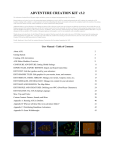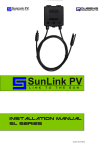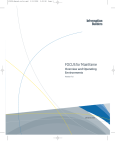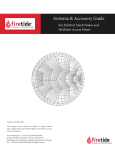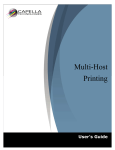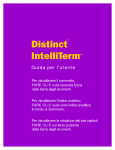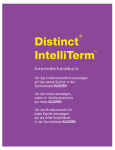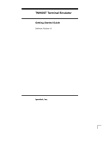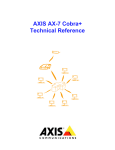Download 3 - Oracle Documentation
Transcript
SunLink™ Client 3270 9.1 Configuration and User’s Manual The Network Is the Computer™ Sun Microsystems Computer Company 2550 Garcia Avenue Mountain View, CA 94043 USA 415 960-1300 fax 415 969-9131 Part No.: 802-2667-12 Revision A, August 1997 Copyright 1997 Sun Microsystems, Inc. 2550 Garcia Avenue, Mountain View, California 94043-1100 U.S.A. All rights reserved. This product or document is protected by copyright and distributed under licenses restricting its use, copying, distribution, and decompilation. No part of this product or document may be reproduced in any form by any means without prior written authorization of Sun and its licensors, if any. Third-party software, including font technology, is copyrighted and licensed from Sun suppliers. Parts of this product may be derived from Berkeley BSD systems, licensed from the University of California. UNIX is a registered trademark in the U. S. and other countries, exclusively licensed through X/Open Company Ltd. RESTRICTED RIGHTS: Use, duplication, or disclosure by the U.S. Government is subject to restrictions of FAR 52.22714(g)(2)(6/87) and FAR 52.227-19(6/87), or DFAR 252.227-7015(b)(6/95) and DFAR 227.7202-3(a). Sun, Sun Microsystems, the Sun logo, AnswerBook, SunDocs, SunLink, OpenWindows, and Solaris are trademarks, registered trademarks, or service marks of Sun Microsystems, Inc. in the U. S. and other countries. All SPARC trademarks are used under license and are trademarks or registered trademarks of SPARC International, Inc. in the U. S. and other countries. Products bearing SPARC trademarks are based upon an architecture developed by Sun Microsystems, Inc. The OPEN LOOK and Sun™ Graphical User Interface was developed by Sun Microsystems, Inc. for its users and licensees. Sun acknowledges the pioneering efforts of Xerox in researching and developing the concept of visual or graphical user interfaces for the computer industry. Sun holds a non-exclusive license from Xerox to the Xerox Graphical User Interface, which license also covers Sun’s licensees who implement OPEN LOOK GUIs and otherwise comply with Sun’s written license agreements. DOCUMENTATION IS PROVIDED “AS IS” AND ALL EXPRESS OR IMPLIED CONDITIONS, REPRESENTATIONS AND WARRANTIES, INCLUDING ANY IMPLIED WARRANTY OF MERCHANTABILITY, FITNESS FOR A PARTICULAR PURPOSE OR NON-INFRINGEMENT, ARE DISCLAIMED, EXCEPT TO THE EXTENT THAT SUCH DISCLAIMERS ARE HELD TO BE LEGALLY INVALID. Copyright 1997 Sun Microsystems, Inc., 2550 Garcia Avenue, Mountain View, Californie 94043-1100 U.S.A. Tous droits réservés. Ce produit ou document est protégé par un copyright et distribué avec des licences qui en restreignent l’utilisation, la copie et la décompilation. Aucune partie de ce produit ou de sa documentation associée ne peut être reproduite sous aucune forme, par quelque moyen que ce soit, sans l’autorisation préalable et écrite de Sun et de ses bailleurs de licence, s’il y en a. Des parties de ce produit pourront être derivées du système UNIX® licencié par Novell, Inc. et du système Berkeley 4.3 BSD licencié par l’Université de Californie. UNIX est une marque enregistrée aux Etats-Unis et dans d’autres pays, et licenciée exclusivement par X/Open Company Ltd. Le logiciel détenu par des tiers, et qui comprend la technologie relative aux polices de caractères, est protégé par un copyright et licencié par des fournisseurs de Sun. Sun, Sun Microsystems, le logo Sun, AnswerBook, SunDocs, SunLink, OpenWindows, et Solaris sont des marques déposées ou enregistrées de Sun Microsystems, Inc. aux Etats-Unis et dans d’autres pays. Toutes les marques SPARC, utilisées sous licence, sont des marques déposées ou enregistrées de SPARC International, Inc. aux Etats-Unis et dans d’autres pays. Les produits portant les marques SPARC sont basés sur une architecture développée par Sun Microsystems, Inc. Les utilisateurs d’interfaces graphiques OPEN LOOK® et Sun™ ont été développés de Sun Microsystems, Inc. pour ses utilisateurs et licenciés. Sun reconnaît les efforts de pionniers de Xerox Corporation pour la recherche et le développement du concept des interfaces d’utilisation visuelle ou graphique pour l’industrie de l’informatique. Sun détient une licence non exclusive de Xerox sur l’interface d’utilisation graphique, cette licence couvrant aussi les licenciés de Sun qui mettent en place les utilisateurs d’interfaces graphiques OPEN LOOK et qui en outre se conforment aux licences écrites de Sun. CETTE PUBLICATION EST FOURNIE "EN L’ETAT" SANS GARANTIE D’AUCUNE SORTE, NI EXPRESSE NI IMPLICITE, Y COMPRIS, ET SANS QUE CETTE LISTE NE SOIT LIMITATIVE, DES GARANTIES CONCERNANT LA VALEUR MARCHANDE, L’APTITUDE DES PRODUITS A REPONDRE A UNE UTILISATION PARTICULIERE OU LE FAIT QU’ILS NE SOIENT PAS CONTREFAISANTS DE PRODUITS DE TIERS. Please Recycle Contents Preface . . . . . . . . . . . . . . . . . . . . . . . . . . . . . . . . . . . . . . . . . . . . . . . xv 1. Introduction to SUNWopcl . . . . . . . . . . . . . . . . . . . . . . . . . . . . . . 1-1 1.1 SUNWopcl Client . . . . . . . . . . . . . . . . . . . . . . . . . . . . . . . . . 1-3 1.2 SUNWopcl Emulation. . . . . . . . . . . . . . . . . . . . . . . . . . . . . . 1-4 1.3 Keyboard Mapping . . . . . . . . . . . . . . . . . . . . . . . . . . . . . . . 1-7 1.4 Configuring SUNWopcl . . . . . . . . . . . . . . . . . . . . . . . . . . . . 1-7 2. Getting Started with SUNWopcl . . . . . . . . . . . . . . . . . . . . . . . . . 2-1 2.1 Installing SUNWopcl . . . . . . . . . . . . . . . . . . . . . . . . . . . . . . 2-2 2.2 Coordinating Configurations . . . . . . . . . . . . . . . . . . . . . . . 2-3 2.3 Configuring SUNWopcl . . . . . . . . . . . . . . . . . . . . . . . . . . . 2-3 2.4 Starting sunpu2.1 . . . . . . . . . . . . . . . . . . . . . . . . . . . . . . . . 2-4 2.5 Starting SUNWopcl . . . . . . . . . . . . . . . . . . . . . . . . . . . . . . . . 2-5 2.6 Stopping sunpu2.1 . . . . . . . . . . . . . . . . . . . . . . . . . . . . . . 2-6 3. Using sun3270x . . . . . . . . . . . . . . . . . . . . . . . . . . . . . . . . . . . . . . 3-1 3.1 Starting sun3270x . . . . . . . . . . . . . . . . . . . . . . . . . . . . . . . . 3-2 iii 3.1.1 Dependencies. . . . . . . . . . . . . . . . . . . . . . . . . . . . . . . . 3-2 3.1.2 Keywords . . . . . . . . . . . . . . . . . . . . . . . . . . . . . . . . . . . 3-3 3.1.3 LU Attachment Keywords . . . . . . . . . . . . . . . . . . . . . 3-3 3.1.4 Keyboard Map Attributes . . . . . . . . . . . . . . . . . . . . . 3-4 3.1.5 EHLLAPI Session Name . . . . . . . . . . . . . . . . . . . . . . 3-5 3.1.6 Color Display Attributes . . . . . . . . . . . . . . . . . . . . . . 3-6 3.1.7 Displaying Window Color Functions . . . . . . . . . . . . 3-7 3.1.8 Main Display Window Attributes. . . . . . . . . . . . . . . 3-9 3.1.9 X Keywords . . . . . . . . . . . . . . . . . . . . . . . . . . . . . . . . . 3-10 3.1.10 Miscellaneous Functions . . . . . . . . . . . . . . . . . . . . . . 3-11 3.1.11 File Transfer Menu Defaults . . . . . . . . . . . . . . . . . . . 3-15 3.1.12 Light Pen Defaults . . . . . . . . . . . . . . . . . . . . . . . . . . . 3-18 3.1.13 Host Graphics Keywords . . . . . . . . . . . . . . . . . . . . . . 3-19 3.1.14 User Button and Function Keywords . . . . . . . . . . . . 3-21 3.1.15 sun3270x Command Line Configuration Examples 3-22 3.2 sun3270x Window Layout. . . . . . . . . . . . . . . . . . . . . . . . . 3-23 3.2.1 File Menu . . . . . . . . . . . . . . . . . . . . . . . . . . . . . . . . . . . 3-25 3.2.2 Edit Menu. . . . . . . . . . . . . . . . . . . . . . . . . . . . . . . . . . . 3-25 3.2.3 Action Menu . . . . . . . . . . . . . . . . . . . . . . . . . . . . . . . . 3-27 3.2.4 Settings Menu . . . . . . . . . . . . . . . . . . . . . . . . . . . . . . . 3-27 3.3 Stopping sun3270x . . . . . . . . . . . . . . . . . . . . . . . . . . . . . . . 3-28 3.4 Status Line . . . . . . . . . . . . . . . . . . . . . . . . . . . . . . . . . . . . . . . 3-28 3.5 Data Entry Overview . . . . . . . . . . . . . . . . . . . . . . . . . . . . . . 3-30 3.5.1 SunLink 3270 Screen Formats . . . . . . . . . . . . . . . . . . 3-30 iv SunLink Client 3270 9.1 Configuration and User’s Guide—August 1997 3.5.2 3270 Keyboard Input Summary . . . . . . . . . . . . . . . . 3-30 3.5.3 Keyboard Functions . . . . . . . . . . . . . . . . . . . . . . . . . . 3-31 3.6 Data Entry . . . . . . . . . . . . . . . . . . . . . . . . . . . . . . . . . . . . . . . 3-33 3.7 Cursor Control . . . . . . . . . . . . . . . . . . . . . . . . . . . . . . . . . . . 3-34 3.7.1 Moving the Cursor from Character to Character . . 3-34 3.7.2 Moving the Cursor from Field to Field . . . . . . . . . . 3-35 3.8 Start/Stop Data Entry . . . . . . . . . . . . . . . . . . . . . . . . . . . . . 3-36 3.9 Editing . . . . . . . . . . . . . . . . . . . . . . . . . . . . . . . . . . . . . . . . . . 3-38 3.10 Field Control . . . . . . . . . . . . . . . . . . . . . . . . . . . . . . . . . . . . . 3-39 3.11 Special Functions . . . . . . . . . . . . . . . . . . . . . . . . . . . . . . . . . 3-40 4. Customizing sun3270x . . . . . . . . . . . . . . . . . . . . . . . . . . . . . . . . 4-1 4.1 sun3270x Resources . . . . . . . . . . . . . . . . . . . . . . . . . . . . . . 4-1 4.2 Example SUNWopcl Resource File . . . . . . . . . . . . . . . . . . 4-3 4.3 Settings: Dynamic SUNWopcl Resource Updates . . . . . . . 4-4 4.4 Message Library Updates . . . . . . . . . . . . . . . . . . . . . . . . . . 4-8 4.5 ASCII/EBCDIC Translations. . . . . . . . . . . . . . . . . . . . . . . . 4-9 4.5.1 Sample ASCII/EBCDIC Translation Table . . . . . . . . 4-10 5. Using Keyboard Mapper . . . . . . . . . . . . . . . . . . . . . . . . . . . . . . . 5-1 5.1 Displaying the Keyboard Map . . . . . . . . . . . . . . . . . . . . . . 5-1 5.2 Keyboard Map Layout . . . . . . . . . . . . . . . . . . . . . . . . . . . . . 5-2 5.2.1 Menu Bar . . . . . . . . . . . . . . . . . . . . . . . . . . . . . . . . . . . 5-4 5.2.2 Title Bar . . . . . . . . . . . . . . . . . . . . . . . . . . . . . . . . . . . . 5-4 5.2.3 Unmapped IBM Keys . . . . . . . . . . . . . . . . . . . . . . . . . 5-5 5.2.4 Mode Button . . . . . . . . . . . . . . . . . . . . . . . . . . . . . . . . 5-5 Contents v vi 5.2.5 Single Key Layout . . . . . . . . . . . . . . . . . . . . . . . . . . . . 5-5 5.2.6 Keyboard Layout. . . . . . . . . . . . . . . . . . . . . . . . . . . . . 5-6 5.3 Updating the Keyboard Map . . . . . . . . . . . . . . . . . . . . . . . 5-6 5.3.1 Moving an IBM Key . . . . . . . . . . . . . . . . . . . . . . . . . . 5-6 5.3.2 Duplicating an IBM Key. . . . . . . . . . . . . . . . . . . . . . . 5-8 5.3.3 Removing an IBM Key . . . . . . . . . . . . . . . . . . . . . . . . 5-9 5.4 Saving Keyboard Map Updates . . . . . . . . . . . . . . . . . . . . . 5-9 5.5 Exiting Keyboard Map Display . . . . . . . . . . . . . . . . . . . . . 5-9 6. Using File Transfer . . . . . . . . . . . . . . . . . . . . . . . . . . . . . . . . . . . . 6-1 6.1 File Transfer Dependencies . . . . . . . . . . . . . . . . . . . . . . . . . 6-1 6.2 Starting a File Transfer . . . . . . . . . . . . . . . . . . . . . . . . . . . . . 6-2 6.3 File Transfer Status . . . . . . . . . . . . . . . . . . . . . . . . . . . . . . . . 6-4 6.4 File Transfer Options . . . . . . . . . . . . . . . . . . . . . . . . . . . . . . 6-4 7. Using sun3287 . . . . . . . . . . . . . . . . . . . . . . . . . . . . . . . . . . . . . . . 7-1 7.1 Dependencies . . . . . . . . . . . . . . . . . . . . . . . . . . . . . . . . . . . . 7-2 7.2 Starting sun3287 . . . . . . . . . . . . . . . . . . . . . . . . . . . . . . . . . 7-2 7.3 Print Stream File Manipulation Examples. . . . . . . . . . . . . 7-7 7.4 Starting suntn3287. . . . . . . . . . . . . . . . . . . . . . . . . . . . . . . 7-7 8. SunLink PU2.1 SNA Server Configuration . . . . . . . . . . . . . . . . . . . . . . . . . . . . . . . . . . 8-1 8.1 SunLink PU2.1 SNA Server Configuration . . . . . . . . . . . . 8-1 8.2 LU Directive . . . . . . . . . . . . . . . . . . . . . . . . . . . . . . . . . . . . . 8-2 8.3 Example Display Terminal Configuration. . . . . . . . . . . . . 8-4 8.4 Sample SNA Server Configuration. . . . . . . . . . . . . . . . . . . 8-4 SunLink Client 3270 9.1 Configuration and User’s Guide—August 1997 9. SNA Configuration for SUNWopcl . . . . . . . . . . . . . . . . . . . . . . . 9-1 9.1 SNA Configuration. . . . . . . . . . . . . . . . . . . . . . . . . . . . . . . . 9-1 9.2 LOGMODE Tables . . . . . . . . . . . . . . . . . . . . . . . . . . . . . . . . . . 9-5 9.3 Application Tables . . . . . . . . . . . . . . . . . . . . . . . . . . . . . . . . 9-7 10. SUNWopcl Troubleshooting. . . . . . . . . . . . . . . . . . . . . . . . . . . . . 10-1 10.1 Online Help . . . . . . . . . . . . . . . . . . . . . . . . . . . . . . . . . . . . . . 10-2 10.2 Operator Status Information . . . . . . . . . . . . . . . . . . . . . . . . 10-2 10.3 Logical Data Scope and Tracing . . . . . . . . . . . . . . . . . . . . . 10-3 10.4 Recovery Steps . . . . . . . . . . . . . . . . . . . . . . . . . . . . . . . . . . . 10-4 10.5 Common Problems . . . . . . . . . . . . . . . . . . . . . . . . . . . . . . . . 10-5 11. Using suntn3270x . . . . . . . . . . . . . . . . . . . . . . . . . . . . . . . . . . . . 11-1 11.1 suntn3270 Dependencies . . . . . . . . . . . . . . . . . . . . . . . . . 11-2 11.2 suntn3270 Keywords. . . . . . . . . . . . . . . . . . . . . . . . . . . . . 11-2 11.2.1 Miscellaneous Keywords . . . . . . . . . . . . . . . . . . . . . . 11-3 11.2.2 Host Graphics Keywords . . . . . . . . . . . . . . . . . . . . . . 11-4 11.3 Stopping suntn3270x. . . . . . . . . . . . . . . . . . . . . . . . . . . . . 11-6 11.4 suntn3270 Status Line . . . . . . . . . . . . . . . . . . . . . . . . . . . . 11-6 11.5 suntn3270 Examples . . . . . . . . . . . . . . . . . . . . . . . . . . . . . 11-7 12. Using CG3270 . . . . . . . . . . . . . . . . . . . . . . . . . . . . . . . . . . . . . . . . 12-1 12.1 Additional information.. . . . . . . . . . . . . . . . . . . . . . . . . . . . 12-3 13. Using sun3270tty . . . . . . . . . . . . . . . . . . . . . . . . . . . . . . . . . . . . 13-1 13.1 sun3270tty Dependencies . . . . . . . . . . . . . . . . . . . . . . . . 13-2 13.1.1 sun3270tty Status Line . . . . . . . . . . . . . . . . . . . . . . 13-2 13.1.2 Intensified Support . . . . . . . . . . . . . . . . . . . . . . . . . . . 13-3 Contents vii 13.1.3 sun3270tty Keywords . . . . . . . . . . . . . . . . . . . . . . . 13-3 13.1.4 sun3270tty Examples . . . . . . . . . . . . . . . . . . . . . . . 13-6 A. Customizing the sun3270x Keyboard . . . . . . . . . . . . . . . . . . . A-1 A.1 Starting sunke. . . . . . . . . . . . . . . . . . . . . . . . . . . . . . . . . . . A-1 A.1.1 Files . . . . . . . . . . . . . . . . . . . . . . . . . . . . . . . . . . . . . . . . A-2 A.1.2 Dependencies. . . . . . . . . . . . . . . . . . . . . . . . . . . . . . . . A-2 A.2 Keywords. . . . . . . . . . . . . . . . . . . . . . . . . . . . . . . . . . . . . . . . A-3 A.2.1 Keyboard Layout Definition Files . . . . . . . . . . . . . . . A-3 A.2.2 Window Attributes . . . . . . . . . . . . . . . . . . . . . . . . . . . A-4 A.2.3 Window Colors . . . . . . . . . . . . . . . . . . . . . . . . . . . . . . A-6 A.2.4 Generic Arguments . . . . . . . . . . . . . . . . . . . . . . . . . . . A-8 A.3 Customizing sunke . . . . . . . . . . . . . . . . . . . . . . . . . . . . . . . A-8 A.4 Creating a New Keyboard Layout . . . . . . . . . . . . . . . . . . . A-9 A.4.1 Defining an IBM Key Caps File . . . . . . . . . . . . . . . . . A-10 A.5 Sample IBM Key Caps File . . . . . . . . . . . . . . . . . . . . . . . . . A-13 A.6 Defining a Keyboard Geometry File. . . . . . . . . . . . . . . . . . A-19 A.6.1 Sample Keyboard Geometry File . . . . . . . . . . . . . . . A-20 A.7 Teaching sunke Keyboard Functions . . . . . . . . . . . . . . . . A-28 A.7.1 Key Characterization . . . . . . . . . . . . . . . . . . . . . . . . . A-28 A.8 Mapping IBM Key Caps . . . . . . . . . . . . . . . . . . . . . . . . . . . A-31 viii B. Mapping sun3270tty Keyboards . . . . . . . . . . . . . . . . . . . . . . . B-1 B.1 Keyboard Map File Format . . . . . . . . . . . . . . . . . . . . . . . . . B-2 B.1.1 ibmCaps Record . . . . . . . . . . . . . . . . . . . . . . . . . . . . . B-3 B.1.2 aliases Record . . . . . . . . . . . . . . . . . . . . . . . . . . . . . B-5 SunLink Client 3270 9.1 Configuration and User’s Guide—August 1997 B.1.3 Terminal Map Record . . . . . . . . . . . . . . . . . . . . . . . . . B-5 B.1.4 ASCII Character Sequence . . . . . . . . . . . . . . . . . . . . . B-6 B.1.5 Sample sun3270map File. . . . . . . . . . . . . . . . . . . . . . B-7 C. Using PCFT . . . . . . . . . . . . . . . . . . . . . . . . . . . . . . . . . . . . . . . . . . . C-1 C.1 TSO Options . . . . . . . . . . . . . . . . . . . . . . . . . . . . . . . . . . . . . C-3 C.1.1 Send (TSO) . . . . . . . . . . . . . . . . . . . . . . . . . . . . . . . . . . C-3 C.1.2 Send (TSO) Examples . . . . . . . . . . . . . . . . . . . . . . . . . C-5 C.1.3 Receive (TSO) . . . . . . . . . . . . . . . . . . . . . . . . . . . . . . . C-6 C.1.4 Receive (TSO) Examples . . . . . . . . . . . . . . . . . . . . . . C-7 C.2 CICS Options. . . . . . . . . . . . . . . . . . . . . . . . . . . . . . . . . . . . . C-7 C.2.1 Send (CICS) . . . . . . . . . . . . . . . . . . . . . . . . . . . . . . . . . C-8 C.2.2 Send (CICS) Examples: . . . . . . . . . . . . . . . . . . . . . . . . C-9 C.2.3 Receive (CICS) . . . . . . . . . . . . . . . . . . . . . . . . . . . . . . . C-9 C.2.4 Receive (CICS) Examples . . . . . . . . . . . . . . . . . . . . . . C-10 C.3 VM/CMS Options . . . . . . . . . . . . . . . . . . . . . . . . . . . . . . . . C-10 C.3.1 Send (VM/CMS) . . . . . . . . . . . . . . . . . . . . . . . . . . . . . C-11 C.3.2 Send (VM/CMS) Examples . . . . . . . . . . . . . . . . . . . . C-12 C.4 Receive (VM/CMS) . . . . . . . . . . . . . . . . . . . . . . . . . . . . . . . C-12 C.4.1 Receive (VM/CMS) Examples. . . . . . . . . . . . . . . . . . C-13 D. SunLink 3270 Tracing . . . . . . . . . . . . . . . . . . . . . . . . . . . . . . . . . . D-1 E. Error Messages . . . . . . . . . . . . . . . . . . . . . . . . . . . . . . . . . . . . . . . E-1 E.1 bmsg: Sun Basic Message Display Utility . . . . . . . . . . . . . E-2 E.2 BMD: Sun Basic Message Database . . . . . . . . . . . . . . . . . . . E-2 E.3 Message Files . . . . . . . . . . . . . . . . . . . . . . . . . . . . . . . . . . . . E-3 Contents ix F. DBCS. . . . . . . . . . . . . . . . . . . . . . . . . . . . . . . . . . . . . . . . . . . . . . . . F-1 F.1 DBCS Keywords . . . . . . . . . . . . . . . . . . . . . . . . . . . . . . . . . . F-1 Index . . . . . . . . . . . . . . . . . . . . . . . . . . . . . . . . . . . . . . . . . . . x SunLink Client 3270 9.1 Configuration and User’s Guide—August 1997 Index-1 Figures Figure 1-1 SUNWopcl and the sunpu2.1 SNA Server . . . . . . . . . . . . . . . 1-2 Figure 1-2 SUNWopcl and SNA . . . . . . . . . . . . . . . . . . . . . . . . . . . . . . . . . . . 1-3 Figure 1-3 SUNWopcl Screen . . . . . . . . . . . . . . . . . . . . . . . . . . . . . . . . . . . . . 1-6 Figure 2-1 Sample Configuration . . . . . . . . . . . . . . . . . . . . . . . . . . . . . . . . . . 2-2 Figure 3-1 The sun3270x Window . . . . . . . . . . . . . . . . . . . . . . . . . . . . . . . . 3-24 Figure 3-2 Sample Status Line . . . . . . . . . . . . . . . . . . . . . . . . . . . . . . . . . . . . 3-28 Figure 3-3 Light Pen - Cut/Copy - Paste Menu . . . . . . . . . . . . . . . . . . . . . . 3-41 Figure 4-1 Options and Settings . . . . . . . . . . . . . . . . . . . . . . . . . . . . . . . . . . . 4-5 Figure 5-1 Options Keyboard Mapper . . . . . . . . . . . . . . . . . . . . . . . . . . . . . 5-1 Figure 5-2 sun3270x Keyboard Map Layout . . . . . . . . . . . . . . . . . . . . . . . 5-3 Figure 5-3 Single Key Format . . . . . . . . . . . . . . . . . . . . . . . . . . . . . . . . . . . . . 5-6 Figure 5-4 Previously Unmapped IBM Key Value (F20) Being Mapped . . . . . . . . . . . . . . . . . . . . . . . . . . . . . . . . . . . . . . . . . . . . . . 5-7 Figure 5-5 IBM Key Value (Btab) Being Re-mapped. . . . . . . . . . . . . . . . . . 5-8 Figure 5-6 File Menu . . . . . . . . . . . . . . . . . . . . . . . . . . . . . . . . . . . . . . . . . . . . 5-9 Figure 6-1 Action to File Transfer . . . . . . . . . . . . . . . . . . . . . . . . . . . . . . . . . 6-2 Figure 6-2 File Transfer . . . . . . . . . . . . . . . . . . . . . . . . . . . . . . . . . . . . . . . . . . 6-3 xi xii Figure 8-1 Point-to-Point Line Configuration Workstation . . . . . . . . . . . . 8-5 Figure 9-1 Sample SNA Configuration . . . . . . . . . . . . . . . . . . . . . . . . . . . . . 9-2 Figure 11-1 suntn3270 Status Line . . . . . . . . . . . . . . . . . . . . . . . . . . . . . . . . 11-6 Figure A-1 Key Characterization Menu . . . . . . . . . . . . . . . . . . . . . . . . . . . . . A-29 Figure A-2 sun3270x Print Key Characterization. . . . . . . . . . . . . . . . . . . . A-30 Figure A-3 IBM RS-6000 Print Key Characterization . . . . . . . . . . . . . . . . . . A-31 SunLink Client 3270 9.1 Configuration and User’s Guide—August 1997 Tables Table 1-1 Applications and their Emulation. . . . . . . . . . . . . . . . . . . . . . . . 1-5 Table 2-1 Example Configuration Parameters . . . . . . . . . . . . . . . . . . . . . . 2-4 Table 3-1 IBM Color Keywords and Display Attributes. . . . . . . . . . . . . . 3-6 Table 3-2 Status Line Meaning . . . . . . . . . . . . . . . . . . . . . . . . . . . . . . . . . . . 3-29 Table 3-3 Keyboard Functions . . . . . . . . . . . . . . . . . . . . . . . . . . . . . . . . . . . 3-32 Table 5-1 Keyboard Mapper Modes. . . . . . . . . . . . . . . . . . . . . . . . . . . . . . . 5-5 Table 6-1 File Transfer Options. . . . . . . . . . . . . . . . . . . . . . . . . . . . . . . . . . . 6-4 Table 7-1 SCS Control Codes . . . . . . . . . . . . . . . . . . . . . . . . . . . . . . . . . . . . 7-1 Table 7-2 Horizontal Format Specifiers . . . . . . . . . . . . . . . . . . . . . . . . . . . . 7-4 Table 7-3 Vertical Format Specifiers . . . . . . . . . . . . . . . . . . . . . . . . . . . . . . 7-5 Table 8-1 Configuration Syntax . . . . . . . . . . . . . . . . . . . . . . . . . . . . . . . . . . 8-2 Table 8-2 LU Port Attributes . . . . . . . . . . . . . . . . . . . . . . . . . . . . . . . . . . . . . 8-2 Table 8-3 LU Types and Sun Client Programs . . . . . . . . . . . . . . . . . . . . . . 8-3 Table 8-4 SNA 3270 Display Configuration Example . . . . . . . . . . . . . . . . 8-4 Table 8-5 IBM SNA 3287 Printer Configuration Example . . . . . . . . . . . . 8-4 Table 8-6 Server Configuration Parameters . . . . . . . . . . . . . . . . . . . . . . . . 8-6 xiii xiv Table 9-1 NCP/VTAM Macros. . . . . . . . . . . . . . . . . . . . . . . . . . . . . . . . . . . 9-2 Table 10-1 Common Problems and Solutions . . . . . . . . . . . . . . . . . . . . . . . 10-5 Table 11-1 suntn3270 Status Line . . . . . . . . . . . . . . . . . . . . . . . . . . . . . . . . 11-7 Table A-1 Keyboard Functions . . . . . . . . . . . . . . . . . . . . . . . . . . . . . . . . . . . A-11 Table B-1 sun3270tty Keyboard Functions . . . . . . . . . . . . . . . . . . . . . . . B-4 Table C-1 pcft Command Options . . . . . . . . . . . . . . . . . . . . . . . . . . . . . . . C-2 Table C-2 Send (TSO) Syntax . . . . . . . . . . . . . . . . . . . . . . . . . . . . . . . . . . . . . C-4 Table C-3 Receive (TSO) Syntax . . . . . . . . . . . . . . . . . . . . . . . . . . . . . . . . . . C-6 Table C-4 Send (CICS) Syntax . . . . . . . . . . . . . . . . . . . . . . . . . . . . . . . . . . . . C-8 Table C-5 Receive (CICS) Syntax. . . . . . . . . . . . . . . . . . . . . . . . . . . . . . . . . . C-9 Table C-6 Send (VM/CMS) Syntax. . . . . . . . . . . . . . . . . . . . . . . . . . . . . . . . C-11 Table C-7 Receive (VM/CMS) Syntax . . . . . . . . . . . . . . . . . . . . . . . . . . . . . C-13 Table E-1 Message String Components . . . . . . . . . . . . . . . . . . . . . . . . . . . . E-4 SunLink Client 3270 9.1 Configuration and User’s Guide—August 1997 Preface This manual describes the administration and use of the Sun SNA 3270 emulation product, SUNWopcl, which is a client application of the SunLink™ SNA 9.1 PU2.1 server. Who Should Use This Book The SunLink Client 3270 9.1 Configuration and User’s Guide is the user's guide for the SUNWopcl product. It describes how to install and configure the SUNWopcl product. It provides information on how to invoke SUNWopcl capabilities as well as to map the behavior of real 3270 devices to the same functions that are provided by the SUNWopcl product. Extended High-Level Language Application Program Interface (EHLLAPI) programmers need to refer to this manual to correctly invoke SUNWopcl as an EHLLAPI server application. System programmers define the SUNWopcl devices in the SNA configuration, add these new devices to the SunLink sunpu2.1 SNA server configuration, and customize the SUNWopcl client software. Usually, one system programmer is responsible for the SNA network updates, another installs the sunpu2.1 server and builds the local configuration file, and possibly a third installs the SUNWopcl client software. These system programmers must coordinate the parameters chosen for the SNA configuration, the sunpu2.1 server and the SUNWopcl configurations. As a system programmer responsible for the SNA network configuration, you should be familiar with adding new devices to a Virtual Terminal Access Method/Network Control Point Generation (VTAM/NCP GEN). xv As a system programmer responsible for installing and configuring the SunLink sunpu2.1 SNA server, you should be familiar with the Solaris™ operating system and the configuration of SNA devices. As a system programmer or administrator responsible for the SUNWopcl client installation and configuration, you should be familiar with the Solaris operating system and its configuration. As a user, you should understand the 3270 data entry and display characteristics. As a system operator, you will learn how to invoke the sun3270x emulation capabilities as well as how to map the behavior of real 3270 devices to the same functions provided by sun3270x. You should understand how SUNWopcl interacts with the SNA network, as described in Chapter 1. If you are an EHLLAPPI programmer, this manual will show you how to invoke SUNWopcl as an EHLLAPI server application. For Pacific Rim customers, this manual includes information on DBCS functionality. Appendix D, “SunLink 3270 Tracing,” contains additional keywords. How This Book Is Organized This book is organized as follows: Chapter 1, “Introduction to SUNWopcl,” provides a conceptual overview of SUNWopcl and serves as background for subsequent chapters. Chapter 2, “Getting Started with SUNWopcl,” describes the steps you take to install, configure, and start SUNWopcl. Chapter 3, “Using sun3270x,” specifies how to use the SUNWopcl data entry and display characteristics in the Solaris environment. Chapter 4, “Customizing sun3270x,” defines how to change the various attributes of the SUNWopcl display via the SUNWopcl pull-down menus. xvi SunLink Client 3270 9.1 Configuration and User’s Guide—August 1997 Chapter 5, “Using Keyboard Mapper,” describes the SUNWopcl graphical keyboard map, which displays the mapping of SUNWopcl keyboard functions to keys available on the local Sun workstation terminal. System programmers should provide their users with a generic mapping. Operators should refer to this section if they want to change their keyboard mappings for SUNWopcl. Chapter 6, “Using File Transfer,” describes how to exchange files between the local system and the IBM host using the SUNWopcl menu-driven file transfer mechanism. Chapter 7, “Using sun3287,” specifies the startup requirements and printer output functions for the sun3287 printer emulation program. Chapter 8, “SunLink PU2.1 SNA Server Configuration,” specifies the syntax and descriptions of the SUNWopcl configuration directives in the sunpu2.1 SNA server configuration. Chapter 9, “SNA Configuration for SUNWopcl,” describes the updates required for the SNA host network configuration. Chapter 10, “SUNWopcl Troubleshooting,” provides troubleshooting procedures for SUNWopcl. Chapter 11, “Using suntn3270x,” describes how to start and run the Sun X-based Telnet 3270 emulator (suntn3270x). The suntn3270x program provides Telnet 3270 emulation for any system supporting the X Window™ standard. Chapter 12, “Using CG3270,” explains how to use CG3270 emulation, which adds the capability to support GDDM commands from the IBM host system. Chapter 13, “Using sun3270tty,” describes how to start and run Sun's TTYbased SNA 3270 emulator, sun3270tty. The sunw3270tty program is a Unix application. Many sun3270tty programs can run in parallel. Each sun3270tty controls one terminal and one session with an IBM host application. Appendix A, “Customizing the sun3270x Keyboard,” describes how to customize your keyboard using the sunke Unix mapper program. Appendix B, “Mapping sun3270tty Keyboards,” describes how to map the sun3270tty keyboards. Preface xvii Appendix C, “Using PCFT,” describes how to use the PCFT program. SUNWopcl supports the transfer of binary, ASCII, and EBCDIC text files between the local Unix system and IBM host systems that support the IBM 3270 PC file transfer option. Appendix D, “SunLink 3270 Tracing,” explains how to turn on the trace utility and start the appropriate emulator with the -t option. Trace points record all information received and sent to the sunpu2.1 SNA server, and all information received and sent to the terminal. It explains how to turn on the trace utility and start the appropriate emulator with the -t option. Appendix E, “Error Messages,” describes the error messages generated by the system. All informational and error messages generated by Sun software are derived from the BMD. It describes how to use the bmsg utility. Appendix F, “DBCS,” describes the double-byte character string for Pacific Rim users. Related Documents The following Sun documents contain topics that relate to the information in SunLink Client 3270 9.1 Configuration and User’s Guide. Purpose Document Title Part Number Installation SunLink SNA 9.1 End Node Planning and Installation Guide 802-2665-12 Administration SunLink SNA/X.25 9.1 Configuration and Administration Guide 802-3166-12 Configuration and user information SunLink 3270 OpenClient 9.1 Configuration and User’s Guide 802-2667-12 Configuration and user information SunLink RJE/3770 9.1 Configuration and User’s Guide 802-2672-12 Configuration information SunLink SNA PU 2.1 9.1 Server Configuration Guide 802-2673-12 Programming information SunLink Client IBM 3270 9.1 Programmer’s Guide 802-2668-12 Programming information SunLink LU0 9.1 API Programmer’s Guide 802-2676-12 Programming information SunLink SNA Peer to Peer LU 6.2 9.1 Programmer’s Guide 802-2680-12 Programming information SunLink SNA Peer to Peer CPI-C 9.1 Programmer’s Guide 802-2681-12 Reference information SunLink SNA SNM 9.1 Reference Manual 802-2674-12 Late-breaking news SunLink SNA 9.1 for Solaris Release Notes 802-3165-12 xviii SunLink Client 3270 9.1 Configuration and User’s Guide—August 1997 IBM Documentation The following IBM documents provide reference information. • • • • • IBM IBM IBM IBM IBM Systems Network Architecture Concepts and Products (GC30-3072) VTAM Installation and Resource Definition (SC23-0111) Network Control Program Resource Definition Guide (SC30-3349) VTAM Operation (SC23-0113) NetView Operation (SC30-3364) Typographic Conventions The following table describes the typographic changes used in this book. Typeface or Symbol Meaning Example AaBbCc123 The names of commands, files, and directories; on-screen computer output. Edit your .login file. Use ls -a to list all files. % You have mail. AaBbCc123 What you type, when contrasted with on-screen computer output. AaBbCc123 Command-line variable: replace with a real name or value. To delete a file, type rm filename. Book titles, new words or terms, words to be emphasized Read Chapter 6 in the User’s Guide. These are called class options. You must be root to do this. Preface % su Password: xix Shell Prompts in Command Examples The following table shows the default system prompt and superuser prompt for the C shell, Bourne shell, and Korn shell. Table P-1 Shell Prompts Shell Prompt C shell machine_name% C shell superuser machine_name# Bourne shell and Korn shell $ Bourne shell and Korn shell superuser # Ordering Sun Documents SunDocsSM is a distribution program for Sun Microsystems technical documentation. Easy, convenient ordering and quick delivery is available from SunExpress. You can find a full listing of available documentation on the World Wide Web: http://www.sun.com/sunexpress/ Table P-2 SunExpress Contact Information xx Country Telephone Fax United States 1-800-873-7869 1-800-944-0661 United Kingdom 0800-89-88-88 0800-89-88-87 Canada 1-800-873-7869 1-800-944-0661 France 0800-90-61-57 0800-90-61-58 Belgium 02-720-09-09 02-725-88-50 Luxembourg 32-2-720-09-09 32-2-725-88-50 Germany 01-30-81-61-91 01-30-81-61-92 The Netherlands 06-022-34-45 06-022-34-46 Sweden 020-79-57-26 020-79-57-27 SunLink Client 3270 9.1 Configuration and User’s Guide—August 1997 Table P-2 SunExpress Contact Information (Continued) Switzerland 0800-55-19-26 0800-55-19-27 Holland 06-022-34-45 06-022-34-46 Japan 0120-33-9096 0120-33-9097 Sun Welcomes Your Comments Please use the Reader Comment Card that accompanies this document. We are interested in improving our documentation and welcome your comments and suggestions. If a card is not available, you can email or fax your comments to us. Please include the part number of your document in the subject line of your email or fax message. • • Email: [email protected] Fax: SMCC Document Feedback 1-415-786-6443 Preface xxi xxii SunLink Client 3270 9.1 Configuration and User’s Guide—August 1997 Introduction to SUNWopcl 1 The SUNWopcl software emulates IBM SNA 3270 display terminals on Sun computers, enabling users to interactively access IBM mainframe applications such as CICS, IMS, TSO, and NetView from a workstation (using a graphical user interface) or from a serial-attached TTY terminal. The SUNWopcl product supports two display interfaces: • OpenWindows™ for sun3270x on systems supporting the Sun OpenWindows interface • TTY-type terminals for sun3270tty on terminals like VT100s, VT200s, and Wyse The SUNWopcl product has the following capabilities: • • • 3278 model 1, 2, 3, 4, and 5 emulation • • • File transfer (IND$FILE) support 3279 model 2A, 2B, 3A, and 3B emulation Extended High-Level Language Application Program Interface (EHLLAPI) program services 3287 printer emulation (LU Type 1 and LU Type 3) Graphical keyboard mapping (keyboard layout display, drag and drop keys to remap) 1-1 1 In addition, SUNWopcl, which includes the 3270 data stream: • • • Controls the local screen display Maps keyboard functions Converts ASCII to EBCDIC, and vice versa The SUNWopcl is responsible for presenting the 3270 data stream. Therefore, the controls on the local screen display maps keyboard functions, and converts ASCII to EBCDIC, and vice versa. It uses the sunpu2.1 SNA server to establish and control LU Type 1, LU Type 2, and LU Type 3 SNA sessions with mainframe applications. The physical connection to the SNA network is provided by the sunpu2.1 SNA server. The sunpu2.1 SNA server location is independent from where the SUNWopcl client emulation actually occurs. The sunpu2.1 SNA gateway and the SUNWopcl client can either execute on the same system, or can be separated and communicate over a TCP/IP network. In Figure 1-1, the users of workstations on the TCP/IP LAN can access the mainframe by invoking SUNWopcl in an open window, and then logging on to the mainframe applications. SNA WAN or LAN DLC Mainframe SUNWopcl TCP/IP LAN sunpu2.1 Figure 1-1 1-2 SUNWopcl SUNWopcl and the sunpu2.1 SNA Server SunLink Client 3270 9.1 Configuration and User’s Guide—August 1997 1 1.1 SUNWopcl Client SUNWopcl has several different applications; each application provides different emulation capabilities (OpenWindows/Motif 3270 emulation, TTY 3270 emulation, and 3287 printer emulation). Each application, however, runs as an SNA client program on a Sun Workstation. They attach to a sunpu2.1 SNA server to access the SNA network. The relationship between the Sun SNA resources and their comparable IBM devices is illustrated in Figure 1-2. DLC 3278 3274 B. Real IBM devices DLC SUNWopcl To SNA host PU2 sunpu2.1 SNA server A. Sun Workstation with sunpu2.1 and SUNWopcl Figure 1-2 SDCLINE QLLCLINE TRLINE LU C. Sun resources SUNWopcl and SNA The SUNWopcl applications interpret the SNA 3270 data stream to provide presentation services. The sunpu2.1 SNA server emulates the functions of an SNA control unit such as an IBM 3174 cluster controller. The relationship of the Sun SNA resources and the IBM devices, as illustrated in Figure 1-2, is as follows: • Part A of Figure 1-2 illustrates the sunpu2.1 SNA server running on a Sun Workstation; a client SNA program, SUNWopcl, is also running on the Sun Workstation. Introduction to SUNWopcl 1-3 1 • • Part B of Figure 1-2 shows a parallel configuration of IBM devices. Part C of Figure 1-2 relates the Sun SNA resources to the IBM devices, where the sunpu2.1 SNA server represents the PU2 and attaches to the SNA network via an SDLCLINE (serial attachment), TRLINE (Token Ring attachment), or QLLCLINE (public data network attachment). SUNWopcl represents the LU. 1.2 SUNWopcl Emulation SUNWopcl emulates IBM 3278 display terminals (models 1-5), IBM 3279 display terminals (models 2A, 2B, 3A, 3B), and IBM 3287 printers. The SUNWopcl applications are described in Table 1-1. 1-4 SunLink Client 3270 9.1 Configuration and User’s Guide—August 1997 1 Table 1-1 Applications and their Emulation Application Emulation sun3270x OpenWindows/Motif 3270 emulation: IBM 3278 models 1-5 IBM 3279 models 2A, 2B, 3A, 3B EHLLAPI program services File transfer Resizable display window Keyboard mapping TN3270 RFC 1646/1647 support sun3270tty TTY 3270 emulation: IBM 3278 models 1-5 EHLLAPI program services File transfer Keyboard mapping TN3270 RFC 1646/1647 support sun3287 3287 printer emulation: LU Type 1 LU Type 3 Output print data to file, printer, or program To provide SNA 3270 emulation, the SUNWopcl application controls the screen format and the display of characters. The 3270 data stream is converted to the appropriate screen commands and EBCDIC characters are mapped to corresponding ASCII characters. Likewise, the user input is displayed according to the 3270 display formats, and data is sent to the host in 3270 data stream-compliant format. A sample SUNWopcl screen is illustrated in Figure 1-3. Introduction to SUNWopcl 1-5 1 Figure 1-3 1-6 SUNWopcl Screen SunLink Client 3270 9.1 Configuration and User’s Guide—August 1997 1 SUNWopcl does not support the following IBM 3270 display terminal functions: • • • • • • Case or test key Keyclick Alternate cursor (GDDM support only) Double cursor movement Programmed symbols Data entry assist 1.3 Keyboard Mapping Your keyboard and the IBM 3270 display station keyboard are different. Sun provides a graphical keyboard map utility with sun3270x to help you quickly determine how the IBM key values are associated with your keyboard functions. This graphical utility displays a layout of your keyboard with the keys labeled with their corresponding IBM key values. It also enables you to dynamically update the current keyboard map while you are using sun3270x. IBM key values are picked up from one key and placed on another. Consequently, the keyboard map utility provides a comprehensive help facility and the freedom to remap your Sun keyboard values whenever you want. Sun also provides a keyboard map utility for sun3270tty. This utility helps you quickly determine which keys affect the IBM keyboard functions. You can also use this utility to change the mapping between keystrokes and IBM keyboard functions. 1.4 Configuring SUNWopcl The SUNWopcl program connects to LU Type 2 ports on the sunpu2.1 SNA server. The sun3287 printer emulator connects to LU Type 3 ports on the sunpu2.1 SNA server. You can either direct these emulation programs to connect to a specific port or to any available one. LU ports and PU2s represent SNA resources. Therefore, they must be configured in the NCP GEN file using the LU and PU macros. Similar entries must be added to the sunpu2.1 SNA server configuration file for each LU port and PU2 device. Introduction to SUNWopcl 1-7 1 Note – One sunpu2.1 SNA server can support up to 254 LU ports. 1-8 SunLink Client 3270 9.1 Configuration and User’s Guide—August 1997 Getting Started with SUNWopcl 2 This chapter is designed to get you started with SUNWopcl using a sample configuration that comprises a single link connection into the SNA network, a single PU2, and a single SUNWopcl program. Chapter 8, “SunLink PU2.1 SNA Server Configuration,” lists the sample configuration distributed with SUNWopcl. Once you are successfully connected to a remote application, you can extend your configuration to meet your specific requirements. This chapter describes the steps necessary for SNA connectivity. It focuses on configuring and starting the sunpu2.1 SNA server, and starting SUNWopcl. Before SUNWopcl can communicate with IBM mainframe applications, you must correctly install, configure, and activate the sunpu2.1 SNA server. Sun delivers the sunpu2.1 SNA server with installation scripts and sample configurations to ensure that you can begin communicating with IBM mainframe applications immediately. The following steps are required to run SUNWopcl and are covered in more detail in subsequent sections. 1. Install the SunLink SNA PU2.1 9.1 server software. 2. Coordinate local and target network configurations. 3. Update the sunpu2.1 SNA server local configuration. 4. Start the sunpu2.1 SNA server (sunpu2.1) and check the status. 5. Start sun3270. 2-1 2 Figure 2-1 illustrates one sample configuration that is distributed with SUNWopcl (see Chapter 8, “SunLink PU2.1 SNA Server Configuration”). The remaining sections use this sample configuration as an example. Several other example configurations are included with the sunpu2.1 SNA server as well. SNA server locaddr=2 LU BLU01101 locaddr=3 LU BLU01102 BLN01 To SNA host PU2 BPU011 locaddr=4 ADDR=C1 Sun Workstation TCP/IP 3278 emulation from PC Figure 2-1 Sample Configuration 2.1 Installing SUNWopcl Refer to the SunLink SNA 9.1 End Node Planning and Installation Manual for a complete description of the installation procedure. A summary of the installation process is as follows: 1. Install communications hardware and software, as necessary. 2. Remove and copy the SunLink sunpu2.1 and SUNWopcl product files from the distribution media. 3. Install the SunLink software. You can also run SUNWopcl on other systems in your network using the system running the sunpu2.1 SNA server as a gateway to the SNA network. To install a remote SUNWopcl, move the SUNWopcl files to the remote system. The SunLink SNA 9.1 End Node Planning and Installation Manual discusses the 2-2 SunLink Client 3270 9.1 Configuration and User’s Guide—August 1997 2 distribution of SUNWopcl programs in your network. When you start a remote SUNWopcl, you must specify the name of the system running the sunpu2.1 SNA server (use the -h hostname option). 2.2 Coordinating Configurations The SNA resources described in the local sunpu2.1 SNA server configuration must mirror the values in the SNA host network configuration. For specific details about coordinating configurations, refer to the SunLink SNA PU2.1 9.1 Server Configuration and Administration Manual. Consult your SNA host system programmer to determine the specific values for the parameters outlined below. After coordinating the updates to these two configurations, you are ready to establish a connection to the SNA network. Here are the parameters: • • • • Line attributes (SDLCLINE, TRLINE, or QLLCLINE parameters) Line station address (PU2 directive parameters) Port number of the logical unit (LOCADDR parameter of the LU directive) LU type (LUTYPE parameter for LU directive indicates display terminal or printer implied by LOGMODE parameters for the LU configured on the SNA host system) Chapter 9, “SNA Configuration for SUNWopcl,” contains example SNA configuration information. This chapter contains parts of a VTAM/NCP GEN which illustrates the configuration of the SUNWopcl SNA resources (LINE, PU, and LU). This chapter also contains sample LOGMODE tables: one for SUNWopcl and one for sun3287 printer emulation. 2.3 Configuring SUNWopcl To configure SUNWopcl SNA connections, use the configurations located in the Sun installation directory (and the ones listed in Chapter 8) or another sample configuration included in the SunLink SNA PU2.1 9.1 Server Configuration and Administration Manual. Using the information in Section 2.2, “Coordinating Configurations,” update your configuration to reflect your local parameter values. Getting Started with SUNWopcl 2-3 2 Note – A SUNWopcl display terminal emulator can only attach to LUs configured as lutype=2 (the default). A sun3287 printer emulator can only attach to LUs configured as lutype=3. The sun3278 printer emulator will function as either a SNA LU Type 1 or LU Type 3, depending on the SNA BIND command received. For the sample configuration, the particularly relevant parameters and their values in the sunpu2.1 SNA configuration are listed in Table 2-1. Note that a 3287 printer is not configured. Table 2-1 Example Configuration Parameters sunpu2.1 Directive SDLCLINE sunpu2.1 Parameter Parameter Value Comment DUPLEX FULL Point-to-point line LINE LEASED Line is non-switched NRZI NO Non-return to zero encoding SPEED 9600 Line speed in bits per second PU2 ADDR 'C1' Line station address LU LOCADDR 2 Logical port for LU LUTYPE 2 3270 display (default value) LOCADDR 3 Logical port for LU LUTYPE 2 3270 display (default value) LOCADDR 4 Logical port for LU LUTYPE 2 3270 display (default value) LU LU 2.4 Starting sunpu2.1 Note – The recommend method for starting sunpu2.1 is to use the SunGMI. After coordinating the SNA host network configuration and the local sunpu2.1 SNA server configuration, you are ready to start the sunpu2.1 SNA server. The SunLink SNA PU2.1 9.1 Server Configuration and Administration Manual lists the options for invoking the sunpu2.1 process. This manual has a troubleshooting chapter (Chapter 10, “SUNWopcl Troubleshooting”) to aid in resolving SNA connectivity problems. 2-4 SunLink Client 3270 9.1 Configuration and User’s Guide—August 1997 2 sunpu2.1 reads the local configuration file to learn about its SNA resources during initialization. ♦ To display the status of the sunpu2.1 SNA server, use the sunop application, including LU status. The sunop application prompts you for management requests (-> is the sunop prompt). ♦ To view the PU2 status, type dis (display status). -> dis (2) dis -> OP200025 OP200020 OP20002a OP20002a OP20002a : : : : : (2) Link BLN01 - (2) Active (2) Physical Unit BPU011 - (7) Active (2) Logical Unit BLU01101 - (2) Active (2) Logical Unit BLU01102 - (2) Active (2) Logical Unit BLU01103 - (2) Active If the SNA host has successfully connected to the PU2, the Physical Unit status is Active. If the SNA host has successfully connected to the LU, the Logical Unit status is Active. 2.5 Starting SUNWopcl After you successfully connect to the SNA network, you can start SUNWopcl. ♦ To invoke SUNWopcl in the OpenWindows environment, type: % sun3270x ♦ To invoke SUNWopcl in TTY-type terminal display, type: % sun3270tty ♦ To start the SUNWopcl printer emulator, type: % sun3287 Getting Started with SUNWopcl 2-5 2 Chapter 3, “Using sun3270x” lists all the startup options for sun3270x. Appendix B lists all the startup options for sun3270tty. Chapter 7, “Using sun3287,” lists all the startup options for sun3287. After starting SUNWopcl, your IBM mainframe banner should be displayed in the SUNWopcl window. If no banner is displayed, see Chapter 10, “SUNWopcl Troubleshooting.” 2.6 Stopping sunpu2.1 Note – The recommend method for stopping sunpu2.1 is to use the SunGMI. To stop the sunpu2.1 SNA server: 1. Load the sunop utility. 2. Type the kill command at the prompt. 2-6 SunLink Client 3270 9.1 Configuration and User’s Guide—August 1997 Using sun3270x 3 This chapter describes how to start and run the X/Motif-based SNA 3270 emulator (sun3270x). The sun3270x provides SNA 3270 emulation for any system that supports the OpenWindows environment. The SUNWopcl product supports several graphical interfaces: • The OpenWindows environment uses sun3270x on systems supporting OpenWindows, Open Look, Motif, XWindow Manager, workstations, PCs and xterms. • TTY-type terminals use sun3270tty on terminals like VT100s, VT200s, and Wyse. See Chapter 13, “Using sun3270tty” for more information about running SUNWopcl on TTY-type terminals. The sun3270x program emulates IBM 3278 display terminals (models 1 to 5) and IBM 3279 display terminals (models 2A, 2B, 3A, 3B). It supports EHLLAPI programs and file transfer between your local system and IBM host systems. This chapter includes information on: • • • • • • • sun3270x invocation sun3270x command-line keywords sun3270x display window layout sun3270x menu selections sun3270x status line sun3270x data entry Example login to an IBM host application 3-1 3 Subsequent chapters describe customizing your sun3270x display, mapping your keyboard, transferring files to and from an IBM host, and printing IBM host files. 3.1 Starting sun3270x sun3270x is an OpenWindows application. You can invoke this application from the command line, from a script, or as a menu option. Many sun3270x programs can run in parallel; each sun3270x controls one display window and one session with an IBM host application. Use the -h host_name option to attach a sunpu2.1 SNA server running on a different system in your local area network. 3.1.1 Dependencies sun3270x accesses the keyboard map file during startup. The default keyboard map file name is sunkeMap. sun3270x searches the directories listed in your PATH environment variable to find sunkeMap. If the search fails, sun3270x announces that it will use an internal default map. sun3270x attaches to the sunpu2.1 SNA server (sunpu2.1) using the sun_pu2_espd service name. This entry must exist in the /etc/services file. Normally, the installation procedure makes this entry. If sun3270x is running on a remote system, this service name must have the same port value on both the local and remote systems. If you want sun3270x to support EHLLAPI programs, an entry must exist in the /etc/services file that identifies the service name for the EHLLAPI session. Normally, the installation procedure makes this entry. If sun3270x is running on a remote system or a network name server (for example, NIS) is used, you may have to update the /etc/services file. EHLLAPI service names begin with sunehllapi and end with the EHLLAPI session name; therefore, the “A” EHLLAPI session service name is sunehllapiA. Since sun3270x supports EHLLAPI session names “A” through “Z,” “0” through “9,” and “a” through “z,” up to 62 EHLLAPI programs can run on one system. ♦ To start sun3270x as an EHLLAPI server, use the -e keyword. 3-2 SunLink Client 3270 9.1 Configuration and User’s Guide—August 1997 3 Note – The installation procedure only adds service names “A” though “H” to the /etc/services file. 3.1.2 Keywords Different keywords control the operation of sun3270x: • • • • • • • • Logical Unit (LU) attachment Keyboard map file path name EHLLAPI session name IBM color scheme Window color scheme Window attributes Generic X keywords Miscellaneous functions All the sun3270x keywords have parallel entries in the SUNWopcl resources file. sun3270x reads the SUNWopcl resources file during startup; you can update this file to customize your sun3270x behavior (see Chapter 4, “Customizing sun3270x” for more information). The resource name for each keyword is under the keyword and is prefixed with a '.' (period). 3.1.3 LU Attachment Keywords The following keywords describe the LU attachment: • sun3270x requests that the LU services manager connect to the sunpu2.1 SNA server located on the named host. If the -h option is omitted, the local host is called. -h host_name .hostName: host_name Using sun3270x 3-3 3 • sun3270x requests that the LU services manager connect to the named LU (lu_name). The LU must be listed in the sunpu2.1 SNA server's configuration and the lutype parameter must be configured to equal 2. If the lu_name option is omitted, the first available LU is selected (active LUs are chosen first, inactive LUs are chosen next—only LUs with lutype=2 can be chosen). -l lu_name .luName: lu_name • sun3270x requests that the SNA server assign it to an LU belonging to the named Physical Unit (PU). The PU must be configured in the local configuration file. If the pu_name option is omitted, the PU associated with the named/selected LU is used. -p pu_name .puName: pu_name • sun3270x requests that the LU services manager connect to the LU with the specified port_number on the sunpu2.1 SNA server (only if the lutype parameter for the LU is configured to equal 2). Port_number begins at 2 and corresponds to the LOCADDR of the LU directive in the sunpu2.1 SNA server configuration. This option can only be specified if the -p option is chosen. If the -n option is omitted and the -p option is specified, the first available LU on the specified PU is connected (active LUs are chosen first). -n port_number .portNumber: port_number 3.1.4 Keyboard Map Attributes The keyboard map file can be specified as: • The path name of the sun3270x keyboard map file. If the -k option is omitted, sun3270x searches the directories listed in your PATH environment variable for a file named sunkeMap. -k key_map_pathname .kbdMapFilename: key_map_pathname 3-4 SunLink Client 3270 9.1 Configuration and User’s Guide—August 1997 3 • The path name of the sun3270x keyboard file. If the -Z option is omitted, sun3270x searches the directories listed in your PATH environment variable for a file named sunkeKbd. -Z keyboard_pathname .kbdFilename: keyboard_pathname • The directory name of the sun3270x keyboard file. The default is kbds. The sun3270x examines all files in this directory for a keyboard file that matches the X server description of the display system keyboard. -z keyboard_directory_name .kbdDirname: keyboard_directory_name Override sun3270x keyboard file definition with current keysym values. When this option is in effect, you should specify a keyboard file name (-z or.kbdFilename) or the default keyboard (sunkeKbd) should see your current keyboard. Use this option if you use xmodmap( ) or if you alter the Xserver environment, after mapping your keyboard. -sniffKbd .sniffKbd: on | off Note – Pacific Rim users, see Appendix F, “DBCS,” for additional keywords. 3.1.5 EHLLAPI Session Name The EHLLAPI session name is specified as: -e ehllapi_name .ehllapiName: ehllapi_name sun3270x takes ehllapi_name as the name EHLLAPI programs use to reference sun3270 display and keyboard buffers. The ehllapi_name must be one character in the range “A” through “Z,” “0” through “9,” or “a” through “z.” You can also specify the EHLLAPI session name in the sunpu2.1 SNA server configuration (see the SunLink SNA 9.1 PU 2.1 Server Configuration Guide). Using sun3270x 3-5 3 3.1.6 Color Display Attributes You can define what colors to use when representing the IBM color scheme for 3270 displays. Use the X color names or define the color with red-green-blue (RGB) weights, following the XParseColor() conventions. Note that you can choose the color of the 3270 display background. The IBM color keywords are listed in Table 3-1. Table 3-1 3-6 IBM Color Keywords and Display Attributes IBM Color Index The default X Color 1 medium slate blue -ibmBlue color .ibmBlue: color 2 red -ibmRed color .ibmRed: color 3 magenta -ibmPink color .ibmPink: color 4 green -ibmGreen color .ibmGreen: color 5 cyan -ibmTurq color .ibmTurq: color 6 yellow -ibmYellow color .ibmYellow: color 7 white -ibmWhite color .ibmWhite: color 8 black -ibmBlack color .ibmBlack: color 9 dark slate blue -ibmDeepBlue color .ibmDeepBlue: color 10 orange -ibmOrange color .ibmOrange: color 11 violet -ibmPurple color .ibmPurple: color 12 pale green -ibmPaleGreen color .ibmPaleGreen: color Keyword SunLink Client 3270 9.1 Configuration and User’s Guide—August 1997 3 Table 3-1 IBM Color Keywords and Display Attributes (Continued) IBM Color Index The default X Color 13 pale turquoise -ibmPaleTurq color .ibmPaleTurq: color 14 gray -ibmGray color .ibmGray: color 15 white -ibmWhiteFF color .ibmWhiteFF: color 16 black -ibmBackground color .ibmBackground: color Replies to the host Read Partition Query/Query List structured field to indicate that eight colors are supported. Some host applications require this response to use color support. -colorMode8 .colorMode8: on | off Keyword 3.1.7 Displaying Window Color Functions This section lists the command line options that can be run to invoke sun3270x. These options also explain the behavior of a displayed window. You can change color functions of the display window matte, menu options, and pop-up windows: • Start the emulator iconified. -iconic .iconic: on|off • Run sun3270x in monochrome mode. For monochrome consoles, sun3270x automatically runs in black and white. For color consoles, the defaults colors are green and black. -m .monoMode: on|off • When in monochrome mode, use reverse video. Using sun3270x 3-7 3 -r .reverseVideoMode: on|off When in monochrome mode, use the color specified for the IBM color index as the foreground color. -F ibm_color_index .monoModeForeground: ibm_color_index When in monochrome mode, use the color specified for the IBM color index as the background color. -B ibm_color_index .monoModeBackground: ibm_color_index Use the color specified for the IBM color index as the matte color. The default index is 1 (blue). -M ibm_color_index .matteForeground: ibm_color_index The color of the main menu bar. The default is X color: light blue. -menuBarBackground color .menuBarBackground: color The color of the pop-up window menu bars. The default is X color: dark green -popupMenuBarBackground color .popupMenuBarBackground: color The color marking top of button. The default is X color: white -xtsunBevelLightColor color .xtsunBevelLightColor: color The color marking bottom of button. The default is X color: black -xtsunBevelDarkColor color .xtsunBevelDarkColor: color The color of button when selected. The default is X color: gray -xtsunButtonSelectedColor color .xtsunButtonSelectedColor: color 3-8 SunLink Client 3270 9.1 Configuration and User’s Guide—August 1997 3 The color of text in buttons. The default is X color: black -xtsunButtonTextColor color .xtsunButtonTextColor: color The color of text read out areas. The default is X color: black -xtsunReadoutTextColor color .xtsunReadoutTextColor: color The color of toggle selection box when chosen. The default is X color: red -xtsunToggleSelectedColor color .xtsunToggleSelectedColor: color The color of pop-up window background. The default is X color: light blue -xtsunPopupWindowBackground color .xtsunPopupWindowBackground: color 3.1.8 Main Display Window Attributes This section contains the command line options that can be run to invoke sun3270x. These options also explain the attributes of a displayed window. You can change attributes of the main display window and the pop-windows: The default geometry is 700x500+100+100. Geometry format is defined by XParseGeometry( ). -geometry widthxheight+Xdisplacement+Ydisplacement .geometry: widthxheight+Xdisplacement+Ydisplacement Name in the window's title bar. The default title is the name of the sun3270x invocation. -T title_name -title title_name .title: title_name Display no main menu bar. -noMbar .noMenuBarMode: on|off Using sun3270x 3-9 3 Display no Options button on the main menu bar. -noOptions .noOptions: on|off Path name of the icon file to use when the sun3270x window is closed. -iconFilename filename .iconFilename: filename Type of X-cursor in the main window. The default cursor is top_left_arrow. -cursor cursor_name .cursor: cursor_name Type of X-cursor in pop-up windows. The default cursor is top_left_arrow. -popupCursor cursor_name .popupCursor: cursor_name The function of the Caps Lock key affects only alphabetic keys or all keys. -capsLockAlphaOnly .capsLockAlphaOnly: on|off Name in the keyboard mapper title bar. The default title is the name of the sunke invocation. -sunkeTitle title_name .sunkeTitle: title_name Path name of the icon file to use when the sunke window is closed. -sunkeIconFilename filename .sunkeIconFilename: filename 3.1.9 X Keywords Besides the geometry and title keywords listed above, sun3270x also supports several generic X keywords that are passed to the X server: Pass resource strings directly to the X server. -xrm resource_string 3-10 SunLink Client 3270 9.1 Configuration and User’s Guide—August 1997 3 Identify the instance of sun3270x to the X server. The instance_name is used to more specifically identify resource values in the SUNWopcl resources file that you want associated with this invocation sun3270x. Use this construct to identify a group of resource values for connecting to the sunpu2.1 SNA server and identifying the EHLLAPI session name, for example: -name instance_name .name: instance_name Inform the X server to display the sun3270x emulation window on a particular workstation console or X-term. display_name has the following format — host_name:0.0. Display format is defined by XOpenDisplay(). -display display_name .display: display_name 3.1.10 Miscellaneous Functions The following miscellaneous functions can be specified at the command line: • Use base color support (green and white (intensified)). -b .baseColorMode: on|off • Use only uppercase characters in the 3270 emulation window. -s .monoCaseMode: on|off • If the requested LU or an LU Type 2 is not immediately available from the sunpu2.1 SNA server, the emulator terminates. Use the following command to specify this function. -i .immediateMode: on|off • Disable the audible bell function. -noBell .noBell: on|off Using sun3270x 3-11 3 • Disable automatic keyboard grab on mouse entry into the emulation window. -noGrab .noGrab: on|off • Initiate a heartbeat with the Xserver. If this value of consecutive heartbeats is missed from the Xserver, terminate the Xserver connection and terminate. -heartbeat .heartbeat: value • Request SUNWopcl to print the ASCII/EBCDIC translation tables during initialization. See Chapter 4, “Customizing sun3270x,” for the file format. -P .printTrans • Identify the file that contains the appropriate ASCII/EBCDIC translation tables. See Chapter 4, “Customizing sun3270x,” for the file format. -a filename .asciiEbcdicTableFilename: filename • Identify the file that contains the appropriate ASCII/EBCDIC translation tables and request that sun3270x print the tables during initialization. See Chapter 4, “Customizing sun3270x,” for the file format. -A filename .asciiEbcdicTableFilenameAndDump: filename • Request sun3270 to print the ASCII/EBCDIC translation tables used by EHLLAPI during initialization. See Chapter 4, “Customizing sun3270x,” for the file format. -U .printEhllapi • Identify the file that contains the appropriate ASCII/EBCDIC translation tables to use for EHLLAPI. See Chapter 4, “Customizing sun3270x,”or the file format. -y filename .asciiEbcdicEhllapiFilename: filename • 3-12 Identify the file that contains the appropriate ASCII/EBCDIC translation tables for EHLLAPI and request that sun3270x print the tables during initialization. See Chapter 4, “Customizing sun3270x,” for the file format. SunLink Client 3270 9.1 Configuration and User’s Guide—August 1997 3 -Y filename .asciiEbcdicTableEhllapinameAndDump: filename • Identify the base file name to write screen output to when the dump screen option is selected in series file name mode. Each dump screen operation creates a new file with the base_filename and a numeric suffix (incremented for each new operation). The default: sun3270ScreenDump. -d base_filename .dumpScreenSeriesFilename: base_filename • Identify the file name to write screen output to when the dump screen option is selected in fixed file name mode. The default: sun3270ScreenDump. -D filename .dumpScreenFixedFilename: filename • Identify the default dump screen mode. The default: Fixed. -dumpScreenMode Fixed|Pipe|Interactive|Series .dumpScreenMode: Fixed|Pipe|Interactive|Series • Identify the default dump screen pipe command. -dumpScreenPipe pipe-command .dumpScreenPipe: pipe-command • Show sun3270x usage. -u .usageMode: on|off Using sun3270x 3-13 3 • Trace mode of operation. The supplied value for the trace_flag is used to determine which internal traces are captured in the sun3270x trace log for debugging. The bits in the trace_flag value indicate which trace to activate. The value of the trace_flag may be specified according to the syntax recognized by strtol(3). The defined traces and associated trace_flag values are as follows: -t trace_flag .traceFlag: trace_flag Trace files are created in /tmp and named sunlib_pid and sunlib_pid.1. Traces accumulate in sunlib_pid until 1000 trace points have been logged. Then, this file is renamed sunlib_pid.1 and tracing continues in sunlib_pid. • 0x0001 trace buffers to/from SNA Server API 0x0002 trace buffers from the keyboard and to the screen 0x0004 trace information on internal Finite State transitions. When sun3270 settings are saved in a resource file, selecting this option applies the changed settings into the current operation. -saveImpliesApplyMode .saveImpliesApplyMode • Causes sun3270 to preserve the current layout of any resource files, and simply updates the changed resources. This is helpful for commented resource files. -mergeResourcefile .mergeResourcefile • The left mouse button controls the cursor position. -leftMouseCurPostionMode -leftMouseCurPostionMode • Enables you to cut and paste lines into the text at the current cursor position. The pasted text is inserted, moving the subsequent text over. -cpasteInsertMode .cpasteInsertMode • Toggles the insert key between text insertion and text overwrite. -G .toggleInsertMode 3-14 SunLink Client 3270 9.1 Configuration and User’s Guide—August 1997 3 3.1.11 File Transfer Menu Defaults The functions associated with File transfer menu and defaults are described below: • Find the host application used for file transfer. The default: TSO -ftApplName TSO|VMS|CICS .ftApplName: TSO|VMS|CICS • Identify the Unix system file name for file transfer operations to/from the TSO host. See Chapter 6, “Using File Transfer,” for more information on this parameter. -ftTsUnixFilename Unix system file name .ftTsUnixFilename: Unix system file name • Identify the host system file name for file transfer operations to/from the TSO host. See Chapter 6, “Using File Transfer,” for more information on this parameter. -ftTsHostFilename Unix system file name .ftTsHostFilename: Unix system file name • Identify the host system file name for file transfer operations to/from the VMS host. See Chapter 6, “Using File Transfer,” for more information on this parameter. -ftVmHostFilename Host system file name .ftVmHostFilename: Host system file name • Identify the host system file name for file transfer operations to/from the CICS host. See Chapter 6, “Using File Transfer,” for more information on this parameter. -ftCicsHostFilename Host system file name .ftCicsHostFilename: Host system file name • Specify the password used for TSO data set password protection. See Chapter 6, “Using File Transfer,” for more information on this parameter. -ftTsPassword Password .ftTsPassword: Password • Specify the direction of the file transfer operation. The default: Send -ftTsSendReceive Send|Receive .ftTsSendReceive: Send|Receive Using sun3270x 3-15 3 • Specify the transfer property for the receiving file. See Chapter 6, “Using File Transfer,” for more information on this parameter. -ftTsCreateAppend Create|Append .ftTsCreateAppend: Create|Append • Specify the transfer mode for the file transfer operation. See Chapter 6, “Using File Transfer,” for more information on this parameter. -ftTsBinaryAscii Binary|ASCII .ftTsBinaryAscii: Binary|ASCII • Specify the CRLF for the file transfer operation. See Chapter 6, “Using File Transfer,” for more information on this parameter. -ftTsCrlfNocrlf Crlf|Nocrlf .ftTsCrlfNocrlf: Crlf|Nocrlf • Specifies the desired logical record length for the file transfer operation. See Chapter 6, “Using File Transfer,” for more information on this parameter. -ftTsLrecl logical record length .ftTsLrecl: logical record length • Specify the desired block size for the file transfer operation. See Chapter 6, “Using File Transfer,” for more information on this parameter. -ftTsBlksize block size .ftTsBlksize: block size • Specify the desired space allocation for the file transfer operation. See Chapter 6, “Using File Transfer,” for more information on this parameter. -ftTsSpace space(prim<,sec>) .ftTsSpace: space(prim<,sec>) • Specify the desired record format for the file transfer operation. See Chapter 6, “Using File Transfer,” for more information on this parameter. -ftTsRecfm Fixed|Variable|Undefined .ftTsRecfm: Fixed|Variable|Undefined • Specify the desired allocation unit for the file transfer operation. See Chapter 6, “Using File Transfer,” for more information on this parameter. -ftTsUnits Blocks|Tracks|Cylinders .ftTsUnits: Blocks|Tracks|Cylinders • 3-16 Specify the direction of the file transfer operation. The default: Send SunLink Client 3270 9.1 Configuration and User’s Guide—August 1997 3 -ftVmSendReceive Send|Receive .ftVmSendReceive: Send|Receive • Specify the transfer property for the receiving file. See Chapter 6, “Using File Transfer,” for more information on this parameter. -ftVmCreateAppend Create|Append .ftVmCreateAppend: Create|Append • Specify the transfer mode for the file transfer operation. See Chapter 6, “Using File Transfer,” for more information on this parameter. -ftVmBinaryAscii Binary|ASCII .ftVmBinaryAscii: Binary|ASCII • Specify the CRLF for the file transfer operation. See Chapter 6, “Using File Transfer,” for more information on this parameter. -ftVmCrlfNocrlf Crlf|Nocrlf .ftVmCrlfNocrlf: Crlf|Nocrlf • Specify the desired logical record length for the file transfer operation. See Chapter 6, “Using File Transfer,” for more information on this parameter. -ftVmLrecl logical record length .ftVmLrecl: logical record length • Specify the desired record format for the file transfer operation. See Chapter 6, “Using File Transfer,” for more information on this parameter. -ftVmRecfm Fixed|Variable|Undefined .ftVmRecfm: Fixed|Variable|Undefined • Specify the direction of the file transfer operation. The default: Send -ftCicsSendReceive Send|Receive .ftCicsSendReceive: Send|Receive • Specify the transfer property for the receiving file. See Chapter 6, “Using File Transfer,” for more information on this parameter. -ftCicsCreateAppend Create|Append .ftCicsCreateAppend: Create|Append Using sun3270x 3-17 3 • Specify the transfer mode for the file transfer operation. See Chapter 6, “Using File Transfer,” for more information on this parameter. -ftCicsBinaryAscii Binary|ASCII .ftCicsBinaryAscii: Binary|ASCII • Specify the CRLF for the file transfer operation. See Chapter 6, “Using File Transfer,” for more information on this parameter. -ftCicsCrlfNocrlf Crlf|Nocrlf .ftCicsCrlfNocrlf: Crlf|Nocrlf • Specifies the desired comment string for the file transfer operation. See Chapter 6, “Using File Transfer,” for more information on this parameter. -ftCicsComment comment string .ftCicsComment: comment string 3.1.12 Light Pen Defaults You can use the following defaults for the Light Pen - Cut/Copy - Paste pop-window: • Specify if the Light Pen - Cut/Copy - Paste pop-window will be displayed when the right mouse button is pressed. -noCPP .noCPP: on|off • Specify the default mode for all mouse operations. See Section 3.11, “Special Functions,” for more information on this parameter. -cpPenFieldAll Pen|Field|All .cpPenFieldAll: Pen|Field|All • Specify the default mode for cut operations. See Section 3.11, “Special Functions,” for more information on this parameter. -cpLineRect Line|Rectangle .cpLineRect: Line|Rectangle • Specify using the mouse for copy and paste functions. The left mouse button is used to select the copy text. The middle mouse button is used to paste. -cpasteMouse .cpasteMouse: on|off 3-18 SunLink Client 3270 9.1 Configuration and User’s Guide—August 1997 3 3.1.13 Host Graphics Keywords You can change the defaults for host graphics: • Chooses whether or not to enable GDDM support during this run of the sun3270. If GDDM support is enabled, Query replies to the host indicate that GDDM and the GDDM datastream will be fully supported. If GDDM support is not enabled, Query replies to the host indicate NO GDDM support and any GDDM datastream data will be silently ignored. The default if OFF. -gddm .gddmMode • on | off This flag is similar to -gddm/.gddmMode described above, except that it causes sun3270 to allocate a separate set of 3 planes in pixel memory for the Graphic Layer. On some hardware this yields faster screen updates and refreshes in both the Text Layer and the Graphics Layer. It yields smoother, real-time updates of the Graphics Layer as GDDM data stream arrives. This mode of GDDM is required for GDDM mix modes OR and XOR, for supporting 3-plane LPSs in Graphics Layer, and for the GDDM crosshair graphics cursor. If this mode is not enabled, mix modes OR and XO will act the same as mix mode OVERPAINT, Query responses to the host will indicate no support for 3-plane LPSs, any Load PS structured field having a color field of other than 0 will be rejected, and the GDDM crosshair graphics cursor will be unavailable (only the cross graphics cursor will be available). If both the -gddm and -gddmDirect are given, -gddmDirect takes precedence. The default is OFF. -gddmDirect .gddmDirectMode • • on | off The type of X-cursor to use for the cross-style GDDM graphics cursor. The default is crosshair. -graphicCursor cursor_name .graphicCursor cursor_name Chooses whether or not to enable support for the Load Programmed Symbols structured field during this run of the sun3270. If enabled, Query replies to the host indicates support for Load PS and such structured fields will be processed when seen. If not enabled, Query replies to the host Using sun3270x 3-19 3 indicates NO support and any Load PS structured fields seen will be ignored. This enables/disables Load PS for both the Text Layer and the Graphics Layer. The default is OFF. -loadps .loadpsMode • • on | off Path name of the bitmap file to read and use for GDDM standard fill pattern number i. Values for i are 1 - 14. The default is gddmPati. Examples: gddmPat1, gddmPat5, gddmPat12, etc. -gddmPati filename .gddmPati filename Causes the sun3270 to consider GDDM datastream coordinate value (0, 0) to be the upper-leftmost pixel in the Graphics Layer and so forth rather than considering (0, 0) to be the center of the Graphics Layer, which is the normal interpretation. A small number of hosts do consider datastream (0, 0) to be the upper-left pixel in the Graphics Layer, hence this switch. The default is OFF. -gddmUpperLeft .gddmUpperLeftMode • on | off Enables support of the WCC(Reset) bit (WCC bit 1). If enabled, the sun3270 performs reset actions described in the IBM 3270 Information Display Station Data Stream Programmer’s Reference when the WCC(Reset) bit is on in the WCC of an Erase_Write or Erase_Write_Alternate command. (This bit is ignored on Write and Erase_all_Unprotected commands.) If not enabled, the WCC(Reset) bit is always ignored. The default is OFF. -R .wccReset on | off Note – This bit will be enabled if gddm support is enabled. When running sun3270 with GDDM support, it functions as an 8-color device. 3-20 SunLink Client 3270 9.1 Configuration and User’s Guide—August 1997 3 3.1.14 User Button and Function Keywords You can use the following defaults for the User buttons and User functions within the Options menu. • Specify the default title string for user button 1. See Section 3.11, “Special Functions” for more information on this parameter. -userButton1Title User Button Title string .userButton1Title: User Button Title string • Specifies the default command string for user button 1. See Section 3.11, “Special Functions” for more information on this parameter. -userButton1Command User Button Command string .userButton1Command: User Button Command string • Specify the default title string for user button 2. See Section 3.11, “Special Functions” for more information on this parameter. -userButton2Title User Button Title string .userButton2Title: User Button Title string • Specify the default command string for user button 2. See Section 3.11, “Special Functions” for more information on this parameter. -userButton2Command User Button Command string .userButton2Command: User Button Command string • Specify the default title string for user button 3. See Section 3.11, “Special Functions” for more information on this parameter. -userButton3Title User Button Title string .userButton3Title: User Button Title string • Specify the default command string for user button 3. See Section 3.11, “Special Functions” for more information on this parameter. -userButton3Command User Button Command string .userButton3Command: User Button Command string • Specify the default title string for user button 4. See Section 3.11, “Special Functions” for more information on this parameter. -userButton4Title User Button Title string .userButton4Title: User Button Title string • Specify the default command string for user button 4. See Section 3.11, “Special Functions” for more information on this parameter. Using sun3270x 3-21 3 -userButton4Command User Button Command string .userButton4Command: User Button Command string • Specify the default title string for user button 5. See Section 3.11, “Special Functions” for more information on this parameter. -userButton5Title User Button Title string .userButton5Title: User Button Title string • Specify the default command string for user button 5. See Section 3.11, “Special Functions” for more information on this parameter. -userButton5Command User Button Command string .userButton5Command: User Button Command string You can set defaults for the user exits on LU activation and deactivation: • Specify the default command string for LU activation. The format of the command is identical to the user button command string. -actCommand LU activation command string .actCommand: LU activation command string • Specify the default command string for LU deactivation. The format of the command is identical to the user button command string. -dactCommand LU deactivation command string .dactCommand: LU deactivation command string 3.1.15 sun3270x Command Line Configuration Examples • To attach a sunpu2.1 SNA server on a remote system named bruno, type: % sun3270x -h bruno • To attach to an LU named BLU01101 (on the local system) and serve as the EHLLAPI presentation space named A, type: % sun3270x -l BLU01101 -e A 3-22 SunLink Client 3270 9.1 Configuration and User’s Guide—August 1997 3 • To change IBM color blue to the X-color light blue and display the sun3270x window on the remote system named bruno, type: % sun3270x -ibmBlue "light blue" -display "bruno:0.0" • If you have set up your SUNWopcl resources file and you want to identify resource values associated with instance name D1, type: % sun3270x -name D1 3.2 sun3270x Window Layout The sun3270x window can be displayed on all systems that support an X server. It inter-operates with OpenWindows, and X Window Manager window managers. The sun3270x window can be moved and resized; it can be closed (iconified) and then re-opened. On color consoles, sun3270x uses all sixteen IBM colors; on monochrome consoles, sun3270x runs in black and white. You can choose the colors and operational characteristics of the sun3270x window by using the SUNWopcl resources file to describe the appropriate resource values. The SUNWopcl resources file is detailed in Chapter 4, “Customizing sun3270x.” Figure 3-1 illustrates the basic components of the sun3270x window. Using sun3270x 3-23 3 Figure 3-1 The sun3270x Window The sun3270x window is composed of four major parts: 3-24 • Window Frame — Contains the generic title bar and window border provided by the system window manager. • Main Menu — The main menu enables you to choose sun3270x options like displaying the keyboard mapping, executing file transfers, and changing sun3270x settings dynamically. A quit button also enables for simple exit. SunLink Client 3270 9.1 Configuration and User’s Guide—August 1997 3 • Matte — Matte is the textured background surrounding the 3270 emulation screen display. A matte varies in size depending on the dimensions of the window and the available font sizes. sun3270x operates in a “best fit” mode — as you expand or shrink the window, sun3270x fills the interior of the window with the 3270 emulation screen display. • 3270 Emulation Screen — The 3270 emulation screen displays data transmitted by IBM host applications and accepts your keyboard input. The 3270 emulation screen also contains an Operator Information Area (OIA) or Status Line at the bottom of the screen. 3.2.1 File Menu Pressing the File button displays the following menu. Each function is described below. • Save — Save changes to an open session at any time without closing the session. Is the session does not have a name, the screen displays the SaveAs dialog box. • SaveAs — Saves the current session to a new or different name. The screen displays the SaveAs dialog box. Enter the new name and press OK. • Exit — Exits the sun3270x session. 3.2.2 Edit Menu Pressing the Edit button displays the following menu which enables you to cut, copy, and paste text as well as set up Edit Mode. Using sun3270x 3-25 3 3-26 • Mode — Displays the Mode dialog box. The options are described below. • Only Input Fields — You can only cut or copy characters in data entry fields. Each field is transferred as a single line. Fields spanning multiple lines are transferred as multiple lines. When this field is selected, all other options are excluded. Use this mode when transferring fields from one sun3270 display to another, or to capture only the input field data. • Anything in Screen — You can only cut or copy all characters in the selected area. Field characters are converted into space characters. Each screen line is terminated by a new line. • Across Entire Line — Select characters across entire lines. This mode parallels the normal Cut/Copy functions in Windows. • Within a Rectangle — Use a rectangle as the selection constraint. This mode enables you to transfer “rectangles” of 3270 display data. SunLink Client 3270 9.1 Configuration and User’s Guide—August 1997 3 3.2.3 Action Menu Pressing the Action button displays the following menu. Each function is described below. • File Transfer — Transfers files between your local system and the IBM host. Chapter 6, “Using File Transfer,” discusses the various file transfer options. • Screen Dump — Activates a Screen Dump request. See “Settings: Dynamic SUNWopcl Resource Updates” on page 4 for how to change the Screen Dump request. • Usr1, Usr2, etc. — User Keys. When set, these menu items do the same pressing a user-defined function key. See “Settings: Dynamic SUNWopcl Resource Updates” on page 4 for how to change user-defined keys. 3.2.4 Settings Menu Pressing the Settings button displays the following menu that enables you to dynamically change certain attributes of the sun3270x display and dump screen options. Chapter 4, “Customizing sun3270x,” describes all the features that you can change. Using sun3270x 3-27 3 3.3 Stopping sun3270x You can terminate the sun3270x display in several ways: Title Bar Menu — Most window managers provide a Quit function in the menu associated with the window frame. Stop the sun3270x process. File Menu — Press File->Exit to terminate the session. 3.4 Status Line The current status of the emulated 3270 display station is continuously displayed on the last line of the sun3270x 3270 emulation screen (below the horizontal bar). The Status Line in Figure 3-2 shows that the user is currently in an SSCP-LU session (System Operator); the host is busy processing (Wait); the display is in Insert mode; the LU is SLU02 (port 2 on PU SP63) and the EHLLAPI session name is A; and the cursor is on row 4, column 56. Active screen owner Insert mode Keyboard readiness Figure 3-2 3-28 EHLLAPI session name Logical Unit (LU) name Local address Physical Unit (PU) name and local address Sample Status Line SunLink Client 3270 9.1 Configuration and User’s Guide—August 1997 Cursor location 3 The components of the Status Line are defined in Table 3-3. Table 3-2 Status Line Meaning Indicator State Status The current screen owner/active session is displayed. Readiness Modes Inactive LU The SSCP-LU session was not established by the host. System Operator The SSCP-LU session owns the display. My Job The LU-LU session owns the display and the terminal emulator is bound in session to a primary LU. Unowned The LU-LU session owns the display, but the terminal is not bound in session to a primary LU. Disconnected SUNWopcl cannot connect to the sunpu2.1 SNA server. The keyboard input capability is displayed. Blank Keyboard input is enabled. Wait Keyboard input is disabled. The terminal insert mode is displayed. Blank The terminal emulator is not in insert mode. Insert The terminal emulator is in insert mode. LU The current Logical Unit name is displayed. If sun3270x supports an EHLLAPI session, the EHLLAPI session name is displayed in parenthesis after the Logical Unit name. PU The current Physical Unit name is displayed. PORT The current PU port number is displayed. Cursor The current location of the cursor (row/column). Using sun3270x 3-29 3 3.5 Data Entry Overview All SUNWopcl programs (sun3270x, sun3270tty, suntn3270x, and suntn3270tty) share common data entry mechanisms. Except where noted, the following sections apply to each of these programs. Since your keyboard probably differs from an IBM 3270 display station's keyboard, SUNWopcl provides a configurable mapping capability to associate your keystrokes with IBM keystrokes. For sun3270x and suntn3270x, see Chapter 5, “Using Keyboard Mapper,” for directions on mapping your keyboard to provide comparable 3270 keyboard input functions. For sun3270tty, and suntn3270tty see Appendix B, “Mapping sun3270tty Keyboards.” 3.5.1 SunLink 3270 Screen Formats A SunLink 3270 client display has two types of screens: unformatted and formatted. A formatted screen has fields defined by an IBM host application. The basic field types are: • Protected—A protected field contains information from the host, which you cannot overwrite. It is “protected” from user input. If you enter data in a protected field, the keyboard will lock and you have to press the IBM reset key to restore the keyboard for input. • • Unprotected—An unprotected field enables you to insert information. • Autoskip—An autoskip field is “skipped” over by the cursor. Non-display—A non-display field does not echo input as it is entered (for example, password fields). 3.5.2 3270 Keyboard Input Summary As you enter each character, SUNWopcl validates it against field attributes to ensure that the character belongs where you are entering it. If the data character is valid, it is displayed on the screen; if the data character is invalid, an alarm sounds and the cursor does not move. An example of an invalid character is a character entered in a protected field. To recover, press the IBM Reset key and enter a valid character. 3-30 SunLink Client 3270 9.1 Configuration and User’s Guide—August 1997 3 The cursor indicates where the next entered character will appear on the screen. The cursor advances automatically (unless you enter an invalid character) as you enter data. If a field is not completed, use the Return, Tab, or cursor key to move the cursor to the next data entry field. Also, you can correct mistakes by positioning the cursor at the text to be changed and typing over the error. Cursor movement keys are described later in this chapter. After entering data, you can instruct SUNWopcl to send it to the host program by pressing the Enter key, a function key, or an Attention key. The correct key to use depends on the requirements of the IBM host application. See the IBM host application documentation for application input requirements. While SUNWopcl is transmitting your data to the host program, the keyboard is “locked.” The keyboard will not accept keystrokes until: • • • • • Data transmission is complete Host system sends a message to SUNWopcl to be sent to your screen You enter the Reset function You enter the Log Off function You enter the System Request function 3.5.3 Keyboard Functions Keyboard functions are divided into six categories: 1. Data entry functions — for entering data 2. Start/stop data entry — for terminating or enabling data entry, or transmitting data 3. Cursor control functions — for positioning the cursor on the screen 4. Field control functions — for formatting or structuring fields 5. Editing mode functions — for inserting and deleting characters 6. Special functions Using sun3270x 3-31 3 With the exception of the Data Entry functions, these categories represent key functions that control the position of input and transmission of data to the IBM host application. Table 3-3 lists these SUNWopcl keys and includes a brief description of their actions. Subsequent sections detail the actions of the Data Entry keys as well as the keys listed in Table 3-3. Table 3-3 Keyboard Functions Function Mnemonic Description Backtab backtab Move cursor to previous field. Cursor Down down Move cursor down one line. Cursor Left left Move cursor left one character position. Cursor Right right Move cursor right one character position. Cursor Up up Move cursor up one line. Cursor Control: Home home Move cursor to first field. New Line newline Move cursor to first field on next line. Tab Forward tab Move cursor to next field. Attention attn Request turn to send data. Clear clear Clear screen. Enter enter Initiate transfer of data to host. Function keys (PF1-24) pf1-pf24 Initiate transfer of data to host. Program access (PA1-3) pa1-pa3 Initiate transfer of data to host. Reset reset Clear input inhibited status or insert mode. Delete delete Delete character at current cursor position. Insert mode insert Insert characters at current cursor position. clearfield Clear field and move cursor to beginning of field. Start/Stop Data Entry: Editing Mode: Field Control: † Clear field 3-32 SunLink Client 3270 9.1 Configuration and User’s Guide—August 1997 3 Table 3-3 Keyboard Functions (Continued) Function Mnemonic Description † Delete left deleteleft Delete character to the left of the cursor. DUP dup Duplicate operation for field. Erase field eeof Erase to end of the current field. Erase input ein Erase all unprotected fields. Field mark fm Mark the end of a field or a subfield. Systems request sysreq Switch to other session (i.e. LULU to SSCP-LU). Cursor select cursel Select the current field, if selectable. Print dumpscreen Copy screen to file or program. Special Function: • Cut cut Cut selected portion of the screen. • Copy copy Copy selected portion of the screen. • Paste paste Paste selection to the current cursor position. • User-N user defined Invoke user-defined command pipeline N. † Sun special function keys. • Keys valid for sun3270x only. 3.6 Data Entry The data entry keys are the same on all 3270 terminals. The data entry functions include: • • All alphabetic characters (upper and lowercase A through Z) • Non-alphabetic characters (such as the asterisk (*)—punctuation and special symbols located above the alphabetic keys, at the bottom and to the right of the alphabetic keys, and the numeric keypad. Numeric characters (characters 0-9 located above the alphabetic keys on the main keypad, or on the numeric keypad) Using sun3270x 3-33 3 • The spacebar (do not use the spacebar to position the cursor unless text is to be replaced by spaces) Shift Shift capitalizes all the alphabetic characters. It also causes the top legend of any other key to be entered when pressed in combination with that key. Caps Lock The Caps Lock key capitalizes all alphanumeric keys until the Caps Lock key is pressed again. The Caps Lock key does not affect any other keys. 3.7 Cursor Control The Cursor Control keys position the cursor without changing the contents of the screen. These functions include: • • Moving the cursor one character position at a time Positioning the cursor to the first character position in a data entry field Cursor Control is subject to limitations imposed by data field attributes defined by an application program. For example, you cannot use all the cursorcontrol functions to move the cursor into a protected field. 3.7.1 Moving the Cursor from Character to Character The following cursor control keys position the cursor one character position at a time. Cursor Down Cursor Down moves the cursor down one line at a time in either non-data or data entry fields. If the cursor is on the last line in any column, the cursor moves to line 1 in the same column. Cursor Left Cursor Left moves the cursor one character position to the left in data entry fields. 3-34 SunLink Client 3270 9.1 Configuration and User’s Guide—August 1997 3 • If the cursor is in the first character position of a line, the cursor moves to the last character position of the previous line. • If the cursor is in line 1, column 1, the cursor moves to the last character position of line 24. Cursor Right Cursor Right moves the cursor one character position to the right. • If the cursor is in the last character position of a line, the cursor moves from the end of the line to the first character position of the next line. • If the cursor is in the last character position of line 24, the cursor moves to the first character position of the screen. Cursor Up Cursor Up moves the cursor up one line at a time in either non-data entry or data entry fields. • If the cursor is on line 1 in any column, the cursor moves to line 24 in the same column. 3.7.2 Moving the Cursor from Field to Field These following cursor control keys position the cursor to the first character position in a data field. Backtab Backtab moves the cursor to the start of the previous (non-protected, non-skipped) field. • If a display consists of mixed (non-data entry and data entry) fields and the cursor is located either in the attribute character position of one of the mixed fields, or in the first character position of a data entry field, or in any character position of a non-data entry field, the cursor moves back to the first alphanumeric character position of the preceding data entry field. • If the cursor is located in an alphanumeric character position (other than the first position) of a data entry field, the cursor moves back to the first alphanumeric character position in the same data entry field. Using sun3270x 3-35 3 • If a display is either unformatted or consists only of non-data entry fields, the cursor moves back to the first character position on line 1 of the screen. Home The Home key moves the cursor to one of the following positions: • If a display is formatted, the Home key moves the cursor to the first character position of the first data entry field on the screen. • If a display is unformatted, the Home key moves the cursor to line 1, column 1. New Line New Line moves the cursor to the first character position of the next display line into which you can enter data. • If a display consists of either mixed (non-data entry and data entry) fields or data-only entry fields, the cursor moves to the first position of the next data entry field. • If a display consists entirely of only non-data entry fields, the cursor moves to the first character position on line 1 of the screen. • If a display is formatted, the cursor wraps to the first character position of the next line. Tab Forward Tab moves the cursor forward to the first character position of the next data entry field. If a display is either unformatted or consists only of non-data entry fields, the cursor moves forward to the first character position on line 1 of the screen. 3.8 Start/Stop Data Entry The following function keys enable or terminate data entry from the terminal. Some functions also cause SUNWopcl to transmit data to the host computer. 3-36 SunLink Client 3270 9.1 Configuration and User’s Guide—August 1997 3 Attention The Attention function key interrupts the IBM host application. This function is invalid if you are using the SSCP-LU session. Clear • If you use the Clear function key while using the SSCP-LU session, your screen is cleared immediately. • If you use the Clear key while in LU-LU session, your screen does not clear immediately; the keyboard is locked and only the Reset key will unlock it. Anything but the Reset key sounds the alarm. When the host computer sends an appropriate code, the WAIT state is extinguished, and your terminal screen clears. Enter Enter sends the currently displayed data to the host computer and locks the keyboard. Until the keyboard is unlocked, the alarm will sound if you press a data entry key. Function Keys (PF1 through PF24) Function keys terminate data entry and cause SUNWopcl to transmit the displayed data to the host computer. There are twenty four IBM 3270 function keys that are designated PF1 through PF24. An application program defines what happens when you press a function key. Each application program can assign a separate function to each function key. For example, an application program might indicate replacement of one display data entry form with another display data entry form whenever you press the PF5 function key. Or, if you press the PF2 function key, the application program could be notified that all necessary data is entered. If you press any of the function keys, the keyboard is locked. Until the keyboard is unlocked, the alarm sounds if you press a data entry key. Program Access Keys Program access keys terminate data entry and cause SUNWopcl to transmit a message to the IBM host application. Using sun3270x 3-37 3 (PA1 Through PA3) An application program defines what happens when you press a program access key. Each application program can assign separate actions to each program access key. If you press any program access keys, the keyboard is locked. Until the keyboard is unlocked, the alarm will sound if you press a data entry key. Reset Reset unlocks your keyboard so you can enter more data. 3.9 Editing The following editing function keys insert and delete characters in data entry fields: Insert Mode Use Insert mode to enter consecutive characters into a data entry field without altering characters already there. Press the Reset key to terminate the insert mode. When you insert text, all characters within a field from the cursor to the first NULL character are shifted right. If the cursor is located at a null (noncharacter) position in a data entry field and you insert a character, the character is inserted in the null position and no character shifting occurs. The insert function does not span lines. A separate insert action must be performed on each line. If you try to insert characters in a filled field, an alarm sounds. In an unformatted screen, the Insert mode treats the entire screen as one field and, additionally, insert will span lines and the end-of-screen. 3-38 SunLink Client 3270 9.1 Configuration and User’s Guide—August 1997 3 Delete Delete helps delete the character at the cursor in a data entry field. The cursor does not move from its current location, and any characters to the right shifts one position to the left. Vacated character positions at the end of the fields are filled with null characters. A separate delete action must be performed for each character that is to be deleted. 3.10 Field Control The following field control keys affect the format or structure of fields: Clear Field Clear Field is a Sun special function key that erases the current field and positions the cursor to the field's first character location. Delete Left Delete Left is a Sun special function key that positions the cursor one character to the left and deletes the character in that position. DUP DUP duplicates the information from the previous record in a data entry field. When you use this function, SUNWopcl displays an asterisk (*) and a tab function is performed. SUNWopcl transmits a code (represented by the displayed asterisk) to the host application program. Upon receipt of the code, the host application program initiates a duplication operation where the asterisk (code) is located. Erase Input Erase Input erases all data entry fields. The cursor is repositioned to the first location of the first possible data entry field. • If the display consists entirely of non-data entry fields, the cursor moves to line 1, column 1. • If a display is unformatted, all character locations are cleared to null characters. The cursor moves to line 1, column 1. Using sun3270x 3-39 3 Erase to End-of-Field Erase-to-End-of-Field erases the current data entry field, from the cursor position to the end of the field. The cursor does not move from its current location. If a display consists of non-data entry fields or if the cursor is located in an attributed character position, an alarm sounds and the keyboard locks. Field Mark Field Mark displays a semicolon as a field delimiter. • If a display consists of data entry fields, subfields within a data entry field are delimited with semicolons. If a display is unformatted, the semicolon indicates the end of a field. • If the cursor is located either in an attribute character position or in a nondata entry field, an alarm sounds and the cursor does not move. 3.11 Special Functions The following special functions keys provide extended capabilities. System Request The System Request function key transfers ownership of the screen display. Display ownership is indicated by the status line, and only one session can be the display device owner at a time. During the session or the ownership period, only the device owner can display data. Any attempt by a non-owner to use the display is rejected. If the display device is not owned, as indicated on the status line, you can use the System Request function to control which session owns the device. You can also use the System Request function key to transfer display ownership between sessions. This transfer interrupts communications that take place for the session without waiting for completion of outbound transmissions (transmissions from the host). The inbound transmissions (transmissions to the host) normally are completed before this type of transfer takes place. 3-40 SunLink Client 3270 9.1 Configuration and User’s Guide—August 1997 3 Print Print enables you to capture information on a sun3270x screen in a file. Press the Print key to start the copy. You can change the actions of the Print key by updating the appropriate Settings under the main menu bar's Options button. Selector Light Pen Selector Light Pen operation enables the mouse to function as a light pen. Cursor Select Cursor Select enables the Selector Light Pen function to be performed from the keyboard. The Cursor Select Key may be used on any field defined as a Selector Light Pen detectable field. Cut, Copy, and Paste SUNWopcl supports the Cut, Copy, and Paste functions. Due to the formatted nature of 3270 display stations, SUNWopcl supports multiple modes for these functions. To change the Cut, Copy, and Paste mode, press the right mouse button while in the 3270 emulation screen. Figure 3-3 shows the menu that controls the selection mode. Figure 3-3 Light Pen - Cut/Copy - Paste Menu Using sun3270x 3-41 3 The options are: 3-42 • Light Pen Selection: The left mouse button functions as a Selector Light Pen. If the left mouse button is clicked within a Light Pen selectable field, that field is selected. When this option is selected, all other options are excluded. Two types of light pen selectable fields are defined: selector fields and attention fields. • The selection type field is defined by a question mark (?) designator character. When selected, the selector field designation character is automatically changed to a greater than sign (>) and the Modified Data Tag bit is set (that is, this field is transmitted to the host on operator ENTER action or receipt of a Read-Modified command). • An attention type field is defined by a space or NULL designator character. When selected, an I/O pending attention is generated to the host. The host may then issue a Read-Modified command to retrieve the selected field. • A second type of attention type field is defined by an ampersand (&) designator character. When selected, an operator ENTER action is simulated on the display. • Only Input Fields: You can only Cut or Copy characters in data entry fields. Each field is transferred as a single line. Fields spanning multiple lines are transferred as multiple lines. When this field is selected, all other options are excluded. Use this mode when transferring fields from one SUNWopcl display to another or to capture just the input field data. • Anything In Screen: Cut/Copy all characters in the selected area. Field characters are converted into space characters. Each screen line is terminated by a new line. • Across Entire Line: Select characters across entire lines. This mode parallels the normal Cut/Copy functions in X Windows. • Within a Rectangle: Use a rectangle as the selection constraint. This mode enables you to transfer “squares” of 3270 display data. SunLink Client 3270 9.1 Configuration and User’s Guide—August 1997 3 To select data, position the X-cursor and press the left mouse button. While holding the left mouse down, drag the X-cursor to the final character position you want to select. You can also select a single word by positioning the cursor within the word and double-clicking the left mouse button. A word is defined as a set of contiguous letters, underscores, or digits. You can readjust the area you selected by positioning the X-cursor on the desired screen position and pressing the shift key and left mouse button simultaneously. To de-select a selected area, press the left mouse button anywhere on the sun3270 screen. Cut Cut moves data from the selected area to a “logical” clipboard. The data is deleted from the sun3270x display. Copy Copy copies data from the selected area to a “logical” clipboard. Paste Paste moves data to the SUNWopcl display from the “logical clipboard” of the same or some other sun3270x display, or, from the selection highlighted in some non-sun3270x window like xterm or cmd-tool. If the incoming data is a non-rectangular cut/copy from a SUNWopcl display, or, is from a non-SUNWopcl window, each line in the data fills in one data entry field in the SUNWopcl display starting at the position of the 3270 cursor. If the screen is unformatted, each line in the data fills one screen line. If the incoming data is a rectangular cut/copy from a SUNWopcl display, the upper left corner of the rectangle of data is placed at the 3270 cursor and the rectangle is dropped “as is” into the SUNWopcl display, subject only to the restriction that field characters and characters within protected fields are not altered. Rectangular cut/copy-paste is useful for moving or copying data in mainframe text editors such as the TSO editor. Using sun3270x 3-43 3 User-Defined Function Keys User-defined function keys enable you to specify a command pipeline to be executed when the key is pressed. The user functions may invoke EHLLAPI programs to perform user specific tasks. The sun3270 will not wait for the specified command pipeline to complete before continuing. Any error status returned by the specified command pipe line is reported through the Child Process Abnormal Termination status pop-up window. The child process exit status is displayed within the window. 3-44 SunLink Client 3270 9.1 Configuration and User’s Guide—August 1997 Customizing sun3270x 4 The sun3270x display can be customized in a number of ways. This chapter discusses the sun3270x resources, changing sun3270x text information, and modifying the ASCII/EBCDIC translations. If you want to customize your sun3270x keyboard mapping display, see Appendix A, “Customizing the sun3270x Keyboard.” 4.1 sun3270x Resources sun3270x has many attributes that you can change. In X window environments, configurable attributes are called resources. The sun3270x program has many attributes that you can change. The sun3270x resources belong to the SUNWopcl class. When the sun3270x program starts, it searches for SUNWopcl resources in order of highest precedence: • • • ./SUNWopcl • • • $HOME/SUNWopcl $XENVIRONMENT if it doesn't exist, then $HOME/.Xdefaults-hostname Resource Manager property (xrdb), if it does not exist, then $HOME/.Xdefaults $XAPPLRESDIR/SUNWopcl /usr/lib/X11/app-defaults/SUNWopcl 4-1 4 If a SUNWopcl resource is found, sun3270x initializes the defined resource with its specified value. In the SUNWopcl resources file, a '*' (asterisk) preceding a resource indicates that all sun3270x programs should use this resource definition, for example, *hostname: bruno. Alternatively, an instance name can be used to set a resource value only when the argument -name to the sun3270x program and the instance name match. Using an instance name makes it easy to specify different sun3270x program activities. A resource specified with an instance name overrides any bindings using the '*' (asterisk) paradigm. sun3270x command line arguments override any settings established by SUNWopcl resource bindings. The following SUNWopcl resources exist: • • • • • • • • • Logical Unit (LU) attachment Keyboard map file path name EHLLAPI session name IBM color scheme Window color scheme Window attributes Font pools Generic X keywords Miscellaneous functions Most of the SUNWopcl resources are described in Section 3.1, “Starting sun3270x.” All sun3270x resources have parallel keyword definitions except for the font pools discussed below. ♦ To list the fonts that sun3270x uses to display textual data in the 3270 emulation screen, type: .fontPoolNormal: font_name1 font_name2 ... font_nameN Note – sun3270x chooses the font used for display on a “best fit” basis. It selects the font whose width and height cover the most area within the sun3270x display window. The fonts must be fixed-width (character cells). If your application uses non-North American English characters, make sure that the fonts you choose contain all the ISO 8859.1-defined characters. Similarly, you need to verify the ASCII/EBCDIC translations map appropriately. 4-2 SunLink Client 3270 9.1 Configuration and User’s Guide—August 1997 4 You can list the fonts that sun3270x uses to display textual information in the Status Line. sun3270x chooses the display font on a “best fit” basis. The semicolon (;) character in the resources file indicates that the rest of the line is a comment: .fontPoolOIA: font_name1 font_name2 ... font_nameN 4.2 Example SUNWopcl Resource File Code Example 4-1 Example SUNWopcl Resource File ;============================================================================ ; ; ; SUNWopcl ; ; %W% %G% ; ;============================================================================ ; ;============================================================================ ; ; ; This file contains example resource entries for the sun3270x emulation ; program. When the sun3270x program starts, it searches for a SUNWopcl ; resource file in the X resource directories (e.g. $XAPPLRESDIR). ; If the SUNWopcl resources file is found, sun3270x initializes the defined ; resources with their specified values. ; ; A '*' preceding a resource, indicates all sun3270x programs should use ; this resource definition (e.g. *hostname: bruno). ; ; Alternatively, an instance name can be used to set a resource to a ; a value depending on the -name argument to the sun3270x program. As ; illustrated below, using an instance name makes it easy to specify ; different sun3270x program behavior. In this example, when sun3270x ; is invoked with "-name D2", sun3270x connects to the BLU01102 Logical ; Unit and becomes the "B" EHLLAPI session. ; ; A resource specified with an instance name overrides any bindings ; using the '*' paradigm. Customizing sun3270x 4-3 4 Code Example 4-1 Example SUNWopcl Resource File (Continued) ;============================================================================ ; ; ; Note: many of the resources specified in the resource file can be overridden ; by command line options. ; ; *hostName: bruno D1.luName: D1.ehllapiName: BLU01101 A D2.luName: D2.ehllapiName: BLU01102 B D3.luName: D3.ehllapiName: BLU01103 C *kbdMapFilename: /usr/local/Sun/SUNWopcl/sunkeMap *geometry: 700x500 *ibmBlue: hot pink *ibmRed: orange *ibmGreen: sky blue *ibmWhite: turquoise 4.3 Settings: Dynamic SUNWopcl Resource Updates You can dynamically change these sun3270x resources: • • • • • • • Keyboard map Full IBM 16-color support Base color support Monochrome switches Uppercase only Dump screen output mechanism User keys Use Settings under the Options button on the sun3270x Main menu. 4-4 SunLink Client 3270 9.1 Configuration and User’s Guide—August 1997 4 Figure 4-1 shows the available settings. Figure 4-1 Options and Settings 1. Keyboard — Displays a layout of your keyboard with the IBM key values located on the keys of your keyboard. You can change your mapping simply by dragging an IBM key value to another key on your keyboard layout. Chapter 5, “Using Keyboard Mapper,” describes the keyboard mapper. 2. Display — Displays the Display dialog box in which you can customize the appearance of your screen display. The options are described below. • Color — The following options are available: Customizing sun3270x 4-5 4 • • • • • Full Color — Use full IBM 16 color mode 2-Color — Use Base Color mode Monochrome — Use black and white display Monochrome Reverse Video — Use reverse video display (invert foreground and background colors). Case — The following options are available: • Upper and Lower case — Use mixed case. • Uppercase only — Use only uppercase characters on the display. 3. Mouse — Displays the Mouse dialog box in which you can change the function of the mouse buttons. The options are described below. 4-6 • Left Mouse — The left mouse button can have the following functions: • Position Cursor — Moves the cursor to the selected position. • Start Selection — Start a new edit selection without moving the cursor. • Light Pen selection — Enables the mouse to function as a Selector Light Pen. See Section 3.11, “Special Functions” in Chapter 3, “Using sun3270x,” for a detailed description of the Light Pen. • Options — Enables you to use the left mouse button to cut/copy and the middle mouse button to paste. SunLink Client 3270 9.1 Configuration and User’s Guide—August 1997 4 • Screen Dump — Displays the Screen Dump dialog box in which you can choose to where you want to write screen output. The options are described below. To activate a Screen Dump request, press Action->Screen Dump. • • To Fixed File Name — Write to specified file name. • • Piped to Script/Process — Write output to the specified command. • User Keys — Displays the User Keys dialog box in which you define the function of menu items. User keys appear on the Action menu when the Key Button Title and Command fields are not NULL. The button title appears on the Action menu, and the command is executed when the menu item is selected. Selecting these buttons is the same as pressing the To Filename Series — Write to specified base file name with numeric index suffix. To Interactive Filename — Prompt for action each time dump screen function executed. Customizing sun3270x 4-7 4 appropriate user-defined function keys. The command may be any Unix command or pipeline. The EHLLAPI session short name is substituted into the command string wherever the special characters %f are found. 4.4 Message Library Updates The text in the sun3270x resources, such as buttons and labels, can be changed to meet your requirements. Sun distributes the Sun Message Database (BMD) utility with sun3270x. The sun3270x resource text strings are stored as messages in the BMD. To change the sun3270x resource text string, update the appropriate message entry in the B327_msglib file. See Appendix E, “Error Messages,” for more information about displaying and modifying Sun error messages. 4-8 SunLink Client 3270 9.1 Configuration and User’s Guide—August 1997 4 4.5 ASCII/EBCDIC Translations To change the SUNWopcl ASCII/EBCDIC translations, use the -a file_name command-line argument or the.asciiEbcdicTableFilename resource. The format of this file is: 512 white-space separated hexadecimal numbers. The '#' character indicates that the remaining part of the line is a comment. The first 256 characters are used for the EBCDIC/ASCII translation. SUNWopcl programs determine the translation of an EBCDIC character by using the EBCDIC code point of the character as an index from the start of the first set of 256 characters. The second 256 characters are used for the ASCII/EBCDIC translation. SUNWopcl programs determine the translation of an ASCII character by using the character's ASCII numeric code as an index from the start of the second set of 256 characters. Non-mapped characters in the ASCII/EBCDIC translation table should be mapped to the NULL character (0x00). An example ASCII/EBCDIC translation file for Spanish follows in Code Example 4-2. Customizing sun3270x 4-9 4 4.5.1 Sample ASCII/EBCDIC Translation Table Code Example 4-2 Example ASCII/EBCDIC Translation Table # # Spanish Translation Tables # # # # # 20 20 20 20 20 20 2D 20 20 20 20 20 7B 7D 5C 30 EBCDIC to ASCII 20 20 20 20 20 E9 2F C9 61 6A 7E 20 41 4A 20 31 20 20 20 20 20 20 20 20 62 6B 73 20 42 4B 53 32 20 20 20 20 20 20 20 20 63 6C 74 B7 43 4C 54 33 20 20 20 20 E0 E8 C0 C8 64 6D 75 20 44 4D 55 34 20 0a 20 20 E1 ED C1 CD 65 6E 76 20 45 4E 56 35 20 20 20 20 20 20 20 20 66 6F 77 20 46 4F 57 36 20 20 20 20 20 EF 20 CE 67 70 78 20 47 50 58 37 20 20 20 20 E7 20 20 20 68 71 79 20 48 51 59 38 20 20 20 20 20 26 20 60 69 72 7A 20 49 52 5A 39 20 20 20 20 5B 5D F1 3A 20 AA A1 5E 20 20 20 20 20 20 20 20 2E 24 2C BA 20 20 BF 21 20 20 20 20 0a 20 20 20 3C 2A 25 D1 20 20 20 20 20 FC 20 DC 0d 20 20 20 28 29 5F 27 20 20 20 20 F2 20 D2 20 20 20 20 20 2B 3B 3E 3D 20 20 20 B4 F3 FA D3 DA 20 20 20 20 7C AC 3F 22 20 20 20 20 20 20 20 20 # # # # # # # # # # # # # # # # 00-0f 10-1f 20-2f 30-3f 40-4f 50-5f 60-6f 70-7f 80-8f 90-9f a0-af b0-bf c0-cf d0-df e0-ef f0-ff 06 06 59 F6 C6 E5 86 A5 07 07 7D F7 C7 E6 87 A6 08 08 4D F8 C8 E7 88 A7 09 09 5D F9 C9 E8 89 A8 1e 0a 5C 7A D1 E9 91 A9 0b 0b 4E 5E D2 4A 92 C0 0c 0c 6B 4C D3 E0 93 4F 0d 0d 60 7E D4 5A 94 D0 0e 0e 4B 6E D5 BA 95 A1 0f 0f 61 6F D6 6D 96 00 # # # # # # # # 00-0f 10-1f 20-2f 30-3f 40-4f 50-5f 60-6f 70-7f # # ASCII to EBCDIC # # 00 00 40 F0 7C D7 79 97 4-10 01 01 BB F1 C1 D8 81 98 02 02 7F F2 C2 D9 82 99 03 03 00 F3 C3 E2 83 A2 04 04 5B F4 C4 E3 84 A3 05 05 6C F5 C5 E4 85 A4 SunLink Client 3270 9.1 Configuration and User’s Guide—August 1997 4 Code Example 4-2 00 00 00 00 64 00 44 00 00 00 AA 00 65 7C 45 6A 00 00 00 00 00 ED 00 CD 00 00 00 00 00 EE 00 CE Example ASCII/EBCDIC Translation Table (Continued) 00 00 00 BE 00 00 00 00 Customizing sun3270x 00 00 00 00 00 00 00 00 00 00 00 00 00 00 00 00 00 00 00 B3 00 00 48 00 00 00 00 00 74 00 54 00 00 00 00 00 71 00 51 00 00 00 9A 7B 00 FE 00 DE 00 00 00 00 00 00 00 00 00 00 5F 00 00 FC 00 DC 00 00 00 00 75 00 55 00 00 00 00 00 00 00 00 00 00 00 00 AB 77 00 57 00 # # # # # # # # 80-8f 90-9f a0-af b0-bf c0-cf d0-df e0-ef f0-ff 4-11 4 4-12 SunLink Client 3270 9.1 Configuration and User’s Guide—August 1997 Using Keyboard Mapper 5 Sun provides a graphical keyboard map utility with sun3270x to help you quickly determine how the corresponding IBM key values are associated with Sun keyboard functions. This graphical utility displays a layout of your keyboard with keys labeled with their corresponding IBM key values. It also allows you to dynamically update the current keyboard map while you are using the keyboard. IBM key values are simply picked up from one key and placed on another. Consequently, the keyboard map utility provides a comprehensive help facility and the freedom to remap your IBM key values whenever you want. 5.1 Displaying the Keyboard Map To invoke the keyboard mapper, select Settings->Keyboard. Figure 5-1 Options Keyboard Mapper 5-1 5 5.2 Keyboard Map Layout Figure 5-2 illustrates an example sun3270x keyboard map layout. The keyboard map layout is made of five major components: • • • • • Menu bar Title information Unmapped IBM keys Keyboard layout Mode Button Many characteristics of the keyboard mapper can be customized, including: color, title, and keyboard layout (for new keyboards). See Appendix A, “Customizing the sun3270x Keyboard” for more information. 5-2 SunLink Client 3270 9.1 Configuration and User’s Guide—August 1997 5 Title Bar Unmapped IBM Keys Menu Bar Mode Button Sun Keyboard (English) Figure 5-2 sun3270x Keyboard Map Layout Using Keyboard Mapper 5-3 5 5.2.1 Menu Bar The keyboard mapper provides a menu bar with three buttons: Other Info (not supported) Click the Other Info button to display a user-defined commentary about the keyboard map. Next The Next button is displayed if there is another display page for the keyboard layout. Click this button to view another page. File Click the File button to apply your updates to the keyboard map. The updates are stored in the file indicated in the “Editing:” message near the top of the keyboard mapper window. These files are always the ones currently used by the sun3270x; these are its keyboard map and keyboard layout files. See the k/.kbdMapFilename in Chapter 3 to specify a keyboard map file name; the default file name is sunkeMap. See the -Z /.kbdFilename to specify a keyboard layout file name; the default file name is sunkeKbd. See the -z / .kbdDirname to specify a keyboard layout directory; the default is ./kbds. Note – You must have write permissions to the keyboard map file and the keyboard layout files to save your mapping updates. The keyboard mapper will not report the failure of a File operation. Quit Click the Quit button to exit the keyboard mapper. Be sure to select File before quitting if you want to save any mapping updates. 5.2.2 Title Bar The title bar displays the name and version number of the keyboard mapper. 5-4 SunLink Client 3270 9.1 Configuration and User’s Guide—August 1997 5 5.2.3 Unmapped IBM Keys All unmapped IBM keys are stored in a “circular” array of keys. As you pick up IBM keys to map onto the keyboard layout, other unmapped IBM keys become visible. You can cycle through the array by moving the mouse over the unmapped IBM keys (but not the rightmost key unmapped key) and pressing the right mouse button. 5.2.4 Mode Button The Mode button controls the overall functions of the keyboard mapper. Click the Mode button to cycle through the three possible keyboard mapper modes (see Table 5-1): Table 5-1 Keyboard Mapper Modes Mode Cursor Usage Move KeyCaps Top left arrow Basic mode. Allows you to view and update the keyboard map. Learn Kbd Keys Pointing finger Training mode. Enables you to “teach” the keyboard mapper the keyboard keys. See Appendix A, “Customizing the sun3270x Keyboard.” Unlearn Keys Skull and bones Deprogramming mode. Enables you to tell the keyboard mapper to forget a keyboard key it previously taught. See Appendix A, “Customizing the sun3270x Keyboard.” 5.2.5 Single Key Layout Each key in the keyboard layout is divided into three parts: • • • Top — Shifted state of the key, such as 'A' and '$' Middle — Normal state of the key, such as 'a' and '4' Bottom — Control state of key, such as CTRL-A and CTRL-Z Figure 5-3 illustrates the different key states. The key on the left has been learned by the keyboard mapper (it is raised) and can be mapped to IBM key values. The key on the right has not learned (it is pressed) and cannot be mapped to IBM key values. Using Keyboard Mapper 5-5 5 Shift ->A No Shift ->a Control ->Ctrl-a (or Alt Graph) Figure 5-3 Single Key Format 5.2.6 Keyboard Layout The keyboard layout occupies the bottom portion of your keyboard map display window. This area presents the mapping of IBM key values to keys on your keyboard. You can change these mappings. The keyboard map display can run as a “player piano.” As you strike keys, the keyboard mapper presses the associated key in the graphical keyboard representation. Use the “player piano” feature to orient yourself with the association of keys on the keyboard and keys in the window. 5.3 Updating the Keyboard Map Moving IBM key values to different keys on your keyboard is very simple: pick it up and drop it off. The following section explains this task in more detail. 5.3.1 Moving an IBM Key To move an IBM key value: 1. Place the mouse pointer above the IBM key value you want move and press the left mouse button. The IBM key value becomes attached to the mouse pointer. 2. Place the mouse pointer (with the attached IBM key value) above the target key and press the left mouse button to drop off the IBM key value. 5-6 SunLink Client 3270 9.1 Configuration and User’s Guide—August 1997 5 Figure 5-4 shows the PF10 IBM key value in the process of being mapped. It has just been picked up from the unmapped IBM keys values. This IBM key value can be mapped to any key on the keyboard layout. Drag and Drop IBM Key Figure 5-4 Previously Unmapped IBM Key Value (F20) Being Mapped Similarly, Figure 5-5 demonstrates a change to a previous mapped IBM key value. In this case, the Back Tab (btab) IBM key value has been picked up and now can be deposited on another key. Using Keyboard Mapper 5-7 5 Drag and Drop IBM Key Figure 5-5 IBM Key Value (Btab) Being Re-mapped If you drop an IBM key value onto a target key that has an IBM key value, the keyboard mapper swaps the two IBM key values—the incoming IBM key value is dropped off and the existing IBM key value is picked up. 5.3.2 Duplicating an IBM Key ♦ To duplicate an IBM key value, press the Shift key when you select the IBM key value. 5-8 SunLink Client 3270 9.1 Configuration and User’s Guide—August 1997 5 5.3.3 Removing an IBM Key ♦ To remove an IBM key value from the keyboard layout, pick up the IBM key value and drop it off on the unmapped IBM key values. 5.4 Saving Keyboard Map Updates To save keyboard map updates: 1. Click the File button. The File Confirmation menu is displayed. 2. Click the Ok button to save the files. The updates are stored in the files indicated in the Output Map File and Output Keyboard File fields of the File Confirmation menu. These fields are initialized from the “Editing: ” message near the top of the keyboard mapper window. Figure 5-6 File Menu 5.5 Exiting Keyboard Map Display ♦ To exit the keyboard mapper, click the Quit button. Using Keyboard Mapper 5-9 5 5-10 SunLink Client 3270 9.1 Configuration and User’s Guide—August 1997 Using File Transfer 6 SUNWopcl supports the exchange of binary, ASCII, and EBCDIC text files between the local Unix system and IBM host systems that support the IBM 3270 PC File Transfer (IND$FILE) option. The sun3270x program provides an easy-to-use menu to facilitate file transfers. Pacific Rim users: SUNWopcl also supports the transfer of DBCS text files. If dbcsMode is turned on, the default for the File Transfer process is APVUFILE rather than (IND$FILE). See Appendix C, “Using PCFT,” for a description of the sun3270tty file transfer mechanism and for procedures for executing batch file transfers. 6.1 File Transfer Dependencies You can transfer files to and from IBM host systems that support the IND$FILE program within the following programs: • CICS (Customer Information Control System), CICS/VS 5798-DQH, Version 1.00 or greater • • TSO (Time Sharing Option), MVS 5665-311, Version 1.00 or greater CMS (Conversational Monitoring System), VM/SP 5664-281, Version 1.00 or greater 6-1 6 Before you initiate a file transfer, you must be logged into one of the abovementioned IBM host applications and positioned at the main prompt for that IBM host application. In TSO, for example, you should have the READY prompt displayed in your sun3270x window. To execute a file transfer: 1. Establish a communications link with the IBM host system. 2. Start sun3270x as an EHLLAPI server by specifying the -e session_name argument. 3. Log into the IBM host application TSO, CICS, or VM/CMS. 4. Ensure that the main prompt for the IBM host application is displayed. 6.2 Starting a File Transfer ♦ To start a file transfer, choose Action-->File Transfer from the sun3270x Main menu bar (Figure 6-1). Figure 6-1 Action to File Transfer Figure 6-2 contains the sample selections for the file transfer options. In this example, the readable file /usr/abc will be sent to the IBM host via the TSO application. The file will be stored in the test1.abc. data set. Remember, before executing the file transfer, you must have the TSO READY prompt displayed on the sun3270x emulation screen. 6-2 SunLink Client 3270 9.1 Configuration and User’s Guide—August 1997 6 Figure 6-2 File Transfer Using File Transfer 6-3 6 After setting the options described in the next section, click the Transfer button to begin the file. ♦ To stop a file transfer in progress, click Done. ♦ To exit from the File Transfer utility, click Cancel. 6.3 File Transfer Status The running status of a file transfer is displayed at the bottom of the File Transfer, in the File Transfer History section of the screen. This section indicates: • • • • The start of the transfer A running tally of the bytes transferred The end of the transfer The status of the transfer 6.4 File Transfer Options Before executing a file transfer, remember to move to the main READY prompt. Table 6-1 includes the file transfer options. Table 6-1 Option File Transfer Options Function IBM Host Application TSO Logged into Time Sharing Option (TSO). If the IBM host system is running TSO-E, you must disable interrupts and exit from the session manager before beginning a file transfer. You can disable TSO interrupts with the term nobreak command. You can exit from the TSO session manager by clearing the screen and typing end. VM/CMS Logged into Conversational Monitoring System (VM/CMS). CICS Logged into Customer Information Control System (CICS). Transfer Direction Send Initiates a transfer from the local system to the IBM host system. Receive Initiates a transfer from the IBM host system to the local system. UNIX Pathname UNIX File 6-4 Path name of file on the local system; required parameter. SunLink Client 3270 9.1 Configuration and User’s Guide—August 1997 6 Table 6-1 Option File Transfer Options (Continued) Function IBM Host Filename Host File File name on the IBM host; required parameter TSO Data set Names dataset_name A valid data set name contains 44 or fewer alphanumeric characters, in the form user.dataset.name(member). Refer to the IBM OS/VS2 Command Language Reference manual for more information about TSO data set names and properties. (member_name) Name of member in the TSO data set specified by host_file. Optional positional parameter. Follows host_file immediately; no space separators. password Password used for TSO data set under password-protection. Optional positional parameter. Follows host_file(member_name) immediately; no space separators. TSO automatically prefixes the TSO data set name and member name with your TSO user ID. Use single quotation marks (') to avoid having the User ID prefixed to the TSO data set name and member name you specify. CICS Data Set Names dataset_name The CICS data set name can be up to 8 characters long. Refer to the IBM Customer Information Control System (CICS/OS/VS) Version 1 Release 6 Installation and Operations Guide manual for more information about CICS data set names and properties. Required parameter. VM/CMS File Names file_name The VM/CMS file name can be up to 8 characters. Refer to the IBM Virtual Machine/System Product: CMS User's Guide for more information about VM/CMS file names and properties. The format of the type in field is: file_name.file_type.file_mode. file_type VM/CMS file type. Required positional parameter file_mode VM/CMS file mode. Optional positional parameter. Default is 'A1' Transfer Property create Create the target file. File transfer cannot create a partitioned data set under TSO or CICS. It can create new members in an existing partitioned data set. append Append the contents of the transferred file to the target file. append cannot be used for members of a partitioned data set. The logical record length and record format values are the same as the original data set. Transfer Mode ascii Indicates that the transferred data is ASCII. Use this option, along with crlf, for readable files. Do not use this option for binary files. Using File Transfer 6-5 6 Table 6-1 Option binary File Transfer Options (Continued) Function Indicates that the transferred data is BINARY. CRLF Option crlf Indicates that carriage return/linefeed characters (CR/LF) act as record separators in the data transferred to the IBM host. On data transferred from the IBM host to the local system, the carriage return characters are removed. Use this option, along with ASCII text, for readable files. Do not use this option for binary files. no_crlf Indicates that carriage return/linefeed characters (CR/LF) do not act as record separators. IBM Host File Attributes lrecl Indicates the desired logical record length for the host data set (in bytes). Default: 80 bytes for new files; existing logical record length for existing files. recfm Indicates the desired record format for the host data set, where f Specifies fixed-length records v Specifies variable-length records u Specifies undefined-length records. Default: Fixed-length records for new files (without crlf option specified); variable-length records for new files (with crlf option specified) space(prim<,sec>) Indicates the space allocation requirements for a new host data set, where prim is the primary and sec is the secondary allocation of blocks, tracks, and cylinders, where: <blocks(x)> is the smallest entity <tracks> is middle-sized entity <cylinders> is largest entity Default: default allocation value of blksize. blksize 6-6 Indicates desired blocks size for the host data set (in bytes). Default: 80 bytes for new files; existing blocksize for existing files. SunLink Client 3270 9.1 Configuration and User’s Guide—August 1997 Using sun3287 7 sun3287 is a Sun IBM 3287 printer emulator process. The sun3287 program is a Unix application that you can invoke from the command line, a script, or as a menu option. Many sun3287 (and SUNWopcl) programs run in parallel; each sun3287 controls one session with an IBM host application. sun3287 emulates both LU Type 1 (SCS) and LU Type 3 (DSC) printers. The sun3287 program dynamically switches between LU Type 1 and LU Type 3 emulation on receipt of the SNA BIND request. The SNA BIND request specifies the LU Type requested by the connecting application. While operating as an LU Type 1, the sun3287 program supports the SCS control codes described in Table 7-1. Table 7-1 SCS Control Codes Code EBCDIC (Hex) Name BS 16 Backspace BEL 2F Bell function CR 0D Carriage return ENP 14 Enable presentation FF 0C Form feed GE 08 Graphic escape HT 05 Horizontal tab INP 24 Inhibit presentation IRS 1E Interchange record separator LF 25 Line feed 7-1 7 Table 7-1 SCS Control Codes (Continued) Code EBCDIC (Hex) Name NL 15 New line SA 28 Set attribute SHF 2BC1 Set horizontal format SLD 2BC6 Set line density SVF 2BC2 Set vertical format TRN 35 Transparent VCS 04XX Vertical channel select VT 0b Vertical tab Use the -h host_name option to be attached to a Sun PU2.1 SNA server running on a different system in your local area network. 7.1 Dependencies The sun3287x program attaches to the SunLink SNA 9.1 PU2.1 Server (sunpu2.1) using the sun_pu2_espd service name. This entry must exist in the /etc/services file. Normally, the installation of SUNWpu21 makes this entry. If sun3287 is running on a remote system, however, this service name must have the same port value on both the local and remote systems. 7.2 Starting sun3287 ♦ To invoke sun3287, type the following command line: sun3287 [-l lu_name] [-h host_name] [-p pu_name -n port-number] [-i] [-d] [-c command_line] [-s stream_command] [-f path_name] [-H horizontal_format] [-V vertical_format] [-a|A translation_name] [-P] [-t trace_flag] [-v] 7-2 SunLink Client 3270 9.1 Configuration and User’s Guide—August 1997 7 The optional keywords on the command line are explained below: -l lu_name sun3287 requests that the LU services manager connect to the named LU (lu_name). The LU must be listed in the Sun PU2.1 SNA server configuration and the lutype parameter for the LU must equal 3. If the lu_name option is omitted, the first available LU is selected (active LUs are chosen first, inactive LUs are chosen next; only LUs with lutype=3 can be chosen). -h host_name sun3287 requests that the LU services manager connect to the Sun PU2.1 SNA server located on the named host. If the -h option is omitted, the local host is called. -p pu_name sun3287 requests that the SNA server assign it to an LU belonging to the named Physical Unit (PU). The PU must be configured in the local configuration file. If the pu_name option is omitted, the PU associated with the named or selected LU is used. -n port_number sun3287 requests that the LU Services Manager connect to the LU with the specified port_number on the Sun PU2.1 SNA Server (only if the lutype parameter for the LU is equal to 3). SunLink 9.1 port numbers begin at 2 and correspond to the LOCADDR of the LU directive in the SunLink 9.1 PU2.1 SNA Server configuration. This option can only be specified if the -p option is chosen. If the -n option is omitted and the p option is specified, the first available LU on the specified PU is connected (active LUs are chosen first). -i Immediate mode of operation. If the requested LU is not available, sun3287 terminates. -d Becomes a daemon process during initialization. Detach from the controlling terminal and close stdin, stdout, and stderr. Using sun3287 7-3 7 -c command_line Execute command_line after receiving each print stream. The name of the file in which the current print stream is stored can be represented in the command_line as %f. This symbol (%f) is expanded to the current path name of the print stream file and then the command_line is executed. The command_line is executed under the Bourne shell (sh). This option cannot be used with the -s option. -s stream_command Execute the stream_command as each print stream is received. With the option, no print stream_file is used for storage. Instead, the print stream data is piped directly to the stream_command as standard input (stdin). The popen(3) function is used. -f path_name Absolute or relative path name of the base-level file name used to store the print stream. Each new print stream is stored in a file whose name is the base-level file name with a unique number appended. For example, a base-level file name of abc would have associated print stream file named abc.0, abc.1, and so on. -H horizontal_format Defines the default horizontal format for the presentation space. This parameter is only valid while operating as an LU Type 1. The horizontal format is specified as follows: MPP,LM,RM,TAB1,TAB2,...,TABn (See Table 7-2.) Table 7-2 7-4 Horizontal Format Specifiers Specifier Function MPP The maximum presentation position, specifies the horizontal extent of the presentation surface. The default value is 132. SunLink Client 3270 9.1 Configuration and User’s Guide—August 1997 7 Table 7-2 Horizontal Format Specifiers Specifier Function LM The left margin specifies the column value of the left most presentation position. LM also serves as the first tab stop. This value must be less than or equal to the MPP. The default value is 1. RM The right margin specifies the column value of the right most presentation position. RM must be greater than or equal to LM and less than or equal to MPP. The default value is MPP. TAB Horizontal tab stops specifies the column values for the horizontal tab (HT) function. TABs must be greater than or equal to LM and less than or equal to RM. The maximum number of TABs that may be specified is 255. The default values are: 1, 4, 8, 16, 20, 24,..., 128, 132. -V vertical_format Defines the default vertical format for the presentation space. This parameter is only valid while operating as an LU Type 1. The vertical format is specified as follows: MPL,TM,BM,TAB1,TAB2,...,TABn (See Table 7-3.) Table 7-3 Vertical Format Specifiers Specifier Function MPL The maximum presentation line specifies the vertical extent of the presentation surface. The default value is 66. TM The top margin specifies the line value of the top presentation line on the page. TM also serves as the first vertical tab stop. This value must be less than or equal to the MPL. The default value is 1. BM The bottom margin specifies the line value of the bottom presentation line on the page. BM must be greater than or equal to TM and less than or equal to MPL. The default value is MPL. TAB Vertical tab stops specifies the line values for the vertical tab (VT) function. TABs must be greater than or equal to TM and less than or equal to BM. TAB stop parameters 1 through 11 are also used to the line values for corresponding control channels 2 through 12; channel 1 is set by the TM. The maximum number of TABs that may be specified is 255. The default values are: 1, 8, 16, 24,..., 64. Using sun3287 7-5 7 -a translation_name Identifies the file containing the ASCII/EBCDIC translation tables. See Section 4.5, “ASCII/EBCDIC Translations” for the file format. -A translation_name Identifies the file containing the ASCII/EBCDIC translation tables and requests that sun3287 print the tables during initialization. See Section 4.5, “ASCII/EBCDIC Translations” for the file format. -P Requests that sun3287 print the ASCII/EBCDIC translation tables during initialization. See Section 4.5, “ASCII/EBCDIC Translations” for the file format. -t trace_flag Trace mode of operation. The supplied value for the trace_flag is used to determine which internal traces are captured in the sun3287 trace log for debugging. The bits in the trace_flag value indicate which trace to activate. The value of the trace_flag may be specified according to the syntax recognized by strtol(3). The defined traces and associated trace_flag values are as follows: 0x0001 Trace buffers to/from SNA server API 0x0002 Trace buffers from the keyboard and to the screen 0x0004 Trace information on internal finite state transitions Trace files are created in /tmp and named sunlib_pid and sunlib_pid.1. Traces accumulate in sunlib_pid until 1000 trace points have been logged. Then, this file is renamed sunlib_pid.1 and tracing continues in sunlib_pid. -v Print the current release version number and terminate. -w (or -dbcs) These keywords enable Pacific Rim users to print dbcs. After the sun3287 is started, it waits for applications to acquire it (through a BIND message) and transmit print data to it. sun3287 translates the print data from EBCDIC to ASCII before writing the print data to a disk file or stream. 7-6 SunLink Client 3270 9.1 Configuration and User’s Guide—August 1997 7 7.3 Print Stream File Manipulation Examples ♦ To move the print stream file to /home/new_file, type: % sun3287 -c "mv %f /home/new_file" You can also pass the print stream to your own handling function (a Unix script or process) by entering a command like: % sun3287 -c "my_print_job_script %f; rm %f" ♦ To attach to an LU named BLU01104 (on the local system) and direct all print streams to a printer device named /dev/lp, type: % sun3287 -l BLU01104 -s "cat > /dev/lp" -H "132,10,122,18,24,56" 7.4 Starting suntn3287 To invoke suntn3287, type the following at the command line: suntn3287 [-l lu_name] [-h hostname] [-n port_number] [-i][-d] \ [-c command_line] [-s stream-command][-f path_name] \ [-H horizontal_format] [-V vertical_format] [-L line_length] \ [-e eol] [-i] [-I term id] [-d] [-u] [-a/A translation_name] \ [-P] [-t trace_flag] [-v] Most of the suntn3287 command line keywords have the same meaning as their sun3287 counterparts with the following exceptions: -I terminal identifier suntn3287x negotiates terminal type sub-options as the specified terminal identifier. If -I is omitted, the default is IBM-3287-1. This option is not normally used with an RFC-1647-compliant server, but is left in for backward compatibility. RFC-1647 servers only allow IBM-3287-1 for a printer terminal identifier. Using sun3287 7-7 7 -l lu_name suntn3270x requests that the Logical Unit (LU) services manager connect to the named LU (lu_name). lu_name may either be a specific LU name or it may be a pool of LUs maintained by the TN3270 Server. This keyword is optional. -p pu_name This keyword is eliminated. -d Associate this printer instance with the display LU named with the -l lu_name option. -w (or -dbcs) These keywords enable Pacific Rim users to print dbcs. For more information on Telnet, see Chapter 11, “Using suntn3270x.” 7-8 SunLink Client 3270 9.1 Configuration and User’s Guide—August 1997 SunLink PU2.1 SNA Server Configuration 8 The SUNWopcl attaches to LU Type 2 ports (display terminals) on the SunLink 9.1 PU2.1 SNA Server. The Sun3287 emulator attaches to LU Type 3 ports (printers) on the SunLink PU2.1 SNA server. Each port represents one LU. Ports for these SNA client applications must be configured in the local SunLink PU2.1 SNA server file. Since LUs are SNA resources, you will need your LU ports defined in the SNA configuration. Chapter 8, “SunLink PU2.1 SNA Server Configuration,” discusses how to configure the Sun emulators in an SNA network. 8.1 SunLink PU2.1 SNA Server Configuration The SunLink PU2.1 SNA server configuration file specifies the SNA resources associated with a Unix system. This configuration file is read during the SunLink PU2.1 SNA server (sunpu2.1) initialization. This chapter discusses the LU directive in the SunLink PU2.1 SNA server; the LU directive specifies SNA parameters for SUNWopcl. Refer to the SunLink SNA PU2.1 9.1 SNA Server Configuration and Administration Manual for more information on the SunLink PU2.1 SNA server configuration. The configuration file is ASCII text. Each directive begins with a directive keyword and ends with a semicolon (;). The following conventions, shown in Table 8-1, are followed when describing each directive's syntax: 8-1 8 Table 8-1 Configuration Syntax Mnemonic Symbol Description Brackets [] Optional argument Or-sign | Separates the options in a list Uppercase A Must be entered as shown; can be either uppercase or lowercase Lowercase a Variable argument, indicates the type of information Commas , Must be entered as shown Equal = Must be entered as shown ' Must be entered as shown Single quote Slash slash // Indicates a comment; the rest of the line is ignored There is no restriction on the use of blank lines, tabs, or spaces to separate directives and their arguments. Comments may appear anywhere and are preceded by “//”. Refer to Section 8.4, “Sample SNA Server Configuration” for an example configuration. 8.2 LU Directive The LU directive defines the attributes associated with an LU port operating on the specified PU. Refer to Table 8-2. Absent parameters take default values. Table 8-2 LU Port Attributes Syntax: Attribute Function LU NAME=lu_name, PU_NAME=associated_pu2, [LUTYPE=lu_type,] LOCADDR=n, [PACING=n]; Restrictions: lu_name must be unique. associated_pu2 must be a PU2 NAME argument. 8-2 SunLink Client 3270 9.1 Configuration and User’s Guide—August 1997 8 Table 8-2 LU Port Attributes (Continued) Arguments: Table 8-3 Attribute Function NAME=lu_name lu_name can be any alphanumeric string up to 8 characters. White space (tabs, spaces) is not allowed. NAME is used to identify this LU. You can specify an EHLLAPI session name for SUNWopcl programs by beginning the lu_name with HLA and ending the name with the EHLLAPI session name (e.g., HLAwxzyB specifies EHLLAPI session name B). Only valid for EHLLAPI session names A through H. PU_NAME= associated_pu2 associated_pu2 can be any alphanumeric string up to 8 characters. White space (tabs, spaces) is not allowed. PU_NAME is used to identify the PU2 directive associated with this station. LUTYPE=n n is an integer specifying the type of LU (range 0-3). Default: 2. See Table 8-3. LOCADDR=n n is an integer specifying the local address of this LU (range 1-254). PACING=n n is an integer specifying the number of requests allowed in a pacing window. Default: 1. LU Types and Sun Client Programs LU Type Sun Client Program 0 SunLU0 API Program 1 Sun3770, SunLU0 API Program 2 SUNWopcl, SunLU0 API Program 3 sun3287, SunLU0 API Program. Always configured as LU Type 3, sun3287 emulates both LU Type 1 and LU Type 3, based on LU Type specified in received SNA BIND request. SunLink PU2.1 SNA Server Configuration 8-3 8 8.3 Example Display Terminal Configuration An SNA 3270 display terminal configuration example is given in Table 8-4.: Table 8-4 LU SNA 3270 Display Configuration Example NAME=LU01, PU2_NAME=PU01, LUTYPE=2, LOCADDR=2, PACING=1; // // // // // User defined name Name of PU2 this LU is on LU Type 2 port (SUNWopcl port) Local address of the LU Pacing window An IBM SNA 3287 printer configuration example is given in Table 8-5: Table 8-5 LU IBM SNA 3287 Printer Configuration Example NAME=LU01, PU2_NAME=PU01, LUTYPE=3, LOCADDR=2, PACING=1; // // // // // User defined name Name of PU2 this LU is on LU Type 3 port (Sun3287 port) Local address of the LU Pacing window 8.4 Sample SNA Server Configuration This section lists an example SunLink PU2.1 SNA server configuration file that can be used as a basis to configure LUs for SUNWopcl SNA clients. The sample configuration can be used with minimal changes. Normally, you only need to update the EOS directive and the PU2 ADDR argument. Refer to the SunLink PU2.1 server configuration documentation for details on the configuration parameters. The sample configuration defines the following SNA connection shown in Figure 8-1. 8-4 SunLink Client 3270 9.1 Configuration and User’s Guide—August 1997 8 Point-to-point line SUNWopcl BLN01 Modem/DSU Figure 8-1 PU2 BPU011 sunpu21 BLU01101 BLU01101 BLU01101 Sun Workstation Point-to-Point Line Configuration Workstation Code Example 8-1 SNA Server Sample Configuration // Sun SunLink PU2.1 SNA Server Sample Configuration // // This sample configuration configures one point-to-point // Line (BLN01); one Physical Unit (BPU011); and three Logical Units // (BLU01101-BLU01103). // // The physical connection is realized via a 9600 bits/sec // synchronous modem.The UNIX system is connected to the modem // using serial port A (running the Sun synchronous driver, // zbxdrv). // // You will need to configure the following parameters: // - PU2 ADDR // // Remember: // SDLCLINE <--> VTAM LINE macro // PU2 <--> VTAM PU macro, where PUTYPE=2 // LU <--> VTAM LU macro // SunLink PU2.1 SNA Server Configuration 8-5 8 Table 8-6 Component SDLCLINE Server Configuration Parameters Parameters NAME=BLN01, Device='/dev/zbxa', CLOCK=external, DUPLEX=full, LINE=leased, NRZI=no, PAUSE=1, SPEED=9600; NAME=BPU011, LINK_NAME=BLN01, ADDR=x'c1', MAXDATA=265, OUTFRAME=7, MODULO=8, ACTIVITY_TIMEOUT=0, RETRIES=10; Meaning // User defined name (8 char max) // UNIX device for this line (port A) // Clocking by modems (external source) // Full duplex line (point-to-point) // Point-to-point line // NRZ encoding // Wait for input during poll cycle (100 ms) // Line Speed (in bits/sec) // User defined name (8 char max) // Line name this station is on // Station address // Max data size for frame on link // Max outstanding frames allowed // SDLC is modulo 8 // Host activity timer -- none (in sec units) // Max retransmissions Component LU Parameters NAME=BLU01101, PU_NAME=BPU011, LUTYPE=2, LOCADDR=2, PACING=1; Meaning // User defined name (8 char max) // PU2 this LU belongs to // LU type 2 (3270) // Local address of LU // Pacing window LU NAME=BLU01102, PU_NAME=BPU011, LUTYPE=2, LOCADDR=3, PACING=1; LU NAME=BLU01103, PU_NAME=BPU011, LUTYPE=2, LOCADDR=4, PACING=1; PU2 8-6 SunLink Client 3270 9.1 Configuration and User’s Guide—August 1997 SNA Configuration for SUNWopcl 9 This chapter explains how to configure SUNWopcl and sun3287 in the SNA host network configuration. Use the information in this chapter to help coordinate the updates to the local configuration and SNA host network configuration. The sample configuration, first described in Chapter 2, “Getting Started with SUNWopcl,” describes how to install SUNWopcl. This chapter does not discuss all the requirements for extending the SNA host network configuration. Instead, it explains the additions needed to correctly configure SUNWopcl in an SNA network. See the SunLink 9.1 SNA PU2.1 Server Configuration and Administration Manual for more information on configuring the local line and Physical Unit resources (including SDLC, Token Ring, and QLLC support). Refer to the IBM VTAM Installation and Resource Definition for a complete description of SNA host network configuration. 9.1 SNA Configuration An SNA network is a hierarchical network where many end-point devices communicate with a few host systems. To add a new device to the SNA network, an SNA host system programmer must update the SNA host network configuration (NCP/VTAM GEN). 9-1 9 The NCP/VTAM GEN lists all the SNA resources connected to an SNA communications controller. Four macros define the resources associated with a PU2 device emulated by the SunLink 9.1 PU2.1 SNA server. The LU macro defines the characteristics of the SUNWopcl that is attached to the corresponding LU port on the SunLink 9.1 PU2.1 SNA Server (see Table 9-1). NCP/VTAM Macros Table 9-1 MACRO Description GROUP Specifies certain common characteristics and functions for a group of links and devices. LINER Represents the physical line connecting to the PU2 device. PU Represents the Physical Unit, the PU2 device. LU Represents a Logical Unit attached to the PU2 device. An LU provides a port for SNA applications to gain access to an SNA network. SUNWopcl is an SNA application. sun3287 is an SNA application. The LU type is determined by parameters that are transferred on the SNA BIND message which are received when the session is established LOGMODE definitions for SUNWopcl and sun3287 are included later in this chapter. The sample configuration shown in Figure 9-1 connects to the SNA network with one point-to-point link, one Physical Unit Type 2 (PU2), and three SUNWopcl client SNA programs (LUs). Point-to-point SDLC line (NRZ) ADDR=C1 BLN01 IBM host SUNWopcl clients sunpu2.1 PU2 37x5 BPU011 locaddr=2 LU BLU01101 locaddr=3 LU BLU01102 locaddr=4 Sun Workstation Modem/DSU Figure 9-1 9-2 Sample SNA Configuration SunLink Client 3270 9.1 Configuration and User’s Guide—August 1997 LU BLU01103 9 The SunLink 9.1 PU2.1 SNA server emulates a 3274 Model C Series Cluster Controller (BPU011). Three SNA 3270 emulators (BLU01101, BLU01102, and BLU01103) are also present on the Sun Workstation. The Sun Workstation attaches to the SNA network through a Point-to-point SDLC line (BLN01). Part of VTAM/NCP GEN for this example is included in Code Example 9-1. Note – This example does not include the configuration of a 3287 printer. To configure a 3287 printer, you must specify a 3287 logmode for an LU, for example, DLOGMOD = DCS2K. SNA Configuration for SUNWopcl 9-3 9 Code Example 9-1 Partial VTAM/NCP GEN Example (1 of 2) ******************************************************************** * * GROUP MACRO * ******************************************************************** GRPSUN0 GROUP DIAL=NO, LNCTL=SDLC, TYPE=NCP, ISTATUS=ACTIVE, ******************************************************************** * LINE OPERANDS MOVED UP TO GROUP MACRO ******************************************************************** CLOCKING=EXT, DISCNT=NO, SERVLIM=5, TRANSFER=9, SPDSEL=NO, ******************************************************************** * PU OPERANDS MOVED UP TO GROUP MACRO ******************************************************************** IRETRY=YES, MAXDATA=265, MAXOUT=7, PASSLIM=11, ******************************************************************** * LU OPERANDS MOVED UP TO GROUP MACRO ******************************************************************** MODETAB=ISTINCLM, SSCPFM=USSSCS, USSTAB=HIS3270, PACING=1, VPACING=1 ******************************************************************** * * LINE MACRO * ******************************************************************** BLN01 LINE ADDRESS=(01,FULL), SPEED=9600, NRZI=NO, 9-4 SunLink Client 3270 9.1 Configuration and User’s Guide—August 1997 9 Code Example 9-1 Partial VTAM/NCP GEN Example (2 of 2) DUPLEX=FULL ******************************************************************** * * PU MACRO * ******************************************************************** BPU011 PU ADDR=C1, PUTYPE=2 ******************************************************************** * * LU MACROS * ******************************************************************** BLU01101 LU LOCADDR=2,DLOGMOD=D4A32782 BLU01102 LU LOCADDR=3,DLOGMOD=D4A32782 BLU01103 LU LOCADDR=4,DLOGMOD=D4A32782 9.2 LOGMODE Tables The VTAM LOGON Mode (LOGMODE) table requires entries to describe the operating characteristics of logical units (LUs). The association between the LU and its LOGMODE entry is created in the LU Macro of the VTAM/NCP GEN (or in the definition of a superior resource: GROUP, LINE, or PU). A LOGMODE entry defines session and presentation values that are included in the session activation request (BIND) sent by the SNA host application to SUNWopcl or sun3287. The LOGMODE entry values specify the expected screen size, display formatting characteristics, maximum message sizes, and session protocol definitions. SUNWopcl emulates IBM 3278 Model 1-5 display terminals, IBM 3279 Models 2A, 2B, 3A, 3B display terminals, and IBM 3287 printers (LU Type 3). The LOGMODE entry IBM distributes for these type of display terminals (e.g. D4A32782) can be used as a SUNWopcl LOGMODE entry. Note – To execute file transfers with SUNWopcl, the first two bytes of the PSERVIC parameter must be: PSERVIC=X'0280...' The 02 defines the LU as an LU Type 2 device; the 80 indicates queries are supported. SNA Configuration for SUNWopcl 9-5 9 Code Example 9-2 contains an example LOGMODE entry: Code Example 9-2 LOG32782 Example LOGMODE Entry MODEENT LOGMODE=LOG32782, FMPROF=X'03', TSPROF=X'03', PRIPROT=X'B1', SECPROT=X'90', COMPROT=X'3080', RUSIZES=X'85C7', PSNDPAC=0, SRCVPAC=0, SSNDPAC=0, PSERVIC=X'028000000000185000007E00' Code Example 9-3 contains an example LU Type 1 LOGMODE entry: Code Example 9-3 DSC2K 9-6 Example LU Type 1 LOGMODE Entry MODEENT LOGMODE=DSC2K, FMPROF=X'03', TSPROF=X'03', PRIPROT=X'B1', SECPROT=X'90', COMPROT=X'3080', RUSIZES=X'8787', PSNDPAC=0, SRCVPAC=0, SSNDPAC=0, PSERVIC=X'010000000000185018507F00' SunLink Client 3270 9.1 Configuration and User’s Guide—August 1997 9 Code Example 9-4 contains an example LU Type 3 LOGMODE entry: Code Example 9-4 DSC2K Example LU Type 3 LOGMODE Entry MODEENT LOGMODE=DSC2K, FMPROF=X'03', TSPROF=X'03', PRIPROT=X'B1', SECPROT=X'90', COMPROT=X'3080', RUSIZES=X'8787', PSNDPAC=0, SRCVPAC=0, SSNDPAC=0, PSERVIC=X'030000000000185018507F00' 9.3 Application Tables Some IBM applications (for example, CICS) may require additional entries to application-specific tables that define the terminals and printers allowed to access the application and the type of allowed operations. See the appropriate application reference manual to prepare the host generation. SNA Configuration for SUNWopcl 9-7 9 9-8 SunLink Client 3270 9.1 Configuration and User’s Guide—August 1997 SUNWopcl Troubleshooting 10 This chapter provides troubleshooting procedures for SUNWopcl. Sun provides several tools with SUNWopcl to assist in troubleshooting. Note – Troubleshooting information for the SunLink 9.1 PU2.1 SNA Server and its SNA connections is documented in the SunLink 9.1 SNA PU2.1 Server Configuration and Administration Manual. Use these utilities for troubleshooting problems: • Sun’s Basic Message Database (BMD) This utility documents all errors, describes the cause, effect, and recovery action. Access the messages via the online database. The Online database utility and SUNWopcl messages are documented in Appendix E, “Error Messages.” • SunLink 9.1 PU2.1 Operator (sunop) This utility displays status and statistical information for SunLink 9.1 PU2.1 SNA server resources. See the SunLink 9.1 SNA PU2.1 Server Configuration and Administration Manual for details on using sunop. • Logical data scope (sunscope) This utility is a data link level scope program that shows all transmitted and received frames on SNA data link connections. See the SunLink 9.1 SNA PU2.1 Server Configuration and Administration Manual for a guide to using sunscope. 10-1 10 • Tracing: SUNWopcl has extensive internal tracing facilities. Appendix D, “SunLink 3270 Tracing” lists a sample of the trace points captured by SUNWopcl. The SunLink PU2.1 SNA server also has extensive tracing capabilities. 10.1 Online Help All error messages and display information are stored online in the Sun Basic Messages Database (BMD). You can view the message files or display information for specific messages by entering: % bmsg COMPxxxx where COMP represents the first four characters of the message group identifier, and xxxx is the message number. For example: % bmsg B3270002 The information displayed about the message describes the meaning of the message and indicates the action you should take. See Appendix E, “Error Messages” for further information about the online help facility and a list of messages. 10.2 Operator Status Information To determine the status of the SUNWopcl session and to start sunop: 1. Type the sunop command. You will see the Sun Controller message. 2. Type the dis command. 10-2 SunLink Client 3270 9.1 Configuration and User’s Guide—August 1997 10 % sunop Sun Controller -> dis (2) dis -> OP200025 : (2) Link BLN01 - (2) Active OP200020 : (2) Physical Unit BPU011 - (7) Active OP20002a : (2) Logical Unit BLU01101 - (2) Active/Session OP20002a : (2) Logical Unit BLU01102 - (2) Active/Attached OP20002a : (2) Logical Unit BLU01103 - (2) Active -> In this example, the first LU (BLU01101) is active and a SUNWopcl is in session with a host application. The second LU (BLU01102) is active and a SUNWopcl is attached to the LU but no session with a host application exists. In this state, SUNWopcl displays the logon banner. The third LU (BLU01103) is active but SUNWopcl is not attached to the LU port. 10.3 Logical Data Scope and Tracing SUNWopcl processes can trace all messages that are sent and received. Messages are stored as trace points in the sunlib_pid file in /tmp. ♦ To trace, start SUNWopcl with the trace option with “-t -1” where -1 specifies all trace points. See Appendix D, “SunLink 3270 Tracing” for an example SUNWopcl trace run. The SunLink 9.1 PU2.1 SNA server also has extensive tracing options. Use sunscope to monitor traffic on an SDLC line or an IBM Token Ring network. ♦ To monitor an SDLC line connected to the synchronous device zbx0, type: % sunscope -e -d /dev/zbx0 SUNWopcl Troubleshooting 10-3 10 ♦ To monitor an IBM Token Ring connection, where the adapter device is tr0, type: % sunscope -t -e -d /dev/tr See the SunLink 9.1 SNA PU2.1 Server Configuration and Administration Manual for information on using sunscope and interpreting its output. 10.4 Recovery Steps Follow the steps listed below to recover from conditions that prevent you from entering data in the SUNWopcl screen. Follow each step until you recover from the problem. The placement of the 3270 keys on your Unix keyboard is described in the keyboard mapping file, sun3270map. 1. Press the Reset key. This 3270 key unlocks the keyboard so you can re-enter data. 2. Press the Attention key. This 3270 key resets most SNA host applications, returning you to the main application menu. 3. Press the System Request key. This 3270 key switches you to the SSCP-LU session and back again. Switch to the SSCP-LU session and log off from the application. 4. Press Control-C. SUNWopcl will terminate. 10-4 SunLink Client 3270 9.1 Configuration and User’s Guide—August 1997 10 10.5 Common Problems Table 10-1 summarizes the types of problems you may encounter running SUNWopcl along with probable causes and corrective actions. Table 10-1 Common Problems and Solutions Symptoms Probable Cause Corrective Action Unable to find keyboard map file message sunkeMap file not found. Check if sunkeMap is in your search paths (PATH environment variable). sun3270 status line Readiness state is disconnected. Unable to connect to SunLink 9.1 PU2.1; SunLink 9.1 PU2.1 not up Start SunLink 9.1 PU2.1. sun3270 status line Readiness state is disconnected. (SunLink 9.1 PU2.1 runs on remote system.) Unable to ping SunLink 9.1 PU2.1 system Unable to connect to SunLink 9.1 PU2.1, network not up. Establish network connectivity. Unable to connect to SunLink 9.1 PU2.1, incorrect hostname specified. Invoke sun3270 with hostname of the remote SunLink 9.1 PU2.1 system. Use -h hostname. Unable to connect to SunLink 9.1 PU2.1, services for brxadmin_pu2 and brx_pu2_espd do not match on both systems. Ensure /etc/services files match on both systems. Ensure NIS has updated services. sun3270 status line Readiness state is disconnected. (sunop shows LU active.) Another application is using port, or, lutype != 2. Check lutype = 2; use another LU sun3287 reports LU unavailable (sunop shows LU active.) Another application is using port, or lutype != 3. Check lutype = 3; use another LU sun3270 status line Readiness state is disconnected. (sunop dis shows LU Inactive.) SNA Host has not activated the LU. Request SNA system programmer to activate the LU. sun3270 reports opening of EHLLAPI server. Unable to find EHLLAPI service name. Ensure that /etc/services contains sunehllapiA through sunehllapiH services. Inverse video for highlighting. TTY inverse mode not set properly. Update /etc/termcap file entries for mode not set appropriately. Ensure (so and se) standout. Using default map message. sun3270map file not found. Check search paths for sun3270map. Ensure TERM environment variable is defined in sun3270map. SUNWopcl Troubleshooting 10-5 10 Table 10-1 Common Problems and Solutions (Continued) Symptoms Probable Cause Corrective Action Logon failed: 0821 sense code received Bad session parameters. Use LOGMODE D4A32782 (or similar) sun3270 status line Mode state is Wait. Improper operation executed. See previous section for recovery steps. Error from move(x,y) Screen (window) sized too small. Resize screen and try again. Keyboard map layout is not displayed. sunke program cannot be found. Ensure sunke is in your search paths. Keyboard map layout is not updated. sun3270 user does not have proper permissions. Ensure that sun3270 user has write premissions for sunkeMap. File Transfer option inactive No EHLLAPI session name. Specify an EHLLAPI name when starting sun3270 (-e option). File Transfer cannot be started. pcft program cannot be found. Ensure pcft is in your search paths. pcft reports its failure to connect to the EHLLAPI server. No EHLLAPI session name, or EHLLAPI session in use. Specify an EHLLAPI name when starting sun3270 (-e option). Specify correct EHLLAPI session name for pcft (prefix one character name to host file name). File Transfer does not transfers data; IND$FILE command sent, no other activity Query bit not set in LOGMODE for LU. Ensure PSERVIC parameter of LUs LOGMODE has first two bytes equal to X'0280 ... ' 10-6 SunLink Client 3270 9.1 Configuration and User’s Guide—August 1997 Using suntn3270x 11 This chapter describes how to start and run Sun's X-based Telnet 3270 emulator (suntn3270x). The suntn3270x program provides Telnet 3270 emulation for any system supporting the X Window standard. The suntn3270 product supports two graphical interfaces: • X Windows uses suntn3270x on systems supporting OpenWindows, Motif, or X Window Manager (as on workstations, PCs, and X-terminals). • TTY-type terminals use suntn3270tty on terminals like VT100s, VT200s, and Wyse. See Chapter 13, “Using sun3270tty” for more information about running suntn3270 on TTY-type terminals. You can invoke this application from the command line, from a script, or as a menu option. Many suntn3270x programs can run in parallel: each suntn3270x controls one display window and one session with an IBM host application. Use the “-h host_name” option to attach to a Telnet server running on a different system in your local area network. For more information on suntn3287, see “Starting suntn3287” in Chapter 7, “Using sun3287.” 11-1 11 11.1 suntn3270 Dependencies The suntn3270x program accesses the keyboard map file during start up. The default keyboard map file name is sunkeMap. suntn3270x searches the directories listed in your PATH environment variable to find sunkeMap. If the search fails, suntn3270x announces that will use an internal default map. If you want suntn3270x to support EHLLAPI programs, you must have an entry in the /etc/services file that identifies the service name for the EHLLAPI session. If suntn3270x is running on a remote system or a network name server (for example, NIS) is used, you may have to update the /etc/services file. EHLLAPI service names begin with sunehllapi and end with the EHLLAPI session name; therefore, the “A” EHLLAPI session service name is sunehllapiA. Since suntn3270x supports EHLLAPI session names “A” through “Z”, “0” through “9”, and “a” through “z”, up to 62 EHLLAPI programs can run on one system. To start suntn3270x as an EHLLAPI server, use the -e keyword. To execute a file transfer, you must start suntn3270x as an EHLLAPI server. 11.2 suntn3270 Keywords Keywords control the suntn3270x program. These keywords are the same as sun3270x (described in Chapter 3, “Using sun3270x,” except as noted below. All the suntn3270x keywords have parallel entries in the SUNWopcl resources file. suntn3270x reads the SUNWopcl resources file during start up; you can update this file to customize suntn3270x (see Chapter 4, “Customizing sun3270x” for more information). The resource name for each keyword is under the keyword and is prefixed with a '.' (period). The following keywords describe the TN3270 server attachment: suntn3270x requests connection to the TN3270 server located on the named host. If the -h option is omitted, the local host is called. -h host_name .hostName: host_name 11-2 SunLink Client 3270 9.1 Configuration and User’s Guide—August 1997 11 suntn3270x requests connection to the TN3270 server on the specified port. If the -n option is omitted, the default Telnet port (23) is called. -n port_number .portNumber: port_number suntn3270x negotiates terminal type sub-option as the specified terminal identifier with the TN3270 server. If the -I option is omitted, the default is IBM-3279-3. -I terminal identifier .termId: terminal identifier suntn3270x negotiates terminal type sub-option as the specified model number with the TN3270 server. Defined values are: 2, 3, 4, and 5. If the -I option is omitted, the default is the Terminal Identifier option value. -S model number .modelType: model number suntn3270x negotiates terminal type sub-option as the specified extended mode with the TN3270 server. If the -E option is specified, the terminal type sub-option value is suffixed with -E. -E .extendedMode: on|off 11.2.1 Miscellaneous Keywords When suntn3270 settings are saved in a resource file, selecting this option applies the changed settings to the current operation. -saveImpliesApplyMode .saveImpliesApplyMode Causes suntn3270 to preserve the current layout of any resource files, and simply updates the changed resources. This is helpful for commented resource files. -mergeResourcefile .mergeResourcefile The left mouse button controls the cursor position. -leftMouseCurPostionMode -leftMouseCurPostionMode Using suntn3270x 11-3 11 Allows you to cut and paste lines into the text at the current cursor position. The pasted text is inserted, moving the subsequent text over. -leftMouseCurPostionMode -leftMouseCurPostionMode Toggles the insert key between text insertion and text overwrite. -G .toggleInsertMOde 11.2.2 Host Graphics Keywords Chooses whether or not to enable GDDM support during this run of the suntn3270. If GDDM support is enabled, query replies to the host indicate GDDM and the GDDM datastream will be fully supported. If GDDM support is not enabled, query replies to the host indicate NO GDDM support and any GDDM datastream data will be silently ignored. The default if OFF. -gddm .gddmMode on | off This flag is similar to -gddm/.gddmMode described above, except it causes the suntn3270 to allocate a separate set of 3 planes in pixel memory for the Graphic Layer. On some hardware this yields faster screen updates and refreshes in both the text layer and the graphics layer. It yields smoother, realtime updates of the graphics layer as GDDM data stream arrives. This mode of GDDM is required for GDDM mix modes OR and XOR, for supporting 3-plane LPSs in graphics layer, and for the GDDM crosshair graphics cursor. If this mode is not enabled, mix modes OR and XO will act the same as mix mode OVERPAINT, Query responses to the host will indicate no support for 3-plane LPSs, any Load PS structured field having a color field of other than 0 will be rejected, and the GDDM crosshair graphics cursor will be unavailable (only the cross graphics cursor will be available). If both the -gddm and -gddmDirect are given, -gddmDirect takes precedence. The default is OFF. -gddmDirect .gddmDirectMode on | off The type of X-cursor to use for the cross-style GDDM graphics cursor. The default is crosshair. 11-4 SunLink Client 3270 9.1 Configuration and User’s Guide—August 1997 11 -graphicCursor cursor_name .graphicCursor cursor_name Enables support for the Load Programmed Symbols structured field during this run of the suntn3270 or not. If enabled, query replies to the host indicate support for Load PS and such structured fields will be processed when seen. If not enabled, query replies to the host indicate NO support and any Load PS structured fields seen will be ignored. This enables/disables Load PS for both the text layer and the graphics layer. The default is OFF. -loadps .loadpsMode on | off Pathname of the bitmap file to read and use for GDDM standard fill pattern number i. Values for i are 1 - 14. The default is gddmPati. Examples: gddmPat1, gddmPat5, gddmPat12, etc. -gddmPati file_name .gddmPati file_name Causes the suntn3270 to consider GDDM datastream coordinate value (0, 0) to be the upper-leftmost pixel in the graphics layer rather than considering (0, 0) to be the center of the graphics layer, which is the normal interpretation. A small number of hosts do consider datastream (0, 0) to be the upper-left pixel in the graphics layer, hence this switch. The default is OFF. -gddmUpperLeft .gddmUpperLeftMode on | off Enables support of the WCC(Reset) bit (WCC bit 1). If enabled, the suntn3270 performs reset actions described in the IBM 3270 Information Data Stream Programmer’s Reference when the WCC(Reset) bit is on in the WCC of an Erase_Write or Erase_Write_Alternate command. (This bit is ignored on Write and Erase_all_Unprotected commands.) If not enabled, WCC(Reset) bit is always ignored. The default is OFF. -R .wccReset on | off Note – This will be enabled if gddm support is enabled. When running the suntn3270 with GDDM support, it functions as an 8-color device. Using suntn3270x 11-5 11 11.3 Stopping suntn3270x You can terminate the suntn3270x display in the following ways: • • Click the “Quit” button. • Kill the suntn3270x process. When killed, suntn3270x is terminated. Use the Title Bar Menu. Most window managers provide a “quit” function in the menu associated with the window frame. 11.4 suntn3270 Status Line The current status of the emulated 3270 display station is continuously displayed on the last line of the suntn3270x emulation screen (below the horizontal bar). Figure 11-1 illustrates a status line that shows that the user is currently connected to the TN3270 server (connected); the host is busy processing (Wait); the display is in insert mode; the TN3270 server is located on host BigBlue with port number 23; the EHLLAPI session name is A; and the cursor is on row 10, column 4. TN3270 server connection status Insert mode Keyboard readiness Port # TN3270 server hostname EHLLAPI session name Cursor location Figure 11-1 suntn3270 Status Line 11-6 SunLink Client 3270 9.1 Configuration and User’s Guide—August 1997 11 The components of the status line are defined in Table 11-1. Table 11-1 suntn3270 Status Line Indication Display Status The current screen owner or active session is displayed as follows: Readiness Modes Connected The connection to the TN3270 server has been established. Disconnected The connection to the TN3270 server has not been established. The keyboard input capability is displayed as follows: Blank Keyboard input is enabled. Wait Keyboard input is disabled. The terminal insert mode is displayed as follows: Blank The terminal emulator is not in insert mode. Insert The terminal emulator is in insert mode. Host Name:Port The current TN3270 server host name and port number are displayed. If suntn3270x supports an EHLLAPI session, the EHLLAPI session name is displayed in parenthesis after the port number. Cursor The current location of the cursor (row/column). 11.5 suntn3270 Examples ♦ To connect to a tn3270 server running on remote system BigBlue, and to specify terminal type sub-option IBM-3278-2-E, use the default Telnet port (23), serving as the EHLLAPI presentation space named A, and enter the following command: % suntn3270x -h BigBlue -e A -I IBM-3278-2-E or % suntn3270x -h BigBlue -e A -S 2 -E Using suntn3270x 11-7 11 11-8 SunLink Client 3270 9.1 Configuration and User’s Guide—August 1997 Using CG3270 12 CG3270 adds the capability to support GDDM commands from the IBM host system. This enables the client 3270 product to emulate the IBM 3179G terminal in addition to the terminals already emulated. GDDM is only supported in the X versions of the 3270 and TN3270 emulators, sun3270x and suntn3270x. It is not supported by the TTY versions, sun3270tty and suntn3270tty. CG3270 support is added by: • • Obtaining and installing the GDDM FlexLM licenses. Adding the following command line option(s) to the script that activates the SunLink Client 3270 binary. These are descriptions of the switches and resources added to the 3270 emulator for supporting GDDM functions. You have the option to enable or not to enable the GDDM support during this run of the emulator. If GDDM support is enabled, Query replies to the host to indicate that GDDM and the GDDM datastream is fully supported. If GDDM support is not enabled, Query replies to the host indicate NO GDDM support and any GDDM datastream data is ignored. -gddm .gddmMode on | off Default = off 12-1 12 This flag is similar to -gddm/.gddmMode, except that it causes the emulator to allocate a separate set of three planes in pixel memory for the graphic layer. On some hardware platforms this yields faster screen updates and refreshes in both the text layer and the graphics layer. It yields smoother, realtime updates of the graphics layer as GDDM datastream arrives. This mode of GDDM is required for GDDM mix modes of OR and XOR, for supporting 3-three plane LPS’s in graphics layer, and for the GDDM “crosshair” graphics cursor. If this mode is not enabled, mix modes of OR and XOR are rendered the same as mix mode of OVERPAINT. Query responses to the host indicate no support for three-plane LPSs. Any Load PS structured field with a color field other than 0 is rejected and the GDDM “crosshair” graphics cursor are unavailable (only the “cross” graphics cursor are available). If both the -gddm and -gddmDirect are given, the -gddmDirect takes precedence. -gddmDirect .gddmDirectMode on | off Default = off The attributes of the main display are changed with the geometry keyword described in Chapter 3, “Using sun3270x.” When using the gddm option the geometry defaults to: -geometry 750x550+100+100 The type of X-cursor to use for the “cross”-style GDDM graphics cursor. -graphicCursor cursor_name .graphicCursor cursor_name Default = crosshair Enable support for the “Load Programmed Symbols” structured field during this run of the emulator or not. If enabled, any query replies from the host indicate support for Load PS and such structured fields is processed when it is seen. If not enabled, Query replies to the host will indicate no support and any Load PS structured fields seen will be ignored. This enables or disables Load PS for both the text layer and the graphics layer. -loadps .loadpsMode on | off Default = off 12-2 SunLink Client 3270 9.1 Configuration and User’s Guide—August 1997 12 Pathname of the bitmap file to read and use for GDDM standard fill pattern number i, where i ranges from 1 through 14. -gddmPati file_name .gddmPati file_name Default = gddmPati Examples: gddmPat1, gddmPat5, gddmPat12, etc. It causes the emulator to consider GDDM datastream coordinate value (0, 0) to be the upper-leftmost pixel in the graphics layer and so forth, rather than considering (0, 0) to be the center of the graphics layer which is the normal interpretation. A small number of hosts do consider datastream (0, 0) to be the upper left pixel in the graphics layer, hence this switch. -gddmUpperLeft .gddmUpperLeftModeon | off Default = off Enable support of the WCC(Reset) bit (WCC bit 1). If enabled, the emulator will perform reset actions. When the WCC(Reset) bit is on in the WCC of an Erase_Write or Erase_Write_Alternate command. (This bit is ignored on Write and Erase_all_Unprotected commands.) If not enabled, WCC(Reset) bit is always ignored. -R .wccReset on | off Default = off. This will be enabled if gddm support is enabled. 12.1 Additional information. Note – When running the emulator with GDDM support, CG3270 functions as an 8-color device. To set the window size to 750 x 550, you need to specify the -geometry (.geometry) parameter. Example: “-geometry 750x550+100+100.” Using CG3270 12-3 12 12-4 SunLink Client 3270 9.1 Configuration and User’s Guide—August 1997 Using sun3270tty 13 This chapter describes how to start and run the Sun TTY-based SNA 3270 emulator, sun3270tty. The sun3270tty application emulates IBM 3278 display terminals (model 2) on terminals like VT100, VT200, and Wyse. It supports EHLLAPI programs and file transfer between your local system and IBM host systems. The sun3270tty program is a Unix application that can be invoked from the command line, from a script, or as a menu option. Many sun3270tty programs can run in parallel: each sun3270tty controls one terminal and one session with an IBM host application. • To view your current keyboard map, press the Help key sequence Escape-?. • • • To Escape to shell, press the Escape key sequence, usually Control-x. To execute file transfers, see Appendix C, “Using PCFT.” To attach to a sunpu2.1 SNA server running on a different system in your local area network, use the -h host_name option. 13-1 13 13.1 sun3270tty Dependencies The sun3270tty program accesses the keyboard map file during start-up. The default keyboard map file name is sun3270map. The sun3270tty searches the directories listed in your PATH environment variable to find sun3270map. You can also use the SUNMAP3270 environment variable to specify the pathname of sun3270map or the -k command-line argument. If the search fails, sun3270tty announces that it will use an internal default map. The sun3270tty program attaches to the sunpu2.1 SNA server (sunpu2) using the sun_pu2_espd service name. This entry must exist in the /etc/services file. Normally, the Sun configuration makes this entry if sun3270tty is running on a remote system. However, this service name must have the same port value on both the local and remote systems. If you want sun3270tty to support EHLLAPI programs, you must make an entry in the /etc/services file that identifies the service name for the EHLLAPI session. Normally, the sun3270tty configuration makes this entry. If sun3270tty is running on a remote system or a network name server (NIS for example) is used, you may have to update the /etc/services file. EHLLAPI service names begin with sunehllapi and end with the EHLLAPI session name. Therefore, the “A” EHLLAPI session service name is sunehllapiA. Since sun3270tty supports EHLLAPI session names “A” through “H,” up to eight EHLLAPI programs can run on one system. ♦ To start sun3270tty as an EHLLAPI server, use the -e keyword or update the sunpu2.1 SNA server configuration. See Chapter 8, “SunLink PU2.1 SNA Server Configuration.” ♦ To execute a file transfer, start sun3270tty as an EHLLAPI server. 13.1.1 sun3270tty Status Line If the terminal display is less than 25 lines, sun3270tty only displays the status line (Operator Information Area, OIA) when the Status Line changes. Any subsequent screen changes cause the Status Line to disappear. You can check the Status Line by pressing the Status key sequence, usually Escape-o. The Status key sequence acts as a toggle; press it to display the Status Line, and press it again to hide the Status Line. 13-2 SunLink Client 3270 9.1 Configuration and User’s Guide—August 1997 13 13.1.2 Intensified Support For many terminal types, you can control the way the terminal displays intensified characters, such as reverse video, bold, and so on. Use the /etc/termcap file to control the type of intensity support for your terminal. The so and se entries identify the character sequences to enter and exit “standout” mode (intensified). For a VT100 terminal, you can set the standout to bold mode by setting: so = '\E[1m' and se = ‘\E[m’ 13.1.3 sun3270tty Keywords ♦ To invoke sun3270tty, type the following command line: sun3270tty [-e ehllapi_name] [-l lu_name] [-p pu_name -n port-number] [-h host_name] [-t trace_flag] [-v] The following keywords describe the LU attachment: -a file_name Identifies the file containing the ASCII/EBCDIC translation tables to use. See Section 4.5, “ASCII/EBCDIC Translations” for the file format. -A file_name Identifies the file containing the ASCII/EBCDIC translation tables to use and requests that sun3270tty print the tables during initialization. See Section 4.5, “ASCII/EBCDIC Translations” for the file format. -c Override the default selection of Row 24 as the OIA if the terminal characteristics allow for it, for example if the device supports more than 24 lines). -d base_file_name Identifies the base file name to write screen output to when the dump screen option is selected. Each dump screen operation creates a new file with the base_file_name and a numeric suffix (incremented for each new operation). Default: sun3270ScreenDump. Using sun3270tty 13-3 13 The EHLLAPI session name and attributes are specified as: -e ehllapi_name sun3270tty takes ehllapi_name as the name EHLLAPI programs use to reference this sun3270 display and keyboard buffers. The ehllapi_name must be one uppercase character between A and H. You can also specify the EHLLAPI session name in the sunpu2.1 SNA server configuration. See Chapter 8, “SunLink PU2.1 SNA Server Configuration.” -g sun3270tty runs as a daemon process, with no display. Use this mode when you are “fronting” the 3270 display with your own application. -h host_name sun3270tty requests that the LU services manager connect to the sunpu2.1 SNA server located on the named host. If the -h option is omitted, the local host is called. -j Enforce numeric editing on numeric fields. The default is no numeric editing. (See the description of resources record in Appendix B, “Mapping sun3270tty Keyboards” for a description of the numstr variable used to provide the userspecified numeric edit string. The keyboard map file can be specified: -k key_map_pathname This is the pathname of the sun3270map keyboard map file. If the -k option is omitted, sun3270map searches the directories listed in your PATH environment variable for a file named sunkeMap. -l lu_name sun3270tty requests that the LU services manager connect to the named LU (lu_name). lu_name can be a specific LU name or a pool of LUs maintained by the TN3270 server. This keyword is optional. -n port_number sun3270tty requests that the LU services manager connect to the LU with the specified port_number on the SunLink SNA PU2.1 SNA server (only if the lutype parameter for the LU is configured to equal 2). The port_number begins at 2 and correspond to the LOCADDR of the LU directive in the sunpu2.1 SNA server configuration. 13-4 SunLink Client 3270 9.1 Configuration and User’s Guide—August 1997 13 This option can only be specified if the -p option is chosen. If the -n option is omitted and the -p option is specified, the first available LU on the specified PU is connected (active LUs are chosen first). -p pu_name sun3270tty requests that the SNA server assign it to an LU belonging to the named Physical Unit (PU). The PU must be configured in the local configuration file. If the pu_name option is omitted, the PU associated with the selected LU is used. Special functions include: -s Use only uppercase characters in the 3270 emulation window. -u Shows sun3270tty usage. -t trace_flag Trace mode of operation. The supplied value for the trace_flag is used to determine which internal traces are captured in the sun3270tty trace log used for debugging. The bits in the trace_flag value indicate which trace to activate. The value of the trace_flag may be specified according to the syntax recognized by strtol(3). The defined traces and associated trace_flag values are as follows: • • • 0x0001 Trace buffers to/from SNA server API 0x0002 Trace buffers from the keyboard and to the screen 0x0004 Trace information on internal Finite State transitions. Trace files are created in /tmp and named sunlib_pid and sunlib_pid.1. Traces accumulate in sunlib_pid until 1000 trace points have been logged. Then, this file is renamed sunlib_pid.1 and tracing continues in sunlib_pid. -v Prints the current release version number and terminate. Using sun3270tty 13-5 13 13.1.4 sun3270tty Examples • To attach to a sunpu2.1 SNA server on a remote system named bruno, type: % sun3270tty -h bruno • To attach to an LU named BLU01101 (on the local system) and serve as the EHLLAPI presentation space named A, type: % sun3270tty -l BLU01101 -e A • To start sun3270tty in an OpenLook window, use a shell script like the following: #/bin/sh shelltool -Wt 9x15 -WG 765x390 -Wf 10 140 10 -Wb 0 0 0 \ -Wl "Sun3270" -default term.boldStyle Offset_X_and_Y_and_XY \ -default term.inverseStyle Same_as_bold sun3270tty \ $1 $2 $3 $4 $5 $6 $7 $8 $9 & 13-6 SunLink Client 3270 9.1 Configuration and User’s Guide—August 1997 Customizing the sun3270x Keyboard A The sun3270x keyboard mapper is a Unix program named sunke. sun3270x starts sunke when you choose Keyboard Map from the Options menu. Chapter 5, “Using Keyboard Mapper,” discusses viewing and modifying the association between IBM key values and keys on your keyboard. This chapter describes how to change the “look” of the keyboard mapper and choose different colors, text, and keyboard layouts. Information in this appendix includes: • • • Invoking sunke Customizing sunke Customizing sunke for a new keyboard A.1 Starting sunke You can start sunke program from a Unix command line. If you are creating a new keyboard, you will have to start and initialize sunke by specifying the -g option. A-1 A A.1.1 Files The files used by sunke are as follows: • • geometry defines the physical layout of the keyboard. • • key caps defines the logical keyboard functions. keyboard relates the keysyms generated by the X-server to a graphical key. mapping relates each logical keyboard function to one or more X keysyms. The geometry file is used to draw a picture of the keyboard on the screen. The picture, along with the keysyms generated by the X-server for each key, is saved in the keyboard file. The key caps file defines the 3270 logical keyboard functions and the EBCDIC code point corresponding to each function. The 3270 keyboard functions assigned to one or more X keysyms are saved in the mapping file. The combination of geometry and X-server keysyms uniquely identifies the keyboard. This enables the SunLink 3270 emulation software to search a directory of keyboard files and select the correct one. It also enables a single mapping file to be projected on to any keyboard. When you modify your keyboard mapping, the modification is projected onto any keyboard you use because of the independence of the mapping file. It is assumed that a system administrator has created the keyboard files for each keyboard and X-server pair employed. These files should be maintained in a central directory and restricted from update by everyone except the administrator. The administrator should also create an initial mapping file that should also be protected from update. Sun ships a mapping file and keyboard files for standard platforms with the SUNWopcl product. A.1.2 Dependencies The sunke program accesses the keyboard map file and keyboard layout file during startup. The default keyboard map file name is sunkeMap. The default keyboard layout file name is sunkeKbd. sunke searches the directories listed in your PATH environment variable to find sunkeMap and sunkeKbd. Unless you specify the -g and -c options, sunke will exit if the keyboard map and keyboard layout files are not found. A-2 SunLink Client 3270 9.1 Configuration and User’s Guide—August 1997 A A.2 Keywords Keywords control the sunke program and define: • • • • • • New keyboard files Keyboard map file path name Keyboard layout file path name Window color scheme Window attributes Generic X keywords All the sunke keywords have parallel entries in the sunke resources file. sunke reads the sunke resources file during startup. You can update this file to customize your sunke program. The resource name for each keyword is under the keyword and is prefixed with a '. ’ (period). A.2.1 Keyboard Layout Definition Files The following text explains different definition files and keyboard layout definitions. • Path name of the file containing a keyboard layout definition. Default is none. -g file_name .inGeometryFilename: file_name • Path name of the file containing the IBM key values and their associated reference names. The format of this file is described in Section A.4, “Creating a New Keyboard Layout.” Default is none. -c file_name .inKeycapsFilename: file_name The following arguments control which keyboard map file and keyboard layout file to read on startup, and which files to update when the keyboard map or keyboard layout is changed: • Path name of the file containing the keyboard map file. Default is sunkeMap in your current search paths. -i file_name .inMapFilename: file_name Customizing the sun3270x Keyboard A-3 A • Path name of the file containing the keyboard layout file. Default is sunkeKbd in your current search paths. -I file_name .inKbdFilename: file_name • Path name of the keyboard file to create when changes are recorded for the current keyboard map. Default is to overwrite the current keyboard map file. -o file_name .outMapFilename: file_name • Path name of the keyboard file to create when changes are recorded for the current keyboard layout. Default is to overwrite the current keyboard layout file. -O file_name .outKbdFilename: file_name A.2.2 Window Attributes The following text describes the window attributes related to this program. • Width of the surrounding sides of a displayed key. sunke attempts to create keys with the approximate width specified. Default is 6 pixels. -maxBevelWidth pixel_number .maxBevelWidth: pixel_number • Size and position of the sunke display window. The values are in pixel units. The form obeys the X geometry construct as defined by XParseGeometry(). Default is 900X750+100+100. -geometry widthxheight+Xposition+Yposition .geometry: widthxheight+Xposition+Yposition • Path name of the file containing an icon for sunke. Default is Sun icon. -iconFilename file_name .iconFilename: file_name A-4 SunLink Client 3270 9.1 Configuration and User’s Guide—August 1997 A • Title string for the X window Title Bar. Default is the name of the sunke program. -title title_name .title: title_name • String describing the keyboard mapper product and version of the keyboard map file. -titleReadoutText text .titleReadoutText: text • X-cursor name when in “move” IBM key values mode. Default is top_left_arrow. -moveCursor cursor_name .moveCursor: cursor_name • X-cursor name when in Learn the Keyboard Layout mode. Default is hand2. -codeCursor cursor_name .codeCursor: cursor_name • X-cursor name when in Forget the Keyboard Layout mode. Default is pirate. -uncodeCursor cursor_name .uncodeCursor: cursor_name • Text for mode button when in move mode. Default is Move KeyCaps. -modeButtonMoveText text .modeButtonMoveText: text • Text for mode button when in move mode. Default is Learn Kbd Keys. -modeButtonCodeText text .modeButtonCodeText: text • Text for mode button when in move mode. Default is Unlearn Keys. -modeButtonUncodeText text .modeButtonUncodeText: text Customizing the sun3270x Keyboard A-5 A • Fonts sunke can use for display. sunke chooses fonts based on the window size. -fontPool "font_name1 font_name2 ... font_nameN" .fontPool: font_name1 font_name2 ... font_nameN • Text for the exit button. Default is Quit. -exitButtonText text .exitButtonText: text • Text for the file button Default is File. -fileButtonText text .fileButtonText: text • Text for the information button. Default is Other Info. -infoButtonText text .infoButtonText: text A.2.3 Window Colors The following text describes the window color attributes. Colors are defined by their X color name or RGB weights as per the XParserColor() call. • Color of the text for a “lifted” IBM key value. Default is black. -capCursorTextColor color .capCursorTextColor: color • Color of the “lifted” IBM key value. Default is red. -capCursorBackgroundColor color .capCursorBackgroundColor: color • Color of the window background. Default is light blue. -background color .background: color A-6 SunLink Client 3270 9.1 Configuration and User’s Guide—August 1997 A • Color of a button when selected. Default is gray. -xtsunButtonSelectedColor color .xtsunButtonSelectedColor: color • Color of a button's text. Default is black. -xtsunButtonTextColor color .xtsunButtonTextColor: color • Color of readout areas. Default is red. -xtsunReadoutTextColor color .xtsunReadoutTextColor: color • Color of the text for a “lifted” IBM key value. Default is black. -capCursorTextColor color .capCursorTextColor: color • Color of mapped IBM key values (characters). Default is black. -characterKeycapsColor color .characterKeycapsColor: color • Color of mapped IBM key values (AID keys). Default is coral. -aidKeycapsColor color .aidKeycapsColor: color • Color of mapped IBM key values (functions). Default is magenta. -miscKeycapsColor color .miscKeycapsColor: color • Color of the illuminated side of a key. Default is white. -xtsunBevelLightColor color .xtsunBevelLightColor: color Customizing the sun3270x Keyboard A-7 A • Color of the shadowed side of a key. Default is black. -xtsunBevelDarkColor color .xtsunBevelDarkColor: color A.2.4 Generic Arguments Pass resource strings directly to the X-server. -xrm resource_string Identify the instance of sunke to the X-server. The instance_name is used to more specifically identify resource values in the sunke resources file that you want associated with this invocation sunke. -name instance_name .name: instance_name Inform the X-server to display the sunke emulation window on a particular workstation console or X-term. display_name has the following format on Unix systems: host_name:0.0. Format of display_name follows XOpenDisplay(). -display display_name .display: display_name General usage parameters for sunke. -u .useageMode: on|off A.3 Customizing sunke The sunke program has many attributes that you can change. In X Window environments, configurable attributes are called resources. The sunke resources belong to the sunke class. When the sunke program starts, it searches for sunke resources in order of highest precedence: • • • A-8 ./sunke $XENVIRONMENT; if it does not exist, $HOME/.Xdefaults-hostname. Resource Manager property (xrdb). If it does not exist, $HOME/.Xdefaults. SunLink Client 3270 9.1 Configuration and User’s Guide—August 1997 A • • • $HOME/sunke $XAPPLRESDIR/sunke /usr/lib/X11/app-defaults/sunke If a sunke resource is found, sunke initializes the defined resource with its specified value. In the sunke resources file, a '*' (asterisk) preceding a resource indicates that all sunke programs should use that resource definition, such as *background: green. Alternatively, an instance name can be used to set a resource value only when the -name argument to the sunke program and the instance name match. Using an instance name makes it easy to customize the sunke program. A resource specified with an instance name overrides any bindings using the '*' (asterisk) paradigm. sunke command line arguments override any settings established by sunke resource bindings. Several sunke resources exist and fall into these categories: • • • • • New keyboard files Keyboard map file path name Window color scheme Window attributes Generic X keywords The sunke resources are described in Section A.1, “Starting sunke.” All the sunke resources have parallel keyword definitions. A.4 Creating a New Keyboard Layout You will need to create a new keyboard layout if your keyboard is not a sun4 or sun5-type keyboard for North American English. The procedure for creating a new keyboard is straightforward. Use the example keyboard layout files (NAEnglishCaps and sun4Geom) as your starting point. Most keyboards are similar to the layout described by the sun4Geom file. Similarly, most IBM key values are included in the NAEnglishCaps file. Customizing the sun3270x Keyboard A-9 A To support a new keyboard, follow these steps: 1. Define an IBM key caps file. 2. Define a keyboard geometry file. 3. Teach sunke keyboard functions. 4. Map the IBM key caps to your new keyboard. The following sections outline these steps. After defining the keyboard layout, you no longer need to specify the keyboard geometry or IBM key caps file — sunke stores away their information when you click the File button on the sunke display. A.4.1 Defining an IBM Key Caps File The IBM key caps file contains all the IBM key values that can be mapped to your keyboard. Start with the example file NAEnglishCaps. You can add values (or delete values) from this file. When sunke is started with the -c option to specify the new IBM key caps file, sunke displays the entries in this file in the un-mapped IBM key values section of the display (see Chapter 5, “Using Keyboard Mapper” for an illustration of sunke display). IBM key values fall into four categories: • • • • 3270 AID keys 3270 function keys Sun special function keys EBCDIC characters The format of the IBM key caps file is simple. Some entries of the form include: Key Cap Name = Key Value The Key Cap Name becomes the string associated with the IBM key value. Key Cap Names can be up to 5 characters. sunke displays the Key Cap Name; you move the Key Cap Name to keys in the keyboard layout to map the Key Cap Name's associated IBM key value to a keystroke. For displayable characters, the Key Value is the character's EBCDIC code point (e.g., A = 0xC1). To support a UK English keyboard, for example, you need to add the EBCDIC £ value: Pound = 5B A-10 SunLink Client 3270 9.1 Configuration and User’s Guide—August 1997 A For the 3270 AID keys, 3270 function keys, and the Sun special function keys, an associated string identifies the Key Value. Table A-1 contains a list of these key value strings (listed under mnemonics). Table A-1 Keyboard Functions Function Mnemonic Description Backtab backtab Move cursor to previous field. Cursor Down down Move cursor down one line. Cursor Left left Move cursor left one character. Cursor Right right Move cursor right one character. Cursor Up up Move cursor up one line. Home home Move cursor to first field. New Line newline Move cursor to first field on next line. Tab Forward tab Move cursor to next field. Attention attn Request for sending data. Clear clear Clear screen. Enter enter Initiate transfer of data to host. Function Keys (PF1-24) pf1-pf24 Initiate transfer of data to host. Program Access (PA1-3) pa1-pa3 Initiate transfer of data to host. Reset reset Clear input inhibited status or insert mode. Cursor control: Start/stop data entry: Editing mode: Delete delete Delete character at cursor position. Insert Mode insert Insert character at cursor position. † Clear Field clearfield Clear field and move cursor to beginning of field. † Delete Left deleteleft Delete character to left of cursor. DUP dup Duplicate operation for field. Erase Field eeof Erase to end of the current field. Erase Input ein Erase all unprotected fields. Field Mark fm Mark the end of a field or a subfield. Field control: Customizing the sun3270x Keyboard A-11 A Table A-1 Keyboard Functions (Continued) Function Mnemonic Description Systems Request sysreq Switch to another session, such as LU-LU to SSCP-LU. Cursor Select cursel Select field at cursor position. Print dumpscreen Copy screen to file or program. † Cut cut Cut selected portion of the screen. † Copy copy Copy selected portion of the screen. † Paste paste Paste selection to the cursor position. † User defined function usr N Invoke user-defined function (N=1, 2, 3, 4, 5). Special function: † Sun special keys A-12 SunLink Client 3270 9.1 Configuration and User’s Guide—August 1997 A A.5 Sample IBM Key Caps File Code Example A-1 Example Keycaps File (1 of 6) ; NAEnglishCaps ; ; %W% %G% ; ;============================================================================ ; ; ; This file contains example IBM key definitions (KeyCaps) for the sun3270x ; emulation program. This example file was used to construct the default ; keyboard map file: sunkeMap. ; ; The Sun keyboard mapper program (sunke) uses the NAEnglishCaps file ; to initially display the IBM key definitions -- the sun4Geom ; file defines the geometry of a sun4 keyboard. Once sunke produces a ; keyboard map file, the NAEnglishCaps file (and the sun4Geom) file are ; no longer needed: the information from these files are coalesced in ; the output keyboard map file (sunkeMap). ; ; The structure of the NAEnglishCaps file is simple: ; ; KeyCap Name <== Key Value. ; ; For "displayable" characters, the Key Value is the characters EBCDIC ; code point. For special functions keys, an associated string identifies ; the Key Value. ; ; ; To invoke: ; ; sunke -c NAEnglishCaps -g sun4Geom ; ; ;---------------------------------------------------------------------------; ; ; ; IBM Special Function Keys ; ; IBM KeyCap Name <== IBM Key Value ; ; ; ;---------------------------------------------------------------------------; Customizing the sun3270x Keyboard A-13 A Code Example A-1 Enter A-14 Example Keycaps File (2 of 6) enter Clear clear PA-1 PA-2 PA-3 pa1 pa2 pa3 PF1 PF2 PF3 PF4 PF5 PF6 PF7 PF8 PF9 PF10 PF11 PF12 PF13 PF14 PF15 PF16 PF17 PF18 PF19 PF20 PF21 PF22 PF23 PF24 pf1 pf2 pf3 pf4 pf5 pf6 pf7 pf8 pf9 pf10 pf11 pf12 pf13 pf14 pf15 pf16 pf17 pf18 pf19 pf20 pf21 pf22 pf23 pf24 Left Right Up Down Home Reset Tab Btab left right up down home reset tab backtab SunLink Client 3270 9.1 Configuration and User’s Guide—August 1997 A Code Example A-1 Example Keycaps File (3 of 6) Ins insert Del Newln Ein Eeof Attn SysRq dup fm CurSel delete NewLine ein eeof attn SysReq dup fm fm ;---------------------------------------------------------------------------; ; ; ; Sun Special Function Keys ; ; Name <== Value ; ; ; ;---------------------------------------------------------------------------; Cut Copy Paste ClrF DLeft Print cut copy paste ClearField DeleteLeft DumpScreen ;---------------------------------------------------------------------------; ; ; ; IBM Display Characters ; ; Name <== Value (EBCDIC) ; ; ; ;---------------------------------------------------------------------------; Customizing the sun3270x Keyboard A-15 A Code Example A-1 A-16 Example Keycaps File (4 of 6) space 40 a b 81 82 c d e f g h i j k l m n o p q r s t u v w x y z 83 84 85 86 87 88 89 91 92 93 94 95 96 97 98 99 a2 a3 a4 a5 a6 a7 a8 a9 A B C D E F G H I J K c1 c2 c3 c4 c5 c6 c7 c8 c9 d1 d2 SunLink Client 3270 9.1 Configuration and User’s Guide—August 1997 A Code Example A-1 Example Keycaps File (5 of 6) L M N O P d3 d4 d5 d6 d7 Q R S T U V W X Y Z d8 d9 e2 e3 e4 e5 e6 e7 e8 e9 0 1 2 3 4 5 6 7 8 9 f0 f1 f2 f3 f4 f5 f6 f7 f8 f9 cent .__ _ < ( + | 4a 4b 4c 4d 4e 4f & ! $ 50 5a 5b Customizing the sun3270x Keyboard A-17 A Code Example A-1 Example Keycaps File (6 of 6) * ) ;; not 5c 5d 5e 5f / brk-| , % _ > ? 60 61 6a 6b 6c 6d 6e 6f ` : # @ ' = " 79 7a 7b 7c 7d 7e 7f ~ { } \ a1 c0 d0 e0 ;---------------------------------------------------------------------------; A-18 SunLink Client 3270 9.1 Configuration and User’s Guide—August 1997 A A.6 Defining a Keyboard Geometry File For new keyboards, you may need to define a new keyboard layout (or geometry). The sunke accepts a simple text file to initialize the keyboard geometry. You specify the new geometry file by using the -g option when starting sunke. sunke displays the keyboard layout in a window defined as 1000x1000 units. As you resize the sunke window, sunke readjusts the size and position of your keyboard geometry, always maintaining a 1000x1000 units inside the window (the units shrink or expand when you resize). Each key in the geometry file is defined by: • Position in the window: • X-coordinate (in units) • Y-coordinate (in units) • Size of key: • Width (in units) • Height (in units) Each line in the geometry file represents one key in the keyboard layout. The syntax is: X-coordinate Y-coordinate Height Width If one of these parameters is not specified, its value defaults to the parameter value of the line above. Positional values preceded by a '-' (hyphen) —are in absolute coordinates; otherwise, positional values are relative to the previous position. For example, the entry -15 -300 80 40 specifies a key in absolute position (15, 300) with a height of 80 units and a width of 40 units. If the next entry is 45 then the next key is positioned 45 units greater in the X-coordinate (60, 300) and the size of the key is the same as the previous entry; the Y-coordinate, height, and width take the values of the previous entry. Customizing the sun3270x Keyboard A-19 A A.6.1 Sample Keyboard Geometry File Code Example A-2 Example Keyboard Geometry File (1 of 8) ;============================================================================ ; ; ; sun4Geom ; ; %W% %G% ; ;============================================================================ ; ;============================================================================ ; ; ; This file contains an example keyboard geometry for the sun3270x ; emulation program. This example geometry file was used to construct the ; default keyboard map file: sunkeMap. ; ; The Sun keyboard mapper program (sunke) uses the sun4Geom file ; to initially display the sun4 keyboard -- the NAEnglishCaps ; file defines the IBM keys. Once sunke produces a keyboard map file, ; the sun4Geom file (and the NAEnglishCaps) file are no longer needed: ; the information from these files are coalesced in the output keyboard ; map file (sunkeMap). ; ; The sunke program graphically displays the keyboard layout. The area within ; the window containing the keyboard is defined as 1000x1000 units. ; ; Each key in the keyboard window is defined by: ; ; -- Position: ; ; -- X-coordinate ; -- Y-coordinate ; ; -- Size ; ; -- Height ; -- Width ; A-20 SunLink Client 3270 9.1 Configuration and User’s Guide—August 1997 A Code Example A-2 Example Keyboard Geometry File (2 of 8) ; ; The geometry file specifies a key by defining on one line the ; following: ; ; X-coordinate Y-coordinate Height Width ; ; If one of these parameters is not specified, its value defaults ; to parameter value of the line above. Positional values preceded by a '-' ; are in absolute coordinates; otherwise, positional values are relative ; to the previous position. ; ; For example, the entry ; ; -15 -300 80 40 ; ; specifies a key in absolute position (15, 300) with a height of 80 ; units and a width of 40 units. ; ; If the next entry is ; ; 45 ; ; then the next key is positioned 45 units greater in the X-coordinate ; (60, 300) and the size of the key is the same as the previous entry -; the Y-coordinate, height, and width take the values of the previous ; entry. ; ; Note: the function buttons, the un-mapped IBM KeyCaps row, and ; the display banner also are in the keyboard display window. ; ; ; To invoke: ; ; sunke -c NAEnglishCaps -g sun4Geom ; ; ;============================================================================ ; Customizing the sun3270x Keyboard A-21 A Code Example A-2 Example Keyboard Geometry File (3 of 8) ;---------------------------------------------------------------------------; ; ; ; Function Key Row ; ; ; ; (top row of a sun4 keyboard) ; ; ; ;---------------------------------------------------------------------------; ;-----------------------------------; ; ; ; X Y Height Width ; ; ; ;-----------------------------------; -15 -300 45 80 40 ; L1 ; L2 -120 45 45 45 45 45 45 45 45 45 45 45 45 A-22 ; ; ; ; ; ; ; ; ; ; ; ; ; F1 F2 F3 F4 F5 F6 F7 F8 F9 F10 F11 F12 \ 45 0 80 90 ; Delete -815 45 45 45 0 80 40 ; ; ; ; R1 R2 R3 Num Lock SunLink Client 3270 9.1 Configuration and User’s Guide—August 1997 A Code Example A-2 Example Keyboard Geometry File (4 of 8) ;---------------------------------------------------------------------------; ; ; ; Numbers Key Row ; ; ; ; (second row of a sun4 keyboard) ; ; ; ;---------------------------------------------------------------------------; ;-----------------------------------; ; ; ; X Y Height Width ; ; ; ;-----------------------------------; -15 -390 45 -120 45 45 45 45 45 45 45 45 45 45 45 45 80 40 ; L3 ; ; ; ; ; ; ; ; ; ; ; ; ; ; L4 Esc 1 2 3 4 5 6 7 8 9 0 + 45 0 80 90 ; Back Space -815 45 45 45 0 80 40 ; ; ; ; Customizing the sun3270x Keyboard R4 R5 R6 Num Pad '-' A-23 A Code Example A-2 Example Keyboard Geometry File (5 of 8) ;---------------------------------------------------------------------------; ; ; ; "QWRTY" Key Row ; ; ; ; (third row of a sun4 keyboard) ; ; ; ;---------------------------------------------------------------------------; ;-----------------------------------; ; ; ; X Y Height Width ; ; ; ;-----------------------------------; -15 45 -120 65 45 45 45 45 45 45 45 45 45 45 45 60 -815 45 45 45 A-24 -480 80 40 0 0 80 80 60 40 0 0 170 80 55 40 0 170 40 ; ; ; ; ; ; ; ; ; ; ; ; ; ; ; ; ; ; ; ; L5 L6 Tab Q W E R T Y U I O P [ ] Return R7 R8 R9 Num Pad '+' SunLink Client 3270 9.1 Configuration and User’s Guide—August 1997 A Code Example A-2 Example Keyboard Geometry File (6 of 8) ;---------------------------------------------------------------------------; ; ; ; "ASDFG" Key Row ; ; ; ; (fourth row of a sun4 keyboard) ; ; ; ;---------------------------------------------------------------------------; ;-----------------------------------; ; ; ; X Y Height Width ; ; ; ;-----------------------------------; -15 45 -120 80 45 45 45 45 45 45 45 45 45 45 45 -815 45 45 -570 80 40 0 0 80 80 75 40 0 80 40 Customizing the sun3270x Keyboard ; ; ; ; ; ; ; ; ; ; ; ; ; ; ; ; ; ; L7 L8 Control A S D F G H J K L ; ' ` R10 R11 R12 A-25 A Code Example A-2 Example Keyboard Geometry File (7 of 8) ;---------------------------------------------------------------------------; ; ; ; "ZXCVB" Key Row ; ; ; ; (fifth row of a sun4 keyboard) ; ; ; ;---------------------------------------------------------------------------; ;-----------------------------------; ; ; ; X Y Height Width ; ; ; ;-----------------------------------; A-26 -15 45 -660 80 40 ; L9 ; L10 -120 95 45 45 45 45 45 45 45 45 45 0 0 80 80 90 40 ; ; ; ; ; ; ; ; ; ; ; Shift Z X C V B N M , . / 45 0 80 85 ; Shift 90 -815 45 45 45 0 0 80 80 40 40 0 170 40 ; ; ; ; ; Line Feed R13 R14 R15 Enter SunLink Client 3270 9.1 Configuration and User’s Guide—August 1997 A Code Example A-2 Example Keyboard Geometry File (8 of 8) ;---------------------------------------------------------------------------; ; ; ; Space Bar Row ; ; ; ; (sixth row of a sun4 keyboard) ; ; ; ;---------------------------------------------------------------------------; ;-----------------------------------; ; ; ; X Y Height Width ; ; ; ;-----------------------------------; -15 -750 80 85 ; Help -120 45 45 0 80 40 ; Caps Lock ; Alt ; Diamond 45 410 45 45 0 0 80 80 405 40 ; ; ; ; 80 80 85 40 ; Ins ; Del -815 90 0 0 Space Bar Diamond Compose Alt Graph ;---------------------------------------------------------------------------; Customizing the sun3270x Keyboard A-27 A A.7 Teaching sunke Keyboard Functions After you update the keyboard geometry and IBM key caps file, you are ready to train sunke about your keyboard keystrokes. ♦ To train the keyboard, start sunke by typing: sunke -g geometry_file sunke will start in teaching mode, indicated by the “hand” cursor. To train the keyboard, move the hand cursor above a pressed (unlearned) key and strike the similarly positioned key on your keyboard. sunke will beep and “raise” the key, indicating the association between the keystroke and that the keyboard layout has been learned. Repeat the process for all the keys in your keyboard layout. To retrain a key, move the hand cursor above the key, and strike a different key. After training all of the keyboard keys, click the File option to save the keyboard file. A.7.1 Key Characterization The key characterization defines the association between the keysym and the virtual keycode the SUNWopcl interprets.keysym is the code sent by the X-server when a key is pressed. Discrepancies are known to exist within the keysyms generated by different X-servers. The key characterization menu enables you to modify the interpretation of a keysym received from the X-server. This is similar to performing an xmodmap() function within the SUNWopcl window only. This key characterization does not affect the actual keysyms generated by the X-server and has no impact on any other X-client application. The key characterization menu is shown in Figure A-1. A-28 SunLink Client 3270 9.1 Configuration and User’s Guide—August 1997 A sun3270x OK Cancel Key Characterization Y Y y y CTRL y y Y Cancel Figure A-1 OK Other: Key Characterization Menu To change the keysym associated with a slot on the key cap (Shift/normal/ Control): 1. Position the mouse on the slot and press the left mouse button. The text in the slot will be displayed in red. 2. Click a keysym, generated by the X-server (one of the 4 slots on the right) by pressing the right mouse button on the desired selection, or type in any valid keysym name on the line labeled “Other.” 3. Press the return key. Once the selection is made, the keysym associated with the slot on the keycap is updated. 4. To apply the change, click the Ok button. Within the OpenWindows environment on Sun Workstations, the key labeled “print /sys req” produces the key characterization shown in Figure A-2. Within the Power DeskTop environment on IBM RS-6000 systems, the key labeled “print /sys req” produces the key characterization shown in Figure A-3. The same keysym is used by these X-servers for different keystrokes. If the SUNWopcl is used in an environment using both of these Customizing the sun3270x Keyboard A-29 A systems, a common keymap will invert the functions “print” and “sys req” on these systems. This situation can be avoided by using the “Key Characterization” to adjust the keysym interpretation from either of the X-servers. sun3270x OK Cancel Key Characterization Shift F22 F22 F22 F22 Print Print No Keysym Cancel Figure A-2 A-30 OK Other: sun3270x Print Key Characterization SunLink Client 3270 9.1 Configuration and User’s Guide—August 1997 A sun3270x OK Cancel Key Characterization Shift Print No Keysym Print Print Ctrl Print Print Cancel Figure A-3 OK Other: IBM RS-6000 Print Key Characterization A.8 Mapping IBM Key Caps After training the keyboard, you are ready to map IBM key values to keys on your keyboard. 1. To map the keys, start sunke by typing: sunke -c caps_file -I keyboard_file 2. Pick up IBM key values from the unmapped IBM key value list, and place them on keys in your keyboard layout. 3. Toggle the Mode button (initially labeled Move KeyCaps) to the mapping mode — Move KeyCaps. 4. Move the X-cursor over an IBM key value and press the left mouse button. Move the “picked up” IBM key value over a key on the keyboard layout. 5. Press the left mouse button. Customizing the sun3270x Keyboard A-31 A Note – If you double click on the left mouse button, sunke picks up the next unmapped IBM key value from anywhere on the keyboard layout. This option saves time because you do not have to move back and forth between the keyboard layout and the unmapped IBM key values. Repeat this procedure for all unmapped IBM key values. See Chapter 5, “Using Keyboard Mapper,” for a complete description of mapping IBM key values. A-32 SunLink Client 3270 9.1 Configuration and User’s Guide—August 1997 Mapping sun3270tty Keyboards B Sun provides a keyboard map utility for sun3270tty. This utility helps you determine which keys affect IBM keyboard functions. You can also use this utility to change the mapping between keystrokes and IBM keyboard functions. ♦ To display the current keyboard map when you are using sun3270tty, press the Help key sequence (usually Escape-?). The printout shows the IBM keyboard functions (IBM key values) and their corresponding input keystroke sequence. You can modify the keyboard map. You can change key mappings or you can create key mappings for new keyboards. The name of the default keyboard map file is sun3270map. The sun3270map file lists IBM key values by name, and associates these keys with an input character sequence for your device keyboard. The SUNMAP3270 environment variable defines an absolute path name of the sun3270map file. B-1 B Your .login file specifies the SUNMAP3270 environment variable. ♦ To specify the environment variable in the .login file, type: setenv SUNMAP3270 /my_dir/my_map_file This format allows you to specify a particular keyboard mapping file instead of the default file named ./sun3270map. ♦ To use the default mapping file format, type the following default format: No SUNMAP3270 defined This format uses the default mapping file ./sun3270map; the mapping file is translated each time SUNWopcl is started. sun3270tty determines which keyboard map record to use by referencing your TERM environment variable. If the terminal entry is not found or the mapping file is not found, the default mapping is used. Note – The sun3270tty keyboard map utility can interpret previous versions of the sun3270map file. An example sun3270map file is distributed with the SUNWopcl emulator software. It must be located along the search path, for example, in a directory specified by the PATH environment variable) to be used. B.1 Keyboard Map File Format The keyboard map file has three major record types: • • ibmCaps record, which defines the IBM key values available for mapping. • Terminal Map record, which maps the IBM key values to ASCII keystroke sequences. aliases record, which gives ASCII keystroke sequences more meaningful names. All records are grouped with ‘{‘ and ‘}’ (beginning and ending curly braces). B-2 SunLink Client 3270 9.1 Configuration and User’s Guide—August 1997 B Comments start with a hash (#) and continue to the end of the current line. Comments may appear anywhere in the file. B.1.1 ibmCaps Record This record defines all the IBM key values that can be mapped to your keyboard. IBM key values fall into four categories: • • • • 3270 AID keys 3270 function keys Special Sun function keys EBCDIC characters See Section 3.5, “Data Entry Overview” for a description of these different IBM key values. The format of the IBM Key Caps file is: Key Cap Name = key value The Key Cap Name becomes the string associated the IBM Key Value. Key Cap Names can be up to seven characters. For “displayable” characters, the key value is the character's EBCDIC code point (for example, A = 0xC1). To support a UK English keyboard, you need to add the EBCDIC £ value: Pound = 5B For the 3270 AID keys, 3270 function keys, and the special Sun function keys, an associated string identifies the key value. Table B-1 contains a list of these Key Value strings (listed under mnemonics). Mapping sun3270tty Keyboards B-3 B Table B-1 sun3270tty Keyboard Functions Function Name Mnemonic Description backtab Move cursor to previous field. Cursor Control: Backtab Cursor Down down Move cursor down one line. Cursor Left left Move cursor left one position. Cursor Right right Move cursor right one position. Cursor Up up Move cursor up one line. Home home Move cursor to first field. New Line newline Move cursor to first field on next line. Tab Forward tab Move cursor to next field. Start/Stop Data Entry: Attention attn Request turn to send data. Clear clear Clear screen. Enter enter Initiate transfer of data to host. Function Keys (PF1-24) pf1-pf24 Initiate transfer of data to host. Program Access (PA1-3) pa1-pa3 Initiate transfer of data to host. Reset reset Clear input inhibited status or insert mode. Editing Mode: Delete delete Delete character at cursor position. Insert Mode insert Insert characters at cursor position. †Clear Field clearfield Clear field and move cursor to start of field. †Delete Left deleteleft Delete character to left of cursor. DUP dup Duplicate operation for field. Erase Field eeof Erase to end of the current field. Erase Input ein Erase all unprotected fields. Field Mark fm Mark the end of a field or a subfield. Field Control: B-4 SunLink Client 3270 9.1 Configuration and User’s Guide—August 1997 B Table B-1 sun3270tty Keyboard Functions (Continued) Function Name Mnemonic Description Systems Request sysreq Switch to other session (i.e. LU-LU to SSCP-LU). Print dumpscreen Copy screen to file or program. Special Function: † Special Sun keys B.1.2 aliases Record Use this record to name ASCII character sequences so that their meaning is easily discernible when a SUNWopcl user requests help. One aliases record can exist for each terminal map defined in the sun3270map file. The form of an aliases record entry is: alias = ASCII character sequence where, alias is up to seven characters, and ASCII character sequence represents an keyboard input data as defined below. B.1.3 Terminal Map Record This record contains the keyboard map (and possibly one aliases record) for one or more terminal types. Multiple terminal types can use the same Terminal Map record: list each terminal type, placing a '|' between terminal type names. The format of a keyboard map entry is Key Cap Name = ASCII character sequence or alias where Key Cap Name is an IBM key value name, ASCII character sequence represents an keyboard input data as defined below, and alias is an alias name defined in the terminal type's aliases record. Mapping sun3270tty Keyboards B-5 B B.1.4 ASCII Character Sequence The ASCII input characters sequences are set-off by single quotation marks ““ (single quotation). Multi-character sequences can only begin with an escape or control character. Special mnemonics exist for these characters (use '\' to escape the '\' and '^' characters): • • • • • B-6 Escape Tab Newline Carriage Return Control \E \t \n \r ^ SunLink Client 3270 9.1 Configuration and User’s Guide—August 1997 B B.1.5 Sample sun3270map File Code Example B-1 Sample sun3270map File (1 of 8) #============================================================================# # # sun3270map # # %W% %G% # #============================================================================# #============================================================================# # # This file contains example keyboard maps for the sun3270tty # emulation programs. This file is read during # start-up and used to initialize the IBM keys of a 3270 display # station keyboard to the keys of your keyboard (e.g. VT100, Wyse, etc.). # # This keyboard map file contains the following entries: # # -- ibmCaps record # # Associates names with the IBM key values of a 3270 display # station keyboard. You can change the names if you wish. # # # -- vt100 and vt200 keyboard map record # # Associates ASCII keystrokes with the IBM key values of a 3270 # display station keyboard. This record has two parts: # # -- aliases record # # Associates names with ASCII keystroke expansions. These # aliases are especially useful for labeling keys which # generate multi-character sequences when depressed (e.g. # arrow keys and functions keys). You can change the # aliases if you wish. # # # -- ASCII keystrokes to IBM key value mappings # Mapping sun3270tty Keyboards B-7 B Code Example B-1 Sample sun3270map File (2 of 8) # Actual keyboard map for vt100 and vt200 keyboards. You # can change IBM key value to ASCII keystroke mappings. # # -- sun and sun-cmd keyboard map record # # -- aliases record # # Associates names with ASCII keystroke expansions. These # aliases are especially useful for labeling keys which # generate multi-character sequences when depressed (e.g. # arrow keys and functions keys). You can change the # aliases if you wish. # # # -- ASCII keystrokes to IBM key value mappings. # # Actual keyboard map for sun and sun-cmd keyboards. You # can change IBM key value to ASCII keystroke mappings. # # # When sun3270tty starts, it references your local environment # variable TERM to determine the terminal type. These programs then search # the sun3270map to find matching the TERM type entry. # # These programs locate the sun3270map file by looking through your search # paths as specified in your PATH environment variable. # # You can change and add to these entries to customize the keyboard map # to your liking. For example, if you have a different terminal type, # you will need to make another keyboard map entry for you new terminal # type. Also, you can associate IBM key values to different keys # on your keyboard -- maybe you prefer the IBM key Erase-to-end-of-field # (eeof) to be mapped to Escape Q (ESC-Q). # # #============================================================================# B-8 SunLink Client 3270 9.1 Configuration and User’s Guide—August 1997 B Code Example B-1 Sample sun3270map File (3 of 8) #============================================================================# # # # ibmCaps record # # # # # #============================================================================# ibmCaps { # # Non-display IBM keys (special functions and AID keys) # # Enter = enter PA-2 = pa2 Up = up Tab = tab Newline = nl Dup = dup Clear = clear PA-3 = pa3 Down = down Btab = btab ErsInpt = einp FldMark=fm SysReq Left = Home = Insert ErsEof = sysreq left home = insert = eeof PA-1 = pa1 Right = right Reset = reset Delete = delete Attn = attn PF1 = pf1 PF5 = pf5 PF9 = pf9 PF13 = pf13 PF17 = pf17 PF21 = pf21 PF2 = pf2 PF6 = pf6 PF10 = pf10 PF14 = pf14 PF18 = pf18 PF22 = pf22 PF3 = pf3 PF7 = pf7 PF11 = pf11 PF15 = pf15 PF19 = pf19 PF23 = pf23 PF4 = pf4 PF8 = pf8 PF12 = pf12 PF16 = pf16 PF20 = pf20 PF24 = pf24 Erase = erase DmpScrn = dmpscr Help = help # # Special Sun function keys # # Escape = escape Status = status ClrFld = clrfld Reshow = reshow Mapping sun3270tty Keyboards B-9 B Code Example B-1 Sample sun3270map File (4 of 8) # # Non-display and non-ASCII characters # space = 40 cent = 4a not = 5f 'brk-|' = 6a # # Characters which need names because they are also interpretable # sun3270map special characters # # SemiCln = 5e LBrace = c0 RBrace = d0 SQuote = 7d # # The rest ... # # a h o v = = = = 81 88 96 a5 b i p w = = = = 82 89 97 a6 c j q x = = = = 83 91 98 a7 d k r y = = = = 84 92 99 a8 e l s z = = = = 85 93 a2 a9 f = 86 m = 94 t = a3 g = 87 n = 95 u = a4 A H O V = = = = C1 c8 d6 e5 B I P W = = = = C2 c9 d7 e6 C J Q X = = = = C3 d1 d8 e7 D K R Y = = = = C4 d2 d9 e8 E L S Z = = = = C5 d3 e2 e9 F = c6 M = d4 T = e3 G = c7 N = d5 U = e4 0 = f0 7 = f7 1 = f1 8 = f8 2 = f2 9 = f9 3 = f3 4 = f4 5 = f5 6 = f6 . $ _ = < * > " ( ) ? ~ + ` = | = 4f / = 61 : = 7a & = 50 , = 6b '#' = 7b ! = 5a % = 6c @ = 7c = = = = 4b 5b 6d 7e = = = = 4c 5c 6e 7f = = = = 4d 5d 6f a1 = 4e = 60 = 79 e0 } B-10 SunLink Client 3270 9.1 Configuration and User’s Guide—August 1997 B Code Example B-1 Sample sun3270map File (5 of 8) #============================================================================# # # # # # Keyboard Map Record: # # vt100 and vt200 # # # # # #============================================================================# vt100 | vt200 | sun { # # Aliases # # aliases { Enter = '^m' Up = '\E[A’ BackSp = '^h' Delete = '^?' Down = '\E[B’ Return = '^m' Right = '\E[C’ ESC-a ESC-e ESC-i ESC-m ESC-q ESC-u ESC-y ESC-b ESC-f ESC-j ESC-n ESC-r ESC-v ESC-z ESC-c ESC-g ESC-k ESC-o ESC-s ESC-w = = = = = = = '\Ea’ '\Ee’ '\Ei’ '\Em’ '\Eq’ '\Eu’ '\Ey’ = = = = = = = '\Eb’ '\Ef’ '\Ej’ '\En’ '\Er’ '\Ev’ '\Ez’ = = = = = = '\Ec’ '\Eg’ '\Ek’ '\Eo’ '\Es’ '\Ew’ Tab = '^i' Left = '\E[D’ ESC-d ESC-h ESC-l ESC-p ESC-t ESC-x = = = = = = '\Ed’ '\Eh’ '\El’ '\Ep’ '\Et’ '\Ex’ ESC-1 = '\E1' ESC-5 = '\E5' ESC-9 = '\E9' ESC-2 = '\E2' ESC-6 = '\E6' ESC-0 = '\E0' ESC-3 = '\E3' ESC-7 = '\E7' ESC-- = '\E-' ESC-4 = '\E4' ESC-8 = '\E8' ‘ESC-=’ = ‘\E=' ESC-! = '\E!’ ESC-% = '\E%’ ESC-( = '\E(’ ESC-SP = '\E ’ ESC-@ ESC-^ ESC-) ESC-? ‘ESC-#' = '\E#’ ESC-& = '\E&’ ESC-_ = '\E_’ ESC-$ = '\E$’ ESC-* = '\E*’ ESC-+ = '\E+’ = = = = '\E@’ '\E\^’ '\E)’ \E?’ Mapping sun3270tty Keyboards B-11 B Code Example B-1 Sample sun3270map File (6 of 8) CTRL-B = '^b' CTRL-U = '^u' CTRL-P1 = '^p1' CTRL-D = '^d' CTRL-X = '^x' CTRL-P2 = '^p2’ CTRL-L = '^l' CTRL-Z = '^z' CTRL-P3 = '^p3' CTRL-N = '^n' NUM_1 = '\E0q’ NUM_5 = '\E0u’ NUM_9 = '\E0y’ NUM_2 = '\E0r’ NUM_6 = '\E0v’ NUM_0 = '\E0p’ NUM_3 = '\E0s’ NUM_7 = '\E0w’ NUM_4 = '\E0t’ NUM_8 = '\E0x’ } #-----------------------------------------------------------------------# # # # vt100 and vt200 # # IBM Key <== ASCII key sequence # # # # # #-----------------------------------------------------------------------# Enter = Enter | Return PA-1 = CTRL-P1 PA-2 = CTRL-P2 Left=Left | BackSp Right = Right Home = ESC-h Reset = ESC-r Insert = ESC-i Delete = CTRL-D ErsEof = ESC-e Attn = CTRL-Z Clear = ESC-c PA-3 = CTRL-P3 Up = Up Tab = Tab Newline = CTRL-N Dup = ESC-d SysReq = ESC-s PF1 = ESC-1 PF5 = ESC-5 PF9 = ESC-9 PF13 = ESC-! PF17 = ESC-% PF21 = ESC-( PF2 = ESC-2 PF6 = ESC-6 PF10 = ESC-0 PF14 = ESC-@ PF18 = ESC-^ PF22 = ESC-) PF3 = ESC-3 PF7 = ESC-7 PF11 = ESC-PF15 = 'ESC-#' PF19 = ESC-& PF23 = ESC-_ PF4 = ESC-4 PF8 = ESC-8 PF12 = 'ESC-=' PF16 = ESC-$ PF20 = ESC-* PF24 = ESC-+ ClrFld = ESC-SP Reshow = CTRL-L Erase = Delete DmpScrn = ESC-p Help = ESC-? Escape = CTRL-X Status = ESC-o B-12 cent = ESC-m not = ESC-n 'brk-|' = ESC-v 0 = 0 | NUM_0 4 = 4 | NUM_4 8 = 8 | NUM_8 1 = 1 | NUM_1 5 = 5 | NUM_5 9 = 9 | NUM_9 2 = 2 | NUM_2 6 = 6 | NUM_6 Down = Down Btab = CTRL-B ErsInpt = CTRL-U FldMark = ESC-f 3 = 3 | NUM_3 7 = 7 | NUM_7 SunLink Client 3270 9.1 Configuration and User’s Guide—August 1997 B Code Example B-1 Sample sun3270map File (7 of 8) #============================================================================# # # # Keyboard Map Record: # # sun and sun-cmd # # # # # #============================================================================# sun | sun-cmd { # # Aliases # # aliases { R1 = '\E[208z' R5 = '\E[212z' R9 = '\E[216z' R13 = '\E[220z' R2 = '\E[209z' R6 = '\E[213z' R10 = '\E[D’ R14 = '\E[B L2 = '\E[193z' F5 = '\E[228z' F9 = '\E[232z' F2 = '\E[225z' F6 = '\E[229z' F10 = '\E[233z' F3 = ‘\E[226z' F7 = '\E[230z' F11 = '\E[234z' F4 = '\E[227z' F8 = '\E[231z' F12 = '\E[235z' Enter= '\E[250z' BackSp = '^h' Delete = '^?' Tab = '^i' Del = '\E[249z' Ins = '\E[247z' Return = '^m' ESC-a ESC-e ESC-i ESC-m ESC-q ESC-u ESC-y ESC-b ESC-f ESC-j ESC-n ESC-r ESC-v ESC-z ESC-c ESC-g ESC-k ESC-o ESC-s ESC-w ESC-d ESC-h ESC-l ESC-p ESC-t ESC-x = = = = = = = 'Ea’ 'Ee’ 'Ei’ 'Em’ 'Eq’ 'Eu’ 'Ey’ = = = = = = = 'Eb’ 'Ef’ 'Ej’ 'En’ 'Er’ 'Ev’ 'Ez’ R3 = '\E[210z' R7 = '\E[214z' R11 = '\E[218z' R15 = '\E[222z' = = = = = = 'Ec’ 'Eg’ 'Ek’ 'Eo’ 'Es’ 'Ew’ R4 = '\E[211z' R8 = '\E[A’ R12 = '\E[C’ = = = = = = 'Ed’ 'Eh’ 'El’ 'Ep’ 'Et’ 'Ex’ ESC-! = 'E!’ ESC-@ = 'E@’ 'ESC-#' = 'E#’ ESC-$ = 'E$’ ESC-% = 'E%’ ESC-^ = 'E\^’ ESC-& = 'E&’ ESC-* = 'E*’ Mapping sun3270tty Keyboards B-13 B Code Example B-1 ESC-( = 'E(’ ESC-? = 'E?’ CTRL-B = '^b' CTRL-X = '^x' CTRL-P1 = '^p1' Sample sun3270map File (8 of 8) ESC-) = 'E)’ ESC-_ = 'E_’ ESC-+ = 'E+’ CTRL-D = '^d' CTRL-Z = '^z' CTRL-P2 = '^p2' CTRL-L = '^l' CTRL-U = '^u' CTRL-P3 = '^p3' #-----------------------------------------------------------------------# # # # sun and sun-cmd # # IBM Key <== ASCII key sequence # # # # # #-----------------------------------------------------------------------# B-14 Enter = Enter PA-1 = CTRL-P1 Left= R10 | BackSp Home = R7 Insert = Ins ErsEof = R1 Clear = ESC-c PA-2 = CTRL-P2 Right = R12 Reset = R11 Delete = Del Attn = R3 SysReq = ESC-s PA-3 = CTRL-P3 Up = R8 Tab = Tab Newline = Return Dup = ESC-d Down = R14 Btab = CTRL-B ErsInpt = CTRL-U FldMark = ESC-f PF1 = L2 PF5 = F5 PF9 = F9 PF13 = ESC-! PF17 = ESC-% PF21 = ESC-( PF2 = F2 PF6 = F6 PF10 = F10 PF14 = ESC-@ PF18 = ESC-^ PF22 = ESC-) PF3 = F3 PF7 = F7 PF11 = F11 PF15 = 'ESC-#' PF19 = ESC-& PF23 = ESC-_ PF4 = F4 PF8 = F8 PF12 = F12 PF16 = ESC-$ PF20 = ESC-* PF24 = ESC-+ Escape = CTRL-X Help = ESC-? ClrFld = ESC-e Status = ESC-o Erase = R13 | Delete Reshow = CTRL-L DmpScrn = R2 cent = ESC-m not = ESC-n 'brk-|' = ESC-v SunLink Client 3270 9.1 Configuration and User’s Guide—August 1997 Using PCFT C SUNWopcl supports the transfer of binary, ASCII, and EBCDIC text files between the local Unix system and IBM host systems that support the IBM 3270 PC file transfer option. You can transfer files to and from IBM host systems that support: • CICS (Customer Information Control System)—CICS/VS 5798-DQH, Version 1.00 or greater • • TSO (Time Sharing Option)—MVS 5665-311, Version 1.00 or greater CMS (Conversational Monitoring System)—VM/SP 5664-281, Version 1.00 or greater pcft starts the Sun IBM 3270 PC file transfer (IND$FILE) process. Note – Pacific Rim users: SUNWopcl also supports the transfer of DBCS text files. If dbcsMode is turned on, the default for the File Transfer process is APVUFILE rather than (IND$FILE) Two options indicate the direction of the transfer: send initiates a transfer from the local system to the IBM host system. receive initiates a transfer from the IBM host system to the local system. • • Before you initiate a file transfer, you must be logged into one of the abovementioned IBM host applications and positioned at the “main” prompt for that IBM host application. In TSO, for example, you should have the “READY” prompt displayed in your SUNWopcl window. C-1 C To execute a file transfer: 1. Establish a communications link with the IBM host system. 2. Start SUNWopcl as an EHLLAPI server: use the -e session_name to identify the EHLLAPI session name. 3. Log into the IBM host application (TSO, CICS, or VM/CMS). 4. Ensure that the “main” prompt for the IBM host application is displayed. 5. Move to a Unix shell window. 6. For sun3270tty, use the Escape-to-shell key sequence to invoke a shell on your TTY display. After executing the pcft command, you can return to your 3270 emulation window by exiting from the shell. 7. Issue the pcft (send or receive) command. pcft can also be used for exchanging several files with the IBM host. Use pcft in a shell script. Several pcft commands can be executed sequentially by the shell script. This batch file transfer is very useful for moving files between your local system and the IBM host (see Table C-1). ♦ To invoke pcft, type the following command line. pcft send|receive local_file <n:>host_file <options> The different options are described separately for each IBM host application in subsequent sub-sections). Table C-1 pcft Command Options C-2 Option Function send Sends file to IBM host receive Receives file from IBM host local_file Path name of file on local system n The LU session to use for transfer (EHLLAPI session name (A-H) SunLink Client 3270 9.1 Configuration and User’s Guide—August 1997 C Table C-1 pcft Command Options (Continued) Option Function host_file File name on IBM host options Optional values controlling file transfer, each application has its own option format (see below) <> Indicates optional parameter Note – To prevent the Unix shell from interpreting the options parameter for this program, include all the options in double quotes “ ”. The shell will not attempt to interpret ( (single left parenthesis). pcft will not include the double quotes in your request to the IBM host application. Pacific Rim users, see Appendix F, “DBCS,” for additional keywords that apply to pcft. C.1 TSO Options This section describes the options that are available for file transfers between the Sun pcft program and a TSO host application. Remember to move to the TSO READY prompt before initiating a file transfer. Note – If the IBM host system is running TSO-E, you must disable interrupts and exit from the session manager before beginning a file transfer. You can disable TSO interrupts with the term nobreak command. You can exit from the TSO session manager by clearing the screen and entering end. pcft cannot create a partitioned data set under TSO. pcft, however, can create new members in an existing partitioned data set. TSO automatically prefixes the TSO data set name and member name with your TSO User ID. Use single quotation marks (') to avoid having the User ID prefixed to the TSO data set name and member name you specify. C.1.1 Send (TSO) The following command describes the Send (TSO) command. The syntax of the pcft command that transfers files from the SUNWopcl session to a TSO host application is described in Table C-2: pcft send local_file <n:>host_file<(member_name)></password> <options> Using PCFT C-3 C Options: append ascii blksize(n) crlf lrecl(n) recfm(f|v|u) space(q<,i>) avblock(x) tracks cylinders Table C-2 Send (TSO) Syntax Element Description send Send file to IBM host application. Required positional parameter. local_file Pathname of file on local system. Required positional parameter. n n is the LU session to use for transfer (EHLLAPI session name (A-H)). Optional positional parameter. Default is A. host_file TSO data set name on IBM host. Refer to the IBM OS/VS2 Command Language Reference manual for more information about TSO data set names and properties. Required positional parameter. (member_name) Name of member in the TSO data set specified by host_file. This is an optional positional parameter. Follows host_file immediately, with no space separators. /password Password used for TSO data set under password-protection. This is an optional positional parameter. Follows host_file (member_name) immediately, with no space separators. options TSO supports the following send options: C-4 append Appends the contents of the local_file to the TSO data set. append cannot be used for members of a partitioned data set. The logical record length and record format values are the same as the original TSO data set. Optional parameter. ascii Indicates to TSO that the local_file should be converted from ASCII to EBCDIC when stored in the TSO data set. Use this option, along with crlf, for readable files. Do not use this option for binary files. Default: TSO does not translate the file from ASCII to EBCDIC. blksize(n) Indicates desired blocks size for the host data set (in bytes). Default: 80 bytes for new files; existing blocksize for existing files. crlf Indicates that carriage return/line feed characters (CR/LF) act as record separators in the data transferred to the TSO application. TSO removes the CR/LF characters and marks the end of each record with its own internal end-of-record marker. With this option, pcft reads each line of text from the local_file and marks the end of each line with CR/LF characters before transmitting the data to the TSO application. Use this option, along with ASCII, for readable files. Do not use this option for binary files. Default: TSO does not insert end of record markers for CR/LF characters. lrecl(n) Indicates the desired logical record length for the TSO data set (in bytes). Default: 80 bytes for new files; existing logical record length for existing files. recfm(f|v|u) Indicates the desired record format for the TSO data set, where: f Specifies fixed-length records. v Specifies variable-length records. SunLink Client 3270 9.1 Configuration and User’s Guide—August 1997 C Table C-2 Send (TSO) Syntax (Continued) Element Description u Specifies undefined-length records. Default: Fixed-length records for new files (without crlf option specified); variable-length records for new files (with crlf option specified). space(q<,i>) Indicates the space allocation requirements for a new TSO data set, where q is the primary and i is secondary allocation of avblock, tracks, and cylinders, and where <avblock(x)> Is the smallest entity <tracks> Is middle-sized entity <cylinders> Is the largest entity. Default: default allocation value of blksize. C.1.2 Send (TSO) Examples To send a text file (name: textfile) from the local Unix system to a host TSO data set (data set name: data.abc) in readable format, type: % pcft send textfile data.abc ascii crlf To send a binary file (name: binfile) from the local Unix system to a host TSO data set (data set name: data.def, member name: binfile), type: % pcft send binfile data.def(binfile) recfm(v) To send a binary file (name: binfile) from the local Unix system to a host TSO data set (data set name: sys.tables, member name: mystuff) and indicate that your TSO User ID should not be prefixed to the indicated data set name, type: % pcft send binfile "'sys.tables(mystuff)'" recfm(v) or, % pcft send binfile \’sys.tables\(mystuff)\’ recfm(v) Using PCFT C-5 C The double quotes (“) protect the data set and member name from being interpreted by the Unix shell. Similarly, the back slashes (\) notify the Unix shell not to interpret the next characters. C.1.3 Receive (TSO) The syntax of the pcft command to transfer files from a TSO host application to a SUNWopcl session, which is shown below, is described in Table C-3. pcft receive local_file <n:>host_file<(member_name)></password> <options> Options: append ascii crlf Table C-3 Receive (TSO) Syntax Element Description receive Receive file from IBM host application. Required positional parameter. local_file Pathname of file on local system. Required positional parameter. n n is LU session to use for transfer (EHLLAPI session name (A-H)). Optional positional parameter. Default is 'A'. host_file TSO data set name on IBM host. Refer to the IBM OS/VS2 Command Language Reference manual for more information about TSO data set names and properties. Required positional parameter. (member_name) Name of member in the TSO data set specified by host_file. Optional positional parameter. Follows host_file immediately, no space separators. /password Password used for TSO data set under password-protection. Optional positional parameter. Follows host_file(member_name) immediately, no space separators. options TSO supports the following receive options: append Appends the contents of the TSO data set to the local_file. Optional parameter. ascii Indicates to TSO that the TSO dataset should be converted from EBCDIC to ASCII when transferred to the local_file. Use this option, along with crlf, for readable files. Do not use this option for binary files. Default: TSO does not translate the file from EBCDIC to ASCII. crlf Indicates that carriage return/line feed characters (CR/LF) act as record separators in the data transferred from the TSO application to the local_file. TSO adds the CR/LF characters where its own internal end-of-record markers indicated end of records. With this option, pcft replaces the CR/LF characters with a LF character before writing each text line to the local_file. Use this option, along with ASCII, for readable files. Do not use this option for binary files. Default: TSO does not insert CRLF characters to indicate end of record. C-6 SunLink Client 3270 9.1 Configuration and User’s Guide—August 1997 C C.1.4 Receive (TSO) Examples To receive a host TSO data set (data set name: data.abc) as a text file (name: textfile) in readable format on your Unix system, type: % pcft receive textfile data.abc ascii crlf To receive a host TSO data set (data set name: data.def, member name: binfile) as binary file (name: binfile) on your Unix system, type: % pcft receive binfile data.def(binfile) To receive a host TSO data set (data set name: data.def, member name: binfile) as a binary file (name: binfile) on your Unix system and indicate that your TSO User ID should not be prefixed to the indicated data set name, type: % pcft receive binfile "'sys.tables(mystuff)'" or, % pcft receive \'sys.tables\(mystuff))\' The double quotes (“) protect the data set and member name from being interpreted by the Unix shell. Back slashes (\) notify the Unix shell that the characters that follow, should not be interpreted. C.2 CICS Options This section describes the options available for file transfers between Sun's pcft program and a CICS host application. Remember to move the CICS READY prompt before initiating a file transfer. Note – The pcft cannot create a partitioned data set under CICS. However, pcft can create new files when the data set is not partitioned. Using PCFT C-7 C C.2.1 Send (CICS) The syntax of the pcft command to transfer files from the SUNWopcl session to a CICS host application, which is shown below, is described in Table C-4. pcft send local_file <n:>host_file<(options>< )comments> Options: ascii crlf Table C-4 Send (CICS) Syntax Element Description send Send file to IBM host application. Required positional parameter. local_file Pathname of file on local system. Required positional parameter. Pacific Rim Users: If dbcsMode is set, pcft translates the data set from DBCS to EUC. n n is the LU session to use for transfer (EHLLAPI session name (A-H)). Optional positional parameter. Default is 'A'. host_file CICS data set name on IBM host. The data set name can be up to 8 characters long. Refer to the IBM Customer Information Control System (CICS/OS/VS) Version 1 Release 6 Installation and Operations Guide manual for more information about CICS data set names and properties. Required positional parameter. (options The ( character is mandatory when you specify options. CICS supports the following send options: ascii Indicates to CICS that the local_file should be converted from ASCII to EBCDIC when stored in the CICS data set. Use this option, along with crlf, for readable files. Do not use this option for binary files. Default: CICS translates the file from ASCII to EBCDIC. binary Indicates that CICS should not attempt to convert the local_file data from ASCII to EBCDIC. Default: CICS translates the file from ASCII to EBCDIC. NOTE: Pacific Rim Users, if dbcsMode is set, pcft translates the data set from DBCS to EUC. crlf Indicates that carriage return/linefeed characters (CR/LF) act as record separators in the data transferred to the CICS application. CICS removes the CR/LF characters and marks the end of each record with its own internal end-of-record marker. With this option, pcft reads each line of text from the local_file and marks the end of each line with CR/LF characters before transmitting the data to the CICS application. Use this option, along with ASCII, for readable files. Do not use this option for binary files. Default: CICS inserts end of record markers for CR/LF characters. no_crlf Indicates that carriage return/line feed characters (CR/LF) do not act as record separators. Default: CICS inserts end of record markers for CR/LF characters. )comments C-8 Lets you add information regarding the file transfer. The ( character is mandatory; when you do not specify options, indicate their absence by entering () before your comments. SunLink Client 3270 9.1 Configuration and User’s Guide—August 1997 C C.2.2 Send (CICS) Examples: ♦ To send a text file (name: textfile) from the local Unix system to a host CICS data set (data set name: data) in readable format, type: % pcft send textfile data (ascii crlf ♦ To send a binary file (name: binfile) from the local Unix system to a host CICS data set (data set name: data1), type: % pcft send binfile data1 (binary nocrlf C.2.3 Receive (CICS) The syntax of the pcft command to transfer files from a CICS host application to a SUNWopcl session is described in Table C-5: pcft receive local_file <n:>host_file <(options>< )comments> Options: ascii crlf Table C-5 Receive (CICS) Syntax Element Description receive Receive file from IBM host application. Required positional parameter. local_file Pathname of file on local system. Required positional parameter. n n is LU session to use for transfer (EHLLAPI session name (A-H)). Optional positional parameter. Default is A. host_file CICS data set name on IBM host. The data set name can be up to 8 characters. Refer to the IBM Customer Information Control System (CICS/OS/VS) Version 1 Release 6 Installation and Operations Guide manual for more information about CICS data set names and properties. Required positional parameter. (options The ( character is mandatory when you specify options. CICS supports the following receive options: ascii Indicates to CICS that the dataset should be converted from EBCDIC to ASCII when transferred to the local_file. Use this option, along with crlf, for readable files. Do not use this option for binary files. Default: CICS translates the file from EBCDIC to ASCII. Using PCFT C-9 C Table C-5 Receive (CICS) Syntax (Continued) Element Description binary Indicates that CICS should not attempt to convert the data set from EBCDIC to ASCII. Default: CICS translates the data set from EBCDIC to ASCII. Pacific Rim Users: If dbcsMode is set, pcft translates the data set from DBCS to EUC. crlf Indicates that carriage return/line feed characters (CR/LF) act as record separators in the data transferred from the CICS application to the local_file. CICS adds the CR/LF characters where its own internal end-of-record markers indicated end of records. With this option, pcft replaces the CR/LF characters with a LF character before writing each text line to the local file. Use this option, along with ASCII, for readable files. Do not use this option for binary files. Default: CICS inserts CR/LF characters to indicate end of record. no_crlf Indicates that carriage return/line feed characters (CR/LF) do not act as record separators. Default: CICS inserts end of record markers for CR/LF characters. )comments Lets you add information regarding the file transfer. The ) character is mandatory; when you do not specify options, indicate their absence by entering () before your comments. C.2.4 Receive (CICS) Examples ♦ To receive a host CICS data set (data set name: data) as a text file (name: textfile) in readable format on your Unix system, type: % pcft receive textfile data (ascii crlf ♦ To receive a host CICS data set (data set name: data1) as binary file (name: binfile) on your Unix system, type: % pcft receive binfile data1 (binary nocrlf C.3 VM/CMS Options This section describes the options available for file transfers between Sun's pcft program and a VM/CMS host application. Remember to move to the VM/CMS READY prompt before initiating a file transfer. C-10 SunLink Client 3270 9.1 Configuration and User’s Guide—August 1997 C C.3.1 Send (VM/CMS) The syntax of the pcft command to transfer files from the SUNWopcl session to a VM/CMS host application is described in Table C-6. pcft send local_file <n:>host_file host_filetype <hostfilemode _<(options> Options: append ascii crlf lrecl n recfm f|v Table C-6 Send (VM/CMS) Syntax Element Description send Send file to IBM host application. Required positional parameter local_file Pathname of file on local system. Required positional parameter n n is LU session to use for transfer (EHLLAPI session name (A-H)). Optional positional parameter. Default is A. host_file VM/CMS file name on IBM host. File name can be up to 8 characters. Refer to the IBM Virtual Machine/System Product: CMS User's Guide for more information about VM/CMS file names and properties. Required positional parameter file_type VM/CMS file type. Required positional parameter file_mode VM/CMS file mode. Optional positional parameter Default is A1. (options The ( character is mandatory when you specify options. VM/CMS supports the following send options: append Appends the contents of the local_file to the VM/CMS file. The logical record length and record format values are the same as the original VM/CMS file. Optional parameter. ascii Indicates to VM/CMS that the local_file should be converted from ASCII to EBCDIC when stored in the VM/CMS file. Use this option, along with crlf, for readable files. Do not use this option for binary files. Default: VM/CMS does not translate the file from ASCII to EBCDIC. crlf Indicates that carriage return/line feed characters (CR/LF) act as record separators in the data transferred to the VM/CMS application. VM/CMS removes the CR/LF characters and marks the end of each record with its own internal end-of-record marker. With this option, pcft reads each line of text from the local file and marks the end of each line with CR/LF characters before transmitting the data to the TSO application. Use this option, along with ascii, for readable files. Do not use this option for binary files. Default: VM/CMS does not insert end of record markers for CR/LF characters. lrecl n Indicates the desired logical record length for the VM/CMS file (in bytes). Default: 80 bytes for new files; existing logical record length for existing files. Using PCFT C-11 C Table C-6 Send (VM/CMS) Syntax (Continued) Element Description lrecl n Indicates the desired logical record length for the VM/CMS file (in bytes). Default: 80 bytes for new files; existing logical record length for existing files. recfm f|v Indicates the desired record format for the VM/CMS file, where f Specifies fixed-length records v Specifies variable-length records Default: Fixed-length records for new files (without crlf option specified); variable-length records for new files (with crlf option specified). C.3.2 Send (VM/CMS) Examples ♦ To send a text file (name: textfile) from the local Unix system to a host VM/CMS file (name: data) in readable format, type: % pcft send textfile data basic a1 (ascii crlf ♦ To send a binary file (name: binfile) from the local Unix system to a host VM/CMS file (name: data1), type: % pcft send binfile data1 basic a1 (recfm v C.4 Receive (VM/CMS) The syntax of the pcft command to transfer files from a VM/CMS host application to a SUNWopcl session is described in Table C-7 below: pcft receive local_file <n:>host_file host_filetype <host_filemode> _<(options> Options: append ascii crlf C-12 SunLink Client 3270 9.1 Configuration and User’s Guide—August 1997 C Table C-7 Receive (VM/CMS) Syntax Element Description receive Receive file from IBM host application. Required positional parameter. local_file Pathname of file on local system. Required positional parameter. n n is LU session to use for transfer (EHLLAPI session name (A-H)). Optional positional parameter. Default is A. host_file VM/CMS file name on IBM host. File name can be up to 8 characters. Refer to the IBM Virtual Machine/System Product: CMS User's Guide manual for more information about VM/CMS file names and properties. Required positional parameter. file_type VM/CMS file type. Required positional parameter. file_mode VM/CMS file mode. Optional positional parameter. Default is A1. (options The ( character is mandatory when you specify options. VM/CMS supports the following send options: append Appends the contents of the VM/CMS file to the local_file. Optional parameter. ascii Indicates to VM/CMS that the VM/CMS file should be converted from EBCDIC to ASCII when transferred to the local file. Use this option, along with crlf, for readable files. Do not use this option binary files. Default: VM/CMS does not translate the file from EBCDIC to ASCII. crlf Indicates that carriage return/linefeed characters (CR/LF) act as record separators in the data transferred from the VM/CMS application to the local file. VM/CMS adds the CR/LF characters where its own internal end-of-record markers indicated end of records. With this option, pcft replaces the CR/LF characters with a LF character before writing each text line to the local file. Use this option, along with ASCII for readable files. Do not use this option for binary files. Default: VM/CMS does not insert CRLF characters to indicate end of record. C.4.1 Receive (VM/CMS) Examples ♦ To receive a host VM/CMS file (name: data) as a text file (name: textfile) in readable format on your Unix system, type: % pcft receive textfile data basic a1 (ascii crlf ♦ To receive a host VM/CMS file (name: data1) as binary file (name: binfile) on your Unix system, type: % pcft receive binfile data1 basic a1 Using PCFT C-13 C C-14 SunLink Client 3270 9.1 Configuration and User’s Guide—August 1997 SunLink 3270 Tracing D To aid you in troubleshooting, sun3270 has internal tracing capabilities. To turn on the trace utility, start the appropriate emulator with the -t option. For example to start sun3270x with tracing enabled, use the following command: # sun3270x -t -1 The sun3270tty, suntn3270x and suntn3270tty emulators can all be started in this way. The t option with the -1 argument requests sun3270 to dump all encountered internal trace points. Chapter 3, “Using sun3270x” describes sun3270 start options. sun3270 records all trace points in the sunlib_pid file in the current working directory. This file is reused after recording 1000 trace points (the older trace information is saved in sunlib_pid.1). The trace points record all information received and sent to the sunpu2.1 SNA server, and all information received and sent to the terminal. Trace points have this format: 07/26/96 10:50:21 fsm automation: Screen owner = GR_SSCP_LU State = S0 Event = EV_OPEN_LU Each trace point contains the following information: • • • • Date and time—time trace point recorded (in seconds) Component—the device recording this trace point Information string—general description of type of trace point Hexadecimal message dump or information string (optional) D-1 D The most common types of trace points are: • • • • rcv_ru: Receives message from SNA host through sunpu2.1 SNA server send_ru: Sends message to SNA host through the sunpu2.1 SNA server fsm automation: Process events captured by sun3270 read_from_terminal: Inputs data read from the terminal An example of trace points is listed and described in Code Example D-1. Code Example D-1 sun3270 Trace (1 of 9) 07/26/96 10:50:21 start_screen: LI LI = 25 07/26/96 10:50:21 start_screen: CO CO = 81 # Sun3270 requests connection to sunpu2.1 # SNA Server 07/26/96 10:50:21 sun_open_port: open request 0002000000000000 0000000000000000 0000000000000000 ........................ 0000000000000000 0000000000000000 0000000000000000 ........................ 0000000000000000 0000000000000000 0000000000000000 ........................ # Sun3270 receives open connection response # from sunpu2.1 SNA Server 07/26/96 10:50:21 open_lu_rsp: sun_open_type 0000000100000000 0000000700000000 0000000000000000 ........................ 0000000000000000 534c553331000000 5350363300000000 SLU31...SP63.... 00020000 .... # Sun3270 begins processing event from server 07/26/96 10:50:21 fsm automation: Screen owner = GR_SSCP_LU State = S0 Event = EV_SERV_IN # Sun3270 recognizes event as open connection 07/26/96 10:50:21 fsm automation: Screen owner = GR_SSCP_LU State = S0 Event = EV_OPEN_LU # Sun3270 sees that the SSCP-LU session is # active 07/26/96 10:50:21 fsm automation: Screen owner = GR_SSCP_LU State = S0 Event = EV_SSCP_LU_ACT D-2 SunLink Client 3270 9.1 Configuration and User’s Guide—August 1997 D Code Example D-1 sun3270 Trace (2 of 9) # Sun3270 receives a logon banner from the # SNA Host. Next two messages are for # the banner message: the first shows the # control and RH indicators and the second # shows the 3270 data stream. Only part of # the banner message is shown. 07/26/96 10:50:31 rcv_ru: sun_std_type 0000000400000000 0000000700000000 8180000000000000 0000000000020000 07/26/96 10:50:31 rcv_ru: ru e6c5d3c3d6d4c540 e3d640e3c8c540c9 c2d440e3c5e2e340 # ... 40c1d7d7d3c9c44d e75d40d3d6c7d4d6 c4c54de85d40c4c1 e3c14de95d157e7e 7e6e40 WELCOME TO THE IBM TEST APPLID(X)/LOGMODE(Y) DA TA(Z).===> # Sun3270 begins processing event from server 07/26/96 10:50:31 fsm automation: Screen owner = GR_SSCP_LU State = S1 Event = EV_SERV_IN # Sun3270 recognizes banner as FMD data 07/26/96 10:50:31 fsm automation: Screen owner = GR_SSCP_LU State = S1 Event = EV_FMD # Sun3270 sends positive response to banner 07/26/96 10:50:31 sun_accept_ru: sun_std_type # Sun3270 sees end of chain on message 07/26/96 10:50:31 fsm automation: Screen owner = GR_SSCP_LU State = S4 Event = EV_EC # Sun3270 receives input from terminal keyboard 07/26/96 10:50:33 read_from_terminal: keyboard 6e n # Sun3270 recognizes input as terminal input 07/26/96 10:50:33 fsm automation: Screen owner = GR_SSCP_LU State = S1 Event = EV_TERM_IN # Sun3270 processes this input 07/26/96 10:50:33 fsm automation: Screen owner = GR_SSCP_LU State = S1 Event = EV_FIRST_KEY SunLink 3270 Tracing D-3 D Code Example D-1 sun3270 Trace (3 of 9) # Sun3270 receives input from terminal keyboard 07/26/96 10:50:34 read_from_terminal: keyboard 65 e # Sun3270 recognizes input as terminal input 07/26/96 10:50:34 fsm automation: Screen owner = GR_SSCP_LU State = S2 Event = EV_TERM_IN # Sun3270 processes this input 07/26/96 10:50:34 fsm automation: Screen owner = GR_SSCP_LU State = S2 Event = EV_FIRST_KEY 07/26/96 10:50:34 read_from_terminal: keyboard 74 t 07/26/96 10:50:34 fsm automation: Screen owner = GR_SSCP_LU State = S2 Event = EV_TERM_IN 07/26/96 10:50:34 fsm automation: Screen owner = GR_SSCP_LU State = S2 Event = EV_FIRST_KEY 07/26/96 10:50:35 read_from_terminal: keyboard 76 v 07/26/96 10:50:35 fsm automation: Screen owner = GR_SSCP_LU State = S2 Event = EV_TERM_IN 07/26/96 10:50:35 fsm automation: Screen owner = GR_SSCP_LU State = S2 Event = EV_FIRST_KEY 07/26/96 10:50:35 read_from_terminal: keyboard 69 i 07/26/96 10:50:35 fsm automation: Screen owner = GR_SSCP_LU State = S2 Event = EV_TERM_IN 07/26/96 10:50:35 fsm automation: Screen owner = GR_SSCP_LU State = S2 Event = EV_FIRST_KEY 07/26/96 10:50:35 read_from_terminal: keyboard 65 D-4 e SunLink Client 3270 9.1 Configuration and User’s Guide—August 1997 D Code Example D-1 sun3270 Trace (4 of 9) 07/26/96 10:50:35 fsm automation: Screen owner = GR_SSCP_LU State = S2 Event = EV_TERM_IN 07/26/96 10:50:35 fsm automation: Screen owner = GR_SSCP_LU State = S2 Event = EV_FIRST_KEY 07/26/96 10:50:35 read_from_terminal: keyboard 77 w 07/26/96 10:50:35 fsm automation: Screen owner = GR_SSCP_LU State = S2 Event = EV_TERM_IN 07/26/96 10:50:35 fsm automation: Screen owner = GR_SSCP_LU State = S2 Event = EV_FIRST_KEY # Sun3270 receives input from terminal keyboard 07/26/96 10:50:38 read_from_terminal: keyboard 1b . # Sun3270 recognizes input as terminal input 07/26/96 10:50:38 fsm automation: Screen owner = GR_SSCP_LU State = S2 Event = EV_TERM_IN # Sun3270 receives input from terminal keyboard 07/26/96 10:50:38 read_from_terminal: keyboard 5b [ # Sun3270 recognizes continuing input from # terminal input ... 07/26/96 10:50:38 fsm automation: Screen owner = GR_SSCP_LU State = S2 Event = EV_TERM_IN 07/26/96 10:50:38 read_from_terminal: keyboard 32 07/26/96 10:50:38 fsm automation: Screen owner = GR_SSCP_LU State = S2 2 Event = EV_TERM_IN 07/26/96 10:50:38 read_from_terminal: keyboard 35 5 07/26/96 10:50:38 fsm automation: SunLink 3270 Tracing D-5 D Screen owner = GR_SSCP_LU Code Example D-1 sun3270 Trace (5 of 9) State = S2 Event = EV_TERM_IN 07/26/96 10:50:38 read_from_terminal: keyboard 30 07/26/96 10:50:38 fsm automation: Screen owner = GR_SSCP_LU State = S2 Event = EV_TERM_IN 07/26/96 10:50:38 read_from_terminal: keyboard 7a 07/26/96 10:50:38 fsm automation: Screen owner = GR_SSCP_LU State = S2 0 z Event = EV_TERM_IN # Sun3270 recognizes input data from terminal # as the mapped ENTER key 07/26/96 10:50:38 fsm automation: Screen owner = GR_SSCP_LU State = S2 Event = EV_ENTER_KEY # Sun3270 sends input data to SNA Host. # Data traced as two messages: the first # message represents control and RH # indicators, and the second is the 3270 # data stream. Logon to NetView. 07/26/96 10:50:38 sun_send_ru: sun_std_type 0000000000000000 0000000700000000 8180000000000000 0000000100000000 07/26/96 10:50:38 sun_send_ru: ru 9585a3a58985a6 netview # Sun3270 receives reply from sunpu2.1 SNA # Server stating message received OK 07/26/96 10:50:39 reply: sun_std_type 0000000300000000 0000000700000000 0000000000000000 0000000000040000 # Sun3270 recognizes the server reply and # processes it 07/26/96 10:50:39 fsm automation: Screen owner = GR_SSCP_LU State = S3 Event = EV_SERV_IN D-6 SunLink Client 3270 9.1 Configuration and User’s Guide—August 1997 D Code Example D-1 sun3270 Trace (6 of 9) # Sun3270 receives a positive SNA response # from the SNA Host for logon message 07/26/96 10:50:39 rcv_ru: sun_std_type 0000000500000000 0000000700000000 8180000000000000 0000000000040000 # Sun3270 recognizes event from server 07/26/96 10:50:39 fsm automation: Screen owner = GR_SSCP_LU State = S3 Event = EV_SERV_IN # Sun3270 process the positive SNA response 07/26/96 10:50:39 fsm automation: Screen owner = GR_SSCP_LU State = S3 Event = EV_POS_RSP # Sun3270 receives logon message. Again, # two trace points: control and data. 07/26/96 10:50:39 rcv_ru: sun_std_type 0000000400000000 0000000700000000 8180000000000000 0000000000030000 07/26/96 10:50:39 rcv_ru: ru 15d3d6c7d6d540d9 c5d8e4c5e2e340d8 e4c5e4c5c440e3d6 40c1d7d7d3c9c3c1 e3c9d6d515 .LOGON REQUEST QUEUED TO APPLICATION. 07/26/96 10:50:39 fsm automation: Screen owner = GR_SSCP_LU State = S1 Event = EV_SERV_IN 07/26/96 10:50:39 fsm automation: Screen owner = GR_SSCP_LU State = S1 Event = EV_FMD # Sun3270 sends positive response to logon # message 07/26/96 10:50:39 sun_accept_ru: sun_std_type 07/26/96 10:50:39 fsm automation: Screen owner = GR_SSCP_LU State = S4 # # # # # Event = EV_EC Sun3270 receives a BIND (0x31) request from SNA Host. The first trace point shows the control, RH indicators, and the RU code (0x31). The second trace point shows the RU data -- everything after the RU code in SunLink 3270 Tracing D-7 D Code Example D-1 sun3270 Trace (7 of 9) # an SNA message. 07/26/96 10:50:52 rcv_ru: sun_std_type 0000000400000000 0000000700000031 4180800000010000 0000000003490000 07/26/96 10:50:52 rcv_ru: ru 010303b190308000 0187c70100020000 000000185000007e 000005c3d5d4f0f1 00 07/26/96 10:50:52 fsm automation: Screen owner = GR_SSCP_LU State = S1 .........gG.........&..= ...CNM01. Event = EV_SERV_IN # Sun3270 recognizes the BIND request 07/26/96 10:50:52 fsm automation: Screen owner = GR_SSCP_LU State = S1 Event = EV_BIND # Sun3270 changes the Screen owner 07/26/96 10:50:52 fsm automation: Screen owner = GR_LU_LU State = S0 Event = EV_BIND # Sun3270 sends positive SNA response to BIND 07/26/96 10:50:52 sun_accept_ru: sun_std_type # Some trace points not shown ... # Sun3270 receives the first chain of the # main NetView logon screen. Again, # two trace points: control and data. 07/26/96 10:50:57 rcv_ru: sun_std_type 0000000400000000 0000000700000000 8180300000010000 0000000000010000 07/26/96 10:50:57 rcv_ru: ru f54011c5c4d5d540 404040d5d511c6d4 11c7e4d5d5d5d540 40d5d511c8f4d5d5 c4d5d54040d5d5d5 d5114bd4d5d54040 d540404040d5d511 c65fc5c5c5c5c5c5 c5c5c5c5114a4fc5 c5114b5fc5c5c5c5 e3e3e3e3e311c77a e3e311c94ae3e311 e311c560e5e54040 40404040404040e5 4040404040e5e511 c8c2e5e540404040 404040e5e5114ae4 e5e540e5e5114bf5 D-8 d5d5d5404040d5d5 40d5d540d5d5114a 40d5d5d5114ce4d5 11c76fc5c511c87f c5c511c6e7e3e3e3 4a5ae3e3114b6ae3 e511c6f1e5e54040 40e5e511c9d3e5e5 e5e5e5114dc6e511 5 .EDNN NN.FMNNN NN GUNNNN NN.H4NN NN NN. DNN NNNN..MNN NNN.<UN N NN.F^EEEEEE.G?EE.H" EEEE.^EEEEEE.FXTTT TTTTT.G:TT.IT T.E-VV VV.F1VV VV.HBVV VV.ILVV VV.VV..5VVV.(FV. SunLink Client 3270 9.1 Configuration and User’s Guide—August 1997 D Code Example D-1 c67fc9c911c84fc9 11c7c4c5c5c5c5c5 c5c5114cc4c5c5c5 40e6e64040e3d411 c96de6e64040e6e6 e6114c4fe6e64040 8788a340c9c2d411 9393114ff1d98987 89838595a2858440 978599a3a8409686 c911c95fc9c9114a c511c8d4c5c511c9 c5c5c511c74ce6e6 c85ce6e640404040 e64040e6e6114a7e 40e6e6114f4e4dc3 4f60c39699974b40 88a3a240d985a285 d481a38599898193 40c9c2d411c14d40 sun3270 Trace (8 of 9) 6fc9c9114b7fc9c9 e4c5c5c5c5114af4 4040404040404040 e640404040e6e611 e6e6e6e640e6e6e6 5d40c39697a89989 f1f9f8f7406040c1 99a585841150e5d3 1150f86040d79996 4040 07/26/96 10:50:57 fsm automation: Screen owner = GR_LU_LU State = S2 F"II.H|II.I^II."II .GDEEEEEE.HMEE.IUEEEE. EE.<DEEEEEE.G<WW WW TM.H*WW W WW. I_WW WWW WW.WWW W.<|WW WW.|+(C) Copyright IBM. |-Corp. 1987 - All.|1Rights Reserved. &VLicensed Material.&8Property of IBM.A( Event = EV_SERV_IN # Sun3270 recognizes Begin Bracket (BB) # indication in this first message 07/26/96 10:50:57 fsm automation: Screen owner = GR_LU_LU State = S2 Event = EV_BB # Sun3270 sends a positive SNA response for # the first message 07/26/96 10:50:57 sun_accept_ru: sun_std_type # Sun3270 recognizes End Bracket (EB) # indication in this first message 07/26/96 10:50:57 fsm automation: Screen owner = GR_LU_LU State = S4 Event = EV_EB # Sun3270 receives notification from sunpu2.1 # SNA Server that LU-LU session is between # brackets 07/26/96 10:50:58 notification: sun_std_type 0000000700000000 0000000701000001 0000000000000000 0000000000000000 # Some trace points not shown ... # Sun3270 receives an UNBIND (0x32) request # from the application. Again message # with two trace points: control and data. SunLink 3270 Tracing D-9 D Code Example D-1 sun3270 Trace (9 of 9) 07/26/96 10:51:02 rcv_ru: sun_std_type 0000000700000000 0000000700000032 4180800000010000 00000000034e0000 07/26/96 10:51:02 rcv_ru: ru 01 07/26/96 10:51:02 fsm automation: Screen owner = GR_LU_LU State = S2 Event = EV_SERV_IN # Sun3270 recognizes event as an UNBIND 07/26/96 10:51:02 fsm automation: Screen owner = GR_LU_LU State = S2 Event = EV_UNBIND D-10 SunLink Client 3270 9.1 Configuration and User’s Guide—August 1997 Error Messages E All SunLink 9.1 IBM connectivity products are distributed with a message database called BMD. All informational and error messages output by Sun software are derived from the BMD. Product components running in “user space” access the BMD during runtime. Product components running in “kernel space” access message tables that are constructed at compilation time. The Sun message handling scheme provides the following advantages: • All messages output by Sun software are documented. When a message is output, users have a reference that describes the reason the message was output and an explanation of its impact and how to respond. • Online message documentation. BMD messages are standard Unix text files and may be browsed using normal system editors and utilities, such as grep. Sun also distributes an application, bmsg, that, given a message number, prints the full content of the message. • Configurable message formats are used. Users are free to modify the message content as they wish. • Consistent message handling for all SunLink IBM connectivity products The use of bmsg is described in the following section which also describes the structure of the BMD and the format of the message entries. E-1 E E.1 bmsg: Sun Basic Message Display Utility bmsg is invoked as follows: bmsg [message_number [, message_number...]] [-v] where: message_number specifies the message to display. -v requests bmsg to print the current version number, and exit. other options. It overrides all If no message_number is given, bmsg prompts the user and displays the requested message. This continues until the user types Q to quit. An example bmsg operation follows: % bmsg Please enter message identifier (Q to quit): ABCD0001 MESSAGE: ABCD0001 %s This is an example message string which starts with a string parameter. PARAMETERS: 1. A string (%s) CAUSE: This field normally explains what condition(s) causes this message to be displayed. EFFECT: This field normally displays what effect the condition(s) may have had. ACTION: This field normally indicates what actions should be taken when this message is displayed. Please enter message identifier (Q to quit): Q % E.2 BMD: Sun Basic Message Database BMD is a Unix directory. The BMD directory contains several message files, each representing one product component. Each product component owns a range of message numbers and stores message information in its own message file. The file is uniquely named xxxx_msglib, where xxxx is the product component identifier. E-2 SunLink Client 3270 9.1 Configuration and User’s Guide—August 1997 E The BMD directory may be located anywhere on the user's search path, as specified by the environment variable $PATH. If you want to modify a message file, copy it out of the BMD directory into the current working directory. If $PATH includes the current directory “.”, the message file in the current working directory will be accessed rather than the version in the BMD directory. E.3 Message Files A message library is a text file containing multiple message entries. Each message has up to seven defining fields: • • • • • • • Message Message Message Message Cause Effect Action number string string parameters display options Message fields are delimited by blank lines. Messages are separated by a full line of hyphens ('-'). An example (fictitious) message entry follows: MESSAGE: ABCD0002 Line %s has reached the retry limit (%d) PARAMETERS: 1. LINE name (%s) 2. Retry limit (%d) CAUSE: The specified LINE has attempted to retransmit a message retry limit times. EFFECT: LINE moves into disconnected state. ACTION: 1. Check the configured MAXDATA size for the line. If you are transmitting oversize frames they will be rejected. 2. Use the Operator to examine the line statistics. If the line condition is poor, it may be necessary to increase the retry limit. Otherwise, you may need to increase the retry timeout value. Table E-1 describes the message string components. Error Messages E-3 E Table E-1 Message String Components Field Function MESSAGE The MESSAGE field contains the message number and its associated string. The message number, such as ABCD0001, is fixed. The message string is similar to a printf formatted string. The order of the parameters in the string is fixed. The message string can be up to 1016 characters long and cannot contain any blank lines. The following parameter insertion values are defined: %s Inserts a string (printf("%s")). %d Inserts a decimal integer (printf("%d")). %x Inserts a hexadecimal integer (printf("0x%08x")). %% Escapes the '%' so this character can be included in string (printf("%%")). PARAMETERS The parameters in the message string are described in the PARAMETERS field. Each parameter is defined on one line. This field can be up to 1024 characters and cannot contain any blank lines. OPTIONS The OPTIONS field describes how the messages should be displayed. Options may include: NO_PRINT Do not display this message. NO_MESSAGE_NUMBER Do not prefix the message with its number. PROGRAM_NAME Prefix the message by the program name. PROCESS_ID Prefix the message by the user process id. TIME Prefix the message by the date and time. CAUSE The CAUSE field describes why the message is displayed. This field can be up to 1024 characters and cannot contain any blank lines. EFFECT The EFFECT field describes the effect on the product component due to the condition described by the associated messages. This field can be up to 1024 characters and cannot contain any blank lines. ACTION The ACTION field describes the actions the user or administrator should take when the associated message is displayed. This field can be up to 1024 characters and cannot contain any blank lines. E-4 SunLink Client 3270 9.1 Configuration and User’s Guide—August 1997 DBCS F This appendix is for Pacific Rim users with double-byte character string (DBCS) functionality. F.1 DBCS Keywords The following keywords apply to sun3270x and pcft: Enables sun3270x to process and display DBCS. Default is off. -w (or -dbcs) .dbcsMode: on|off Selects the desired input method. Default is onspot if .dbcsMode is turned on. -desiredImStyle .desiredImStyle: onspot|offspot|root Identifies the command to use for file transfer. Default is APVUFILE when .dbcsMode is turned on and IND$FILE when it is off. -pcftCommand .pcftCommand: pcft_command F-1 F To display SO/SI characters and field characters on the sun3270x screen. Default is off. -showBufferControls .showBufferControlsMode: on|off Identifies a special dbcs<->euc table to use. Default is the SunLink table. -W .dbcsEucTableFilename: dbcs_euc_table Identifies a legacy dbcs<->euc table from SunLink 8 to use. Default is none. -L .legacyDbcsEucTableFilename: legacy_dbcs_euc_table Requests that sun3270x to display DBCS<->EUC translation table to /dev/stdout (or to filename specified by -O option) during initialization. Default is off. -V .printDbcsEucTable: on|off Requests that sun3270x to display the widget tree to /dev/stdout (or to filename specified by -O option) during initialization. Default is off. -printWidgetTree: .printWidgetTree: on|off F-2 SunLink Client 3270 9.1 Configuration and User’s Guide—August 1997 F Requests that sun3270x to display the font names in the font pool to /dev/stdout (or to filename specified by -O option) during initialization. Default is off. -printFontPools: .printFontPools: on|off Specify a font set for the 3270x. -fontList: .fontList: font_list For example: sun-song-medium-r-normal--16-140-75-75-c-140-gb2312.1980-0, \ sun-song-medium-r-normal--16-140-75-75-c-70-iso8859-1 - OR *song*: <”:” must follow which ends the font list when only a single font is specified. > Specify the font to use as normal font. -fontPoolNormal *fontPoolNormal: normal_font Specify the font to use as bold font. -fontPoolBold *fontPoolBold: DBCS bold_font F-3 F Specify the font to use in the OIA area. -fontPoolOIA *fontPoolOIA: F-4 SunLink Client 3270 9.1 Configuration and User’s Guide—August 1997 Index A Action menu, 3-27 aliases record, B-5 alternate cursor, 1-7 application tables, 9-7 arguments generic, A-8 ASCII character sequence, B-6 ASCII/EBCDIC translations, 4-9 attention function, 3-37 audience, xv B backtab key, 3-35 basic message database, E-2 BMD, E-1 bmsg display utility, E-2 C caps lock key, 3-34 case or test key, 1-7 CG3270 usage, 12-1 characterization key, A-28 CICS, 6-2, C-1 CICS options, C-7 clear, 3-37 CMS, C-1 color display attributes, 3-6 command_line, 7-4 configuration, 1-7 display terminal example, 8-4 SNA server example, 8-4 configuration file SunLink PU2.1, 8-1 configurations coordinating, 2-3 configuring SUNWopcl, 2-3 conversational monitoring system, C-1 cursor control, 3-34 cursor movement field to field, 3-35 customizing keyboard, A-1 D data entry assist, 1-7 data entry keys, 3-33 DBCS Index-1 file transfer, 6-1 keywords, F-1 defaults light pen, 3-18 defining IBM key caps file, A-10 delete function, 3-39 dependencies for file transfer, 6-1 starting sun3287x, 7-2 sunke, A-2 Display dialog box, 4-5 display interfaces, 1-1 display terminals IBM 3278, 1-4 display window color functions, 3-7 double cursor movement, 1-7 DSC printers emulation, 7-1 duplicating IBM key, 5-8 dynamic update SUNWopcl resource, 4-4 E EBCDIC characters, 1-5 Edit menu, 3-25 editing functions, 3-38 EHLLAPI server starting, 6-2 EHLLAPI session name, 3-5 emulation IBM 3278, 3-1 emulation screen for 3270 status line, 3-28 Enter key function, 3-37 error message handling scheme, E-1 error messages, E-1 Escape key sequence, 13-1 exiting keyboard map display, 5-9 Index-2 F field control, 3-39 clear field, 3-39 delete left, 3-39 DUP, 3-39 erase input, 3-39 erase to end-of-field, 3-40 file format keyboard map, B-2 File menu, 3-25 File transfer accessing, 3-27 file transfer, 6-1 menu defaults, 3-15 starting, 6-2 file transfer options, 6-4 file transfer status, 6-4 function keys PF1 to PF24, 3-37 user-defined, 3-44 functions miscellaneous, 3-11 G GDDM commands, 12-1 graphical interfaces support, 3-1 Graphics, host sun3270x, 3-19 suntn3270x, 11-4 H help on-line, 10-2 Help key sequence, 13-1 home key, 3-36 horizontal_format, 7-4 Host graphics keywords sun3270x, 3-19 suntn3270x, 11-4 host_name, 7-3 SunLink Client 3270 9.1 Configuration and User’s Guide—August 1997 I IBM key moving, 5-6 IBM key caps file sample, A-13 ibmCaps record, B-3 insert mode, 3-38 installation scripts provided, 2-1 installing SUNWopcl, 2-2 K keyboard functions, 3-31 keyboard geometry file, A-19 sample, A-20 keyboard input 3270, 3-30 keyboard layout, 5-6 definition files, A-3 Keyboard map accessing, 4-5 keyboard map displaying, 5-1 layout, 5-2 updating, 5-6 keyboard map utility, B-1 keyboard mapper file, 5-4 menu bar, 5-4 next, 5-4 other info, 5-4 quit, 5-4 title information, 5-4 keyboard mapping, 1-7 keyclick, 1-7 Keywords suntn3287, 7-7 keywords, 3-3, A-3 ehllapi_name, 13-4 host_name, 13-4 key_map_pathname, 13-4 LU attachment, 3-3 lu_name, 13-4 port_number, 13-4 pu_name, 13-5 trace_flag, 13-5 Keywords, sun3270x DBCS, F-1 host graphics, 3-19 Keywords, suntn3270x host graphics, 11-4 miscellaneous, 11-3 L light pen, 3-18 logical data scope tracing, 10-3 LOGMODE tables, 9-5 LU directive, 8-2 M main display window attributes, 3-9 map attributes keyboard, 3-4 mapping ASCII characters, 1-5 mapping IBM key caps, A-31 message files, E-3 message library updates, 4-8 mode button, 5-5 Motif, 11-1 Mouse dialog box, 4-6 N NCP/VTAM GEN, 9-2 new keyboard layout creating, A-9 new line key, 3-36 Index-3 O on-line help, 10-2 operator status information, 10-2 Options sun3270x menu, 3-25, 3-27 organization manual, xvi P path_name, 7-4 PC file transfer, C-1 pcft utility, C-1 port_number, 7-3 preface, xv printer IBM 3287, 1-4 program access keys, 3-37 pu_name, 7-3 R READY prompt, C-1 receive (CICS), C-9 receive (CICS) example, C-10 receive (TSO), C-6, C-7 receive (VM/CMS), C-12 examples, C-13 recovery steps, 10-4 removing IBM key, 5-9 reset key, 3-38 running sun3270x, 3-1 running SUNWopcl, 2-1 S sample configurations, 2-1 saving keyboard map updates, 5-9 Screen Color Mode, updating, 4-6 Screen Dump, 4-7 screen format, 1-5 Index-4 screen formats 3270, 3-30 SCS control codes, 7-1 SCS emulation, 7-1 send (CICS), C-8 examples, C-9 send (VM/CMS), C-11 examples, C-12 send TSO, C-3 send TSO examples, C-5 send TSO syntax, C-4 server configuration SunLink PU2.1 SNA, 8-1 Settings menu, 3-27 Settings, brx3270 display, 4-6 shell prompts, xx shift key, 3-34 single key layout, 5-5 SNA BIND request, 7-1 SNA configuration, 9-1 SNA resources, 1-3 special functions, 3-40 copy, 3-43 cursor select, 3-41 cut, 3-43 cut, copy and paste, 3-41 paste, 3-43 print, 3-41 selector light pen, 3-41 system request, 3-40 start/stop data entry, 3-36 starting sun3287, 7-2 starting sunpu2.1, 2-4 starting SUNWopcl, 2-5 startingsun3270x, 3-2 Status line sun3270x, 3-28 status line components, 3-29 Stopping sun3270x, 3-28 stopping sunpu2.1, 2-6 SunLink Client 3270 9.1 Configuration and User’s Guide—August 1997 stopping suntn3270x, 11-6 stream_command, 7-4 sun3270 sample map file, B-7 sun3270 trace, D-2 sun3270 tracing capabilities, D-1 sun3270tty keyboard map utility, B-1 sun3270tty dependencies, 13-2 sun3270tty examples, 13-6 sun3270tty intensified support, 13-3 sun3270tty keywords, 13-3 sun3270tty status line, 13-2 sun3270x status line, 3-28 stopping, 3-28 sun3270x resources, 4-1 sun3270x window, 3-23 sun3270x window layout, 3-23 sun3270x window parts, 3-24 sunke keyboard functions teaching, A-28 starting, A-1 sunke customizing, A-8 sunke files, A-2 sunop, 2-6 suntn3270 dependencies, 11-2 suntn3270 examples, 11-7 suntn3270 keywords, 11-2 suntn3270x, 11-1 status line, 11-6 suntn3287 keywords, 7-7 starting, 7-7 SUNWopcl applications, 1-3 SUNWopcl capabilities, 1-1 SUNWopcl client, 1-3 SUNWopcl emulation, 1-1, 1-4 SUNWopcl resource example, 4-3 SUNWopcl screen, 1-5 T tab forward, 3-36 Telnet 3270 emulation, 11-1 terminal map record, B-5 Time Sharing Option, C-1 trace points, D-1 format, D-1 trace_flag, 7-6 transferring files, 6-2 translation table sample ASCII/EBCDIC, 4-10 translation_name, 7-6 troubleshooting common problems, 10-5 troubleshooting sun3270, 10-1 troubleshooting utilities BMD, 10-1 logical data scope, 10-1 SunLink PU2.1 operator, 10-1 TSO, 6-2 TSO options, C-3 TSO READY, 6-2 U unmapped IBM keys, 5-5 unsupported terminal functions, 1-7 User Keys dialog box, 4-7 using sun3287, 7-1 V vertical_format, 7-5 VM/CMS, 6-2 VM/CMS options, C-10 W window attributes, A-4 window colors, A-6 Index-5 X X keywords, 3-3, 3-10 X Window Manager, 11-1 X Window standard, 11-1 Xserver, 3-12 X-terminals, 11-1 Index-6 SunLink Client 3270 9.1 Configuration and User’s Guide—August 1997