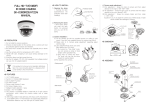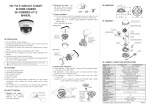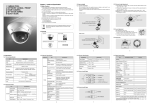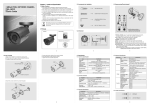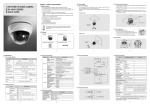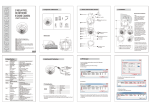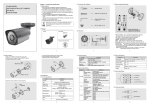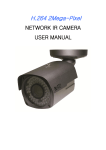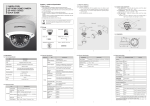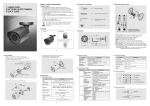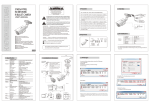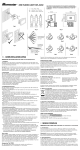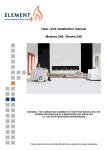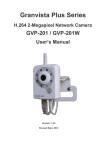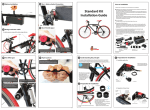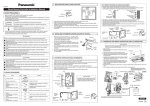Download 2 megapixel network dome camera or-693iph
Transcript
2 MEGA PIXEL NETWORK DOME CAMERA OR-693IPH QUICK GUIDE Chapter 1. Install and Specification 1.3 How to Install 1.1 Safety Cautions 1.3.1 Camera installation 1) This camera may be damaged by electrical and physical shock. Use regulated 12V DC, 1A power supply. Do not throw or drop it onto floor. 2) In case it is installed at high location, be sure to mount securely to prevent the unit from falling below. 3) In case the unit fails, Do not try to disassemble the product. Contact or consult the distributor or an authorized technician for after-sales service. Warranty void for the product disassembled without an authorization from the distributor or an authorized technician. 4) All responsibility by using this unit is on the user. 6) Do not install the camera outdoors. 1.3.2 Camera Angle Adjustment Fix the camera set with the supplied screws on ceiling or wall mount. If you don't use supplied screws, the camera may fall off. Put a sticker on the ceiling and make holes according to the spots marked on a sticker. <Ceiling mount> <Caution> If you try to adjust the camera out of limited angle, it might cause troubles and damage to camera. Hole Hole LED COVER DISK M3x10 SCREW R L M3x10 SCREW If the product is to be put out of operation definitively, take it to a local recycling plant for a disposal which is not harmful to the environment. 1) Pan adjustment : Grasp the disk of camera and then adjust direction to the right or left(-160°~ 190° ) 2) Tilt adjustment : Grasp the LED cover of camera and then adjust direction to the up or down(6°~ 90° ) 3) Roll adjustment : Grasp the camera holder and then rotate(-178°~ 178° ) SCREW TP1 3.5x20 2EA U Take off the marked part by using nipper for lpacing cable out. Fix the disk (Pan angle) using by a screw driver on M3X10 screws in the holes CAMERA HOLDER D ROTATION Fix the disk (Pan angle) using by a screw driver on M3X10 screws in the holes 1.3.3 Lens Adjustment After opening the LED cover, 1) ① By turning the "Tele-Wide" knob, you can Access a range of focal lengths within specified limits. 2) ② Since then, by turning the "Near-Far" knob, you can set the focus toward the wanted object. 1.2 Package <Wall mount> Camera Quick Guide 1.3.4 Dimension Ø100 SCREW TP1 3.5x20 2EA Screw 3.5x20 TP1 2EA Software & User Manual CD Ø109 Ø130.8 2 1.4.3 Network Specification 1.4 Specification 1.4.1 Camera Specification Classification Item Specification OR-693IPH Model No. Megapixel network vandal-proof dome camera Type Image Sensor 1/2.8" SONY PROGRESSIVE EXMOR CMOS Effective Pixels 1984(H) x 1225(V) Min.Illumination Alarm Input/Output Day&Night WDR Function Power Consumption Max. 1A(DC IR LED12V) ON IR 7WLED ON Current Consumption Max. Static IP/Dynamic IP Static IP Setting By web browser Operation Temp. -45℃ ~ 50℃ IP Server Enable Enable Network Support Leased Line, Cable Modem, Support Dynamic IP and Static IP, ADSL usable under Router Dimension Ø130.8 x 101(H)mm IP Address 192.168.1.30 Weight Approx. 400g Gateway 192.168.1.1 LED OFF : 0.01Lux Web Browser IE 7.0 or higher LED ON : 0Lux(25M Range) Compression H.264, MPEG-4, MJPEG WDR(1 ~ 5), (Back Light, Front Light) Auto : 1/25 ~ 1/5,000(NTSC), 1/12.5 ~ 1/8,000(PAL) Electronic Shutter Suppress Rolling, Manual Function Alarm-in C Alarm-out Compression Rate 200 : 1(Typical) D DC 12V/100mA out Frame Rate Max. 30fps(@1920X1080) Bit Rate 64 ~ 9000kbps Video Recording Recording in client PC with CMS or FTP Server Motion Detection Support Privacy Zone Support OSD Support Alarm Input/Output Support Dynamic IP Support Sense Up Auto(1 ~ 14) IP Router Support White Balance Auto / Indoor / Outdoor / Fluorescent / User DDNS Support 5 A GND Simultaneous Access Max. 10 users Auto / Night / Day 1.4.5 Alarm Input/Output B Image ON / OFF(6 Programmable Zones) Regulated 12V DC, PoE(Power over Ethernet) - IEEE802.3af 1920x1080/1280x1024/1280x960/ 1920x1080 / 1280x1024 / 1280x960 / 1280x720 / 1280x720/1024x768/960x540/ 1024x768 / 640x480 / 320x240 640x480/640x360/320x240 Resolution Specifications Item Default(Basic setting) Power Supply WINDOWS XP, WINDOWS VISTA, WINDOWS 7 1.4.2 Camera Function Item RJ45 10/100BaseT, Ethernet PC OS Vari-focal auto iris megapixel lens Specification Embedded Linux User authentication Input : 1, Output : 1 Classification Network Interface Security 24PCS Privacy Zone Specification TCP/IP, UDP/IP, RTP, RTSP, RTCP, NTP, HTTP, DHCP, FTP, SMTP, DNS, DDNS IR LED Lens Item 1.4.7 Basic Setting Table OS Supported Protocol Progressive Scan Scanning System 4 1.4.4 Electric Specification Summary 1920x1080/1280x1024/1280x960/1280x720/ 1920x1080 / 1280x1024 / 1280x960 / 1280x720 / 1024x768 / 640x480 / 320x240 1024x768/960x540/640x480/640x360/320x240 Resolution 3 6 Remarks Network Subnet Mask 255.255.255.0 Web Connection Port 80 RTSP Port 554 RTP Port Range 5000 ~ 5999 ID and Password Administrator ID/Password admin/admin User ID/Password root/root, guest/guest Domain of Related Server DDNS Server iplinker.net Stream setting 1.4.6 Audio Input/Output MIC(Red) LINE OUT(Black) 7 Stream 1 H.264 30fps@ 1920x1080 rtsp://<ip address>:554/stream1 Stream 2 None rtsp://<ip address>:554/stream2 Stream 3 None rtsp://<ip address>:554/stream3 Video out* OFF After installation, deactivate it. [Reference] In case to reset hardware and network setting, ID and password of user and Administrator will be automatically returned to the above default value. *Frame rate can be affected by the external video output option. So factory default is off. When you install the camera, enable this option. Then disable it after the installation. 8 2.2.1 Change the setting value of PC network environment Chapter 2. Installation and Video Check 2.1 Installation On the assumption that User PC and the camera are used under static IP, and the camera is to be directly connected with User PC or Local Network. The installation procedure is to be; 1) Connect the camera and PC with LAN Cable. 2) Power on camera. ※Use regulated 12V DC 500㎃ or 1A (Built-in IR LED Model) ※Use PoE(Power Over Ethernet) : The cable includes data and power, so it's easy to install the camera. So, you can save time to install and cost. When you connect the camera with PoE and DC adaptor, Only PoE is used. 3) Wait about 2 minute after power on camera, the system will be booted. Set IP Address, Subnet Mask and Gate-way of user's PC with 192.168.1.50 / 255.255.255.0 / 192.168.1.1 as shown on below picture. 2.2.5 Complete the installation 2.2.3 Input ID/Password Shown the main page, input ID and Password and click on "Viewer" to see the video feed.(Default administrator's ID &Password is 'admin'.) Upon installation, Web Viewer appears and image of camera is to be seen. ⑦ <Caution> Please change default value of ID/Password into new ones after the installation. [Reference] Please refer to 5.3 Administrator's ID and Password Change regarding 'Change Administrator'. ⑧ ⑨ ⑩ ① 2.2.4 Active-X auto installation Click "install" on the security certificate to load the Active-X control. If you choose "Don't install", the web viewer would not work. ② ③ ④ ⑤ ⑥ 2.2 Network Setting and Video Check Default network setting value of the unit is to be;. ① IP Address : 192.168.1.30 Subnet Mask : 255.255.255.0 Gateway : 192.168.1.1 11 2.2.2 Connect the camera with web browser To connectthe unit in user's PC,change the setting value of PC network environment. <Caution> Before changing the setting value, please memorize the previous setting value on your PC. Run web browser and input the default IP address(192.168.1.30) in URL line and press "Enter". Then, below picture is to be shown. Item ② ③ ※If the page does not open, Please refer to "Chapter 11 appendix" in the CD. 9 10 11 Description ①Stream selection Select stream codec and resolution menu related to live-view was defined only by the admin. (H.264/MPEG/MJPEG) ②Window size Default size is 640X480. Adjust the screen to the optimal size(Recommendation : Select the same size with stream resolution) ③Connection/Disconnection ④Recording ⑤Capture ⑥Saving path ⑦Camera name ⑧Date ⑨Time Connect or disconnect to the stream Saves the stream as a moving picture file in the .avi format Saves the snapshot as an image file in the .bmp format Specify the file saving path Display camera title Display the date Display current time ⑩Status Icon Display the site information such as Day/Night, Motion, Alarm input/output ⑪Stream Info. Display the stream information such as Audio and recording condition 12 Remove this to activate LED To Test cable 1.Please remove the connector to enable LEDs on the camera. 2.Connector for analog test output. ※The specification is subject to change without any prior notice to improve the quality. 3B25841B