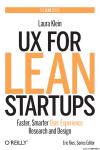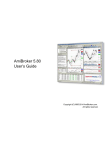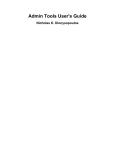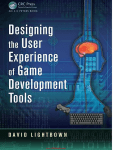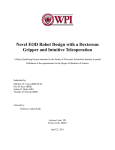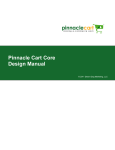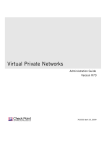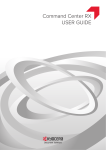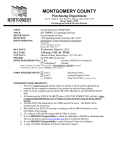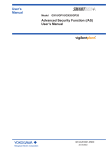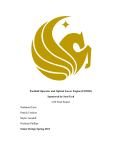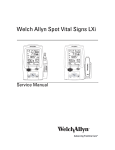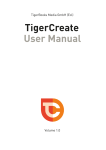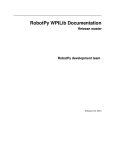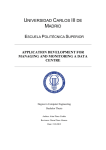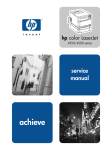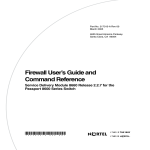Download The Team Standards
Transcript
Page |1 TABLE OF CONTENTS Section 1: General Team Standards ............................................................. 3 Behavior and Safety at Meetings ............................................................................................................... 4 Behavior and Safety at Competitions ......................................................................................................... 4 Section 2: Design ......................................................................................... 7 Protocols .................................................................................................................................................... 8 General ...................................................................................................................................................... 8 Team Organization ..................................................................................................................................... 8 1” x 3” Aluminum Plate Specifications ..................................................................................................... 10 Drive Train ............................................................................................................................................... 11 Motor....................................................................................................................................................... 11 Pneumatics .............................................................................................................................................. 12 Timing Belts and Chain ............................................................................................................................. 12 Rollers ...................................................................................................................................................... 13 How to Drill and Tap a Hole...................................................................................................................... 13 The Significance of Keyed Plates .............................................................................................................. 14 Wheel Tread Attachment ......................................................................................................................... 15 Section 3: Electrical .................................................................................... 16 Protocols .................................................................................................................................................. 17 Soldering Wire ......................................................................................................................................... 18 Wiring and Crimping ................................................................................................................................ 18 Purpose .................................................................................................................................................... 19 Inspection Checklist ................................................................................................................................. 19 Electrical Board ........................................................................................................................................ 21 Safety ....................................................................................................................................................... 22 Section 4: Programming ............................................................................. 23 Protocols .................................................................................................................................................. 24 How to Debug Code ................................................................................................................................. 25 Debugging Code and Troubleshooting ...................................................................................................... 25 How to Set Up a Camera ......................................................................................................................... 26 Camera, Establishing Communications, and Setting Up the Network ....................................................... 29 Documentation ........................................................................................................................................ 29 Organization of the Subteam and Responsibilities ................................................................................... 31 Section 5: Design ....................................................................................... 32 Protocols .................................................................................................................................................. 33 General .................................................................................................................................................... 33 Subteam Organization.............................................................................................................................. 33 File Organization ...................................................................................................................................... 34 Measurements ......................................................................................................................................... 34 Parts and the Making of a Robot .............................................................................................................. 35 Pre-season and Off-Season Designs ......................................................................................................... 36 Drawings .................................................................................................................................................. 37 Downloads ............................................................................................................................................... 38 FIRST Team 1403 Cougar Robotics Page |2 Some Helpful Websites ............................................................................................................................ 39 Working Side by Side................................................................................................................................ 40 Section 6: Website ..................................................................................... 41 Design ................................................................................................................................................... 42 Typography .............................................................................................................................................. 42 The Grid ................................................................................................................................................... 43 Usability ................................................................................................................................................... 44 Color ........................................................................................................................................................ 45 Development ........................................................................................................................................... 47 Browser Testing and Standards ................................................................................................................ 47 Speed ....................................................................................................................................................... 48 The Website Subteam Workflow.............................................................................................................. 49 Section 7: Animation.................................................................................. 52 Purpose .................................................................................................................................................... 53 Autodesk 3ds Max.................................................................................................................................... 53 Procedure ................................................................................................................................................ 56 FIRST Safety Animation Award ................................................................................................................. 58 Team Mascot ..................................................................................................................................... 59 Section 8: Strategy ..................................................................................... 60 Protocol 61 Databases ................................................................................................................................................ 61 Taking Care of the Tablets ........................................................................................................................ 62 Pre Scouting ............................................................................................................................................. 62 Pit Scouting .............................................................................................................................................. 62 Pit Scouting Education ............................................................................................................................. 63 Match Scouting ........................................................................................................................................ 63 Match Scouting Education ........................................................................................................................ 63 Transferring Scouting Data ....................................................................................................................... 64 Qualification Game Strategy .................................................................................................................... 65 Alliance Selection ..................................................................................................................................... 65 Elimination Game Strategy ....................................................................................................................... 65 Attendance Record .................................................................................................................................. 65 Nexus 7 Technical Specifications .............................................................................................................. 66 Section 9: Audio/Visual.............................................................................. 67 General .................................................................................................................................................... 68 Photography ............................................................................................................................................ 69 Types of Photos We Take ......................................................................................................................... 69 Videography............................................................................................................................................. 70 Protocols .................................................................................................................................................. 71 Section 10: Reference Materials ................................................................ 72 FIRST Team 1403 Cougar Robotics Page |3 SECTION 1 – General Team Standards FIRST Team 1403 Cougar Robotics Page |4 1.0 Behavior and Safety at Meetings 1.1 Behavior 1.1.1 Members should always be on time, or email their team leader as to why they are not able to make it. 1.1.2 Listen to the team captain and follow directions. 1.1.3 Be respectful of other members and mentors. 1.1.4 Always have a positive attitude when working. 1.1.5 Members should always clean up after themselves and make sure tools and excess materials are returned to their appropriate place. 1.1.6 Meet due dates 1.2 Safety 1.2.1 When working with the robot always wear safety glasses. 1.2.2 When members are using tools make sure they are aware of their surroundings. 1.2.3 Make sure that tools are not broken before using them. 1.2.4 Be sure to wear gloves when appropriate. 1.2.5 When working on the robot be aware of other members who are also working on it. 2.0 Behavior and Safety at Competitions 2.1 Behavior 2.1.1 Be respectful of other teams; do not engage in inappropriate behavior. 2.1.2 Do not have a negative attitude toward competitors, and always have a positive attitude at competitions. 2.1.3 Be responsible and follow the conduct described in the Montgomery High School Student Handbook. 2.1.4 The conduct of team members at competitions reflects on the team. FIRST Team 1403 Cougar Robotics Page |5 2.1.5 Always wear the team uniform to look professional, promote team spirit, and display team sponsors. 2.1.6 Respect mentors, judges, and volunteers at the competitions, they work very hard to make the experience memorable. 2.1.7 Try to be useful at competition and help scout when it is necessary. Try to fill in for other team members if it is their turn to scout, but they are unavailable. 2.1.8 Make sure all trash is thrown out and do not create a mess in the stands. 2.1.9 All team members should look after the team’s equipment such as the wooden numbers, tablets, and laptops. 2.1.10 Only use tablets for scouting. 2.2 Safety 2.2.1 Do not enter any Pit areas without safety glasses. 2.2.2 Make sure all wires are taped down to avoid tripping over them. 2.2.3 Wear closed toe shoes; sandals or open-toe shoes are not appropriate in the Pit. 2.2.4 Wear gloves when lifting the Robot. 2.2.5 Always keep a First Aid kit in the Pit in case of any injury. 2.2.6 Do not run around during the competition, this can be hazardous, especially if there are robots being transported. 2.3 Behavior in the Pit 2.3.1 When setting up the Pit make sure that materials that are commonly used are in an accessible location. 2.3.2 Keep the Pit organized and take care of any excess materials. 2.3.3 Properly store tools; do not just throw them in random boxes. 2.3.4 Be careful around the backdrop, it is very delicate, if the member has not been delegated to change or touch the backdrop, stay away from it. 2.3.5 Do not run around in the Pit, always act professional. Team 1403 tries to be a role model for other teams. 2.3.6 When lifting the robot, make sure the area is clear and get a good grip on the robot. FIRST Team 1403 Cougar Robotics Page |6 2.3.7 When putting up the backdrop make sure the area is clear and only has 2-3 people working on it at a time. 2.3.8 Carefully peel the pictures on the backdrop if adjustments are needed. 2.3.9 Personal belongings should be moved to the stands so they are not obstacles when working in the pit. 2.3.10 Make sure power strips are used when appropriate. 2.3.11 For a professional look, put all totes and boxes under the table and covered up with a tablecloth. 2.3.12 Place the storage container for the backdrop near the front of the Pit to hold the monitor, buttons, and brochures. 2.3.13 If other teams or judges enter the Pit to ask questions, act professional and be respectful. 2.3.14 Be respectful of the tools and materials being used, do not throw things around. 2.3.15 Be aware of surrounding teams; stay on the Pit area designated for Team 1403. 2.3.16 Properly handle batteries and chargers. 2.4 Refer to Section 11: Reference Materials for further information about safety FIRST Team 1403 Cougar Robotics Page |7 SECTION 2 – Design Page |8 1.0 Protocols 1.1 The Design team creates a 3D CAD model before mechanical starts building. The purpose to this is to effectively model and prototype the robot and safe on materials while providing a reference point for electrical to build their electrical board in. The Design team is also responsible for meeting the challenge placed by FIRST robotics for animation in the program 3DS Max. 2.0 General 2.1 The Design team works with the Autodesk Design suit, including Autodesk Inventor Professional, Autodesk Inventor Fusion, and receives input from other software such as Solidworks. 2.2 Communication is a major part of a successful team, and our team must communicate with the other teams to construct a robot that will excel. 2.3 Off Season projects are strongly encouraged to help further develop ideas and cement the foundation of the program. 3.0 Team Organization 3.1 A large design team allows for rapid prototyping, making sure that every idea is heard. The saying that the mentors instill is that there are no bad ideas, only ones to collaborate to the larger goal. 3.2 Before our season begins we teach the members of our team how to work in small groups of 2-3 people to have them collaborate their ideas into one main assembly. 3.2.1 This is a major part in being able to design the robot, because as mentors and team members begin to develop ideas how to tackle the current season’s challenge, we are able to make physicals representations of each idea so they can be represented properly. 3.3 Some concepts of the program may be harder for people to understand such as V-Belts and wiring so we teach the more experience members this to help lessen the burden on greener members. Page |9 4.0 File Organization 4.1 Organize Autodesk Files according to the year and section of the robot. 4.2 Create clear and specific names for ALL PARTS. 4.3 Always save Autodesk Inventor design files on an external hard drive throughout the season for back-up and future reference. 4.3.1 A simple and efficient way of backing up files is to create a batch file to automatically copy all data in a specified location onto a server or hard drive and dump it into the space specified for dumping. This process is very simple and will skip any files that have not been changed, saving time. 4.4 Autodesk Inventor can understand more files than the file formats in which it saves, so if a mentor or student has different software (such as Solid Works) on a home PC, they will still be able to open it in Inventor. 4.5 It is a good idea to have the file database broken down into different parts or sections of the robot to make it easier to find specific files. 4.5.1 Through mistakes, we have discovered that it is easier to have nested folders with labels than to have one giant folder with everything in it. 4.5.2 This also saves time and headaches when you need to go back and find specific drawings. 4.6 Please note that sometimes the parts will eventually become unorganized. This can be fixed by going back and moving around some files; this will help save a lot of time in the future. 4.6.1 Many parts become obsolete so they can be MOVED to a file designated with obsolete parts. DO NOT DELTE THESE PARTS. 4.6.2 Human error ensures that the files with become disorganized, especially in large teams. 5.0 Measurements 5.1 Calipers and other proper measuring instruments are used to measure the robot. This includes: Rulers, scales, measuring tapes, radius gauges, and other tools. FIRST Team 1403 Cougar Robotics P a g e | 10 5.2 Draw and record measurements on paper. 5.2.1 It is suggested that such drawings are kept in a folder and/or binder and organized into correct sections. If it becomes too clustered, recycle and ideas that were repeated multiple times or had their dimensions changed. 5.3 In the event of a new part added onto the robot such as a last minute device or other in which you need to be measured: 5.3.1 Make sure the robot is OFF before attempting to measure it. 5.3.2 If it was created by a mentor they most likely have a sketch for it. 5.3.3 Keep in mind that many mechanical parts will not be as precise as Inventor (Instead of being to .375 it’s to .39424). 6.0 Parts and the Making of a Robot 6.1 By the start of the season it is important for everyone to know the fundamentals of the program, so that they can begin working on the robot. It is important to put in every bolt, make precise measurements, and make the robot function. 6.2 The Inventor program allows a wide range of specific constraints to be made, including the ever so handy rotation constraint. 6.3 Other useful Constraints: 6.3.1 Mate is Face to face flush is parallel to faces 6.3.2 Angular Constraints are used mainly for (but not limited to) hinges. 6.3.2.1 Figure (Right): Maximum and minimum angles can be set to create the hinge effect (found in the extended menu). FIRST Team 1403 Cougar Robotics P a g e | 11 6.3.3 Figure (Below): For constraints where two shafts need to be lined up or a shaft needs to go into a hole and still spin, use the regular mate constraint and constrain the center axes. 6.4 For constraints, only ground one part, and constrain everything else to ensure an accurate robot that can function as it would on the field. The small details are the things that matter most. From V-Belts to bolts, everything should be correct on the robot. For the Autodesk award, it is important to make sure that every part is correct. 7.0 Pre-Season and Off-Season Designs 7.1 The design team prospers from the exploration of the program, which allows us not only to better ourselves for the season ahead, but also to let our imagination take control. Throughout preseason, Team 1403’s design team works on projects, building skills, and understanding what it means to be on a FIRST team. 7.2 Team leaders generally begin the season with an introduction and team building game. On the second meeting, they introduce the program with tutorials. 7.3 After the team obtains a good understanding of the program, team captains assign groups (if there are enough people) to miniature projects for a group competition. 7.3.1 Afterward, team members vote on the best design, this serves as an incentive for the following year. FIRST Team 1403 Cougar Robotics P a g e | 12 7.4 Side projects are a great way to spend free time while waiting for items from mechanical or electrical. 7.4.1 They should never be limited by size or complexity and always be school appropriate. 7.4.2 Side projects should always be encouraged and shown off because they take a lot of skill. 7.5 Side projects are major ways to discover things about the program and to develop an understanding of the Inventor. 7.5.1 Instead of playing games or sitting idly, members should make side projects. If no inspiration arises, assign something to them. 7.5.2 Inspiration can come from anything, including things inside the actual classroom or workspace, so keep an eye open. 7.5.3 Figure: The figure to the left is one of the side projects that a design team member has created in a previous season. 8.0 Drawings 8.1 Use properly-labeled templates for all drawings of downloaded parts and parts created in Inventor. 8.2 Create a custom template showing the FIRST logo, FRC Team 1403 team logo, Drawing title, Creator, Revision, Scale, Shop Revision, dates for proper revisions, mentor check as well as shop manager’s check, and anything that fits our custom needs. FIRST Team 1403 Cougar Robotics P a g e | 13 8.3 A standard drawing size is 11”x17”, so a printer that is capable of printing such size papers is necessary to understand the drawings. 8.3.1 Figure: This is team 1403’s template for drawings. It is strongly recommended that each team creates their own unique template to showcase not only their brand but also FIRST’s. 8.3.2 When adding dimension notations on drawings, always use 3 decimal places. 8.3.3 Always mark centers of holes and dimension from there. 8.3.4 When dimensioning a drawing, always keep the measurements from one corner to make it easier to cut on milling machines. 8.3.5 If a hole in a plate is used multiple times, make sure to put in the typical hole note next to the dimension. (See Below) 8.3.6 A revision note should be added after the part is initially made then changed for the amount of times the part has been changed or modified no matter how small or large the modification, unless the part is completely deleted. FIRST Team 1403 Cougar Robotics P a g e | 14 8.3.7 Figure: The 3D isometric view is not needed for everyday use. Also, where it says Owner, put the creator of the drawing so that whoever is cutting the component knows whom to reference if there are complications or questions. 9.0 Downloads 9.1 Use necessary pre-made Autodesk components from that year’s FIRST “Kit of Parts” along with other websites. Many websites who sell parts also have the CAD files premade. 9.2 When downloading a part off of the internet, it will most commonly be a .zip file. To unzip, just right click and extract all. 9.3 Sometimes the team must make changes to off-shelf parts, which generally involves holes or other small changes. Downloading or altering parts is simpler than completely creating the part from dimensions. 9.3.1 Once unzipped, it will create another folder with the wanted parts inside, which may have a different name. Rename it, take it out of the folder, place it in the proper place, and then delete both the zip folder (if not already deleted) and the decompressed folder. FIRST Team 1403 Cougar Robotics P a g e | 15 9.3.1.1 One Good tip is to keep downloads, especially 80/20 and key parts such as brackets, in a place that is easy to get to but won’t get deleted so it can be easily found. 10.0 Helpful Websites 10.1 www.McMaster.com 10.2 www.FirstCadLibrary.com 10.3 www.vexrobotics.com/vexpro 10.4 www.wcproducts.net 10.5 www.andymark.com 10.6 In addition to being able to order parts from these sites, you can download CAD files for the parts, which saves a lot of time. FIRST Team 1403 Cougar Robotics P a g e | 16 11.0 Working Side by Side 11.1 During and after the build season, the Design team will work on the robot to hammer out ideas that should develop prototypes. When mechanical begins working on the actual robot: 11.1.1 Have team members make plates or other parts which mechanical has already cut out, making it quicker and easier to set up the frame. 11.1.2 Create the parts before mechanical makes them to give mechanical a solid copy of what they need to work with so they are less likely to make mistakes. 11.1.3 Give input on ideas to better the robot and to help develop the robot by making prototypes in Inventor. 11.1.4 As mechanical and electrical finish the robot, Design should be with them or just behind them, but never an astronomical amount behind (Example: Having Bag and Tag with only the drive train completed). 11.1.4.1 Also note that most of these tags are not to the W3C standard and thus will fail an HTML5 validation. 12.0 Animation 12.1 Animations are made to help explain the robot and can be put on the website. 12.2 Animation uses Autodesk 3ds Max to create animations which can show and teach people about robotics. 12.3 Each season we create a safety animation, which shows the importance of being safe in a robotics environment. Consequences of not following the safety tips are also shown. 12.4 Animations are made to show the functions of the parts of the robot. 12.5 The creation of the team mascot in 3ds Max is used to give information on the team website and also give viewers a better understanding on events during build season. 12.6 During preseason, Animation members are taught to use Autodesk 3ds Max through tutorials and sometimes through trial and error. The development of animations on 3ds Max often requires creativity in order to figure out the simplest way to make complicated parts. FIRST Team 1403 Cougar Robotics P a g e | 17 13.0 Autodesk 3ds Max 13.1 Members utilize online tutorials to learn to make complex parts that are needed for the animation. If the parts needed cannot be found in a tutorial, members put several pieces together to form the object. 13.2 Autodesk 3ds Max is very useful in making all types of animations. It has many functions that make learning the programs and creating animations simpler. 13.3 Layout of Autodesk 3ds Max 13.3.1 There are varieties of layouts that can be used in 3ds Max. 13.3.2 There are different layout views: Perspective, Orthographic, Top, Bottom, Front, Back, Left, and Right. 13.3.3 The Frame options include: Realistic, Shaded, Consistent Colors, Edged Faces, Facet, Hidden Line, Wireframe, Bounding Box, and Clay. 13.4 Making Basic Shapes 13.4.1 3ds Max has many shapes and objects ranging from squares to trees that are already in the program. This allows the members to make the object without having to create them from scratch. 13.4.2 There are various types of shapes, such as Standard Primitives, Extended Primitives, Compound Objects, and Body Objects. Under each category, there are preset shapes that can be used or edited to fit needs. 13.4.3 Dragging the object once it is selected is one way of enlarging and shrinking. This method is commonly used if there are no specific measurements for the object. 13.4.4 If there is a specific size for the object being created, the numbers can be inserted in the “Parameters” section and 3ds Max will automatically scale it. FIRST Team 1403 Cougar Robotics P a g e | 18 13.4.5 The object can be shifted, rotated or resized on the frame by clicking on the respective buttons that allow the object to be adjusted after it is created. 13.5 Using Reference Pictures and Lathe to create shapes. 13.5.1 Use reference images and the lathe to make an object that has a uniform shape around it (Ex. chess piece.) 13.5.2 Once a reference picture is found, it must be saved onto the desktop to be opened in 3ds Max. 13.5.3 Under View, select Viewport Configuration and make sure Match Bitmap is selected. In the Files line, select the reference picture from the desktop and click OK. This will upload the reference picture into 3ds Max, which will allow objects to be created, based off the picture. 13.5.4 With the picture in the background, go to the Control Panel>Create>Shapes>Line and trace half the outline of the shape in the reference picture with a line going down half way. 13.5.5 Under the Modifier List, click Lathe and select Weld Core. Under Direction, click Y and Alignment: Min. This changes the outline of the reference picture to the actual object. 13.5.6 Then, convert the object to Editable Poly by right clicking and going under Convert To and selecting Editable Poly. Editable Poly allows for the adjustment of the faces and vertices of the object. This makes editing the object easier. 13.5.7 If the object is an Editable Poly, vertices or faces can be added to make the object more precise. 13.5.8 If the view of the frame is changed to a realistic view, the object will be shown without the lines and intersections for the vertices. FIRST Team 1403 Cougar Robotics P a g e | 19 13.5.9 At this point, the object is complete and only requires minor refinement. 13.5.10 Since the shape of the object is finished, the material of the object can be applied. To change the material of the object, select the Material Editor. This allows the material and color of the object to be changed. The Material Editor shows a sample of the selected material; this can be dragged onto the object to apply the material. 13.5.11 The material for the object can also be uploaded to 3ds Max if there is a picture of the desired material. It will then be previewed and like the normal selection of material, it can be dragged onto the object. 13.6 Skin modifier 13.6.1 These are used for skeletal deformation; this allows for the joints to be moved easily in the animation. 13.6.2 This makes the animation more realistic, and it allows the characters to have flexibility. 13.7 Animating the Objects 13.7.1 Autodesk 3ds Max makes the animation of objects very simple. It completes the intermediate steps without having to set them separately. 13.7.2 Autodesk 3ds Max has Auto Key and Set Ley for keyframing, the creation of the movement in the animation. 13.7.3 Open all the files needed for the animation in 3ds Max and put all the objects in the same frame. 13.7.4 For the team’s animations, members use the Autokey function. 13.7.5 Make sure Autokey is selected and look at the timeline to make sure the whole section is clear, to start with a blank animation. 13.7.6 Move the object to its initial position and make sure the bar about the timeline is at 0. Move the object to the second position and it will be at in the animation and move the bar to a different point on the timeline. FIRST Team 1403 Cougar Robotics P a g e | 20 13.7.7 Click the play button to see the animation that has been created. The speed of the animation can be adjusted by dragging the marks on the timeline left to speed up, or right to slow down. 13.7.8 Multiple marks are made on a timeline to make a successful animation. To remove movements from the animation, drag the mark that corresponds to the movement off of the timeline. 14.0 Animation 14.1 Brainstorm ideas that are relate to the topic of the animation. 14.1.1 Team members are asked to think of ideas for animations. At this time, all creative ideas are welcome; creative ideas help make the animation stand out from others. 14.1.2 Ideas often come from several team members and are combined into one that illustrates the purpose of the animation. 14.2 Once the ideas are compiled, outline the animation. 14.2.1 Ideas are first reviewed for their feasibility and the most creative yet reasonable idea is chosen to be the basis for the storyboard. 14.2.2 The storyboard is often refined and corrected as members think of more effective ideas. 14.2.3 When the storyboard is created, the script for the narration is also developed to go along with the animation. 14.2.4 This process often takes a long time because new ideas can be brought up and the storyboard can constantly be changed. The storyboard must also be reviewed to make sure that the final idea correctly illustrates the purpose of the animation. 14.3 Adding Sound 14.3.1 Sound makes it easier to convey the message of the animation. It also makes the animation more entertaining. 14.3.2 Once the animation is completed, the script for the narration of the animation is read by multiple members and recorded. The members then select which recording is clear and fits the tone of the animation. 14.3.3 Sometimes more than one voice can be used because there may be both narrator parts and character voices. 14.3.4 The sound is then added to fit the animation and the animation is completed. FIRST Team 1403 Cougar Robotics P a g e | 21 15.0 FIRST Safety Animation Award 15.1 The FIRST Safety Animation Award is the main animation competition. Design works together to make an animation, which responds to the topic of the FIRST Safety Animation Award. 15.2 Each year the FIRST Safety Animation Award has a different theme which the submitted animations must follow 15.3 The Criteria of the Safety Animation 15.3.1 Be created during the software provided by Autodesk for the Robotics season 15.3.2 Be no longer than 40 seconds long (including the opening and credits) 15.3.3 Be submitted electronically as a .iso image of a DVD 15.4 The Safety Animation made for the competition emphasizes the importance of safety rules while working in robotics. 15.4.1 Examples of safety rules that these animations show: Always wear safety glasses when working with the robot, never use uncovered wire, etc. 15.5 Protocol for the Competition Animation 15.5.1 Brainstorm ideas and create a storyboard that follows the theme of the award. 15.5.2 Work together to put all the parts of the animation into one frame and have every member watch the animation to get multiple critiques. 15.5.3 Make sure all animations are saved in case parts of different animations need to be used. 15.5.4 When adding sound have multiple members read the lines and listen to the recordings to find the best fit one. 15.5.5 Make sure that the animation illustrates the topic for the Safety Animation Competition. 15.5.6 Review the final animation for any adjustments. 15.5.7 The team deadline for the animation is one week before the actual deadline of the competition in order to ensure that the animation is completed and the early team deadline allows for final adjustments to be made. 15.6 Once all animations are submitted by the deadline, the winners of the Safety Animation Award will have their animation shown during kickoff. FIRST Team 1403 Cougar Robotics P a g e | 22 SECTION 3 – Mechanical P a g e | 23 1.0 General Mechanical Procedure 1.1 Wear safety glasses at all times to prevent injury. 1.2 Notify an advisor in the case of an issue, injury or emergency. 1.3 Do not use duct tape on the robot at anytime. 1.4 Do not use wood on the final competition robot. 1.5 Use 6061-T6 aluminum unless otherwise specified. 1.6 Use A-36 carbon steel unless otherwise specified. 1.7 Make measurements multiple times in order to prevent waste of materials. 1.8 Pay attention to detail when manufacturing parts. 1.9 When drilling or cutting near the electrical components, cover them and use a vacuum to prevent damage and collect metal shards. 1.10 Always use a clamp when drilling. 1.11 For all plates with a thickness greater than 0.09”, mill all edges so they are square. 1.12 File any sharp edges. 1.13 Square all parts before attaching them to the robot. 1.14 Do not leave excessive marks (Sharpie) visible– if marks persist, remove with steel wool. 1.15 Prototype all components of the robot prior to attaching them to the competition machine. 1.16 Ensure that the robot is always in a presentable condition when at competitions unless the condition is unachievable because of irreparable parts. P a g e | 24 2.0 Bolts and Hardware 2.1 Use standard bolts to attach components, unless an off-the-shelf bolt is predetermined to be necessary. 2.2 The standard bolt profile is a socket cap screw. 2.2.1 If a bolt head needs to be flush with material, use a flathead bolt. 2.2.2 Use a counter-bore to make a flathead screw flush with the top of the plate for any plate with a thickness greater than 3/8 of an inch. 2.3 For correct drill or hole size, refer to Table 1 (tap, clearance, and close fit drill chart). 2.4 Use course threads as the standard thread pitch unless additional grip strength is needed. 2.4.1 If a standard fine thread bolt is needed, only use the 10-32 B. 2.5 If it is necessary to secure bolts through plates, then use Nylonlocknuts. 2.6 Use a spring lock washer to lock bolts. 2.7 Tighten all bolts so they are within the standard torque range (40 – 50 in*lbs). 2.7.1 Tighten stamped ¼-20 T-nuts to within 40-50 in*lb (45 in*lb recommended). FIRST Team 1403 Cougar Robotics Table 1 P a g e | 25 3.0 1” x 2” Aluminum Plate Specifications 3.1 The 1” x 2” 6061 aluminum tubing is the frame for the drive train. 3.2 Punch all holes before drilling them into the frame. 3.3 Use lock washers when attaching any bolts. 3.4 When access to a nut is necessary, use a hole saw to create a hole 3.5 Use Loctite® on all bolts or other threaded attachments. 3.6 Tap the frame prior to attaching a bolt. 3.7 Use L-Brackets to support all corners. 4.0 Drive Train 4.1 The style of the drive train is a Six-wheel tank drive. 4.2 On each side, three CIM motors are connected to one gear box with a final ratio of 6.11:1. 4.3 The drive train consists of six high-performance four-inch AndyMark® wheels. 4.4 The Drive Train is based on a West-Coast Drive Train with a custom gearbox. 4.5 Use spacers to keep all gears in place. 4.6 The Drive Train consists of timing belts attached to pulleys. 4.7 Each wheel is attached with a hexagonal axle. 4.8 With the detachment of 7 bolts, one side of the drive train can be completely removed. 5.0 Motors FIRST Team 1403 Cougar Robotics P a g e | 26 5.1 CIM motors: 5.1.1 Keep the CIM Motor flush against the gearbox plate. 5.1.2 Attach a pinion gear with a retaining clip. 5.2 Banebot® motors: 5.2.1 Press the pinion gear fully onto the motor shaft. 6.0 Pneumatics 6.1 Use an onboard compressor to maintain air pressure throughout the match. 6.1.1 Unless the air usage of the entire system will not affect the performance of the robot during a standard match, always repressurize the air cylinder after each match. 6.2 Use standard brass compression fittings. 6.2.1 Use push-in pneumatic fittings where applicable. 6.3 Perform an air leak test before shipping or bagging and before the start of each competition. Sign it off by both mechanical captains and a mentor. 6.3.1 An air leak check procedure includes: applying soapy water to each fitting and then observing if bubbles appear. 6.3.2 A prominent air leak is a leakage of 5 -10 psi over a 5 minute period. 6.4 Apply Teflon tape to every threaded brass fitting. 6.5 Keep the pneumatics subsystem compact, efficient, and easy to locate on the robot. 6.5.1 Place the quick release valve in an easily accessible location. 6.6 Test the pneumatics before entering the game field before each match. 7.0 Timing Belts and Chain FIRST Team 1403 Cougar Robotics P a g e | 27 7.1 Line up timing belts and chains to reduce the chance of the belt or chain sliding off. 7.2 Belts and chains are required to have at least 180° of wrap. 7.3 Belts and chains are required to have the correct center-to-center distance unless otherwise noted. 8.0 Rollers 8.1 Make the main frame of the roller out of 2” PVC pipes. 8.2 Cap the rollers at the end with 1.75” diameter x 1” long PVC round stock. 8.3 Make the roller shafts from ⅜” aluminum rods. 8.4 Pin the rollers on both ends with a ⅛” spring pin. 8.5 Fit the rollers with 2” PVC couplers with ¼” round grooves machined in. 9.0 How to Drill and Tap a Hole 9.1 Materials Required: 9.1.1 9.1.2 9.1.3 9.1.4 9.1.5 9.1.6 9.1.7 Drill or Drill press Drill Bit Caliper Punch (Manual or Auto) Hammer (if using manual punch) Tap with tap handle Tapping Fluid 9.2 First, use the caliper to measure and mark out the location of the hole on the plate. 9.3 Then, once the drill hole is marked, use the punch to make an indent at that point. 9.3.1 When using a manual punch, place the sharp end over the mark and use moderate force to tap the end once or twice. FIRST Team 1403 Cougar Robotics P a g e | 28 9.4 After making an indent with the punch, use either a drill or a drill press to make a pilot hole using a smaller sized drill bit. Then using the correct size drill bit, make the hole. 9.5 If the hole needs to be tapped, acquire the correct size tap using the chart on page 5. 9.6 Apply a liberal amount of tap fluid on the hole before tapping it. 9.6.1 Once the tapping fluid is applied, begin tapping the hole. The process of tapping the hole is relatively simple. First, turn the tap clockwise twice and then counter clockwise once to avoid breaking the tap. 9.7 Continue this process until the end of the hole is reached and then turn the tap counter clockwise to bring the tap out of the hole. Clean chips out of the hole and test the threads using the correct size screw. 10.0 Wheel Tread Attachment 10.1 Cut the tread to a length long enough to wrap around the wheel 10.2 Drill 3/16” holes on 3 sections of the wheel. 10.3 Rivet the tread onto the wheels using 3/16” rivets. 10.4 Sand the ends of the rubber tread until the tread meets together without any gaps. 11.0 Rivets 11.1 Attach components of the robot together by using steel rivets and angle brackets. 11.2 Drill the correct size hole in the component and the angle bracket. 11.3 Place the rivet through the hole in component and the angle bracket. Use a manual or pneumatic rivet gun to lock the rivet. 11.4 Make sure the rivet gun is perpendicular to the plate. FIRST Team 1403 Cougar Robotics P a g e | 29 SECTION 4 – Electrical P a g e | 30 1.0 Purpose 1.1 To wire the robot and make sure that the entire robot’s electronically actuated functions run smoothly and efficiently. 1.2 To work with programming so that all electronic components receive appropriate commands. 1.3 To assist any troubleshooting of the robot. 1.4 To locate sources and pathways of power so that the entire robot has both the correct commands and appropriate current throughout. 1.5 To collaborate with the mechanical team to design a properly sized electrical board. 1.6 As a team, we divide up tasks such as soldering, crimping and connecting wires amongst team members so that the highest degree of productivity is achieved. 2.0 Protocols 2.1 Quick-disconnect battery connector wire leads must be fastened to the battery lugs and covered using shrink wrap or electrical tape. A quick lift of the battery, when holding it by the Quick-disconnect connector, should ensure a strong connection. 2.2 Proper safety precautions should be taken when using a soldering iron or a heat gun. Safety glasses MUST be worn. Other precautions, like work mats, gloves and supervision, may be implemented as necessary (refer to section 3.0). 2.3 Any loose wire leads should not be kept near any electronic devices (electrical board components, computers, cell phones, etc.) or else the devices may shortcircuit. All wires should be taped or shrink-wrapped to avoid such an incident. P a g e | 31 2.4 The electrical board should be as neat as possible for presentational as well as practical purposes. 2.5 Wires should be bent at 90O angles so as to minimize space taken up. 2.6 When robot is not in use, make sure that the 120 amp main circuit breaker is in the OFF position and that the 12V battery is disconnected. 2.7 Make sure that any live wire leads that are visible are covered using electrical tape. All indicator lights should be visible from the exterior of the robot including the robot signal light, D Link radio light, and any other electrical component light. 2.8 All electrical team members keep in mind that the electrical board has high voltage; avoid getting shocked or putting metal conductors on or around the electrical board. 3.0 Safety 3.1 Keep work area clean and organized; do not leave cut wires and other scrap materials lying around. 3.2 If an injury occurs, stop immediately and tell an authority figure to get medical help regardless of the degree of injury. 3.3 Do not cut any wires over other electronics (i.e. components on the electrical board, computers, etc.). 3.3.1 This can possibly short an electrical component and leave stray electrical charge on the electrical board. FIRST Team 1403 Cougar Robotics P a g e | 32 3.4 Wear safety glasses when cutting and soldering wires. 3.5 When soldering, droplets of molten metal can enter the eye if safety glasses are not worn. 3.5.1 When mechanical tools are being used nearby, be aware of surroundings and wear safety glasses. 3.6 Use proper tools for the job. 3.6.1 Use proper gauge strippers for different gauge wire. 3.6.2 Use the right crimp space for different sized crimps. 3.6.3 Use wire cutters carefully. 3.7 Cut zip ties as close as possible to the lock to avoid sharp edges which may be harmful to workers and surrounding wires. 3.7.1 Be careful not to zip tie PWM wires or any other lightly insulated wires too tightly because the insulation may rupture. 4.0 Soldering Wires 4.1 Make sure the soldering iron is always in the carrier when not being used and that the device is off when leaving the workstation. 4.2 Make sure the soldering iron does not come into contact with the skin. 4.3 Only one person should be soldering at a time. Spectators or assistants should give the worker at least ½ foot of working space. 4.3.1 Remember to tape or apply shrink tubing to soldered wires to secure connection and cover any wire leads prior to soldering. Remember that certain sizes of shrink tubing can only shrink so far. 4.4 After soldering, test the connection by pulling on the two wires or components. FIRST Team 1403 Cougar Robotics P a g e | 33 5.0 Wiring and Crimping 5.1 Wire the robot in the neatest fashion possible. 5.1.1 Make sure that all wires going into the PDB are securely clamped in using a screwdriver to open the lever. 5.1.2 Wires should be of proper length. 5.2 For a neat electrical board, use the correct gauge wire to connect certain components. 5.2.1 Sometimes, wires must be crimped before connecting to a component. 5.3 Crimping wires 5.3.1 To crimp a wire, select the proper sized crimp from the crimp box. 5.3.2 Strip the wire to about ¼” and twist the fibers so that they lie neatly in the crimp. If the wire gauge is greater than 18 (thin wire), doubleover the wire by stripping twice as much as the crimp normally would. 5.3.3 Use the crimping tool to secure the crimp to the wire. Test the connection by pulling on the wire and the crimp. The weight that each crimp can hold is show in the figure below. 6.0 Inspection Checklist 6.1 Power Circuit 6.1.1 Are any wires not connected? 6.1.2 Are the right colored wires connected to the right terminals? 6.1.3 Are the motor controllers connected to the Power Distribution Board with wires of the correct AWG? 6.1.4 Is the c-RIO correctly powered? FIRST Team 1403 Cougar Robotics P a g e | 34 6.1.5 Are all exposed metal wire terminals protected by electrical tape? 6.1.6 Are the WAGO connectors correctly connected to the Digital and Analog Breakout Boards? 6.1.7 On the PDB, are the right fuses plugged in (40 amp v. 30 amp)? 6.1.8 Is a jumper on either the coast or brake pins on the victor motor controllers? 6.1.9 Is the polarity matching the connection between the converter wire and the D-Link wire? 6.1.10 Make sure all wire circuits are continuous by performing a continuity test on all circuits. 6.1.11 Do a short test on the circuit to make sure there is no interference between ground and power wires. 6.2 Data Circuit 6.2.1 On the sidecar, are all of the PWM wires connected to the correct pins? 6.2.2 Do the PWM wires go to the correct motor controller or actuator? 6.2.3 Are all PWM wires plugged into the Digital Sidecar, Motor Controllers, and Breakout Boards with Red, White, and Black wires in the right direction? 6.2.4 Make sure the 9201, 9402, and 9472 modules are in the correct c-RIO slot. 6.2.5 Is the relay solenoid breakout board on module 9472? 6.2.6 Is the analog breakout board on module 9201? 6.2.7 Make sure a ribbon cable runs from the Digital Sidecar to module 9402. FIRST Team 1403 Cougar Robotics P a g e | 35 6.2.8 Is a jumper on the outer pins of the Analog Breakout Board? 6.2.9 In the c-RIO, are the modules in the right place/orientation? 7.0 Electrical Board 7.1 Red wires denote positive signal. Black wires denote negative signal. White wires denote signal wires. 7.2 All connecting wires are to be bent at 90° when changing direction. 7.3 All fasteners used to attach Victors to the electrical panel are to be nonmetallic. 7.4 All wiring should be neat, orderly and labeled for easy troubleshooting. 7.5 The correctly colored crimps are to be used on the correct size wire. 7.6 PWM wires should be attached to an 884 Victor correctly; make sure the black wire is on the correct side. 7.7 When possible, split two PWM wires into a Y-Cable so that programming can use one signal instead of two. 7.8 When in competition, make sure that each battery reading is at least “good”. Make sure the battery is strapped securely onto the robot. 7.9 Protect the sidecar from all sudden movements and metal shards because it is an essential part of the data circuit. 7.10 Power each element of the electrical board with the correct voltage, using the converter if necessary. FIRST Team 1403 Cougar Robotics P a g e | 36 SECTION 5 – Programming P a g e | 37 1.0 Protocols/Coding 1.1 In C++, all white space and tabbing should be done efficiently to provide easy readability. 1.2 Use Hungarian notation (write a lowercase letter representing the data type of the variable before its name). 1.3 Use pointer variables when possible to maintain efficiency and conserve memory. Non-pointer variable formatting is unintuitive and inefficient. 1.4 The code should be reviewed every time something new is added, to check both the old and new code in case something was missed. 1.5 Variables (joysticks, motors, sensors, etc.) should have names that clarify their purposes. 1.6 Code should be clear and concise. 1.7 Programmers should know how to research new classes and methods if need be in order to program them into the code effectively. 1.8 All code should be backed up in files or other reliable means (laptops, desktops, email, etc.). Documentation should be saved in the same manner as well. If backups fail, documentation will be used. Backups should be labeled properly, detailing the version of the code and the last time modified. 1.9 In regards to creating a new program file follow the steps: File>New>Example and select a file that begins with FRC. This saves a lot of time and most code written should be on a Robot Template (simple, command-based, etc.) 1.9.1 There are lots of demonstration programs that show how sensors and/or other functions can be used (e.g. Vision tracking, Dashboard, Gyro, Line Tracker, etc.) 1.10 Effectively use comments to allow others to easily understand and follow the code. 1.11 Define objects and variables as you use them, don’t write a bunch of code that is never used and takes up memory and adds unnecessary build time P a g e | 38 2.0 Debugging 2.1 After writing your code, test it by downloading the code to the cRIO robot controller. If something works incorrectly, debug the code to find the error. 2.1.1 The debugger allows you to closely examine your code line by line. 2.1.2 To use the cRIO for your project, use the run/Debug configuration to transfer code to the cRIO in a temporary storage space. 2.2 Rebooting between debugging sessions via the Reboot option on the Driver Station helps reduce errors and makes results more consistent 2.2.1 Every time the code is changed and redeployed to the robot, reboot the CRIO to allow new code to deploy. 2.3 Debugging is used to monitor and manipulate processes 2.3.1 To start make sure PC is connected to the target. 2.3.2 To stop debugging either disconnect or terminate the process. 2.4 A final code review must be done before the end of build season or the first competition. 2.4.1 This should preferably be accompanied with an actual testing of the robot itself. 3.0 Camera/ Establishing Communications 3.1 Set computer IP address to 10.14.3.11 3.2 Connect camera to computer with Ethernet cable 3.3 Open Axis camera setup, enter team number (1403) and add the camera 3.4 Connect camera to D-link with Ethernet cable and connect to D-link network with computer 3.5 To add a new camera to connect directly to laptop, open Camera Station Client and add a new camera 3.6 Use the search feature to automatically find the camera FIRST Team 1403 Cougar Robotics P a g e | 39 3.7 Typically when creating your IP address input, it will be 10. (first 2 digits of team number). (2nd 2 digits of team number).2 e.g.10.14.3.13 3.7.1 IP address of the cRIO is 10.14.3.2, the IP address of the D-Link should be 10.14.3.1. 3.7.1.1 Upon reset of the D-Link, the IP Address is set to 192.168.0.50; put this address into the website bar of IE to access and change D-Link settings. 3.8 Make sure camera is visible to the operator in the Smart Dashboard. 3.9 Know about the router (its specifications) and networking in general (connecting to the robot, fixing network errors, etc.) 3.10 In order to connect to your cRIO controller and be able to debug your code, Workbench needs to add your cRIO to its list of Remote Systems. Ensure that the most recent version of Windriver Workbench has been installed. 3.10.1 To add your CRIO to the list right click in the empty area in the “Remote Systems” window and select “New Connection”. 3.10.1.1 In the “Target Server Options” window that you will come to next, make sure to fill it out with the IP address of your cRIO. 3.10.2 If the cRIO is properly connected and turned on, the target server entry will contain the running tasks. 3.11 To track colors in the camera, determine the range of hue, saturation and lumination of the light. FIRST Team 1403 Cougar Robotics P a g e | 40 3.12 Images of types IMAQ_IMAGE_HSL, IMAQ_IMAGE_RGB, and IMAQ_IMAGE_U8 (gray scale) may be acquired from the camera. To obtain an image for processing, first create the image structure and then call GetImage() to get the image and the time that it was received from the camera. 4.0 Documentation 4.1 Programming members are required to document and store codes on a programming Log book, or in the programming server folder. 4.2 Record all IP addresses so they do not get lost. 4.3 Record all ports and functions (e.g. PWM ports, module numbers, etc.) 4.4 Keep documentation organized and clear. Be sure to save each file separately to avoid confusion 5.0 Organization / Team Conduct 5.1 Team is split into squads. Squads have a specific task to accomplish, such as coding the camera or making the robot move. 5.2 Leaders are at the top of the command chain; regardless of squad duty, if a leader needs something done by the squad/team, it should be done. 5.2.1 The squad/team must try to finish their assigned work quickly and efficiently, allowing others to debug their work if needed to maximize accuracy of their work. 5.3 The leaders and mentors spread out and teach each squad individually. 5.4 Team members should periodically switch out coders for other team members in order to increase overall experience of the team. 5.4.1 Politeness is a given; rudeness will not be tolerated. Also, all team members should get a chance to code. FIRST Team 1403 Cougar Robotics P a g e | 41 6.0 Testing/ Smart Dashboard 6.1 A testing squad oversees the testing of code. 6.2 While coding, compile code periodically to check for errors. 6.3 Install SmartDashboard—should be the most updated version. It is necessary to change some of the file paths to properly allocate data onto SmartDashboard. 6.3.1 SmartDashboard capabilities are immense; it can keep track of various pieces of information (as seen below) and has specific libraries designed for SmartDashboard integration for C++ 6.4 Windriver and Java need to be constantly updated in order to avoid run time errors—yearly Windriver and Java updates are necessary to the proper functioning of other programs such as SmartDashboard. FIRST Team 1403 Cougar Robotics P a g e | 42 7.0 Controller 7.1 Two Logitech controllers are used to control the robot during teleop, one for operator, one for driver. 7.2 Below is a labeled diagram of the controller to be used when programming FIRST Team 1403 Cougar Robotics P a g e | 43 8.0 Command Based Programming 8.1 Command based programming is a specialized version of programming that is exclusive to the WPI library which uses subsystems in commands to control the robot. 8.2 First, subsystems must be declared so they can be told what task to do. Try to put the final code into command-based structure. Command based structure utilizes subsystems (parts of the robot) and commands (various actions that the subsystems can perform). 8.2.1 To use it programmers must create CPP and header files which are coded specially to the proper section and must be declared and written properly to its purpose. 8.2.2 In programming coders will declare their subsystems into their commands which understand what abilities they have and are coded to tell what to do with them. 8.2.3 Subsystems contain the functions of the various parts of the robot (e.g. arm subsystem has raise/lower), and commands call those functions. 8.3 When writing the commands various modules must be called and declared before they can be coded to do their proper tasks. 8.3.1 OI is operator interface—the place to put teleop and button code. FIRST Team 1403 Cougar Robotics P a g e | 44 8.3.2 Team 1403 has used subclasses for the drive train and has called the subclasses for the use of teleop when the robot needs to turn or drive. The subclasses can also be used for autonomous, which is when the robot needs to change its course to adapt to the outside environment. 8.4 Try to put final code into command-based form; if not possible, focus on translating over code between competitions. FIRST Team 1403 Cougar Robotics P a g e | 45 SECTION 6 – Strategy P a g e | 46 1.0 Team Agenda 1.1 Members must: 1.1.1 Treat the technology with great caution and care. 1.1.2 Be aware of all the strategy assets at all times. 1.1.3 Encourage members of other teams to scout responsibly. 1.1.4 Work cooperatively with everyone, regardless of their team. 1.1.5 Strive to improve the operations of the team. 1.1.6 Work with others to create a pit scouting and match scouting database for competitions. 1.1.7 Use previous databases as examples to cultivate new databases. 1.1.8 Oversee the compiling of data from multiple devices during the competition. 1.1.9 Keep a record of any rules or updates after the kickoff and the update and communicate to the entire team at Saturday meetings. 2.0 Databases 2.1 We use tablets to gather data to populate our databases. 2.1.1 We use the Memento Database application on eight Nexus 7 tablets to connect our pit and match scouting forms to Microsoft Excel, where we analyze the data. 2.1.2 We use wired connections during competitions since FRC rules ban the creation of wireless networks at competitions. P a g e | 47 3.0 Taking Care of the Tablets 3.1 Strategy members are completely responsible over all the tablets. 3.2 The user shall not alter any settings of the devices. 3.3 Do not spill water on the tablets. 3.4 Do not drop the tablets. 3.5 The tablets must be kept clean. 3.5.1 Coarse cloths shall be kept away from the tablets, as they may damage the tender finish of the devices. 3.6 Anyone unassociated with Team 1403 does not have permission to touch the scouting equipment 3.7 The tablets are only used for match and pit scouting. 3.8 Refrain from using a tablet with low battery. 3.9 Improper use of the tablet shall result in confiscation. 4.0 Pre Scouting 4.1 Before matches, team members will be required to research other teams. 4.1.1 Be familiar with the teams that are likely to succeed in the competition. 4.1.2 Find videos online of previous matches and gather information on teams. 4.2 Conduct research on teams that are in our upcoming matches and note their history of winning the Chairman’s award. FIRST Team 1403 Cougar Robotics P a g e | 48 5.0 Pit Scouting 5.1 Be friendly with other teams. 5.2 Ask teams about the features of their robot and complete the pit scouting form according to their responses. 5.3 Gather information that will be helpful in games, strategy, and alliance selections. This includes orientation, starting position, and shooting technique. 6.0 Pit Scouting Education 6.1 Review tablet input with all the strategy members so they can understand the tablet and the correct pit scouting method. 7.0 Match Scouting 7.1 Each strategy member with a Nexus 7 tablet will transmit information to a central computer. 7.2 Complete the match scouting according to the specified robot’s performance. 7.3 Note important actions performed by the robot that are not supported by any fields in the form in the Notes section. 7.4 The match scouter must remain focused on the match. 8.0 Match Scouting Education 8.1 Develop a tutorial on match scouting and using the tablets for the team members 8.2 Create a schedule to teach all teams how to match scout using tablets and simulations 8.3 Have each team member use a tablet to score a simulated game using www.dbsgames.net FIRST Team 1403 Cougar Robotics P a g e | 49 8.4 Review tablet inputs with each team member so they understand the tablet and correct match scouting inputs. 9.0 Transferring Scout Data 9.1 Transfer all data collected from each tablet to one database for easy comparison. 9.1.1 Plug the Nexus 7 tablet into a computer with a USB adapter cable. 9.1.2 A menu will appear. Click open device to view files and open “Internal storage”. 9.1.3 Click on the “Folder Memento Database”, open “Match Scouting.” Open the scouting analysis template and copy and paste the data into “Match Scouting Download.” 10.0 Scouting Analysis Template 10.1 The scouting analysis template will provide vital information for determining the possible outcomes of each match. 10.2 The “Match Schedule” book is the schedule of all the matches taking place and the teams in each match, taken directly from the FIRST website. 10.3 “Match Scouting Download” serves as a dump for all the raw data taken from the tablets. 10.4 “Match Scouting” takes the raw data from “Match Scouting Download” and puts it in a format that Excel can read. 10.5 “Lookup” allows the user to immediately gain access to all the data available on a team’s performance. Insert the match number in cell C1 in “Autonomous Summary.” 10.6 “Rankings” provides the average total, auto, and teleop scores of each team and the ranking of those teams based on those criteria. 10.7 “Autonomous Summary” uses the data collected to predict the outcome of each match during the autonomous period. Insert the match number in cell C1. FIRST Team 1403 Cougar Robotics P a g e | 50 10.8 “Teleop Summary” uses the data collected to predict the outcome of each match during the teleop period. Insert the match number in cell C1 in “Autonomous Summary.” 10.9 “Red Alliance Scoring Graph” creates graphs of the performance of each robot on the red alliance over time. Separate graphs are created for autonomous score, teleop score, and total score, with differently colored lines for each team. Input the match number in cell C1 in “Autonomous Summary.” 10.10 “Blue Alliance Scoring Graph” serves the same purpose as “Red Alliance Scoring Graph,” but for the blue alliance. 10.11 “Shooting Graphs” creates graphs of each team competing in the match’s shooting data, with differently colored lines for auto missed, auto made high, and auto made low. Input the match number in cell C1 in “Autonomous Summary.” 10.12 “Teams” is a list of all the teams and their team numbers, locations, team names, events, and weeks. 10.13 “Sheet2” is a list of passwords and instructions for each sheet. 10.14 “Dupped Records” is used to avoid duplicated data. 11.0 Qualification Game Strategy 11.1 Review Pit and Match Scouting data before the next qualification match. 11.2 Determine qualification game strategy with drive team and other alliance partners. 12.0 Alliance Selection 12.1 Review the database with the Pit and Match Scouting data. 12.2 Rank the teams and create a list of top choices based on compatibility with 1403’s robot and skill. 12.3 Review list with drive team and mentors. FIRST Team 1403 Cougar Robotics P a g e | 51 12.4 Develop a strategy from data. 12.5 If Team 1403 is selected by another team for an alliance, assist alliance captain in additional alliance selections. 13.0 Elimination Game Strategy 13.1 Review Pit and Match Scouting data with alliance partners. 13.2 For each elimination round, discuss opposing alliances’ strengths and weaknesses based on the data collected. 13.3 Develop Elimination game strategy. 13.4 Refine and/or change strategy for subsequent matches. 14.0 Attendance Record 14.1 Attendance at team events and meetings is mandatory to travel to Team 1403 competitions, so we use an online database to keep track of member attendance. 14.2 The attendance record keeps track of the time each member signs in and out using student ID numbers. 14.2.1 This system discourages members from leaving immediately after signing in. 14.3 If a team member cannot attend a meeting, he or she must contact the advisor to be excused. FIRST Team 1403 Cougar Robotics P a g e | 52 15.0 Nexus 7-Technical Specifications Screen Memory 7” 1280x800 HD display (216 ppi) 16 GB internal storage (actual formatted capacity will be less) Back-lit LPS display Scratch-resistant Corning glass Camera 1.2MP Front-facing camera Size 198.5x120010.45mm Weight 340g Wireless Wi-Fi 802.11 b/g/n Bluetooth NFC (android beam) 1 GB RAM USB Micro USB Battery 4325 mAH (Up to 8 hours of active use) OS Android 4.1 (Jelly Bean) CPU NVIDIA Tegra 3 quad-core processor SENSORS Microphone NFC (Android Beam) FIRST Team 1403 Cougar Robotics P a g e | 53 SECTION 7 – Communication P a g e | 54 1.0 Design 1.1 The Process 1.1.1 While most people see art as unrestrained creativity, web design is a little bit different. Designers have to be creative with engaging the community with STEM and our mission. 1.1.2 Discovery Worksheet 1.1.2.1 This worksheet will help design and equalize priorities. Answers to these questions ultimately determine every aspect of the design, so it is important to research before finalizing the responses. Requirements often come from asking people what they feel is necessary on communications. The discovery worksheet includes a number of sketch templates. The grid used is not necessarily universal and the small sketch size gets in the way of large handwriting. 1.1.3 Sketches 1.1.3.1 After the discovery worksheet is made, sketch the layout of ideas. Sketches do not have to be very neat—the sloppiness actually allows for re-interpretation of the sketch. Additionally, make sure to document some of the aspects of the sketch, such as behavior or intended appearance. 1.1.4 Mockups 1.1.4.1 Allow other people time to critique the mock up. It’s difficult for the designer to judge the design effectively. After sketching multiple concepts, it is a good idea to turn the ideas into concrete mockups. The software used is not important, as long as it is reliable, and supports a decent amount of design-related objects. Our team uses Photoshop to collaborate with others because it is already available on every computer in the robotics room. Other good options would be Adobe Fireworks or Axure. 1.1.4.2 The mockup should be as close to pixel-perfect as possible. Include small details like what a link should look like on hover, when focused, or when clicked. There should be no room for interpretation when coding the final design. 2.0 Typography 2.1 Every font carries a different connotation. Professionalism is important when choosing standard fonts to use. 2.2 Picking a Font 2.2.1 Having a limited font choice actually makes picking more difficult. 2.2.2 Web fonts can be used as long as they are legal. 2.2.3 Generally, fonts will be picked in pairs, one for headings and one for body text. There are two major decisions in picking fonts. The first challenge is to make sure the two fonts look good together. The second challenge is to make sure both fonts invoke an appropriate response. P a g e | 55 2.2.4 Taking time to understand the fonts will allow for an easier process when picking a font. 2.3 Vertical Scale and Rhythm 2.3.1 Like the vertical grid below, the horizontal grid maintains alignment and balance. If the text is well aligned, it creates a sense of motion that would not be seen otherwise. This number, unlike the grid size below, is based solely on the line-height, or the distance between the baselines of the different lines of text. Font size changes should not matter; it should always stick to this grid. 2.3.2 The size of the font is adjusted using a Modular Scale. It takes two numbers and multiplies them by a constant ratio to get numbers that are mathematically “harmonious” with the original two numbers. FIRST Team 1403 Cougar Robotics P a g e | 56 3.0 The Grid 3.1 The idea behind the grid is based on the design principles of alignment rhythm. The basic idea is that if everything on the page is aligned to the same guides, and those are in a regular rhythm, the design looks a lot cleaner. The grid also eliminates the need to guess to see if the width of a sidebar is okay. 3.2 There are three basic numbers that go into the grid: Column Width, Gutter Width, Number of Columns 3.3 These numbers may change for different needs, but generally there are sensible defaults included in the grid system for development. There are usually provided mockup templates for the grid. 4.0 Usability 4.1 Creativity is a very important part of design, but not the priority. Anything designed must be functional before it can become aesthetically pleasing. 4.2 The “success” of a design can be judged objectively and systematically. 4.3 Usability Testing 4.3.1 Usability testing is simple and crucial before time and money is invested in a design. Below is a general method of usability testing. This is a procedure for testing a layout for its ability to present information efficiently (generally mockups). 4.3.1.1 Find a test Subject. Open up the mockup in Full Screen (in Photoshop, this is double-tap F). Hide the window from the test subject. FIRST Team 1403 Cougar Robotics P a g e | 57 4.3.1.2 Give the user something to find, ex. the date of the next event. Assure him or her that it is indeed on the page. Encourage the test subject to look through the site and encourage the subject to explain what they are thinking as they look through. 4.3.1.3 Open the mockup and start the timer. See how long it takes find the information described using the original design. 4.3.1.4 Record the amount of time it took, what the user expressed frustration or pleasure about, and any miscellaneous notes. 4.3.1.5 Repeat the procedure. 4.3.2 This method is used for testing navigation decisions. This testing method will take fine-tuning depending on the team culture, etc. Just keep in mind what kind of things is being tested. 4.3.3 In usability testing, the number one goal is being objective however hard it may be. Focus on what the user struggled with, the observations, such as “User had trouble finding the search bar.” 4.3.4 Tools for Usability Testing 4.3.4.1 Navflow- Automates the menu testing I described above using a series of mockups. 4.3.4.2 FiveSecondTest- Tests for effective organization and whether the user can immediately understand the layout without thinking. 4.3.4.3 ClickTest- Analyzes how effective the call to action or next step is on a home page. 4.3.4.4 ClickHeat- A tool that records users’ mouse movements so the person administering the test knows what the users are generally looking at while looking through a site. 4.3.4.5 Feng-GUI- Gives pseudo-real eye tracking and other analysis based off of computer models of human cognition. 5.0 Color 5.1 If used correctly, color creates one of the strongest emotional responses in a design. FIRST Team 1403 Cougar Robotics P a g e | 58 5.2 Color and Emotion 5.2.1 Color is described on the web with HSL, which stands for hue, saturation, and luminosity. 5.2.2 Hue is the degree at which the color can be defined. Saturation is the intensity of the color. Luminosity is the brightness of a color. 5.2.3 Hue’s effect on emotion really depends on the individual hue. There is no real “pattern” here. 5.2.4 Saturation, on the other hand, has a more consistent effect on emotional response. The more saturated a color is, the stronger the emotional response. Even the most dominant of colors should be slightly muted. 5.2.5 Luminosity can change the entire emotion of a color. Increasing brightness makes colors more vibrant while decreasing brightness makes the color calmer. 5.3 Color Combinations 5.3.1 Most guides will encourage exploration of standard color combinations, like complementary colors, analogous colors, etc. A fledgling design comes from a team with an already established logo and branding because the finalized design is the last thing to develop. The color scheme will not come from the color wheel but from logos. 5.3.2 These colors will need a drop of tweaking. If the logo is imported into Adobe Kuler, pick out the important colors from there. 5.3.3 This is a great way to make sure the color combinations actually relate to each other emotionally rather than just look good with one another. 5.3.3.1 The large area is for the base color, or the background color. This color needs balance the other colors. 5.3.3.2 The circle in the center is the accent color, which should be the strongest color in the palette. 5.3.3.3 The accent can either be dissonant from the base color or harmonious. Both can carry a very strong message. Finally, there is the dominant color. This color should be the “main” color that ties together the base and accent colors and be the color that defines the scheme as a whole. 5.3.4 If a color is uninspiring, Adobe Kuler helps by creating a huge collection of great color schemes that can be used as inspiration. 5.4 Color Blindness 5.4.1 Make sure the communication is usable by people with color blindness. 5.4.2 Interactive items should have clear cues such as shadows, outlines, or background colors to allow colorblind people to distinguish differences. Likewise, notifications should not be indicated as error notifications only by a red color. Contrasting colors should be used. FIRST Team 1403 Cougar Robotics P a g e | 59 5.4.3 Of the colors, blue is the least susceptible to color-blindness. Ergo, blue is great for creating accessibility. Remember to test designs before finalizing. 6.0 Development 6.1 The majority of work on our web team consists of developing and refining Wordpress themes and functionality. Our team uses Wordpress because of its accessibility, our mentor’s deep background in the program, and its extensibility. 6.2 When designing a Wordpress theme, follow the guidelines that built the original framework and domain specific language being used. 6.2.1 Besides PHP and CSS coding, other styles are available and may be used, as long as they are methodic, well documented, and well tested. The robotic communications should not be a place to experiment with new methodologies. 7.0 Browser Testing and Standards 7.1 Avoid browser specific code. 7.2 Use progressive enhancement fallbacks for accessibility across browsers. 7.3 Standards compliant are not necessarily good. HTML5 and CSS3 standards considered "working specs", but most browsers do not follow these standards perfectly. Unlike most engineering disciplines, web design does not always follow industry standards. 8.0 Speed 8.1 There is a clear correlation between speed and user participation. Every millisecond can have a significant effect on a user’s perception on the instances of communications. 8.2 Sprites vs. Icon Fonts FIRST Team 1403 Cougar Robotics P a g e | 60 8.2.1 Sprites are methods that put all icons in a single file and use background-position to move the background to the right icon. There are resources, like SpriteMe or SpriteCow that simplify the complex process. With only two or three icons on the site, images will not significantly harm page rendering as long as a definite pixel size is provided in the HTML or CSS. 8.2.2 Icon fonts arrived from the advent of browser support for custom fonts. Compared to sprites, icon fonts are more timeless because they are vector images and automatically work on retina displays. They are also easier to manage because the management is encapsulated. 8.3 Compressors and Minifiers 8.3.1 One of the best ways to improve page load is to load less “page” which means removing spaces and shrinking images. 8.3.2 CMS like Wordpress there should include plug-ins for minifying. Static sites without any sort of CMS behind it should the minifying tools. 8.3.3 Minifiers 8.3.3.1 YUI Compressor 8.3.3.2 CSSO 8.3.3.3 HTML Minifier 8.3.4 Image Compressors 8.3.4.1 TinyPNG 8.3.4.2 JPEG Optimizer 8.4 Page Speed Testers 8.4.1 Besides measuring page load times and page weight, some of these services instruct on how to increase speed. 8.4.1.1 Page Speed Insights 8.4.1.2 WebPageTest 8.4.1.3 Loads.in 8.5 CDNs 8.5.1 A CDN is an effective way to increase page load speed. This system detects where the user is physically located and routes their requests to a physically close server, reducing the distance the bits have to travel. Cloudfare gives the added benefit of providing a failsafe in the case of downtime. FIRST Team 1403 Cougar Robotics P a g e | 61 8.6 Recommended Wordpress Plug-ins 8.6.1 W3 Total Cache is a plug-in that has proven priceless to increasing speed. However, the minification functionality was unstable during our testing. Use Better WP Minify to fill the gap. 8.6.2 Asynchronous Loading reduces website load times by loading part of the website after the website is rendered, increasing perceived speed of the page. 9.0 The Communications Team Workflow 9.1 While it is not important what workflow is used specifically, it is very important that they are consistent and proper. The system described below may not work for everyone, but it will work for the majority of developers. When a team becomes comfortable with this workflow, it is a good idea to evaluate whether or not it is the best workflow for it. 9.2 CSS 9.2.1 Writing a good CSS is very important because it is entirely presentational with no enforced structure. It is important to enforce this structure. Below is the general order of a CSS file: 9.2.1.1 Normalize Styles 9.2.1.2 General Element Styles 9.2.1.3 Typographic Styles (Vertical Rhythm, Font Choices, etc.) 9.2.1.4 Specific Class Styles 9.2.1.5 The styles should be in the order of where elements usually go on the page. This makes it easier to figure out where the styles are and groups them in a relevant manner. Additionally, the styles go from general to specific. This makes it easier to understand how the CSS specificity is working. 9.2.2 The CSS file should be a single file. Putting the CSS in a single file makes it easier to find styles, and speeds up page download by reducing the number of HTTP requests the browser has to make. 9.2.3 There is one exception to the “single file” principle. A CSS framework can speed up development more than a second HTTP request can slow down page load. By adding common styles until they are overwritten in CSS, a framework allows websites to be faster. The boilerplate must be replaced by custom styles. We generally use Foundation as a scaffold, but Bootstrap is also a very good base. FIRST Team 1403 Cougar Robotics P a g e | 62 9.2.4 There are limits to how fast CSS development should be. Preprocessors like Sass and Less, may help speed up development, but in the end it becomes very hard to move styles off of them. Additionally, preprocessors make it difficult to understand just how much code is being sent over the Internet. 9.3 Common CSS Shortcuts 9.3.1 When there are contradicting styles, the browser has a simple system to figure out which style “wins”. The selector gets 1 point for an element (div), 10 for a class (.selected), and 100 for an ID (#pictures). Whichever selector has the most points gets its style applied. If selectors have the same number of points, then the last one in the order of the file wins. 9.3.2 Floating has allowed the web development community to create extraordinary layouts in CSS. Unfortunately, this feat was accomplished by heavily abusing the float property, which makes it ever more important to understand the rules behind floating. Indeed, to master the CSS float requires a lot of practice and little more. 9.3.3 The best way to create equidistant objects is generally to use floating. 9.4 Fonts 9.4.1 Most fonts that can be downloaded come with a @font-face kit that can access the server and references HTML. If it does not, Fontsquirrel has an excellent kit generator. To make it easier to update the font, we generally take the kit and upload it under a font directory without modification. 9.5 JavaScript 9.5.1 JavaScript is a prototype-based language used to serve clients within browsers and is not to be confused with Java. 9.5.2 JQuery greatly simplifies many of the things in JavaScript. JQuery’s API is amazing in its simplicity. Tutsplus has a great series on learning jQuery and jQAPI is an equally excellent reference site for the library. 9.5.3 Our blog is meant to be informational and persuasive. There should be nothing on the website that cannot be done without JavaScript. For example, with a lightbox plug-in, the JavaScript should merely override the default behavior of linking the user to the image to prevent issues with disabling JavaScript. FIRST Team 1403 Cougar Robotics P a g e | 63 9.6 HTML 9.6.1 The most important aspect in modern HTML is semantics. CSS Zen Garden has many different designs based off of the exact same HTML. The new HTML5 elements must be used to make what they hold clear and use microformats when possible. 9.6.2 One exception our team makes following this principle of semantics is the grid. The grid classes simply make the CSS so much cleaner, without any need for custom-calculated widths and margins that a good grid would require. 9.6.3 There is still much to be said about the HTML syntax. Modern browsers are forgiving with invalid HTML. It is important to lint and validate HTML. If the HTML is invalid, check the syntax pairing tags. 9.7 Meta Tags 9.7.1 Meta tags mostly serve two purposes: to make the information more useful to robots and to allow browsers to make cool features possible. 9.7.2 Below are the Meta tags we use: 9.7.2.1 <meta charset="utf-8"> 9.7.2.2 <meta name="language" content=""> 9.7.2.3 <link rel="alternate" type="application/rss+xml" title="RSS" href="/rss.xml"> 9.7.2.4 <link rel="canonical" href="" /> 9.7.2.5 <meta name="keywords" content=" "> 9.7.2.6 <meta name="description" content=" "> 9.7.2.7 <meta property="og:title" content="" /> 9.7.2.8 <meta property="og:description" content="" /> 9.7.2.9 <meta property="og:image" content="" /> 9.7.2.10 Also note that most of these tags are not to the W3C standard and thus will fail an HTML5 validation. 9.8 Websites 9.8.1 The Communications Team manages three distinct websites and two distinct social media channels. FIRST Team 1403 Cougar Robotics P a g e | 64 9.8.2 These websites include: 9.8.2.1 Cougar Robotics 9.8.2.1.1 The URL for the Cougar Robotics website is http://www.cougarrobotics.com 9.8.2.1.2 The purpose of this website is to share information publicly with the community. 9.8.2.2 Internal Team Blog 9.8.2.2.1 The URL for the Internal Team Blog website is http:// www.team.cougarrobotics.com 9.8.2.2.2 The purpose for the Internal Team Blog is to share ideas specifically tailored for team members only. 9.8.2.2.2.1 These sensitive ideas include: 9.8.2.2.2.2 Strategies involving the robot. 9.8.2.3 Monty Madness 9.8.2.3.1 The URL for the Monty Madness website is http://www.montymadness.com 9.8.2.3.2 The purpose for the Monty Madness website is to update local teams with information about the Monty Madness competition. 9.8.2.4 The Facebook Page 9.8.2.4.1 The URL for the Facebook Page is http://www.facebook.com/team1403 9.8.2.5 The purpose for the Facebook Page is to give quick updates and to supply a channel for fans of Team 1403. 9.8.2.6 The Twitter Account 9.8.2.6.1 The URL for the Twitter Account is http://www.twitter.com/team1403 9.8.2.6.2 The purpose for the Twitter Account is to quickly inform the public about the Team's happenings. 9.9 Articles and Post 9.9.1 Articles or posts are used as a way in which to communicate various ideas effectively for the community and the team. 9.9.2 How stories are created and posted: 9.9.2.1 A team member is assigned with a particular topic to cover with especial relevance to the team. 9.9.2.2 The team member proceeds to research the topic in which he or she was assigned. 9.9.2.3 Once the research has been completed, the team member begins to draft the article or post in a manner that can be understood by the community and the team. 9.9.2.4 Once the article or post has been completely drafted, it is then edited by other team members to check the overall accuracy and coherence of that story. 9.9.2.5 After this task is completed, the article or post is then added to the appropriate channel. FIRST Team 1403 Cougar Robotics P a g e | 65 9.9.2.6 The appropriate channel being determined by the how the articles or posts are written, what it is about, and the who the audience is. 9.9.2.7 Once the appropriate destination is picked, the article or post is then added to that location. FIRST Team 1403 Cougar Robotics P a g e | 66 SECTION 8 – Audio/Visual P a g e | 67 1.0 General 1.1 The Audio and Visual team consists of editors, videographers and photographers. This team captures the experience of FIRST Team 1403 Cougar Robotics, capturing and documenting the team’s successes and downfalls. 1.2 The goal of this team is to capture the progress of our team throughout time and identify inconsistencies regarding the robot. Overall, this team helps other teams by documenting memories and precious moments. 1.3 Our team is dedicated to preparing first year members to become productive videographers, photographers and video editors. 1.4 Prior to build season, we focus on training our new members to use professional programs such as Adobe After Effects, Final Cut and Sony Vegas. We also provide training in basic video techniques such as camera steadiness, depth of field and head room to give members a strong A/V foundation. 1.5 2.0 We contribute to our Communications team by providing them with pictures for the team website, Facebook account, Instagram account, blog and team twitter account. Photography 2.1 We aim to photograph team bonding and teamwork. 2.2 The majority of the time, we avoid photographing the robot and instead focus on the team behind the robot. When photographing robot-building related subject matter, it is imperative that eye protection be worn by all team members featured in said photos. 2.3 If any team members are not wearing eye protection in photos where the robot is present may not be used. 2.3.1 Our team is not completely represented by the robot; our team is portrayed through the goal of spreading the importance of science and technology. P a g e | 68 3.0 Guidelines for our photographs 3.1 Quality is better than quantity. 3.2 During events, we aim to take many pictures to capture the right moment. After the event, we sort through all of them and determine the best photographs. 3.3 The majority of our members will bring their own cameras but we also have a team camera, which also takes high-quality photographs. 3.4 Most of our team has previous experience with photography whether it is through photography courses through our school or self-teaching. We also try to share our knowledge of photography to other members who do not have such experience. 3.5 We organize photographs as a team after every event and determine what the best photographs are for future project use. 4.0 Types of Photos Taken 4.1 Collaboration Photos 4.1.1 We take photos of our team members, mentors and other connections working with each other and other people outside the team. 4.2 Team Spirit Photos FIRST Team 1403 Cougar Robotics P a g e | 69 4.2.1 Photos of team spirit during competitions usually portray our team cheering on our drivers and our robot 4.3 Pit Photos 4.3.1 We only take a small amount of Pit pictures because we do not have much necessity for these photos in future projects. 5.0 Videography 5.1 A key aspect of our films is to be professional, succinct, and informative. 5.2 Programs 5.2.1 Sony Vegas 5.2.2 This is the main video editing software used by our team. 5.3 Adobe After Effects 5.3.1 Adobe After Effects is a digital motion graphics and compositing program published by Adobe Systems. It is used to apply post-production processes of filmmaking and television production. 5.3.2 Its main uses are the creation of 2D and 2.5D animation, visual effects compositing, and finishing (color correction, image adjustment, etc.). 5.4 Apple Final Cut 5.4.1 This is a secondary graphics program used by our team. 6.0 Protocols 6.1 First, we start by identifying the audience. For most cases, the audience is the robotics community. 6.2 Second, we create the storyboard, a sequence of scenes drawn out for video mapping purposes, which is essential to our video editing process. 6.3 Third, shooting dates are assigned to maximize efficiency. If the project requires outdoor scenes, then all the outdoor scenes are captured in the same day in order to minimize weather inconveniences. FIRST Team 1403 Cougar Robotics P a g e | 70 6.4 Fourth, it is imperative to us to involve as many people on our team as possible into the video, therefore we assign indiscriminately. 6.5 By creating a static film crew, we are able to maintain consistency in our videos. 6.6 After all the scenes and filmed and perfected, we commence the editing process. If any filler is needed, they are filmed at minimum four days before the due date. Organization 7.0 7.1 All photos, videos and project media must be organized into their appropriate folders on the A/V computer station 7.2 Use the “Dump” folder for temporary storage of media after an event, but edit/clean it up and transfer it to the appropriate folder later 7.3 DO NOT create or store any files or folders on the desktop of the A/V computer station, always use the folder shortcuts already on the desktop. FIRST Team 1403 Cougar Robotics P a g e | 71 SECTION 9 – Business P a g e | 72 1.0 General 1.1 Purpose 1.1.1 The Business Team acts as an administrative center for Team 1403 by communicating with sponsors and alumni, planning and documenting outreach events, promoting the team, and holding community fundraisers. 1.1.2 The Business Team works throughout the year to help the community and promote Robotics through team outreach events and fundraisers. 1.1.3 The Team writes articles discussing each community outreach event in which Cougar Robotics participates. These articles are displayed on the Montgomery High School’s Co-Curricular page to keep the community informed about the activities of the team. 1.1.4 The Business Team writes bi-weekly newsletters to the Team’s alumni because their past work is the foundation off of which the Team builds and improves upon. 1.1.5 The Business Team sells FIRST LED e-watt saver light bulbs to the local community to help support Cougar Robotics. Team 1403 letting children drive VEX robots at the annual Fall Festival P a g e | 73 2.0 Meetings 2.1.1 During preseason, the Business Team meets once a week. 2.1.2 During build season, the Business Team meets twice a week. 2.1.3 These meetings are opportunities for the team members to physically come together, touch base about their progress on assigned micro-tasks, and collaborate on their work. 3.0 Editorial Standards 3.1 Any article, newsletter, or writing piece produced by a Business Team member should correspond with the Article Writing Standards. 3.2 Each writing piece is reviewed and edited several times before administrative approval. 3.2.1 In order to approve quality of articles, each product is checked for grammatical errors, passive voice, awkward statements, content accuracy, syntax, and repetition. 4.0 Team 1403 Article Standards 4.1 Include a paragraph that introduces the reader to the topic that will be covered in the article. 4.1.1 Always introduce the team using its formal name: “FIRST Team 1403 Cougar Robotics”, and then “Team 1403” or “Cougar Robotics” in subsequent mentions, keeping in mind that consistency is key. 4.1.2 Identify the audience of the event. 4.1.3 Provide a foundation off of which the rest of the article can build. 4.2 For body paragraphs, go into detail on a certain aspect of the event that is important to the team, the community, and/or FIRST. 4.2.1 Always use formal introductions for any references to people or ideas. 4.2.2 Focus on ideas relevant to STEM (Science, Technology, Education, & Mathematics). 4.3 Write body paragraphs in the same style and format as in (4.2). The number of body paragraphs will vary between articles. FIRST Team 1403 Cougar Robotics P a g e | 74 4.4 Write a strong conclusion that relates the event back to the team and/or the community, including how team members benefitted from the event. 4.5 Check all facts referred to in the article—information must be accurate. 4.6 Go back and reread the article—be sure to look for, and correct spelling, grammar, word choice, and mechanics errors. 4.6.1 The style of the article should consider the audience. 4.6.2 If possible, add a captioned picture. 4.6.3 After the article has been thoroughly reviewed, submit it to the team manager and captain. 4.7 Use specific terminology regarding articles to ensure no miscommunication ensues. 4.7.1 When a Google Document is a rough draft, it will be titled “RD.” When the article is ready to be submitted to the team captain/ manager for publication, this is changed to “Final” to indicate its completion. 5.0 Google Accounts 5.1 The Business Team uses Google Accounts as their primary source of communication within the group. 5.2 Google Drive enables members to share articles with other members over the internet in order to write articles with maximum efficiency and at any location available, whether it be in school or at home. 5.3 Each team member should have the other members’ Google contact information, so that communication within Business remains efficient. To create a document, click the top left button that says, “CREATE” then click, “Document” FIRST Team 1403 Cougar Robotics P a g e | 75 5.4 Invite people to look at the document. The document’s owner can grant users, such as team members who have been assigned to a specific article, the ability to edit the document. 5.4.1 Team members can edit each other’s articles. In many cases, the collaborative mind is stronger than that of the individual. 6.0 Sponsorship 6.1 The Business Team recruits new sponsors by giving each potential sponsor a formal letter requesting their sponsorship to fund the Cougar Robotics team. 6.2 The Business Team writes an occasional newsletter that keeps sponsors informed of team activities and the robot during build season. FIRST Team 1403 Cougar Robotics P a g e | 76 6.2.1 Sponsors have an introduction page on Team 1403’s website. 7.0 Alumni Communication 7.1 During the build season, the Business Team writes a bi-weekly alumni newsletter, to update them on what Cougar Robotics team members have recently accomplished. The Business Team also informs the alumni about Cougar Robotics’ goals and expectations for the next two weeks. 7.1.1 These newsletters detail specific tasks completed by each Team, including the Mechanical, Electrical, Programming, Design, Audio-Visual, Strategy, and Communications Teams. FIRST Team 1403 Cougar Robotics P a g e | 77 SECTION 10 – Captains P a g e | 78 1.0 Structure 1.1 The Team Captain oversees the entire team and works with the Managers to organize each specific side of the team 1.2 The Team Manager oversees the four Team Teams: Strategy, Communications, Business, and Audio/Visual. 1.3 The Robot Manager oversees the four Robot Teams: Mechanical, Electrical, Programming, and Design/Animation. 2.0 Meetings 2.1 During preseason, we hold weekly Friday leadership meetings to keep the Leaders, Managers, and Captain informed of the team’s operations. This includes sharing accomplishments of the past week and goals for the following week. 2.2 Three-Day Initiative 2.2.1 During Build Season, Leaders take part in a Three-Day Initiative that splits up each week into two three-day periods (Monday-Wednesday and Thursday-Saturday). This effectively breaks Build Season into twelve segments. 2.2.2 This system allows the team to split large projects into small tasks and ensure that each step of the process is handled with equal care. 3.0 Alumni Outreach 3.1 The Team Manager keeps a record of the team’s alumni in order to see how each former member has progressed in his or her pursuit of a STEM-related career. 3.2 Many of our alumni return to the team to serve as mentors. Their expertise and experience is valuable in that they provide a unique perspective on the programs that FIRST offers. FIRST Team 1403 Cougar Robotics P a g e | 79 4.0 Manuals 4.1 We keep meticulous records of everything we do, so that we can share our experiences with other teams and preserve these reports for the future. 4.2 Team Handbook 4.2.1 The Handbook details everything about us, including missions, community outreach, procedures during build season, student health and rights, and more. 4.3 Team Standards 4.3.1 The Standards are a set of protocols that each of the eight teams follows during the season. All of their operational techniques are included so that the same effective methods can be reused. 4.4 Engineering Handbook 4.4.1 The Handbook contains a collection of the five mentor meeting presentations that are given in the preseason, along with the five presentations that we give at our official FIRST Kickoff event. 4.5 Robot User Manual 4.5.1 The User Manual has Autodesk Inventor drawings of the different designs that are used in the robot. Every part of the robot has a specific section dedicated to explaining how that part operates in the context of the design as a whole. Our intention in writing this manual is for another team to be able to use the Manual to create our robot. 5.0 Awards 5.1 Chairman’s Award 5.1.1 The 10,000 character essay is written to include all of the activities that our team participates in, formatted within a theme that is specific to the year. 5.1.2 The Executive Summary details highlights of our most notable actions, in combination with general information about our team. 5.1.3 We create the 1-3 minute video along with the Audio/Visual Team to present testimonials about the impact that our team has had on various members of the community. The theme used in the essay is incorporated into the video to ensure that the style is consistent between the parts of the Chairman’s Award. FIRST Team 1403 Cougar Robotics P a g e | 80 5.2 Woodie Flowers 5.2.1 Our team works to recognize our outstanding mentors by submitting them for the Woodie Flowers award. We discuss the mentor’s most impressive features and focus on how the mentor has influenced members’ lives. 5.2.2 As one of our mentors has already been named a Woodie Flowers Finalist in the past years, we also resubmit his name in hopes that his continuing efforts are acknowledged. FIRST Team 1403 Cougar Robotics P a g e | 81 SECTION 11 – Safety FIRST Team 1403 Cougar Robotics