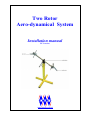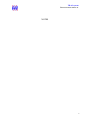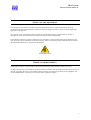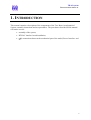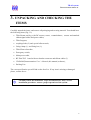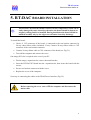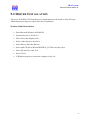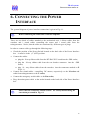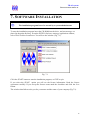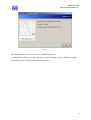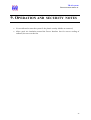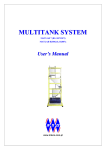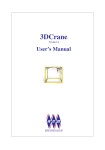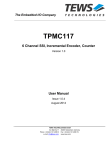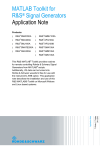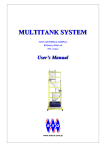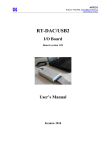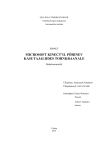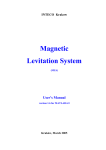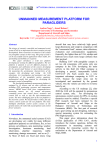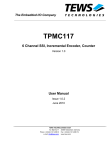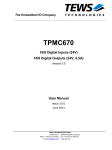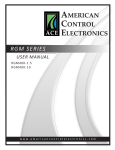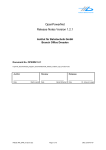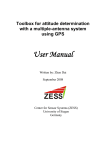Download Two Rotor Aero-dynamical System Installation manual
Transcript
Two Rotor Aero-dynamical System Installation manual PCI version www.inteco.com.pl TRAS system INSTALLATION MANUAL NOTES 2 TRAS system INSTALLATION MANUAL SAFETY OF THE EQUIPMENT The equipment, when used in accordance with the supplied instructions, within the parameter set for its mechanical and electrical performance, should not cause any danger to health or safety if normal engineering applications are observed. If, in specific cases, circumstances exist in which a potential hazard may be brought about by careless or improper use, these will be pointed out and the necessary precautions emphasised. Some National Directives require to indicate on our equipment certain warnings that require attention by the user. These have been indicated in the specified way by labels. The meaning of any labels that may be fixed to the equipment instrument are explained in this manual. Risk of electric shock PRODUCT IMPROVEMENTS The Producer reserves a right to improve design and performance of the product without prior notice. All major changes are incorporated into up-dated editions of manuals and this manual is believed to be correct at the time of printing. However, some product changes which do not affect the capability of the equipment, may not be included until it is necessary to incorporate other significant changes. 3 TRAS system INSTALLATION MANUAL ELECTROMAGNETIC COMPABILITY This equipment, when operated in accordance with the supplied documentation, does not cause electromagnetic disturbance outside its immediate electromagnetic environment. COPYRIGHT NOTICE © Inteco Limited All rights reserved. No part of this manual may be reproduced, stored in a retrieval system, or transmitted, in any form or by any means, electronic, mechanical, photocopying, recording or otherwise, without the prior permission of Inteco Ltd. ACKNOWLEDGEMENTS Inteco Ltd acknowledges all trademarks. IBM, IBM - PC are registered trademarks of International Business Machines. MICROSOFT, WINDOWS are registered trademarks of Microsoft Corporation. MATLAB and Simulink are registered trademarks of Mathworks Inc. 4 TRAS system INSTALLATION MANUAL CONTENTS 1. INTRODUCTION............................................................................................................................................. 6 2. COMPONENTS OF THE SYSTEM............................................................................................................... 7 3. UNPACKING AND CHECKING THE ITEMS ............................................................................................ 8 4. ASSEMBLY OF THE MECHANICAL CONSTRUCTION ..................................................................... 10 5. RT-DAC BOARD INSTALLATION ............................................................................................................ 11 5.1 RT-DAC/PCI BOARD CONNECTORS ............................................................................................................ 12 5.2 DRIVER INSTALLATION ................................................................................................................................ 13 6. CONNECTING THE POWER INTERFACE ............................................................................................. 14 7. SOFTWARE INSTALLATION .................................................................................................................... 16 8. STARTING AND TESTING ......................................................................................................................... 20 9. OPERATION AND SECURITY NOTES................................................................................................... 22 5 TRAS system INSTALLATION MANUAL 1. INTRODUCTION This manual contains a description of the components of the Two Rotor Aerodynamical System, assembly instructions and test procedures. The procedures described in this manual will ensure correct: • assembly of the system, • RT-DAC interface board installation, • cable connections between the mechanical part of the model, Power Interface and PC. 6 TRAS system INSTALLATION MANUAL 2. COMPONENTS OF THE SYSTEM To use the system the following software and hardware components are required: • Pentium or AMD based personal computer. • Microsoft Windows 2000/XP • MATLAB version 6.5 or 7 (R14 SP2/SP3) or R2006a/b, R2007a, R2008a/b or R2009a with appropriate versions of Simulink RTW and RTWT toolboxes (not included), • If MATLAB 6.5 is used the MS Visual C++ compiler is needed. • RT-DAC/PCI Programmable Input/Output board to install in the PC, • Inteco TRAS set-up consisting of the TRAS Mechanical Unit and TRAS Power Interface Unit, • CD-ROM with TRAS software and e-manuals (in pdf format): • this manual, 7 TRAS system INSTALLATION MANUAL 3. UNPACKING AND CHECKING THE ITEMS Carefully unpack the items, and remove all packaging and securing material. You should have the following items (Fig.3.1): • TRAS beam and leg, with DC motors, rotors, counterbalance, sensors and attached ribbon signal cables and power cables, • TRAS support, • couplings bolts (2) and special allen wrench, • fixing clamp (1) and fixing bar (1), • TRAS Power Interface, • Emergency switch, • Main power cable, • RT-DAC/PCI board with rear bracket connector and ribbon cables (3) • CD-ROM (Documentation: User’s Manual, this manual, software), • Packing List. The exact specification you will find on the Item List. If any item is missing or damaged please, contact Inteco. Carefully follow the installation steps described below. Only correct installation procedure ensures proper operation of the system 8 TRAS system INSTALLATION MANUAL Fig 3.1 The TRAS set-up, not assembled 9 TRAS system INSTALLATION MANUAL 4. ASSEMBLY OF THE MECHANICAL CONSTRUCTION Components of the mechanical construction are given in Fig.4.1 security covers beam leg support Fig.4.1 TRAS mechanical construction Select the TRAS support and place it on the table. Join with the leg and TRAS beam. Insert coupling bolts into mounting sockets and loosely screw them with the allen key provided (Fig.4.2). Fig 4.2 Coupling bolts 10 TRAS system INSTALLATION MANUAL 5. RT-DAC BOARD INSTALLATION The RT-DAC/PCI board contains sensitive electric components, which can be easily damaged by static electricity, therefore the board should be kept in its original packing until it is installed. During installation the board should be handled carefully only by the edges to avoid static electricity discharge To install the board: • Check, if CN3 connector of the board is connected to the rear bracket connector by 20-way short ribbon cable (included). If not, Connect 20-way ribbon cable to CN3 connector of the rear bracket connector. • Connect 20-way ribbon cable to CN1 connector of the board (see Fig.5.1), • Turn off the computer and remove the cover. One empty PCI slot is required at the rear of your PC. • Find an empty expansion slot, remove the metal bracket, • Insert the RT-DAC/PCI board into the expansion slot, then secure the board with the screws, • Secure rear bracket connector with the screw, • Replace the cover of the computer. Next step is connecting the cables to the TRAS Power Interface (Fig.5.2). Before removing the cover turn OFF the computer and disconnect the mains cable 11 TRAS system INSTALLATION MANUAL 5.1 RT-DAC/PCI BOARD CONNECTORS CN3 RT-DAC4 / PCI-D CN5 CN3 JP4 JP1 XILINX CN2 SW2 CN7 PLX CN1 SW1 CN4 CN6 Fig. 5.1. RT-DAC/PCI board and location of connectors Fig. 5.2 shows connection the ribbon cables to the RT-DAC/PCI interface board. Power interface CN3 CN1 PC CN1 RT-DAC card CN3 CN3 2 x 20-way ribbon cable Rear bracket connector Fig.5.2. RT-DAC/PCI cables connection 12 TRAS system INSTALLATION MANUAL 5.2 DRIVER INSTALLATION The driver for RTDAC/PCI board has to be installed because the board is of the PCI type. Administrator privileges are required for driver installation. Windows 2000/XP installation • Start Microsoft Windows 98/2000/XP • System detects new PCI device • Select Next, then Display a list.... • Select Other Devices, then Next • Select Have a disk, then Browse • Select path CD:\driver\Win9x2K\RTDAC_PCI9030.inf, then Open • Select OK and Next, and Next • Select Finish • If Windows propose to restart the computer select Yes. 13 TRAS system INSTALLATION MANUAL 6. CONNECTING THE POWER INTERFACE The general diagram of power interface connections is given in Fig. 6.1. Before connecting the cables turn OFF the computer There are two kinds of cables attached to the mechanical unit: 1 ribbon cables from the encoders and 1 round cables controlling the motor and 1 round cable from the tachogenerators. Notice, that the cables are terminated by different types of plugs. In order to connect cables go through the following steps: • Check the position of the Power Switch located on the back side of the Power Interface box – it must be in the „0” (OFF) position. • Connect the cables: ⇒ plug the 20-way ribbon cable from the RT-DAC/PCI board into the CN1 socket, ⇒ plug the 20-way ribbon cable from the rear bracket connector into the CN3 socket, ⇒ plug 10 - way ribbon cables from the encoders into the connectors marked as E (Fig 6.1 ). • Connect two round cables: controlling DC motors, respectively: to the M socket and cable from tachogenerators to the T socket, • Connect the emergency switch cable to the Em socket, • Plug the mains power cable to the socket located on the back side of the Power Interface box. Notice, that the connectors and the sockets are clearly marked using the convention presented in Fig. 6.1 14 TRAS system INSTALLATION MANUAL STOP Security switch 20-way ribbon cable Fig. 6.1 Power Interface and connecting cables 15 TRAS system INSTALLATION MANUAL 7. SOFTWARE INSTALLATION The installation program has to be started by a system administrator To start the installation program insert the CD-ROM into the drive, and run manager.exe placed in the main directory. From the INTECO Software manager application window, select TRAS Toolbox Installation. You will see the window (Fig. 7.1). Fig. 7.1 Click the START button to start the installation program, or EXIT to quit. If you select the START option you will see the license information. Read the license agreement carefully. If you accept the license terms mark the checkbox and click the Next button. The window that follows asks you for your name and the name of your company (Fig.7.2). 16 TRAS system INSTALLATION MANUAL Fig.7.2 If you click the Next you will see an important dialogue window containing your current MATLAB settings (Fig. 7.3). You will be informed about the version of your Windows system. You must select the appropriate version of the MATLAB software installed. Fig. 7.3 Browse your system directories and select the appropriate directory. The program automatically detects the presence of the matlab.exe file and closes the dialogue window. The selected location will be displayed in the Matlab location window (Fig.7.4). 17 TRAS system INSTALLATION MANUAL Fig. 7.4 If you have completed installation settings click the Next button to start the installation procedure. The end of installation process will be confirmed by the appropriate window (Fig.7.5). 18 TRAS system INSTALLATION MANUAL . Fig.7.5 The computer has to be restarted after the installation process. To uninstall the software select the appropriate option from the Software Manager window. Uninstalling process will be performed automatically. 19 TRAS system INSTALLATION MANUAL 8. STARTING AND TESTING For safety reasons it is not allowed to start the system if the plastic security shield is removed. In order to test the system perform the following steps: • Install the TRAS software. For this purpose refer to Section 7. • According to you selection (1-degree or 2-degrees of freedom experiment) fix one of axis using the included clamp or fixing bar (Fig.8.1, Fig.8.2) Fig. 8.1 Fixing one degree of freedom 20 TRAS system INSTALLATION MANUAL Fig.8.2 Fixing bar • If the RT-DAC/PCI board has been properly installed and ribbon cables connected turn on your PC, • Start MATLAB and type TRAS command, • Switch on the mains (back side of the panel) • Blue LED on the front panel will alight, • Switch the power on (ON), • Red LED on the front panel will alight, • run Manual Setup application to perform the test, described in the section Starting, testing and stopping procedures in TRAS User’s Manual, to check connections of the sensors to the Power Interface. • In the case of any unexpected behaviour of the system use the EMERGENCY SWITCH. After using the emergency switch, you have to turn and press switch and next press the ON button in order to start the system again. • Now, you can perform your own experiments • If your experiments are finished, stop the MATLAB application. Switch off the mains. 21 TRAS system INSTALLATION MANUAL 9. OPERATION AND SECURITY NOTES • It is not allowed to start the system if the plastic security shields are removed, • Allow good air circulation around the Power Interface box for correct cooling of radiators, do not cover the fan. 22