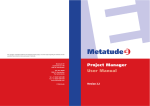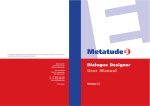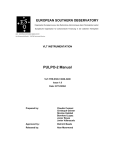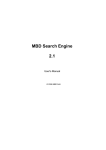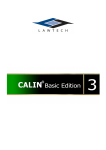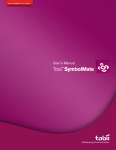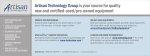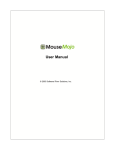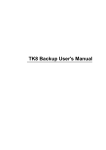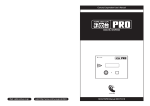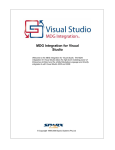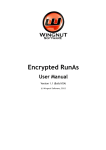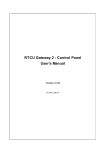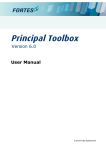Download FFD - Metatude
Transcript
The copyright, all possible intellectual and industrial property rights, and similar rights regarding the Software and the associated documentation belong exclusively to Metatude. Metatude BV Sarphatistraat 706 1018 AV Amsterdam P.O. Box 94828 1090 GV Amsterdam The Netherlands Metatude Feedback for Databases User Manual Tel. +31 (0)20 5289 688 Fax +31 (0)20 6384 039 www.metatude.com © Metatude Version 2.2 1 Feedback for Databases Manual Table of Contents Chapter 1 Introduction 2 1 About Metatude 2 2 About this manual 3 3 The Metatude Suite 4 Chapter 2 Database Feedback 5 1 Introduction 5 2 License 6 3 Components involved in feedback 7 Chapter 3 Destination database 8 1 Overview 8 2 Adding a destination database 9 Chapter 4 Mapping 10 1 Overview 10 2 Template setup 11 3 Attribute setup 12 Insert constant value or submission date insert question value Open question Multiple choice question Multiple response question Scale question Priority question Matrix question Multiple steps question Insert question label Insert respondent attribute Insert project value 14 15 16 16 18 18 19 21 22 23 24 25 4 Update criteria 27 5 Testing and error log 28 Chapter 5 Preferences 1 Setting preferences 29 29 © 2001 - 2004 Metatude Introduction 1 Introduction 1.1 About Metatude 2 The Metatude software suite allows you to collect feedback on the performance and activities of your company from stakeholders such as customers, business partners, co-managers and employees. This information is vital to your company because it allows you to fine-tune your business activities and company policies to the perception of your performance. And it is this information that will allow you to gauge and influence what others may say and think about your company, something that can make or break you. Essential information that constitutes the basis for your business decisions. Metatude's web-based interaction allows you to collect feedback on issues such as: · customer satisfaction and loyalty · employee commitment · corporate reputation · business ethics · service level management. Metatude is designed for large organizations with complex IT infrastructures and many stakeholders. Once the software is installed you can easily define target groups, create questionnaires, conduct research and manage output for analysis and reporting tools. For more information on Metatude software, technology and business examples please consult our website at: http://www.metatude.com/ © 2001 - 2004 Metatude 3 1.2 Feedback for Databases Manual About this manual This manual will show you how to use the database feedback functionality with the Metatude Project Manager. After you have read this manual you will be able to feed back information from dialogues and respondents into your own databases. We distinguish two types of users of the Metatude software: the administrator and the end-user. Installation and maintenance of the Metatude software is the responsibility of the Administrator. The managers who use Metatude to collect feedback are the Users. The database feedback functionality is only available to administrators. This manual is dated August 16th, 2004; Metatude will update this documentation if needed. Please check http://www.metatude.com/support/ for recent versions. © 2001 - 2004 Metatude Introduction 1.3 4 The Metatude Suite The Metatude software suite consists of four interacting software components: 1. 2. 3. 4. Metatude Dialogue Server Metatude Channel Integration Components Metatude Dialogue Designer Metatude Project Manager. The basis of the Metatude architecture is a central server (Metatude Dialogue Server) that needs to be installed in your organization. This server maintains the connections with databases, stores and serves the dialogues to stakeholders and collects and stores the collected data in a database. Once the Dialogue Server is installed, you can manage any stakeholder feedback with two desktop applications that are relevant for the regular user: the Metatude Dialogue Designer and the Metatude Project Manager. Consultants, managers and researchers can use these two applications to prepare questionnaires and manage projects involving stakeholder feedback. 1. Metatude Dialogue Server The Metatude Dialogue Server (MDS) is the central component within the Metatude architecture. This server connects to databases and directories with stored stakeholder information, communicates with electronic channels, stores and serves dialogues and writes results to a database. All the project information and intelligence to manage projects automatically resides on this server. 2. Metatude Channel Integration Components The Metatude Channel Integration Components (MCIC) need to be installed on an electronic channel. This allows the channel to communicate with the central server. 3. Metatude Dialogue Designer The Metatude Dialogue Designer (MDD) is a Windows application that is used to create questionnaires. With a simple and intuitive interface any user can learn how to create questionnaires in a matter of minutes. Many question types are supported, e.g. open questions, multiple choice, multiple response, scale and matrix questions. 4. Metatude Project Manager With the Metatude Project Manager (MPM) you can manage stakeholder feedback projects. The MPM can connect via a network to the Metatude Dialogue Server. Once logged on you can connect databases and directories, create target groups, assign dialogues to (multiple) target groups and retrieve results in the desired format. © 2001 - 2004 Metatude 5 Feedback for Databases Manual 2 Database Feedback 2.1 Introduction Database feedback can be used to feed all kinds of information that are obtained from surveys into a database of your choice. The feedback of this data occurs in real-time. It is triggered by the submission of a dialogue by a respondent. You can define feedback in two steps. First, you decide in which database and which table you want the data to be placed. New data can be inserted into a database, or existing data can be updated. Then, you define a Database Feedback Template (DFT). The template describes what data has to be placed into which columns of the table. All kinds of collected data can be used. You can choose to feed back answers to the dialogues given by respondents, the different attributes associated with the respondents, project values such as the target group that holds the respondent and different constant values. If you decide to update existing data in your database, then you will have to define update criteria. The data in your database that matches the criteria will be updated. When a respondent submits the dialogue, a template is executed. The values that were defined in the template will be placed in the database. You can define multiple templates for one project. This way, you can insert multiple rows of data into multiple databases when a respondent completes a survey. If a template cannot be executed for some reason, then the execution of this template will be placed in a queue. This means that the execution will be scheduled for a later time. This ensures a reliable feedback process. © 2001 - 2004 Metatude Database Feedback 2.2 6 License Database Feedback can only be used with a proper license. The license key that you have received automatically unlocks the database feedback functionality. After the initial configuration of the Metatude Dialogue Server, you can see if the Database Feedback functionality is enabled. The Metatude Project Manager will contain two tabs, labeled 'Mapping' and 'Destination DB' if you log in as an Administrator and your license contains the database feedback functionality. It is possible to upgrade your license in order to enable database feedback. For details on how to enter a new license key, please refer to the manual of the Metatude Dialogue Server. © 2001 - 2004 Metatude Feedback for Databases Manual 7 2.3 Components involved in feedback For successful database feedback, you will have to consider the different components of the stakeholder feedback process. 1. 2. 3. 4. 5. The stakeholder directory. The stakeholder database or directory server contains the attributes of all your stakeholders. These attributes can be used to determine what data has to be updated during the feedback process. They can also directly be placed in the destination database that you use for feedback. When a new directory server is created in the Metatude Project Manager, you choose which attributes of the stakeholders you will be using. Only the attributes that you select here will be available to you when you define a Database Feedback Template (DFT). When you use multiple directory servers it is generally a good idea to define custom attributes. These custom attributes can also be used in the feedback process, just as they are used in the result files. The dialogue. The dialogue contains the questions that you will be asking your stakeholders. The answers that they will be giving to these questions can be placed in your destination database. Each type of question is placed into the destination database in a different manner. Therefore, it is important that you decide on the right questions to ask, and on the right question type for each question. The feedback process can be used for interactive surveys in the same manner as it is used for non-interactive surveys. When you define a template, you will have to keep in mind that some questions might not be displayed to all respondents. The template contains a section where you can define what has to be done if a respondent does not answer a particular question. The project. When an ad-hoc project is used, a template is executed only once for each respondent to a survey. When you use a continuous project, the same templates will be executed in each period of the project. This way, it is possible to have a continuous database feedback system. The destination database. You can choose to which database the information from surveys has to be fed back. You can use multiple databases for one survey, if this is desired. For each destination database you can decide if you want to update information or if you want to insert new information. You can create a new database in which the feedback will take place. However, the feedback process is designed to place data in your existing databases. Only columns in each table that you choose will be used. It is also possible to use the stakeholder database as a destination database. This way, you can create a 'closed loop'. For a continuous project, you can even create target groups that are based on the feedback of your surveys. The Database Feedback Template (DFT). The templates are used to define what data is fed back where. You use an intuitive graphical interface to describe what information that is gathered from surveys will be placed in which columns of the table in your feedback database. When you update your existing data you can describe what data has to be updated by selecting update criteria. You can use attributes from respondents for defining your update criteria, among other criteria. The interface for defining these criteria is similar to the interface that is used for defining target group rules. If you want to add more rows of data to a database when a respondent completes a survey, you can define multiple templates for one project. © 2001 - 2004 Metatude Destination database 3 Destination database 3.1 Overview 8 The 'Destination DB' tab in the Metatude Project Manager shows you an overview of what destination databases you have defined. This tab is only visible if you are logged in as an Administrator. You can see the name and URL of each of your destination databases. The status of each of the databases is also displayed. If the database is configured properly, and is reachable by the Metatude Dialogue Server, a green tick icon is displayed in front of the database name. If the database cannot be reached, a red cross is displayed. Figure 1: Destination databases You can sort the destination databases by name and URL by clicking on name and URL respectively. To add a new database, click the add button. If an existing database is not in use by a Database Feedback Template (DFT), you can edit and delete it by clicking on the edit and delete buttons. © 2001 - 2004 Metatude 9 3.2 Feedback for Databases Manual Adding a destination database To Add or edit a destination database you follow the same procedure as for adding or editing a directory server. You can not use the LDAP protocol for database feedback. You can choose only one table for each destination database. If you need more tables in a destination database for your database feedback, then you will have to add multiple destination databases with the same URL but a different table name. Figure 2: Adding a destination database Please see the chapter 'Adding a database' in the manual for the Metatude Project Manual for the procedure of adding a database. Name: Enter a name for the new destination database. Driver: Choose the appropriate driver that is needed to access your database. URL: Enter the URL to your database. This URL is relative to the location of the Metatude Dialogue Server Table: Enter the table name that will be used for database feedback User / Password: Enter the name and password for the database user. Operation type: Choose if you want to insert new data in the database, of if you want to update existing data. Select insert if you want a new row to be added to the specified table each time a Database Feedback Template is executed. Select update if rows need to be updated when executing a template. © 2001 - 2004 Metatude Mapping 4 Mapping 4.1 Overview 10 The 'Mapping' tab in the Metatude Project manager shows you an overview of all your Database Feedback Templates (DFT's). This tab is only visible if you are logged in as an Administrator. In the main window of this tab is a listing of all templates. Figure 3: List of Database Feedback Templates The listing consists of five columns. Name: This is the name of your template. Status: The status of your template. Can be active or inactive. Destination DB: The name of the destination database that is used for feedback. Project name: The name of the project that the particular template applies to. Success count: The total number of feedback executions and the number of successful executions. You can sort the template listing by clicking on any of the column names. The DFT's can be placed into folders for a more clear overview. Click the button New Folder ... to create a new folder. You can drag templates to a folder by clicking and holding the grey area to the left of a template name. Click on the button Add Template to create a new template. © 2001 - 2004 Metatude 11 4.2 Feedback for Databases Manual Template setup The first step in defining a new Database Feedback Template (DFT) is to specify the project for which the template will be used and choosing a destination database. Each template uses one project and one destination database. For each project, you can create multiple templates. When you have more templates for one project, these will be executed in random order. Figure 4: Database Feedback Template, General tab Template name: Enter a name for the template. Project Name: Choose the project that will be used for database feedback. Destination DB: Choose the destination database, where the feedback data will be placed into. Active / Inactive: Specify if the template is active or inactive. If you set the template to active, then it will be used whenever a respondent submits a dialogue. If you set the template to inactive, operation of that template will be suspended. Before creating a template you will have to create a project. This project has to use at least one target group. It should also use a dialogue. You can set this project to 'inactive' or to 'starts at ..' if you want to define a template for that project. When you are satisfied with the configuration of your project and template, you can set the template to active. The template will remain inoperational until the project is started. After choosing a project and a destination database for a template, all project data is loaded. This includes the dialogue, the target groups, the directory servers and custom attributes that are used within this project. Together with the layout of the destination database, this data is used for the Attribute Setup and for defining Update Criteria. Click Next to define the feedback data. © 2001 - 2004 Metatude Mapping 4.3 12 Attribute setup In the Attribute Setup, you can define what data has to be fed back in which column of the destination database table. In the left part of the screen you see the table layout of the destination database. For each column, you can define an action. If additional information is required, you can define this in the right side of the Attribute setup window. Please note that you can resize this window. Figure 5: Database Feedback Template, Attribute Setup tab In the upper part of the window, you can see the name of the destination table and the operation type. The operation type shows if you can update information in this table or if you can insert new data into the table. The operation type is set when you add a new destination database. In the left pane of the layout of the destination table is shown. The pane is divided in three columns. Use: Check the box if you wish to use this column for database feedback. An i icon is presented next to the checkbox if there is additional information available for the column. Attribute: The name of the columns in the feedback table Action: Choose what data has to be placed in the column of the feedback table. The different actions are explained in the next chapters. Different data types In the upper part of the right pane you can see the metadata for the column that you have selected in the left pane. For each column you can see the data type. The Metatude software discerns four data types. These are string, number, date and boolean. These data types are an abstraction from the real data types that are present in your database. The actions that you can choose depend on the metadata of the column (such as the data type) and on the operation type. © 2001 - 2004 Metatude 13 Feedback for Databases Manual Database constraints If additional information is available, such as Primary Key, the not NULL constraint or a default value, it is displayed next to the data type. There are a few situations that require special care: · Not NULL constraint, no default value: If the operation type is insert, you will be forced to choose an action. · Unique columns: You can only choose to insert a respondent attribute. Other actions will not generate unique values, so they are disabled. · Primary keys: You cannot change the primary key of a table when the update operation is used. If the primary key is automatically generated for new rows, you cannot specify an action for the insert operation. If the primary key is not automatically generated, you must choose an action. Since primary keys need to be unique, you can only choose to insert a respondent attribute as the primary key. © 2001 - 2004 Metatude Mapping 4.3.1 14 Insert constant value or submission date You can enter a constant value in the destination database. The same constant value will be placed in the desired column each time a respondent completes a survey. For the string data type, the following actions are available: 1. Insert string value: Enter the value that you wish to insert in the right pane. 2. Insert numeric value: Enter the numerical value that you wish to insert in the right pane. 3. Insert date: Choose the date you wish to insert from the date picker or enter it manually. You can also choose the special value <<DateParticipated>>. If you choose this option, the date at which the respondent completes the survey will be used. 4. Insert boolean value: You can choose to enter the value true or false here. For the number data type, the following actions are available: 1. Insert numeric value: Enter the numerical value that you wish to insert in the right pane. 2. Increase with value: If the operation type is update, this action will increase the number that is present with the desired value. You can enter the amount by which the present number should be increased in the right pane. 3. Decrease with value: If the operation type is update, this action will decrease the number that is present with the desired value. You can enter the amount by which the present number should be decreased in the right pane. The actions increase with value and decrease with value are only present when the operation type is update. For the date data type, the following action is available: 1. Insert date: Choose the date you wish to insert from the date picker or enter it manually. You can also choose the special value <<DateParticipated>>. If you choose this option, the date at which the respondent completes the survey will be used. For the boolean data type, the following action is available: 1. Insert boolean value: You can choose to enter the value true or false into the destination field. © 2001 - 2004 Metatude 15 4.3.2 Feedback for Databases Manual insert question value With the action insert question value you can place answers that respondents give to the survey into the destination database. Question list When you choose this action you will see a pulldown that contains a list with the questions that are present in the dialogue that is used for the selected project in the right pane. You can select the question for which you want the feedback to be placed in the destination database. For any question that you select, an interface that contains the possible answers to the question will be shown. For each column that is selected in the left pane of the Attribute Setup tab, only one answer of the respondent can be used for database feedback. If you want to feed back multiple answers from a respondent, you will have to place these in different columns. Closed questions For questions other than open questions, the respondent can choose one or more answers. You can define what data has to be inserted into the database for any answer the respondent chooses. The input fields in which you can enter what has to be placed in the database depend on the data type of the column in which the data is to be placed. For the string type, you will be presented with a textbox in which you can enter any value. For the number type, you will be presented with a number picker. You can also enter a numeric value manually. For the date type, you will be presented with a date picker. You can choose any date with the picker or you can enter it manually. You can also choose the special value <<DateParticipated>>. If you choose this option, the date at which the respondent completes the survey will be used. For the boolean type, you can either choose true or false. Open questions For open questions, the respondent fills out a value. You can choose to place the value the respondent enters into the destination database by choosing the special value <<UserInput>> for any open question. If a question has an 'Other' option, you can also choose <<UserInput>>, in the same manner as for the open questions. <<UserInput>> can only be used if the destination column is of the string or number type. If you choose to specify your own value instead of <<UserInput>>, this value will be placed in the destination database if the respondent answers the question. Not Applicable For questions that have the 'Not Applicable' option, you will be able to specify that the NULL value should be used if the respondent chooses the 'Not Applicable' answer. You can do this by selecting the special value <<NULL>>. © 2001 - 2004 Metatude Mapping 16 Not answered A respondent does not have to answer each question in a dialogue. Not answering some questions will most likely occur for interactive dialogues. For each question, you can specify what has to be done if the respondent does not answer it. There are three options you can choose from: 1. 2. 3. Do nothing: No action will be taken, for an update operation this means that the old value will be kept. For an insert operation, the NULL value will be used if there is no default value for the column. Otherwise, the default value will be used. Use NULL: The NULL value will be used. Use ___: You can specify what value will be used. Figure 6: Question not answered options You can select one of these options from the bottom part of the right pane. The Metatude software automatically checks the constraints for columns in the feedback database. The possible actions that can be performed when the respondent does not answer a question are derived from these constraints. For example, if your column has the Not NULL constraint, you will not be able to choose the option Use NULL. In the next chapters the interface for each question will be explained. 4.3.2.1 Open question The interface of the open question provides you with a text box, where you can fill out any value. Figure 7: Open question If you click on the answer textbox, you can provide a value. This value will be used whenever a respondent gives an answer to the open question. If you choose <<UserInput>> from the pulldown, the value that the respondent enters will be used. The values that you can provide depend on the data type of the destination column. For the string type, you can enter any text string. For the numeric type, you can provide any numerical vale. If the column is of type date, then you will be able to select any date and the value <<DateParticipated>>, which will be replaced by the date at which the respondent completes the survey. For the boolean data type, you will be able to select true or false. The interface for the comment question is the same as for the open question. 4.3.2.2 Multiple choice question You can feed back the answer that a respondent gives to a multiple choice question with the following interface. © 2001 - 2004 Metatude 17 Feedback for Databases Manual Figure 8: Multiple choice question When you select a multiple choice question, you will see a listing of the possible answers to that question. Next to each answer is a box. In these boxes you can provide the values that have to be placed in the destination database when the respondent chooses that answer. You can choose the value <<UserInput>> for the 'other' answer. If the respondent chooses 'other' and enters any text in the 'other' field, then this text will be used, if you have selected <<UserInput>>. For the 'Not Applicable' answer, you can choose to use the NULL value if the respondent chooses the 'Not Applicable' answer. You can do this by selecting the value <<NULL>>. The value that is next to the answer that the respondent gives to the question will be used. The values that you can provide depend on the data type of the destination column. For the string type, you can enter any text string. For the numeric type, you can provide any numerical vale. If the column is of type date, then you will be able to select any date and the value <<DateParticipated>>, which will be replaced by the date at which the respondent completes the survey. For the boolean data type, you will be able to select true or false. © 2001 - 2004 Metatude Mapping 4.3.2.3 18 Multiple response question Feedback for multiple response questions is accomplished with the following interface. Figure 9: Multiple response question A respondent can choose multiple answers for a multiple response question. If you choose to use feedback for a multiple response question, you will be presented with a list of the answers to the question. You can select one answer from this list. If the respondent checks the answer that you have chosen from the list, the value that you have provided will be used. If the respondent does not check the answer, the option that you have selected for not answering a question will be used. You can choose the value <<UserInput>> for the 'other' answer. If the respondent chooses 'other' and enters any text in the 'other' field, then this text will be used, if you have selected <<UserInput>>. For the 'Not Applicable' answer, you can choose to use the NULL value when the respondent chooses the 'Not Applicable' answer. You can do this by selecting the value <<NULL>>. You can provide the information that will be placed in the feedback database for one answer of a multiple response question at a time. If you want the feedback of multiple answers, then you will have to use multiple columns in your feedback table to accomplish this. The values that you can provide depend on the data type of the destination column. For the string type, you can enter any text string. For the numeric type, you can provide any numerical vale. If the column is of type date, then you will be able to select any date and the value <<DateParticipated>>, which will be replaced by the date at which the respondent completes the survey. For the boolean data type, you will be able to select true or false. 4.3.2.4 Scale question Feedback for the scale question is similar to feedback for the multiple choice question. You can use only one row of a scale question for feedback at a time. © 2001 - 2004 Metatude 19 Feedback for Databases Manual Figure 10: Scale question First, you select which row you want to use for feedback with the buttons to the left of the answer rows that are provided. For each possible answer in the scale of the scale question, you can provide what data has to be placed in the destination database, if the respondent chooses that answer. If the respondent does not provide an answer for the selected row, the option that you have selected for not answering a question will be used. For the 'Not Applicable' answer, you can choose to use the NULL value if the respondent chooses the 'Not Applicable' answer. You can do this by selecting the value <<NULL>>. The value that is below the answer that the respondent gives to the question will be used. The values that you can provide depend on the data type of the destination column. For the string type, you can enter any text string. For the numeric type, you can provide any numerical vale. If the column is of type date, then you will be able to select any date and the value <<DateParticipated>>, which will be replaced by the date at which the respondent completes the survey. For the boolean data type, you will be able to select true or false. 4.3.2.5 Priority question You can provide feedback for the priority question in two different manners. You can choose to feed back what rank the respondent has chosen for a particular answer or you can choose to feed back what answer the respondent has chosen for a rank. © 2001 - 2004 Metatude Mapping 20 Figure 12: Priority question, feed back rank If you select an answer in the interface for the priority question, then you will be presented with an input box for each rank. You can provide the information that has to be placed in the destination database for each rank that a respondent can assign to the answer you have selected. When the respondent ranks the answer with a particular rank, the value that you have provided for that rank will be used. Essentially, you will receive feedback for the question How did the respondent rank item X? If the respondent does not rank the selected answer, the option that you have selected for not answering a question will be used. The value that is below the rank that the respondent gives to the question will be used. The values that you can provide depend on the data type of the destination column. For the string type, you can enter any text string. For the numeric type, you can provide any numerical vale. If the column is of type date, then you will be able to select any date and the value <<DateParticipated>>, which will be replaced by the date at which the respondent completes the survey. For the boolean data type, you will be able to select true or false. Figure 13: Priority question, feed back answer for a rank If you would like to feed back what answer the respondent has chosen for a particular rank, you © 2001 - 2004 Metatude 21 Feedback for Databases Manual can select a rank in the interface for the priority question. The information that you provide for any answer will be used when the respondent ranks any answer with the selected rank. The feedback works in a similar manner as the multiple choice question. If you choose a rank, you will receive feedback to the question What did the respondent rank as rank X? When you choose a rank, the values that you can provide also depend on the data type of the destination column. If the respondent does not use the rank that you have selected, the option that you have selected for not answering a question will be used. 4.3.2.6 Matrix question Feedback for the matrix question is similar to feedback for the multiple response question. You can use only one answer of the matrix question for feedback at a time. Figure 11: Matrix question A respondent can choose multiple answers for a matrix question. If you choose to use feedback for a matrix question, you will be presented with a matrix that contains the answers to the question. You can select one answer from this matrix. You can provide the value that will be used for database feedback in the box that is placed below the matrix. If the respondent checks the answer that you have chosen from the matrix, the value that you have provided will be used. If the respondent does not check the answer, the option that you have selected for not answering a question will be used. You can provide the information that will be placed in the feedback database for one answer of a matrix question at a time. If you want the feedback of multiple answers, then you will have to use multiple columns in your feedback table to accomplish this. The values that you can provide depend on the data type of the destination column. For the string type, you can enter any text string. For the numeric type, you can provide any numerical vale. If the column is of type date, then you will be able to select any date and the value <<DateParticipated>>, which will be replaced by the date at which the respondent completes the survey. For the boolean data type, you will be able to select true or false. © 2001 - 2004 Metatude Mapping 4.3.2.7 22 Multiple steps question The interface for the multiple steps question is shown below. Figure 14: Multiple steps question You can choose if you want to use feedback from the first step of the multiple steps question, or from the second or third step. When the destination field has the type string, you can choose the value <<UserInput>>. Then the value that the respondent chooses for the step that you have selected will be placed in the destination database. If the destination field is of the type numeric, the id that belongs to the answer that the respondent has given will be placed in the destination database. You can also provide your own value. This value will then be used if the respondent chooses the answer that you have selected from the answers pulldown. If the respondent chooses another answer, the option that you have provided for not answering the question will be used. The values that you can provide depend on the data type of the destination column. For the string type, you can enter any text string. For the numeric type, you can provide any numerical vale. If the column is of type date, then you will be able to select any date and the value <<DateParticipated>>, which will be replaced by the date at which the respondent completes the survey. For the boolean data type, you will be able to select true or false. © 2001 - 2004 Metatude 23 4.3.3 Feedback for Databases Manual Insert question label With the action insert question label you can insert the label of any question in the feedback database. For the string data type the label corresponds to the question text. For the number data type the label corresponds to the number of the question. You can select for which question of the dialogue you want to insert the label with the pulldown that is presented in the right pane, after you choose this action. © 2001 - 2004 Metatude Mapping 4.3.4 24 Insert respondent attribute With the action insert respondent attribute, you can insert any attribute from a respondent into the destination database. You can also insert a custom attribute. When you choose this action, you will be provided with a list of attributes from the directory servers that are used in the project that is selected for the template. Figure 15: Respondent attributes Insert custom attributes From the pulldown you can select the directory server that contains the attribute that has to be used. You can also choose to use a custom attribute instead of an attribute from one directory server. This option is particularly useful if you use more directory servers in one project. Insert directory server attributes Below the pulldown that selects the directory server or the custom attributes, you will see the attributes that are present in the directory server that you have selected. If you selected the custom attributes, you will see a list of the custom attributes that are in use in the project. Only the attributes that have the same data type as the data type of the destination column will be shown. If the attribute that you have selected does not exist for a respondent, nothing will be placed in the destination database. If the operation type of the destination database is insert, and the destination column that you have selected has no default value and has the Not NULL constraint, then the Metatude software will place an empty string in the destination column if the data type of the column is string, a 0 if the data type is number, 0000-00-00 if the data type is date and false if the data type is boolean. Value translation is not used in the database feedback process. If you have a value translation in place for the attribute that you select, then please keep in mind that the original values in the stakeholder directory will be used instead of the translated values. © 2001 - 2004 Metatude 25 4.3.5 Feedback for Databases Manual Insert project value Project values With the action insert project value, you can insert actions that are specific to the project. For each data type of the destination column, different project related values can be selected. Data type string: · Project name · Project status · Project type · Dialogue title · Interval name (only for Continuous Research projects) · Project ID · Interval number (only for Continuous Research projects) · Project start date Data type number: · Project ID · Interval number (only for Continuous Research projects) Data type date: · Project start date Figure 16: Project related values © 2001 - 2004 Metatude Mapping 26 Target groups and directory servers You can also choose the project specific values target group and directory server. If you choose one of these, you will see a listing of the target groups or directory servers that are in use for the project. Next to the target groups or directory servers are input boxes. You can provide a value in these boxes. The value that you enter for each target group or directory server that matches the target group or directory server that contains the respondent will be placed in the destination database. Figure 17: Target groups © 2001 - 2004 Metatude 27 4.4 Feedback for Databases Manual Update criteria If the operation type of your destination database is update, you will have to define update criteria. These criteria define what data in your database will be updated when a respondent completes a survey. Each row in the destination table that matches the criteria that you define will be provided with the data that you have configured in the attributes setup tab of the template. Figure 18: Define update criteria Defining update criteria works in a similar fashion as creating target group rules. You can define different rules, that are combined with an AND or OR operator. You can place rules in rulesets. These rulesets can be combined with other rulesets or rules. Using rulesets is similar to using parenthesis in a mathematical equation. In the first column of the rule you choose which column in the feedback table has to be matched. In the second column, you can choose if the rest of the statement has to be negated, by choosing the word Not. The third column contains the operators that can be used for matching. These operators depend on the data type of the column that will have to be matched. The fourth column contains several locations that contain the matching attributes. These are: · Project: match the selected column with a project value. · Directory server: match the selected column with an attribute from a directory server. · Custom attribute: match the selected column with a custom attribute. · Survey: match the selected column with a value from the survey. · Constant value: match the selected column with a constant value. Depending on the matching attribute, there will be one or two columns from which you can select the desired attribute. Which attributes are shown in these columns depends on the data type of the column that has to be matched. © 2001 - 2004 Metatude Mapping 4.5 28 Testing and error log You can see errors that occur during the database feedback proccess in the tab Error Log. Figure 19: Testing the template, download error reports Testing When you press the button Test template, the template will automatically be tested for basic errors. The testing of the template has no influence on the destination database. Test values for all the attributes you have selected during the attribute setup are automatically generated. When the test completes successfully, it is a good indication that you have made no errors during the creation of the template. The tests however cannot test every single possibility. Therefore, it is still possible that errors will occur during the execution of the template. Error log The left pane shows an error listing. When you click on an error, the full description will be presented in the right pane. You will also see the SQL query that resulted in the error. You can download the newest errors from the Dialogue server by pressing the Get button. It is possible to save the errors to a text file by pressing the Save as ... button. With the Clear ... button, you can delete the errors from the Dialogue server and from the error log screen. If errors occur, you can go back to the Attribute Setup tab or Update Criteria tab to correct them at any time. © 2001 - 2004 Metatude 29 Feedback for Databases Manual 5 Preferences 5.1 Setting preferences The database feedback preferences can be set on the Metatude Dialogue Server (MDS). Type ? in the console window of the MDS to see a list of options. You can specify three options: · Activation limit: How often should the unsuccessful execution of a template be retried (default is 6 times) · Activation period: The time between retries (default is 4 hours) · Delete after: How long before unsuccessfully executed templates are deleted from the Dialogue server (default is 10 days) To change the activation limit, enter the command dfoalc in the console window of the MDS. Then enter the number of times a template should be retried. To change the activation period, enter the command dfoapc in the console window of the MDS. Then specify the number of hours between retries. To change the period after which unsuccessful templates are deleted, enter the command dfoddac in the console window of the MDS. Then specify the number of days that unsuccessful templates will be kept on the server. Unsuccessful templates will automatically be deleted when a template is deleted, or when a project is completed. © 2001 - 2004 Metatude Index Index -Mmapping 10 matrix question 21 metadata 12 Metatude Channel Integration Component Metatude Dialogue Designer 4 Metatude Dialogue Server 4 Metatude Project Manager 4 multiple choice question 16 multiple response question 18 multiple steps question 22 -Aactions 12 activation limit 29 activation period 29 active 11 administrator 3 attribute setup 12 -C- -N- column 12 comment question 16 constant 14 custom attribute 24 customer satisfaction 2 network 4 not answered NULL 15 data type 15 decrease 14 delete after 29 destination database 7, 8, 9 dialogue 7 dialogue server 29 directory server 24, 25 Document Feedback Template (DFT) driver 9 15 -O- -D- open question operation type origin 24 16 9 -P- 7, 11 preferences 29 priority question 19 project 7 project value 25 -Q-Eerrors question label 23 question list 15 question value 15 questionnaires 4 28 -Ggeneral tab 30 11 -R- -I- reporting tools 2 respondent attribute retrieve results 4 rules 27 inactive 11 increase 14 introduction 5 -S- -Llicense 6 license agreement license key 6 logfile 28 © 2001 - 2004 Metatude 24 3 scale question 18 SelectedInput 22 service level management set 27 settings 29 2 4 31 Feedback for Databases Manual stakeholder directory stakeholders 2, 4 suite 2 7 -Ttable 9 target group testing 28 25 -Uupdate criteria 27 URL 9 use 12 user 3 UserInput 15 © 2001 - 2004 Metatude