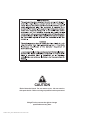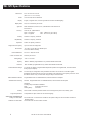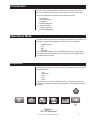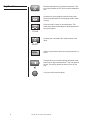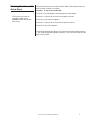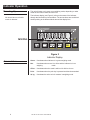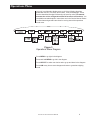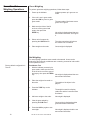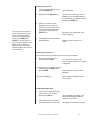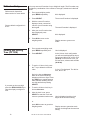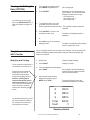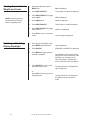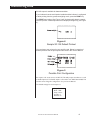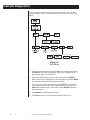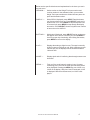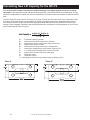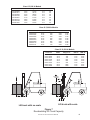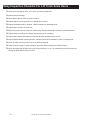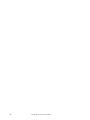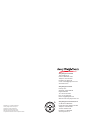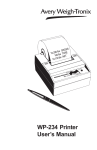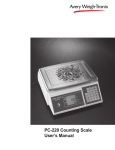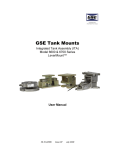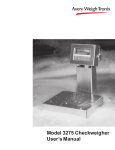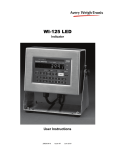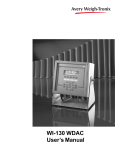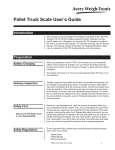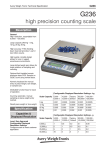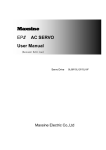Download WI-125 for Lift Trucks User`s Manual
Transcript
WI-125 for Lift Trucks User’s Manual CAUTION Risk of electrical shock. Do not remove cover. No user serviceable parts inside. Refer servicing to qualified service personnel. Weigh-Tronix reserves the right to change specifications at any time. 07/20/05 125LTS_U.P65 PN 29554-0017H e2 Printed in USA 2 WI-125 for Lift Trucks User's Manual Table of Contents Introduction ............................................................................................................ 5 Operations Mode ................................................................................................... 5 Keyboard ............................................................................................................... 5 Key Functions .................................................................................................. 6 Entering Numbers with Arrow Keys ................................................................. 7 Indicator Operation ................................................................................................ 8 Powering Up .................................................................................................... 8 Annunciators .................................................................................................... 8 Operations Menu ................................................................................................... 9 Gross/Tare/Net Weighing Operations ........................................................... 10 Gross Weighing ....................................................................................... 10 Net Weighing ........................................................................................... 10 Pushbutton Tare ................................................................................ 10 Entering a Scroll Tare ........................................................................ 11 Clearing the Active Tare .................................................................... 11 Net Weighing Operation .................................................................... 11 ID Number Entry ............................................................................................ 12 Viewing and Setting Time (Option) ................................................................ 12 Viewing and Setting Date (Option) ................................................................ 13 Single Accumulator with Counter .................................................................. 13 Viewing Accumulated Weight and Count ...................................................... 14 Enabling or Disabling Display Backlight ........................................................ 14 Transmitting Data ................................................................................................ 15 Indicator Diagnostics ........................................................................................... 16 Calculating New Lift Capacity for the QTLTS ...................................................... 18 Daily Inspection Checklist for Lift Truck Scale Users .......................................... 20 Pages are numbered consecutively beginning with the cover page. WI-125 for Lift Trucks User's Manual 3 WI-125 Specifications Dimensions: Power: Display: Display Rate: 9.37" W x 6.75" H x 3.75" D (23.8 cm x 17.1 cm x 9.5 cm) 10 to 90 VCD, 300 mA maximum 8 digits, 7-segment LCD, 0.6 inch high with annunciators and backlighting. One, two or five times per second Agencies: NIST Handbook 44, Class III, IIIL, 5,000 divisions COC #92-167.A3 FCC Class A Accuracy : Class III, IIIL; 5,000 divisions Span: ±5.0 ppm/C Zero: ±.066 uV/C (-10 to 40°C) Span: ±10 ppm/C Zero: ±0.13 uV/C (-30 to 60°C) Linearity: ±0.005% of capacity, maximum Repeatability: ±0.005% of capacity, maximum Hysteresis: Weigh bar drive capacity: Environment: Internal Resolution: A to D conversion rate: Analog Range: 0.005% of capacity, maximum Up to four 350 ohm weigh bars. -10 to 40°C (14 to 104°F) for HB-44 specs 10 to 90% relative humidity 0.5 mV/V = 400,125 counts 30 times per second -0.14 to +3.5 mV/V Capacity: .00001 to 999999, programmable to any number between these limits. Divisions: .0001 to 20000, programmable to any division size between these limits. Push Button Zero Range: Tare: Motion Detection Window: Automatic Zero Tracking: 0 to ±100% of capacity; programmable independent positive and negative limits; unit will not allow zeroing beyond capacity. The unit may be configured to have pushbutton tare which can function as a scroll tare register. Pushbutton tare and scroll tare may tare only positive gross weights up to the capacity of the unit. Scroll tare allows numeric entry of a tare value using two keys to enter the value. Programmable from 0 to 999999 divisions, decimal entries are accepted. Window: Programmable from 0 to 999999 divisions, decimal entries are accepted. Net Mode Tracking: May be enabled or disabled. Rate: 0.2 division per second Starting Delay: 2 seconds Linearity: Angle Compensation: VIBRATION COMPENSATION Analog Low Pass Filter: Software Low Pass Filter: 4 Second order correction provides smooth curve fit through three points--zero, linearity, span. Compensates for pitch and/or roll out-of-level weighing. Two section with .10 second time constant for low power analog and .06 second time constant for standard analog. One section with .05 second time constant. WI-125 for Lift Trucks User's Manual Introduction The WI-125 is a weight indicator which may be used with Lift Truck Systems. The indicator is powered by a DC power source of 10 to 90 volts. This set of instructions is divided into the following sections: • Introduction • Operations Mode • Keyboard • Indicator Operation • Operations Menu • Transmitting Data • Indicator Diagnostics Operations Mode Operations mode contains all normal weighing operations. In this mode you can view or set the following parameters if the unit is so configured: • pushbutton tare • time • date • backlight Time, date and backlight can be secured behind a security code. Parameters secured by the code number can be viewed but not changed unless you enter the security code. Keyboard The keyboard consists of 7 keys. Five keys, or buttons, provide all the basic weighing functions: • Tare • Gross/Net • Zero • Print • Units The other keys are used to access the menus for purposes of accessing information, testing the indicator, and configuration. The keyboard is shown in Figure 1. Figure 1 WI-125 Keyboard WI-125 for Lift Trucks User's Manual 5 Key Functions Enters a pushbutton tare in gross/net operation. This key's factory default is OFF and it must be enabled for use. Accesses the gross weighing mode from any other function and activates the net weighing mode if a tare is active. Zeros the scale in gross or net weigh mode. This button also clears scrolled digits on the display before they are accepted. Sends a print command and is used to select menu items. Used to access menus and move among choices in a menu. Changes the unit of measure during operations mode and moves a digit inserted with the ↑ key one space to the left. The factory default for this key is set for lbs only. Lets you scroll numerical values. 6 WI-125 for Lift Trucks User's Manual Entering Numbers with Arrow Keys The arrow keys are used to enter numbers. Refer to this section when you need to enter a number or numbers. Example: To key in the number 603 Press the ↑ key repeatedly until the 6 appears on the display. If at any time you enter an incorrect number, press CLEAR to delete the number, then re-key. Press the ← key once to move the 6 one space to the left. Press the ↑ key until the 0 appears. Press the ← key once to move the 60 one space to the left. Press the ↑ key until 3 appears. The decimal appears after the 9 as you scroll through the numbers with the ↑ key. After the decimal appears, press the ← key once, then enter the next digit of your number. WI-125 for Lift Trucks User's Manual 7 Indicator Operation Powering Up No annunciators are lit while motion is detected. The unit will power up in gross or net weighing mode, depending on what mode the unit was in when last turned off. The indicator display (see Figure 2) tells you the status of the indicator through the illumination of annunciators. The annunciators are small black arrows pointing to the different labels around the display face. Figure 2 Indicator Display Annunciators Gross - Illuminates when indicator is in gross weighing mode. Net - Illuminates when a tare is in effect and the indicator is in net weighing mode. CZero - Illuminates when the scale is within ±1/4 division of zero. 8 Print - Illuminates when the print key is pressed and data is transmitted. lb, kg - Illuminates the active unit of measure in weighing mode. WI-125 for Lift Trucks User's Manual Operations Menu Your unit is configured to display some or all of the following functions: pushbutton tare, ID, time, date, accumulator, count, and backlight. These can be viewed and changed if allowed by the security code. This manual assumes the unit is configured to allow full access to all functions. You can disable unneeded options. Instructions are in the Service Manual. Below is a flowchart and general instructions for moving around the operations mode menu. Figure 3 Operations Menu Diagram Press MENU to go right in the diagram. Press and hold MENU to go left in the diagram. Press SELECT to select new choice and to go up and down in the diagram. Press G/N at any time to save changes and return to gross/net weighing mode. WI-125 for Lift Trucks User's Manual 9 Gross/Tare/Net Weighing Operations Gross Weighing To perform gross/net weighing operations, follow these steps: 1. Power up the indicator. 2. If the unit is not in gross mode, press the G/N key once to get to gross mode. 3. Make sure the forks of the lift truck are off the ground and empty, then press the ZERO key. 4. Select unit of measure by pressing the UNITS button. 5. Place weight on the scale. Indicator powers up in gross or net mode. The annunciator illuminates next to gross. See Figure 2 No weight is displayed and the zero annunciator illuminates. See Figure 2. The units annunciator will point to the chosen unit of measure. Gross weight is displayed. Net Weighing For net weighing operations a tare needs to be entered. A tare can be entered by two methods: pushbutton tare or entering a numerical value while in the operations menu. Factory default configuration is Tare off. Pushbutton Tare 1. With the indicator powered up in gross mode, make sure the forks of the lift truck are off the ground and empty, then press the ZERO key. 2. Place the weight to be tared on the scale. 3. Press the TARE key on the indicator. 4. Add more weight to the scale. 5. View the gross weight by pressing the G/N button. 6. Press the G/N key again to see net weight. 10 WI-125 for Lift Trucks User's Manual No weight is displayed and the zero annunciator illuminates. The weight of the object is displayed. The weight is tared, the display reads zero and the net annunciator illuminates. Net weight is displayed. Gross weight is displayed and the gross annunciator illuminates. Net weight is displayed and the net annunciator illuminates. Entering a Scroll Tare 1. From gross/net weighing mode, press the MENU key. 2. Briefly press the SELECT key. You may view the current or active tare value at any time during a weighing process. From gross or net weighing mode, press MENU then SELECT. If a tare value is in use, it will be displayed. Press G/N to return to gross/net weighing mode. Refer to the Operations Menu and Figure 3 for more details. 3. With the current tare value displayed, enter a numerical value for your tare. Refer to the section Entering Numbers with Arrow Keys. Then, press the SELECT key. 4. Press G/N to return to gross/net weighing mode. tArE is displayed. no tArE or the current tare value is displayed. You can toggle between no tArE and the current tare value by pressing the MENU key. New tare value is displayed, then tArE is displayed. Display returns to gross or net mode. Clearing the Active Tare There are two ways to remove the current or active tare weight. 1. Remove all weight from the scale and press TARE. Tare register is cleared, scale returns to gross mode and no weight is displayed. 2A. With the gross or net annunciator illuminated, press MENU, then press CLEAR. tArE is displayed, then no tArE is displayed. 2B. Press the G/N key. Gross weight is displayed and no tare is active. Net Weighing Operation 1. After a tare is established, place the indicator in net mode by pressing the G/N key. 2. Place material to be weighed in the tared container on the scale. WI-125 for Lift Trucks User's Manual Net annunciator illuminates. Zero weight will be displayed with the container on the scale. Net weight of material is displayed. 11 ID Number Entry Reference the Operations Menu section for menu details. Factory default configuration is ID off. You may enter an ID number of up to 8 digits in length. The ID number may include any combination of the numbers 0 through 9, a dash and a decimal point. 1. From gross weighing mode, press MENU repeatedly. . . id. is displayed. 2. Press SELECT . . . The current ID number is displayed. 3. With the current ID number displayed, enter a numerical value for your ID number using the keypad. The new ID number is displayed. 4. After your new ID number has been displayed, press SELECT. . . id. is displayed. 5. Press G/N to return to the weighing mode. Viewing and Setting Time (OPTION) 1. From gross/net weighing mode, press MENU repeatedly until. . . 2. Press SELECT. . . 3. To set the 12 hour clock, press the ↑ key to delete the old time value. If you enter an incorrect digit, press the ZERO/CLEAR key to clear the display one digit at a time. Display returns to gross or net mode. Hour is displayed. In the 12 hour clock configuration you will see time displayed as hours, minutes and A for A.M. or P for P.M. (09.40 A). In the 24 hour clock, you will see hours, minutes and seconds (09.40.38). 0 A or 0 P is displayed. The A is for A.M., P for P.M. Key in the time as hh mm ss. Refer to the section Entering Numbers with Arrow Keys. Press the TARE key to toggle between AM & PM after entering at least one digit and before pressing SELECT. 4. To set the 24 hour clock, key in time as hh mm ss. 5. After the clock is set, press SELECT to start the clock and return to operations mode menu, Hour is displayed, and the clock begins at the new time setting. or press G/N to return to gross/net weighing mode. 12 WI-125 for Lift Trucks User's Manual Display returns to gross/net mode and the clock begins at the new time setting. Viewing and Setting the Date (OPTION) If you enter an incorrect digit, press the ZERO/CLEAR key to clear the display one digit at a time. 1. From gross/net weighing mode, press MENU repeatedly until. . . 2. Press SELECT. . . dAY is displayed. Depending on the configuration of your indicator, you will see the date displayed in one of three ways: • month-day-year, • day-month-year, or • year-month-day. 3. To change the date, key in the new data. Refer to the section Entering Numbers with Arrow Keys. The old date is replaced with the new date. 4. Press SELECT to return to the operations mode menu, The date is accepted and dAY is displayed. or press G/N to return to gross/net weighing mode. The date is accepted and the display returns to gross/net mode. Single Accumulator with Counter There is a single channel accumulator in the indicator. The accumulator will add the displayed weights automatically and print individual weights and totals on command. Weighing and Printing 1. Weigh load. . . Indicator displays weight. 2. Press PRINT. . . Weight is printed. Factory default configuration is Accumulator and Counter off. Printing the accumulated weight and count can be accomplished at any time during the weighing process; however, printing these values automatically clears them from memory! So take care to print the accumulated values only after you have made all the necessary weighments. A print/add function will occur if you have autoprint enabled or if a remote Print command is received by the indicator. 3. For each additional load weighed, press PRINT. . . Each weight is printed individually and the weight is totalled automatically within the indicator. 4. After the last load has been weighed and printed, press MENU, then TARE. . . G G G Total Count The total weight and count are printed and cleared from memory. 210 lb 200 lb 200 lb 610 lb 3 Sample printout WI-125 for Lift Trucks User's Manual 13 Viewing Accumulated Weight and Count GROSS may be pressed at any time during viewing to return to weighing mode. Enabling or Disabling Display Backlight 1. With weight displayed, press MENU until. . . ACC is displayed. 2. Press PRINT/SELECT. . . Total weight of all loads is displayed. 3. Press PRINT/SELECT to toggle back to ACC. . . ACC is displayed. 4. Press MENU once. . . count is displayed. 5. Press PRINT/SELECT. . . Total number of loads is displayed. 6. Press PRINT/SELECT to toggle back to count. . . count is redisplayed. 7. Press G/N to return to weighing mode. . . Current weight is displayed. 1. From gross/net weighing mode, press MENU repeatedly until . . . Light is displayed. 2. Press SELECT. ENABLED or diSAbLEd is displayed. 3. Press MENU to toggle between enabled or disabled. 4. Press SELECT to return to the operations mode menu Configuration choices made during setup of this unit will determine if the backlight is on constantly or if it varies according to ambient light levels. Refer to the Service Manual. The light selection is accepted and Light is displayed. or press G/N to return to gross/net weighing mode. 14 WI-125 for Lift Trucks User's Manual The light selection is accepted and the display returns to gross/net mode. Transmitting Data RS-232 output is available for data transmission. If your indicator has the serial option installed and the indicator is configured to allow printing from the gross/net weighing mode, press the PRINT key. The PRINT annunciator (See Figure 2) will illuminate while data is transmitted to the printer. A default printout will list displayed weight only (see Figure 4). Figure 4 Sample WI-125 Default Printout You can layout your printout for your specific need. Below is a sample of another printout. See the print layout instructions in the Service Manual. Figure 5 Possible Print Configuration An enquire code can be sent to the WI-125. This will prompt the indicator to send a standard printout. The default enquire code number is an ASCII decimal 005. This number can be changed in configuration. See your Service Manual. The default settings for serial output are: Busy - Disabled Baud - 1200 Parity - None Stop bits - 1 Data bits - 8 WI-125 for Lift Trucks User's Manual 15 Indicator Diagnostics The test mode is used to test various functions of the WI-125. The test menu is shown in Figure 6. Instructions for using the test menu are found below. Figure 6 Test Menu 1. Enter the test mode from gross/net operation by pressing and holding the MENU key until tESt is displayed. SEALEd or unSEALEd is displayed briefly while you hold the key. 2. Move to the right through the menu selections by pressing MENU briefly. Move to the left through the menu selections by pressing MENU for 1 second or hold down for continuous scrolling. 3. To move down a level in the hierarchy, press SELECT. Anytime you wish to get to the next higher level in the hierarchy, press and hold SELECT for approximately 1.5 seconds or press SELECT whenever End is displayed. 4. Press MENU to toggle between choices. 5. Press G/N to return to gross weighing operation at any time. 16 WI-125 for Lift Trucks User's Manual Below are the specific directions and explanations for the items you see in the test menu. VERSION — Under version are the Weigh-Tronix part number and revision number for the software found in your machine. Weigh-Tronix part numbers are divided into two parts: the prefix and the dash number. DISPLAY — With diSPLAY displayed, press SELECT and the bottom row of annunciators turns on. Press SELECT again and a dynamic test is run. Press MENU to stop the dynamic test or consecutively press MENU to step through the display test routine. Press SELECT when the dynamic test is active to return the unit to diSPLAY. BUTTONS — With buttonS displayed, press SELECT and an underscore will appear on the screen. Press any key except MENU to check for proper key functioning. After testing the buttons, press MENU to return to the display. A to D — Displays the analog to digital counts. The span is normally 20,000 counts per millivolt per volt. With a calibrator at zero millivolts per volt, the displayed value should be between -200 and +200. ANGLE — Displays pitch and roll confirming that the angle sensors are functional. SERIAL — Tells you if the serial output is ready or busy. A jumper connecting pins 4 and 8 of the serial port will cause rEAdY to be displayed. Pressing the MENU key puts LOOP or no LOOP on the display. With pins 2 and 3 connected, LOOP is displayed. With them disconnected, no LOOP is displayed. WI-125 for Lift Trucks User's Manual 17 Calculating New Lift Capacity for the QTLTS You must have the ID plate on the lift truck updated stating the new lifting capacity and center of gravity information. This requirement is per OSHA rules and regulations. A calculation formula is provided below. It is the customer’s responsibility to contact their lift truck manufacturer / distributor with this information to obtain the new ID plate. The QTLTS lift truck scale comes in ITA Class II (16" high, 5,000 lb) and ITA Class III (20" high, 5,000 and 10,000 lb) models. Each class comes in several widths for cleat type carriages. Measure the height and width of the lift truck carriage. Select from the table below the appropriate width that best meets the dimensions of the lift truck carriage. Use the weights, dimensions and the following formula to calculate the net lifting capacity of your lift truck with a scale attached. Refer to Figure 7. A= Truck basic capacity, pounds B= Inches from front wheel center line to fork face C= Inches from fork face to truck rating point (usually 24") D= Weight of the scale in pounds E= Inches from front wheel center line to carriage face F= Inches from carriage face to scale center of gravity (CG) G= J + K (Inches from carriage face to rear face of load) H= Inches from fork face to new truck rating point J= Thickness of fork K= Thickness of scale L = ½ the height of the scale or the Vertical Center of Gravity (VCG) Class II 18 Class III WI-125 for Lift Trucks User's Manual Class II 5,000 lb Models Scale P/N Width 48196-0094 48196-0011 48196-0029 48196-0102 48196-0037 48196-0110 48196-0128 48196-0045 30.0" 32.0" 34.0" 36.0" 37.0" 38.0" 40.0" 42.0" Weight “D” 373 381 389 410 413 418 438 446 lb lb lb lb lb lb lb lb DIM “F” DIM “K 2.0" 2.0" 2.0" 2.0" 2.0" 2.0" 2.0" 2.0" 4.0 4.0 4.0 4.0 4.0 4.0 4.0 4.0 Class III 5,000 lb Models Scale P/N Width 51856-0016 51856-0024 51856-0032 51856-0057 51856-0073 51856-0099 51856-0115 51856-0131 36.0" 37.0" 38.0" 40.0" 42.0" 44.0" 46.0" 48.0" Weight “D” DIM “F” DIM “K” 520 530 540 580 635 685 700 720 2.00" 2.00" 2.00" 2.00" 2.00" 2.00" 2.00" 2.00" 4.00" 4.00" 4.00" 4.00" 4.00" 4.00" 4.00" 4.00" Class III 10,000 lb Models Scale P/N Width Weight “D” DIM “F” DIM “K” 51857-0031 51857-0056 51857-0072 51857-0106 51857-0114 51857-0155 51857-0197 51857-0239 40.0" 42.0" 44.0" 47.0" 48.0" 52.0" 56.0" 60.0" 725 780 795 855 865 935 1005 1030 2.75" 2.75" 2.75" 2.75" 2.75" 2.75" 2.75" 2.75" 5.50" 5.50" 5.50" 5.50" 5.50" 5.50" 5.50" 5.50" Lift truck with no scale Lift truck with scale Figure 7 Recalculating Lift Truck Capacity WI-125 for Lift Trucks User's Manual 19 Daily Inspection Checklist For Lift Truck Scale Users ❑ ❑ ❑ ❑ ❑ ❑ ❑ ❑ ❑ ❑ ❑ ❑ ❑ Check scale carriage for loose, worn, bent, or broken components. Inspect forks for damage. Check locking pins on forks for proper function. Inspect cables from the junction box to Weigh Bars for wear. Inspect retractable cable for pinched, rubbed, stretched, or damaged areas. Inspect power cable for nicks or cuts. Make sure power cable is routed out of harms way. Fasten periodically to eliminate potential problems. Tighten cable connections at indicator and summing box if necessary. Inspect cable clamps and cable ties to be sure all cable attachments are secure. Inspect digital indicator mounting bracket, isolation mounts and hardware for loose or cracked parts. Check to make sure the junction box cover/shield is fastened. Tighten bottom clamps on scale carriage if necessary. Raise carriage and visually inspect. Check and adjust the lift chain so the heel of the forks have ½" to 1" of clearance from the floor when the carriage is down and the mast is vertical. 20 WI-125 for Lift Trucks User's Manual WI-125 for Lift Trucks User's Manual 21 22 WI-125 for Lift Trucks User's Manual Declaration of Conformance to SMA Standard Year of Declaration 2002 Production Meets Type ®* We the manufacturer of Model Type Certificate and Number Issued by WI-125 Digital Electronic Indicator NTEP CC 92-167A4 NCWM Declare in our responsibility the conformance of the above listed models and types to the mentioned certificates and the requirements of the SMA standard. This declaration becomes valid when the SMA Conformance Logo, having our name or trademark is applied to the device or its accompanying documentation. * SMA PRODUCTION MEETS TYPE DEVICE MANUFACTURER Conformance Logo and Design are a registered trademark of the Scale Manufacturers Association WI-125 for Lift Trucks User's Manual 23 Avery Weigh-Tronix USA 1000 Armstrong Dr. Fairmont, MN 56031 USA Telephone: 507-238-4461 Facsimile: 507-238-4195 e-mail: [email protected] www.wtxweb.com Avery Weigh-Tronix UK Foundry Lane Smethwick, West Midlands England B66 2LP Tel: +44 870 90 34343 Fax: +44 121 224 8183 Email: [email protected] Web site:www.averyweigh-tronix.com Weigh Bar ® is a registered trademark of Avery Weigh-Tronix and may be registered in certain jurisdictions. All brands and product names used within this document are trademarks or registered trademarks of their respective holders. Avery Weigh-Tronix Canada, ULC 217 Brunswick Boulevard Pointe Claire, QC H9R 4R7 Canada Telephone: 514-695-0380 Toll free: 800-561-9461 Facsimile: 514-695-6820 www.weigh-tronix.ca