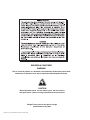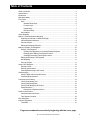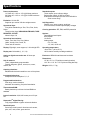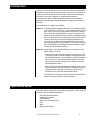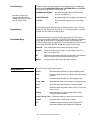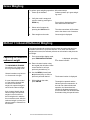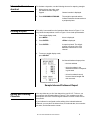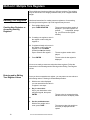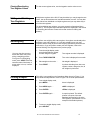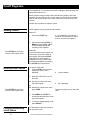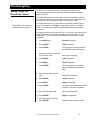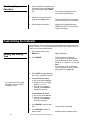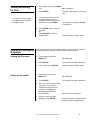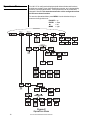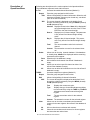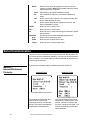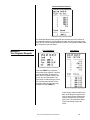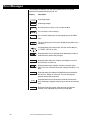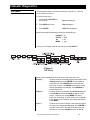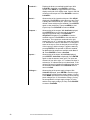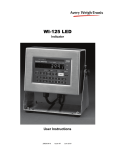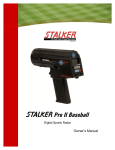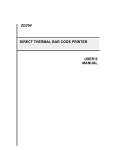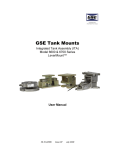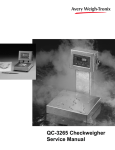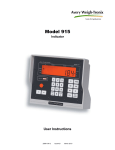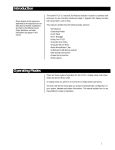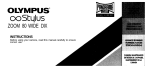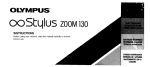Download WI-127 Inbound/Outbound User`s Manual
Transcript
WI-127 Inbound/Outbound User’s Manual EUROPEAN COUNTRIES WARNING This is a Class A product. In a domestic environment this product may cause radio interference in which the user may be required to take adequate measures. CAUTION Risk of electrical shock. Do not remove cover. No user serviceable parts inside. Refer servicing to qualified service personnel. Weigh-Tronix reserves the right to change specifications at any time. July 2008 127io_u.P65 PN 29674-0012 Issue AJ Printed in USA 2 WI-127 Inbound/Outbound User’s Manual Table of Contents Table of Contents .............................................................................................................. 3 Specifications .................................................................................................................... 4 Introduction ....................................................................................................................... 5 Operations Mode ............................................................................................................... 5 Front Panel ........................................................................................................................ 6 Keys ............................................................................................................................ 6 Standard Scale Keys ............................................................................................ 6 Function Keys ....................................................................................................... 7 Keypad Keys ........................................................................................................ 7 Directional Keys ................................................................................................... 7 Annunciators ............................................................................................................... 7 Gross Weighing ................................................................................................................ 8 Method 1: Inbound/Outbund Weighing .............................................................................. 8 Capturing an Inbound or Outbound Weight ................................................................. 8 Inbound/Outbound Shortcut ........................................................................................ 9 Printing a Report ......................................................................................................... 9 Editing and Deleting Channels .................................................................................... 9 Method 2: Multiple Tare Registers ................................................................................... 10 Defining Tare Registers ............................................................................................ 10 Creating New Registers or Accessing Existing Registers ................................... 10 Entering and/or Editing Tare Register Values ..................................................... 10 Clearing/Deactivating Tare Register Values ....................................................... 11 Editing and Deleting Tare Registers.......................................................................... 11 Net Weighing ............................................................................................................ 11 Printing a Report ....................................................................................................... 11 Using Cutoff Registers .................................................................................................... 12 Viewing Cutoffs ......................................................................................................... 12 Entering Cutoff Values .............................................................................................. 12 Clearing/Deactivating Cutoff Values ......................................................................... 12 Checkweighing ................................................................................................................ 13 Setting Target and Over/Under Values ..................................................................... 13 Checkweighing Operation ......................................................................................... 14 Customizing the Indicator ................................................................................................ 14 Viewing and Setting Time ......................................................................................... 14 Viewing and Setting Date .......................................................................................... 15 Viewing and Editing the ID Number .......................................................................... 15 Operations Menu ...................................................................................................... 16 Description of Operations Menu ......................................................................... 17 Serial Communication ..................................................................................................... 18 Inbound/Outbound Printouts ..................................................................................... 18 Tare Register Printouts ............................................................................................. 19 Error Messages ............................................................................................................... 20 Indicator Diagnostics ....................................................................................................... 21 Test Mode ................................................................................................................. 21 Pages are numbered consecutively beginning with the cover page. WI-127 Inbound/Outbound User’s Manual 3 Specifications Power requirements: 115 Volts AC, +10% to -15% @ 0.3Amp maximum 230 Volts AC, +10% to -15% @ 0.15 AMP maximum 50 /60 Hz Excitation: 10 Volts DC Supports up to twelve 350-ohm weight sensors Operational keys: Five yellow standard keys: Zero, Tare, Print, Units, Select Three function keys: INBOUND/OUTBOUND, TARE REGISTER, CUTOFF Numeric keys: 0-9 Operational annunciators: Gross, Tare, Net, Print, Zero, Motion Under, Accept, Over, Cutoff, ID, Three units of measure Display: Eight digit, seven segment, 0. 8-inch high LED Display rate: Selectable (1, 2, 5, 10) Analog to digital conversion rate: 60 times per second Unit of measure: Three, independently programmable: Pounds, kilograms, grams, ounces, ton, tonne, custom, Off Standard outputs: Three outputs, open collector design Relay power supply, 24 VDC at 150mA Bi-directional serial port (RS-232 or RS-422/485 or 20mA current loop) Self diagnostics: Display, keys, inputs, outputs, serial port, A to D converter, loadcell output display, voltages Circuitry protection: RFI, EMI, and ESD protection Options: Two additional serial ports BCD parallel 10 cutoffs Analog output 0-5, 0-10 volts 1-5, 4-20, 10-50 mA Operating temperature: -40 to 140° F (-40 to 60° C) 100% relative humidity including washdown Enclosure: NEMA 4X stainless steel enclosure Dimensions: 12" W x 8" H x 4" D (without mounting bracket) 12.3" W x 11.0" H x 5.3" D (with mounting bracket) Weight: 12.5 lb, 5.7 kg Capacity selections: 999,999 with decimal located from zero to five places Incremental selections: Multiples and sub-multiples of 1, 2, 5 Programmable selections: Zero range, motion detection, automatic zero tracking, five-point linearization. Time and date /RAM: Battery backed up real time clock and RAM are standard Internal resolution: 6,291,456 counts per mV/V per sec. HarmonizerTM digital filtering: Fully programmable to ignore noise and vibration Standard inputs: Seven logic level inputs for functions such as tare, print, zero, units, select, gross and net. 4 WI-127 Inbound/Outbound User’s Manual Introduction The WI-127 Inbound/Outbound is a microprocessor-driven weight indicator designed to interface with an electronic scale. Its purpose is to calculate net weight value and to transmit serially that value, along with other weighing information, to a printer, computer, or programmable controller. A hallmark of the WI-127 Inbound/Outbound indicator is its versatility in adapting to a broad range of weighing applications requiring calculation of net value. Two methods of net weighing are available: Method 1: Inbound/Outbound Weighing allows you to live-weigh an empty or full container (or vehicle, etc.), with or without transmission of data. Later you may live-weigh the same container for calculation of a net value and transmission of data. The indicator will select the larger weight as the gross weight and always transmit a positive net weight. The first weighing of the container stores its value in memory so that similar weighing operations can continue in up to 300 other channels between the time of the first weighing operation and the second. The indicator will keep track of the number of transactions and accumulate the totals for each inbound/outbound channel. Method 2: Using Multiple Tare Registers allows you to store tares in two different ways. You may: • Live-weigh an empty container and store its tare value in one of 300 tare registers. Then do multiple live weighings with the same refilled container or with containers of equal tare weight value. The WI-127 Inbound/Outbound Indicator will use the tare value you stored in memory for calculation of net value and transmission of data. • Enter using the keypad a predetermined weight value in one of 300 tare registers. Then do multiple live weighings with filled containers equal in weight to the memory-stored value for calculation of net value and transmission of data. The indicator will also keep track of the number of transactions and accumulate the totals for each tare register. Operations Mode Operations mode contains all normal weighing operations. In this mode you can view or set the following parameters: • inbound/outbound channels • multiple tare registers • cutoff registers • target, over and under values • time • date • identification number WI-127 Inbound/Outbound User’s Manual 5 Front Panel The WI-127's front panel consists of 24 keys and fourteen annunciators. Figure 1 WI-127 Front Panel Keys The WI-127's keys are divided into four primary groups: Standard Scale Keys Standard Scale Keys These yellow keys are common to a majority of weighing applications and include SELECT, TARE, PRINT, ZERO, and UNITS. 6 SELECT Used to switch between the gross, tare, and net display modes. SELECT can also be used to accept a current selection and return to weigh mode from within any menu. TARE Enters a pushbutton tare in the display mode. Can be configured to accept values through the numeric keypad. PRINT Used to initiate manual data transmission. ZERO Zeros the scale in the display mode. Also clears values in numeric entry. UNITS Switches the units of measure in the display mode. Up to three units of measure are selectable. WI-127 Inbound/Outbound User’s Manual Function Keys Operation of these keys changes with the software installed in the WI-127. (standard, in-motion, GTN) Keypad Keys Directional Keys Annunciators These oval keys, along the right side of the display face, are configurable and are labeled INBOUND/OUTBOUND, TARE REGISTER, and CUTOFF. The default configurations for these keys are: INBOUND/OUTBOUND Accesses inbound/outbound GTN weighing function (see Method 1) TARE REGISTER Accesses multiple tare registers (see Method 2) CUTOFF Accesses cutoff registers (see Cutoff Registers) These are the twelve square keys which support numeric entry. The keyboard keys are labelled 0-9, plus/minus (+/-), and decimal point (.) and are located near the center of the display face. The directional keys are used to navigate through the WI-127's menus. These keys are labeled ESCAPE (up), ENTER (down), ← (left), and MENU (right) and are positioned in a compass-like cluster on the display face. These directional keys are denoted by the small transparent arrows located next to them. ESCAPE, ENTER, and ← also support numeric entry. ESCAPE Exits a menu parameter without saving any changes. ENTER Used to end digit entry, accept a change made, or select an item from a function list. ← Backspaces (deletes the last digit or punctuation mark entered) while in numeric entry and moves left within a menu. MENU Accesses menus and moves right within a menu. The WI-127 has fourteen annunciators. Gross Illuminates when indicator is in gross weighing mode. Tare Illuminates when viewing tare values in the various tare registers. Net Illuminates when indicator is in net weighing mode. lb, kg, other Illuminates the active unit of measure in weighing mode. Print Illuminates when the indicator is transmitting data. Zero Illuminates when the scale is within ±.25% of increment center of zero. Motion Illuminates when the scale detects motion (within configured motion window). Under, Accept, Over Illuminates relative to respective values stored. Cutoff Illuminates when a cutoff entry is made. ID Illuminates in special display mode during which inbound and outbound (net) weights are displayed. WI-127 Inbound/Outbound User’s Manual 7 Gross Weighing To perform gross weighing operations, follow these steps: 1. Power up the indicator. 2. Verify the scale is empty and zero the scale by pressing the ZERO key. 3. Select unit of measure by pressing the UNITS button. 4. Place weight on the scale. Indicator powers up in gross weighing mode. Zero weight is displayed and the zero annunciator illuminates. The units annunciator will illuminate next to the chosen unit of measure. Gross weight is displayed. Method 1: Inbound/Outbound Weighing The inbound/outbound weighing function stores inbound weight and time and date information in up to 300 channels. Then, when the outbound weighment is stored, the indicator peforms an accumulation and prints the net weight. Capturing an inbound or outbound weight 1. From gross weight display mode, press INBOUND/OUTBOUND. The INBOUND/OUTBOUND key will work only if the indicator is in gross weighing mode. 2a. Enter a channel number using the keypad (this will either create a new channel or call up a previously entered one), or Channel numbers may be from 1 to 6 numerals in length. 2b. Use the MENU (forward) and ← (backward) keys to select a previously entered channel . . . If a new channel was created or if the existing channel had no value for the inbound weight, the captured weight is stored as the inbound weight. 3. With weight on the scale, press ENTER . . . If the channel already had an inbound weight, the captured weight is stored as the outbound weight and is added to the accumulator total. After the outbound weight is printed, the inbound weight is cleared form the channel. 8 WI-127 Inbound/Outbound User’s Manual __ is displayed, prompting for a channel number. The channel number is displayed. The weight is captured and the indicator prints the transaction. At the end of an inbound/outbound operation, the inbound and net weights are displayed respectively for four seconds. The ID annunciator illuminates during this special mode. Inbound/outbound shortcut To eliminate a keystroke, use the following shortcut for capturing a weight: 1. With weight on the scale, enter the channel number using the keypad . . . 2. Press INBOUND/OUTBOUND. Printing a report Channel number is displayed. The weight is captured and the indicator transmits the transaction to a peripheral printer. This utility is accessed from the Operations Menu shown in Figure 2. You may follow the steps below or refer to Figure 2 for a visual representation. 1. From weight display mode, press MENU . . . G.t.n. is displayed. 2. Press ENTER . . . rEPOrt is displayed. 3. Press ENTER . . . A report is printed. The default printout is a report of the GTN database information for each channel. 4. To return to weight display mode, press SELECT. An inbound/outbound report prints: • the time and date • all truck numbers in the database and their corresponding net totals • all truck numbers that only have an inbound weight and their net totals. Sample Inbound/Outbound Report Editing and Deleting Channels You may delete any or all of the channels in your WI-127. To do so, you must access the Operations Menu (Figure 2). The complete menu and descriptions are in the "Customizing the Indicator" section. Please refer to that section. If your indicator is configured to allow editing of the inbound/outbound channels, you may also: the inbound hour, the inbound date, the accumulator value, and the transaction counter. WI-127 Inbound/Outbound User’s Manual 9 Method 2: Multiple Tare Registers The multiple tare function provides up to 300 tare registers. Tare weights may be entered as a live weight (pushbutton tare) or as a keypad entered weight. Defining Tare Registers Creating New Registers or Accessing Existing Registers Use these instructions for creating new tare registers or for accessing previously entered registers. Up to 300 registers may be used. 1. From weight display mode, press TARE REGISTER . . . The current tare register number is displayed. (If no tare registers are present, __ is displayed, prompting you to enter a tare register number.) 2a. If creating new registers, enter in the register number using the keypad, or 2b. If registers already exist, enter in the register number using the keypad, or use the MENU (forward) and ← (backward) keys to select a tare register . . . 3. Press ENTER . . . The tare register number is displayed. The tare value in that register is displayed. You are now ready to enter tare values into these registers. Follow the instructions in the following section Entering and/or Editing Tare Register Values. Entering and/or Editing Tare Register Values Once you have accessed a tare register, you may enter new tare values or edit existing values. Following is the standard procedure. 1. With the tare value displayed, you can enter/edit a tare value in a register in two ways: a. Key in a tare value: Key in your desired tare value using the keypad, then press ENTER . . . The tare value is accepted and the ndicator returns to net display mode. or b. Use the pushbutton tare: With the tare weight on the scale, press TARE . . . 10 WI-127 Inbound/Outbound User’s Manual The new tare value (the weight on the scale) is displayed and accepted. Clearing/Deactivating Tare Register Values To clear a tare register value, use the keypad to set the value to zero. Editing and Deleting Tare Registers Multiple tare registers in the WI-127 may be edited: you may change the tare value, the net accumulator total, and the transaction counter. You may also clear values from individual or multiple registers and you may delete any or all of the tare registers. To edit and delete tare registers, you must access the Operations Menu (FIgure 2). The complete menu and descriptions are displayed in the section Customizing the Indicator. Please refer to that section for editing and deleting. Net Weighing You may view the current or active tare value at any time during a weighing process. From gross or net weighing mode, press SELECT until the tare annunciator illuminates. If a tare value is in use, it will be displayed. Printing a Report To perform net weighing with a tare register, the register must already exist and have a tare value stored in it. If you have already set up your tare registers and are ready to perform net weighing operations, proceed to the next section. If you still need to create your tare registers, refer to the section Defining Tare Registers on the previous page. 1. From the weight display mode, enter the desired tare register number using the keypad . . . Tare register number is displayed. 2. Press TARE REGISTER . . . Tare value is displayed in net mode. 3. Place weight on the scale . . . Net weight is displayed. 4. Press PRINT . . . A printout including time, date, tare register number, and gross, tare, & net weights is performed. This utility is accessed from the Operations Menu shown in Figure 2. You may follow the steps below or refer to Figure 2 for a visual representation. 1. From weight display mode, press MENU . . . G.t.n. is displayed. 2. Press MENU again . . . tArES is displayed. 3. Press ENTER . . . rEPOrt is displayed. 4. Press ENTER again . . . A report is printed. The default printout is a report of the tare database information for all active tare registers. (See Method 2 for an example of the default printout.) 5. To return to weight display mode, press SELECT. WI-127 Inbound/Outbound User’s Manual 11 Cutoff Registers The standard WI-127 includes three cutoffs. Adding the optional cutoff card raises this number to ten. When activated (weight on the scale is less than the weight in the cutoff registers), these cutoffs are all on at the same time. Each cutoff will deactivate as soon as the weight on the scale matches the value in each cutoff register. Cutoffs may be positive or negative values. Viewing cutoffs Cutoff registers may be viewed by two methods: Method A: 1. Press the CUTOFF key. . . 1 xx is displayed. The number 1 stands for cutoff register #1 and xx is the current value in register 1. 2. Continue pressing CUTOFF or MENU to scroll forward or ← to scroll backward through the remaining cutoff registers. Press ENTER at any time to exit the cutoff register menu. Entering cutoff values Method B: If you know which cutoff register you wish to view, press the number of that register, then press CUTOFF. That particular cutoff register is displayed. You may scroll through the remaining registers by pressing the CUTOFF key consecutively. To enter a cutoff value, 1. Press CUTOFF until the cutoff register you wish to set is displayed. 3 0 (for example). 3 xx is displayed. 2. Enter the cutoff value in one of two ways: Press ENTER at any time to exit the cutoff register menu. 2A. Key in the correct cutoff value using the keypad . . . or 2B. With active weight on the scale, press TARE . . . 3. Press MENU or CUTOFF to accept the value and move to the next cutoff register. 4. To return to weight display mode, press SELECT. Clearing/deactivating cutoff values 12 To deactivate or clear a cutoff value, set the value to zero. WI-127 Inbound/Outbound User’s Manual The active weight is set as the cutoff value. Checkweighing Setting Target and Over/Under Values The WI-127 is configured to perform checkweighing functions. The checkweighing parameters are accessed through the Operations Menu shown in Figure 2. The target value must be considered when determining values to enter for over and under. Depending on the target values, the over/under values can be entered as either actual weight values or as tolerance values. The ACCEPT annunciator does not illuminate when target = 0. If the target value is zero, you may enter over and under values as actual weight. For example, if the target = 0, over might = 100 lbs, and under might = 50 lbs.This means that any weight between 50 lbs and 100 lbs is acceptable. If the target value is a value other than zero, the over and under values must be set as tolerances. For example, if target = 100, over might = 10, and under might = -10. This means that any weight between 90 and 110 lbs is acceptable. 1. Press MENU until. . . boundS is displayed. 2. Press ENTER . . . OVEr is displayed. 3. Press ENTER. . . The over tolerance is displayed and the OVER annunciator illuminates. 4. Using the keypad, enter the new over tolerance value. . . New value is displayed. 5. Press ENTER. . . OVEr is displayed. 6. Press MENU. . . UndEr is displayed. 7. Press ENTER. . . The under tolerance is displayed and the UNDER annunciator illuminates. 8. Enter the new under tolerance value. . . New value is displayed. 9. Press ENTER. . . UndEr is displayed. 10. Press MENU. . . tArgEt is displayed. 11. Press ENTER. . . The target value is displayed and the ACCEPT annunciator illuminates. 12. Enter the new target value. . . New value is displayed. 13. Press ENTER. . . tArgEt is redisplayed. 14. After entering all new values, press SELECT. . . Indicator returns to display mode. WI-127 Inbound/Outbound User’s Manual 13 Checkweighing Operation 1. With the indicator in display mode, verify the scale is empty and zero the scale by pressing the ZERO key. . . Zero weight is displayed and the zero annunciator illuminates. 2. Select the unit of measure by pressing the UNITS button. . . 3. Place weight on the scale. . . The units annunciator will illuminate next to the chosen unit of measure. Weight will be displayed and the UNDER, ACCEPT or OVER annunciator will illuminate. Customizing the Indicator The ID number, time, and date are accessed through the Operations Menu shown in Figure 2. You may follow the instructions in this section or refer to Figure 2 for a visual representation. Viewing and Setting Time 1. From display mode, press MENU until. . . . 2. Press ENTER. . . Hour is displayed. The current time is displayed. In the 12-hour clock configuration time is displayed as hours, minutes, and A for A.M. and P for P.M. (e.g. 09 40 A). In the 24-hour clock configuration time is displayed as hours, minutes, and seconds (e.g. 09 40 30). 3. Press UNITS to toggle between the 12 hour and 24 hour clocks. If you enter an incorrect digit, press ← to clear the display one digit at a time. 4. To set the 12 hour clock: a. Key in the time as hh mm. b. Press the +/- key to toggle between A.M. & P.M. c. After the correct time is entered, press ENTER to accept the new time. To set the 24 hour clock: a. Key in time as hh mm ss. b. After the correct time is entered, press ENTER to accept the new time. 14 5. Press ENTER to view the new time. . . The new time is displayed. 6. Press ESCAPE to return to display mode. . . Indicator returns to display mode. WI-127 Inbound/Outbound User’s Manual Viewing and Setting the Date 1. From display mode, press MENU until. . . dAY is displayed. 2. Press ENTER. . . If you enter an incorrect digit, press ← to clear the display one digit at a time. 3. To change the date, key in the new date using the numeric keypad (the entire date must be entered), then press ENTER. . . 4. Press ENTER again to view the new date or Press ESCAPE to return to display mode. . . The date is displayed as month-dayyear. The new date is accepted and dAY is redisplayed. Indicator returns to display mode. Viewing and Editing the ID Number The ID number may be up to 8 digits in length. It may include any combination of the numbers 0 through 9, dashes, and one decimal point. Viewing the ID number 1. From display mode, press MENU until. . . id. is displayed. 2. Press ENTER. . . The current ID number is displayed. 3. After viewing, press ESCAPE. . . Indicator returns to display mode. 1. From display mode, press MENU until. . . id. is displayed. 2. Press ENTER. . . The current ID number is displayed. 3. Enter your new ID number using the keypad. If you make a mistake entering the new ID number, use the ← key to backspace and delete the incorrect digits. . . New ID number is displayed. Editing the ID number 4. With your new ID number displayed, press ENTER. . . WI-127 Inbound/Outbound User’s Manual The new ID number is saved and the indicator returns to display mode. 15 Operations Menu Your WI-127 is configured to display and edit inbound/outbound functions, multiple tare registers, time, date, identification number, and checkweighing functions in the Operations Menu. These parameters can be viewed and changed if allowed. This manual assumes the unit is configured to allow full access to these functions. To enter the Operations Menu press MENU. Use the directional keys to maneuver through this menu: ESCAPE = up ENTER = down ← = left MENU = right Figure 2 Operations Menu 16 WI-127 Inbound/Outbound User’s Manual Description of Operations Menu Following are descriptions of the various options in the Operations Menu. The indentations represent levels within the menu. G.T.N. Report Edit XXX Delete Done No One All TARES Report Edit XXX Clear No All Accesses inbound/outbound functions (Method 1). Prints the group assigned to this function. Allows viewing/editing of channel information. When the edit parameter is sealed, values may be viewed only, not edited (refer to the Service Manual). The current channel is displayed as the default. Scroll through the existing channels by using the MENU (forward) and ← (backward) keys. Inbound Displays inbound value. None will be displayed if an inbound weight does not exist. Press "0" and ENTER to clear the inbound weight. Hour In Displays time of inbound weight. This parameter is only offered if an inbound weight already exists. Day In Displays date of inbound weight. This parameter is only offered if an inbound weight already exists. Total The net accumulator value for the selected channel. Counter The transaction counter for the selected channel. Allows user to clear the channel database. If the database is already clear, dOnE will be displayed and the remaining parameters will not appear. Offered only if the database is empty. Will not delete the channels. Not offered if database is empty. Allows user to select a specific channel to delete. Not offered if the database is empty. Allows user to delete all channels at one time. Not offered if database is empty. Accesses multiple tare registers (Method 2) Prints the group assigned to this function. Allows viewing/editing of channel information. The current tareregister is displayed as the default. Scroll through the existing registers by using the MENU (forward) and ← (backward) keys. Tare Displays the current tare value. Type Displays the type of tare. Pb indicates a pushbutton tare entered by using the TARE key. EntErEd indicates a tare that was entered through the keypad. Total The net accumulator value for the selected register. Counter The transaction counter for the selected register. Allows user to clear the accumulators and transaction counters for the tare registers. Not offered if the database is empty. Will not clear the accumulators and counters. Clears the accumulators and counters for all tare registers but leaves the tare values intact. WI-127 Inbound/Outbound User’s Manual 17 Delete Done No One All HOUR DAY ID BOUNDS Over Under Target Allows user to delete tare registers. If there are no tare registers to delete, dOnE will be displayed and the remaining parameters will not appear. Offered only if the register database is empty. Will not delete the registers. Not offered if database is empty. Allows user to select a specific tare register to delete. Not offered if the database is empty. Allows user to delete all tare registers at one time. Not offered if database is empty. Allows the user to set the time. Allows the user to set the date. Allows the user to select and change the indicator's identification number. Provides access to the checkweighing parameters. Allows user to set the over value. Allow the user to set the under value. Allows the user to set the target value. Serial Communication The WI-127 has a bi-directional serial port with RS-232, RS-485/422 or 20 mA current loop communication capability. Your unit may be customized to print according to your needs. Refer to a Service Manual for instructions on customizing the printouts. Method 1: Inbound/Outbound Printouts Following are examples of the five default printouts of the WI-127. Inbound Ticket An inbound ticket prints the date, inbound time, truck number, transaction number, and inbound weight. This ticket is automatically printed after each transaction/ 18 WI-127 Inbound/Outbound User’s Manual Outbound Ticket An outbound ticket prints the date, inbound time, outbound time, truck number, transaction number, and the gross, tare and net weights. This ticket is automatically printed after each transaction. Inbound/Outbound Report An inbound/outbound report prints the time and date, all truck numbers in the database and their corresponding net totals, and all truck numbers that only have an inbound weight and their net totals. The Operations Menu must be accessed to print this report. Method 2: Tare Register Reports Tare Transaction Tare Report When the PRINT key is pressed while using a tare register, a printout is performed which includes time, date, the tare register number, and gross, tare, and net weights. The tare weight includes the type of tare: KP if the tare was entered via the keypad or PB if the tare value was entered using the TARE key. A tare register report includes, time, date, all existing tare registers with their net totals, and all existing tare register with their tare values and type of tare. The Operations Menu must be accessed to print this report. WI-127 Inbound/Outbound User’s Manual 19 Error Messages The following are displays you may see if problems occur or if invalid operations are attempted with your WI-127: Display O. LoAd Description Overrange weight. Underrange weight. Recovering from lock-up or out of range condition. A-D converter is not functioning. L.C. Error A-D converter subjected to an input signal beyond ±5.00000 mV/V The unit cannot perform a function. Displayed only while key is held down. Corrupted data in the reset menus. See the Service Manual. (* = RESET, SETUP, or CAL) Displayed while a key is pressed when attempting to modify a sealed selection without edit privileges. Auto. 0 Displayed while waiting for a stable, valid weight to use as a zero reference on power-up. Displayed when input voltage to excitation regulator drops below 10.5 VDC. Will clear when input voltage rises above 11.5 VDC. 1 Busy Displayed when the ready/busy handshake has exceeded its time out limit. Default is 2 seconds. This can also apply to optional 2nd and 3rd serial ports. too big Displayed when the net accumulator exceeds its maximum value. Message will appear when trying to view the accumulator total. full 20 Displayed if the tare register value does not exist and the memory is full. Displayed only while key is held down. WI-127 Inbound/Outbound User’s Manual Indicator Diagnostics Test Mode The test mode is used to test various functions of the WI-127. The test menu is shown in Figure 3. To enter the test menu: 1. Press and hold ESCAPE for two seconds. . . About is displayed. 2. Press MENU two times. . . tESt is displayed. 3. Press ENTER. . . diSPLAY is displayed. Maneuver through the parameters using the directional keys: ESCAPE = ENTER = ← = MENU = up down left right You may exit to display mode at any time by pressing SELECT. Figure 3 Test Menu Below are the explanations for the items you see in the test menu. Display — Performs a test of the display segments and LEDs. With diSPLAy displayed, press ENTER once to initiate an automatic test. Press ENTER again to stop the automatic test, or press ¬ and MENU consecutively to step through the display test manually. Press ESCAPE to exit the display test. Buttons — Performs a test of the keypad. With buttonS displayed, press ENTER and the word nOnE will appear on the screen. Press any key except MENU to check for proper key functioning. The title of each key will appear on the display as it is pressed. After testing the buttons, press MENU. A to D — Performs A-to-D test to check the raw offset and gain of the electronics. With A to d displayed, press ENTER to view the A-to-D value. The span is 20,000 counts per millivolt per volt. Press ESCAPE to return to A to d. WI-127 Inbound/Outbound User’s Manual 21 22 Loadcell — Displays the factory normalized loadcell input. With LOAdCELL displayed, press ENTER to view the counts. Press UNITS to toggle between the counts display mode and mV/V display mode. Span is 200,000 counts per millivolt per volt. Press ESCAPE to return to LOAdCELL. Serial — Allows testing of the internal serial ports. With SEriAL displayed, press ENTER to select the port to test. Port 1 is always the internal serial port. (Port 2 and 3 are only offered if extra serial ports are installed.) Press ENTER again to view ready/busy. Then press MENU to view loop/no loop. Press ESCAPE to return to SEriAL. Outputs — Allows testing of the outputs. With OutPutS displayed, press ENTER twice to cycle through the available outputs in sequential order. Press ESCAPE— SEqUEnCE is displayed. Press MENU to view the available outputs. Press ENTER to view the status of the outputs. The outputs are numbered left to right, starting with one. A "1" indicates the output is activated; a "0" indicates the output is deactivated. To change the status of the ouput, move the decimal point to the right of the output you wish to change. Toggle the status by pressing ENTER. If the optional I/O board is installed, an additional eight outputs are available under Out. 916. Press ESCAPE to return to OutPutS. Inputs — Allows testing of the inputs. With InPutS displayed, press ENTER—StAndArd is displayed. Press ENTER again to view the status of each input. The inputs are ordered 1-8 from left to right. A "1" indicates the input is activated; a "0" indicates the input is deactivated. If the optional I/O board is installed, an additional eight inputs are available under OPtion. Press ESCAPE twice to return to InPutS. Voltages — Allows testing of the power supply voltages. With VoltAGES displayed, press ENTER to test the unregulated loadcell excitation power supply voltage (13 volts). Press MENU repeatedly to scroll through the remaining power voltages: the -5 volt excitation voltage (-5 volts), the unregulated 5 volt logic supply voltage (10 volts), and the relay supply voltage (24 volts). Press ESCAPE to return to VoltAGES. WI-127 Inbound/Outbound User’s Manual WI-127 Inbound/Outbound User’s Manual 23 Avery Weigh-Tronix USA 1000 Armstrong Dr. Fairmont MN 56031 USA Tel: 507-238-4461 Fax: 507-238-4195 Email: [email protected] www.wtxweb.com Avery Weigh-Tronix UK Foundry Lane, Smethwick, West Midlands, England B66 2LP Tel: +44 (0) 8453 66 77 88 Fax: +44 (0)121 224 8183 Email: [email protected] www.averyweigh-tronix.com Weigh Bar® is a registered trademark of Weigh-Tronix Inc.