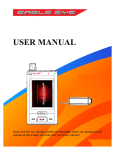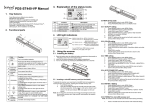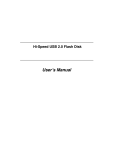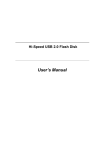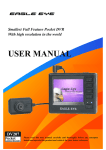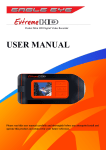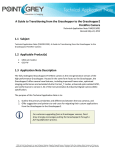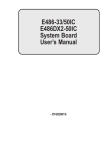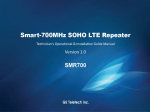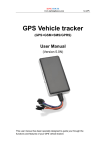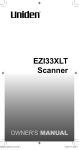Download USER MANUAL
Transcript
USER MANUAL Please read this user manual carefully and thoroughly before any attempt to install Sport DV | ENGLISH USER MANUAL 0 and operate this product and retain it for your future reference. contents Approval Information: ................................................................................................... 2 WARNING ...................................................................................................................... 3 Quick using guide ........................................................................................................... 4 DVR DVR & buttons ................................................................................................ 4 Remote control .......................................................................................................... 5 Charger: ................................................................................................................. 6 Basic operation link with other equipments ................................................................. 7 Battery installation ................................................................................................... 7 Connect with the camera: ...................................................................................... 8 Start recording .......................................................................................................... 9 Connect with TV: ................................................................................................. 10 Connect with computer: ...................................................................................... 11 Function Modes ............................................................................................................ 13 Booting picture:.................................................................................................... 13 Recording interface: ............................................................................................ 13 Recording Mode:.................................................................................................. 13 Audio recording mode: ........................................................................................ 14 Multi-media folders: ............................................................................................ 15 Video play:............................................................................................................ 16 Audio folders: ....................................................................................................... 17 Photo folders: ....................................................................................................... 18 Delete files: ........................................................................................................... 19 Function setting: ........................................................................................................... 20 Accessories .................................................................................................................... 39 SPECIFICATIONS ...................................................................................................... 40 Sport DV | ENGLISH USER MANUAL 1 Approval Information: All our products meet the requirements of approval FCC or CE, and are granted the FCC or CE certification. They are authorized to bear FCC or CE mark. FCC: This product has been tested and found to comply with the limits for a Class B digital device, pursuant to Part 15 of the FCC rules. These limits are designed to provide reasonable protection against harmful interference in a residential installation. CE: This product complies with standards including Low Voltage Device Directive 73/23/EEC; EMC Directive 89/336/EEC and R&TTE Directive1999/5/EC. It passed the subject tests by the authority concerned and is authorized to bear CE mark. OVERVIEW Thank you for buying the Digital Video Recorder. Please read this manual carefully before using this product in order to get the most out of all the features and functions. Convenience, Quality, Flexibility and Fun are all what the DVR provides. The DVR can record Movies, In addition recording Audio or Video clips only, and taking quality photos, can also be used as a Mass Storage, all the medias can be uploaded to PC to editing and sharing. EU Environmental Protection Waste electrical products should not be disposed of with household waste. Please recycle where facilities exist. Check with your Local Authority or retailer for recycling advice. Sport DV | ENGLISH USER MANUAL 2 WARNING To prevent fire or shock hazard, do not expose the unit to rain or moisture. Trial recording Before you record real-time important events, you may want to make a trial recording to make sure that the recorder and the camera are working correctly. Notes on image data compatibility Playback of photos or movies recorded with your recorder on other equipment and playback of photos or movies recorded or edited with other equipment on your recorded are not guaranteed. Do not shake or strike the recorder In addition to malfunctions and inability to record photos or movies, this may render the SD card unusable of image data breakdown, damage or loss may occur. LCD screen and mini camera Be careful when placing the camera near a window or outdoors. Exposing the LCD screen or the lens of camera to direct sunlight for long period may cause may be harmful to its performance. Back up recommendation To avoid the potential risk of data loss always copy data to a disk. or hard drive Sport DV | ENGLISH USER MANUAL 3 Quick using guide DVR DVR & buttons 1.AV Output 2.Microphone 3.AV Input 4. Playing- mode switch(Blue) 5.Recording- mode switch(Red) 6. Backward key(long press)/ Volume up key Key lock(long press in recording) 7. Record/ Play/pause/ confirm key 8. Forward(long press)/ Volume down 9. Power ON/OFF switch 10. Menu/ Return key 11.Micro-SD(TransFlash) slot key 12.Remote control pair 13Indicator(Red/Charging;Blue/Working) 14. USB port 15. LCD Screen Sport DV | ENGLISH USER MANUAL 4 Key release(long press in recording) 16. Battery contact terminal 17. Battery holder Remote control Power On & Start recording Stop recording & Power Off Operation: Step 1: Make sure DVR is power off, then press on remote control to power on and start record (first continuous vibration, twice rapid vibration).In this state, DVR is recording but screen is still off. Step 2: Press to stop recording and save the video you record, immediately DVR power off. (Rapid vibration) Remarks: During remote control recording status, all buttons on DVR are unusable for any operation except Power ON/Off. Please Press on remote control to power off. And then buttons on DVR can be operated again. Available distance is about 90 feet without block outside; Available distance is about 24 feet inside the room. Sport DV | ENGLISH USER MANUAL 5 Charger: Please read the user manual carefully before using charger. A. Charge battery by charger in cradle: 1. Put the battery into charger. (The side with tags should be upward) 2. Connect the charger into 110V-240V AC socket B. Charge battery by DVR 1. Connect DVR with charger via USB cable. 2. Connect the charger into 110V-240V AC socket. 3. During power charging, the red indicator of the charger and the DVR will continuously light. 4. After the power is fully charged, the green indicator of the AC charger will turn on, the red indicator of DVR will turn off at the same time. When not planned for use, do not leave the battery plugged in for long periods For the first time usage, charge the battery at least 8 hours. Make sure the power is off when charging battery Sport DV | ENGLISH USER MANUAL 6 Basic operation link with other equipments Battery installation Open the back cover as the picture shows: Put the tags side upward, let the 4 battery contact points aligned with points on battery holder. Close the cover. Battery using time information form: Capability 1300mAh Charging time Approx :4 hours Standby time Approx :2 hours and 19 minutes Playing time Approx :4 hours Sport DV | ENGLISH USER Recording time Approx one hour and 43 minutes MANUAL 7 Connect with the camera: Case1-Connect with CM520 1. Put the AV-out cable of the camera into AV-in port of DVR, and power on the DVR. 2. Slide switch to “REC” side, the screen will show the live video and prepare recording. Case2-Connect with a CCTV camera 1. Connect the DVR with a CCTV camera via the RCA of AV cable, insert one terminal into AV-in port of the DVR, insert RCA terminals into camera port: Yellow: Video in port. Red: Audio in port Black: DC 5V Output 2. Power on the DVR, The TFT screen will show the live video when switch at“REC” location. Sport DV | ENGLISH USER MANUAL 8 Start recording ① Glide switch to REC side,long pres ② Press or ③ Press to record, screen will show ④ Press again to stop recording, to select, press Remarks: When star record by into setting menu. to confirm, and then press , please use to return will disappear. to stop record, all the function of the remote controller is useless. Any crash down caused by wrong operation, please reset battery. One key record: Normal recording mode, the video files will be saved per 15 minutes if no other operation until the memory card is full. Motion detective recording: Record when any object moves, max per 15 minutes per video file. If no any motion, recording will stop automatically after 15 seconds. Timer programs recording: Record according to the time you set, the file will be saved per 15 minutes if time you set is more than 15 minutes. Automatic Cover:The system will delete the earliest files when the memory is full for continuous recording. Recording Content:DVR can record three type files: AV: Audio &Video Video: Without Audio : Without Video Attention: The DVR has a vibrate notice when low power and no video signal input. If the camera did not connect with the DVR correctly, the DVR will vibrate because of no signal, please check the connection carefully. If the power is low, the DVR will continuous vibrate 2 times, at the same time stop recording and turn off automatically. Sport DV | ENGLISH USER MANUAL 9 Connect with TV: 1. Connect DVR with TV via AV cable. 2. Power on DVR, glide switch to “Play” side. Use and and to select files, to play. The default signal output mode is PAL, if the system in your local place is NTSC, please enter setting menu and select the correct output system. More details please consider page30. Sport DV | ENGLISH USER MANUAL 10 Connect with computer: ①Power on the DVR, connect the DVR with computer via USB cable whether DVR is separate or connected with camera. ②Then DVR will show “USB connected” Remark: *Connect with computer at power off states, the DVR will enter USB power mode, can do any operation as well. *Connect with computer at recording states, the DVR will enter USB power mode too. * Connect with computer at power on states, the DVR will enter Mass Storage mode. * The battery is charging so long as connect with computer, please power off the DVR to save the charging time. Sport DV | ENGLISH USER MANUAL 11 ③ Open “my computer” to check if there has the removable hard disk, called “NO_NAME”. Picture details: ④Open the video files in the folders. ⑤Check the video files in the folders, and play it by the default media player in your computer. Remark:If the media player can’t recognize the files, please ensure the player have MPEG-4(XviD) codec built-in. Sport DV | ENGLISH USER MANUAL 12 Function Modes Booting picture: Recording interface: Recording Mode: (1)Recording symbol (2)Current detail time (3)Current Date (4) Card icon (if memory card available) (5) Available memory size (6) Battery capacity (7) Current time (8) Resolution of recording (9) Record content (10) Loop record Sport DV | ENGLISH USER MANUAL 13 Audio recording mode: When select“Recording Content”/“Audio”,and press to confirm, then display: Select the audio source and press confirm, then the screen will display the left time of storage. Press to start recording Sport DV | ENGLISH USER MANUAL 14 Multi-media folders: Use or to select the folder and press confirm and enter. Video folder: As picture above:”20090103” means the folder that built in 3rd Jan of 2009. One fold for each day. Video files: As picture above:”183345.AVI” means the video file that built in 18:33:45. Sport DV | ENGLISH USER MANUAL 15 Video play: Use and or pause. Long press to select a video for playing and press and to start play to toggle forward/backward selection X2/X4/X8/X20/X1(default) Press to play or pause. Sport DV | ENGLISH USER MANUAL 16 Audio folders: Use or to select the folder and press confirm and enter. For the audio files that already exist,please use content and press confirm and playing. and to select the Playing interface: Press Long and press to adjust the volume. and to play other audio files. Sport DV | ENGLISH USER MANUAL 17 Photo folders: Press and to choose photo folders, press to enter. Photo playback: Press and to view other photos. Remark: Photo format is JPG, and resolution is 640*480. Sport DV | ENGLISH USER MANUAL 18 Delete files: Enter into folder, select the files you want to delete, press appears. until the delete dialog Use and to choose ALL/CURRENT. Press “Cancel” to quit operation. to confirm or select Use and to select YES or NO. Use ALL:Delete all data CURRENT:Delete the file to be selected CANCEL:Cancel the delete operation to confirm delete or quit. Attention:The data can not be restored once deleted, if unsure you may want to back up in advance. Operations to delete video, audio and picture files are as same as above. Sport DV | ENGLISH USER MANUAL 19 Function setting: Use and Record setting: Use and to select the content you need. to select “REC setting” menu, press to confirm and enter. RECORDING MODE Press enter Recording Mode,use Press to confirm and press and to select the recording mode. quit. Sport DV | ENGLISH USER MANUAL 20 RESOLUTION to select “Resolution”, Use and Press to confirm and enter. Use and to select the suitable resolution, press Sport DV | to confirm and quit. ENGLISH USER MANUAL 21 QUALITY Use and Press Use to select “Quality” menu. to confirm and enter. and to select the suitable resolution, press to confirm and quit. Storage memory information form: Quality Resolution High Medium Low 720x576 ≤45MB ≤36MB ≤20MB 720x480 ≤43MB ≤33MB ≤18MB 640x480 ≤39MB ≤27MB ≤16MB 320x240 ≤12.4MB ≤9.8MB ≤8.3MB Sport DV | ENGLISH USER Battery time Approx. 1 hour and 40 minutes Approx.1 hour and 30 minutes Approx.1hour and 32 minutes Approx.1 hour and 50 minutes MANUAL 22 RECORDING CONTENT Use and Use and to select “Recording Content” menu, to select video files recorded. Use to confirm. The “MIC” option menu will appear after you selected “AV” or “Audio”. Use and confirm and quit. Press to select the internal or external Microphone. Press to start recording. Notice: The standard Button Camera without Microphone, you need to select “internal microphone” setting if you want to record the video with sound. (There has a built in microphone in the DVR) If you have using another camera with built in microphone, then please select the “External microphone” setting. Sport DV | ENGLISH USER MANUAL 23 TIME DISPLAY Use and to select Time Display menu and press Use and to select “Yes” (display time) or “No” according to your need. Press to confirm and enter. to confirm and quit. Remark: The video time stamp shows current time after you select “YES”. Sport DV | ENGLISH USER MANUAL 24 AUTOMATIC COVER Use and to select “Automatic Cover” menu and press and to select “Yes” (Automatic Cover) or “No” according to your need. to confirm and enter. Use *Automatic cover function:While using this function, the system will delete the earliest files when the memory is full for continuous recording. Press to confirm and quit. Sport DV | ENGLISH USER MANUAL 25 Select Memory Use Press and to select “Storage” menu. to confirm and enter. Use and and quit. to select “Memory” or “Micro SD” menu, press Sport DV | ENGLISH USER to confirm MANUAL 26 Time and Date setting Use Press and to select “Date Time” setting. to confirm and enter. Date display form setting: Use and to select “Date Format” menu and press Use and to select the suitable form, then press Sport DV | to confirm and enter. to confirm and quit. ENGLISH USER MANUAL 27 Date setting: Use Use and to select the “Date Setting” menu, press to select the setting content, use and to confirm and enter. to do the setting, then press save the setting and quit. Time setting: to select “Time Setting” Menu, press Use and Use to select the setting content, use and to confirm and enter. to do the setting, press to save and quit. Sport DV | ENGLISH USER MANUAL 28 Language Setting: Use and to select “language” menu, then press Use and to select the suitable language, then press to confirm and enter. to save and quit. Video output: Use and to select “Video Output” menu, then press and to select the local TV system, PAL or NTSC, then press to confirm and enter. Use to confirm and quit. Sport DV | ENGLISH USER MANUAL 29 Power saving mode: Automatic power off mode Use and to select “Power Saving” menu, then press to confirm and enter. Use and to select the setting “Power Off”, then press to confirm and enter. The default setting is “Never” power off automatically, please use and to change the time according to your need. 5Mins means power off automatically after 5 minutes if without operation; 10Mins means power off automatically after 10 minutes if without operation; 20Mins means power off automatically after 20 minutes if without operation; Press to confirm and quit. After power off, we need to press the power switch button to restart it. Sport DV | ENGLISH USER MANUAL 30 LCD Off automatically: Use and to select “LCD Off” menu, then press The default setting is “Never” LCD off, press use to confirm and enter. and to select the suitable time according to your need. 1Mins means LCD off after 1 minute if without operation; 5Mins means LCD off after 5 minutes if without operation; Press to confirm and press to quit the setting menu. You can restart the display of the screen after LCD off. The LCD will turn off again after the setting time. Sport DV | ENGLISH USER MANUAL 31 Vibrate notice setting: Use Use and and to select “Vibrate” setting, then press to select “On” or “Off”, press to confirm and enter. to confirm and quit Select “On” menu:The DVR will vibrate while no video signal or lower power or remote control mode, . Sport DV | ENGLISH USER MANUAL 32 Key press sound setting: Use and to select “Key-press sound” menu, then press to confirm and enter. Use and to select “On” or “Off”, press to confirm and quit. Select “Off” menu: turn off the sound while operating the DVR. Sport DV | ENGLISH USER MANUAL 33 Brightness setting: Use to select “Brightness” menu, then press and to confirm and enter. Use and to select increase or decrease the brightness according to your preference, then press to confirm and quit. Different brightness will affect the usage time of the battery. Sport DV | ENGLISH USER MANUAL 34 Format the memory card: Use Use and and to select “Format” Menu, then press to confirm and enter. to select “Yes” or “No” YES:Format the default memory card. After press the system will format the card memory. NO: Without any operation and quit. The data won’t restore once you format the memory, you need to backup the data before doing the format operation. Sport DV | ENGLISH USER MANUAL 35 Firmware update: Release the firmware first if the received file is compression, as picture below。 Released: Note: The filename usually like “***.run.elf” format should not be changed. Copy the released firmware under the root director of a memory card, then insert the card into the slot of the DVR. Enter the setting menu, use and to select “Firmware Update” menu, press to start updating. Please do not do any operation while updating, it will power off automatically after the process finished, this means the update has finished successfully. Sport DV | ENGLISH USER MANUAL 36 Factory Setting Use and to select Factory Setting. Press to confirm entering. Use and to select recover or not. Press to confirm and quit. Sport DV | ENGLISH USER MANUAL 37 Memory capacity information: Enter the setting menu, use press and to select “Memory info” menu, and then to check. Firmware version: model/year/month/day/hour Sport DV | ENGLISH USER MANUAL 38 Accessories DVR x1 CMOS camera x1 Battery x1 AC charger x1 AV input cable x1 AV output cable x1 USB cable x1 CDR x1 RF remote controller x1 Protective pack x 1 Bracket x4 Manual x1 Ear hook Bracket x1 Sport DV | ENGLISH USER MANUAL 39 SPECIFICATIONS DVR LCD 2.5inch High definition TFT LCD 960×240 dots Video system PAL/NTSC Video resolution D1 Frame rate VGA Video format AVI (MPEG-4) Audio format WAV Built-in flash memory 128MB Memory compatibility Trans Flash Card USB Jack High-speed USB 2.0 AV In Jack 3 rings with 2.5mm AV Output Jack 3 rings with 2.5mm Language Chinese/English Operation Temperature -0ºC-60ºC Operation Humidity 15-85%RH Power supply DC 5V±10%/ 500mAh Battery Li-ion battery 1300mAh OS supported 2000/XP/Vista 32 720×576@25 fps 640×480@30fps D1 720×480@30 fps QVGA 320×240@30fps 256MB~32GB Sport DV | ENGLISH USER MANUAL 40 Camera Signal format PAL NTSC Image sensor 1/4 inch Color CMOS Total pixels 648x488 Effective pixels 648x488 Horizontal resolution 380 TV lines S/N ratio More than 45 dB ( AGC off ) Sensitivity 3 Lux / 30 IRE @ F2.0 Sync System Internal Video output 1 [Vp-p] Composite 75Ω unbalanced Power supply DC 5V ±10% / Max 100mA Operating temperature -10 ℃ ∼ +50 ℃ Storage temperature -20 ℃ ∼ +60 ℃ Dimension 63mm x 18mm Sport DV | ENGLISH USER MANUAL 41 Sport DV | ENGLISH USER MANUAL 42 Sport DV | ENGLISH USER MANUAL 43