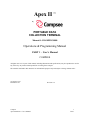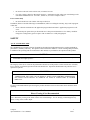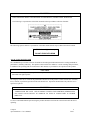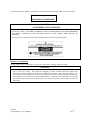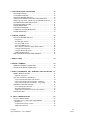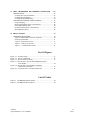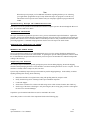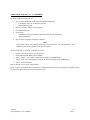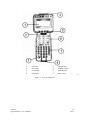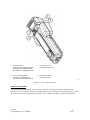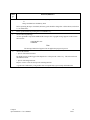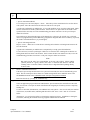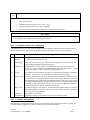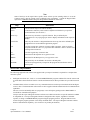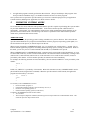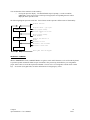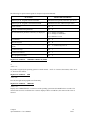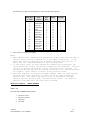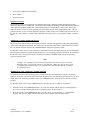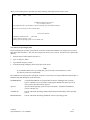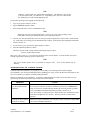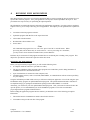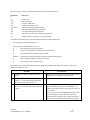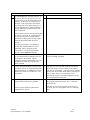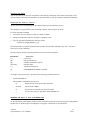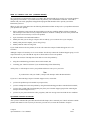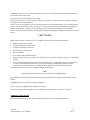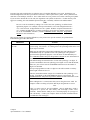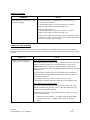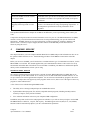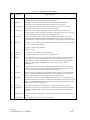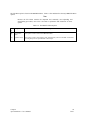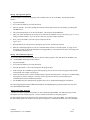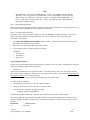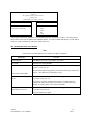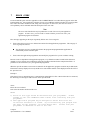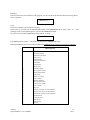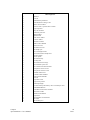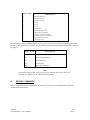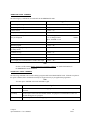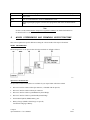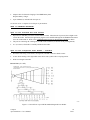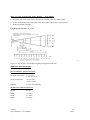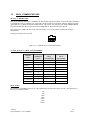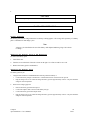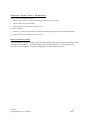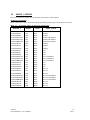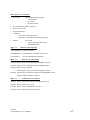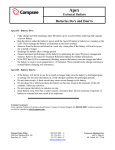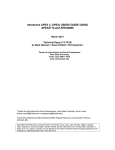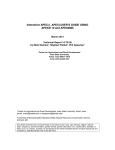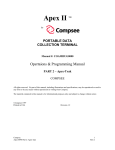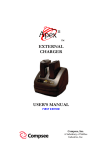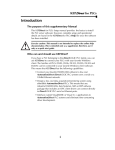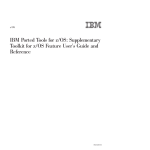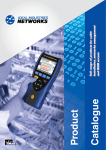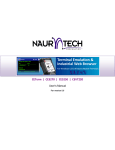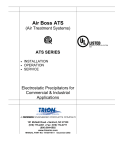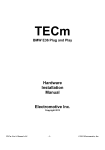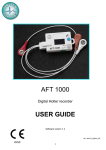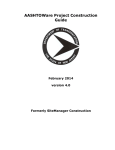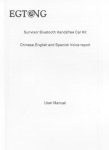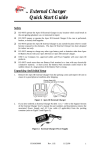Download Part 1 - User`s Manual
Transcript
Apex II ™ By PORTABLE DATA COLLECTION TERMINAL Manual #: COAMIIUG0000 Operations & Programming Manual PART 1 – User’s Manual COMPSEE All rights reserved. No part of this manual, including illustrations and specifications, may be reproduced or used in any form or by any means without permission in writing from Compsee. The material contained in this manual is for informational purposes only and subject to change without notice. ©Compsee 1997 Printed in USA Compsee Apex-0698-Part 1: User’s Manual Revision 1.2 1 Part 1 Apex II DATA COLLECTION SERIES LIMITED WARRANTY Note to Purchaser This warranty and license contains important information on the servicing and use of your new Apex II Data Collection Terminal. Limited Warranty Compsee warrants that for one year from date of purchase, the Apex II Data Collection Terminal shall be free from significant defects in material and workmanship and that it will operate satisfactorily under normal conditions of use and service, as more fully described in this manual or other product specifications published by Compsee. Compsee's responsibility under this warranty is limited to repair or replacement of any part of the terminal which proves to be defective in normal use and service during the warranty period. Refer to Part 1, Section 5 Troubleshooting Procedures, for the equipment return procedure. Program License Your terminal contains an operating system in firmware which has been programmed by Compsee to enable the terminal to perform the functions described in the published specifications. Your purchase of the terminal includes a perpetual, non-exclusive, and transferable license to use the firmware operating system built into the Data Collection Terminal. The operating system in firmware can be modified or supplemented with application programs devised by others, such as the Value Added Reseller (VAR) from whom you may have purchased the terminal. All applications software programs are the sole responsibility of their creators. The limited warranty applicable to the terminal does not include servicing for defects or performance problems caused by any such third party implementation of programs originally manufactured by Compsee. Warranty Disclaimers These warranties apply only to a data collection terminal purchased directly from Compsee or from an authorized value-added reseller of Compsee products. The warranties are void if apparent defects were caused by accident, neglect, misuse, alteration, or unauthorized attempts at adjustment or repair. Warranty service, as described herein, is the exclusive remedy of purchaser against Compsee for product defects or any other claim or liability in connection with the purchase or use of Compsee's product. Warranty Note THESE WARRANTIES ARE IN LIEU OF ANY OTHER WARRANTIES, EXPRESS OR IMPLIED, INCLUDING, BUT NOT LIMITED TO, ANY IMPLIED WARRANTY OF MERCHANTABILITY OR FITNESS FOR A PARTICULAR PURPOSE, EVEN THOUGH COMPSEE MAY HAVE BEEN ADVISED OF THE INTENDED USE OF THE PRODUCTS BY PURCHASER. Warranty Limitations Prior to operating the terminal, review the following warranty limitations. Failure to adhere to the provisions of these limitations voids the warranty. Do not attempt to open or disassemble the Apex II case. There are no user serviceable parts. Charge the battery pack only with an approved Compsee charging device, as these devices contain a special charging circuit. Use of any other device can potentially damage the Apex II terminal. Do not spray cleaners directly on the keypad or use a saturated cloth for cleaning the unit. Do not clean the Apex II using alcohol, acetone, or mineral spirits. This will damage the unit. Compsee Apex-0698-Part 1: User’s Manual 2 Part 1 Do not leave the unit in rain or direct sun, or immerse in water. Use only Compsee cables for data transfer purposes. Attachment of other cables may cause damage to the unit and/or attachment device. See Part 1, Section 12, for a list of Compsee cables. Laser Scanner Only Do not clean the laser exit window with soap or abrasives. In addition, failure to heed the following recommendations, while not voiding the warranty, may result in program or data loss. Never reboot the terminal once the application program has been loaded. Application program loss will occur. Do not attempt to operate the Apex II terminal once it has powered down due to a low battery condition. Charge the existing battery pack or replace with AA batteries or a fully charged pack. SAFETY Apex II - STANDARD LASER The COMPSEE Apex II Data Collection Terminal has been designed and manufactured to exacting standards for performance, reliability and safety. This product emits invisible laser radiation. Certain warnings and precautions, in addition to the operating and care instructions in this manual, are provided for safe operation of this product. CAUTION Use of controls or adjustments or performance of procedures other than those specified herein may result in hazardous laser light exposure. The integrity of the case is critical to the performance and safe use of the product. In the event the case is broken, loose, cracked, or perforated, operation of the unit should cease. Operation should resume only after the case is repaired or replaced. WARNING DO NOT OPERATE SCANNER IF CASE IS PERFORATED, BROKEN, OR LOOSE. DO NOT TAMPER WITH THE CASE. USE OF PRODUCT WHEN CASE IS BROKEN, PERFORATED, OR LOOSE COULD RESULT IN DAMAGE TO EYES IF LASER LIGHT IS VIEWED DIRECTLY. It is also recommended that all persons using the product should not look into the scanner beam while the unit is operating. Caution Direct Viewing Is Not Recommended The scanner contained in the COMPSEE Apex II Data Collection Terminal is a Class II laser. It is a low power laser. Momentary viewing of the beam will not cause retinal damage. You are strongly cautioned against any direct viewing of the scanner output. Compsee Apex-0698-Part 1: User’s Manual 3 Part 1 WARNING FAILURE TO ADHERE TO THE PRECAUTIONS, WARNINGS AND PROCEDURES OUTLINED IN THIS GUIDE MAY RESULT IN EXPOSURE TO HAZARDOUS, VISIBLE LIGHT RADIATION. The following is a reproduction of the label mounted on the Apex II Data Collection Terminal. The following exposure label is a reproduction of the label mounted on the Apex II Data Collection Terminal. CAUTION—laser Light when open DO NOT STARE INTO BEAM Apex II - LONG RANGE LASER The COMPSEE Apex II Data Collection Terminal has been designed and manufactured to exacting standards for performance, reliability and safety. This product emits invisible laser radiation. Certain warnings and precautions, in addition to the operating and care instructions in this manual, are provided for safe operation of this product. CAUTION Use of controls or adjustments, or performance of procedures other than those specified herein may result in hazardous laser light exposure. The integrity of the case is critical to the performance and safe use of the product. In the event the case is broken, loose, cracked, or perforated, operation of the unit should cease. Operation should resume only after the case is repaired or replaced. WARNING DO NOT OPERATE SCANNER IF CASE IS PERFORATED, BROKEN, OR LOOSE. DO NOT TAMPER WITH THE CASE. USE OF PRODUCT WHEN CASE IS BROKEN, PERFORATED, OR LOOSE COULD RESULT IN DAMAGE TO EYES IF LASER LIGHT IS VIEWED DIRECTLY. It is also recommended that all persons using the product should not look into the scanner beam while the unit is operating. Compsee Apex-0698-Part 1: User’s Manual 4 Part 1 The following exposure label is a reproduction of the label mounted on the Apex II Data Collection Terminal. DANGER—laser Light when open AVOID DIRECT EYE EXPOSURE DANGER AVOID DIRECT EYE EXPOSURE THE SCANNER CONTAINED IN THE COMPSEE Apex II DATA COLLECTION TERMINAL IS A CLASS IIIA LASER. ANY DIRECT VIEWING OF THE SCANNING BEAM IS NOT RECOMMENDED AND DIRECT VIEWING OF THE SCANNER OUTPUT IN THE AIMING MODE SHOULD BE AVOIDED. The following is a reproduction of the label mounted on the Apex II with long range scanner. PRODUCT CONFORMITY Product complies with 21 CFR 1040.10. No user serviceable parts. Opening voids the warranty. WARNING This equipment has been tested and found to comply with the limits for a Class 'A' digital device pursuant to Part 15 of the FCC Rules. These limits are designed to provide reasonable protection against such interference when the equipment is operated in a commercial environment. This equipment generates, uses and can radiate radio frequency energy and if not installed and used in accordance with the instructions in this manual, may cause interference to radio communications. Operation of this equipment in a residential area is likely to cause interference in which case, the user, at his own expense, will be required to correct the interference. Compsee Apex-0698-Part 1: User’s Manual 5 Part 1 INTRODUCTION This manual provides the information necessary to properly operate and maintain the Apex II terminal. Contained herein is a description of the hardware and software; procedures for unpacking and checking operating functions; instructions for operating the terminal; charging or replacing the battery pack and maintaining the terminal; and much more. Before attempting to understand anything new, it is important to first gather all of your resources. Whether you are a novice without any experience in using computers or a confident user with the added advantage of knowing BASIC, this manual contains what you need to become proficient in operating the Apex II terminals. Depending on the intended operation of your application program, additional resources may be necessary to program the units, upload and download data to and from the units, and print the bar codes that you would like to scan. The following is a list of these items: Communications Software - the software necessary to interface the Apex II to a PC. This software gives you the ability to upload and download data to and from the Apex II terminal, add, change, delete or view data or a program in the scanner. Any software communications package such as PROCOMM+ or CrossTalk will work. The LinkMaster Utility Disk provided with each unit contains a simple upload/download software program for your use. Apex II Program Generator - software specifically designed for the Apex II Data Collection Terminals. It is used to generate well structured, modular, and fully commented COMPSEE-BASIC source code. The Program Generator's remote data collection program contains a communications module which handles data transfers to and from the host and the Apex II terminal. The Compsee part number for the Apex II Program Generator is located in Part 1, Section 12, Parts List. It can be ordered directly through your Value Added Reseller (VAR), or you can obtain additional information and product brochures by dialing 407/724-4321. USING THIS MANUAL Within this manual, the following typographic conventions will be followed: Bold type is used for headings throughout the manual. In Part 1 and Part 3, bold type is also used for text that you are instructed to enter. < > Angular brackets are used to enclose hard keys (keys whose name and function do not change) located on the Apex II or PC, such as <ALT> and <Enter>. Underlined type is used for titles that refer to manuals. Important points are included as notes throughout this manual. Note headings are printed in bold italic typeface. Notes are centered on the page. Caution and warning messages provide information which, if not observed, could result in equipment damage, data loss, or personal injury. Caution and warning messages are shown in boxes. Square brackets enclose variables that the user is instructed to enter; for example, a specific filename [filename] or a specific number [num]. Compsee Apex-0698-Part 1: User’s Manual 6 Part 1 HOW THIS MANUAL IS ORGANIZED It is sometimes necessary to get started immediately and not have to read large amounts of information to determine how to operate our terminals. For this reason, we have taken into account that some users may want to use our manual as a reference tool only. If you opt to do this, we strongly recommend that you review the What To Read topic shown later in this section. That topic bullet lists the chapters and topics you should focus on according to your job function. The following paragraphs briefly describe each of the four parts of this manual: PART 1: PART 2: PART 3: PART 4: User's Manual Apex-Trak Instructions BASIC Interpreter Programmer's Manual Glossary Of Terms WHAT TO READ This manual has been written to accommodate a number of purposes. Not all users need read the document from cover to cover. Note The following information has been provided as a quick reference to assist you in determining exactly what it is you need to understand and the procedures you must learn in order to effectively and efficiently use the Apex II terminal and this manual. Level 1 User If you are a person who will be using the Apex II to collect bar coded data, you should read the following chapters and topics in the order specified below. You should NOT proceed to the next topic or chapter until you feel comfortable with the information being discussed. PART 1, User’s Manual Section 1, Introduction, should be read carefully. It introduces you to the Apex II's features and capabilities and provides the information you need to unpack and operate the terminals. Section 2, Operating Systems Modes, is a very important one for you. While using the terminals, you will continually interact with the three modes of operation. It is important that you know the commands and the functions that can be performed within each. Thoroughly read and understand the concepts and procedures explained in this chapter. Section 3, COMPSEE BASIC Interpreter Operating System, discusses the operating system program and provides instructions on loading a new operating system. You will probably not be responsible for installing a new operating system. However, if you are requested to do so, this chapter will provide the step-by-step instructions. Section 5, Troubleshooting Procedures, can be used to determine and correct problems that you may encounter during day-to-day operation of the terminals. Section 7, Error Codes Section 8, Keypad Commands Section 9, Model Differences and Terminal Specifications Section 11, Care, Maintenance, and Warranty Limitations Compsee Apex-0698-Part 1: User’s Manual 7 Part 1 PART 2, Apex-Trak Operations And Instruction Manual This describes the three Tracking Programs that have been pre-loaded into the Apex II. These programs provide an example of a turnkey applications working between a PC-compatible computer and the Apex II terminal. The functions of these programs represent the most common activities that are performed when using the data collection terminals. If you are asked to evaluate the terminals, this chapter can be used to give you a feel for the abilities and power of the Apex II. PART 3, BASIC Interpreter Programmer's Manual This part of the manual does not contain information of interest to the Level 1 user. PART 4, Glossary of Terms This can be used to help you understand the scanning and bar code jargon that may at first seem difficult to comprehend. Level 2 User If your job responsibilities include supervisory duties and you have prior experience with the Apex II terminals or some other type of data collection system: Read the chapters identified above for the Level 1 User. Additionally, Part 1, Section 5, Building Your Application, can be used to give you a basic understanding of how an application program is developed and used. Additional reference information is contained in Section 11, Data Communications. Level 3 User If you will be designing and implementing application programs for use with the terminals, your responsibilities require that you understand and use all of the information and procedures contained in this manual: Parts 1, 2, 3, and 4. The manual's format is a modular one which allows it to be used as a reference tool, if desired. Depending on the task at hand, it may not be necessary to read the contents from cover to cover. Part 1, Section 5, Compsee Support, contains instructions for using the Compsee Bulletin Board Service (BBS). The BBS is a very important tool provided for your use. It will help to keep you updated on information that could affect the applications you will be developing and information important to the Apex II terminals. We encourage you to use this free service as often as possible Compsee Apex-0698-Part 1: User’s Manual 8 Part 1 Table Of Contents – PART 1 1 GENERAL INFORMATION........................... 12 INFORMATION ENTRY.................................................................. 13 Automatically by Scanning............................................................. 13 Manually Through the Keypad....................................................... 13 Systematically Through the Communications Port ........................ 14 INFORMATION PROCESSING....................................................... 14 UNPACKING AND INSPECTING FOR DAMAGE ....................... 14 Warranty and Safety Notes............................................................. 14 Inspecting the Terminal .................................................................. 14 IDENTIFYING THE Apex II’s COMPONENTS.............................. 15 CHECKOUT PROCEDURE.............................................................. 17 Apex II STANDARD PARTS AND ACCESSORIES ...................... 20 Apex II KEYPAD DEFINITIONS..................................................... 20 ADDITIONAL REQUIREMENTS ................................................... 21 2 OPERATING SYSTEMS MODES....................... 22 IMMEDIATE MODE......................................................................... 22 RUN MODE....................................................................................... 23 DIAGNOSTIC MODE ....................................................................... 23 KEYBOARD COMMANDS ............................................................. 24 Keyboard Command: CONTRAST LEVEL UP/DOWN.............. 25 Keyboard Command: RUN ........................................................... 25 Keyboard Command: VERSION .................................................. 25 Keyboard Command: MODE ........................................................ 26 Keyboard Command: CLEAR BUFFERS .................................... 27 3 COMPSEE BASIC INTERPRETER OPERATING SYSTEM.... 28 Apex II BASIC INTERPRETER OPERATING SYSTEM ............... 28 OPERATING SYSTEM FUNCTIONS ............................................. 28 Fundamental Operating Tasks ........................................................ 28 Program Loading ............................................................................ 29 OPERATING SYSTEM CHARACTERISTICS................................ 29 DETERMINING THE OPERATING SYSTEM VERSION ............. 29 A NEW OPERATING SYSTEM....................................................... 30 TROUBLESHOOTING THE LINKMSTR PROGRAM................... 32 4 BUILDING YOUR APPLICATION..................... 33 BUILDING THE APPLICATION..................................................... 33 Create the Program ......................................................................... 34 Prepare the Apex II for the Program Load ..................................... 34 Upload the Program to the Apex II Using the Apex II Program Loader Collect the Data .............................................................................. 37 Download the Data to the PC ......................................................... 37 PREPARE THE Apex II FOR A PROGRAM LOAD ....................... 37 Deleting a BASIC Program ............................................................ 38 Deleting an Assembly Routine ....................................................... 38 Deleting Data Files ......................................................................... 38 Apex II PROGRAM GENERATOR .................................................. 38 Compsee Apex-0698-Part 1: User’s Manual 34 9 Part 1 5 TROUBLESHOOTING PROCEDURES.................... 39 DOCUMENTATION ......................................................................... 39 CUSTOMER SUPPORT.................................................................... 39 BULLETIN BOARD SERVICE ........................................................ 39 ASSISTANCE FROM YOUR OWN ORGANIZATION ................. 39 WHEN TO CONTACT YOUR VAR (COMPSEE DEALER).......... 40 EQUIPMENT RETURN PROCEDURE ........................................... 40 SCANNING DIFFICULTIES ............................................................ 41 POWER PROBLEMS ........................................................................ 43 BATTERY PROBLEMS.................................................................... 44 COMMUNICATIONS PROBLEMS ................................................. 44 OTHER PROBLEMS......................................................................... 45 6 COMPSEE SUPPORT............................... 46 BULLETIN BOARD SERVICE ........................................................ 46 Navigation ...................................................................................... 47 The BBS Help Feature.................................................................... 47 First Time BBS Access................................................................... 47 Subsequent BBS Access................................................................. 48 The Compsee Technical Support Bulletin Menu............................ 48 Using the Upload Option................................................................ 52 Using the Download Option ........................................................... 52 Additional BBS Feature.................................................................. 52 BBS TROUBLESHOOTING PROCEDURES .................................. 55 7 ERROR CODES................................... 56 8 KEYPAD COMMANDS............................... 59 IMMEDIATE MODE COMMANDS ................................................ 60 DIAGNOSTIC MODE COMMANDS............................................... 60 9 MODEL DIFFERENCES AND TERMINAL SPECIFICATIONS. 61 MODEL DESIGNATIONS................................................................ 61 Optional Accessories ...................................................................... 61 Apex II SCANNING VARIABLES................................................... 62 Apex II with Detached Bar Code Scanner...................................... 62 Apex II with Integrated Laser Reader - Standard ........................... 62 Apex II with Integrated Laser Reader - Long Range ..................... 63 TERMINAL SPECIFICATIONS....................................................... 63 Environmental Specifications......................................................... 63 Mechanical Specifications .............................................................. 63 Additional Terminal Specifications (all terminals)......................... 64 POWER SOURCE ............................................................................. 64 10 DATA COMMUNICATIONS.......................... 65 RS-232-C SERIAL PORT.................................................................. 65 10-PIN RS-232-C CABLE PIN ASSIGNMENT ............................... 65 Baud Rates...................................................................................... 65 Communications Flow Control....................................................... 66 Additional Parameters .................................................................... 66 Compsee Apex-0698-Part 1: User’s Manual 10 Part 1 11 CARE, MAINTENANCE AND WARRANTY LIMITATIONS... 66 MAINTENANCE............................................................................... 66 Cleaning the Laser Exit Window.................................................... 67 Cleaning the LCD Display.............................................................. 67 Cleaning the Keypad/Housing........................................................ 67 BATTERY RECHARGING/REPLACEMENT................................. 67 Proper Charging.............................................................................. 68 Removing the Battery Pack or AA Batteries .................................. 68 Charging the Battery Pack .............................................................. 68 Inserting a Battery Pack or AA Batteries........................................ 69 Rotating Battery Packs ................................................................... 69 12 PARTS LISTING................................ 70 ORDERING PROCEDURE............................................................... 70 Apex II - Portable Data Collection Terminals ................................ 70 Each Apex II Includes: ................................................................... 71 Apex II - General Accessories....................................................... 71 Apex II - Battery Accessories...................................................... 71 Apex II - Communication Cables ................................................ 71 List Of Figures Figure 1-1. Figure 1-2. Figure 1-3. Figure 9-1. The Basic Steps....................................................................... 13 Apex II Components............................................................... 16 Apex II Label Locations ......................................................... 17 Decode Zone: Apex II With Standard Integrated Laser Reader ......................................................................... 62 Figure 9-2. Decode Zone: Apex II With Long Range Integrated Laser Reader ........................................................ 63 Figure 10-1. 10-pin RS-232-C Communications Port............................... 65 List Of Tables Table 6-1. The BBS Main Menu Options.................................................. 49 Table 6-2. The BBS File Menu Options.................................................... 50 Compsee Apex-0698-Part 1: User’s Manual 11 Part 1 1 GENERAL INFORMATION Compsee's Apex II terminal is a full-function data collection terminal designed for gathering of bar code and key-entered data in a broad range of environments and applications. Features of the Apex II terminal include a 4 X 16 display, full alphanumeric keyboard, 128k to 1 Mb of memory, 16 bit Intel microprocessor, bar code input port and RS 232 communications port. Users who will be programming the Apex II terminal should know that one of the standards that we chose to adhere to is the BASIC programming language. BASIC has been the standard programming language on microcomputers since 1975. Using a universal BASIC-like language such as our COMPSEE-BASIC allows the freedom of applications development on a PC at your own pace and using your own style. Our breed of BASIC has all of the standard features of Microsoft BASIC, plus enhancements which include bar code event handling, symbology recognition, and discrimination, RS-232-C configuration, enhanced file handling and improved input/output data formatting. Programs developed by the applications programmer can be uploaded to the Apex II terminal via a standard RS-232-C interface. The Apex II is then used to collect and store data in its memory. This collected data can then be transmitted (downloaded) to your data processing host system. Application programs may be written for the Apex II in COMPSEE BASIC. For details on programming and the COMPSEE BASIC Interpreter, refer to the Part 3 of this manual, BASIC Interpreter Programmer's Manual. Two other standards incorporated into Apex II terminals are the use of an RS-232-C port and the storage of data in ASCII format. Because of these standards, your data can be shared with existing application programs, spreadsheet applications, and database programs. We have therefore eliminated the need for expensive data dumping devices which extract and unscramble data. Thus, the basic steps for using the Apex II terminal and your application program are as follows: Ste p Action/Result 1. Create the application program on a PC using COMPSEE BASIC programming through a text editor. 2. Upload the programs to the Apex II terminal using a standard serial port and the RS-232-C interface. 3. Collect data by reading bar codes with a non-contact laser scanner or contact wand reader. 4. Download the collected data (in standard ASCII format) directly to a mainframe or PC for processing. 5. Use the collected data in existing application programs including standard PC spreadsheet and database programs. Compsee Apex-0698-Part 1: User’s Manual 12 Part 1 A graphic representation of these processes is shown below Figure 1-1. The Basic Steps INFORMATION ENTRY As illustrated in Figure 1-1, the terminal can be used as a remote data collection device because of the data collection program that has been developed by your applications programmer and then uploaded to the Apex II terminal. Data can be collected with the Apex II once the data collection program has been loaded into the Apex II. The three ways of collecting data with the Apex II are described below. Automatically by Scanning The terminals are capable of reading and automatically discriminating between eight (8) major bar code symbologies as defined by the AIM (Automatic Identification Manufacturers, Inc.) specification: 1. 2. 3. 4. 5. 6. 7. 8. 9. 10. 11. Code 11 Code 39 (or Code 3 of 9) Code 93 Code 128 Codabar Interleaved 2 of 5 Standard 2 of 5 Matrix 2 of 5 MSI/Plessey UPC-A and UPC-E EAN-8 and EAN-13 Various scanning instructions and considerations are provided later in this chapter under the Checkout Procedure topic. Manually Through the Keypad During the data collection process, the Apex II may prompt you for additional information. Through the use of the keypad, the operator would then enter additional information such as quantity, price, location, etc. Compsee Apex-0698-Part 1: User’s Manual 13 Part 1 Note When the Apex II prompts you for additional information regarding the data you are collecting, your applications programmer has previously defined the Apex II's program to work this way. The terminal will not operate in this fashion until your company's application program has been loaded. Systematically Through the Communications Port Information can also be uploaded or downloaded from the host computer system to the unit through the RS-232-C port. See Sections 4 and 10 for details. INFORMATION PROCESSING The Apex II terminal also permits the operator to store, process, and transmit acquired information. Application programs, written in the familiar BASIC programming language, allow the unit to be customized to practically any portable data collection need. The built-in RS-232-C interface provides for ready communication with other data processing equipment. Commands and program lines must be sent to the Apex II in ASCII format. UNPACKING AND INSPECTING FOR DAMAGE WARRANTY AND SAFETY NOTES Prior to operating the terminal, it is recommended that the user review the warranty limitations and the Safety Precautions topic located at the front of this manual. If operating the Apex II with integrated laser, failure to heed the recommendations and precautions described may result in exposure to hazardous laser radiation and possible voiding of the warranty. Inspecting the Terminal The Compsee Apex II terminal is specially packaged to protect the unit during shipping. Retain the shipping container and all packaging materials. These should be used when returning the unit for service or repairs. If a new container is needed, contact Compsee at (407) 724-4321. Upon receipt, immediately inspect the Apex II terminal for possible shipping damage. In the unlikely event that anything is damaged or missing, do the following: 1. Return the terminal to its original carton, along with packing materials, and put it aside. 2. Notify the delivering carrier of damages and request immediate inspection. 3. Contact the shipper. 4. Send a letter of intent to file a claim to the delivering carrier within 72 hours from the date of delivery. 5. Send a copy of the letter to the shipper. Only the consignee (the receiving party) can file a claim against the carrier for concealed damages. Unpack the Apex II terminal and all the accessories contained in the carton. Assure that you have received all of the components listed on the following page. Compsee Apex-0698-Part 1: User’s Manual 14 Part 1 IDENTIFYING THE Apex II’s COMPONENTS The main components of the units are: 1. 2. The Apex II terminal includes the following standard components: LCD Display (4-line by 16 characters per line) Alphanumeric Keypad RS-232-C interface cable to a 9-pin connector 3. Four Alkaline Batteries 4. One Diskette LinkMaster Utility Disk containing Apex II Upload / Download Software Apex-Trak Program Apex II Data Collection Terminal User's Manual 5. Note This manual contains the operating instructions, interface features, care and maintenance, and technical specifications applicable to the Apex II terminal. The following items are available as optional accessories: RS-232-C Interface Cable to a 25-pin connector Nickel Metal Hydride Battery Pack (NIMH) Battery Charger - 120v 60 HZ - US (Internal Charging of the NIMH Battery) Adapter Cable - used with the Battery Charger for External Charging of the NIMH Battery Apex II Program Generator Refer to Section 12 for a listing of part numbers. Figure 1-2 shows the standard Apex II components. Detailed descriptions of these components are supplied toward the end of this chapter (after the Checkout Procedure topic). Compsee Apex-0698-Part 1: User’s Manual 15 Part 1 1 2 3 4 Power Key Scanner Key LCD Display Scanner Port 5 6 7 8 Function Keys Numeric Keypad Alpha Keypad RS 232 Port Apexc&i Figure 1-2. Apex II Components Compsee Apex-0698-Part 1: User’s Manual 16 Part 1 1 Exposure Label 3 Certification Label Underneath Strap Catch 4 Identification Label Underneath Strap Inside Laser Scan Engine Housing WARNING for Standard Model DANGER for Long Range Model 2 Aperture Warning Label Caution for Standard Model DANGER for Long Range Model Apexlbls Figure 1-3. Apex II Label Locations CHECKOUT PROCEDURE After performing the initial damage inspection, check operation of the Apex II terminal as described in the following steps. If the unit does not contain an application program, it should perform as described below. For the checkout procedure when an application program is in place, contact your company's application programmer. Compsee Apex-0698-Part 1: User’s Manual 17 Part 1 Ste p 1. Action/Result Either: Insert the alkaline batteries in the battery compartment. or Charge and then insert the Battery Pack. Before operating the Apex II terminal, the battery pack should be charged for a full 24 hours (see Section 11 for instructions). 2. Power up the terminal by pressing the red <POWER> key. 3. Observe Boot Up Message. At boot up, ROM is copied into RAM and the Compsee Inc. copyright message appears on the LCD as shown below. COPYRIGHT 1995 COMPSEE Note The message DOES NOT appear when an application program is present. 4. Activate the Scanner. • Apex II with tethered Scanner. Put slight pressure on the trigger of the input device or the press the <Scan> key. This action activates the tethered scanner. • Apex II with Integrated Laser. Depress <Scan> to activate the Apex II's scanning function. A good read is indicated by a long audible tone accompanied by a green steady LED indication. Compsee Apex-0698-Part 1: User’s Manual 18 Part 1 Ste p 5. Action/Result Testing the Scanner • Apex II with tethered Wand. To test using a bar code wand, depress <Scan>. Place the tip of the wand either before or after the bar code symbol. Move the wand across the entire bar code at an even speed. A good read is indicated by an audible tone. If a no read condition occurs, scan the symbol again. Make sure the wand intersects all the symbol elements. Please observe 1/4" Quiet Zone on each side. If the symbol still does not read, review the troubleshooting procedures in Section 5 or call your Compsee dealer for assistance. The wand powers down when the trigger of the input device or the Apex II <SCAN> key is released, unless it is programmed to perform differently (programmer designates that when a certain key is pressed, the wand is activated until the key is pressed again). • Apex II with Integrated Laser. Depress <Scan>. Make sure to orient the laser scanning unit so that the red aiming beam intersects all bar code elements. A good read is indicated by an audible tone accompanied by a steady green LED indication. If a no read occurs, scan the symbol again. Make sure to orient the laser scanning unit so that the red aiming beam intersects all bar code elements. If the scanner still does not read the bar code, review the troubleshooting procedures in Section 5 or call your Compsee dealer for assistance. Note DO NOT aim the unit's laser perpendicular at the bar code symbol. When reading symbols printed on a glossy surface, this causes a reflection that interferes with the scanning action. Point the scanner so that the laser is angled and NOT pointing directly at the bar code. 6. Observe Automatic Power Down. If the unit is powered up and left inactive for a period of 90 seconds, the unit will automatically power down. The 90 second power down feature is a default setting which can be modified. Refer to the SYSPARMS statement in the COMPSEE BASIC Interpreter Programmer's Manual. Reactivate the unit by pressing the <POWER> Key. 7. Observe Buffer Full Indication (all terminal models). Unless an application program has been loaded into the Apex II terminal, the scan buffer becomes full after several scans. The Apex II's buffer is defined as the assigned part of memory used as a temporary holding area. To observe the buffer full indication, scan additional bar code symbols. After several reads, the terminal will emit ten (10) audible tones, indicating that the buffer is full. Press <ALT> and <Z> to clear the buffer. Alternatively, you can clear the buffer by rebooting the terminal as follows. In addition to clearing the scan buffer, rebooting the terminal erases any programs and data that are in RAM. Compsee Apex-0698-Part 1: User’s Manual 19 Part 1 Ste p 8. Action/Result Reboot the Terminal. 1. Power down the unit. 2. Simultaneously hold down the <ALT> and <.> keys. 3. While still holding down the keys, press <POWER>. 4. The screen will clear and then the Compsee Inc. copyright screen will appear. CAUTION Rebooting an Apex II terminal erases your application program and all data files. In addition, loading a new operating system version will cause the Apex II to reboot. Apex II STANDARD PARTS AND ACCESSORIES After unpacking the Apex II, inspecting for damage, and performing the Checkout procedure, take time now to learn the functions of the various Apex II terminal component parts and accessories shown in Figure 1-2. NO. Part Description 1. Power Key Turns unit on/off. 2. Scan Key Activates the scanner on the Apex II. 3. LCD Display 4-lines by 16 characters per line. The liquid crystal display provides the operator with visual feedback (prompts and warning messages). 4. Scanner Port Standard -DB 9 Connector Industry Standard scanner connection for wands, lasers, CCD's, etc. Accepts wand or laser digital emulation signals. Integrated Laser - Located on top of the Apex II. Emits the light which scans the bar code. 5.-7. Keypad This rubber-like keypad enables the operator to respond to prompts and/or to enter data manually. Specific keys are color-coded to provide quick key recognition. 8. RS-232-C Port A 10-pin communications port which allows the Apex II terminal to communicate with any computer host, serial printer, modem, point-of-sale terminal, and many other devices that support RS-232-C connections and ASCII data formats. This port is used primarily for loading COMPSEE BASIC programs and data files into the terminal memory and for unloading any data collected by the Apex II. See Section 10 for additional information on data communications and pin assignments for this port. 9. Battery Case (Located on the back of the Apex II). Accepts either four Alkaline batteries or a Nickel Metal Hydride Battery Cell. It provides power for approximately 15 hours of operation at an average of 30 scans per minute. 10. Good Read LED Indicator Integrated Laser Units Only. Will flash a steady green light when a bar code is successfully scanned. Apex II KEYPAD DEFINITIONS The following is a description of the various keys on the terminal and their functions and values at as they exist when the terminal is shipped to you (prior to loading of your applications program). Compsee Apex-0698-Part 1: User’s Manual 20 Part 1 Note Some of the keys on the Apex II have specific values at boot- up time (starting values are set at the Compsee factory), but all of them can be redefined by the programmer. Consult the Keypad Table topic in the COMPSEE BASIC Interpreter Programmer's Manual for instructions. Key Function POWER Used to turn the Apex II on and off. Red Key <ALT> Considered a control key and is used in conjunction with other keys to perform certain functions. (See Section 8.) Arrow keys The arrow keys do not have a specific function. They're defined by the programmer as a way of paging up or down to display information on the Apex II's display. F1/F2/F3/F4 These keys do not have a designated function at boot-up, but can be defined by the programmer to be used within the application program. A-Z Used for keypad entry of data or responses within a program. Some are used in conjunction with the <ALT> key to perform other functions. Refer to Section 8 for a listing of these functions. 0-9 Used for keypad entry of numeric data. <SPC> Functions like the Spacebar on a typewriter or PC. <BKSP> Functions like the Backspace key on a typewriter or PC. <.> The period key can be defined to be used as a decimal point. <ENTER> Used to accept keypad entry as input into the program and is defined as such at boot-up time. ADDITIONAL REQUIREMENTS The following equipment and software (not supplied with your Apex II terminal) is required for a complete data collection system. Intelligent source/host (PC, VAX, etc.) to load COMPSEE BASIC programs and data files into the scanner and to extract data collected from the scanner. Details and instructions for these procedures are provided in Section 10. Communications software to enable a two-way communication between the Apex II terminal and an intelligent source or host. The demonstration software that we have supplied with the manual has built-in communications capabilities. The user can write and modify their own program(s) or use a third party package such as PROCOMM+ or CrossTalk for communication purposes. Compsee sells the Apex II Program Generator software tool which can interface an Apex II terminal to an IBM or compatible PC. The Apex II Program Generator is designed to allow anyone, regardless of technical expertise, to design a COMPSEE BASIC program using the program generator. Programs that have been written using the program generator can be easily modified with it. The Apex II Program Generator contains built-in communications capability. (See Section 12 for product part numbers.) Compsee Apex-0698-Part 1: User’s Manual 21 Part 1 An application program to actually perform the data collection. (The pre-loaded Apex-Trak programs have been provided for immediate usage.) See PART 2 for details on how to use these programs. Once you know how to operate the Apex II terminal, you can write a customized program for your application. Consult Section 4, Building Your Application, for details on how to do this. 2 OPERATING SYSTEMS MODES To accommodate the various functions and operations that the Apex II is capable of performing, three system modes are provided: IMMEDIATE, RUN and DIAGNOSTIC. Each of these modes represent a different state of functionality. Consequently, it is required that the operator know which commands and which functions can be performed in each of these modes. The following is an extensive explanation of the modes and the operations which can be performed while in those modes. IMMEDIATE MODE In IMMEDIATE mode, the operating system is looking at the RS-232-C port for direction. This is the mode the Apex II terminal should be in if you plan to send information such as a program, an operating system update, or a file from the host to the Apex II, or from the Apex II to the host. When an Apex II terminal is in IMMEDIATE mode, it is very much like a PC waiting at the C:> prompt. The C:> indicates that the application program is not running and the operating system is waiting for instructions. While in this mode, you can use your PC to send commands such as DIR, CLS, and BEEP to the Apex II. When COMPSEE BASIC is in IMMEDIATE mode, a statement can be entered and executed immediately, or it can be entered and stored away for later execution in RUN mode. The statement must be terminated by a carriage return (ASCII code 13) and a linefeed (ASCII code 10). If the statement is to be stored for later execution, it must be preceded by a line number. If no line number precedes, the statement executes immediately. For example, the following statement executes immediately, since the statement "PRINT 5" is not preceded by a line number: PRINT 5 5 > In this case, "PRINT 5" is preceded by a line number. Before this statement executes, COMPSEE BASIC must be placed in RUN mode (using the RUN command). When the Apex II terminal is in RUN mode, the application program stored in memory is executed. 10 PRINT 5 >RUN 5 > It is necessary to be in IMMEDIATE mode to : Receive a BASIC program, or Change/edit a BASIC program in Apex II memory via a PC, or Receive a new operating system, or Interact with the operating system (via RS-232-C). Terminals in the IMMEDIATE mode are those which: Are re-booted. The word QUIT (diagnostic command) has been typed on an Apex II that was in DIAGNOSTIC mode. This causes the Apex II to drop into this mode. Compsee Apex-0698-Part 1: User’s Manual 22 Part 1 To determine if the terminal is in this mode: Press <ALT><V>. This should produce a message on the Apex II's screen containing the operating system version, or Press <ALT><X>. This should produce the MODE setting control screen. Either one of the above will indicate that a terminal is in the IMMEDIATE mode. If the Apex II LCD doesn't display one of these messages, then you may be in the RUN or DIAGNOSTIC modes. RUN MODE The RUN mode is where the Apex II terminal is being controlled by the instructions of a BASIC program. The operating system is ultimately controlling the terminal; however, all direction is coming from the user's program. While in this mode, keyboard inputs, RS-232-C communications, file manipulation, and other functions are the responsibility of the BASIC program running within the terminal. All input to the terminal (keyboard/scanner/ RS-232-C) are accepted, processed, or ignored by the BASIC program. For example, if an inventory program is running on the Apex II terminal and the PC sends the DIR command through the RS-232-C port to the Apex II, then the operating system will not receive it since it is now considered data by the BASIC program. You must be in RUN mode to: Execute the instructions of a BASIC program. You can get into RUN mode by: Sending the RUN command to the Apex II via the RS-232-C port, or Pressing <ALT> <R>, or Typing G and the program line number will return you to the RUN mode. You can determine if the terminal is in the RUN mode by : Pressing <ALT><C> will produce a PRESS ENTER message on the Apex II. This key sequence accesses the DIAGNOSTIC mode and only produces this message in the RUN mode. DIAGNOSTIC MODE In DIAGNOSTIC mode, the operating system is looking at the Apex II's keyboard for direction. This mode is used for debugging a BASIC application program, single stepping through a program, input values for variables, printing the values of variables, setting break points, etc. A programmer would use this mode to aid in debugging a BASIC program running within the Apex II. Once a unit is placed in DIAGNOSTIC mode, the operating system is once again in control of the Apex II terminal. Diagnostic mode supports a number of options that allow the user to directly manipulate limited functions of the operating system. This includes checking the contents of variables, changing the value of variables, changing the flow of the program, and tracing the flow of the program. You must be in Diagnostic mode to: use diagnostic functions (as defined in this COMPSEE BASIC Interpreter Programmer's Manual), or to break into the IMMEDIATE mode from the keypad. You can get into Diagnostic mode by: Pressing and holding <ALT>; then pressing<C>. When the >ENTER prompt is displayed, press and hold <ALT>; then press <D>, or Having a STOP statement in the BASIC program, or Setting a BREAK point (diagnostic mode) in the program, or Running a BASIC program within the terminal that encounters an un-trapped error. This will cause the scanner to break into this mode. Compsee Apex-0698-Part 1: User’s Manual 23 Part 1 You can determine if the terminal is in this mode by: viewing the Apex II's display. You should find the Apex II prompt (>) on the second line. Additionally, when you press keys on the Apex II keypad, the corresponding character will be displayed on the Apex II's screen. The following diagram represents mode flow. Each of these modes represent a different state of functionality. Terminal rebooted Diagnostic Mode - type “Quit” IMMEDIATE RUN With a program loaded, send RUN command via RS-232C or With a program loaded, press <ALT><R> <ALT><C> and <ALT><D> on keypad Encounter an error Encounter a STOP statement Encounter a Break Point DIAGNOSTIC Enter QUIT from the keypad KEYBOARD COMMANDS While in IMMEDIATE mode, COMPSEE BASIC recognizes certain ASCII characters received from the keyboard as special keyboard commands. When an Apex II terminal is first powered up, the default keys are assigned the proper ASCII values to invoke the keyboard commands. The user is free to reassign these ASCII values to other keys. See Section 8, Keypad Table, for further information on reassigning key values. Compsee Apex-0698-Part 1: User’s Manual 24 Part 1 The following is a quick reference guide for Compsee keyboard commands: FUNCTION KEYBOARD COMMAND Reboot Apex II - Program remains in FLASH Hold down ALT•(period); Then turn Apex II ON Reboot Apex II - Program is erased from FLASH Hold down ALT SPC; Then turn Apex II ON Check Version ALT V Display communication parameters ALT X Set communication parameters when they are displayed <X> to change first number <Y> to change second number Press <ENTER> to exits Clear Buffers ALT Z Run the Program ALT R Stop a Program that is Running (unit is then in debug mode) ALT C (followed by) ALT D Contrast Level Up ALT I Contrast Level Down ALT J Save program to FLASH ALT S Keyboard Command: CONTRAST LEVEL UP/DOWN <ALT><I> or <ALT><J> Keystrokes assigned by the operating system to control contrast. <ALT><I> increases the contrast, while<ALT> <J> decreases the contrast. Keyboard Command: RUN <ALT><R> Executes the application program stored in memory. Keyboard Command: VERSION <ALT> <V> Displays the COMPSEE BASIC version level of the operating system stored in RAM for three seconds. The content of the screen is saved before the version is displayed. Three seconds later, the content of the screen is restored. Compsee Apex-0698-Part 1: User’s Manual 25 Part 1 Keyboard Command: MODE <ALT> <X> Change the communications parameters of the RS-232-C port. The content of the screen is saved and the following message is displayed on the first line: MODE X,Y where X denotes the baud rate, and Y is the status. The data mode is always set to binary. Change the communications parameters on the Apex II's RS 232 port as follows: 1. Press <ALT> <X> to view the current parameters. A message similar to the one below will appear. A table of mode settings and their characteristics is provided at the end of this MODE Command topic. MODE 5,3 2. Ensure that the cursor is flat (the cursor is shown next to the second number), which means it must appear as an underscore, not a rectangle. Press <ALT> until the flat cursor appears. 3. Change the first number by pressing <X> until the correct baud rate value appears on the screen. The following is a chart of all the possible "X" values and the baud rate that they represent: "X" Value 0 1 2 3 4 5 6 4. Baud Rate 300 baud 600 baud 1,200 baud 2,400 baud 4,800 baud 9,600 baud 19,200 baud Change the second number by pressing <Y> until the desired number is reached. Compsee Apex-0698-Part 1: User’s Manual 26 Part 1 The following is a chart of all the possible "Y" values and what they represent: 5. Status Byte "Y" Value Flow Control Data Bits Parity Stop Bits 0 1 2 3 4 5 6 7 8 9 10 11 12 13 14 15 RTS/CTS XON/XOFF RTS/CTS XON/XOFF RTS XON/XOFF RTS/CTS XON/XOFF RTS/CTS XON/XOFF RTS/CTS XON/XOFF RTS/CTS XON/XOFF RTS/CTS XON/XOFF 8 8 7 7 8 8 7 7 8 8 7 7 8 8 7 7 N N E E O O O O N N E E O O O O 1 1 1 1 1 1 1 1 2 2 2 2 2 2 2 2 Press <Enter> to save the new settings. NOTES 1. When modifying the communications parameters, DO NOT power down the Apex II terminal until you have completed all of the steps listed above. If you power down prior to completing the procedure and then power the unit on again, the last command entered will still be displayed. 2. In some cases, after you have changed the communication parameters, the screen buffer may contain the previous communications parameters. This may lead you to believe the terminal did not recognize the new settings. To verify that the new settings are stored, press <ALT> <X>. The new settings will appear. Press <Enter> to return to the previous screen. 3. While the keyboard is executing the MODE command, <ALT> <X> steps through the baud rate values and <ALT> <Y> (ASCII value 25) steps through the status values. The <Enter> key (ASCII value 13) terminates the MODE command, sets the RS-232-C port, and restores the screen. The keyboard remains in ALT mode until the <ALT> key is pressed. Keyboard Command: CLEAR BUFFERS <ALT> <Z> Clears the four COMPSEE BASIC buffers: 1. 2. 3. 4. RS-232-C receive RS-232-C transmit Keyboard Bar Code Compsee Apex-0698-Part 1: User’s Manual 27 Part 1 Note If you attempt to scan a bar code when the buffer is full, the terminal will give ten short beeps. Press <ALT> <Z> to temporarily clear the buffers. 3 COMPSEE BASIC INTERPRETER OPERATING SYSTEM This section details the Apex II's operating system and defines its characteristics and functions. It describes how to determine your operating system's version number and provides instructions for loading a new operating system from the PC using the Linkmaster.exe program. Apex II BASIC INTERPRETER OPERATING SYSTEM The Apex II BASIC Interpreter Operating System is a program written in 80196 Assembly Language by Compsee. A version of this program is resident in all Apex II terminals and is responsible for controlling all of its activities. After a BASIC application program is loaded and executed within the terminal, the operating system becomes a slave to this program. The BASIC program tells the operating system which functions it needs to perform. BASIC, and all other languages are simply multi-instruction, user friendly, command sets that allow you to control a device through its base operating system. Like operating systems on all other computers, the Apex II BASIC operating system has commands that allow direct manipulation of its functions. For example, if you wanted a directory listing of files in the Apex II's memory, you do not have to write a BASIC program to view the listing. You would simply send the DIR command to the RS-232-C port and the desired information will be returned via the RS-232-C port. OPERATING SYSTEM FUNCTIONS The operating system has two main functions: fundamental operating tasks and program loading. These functions are described below. Fundamental Operating Tasks The operating system performs the following operating functions as background tasks: Provides the interface to activate the Scan Key or Laser Scanner Bar code analysis, discrimination, and decoding Interface to input/output port (RS-232-C) Manages the command interpreter for syntax and data file definition rules for Loading programs Loading data files Dumping data files Memory storage for successive bar code reads, application programs and data files. Manages the LCD display Low power monitoring of battery pack Compsee Apex-0698-Part 1: User’s Manual 28 Part 1 Generation of audible and visual alarms Power control Keypad operation Program Loading The operating system is also responsible for administering the tasks required for loading application programs, 80196 Assembly routines, and data files. One of these tasks includes maintaining a record of the memory addresses of the application program and data files. The terminal's memory is divided into five major areas. The bottom portion of memory is reserved for the operating system parameters and its buffers (approximately 24k). The top portion of memory is reserved for the application program, variable storage area, and the storage area necessary for the data files. The amount of available memory depends on the memory size of your terminal 128 KB, 512 KB or 1 Meg). OPERATING SYSTEM CHARACTERISTICS The characteristics and functions of the operating system are common to all applications and operate independently of the customized application program. This is due to the fact that these characteristics and functions are resident in the non- alterable firmware known as the COMPSEE BASIC Interpreter Operating System. To help make it easier for you to take advantage of enhancements to this operating system, the Apex II terminal has been designed to support an upgrade method which allows a new operating system to be loaded into the terminal via the RS-232-C port. The Apex II terminal is manufactured with the COMPSEE BASIC Interpreter Operating System stored in FLASH. Note Loading a new operating system into an Apex II terminal will cause the Apex II to reboot. Rebooting erases your program and all of your data files. Make sure that you have saved your data and have another copy of your program before rebooting the Apex II or loading a new operating system. DETERMINING THE OPERATING SYSTEM VERSION It is important to know which operating system is resident in the Apex II terminal since Compsee is constantly improving its features. Because the Apex II has been designed to have a FLASH-based operating system, our users will be able to take advantage of enhancements to the COMPSEE BASIC Operating System after their original purchase. To determine which version of the COMPSEE BASIC Operating System is resident in your scanner: 1. Place the scanner in the IMMEDIATE mode. (If you are not familiar with the Apex II's operating modes or how to get to and from each of these modes of operation, please consult Section 2.) 2. Once the scanner is in the IMMEDIATE mode, press the <ALT> key and the letter <V> (alphanumeric keypad). The Apex II's display will show the current version number of the operating system. Compsee Apex-0698-Part 1: User’s Manual 29 Part 1 Note Access the Compsee Bulletin Board Service (instructions are provided in Chapter 7), or contact your Compsee dealer for the latest operating system release. It is recommended that all Apex II terminals be upgraded when a new operating system becomes available from Compsee. This will ensure that all terminals take advantage of operating system enhancements. A NEW OPERATING SYSTEM When Compsee releases an updated operating system, it will be made available to the general public on the Bulletin Board Service and through a direct mailing to the registered resellers. If you receive your new operating system from your Compsee Reseller, it will be contained on the Operating System diskette or a Utility diskette. The File is Apexos.x, where x identifies the hardware revision, currently at A. Loading a new operating system requires the following: 1. 2. 3. 4. 5. Apex II terminal be in IMMEDIATE mode Baud rate = 9600 Even parity 7 data bits and 1 stop bit The Mode set to 5,3 Compsee ships a program named Linkmstr.exe with the Apex II. Linkmstr.exe was developed in an MS-DOS environment. It can only be used on a PC running under DOS. If you do not have access to the MS-DOS environment, contact your Compsee dealer. The operating system load procedure is described in the topics that follow. Refer to Section 6, Compsee Support, if you are using the BBS to load a new operating system. To assist during the install process, an error checking interface is provided. Self-explanatory messages providing corrective action(s) will appear. Should you experience problems, simply follow the directions that appear on the PC's screen. Before attempting to install the new operating system on your Apex II, the text files should be printed, read, and understood. Some of these changes may affect the way your program operates. Therefore, it is important that you read and understand the information. To print the documents (on a parallel printer), you will first need to install the Linkmaster.exe programs and files onto your PC's hard disk (instructions can be found under the To Load a New Operating System topic shown later in this chapter). Do the following to print the text files: 1. Ensure that your printer is connected to your PC's parallel port. 2. Type CD \Apexware and press <Enter>. 3. Type COPY *.001 LPT1: and press <Enter>. Compsee Apex-0698-Part 1: User’s Manual 30 Part 1 While you are loading the new operating system the following will be displayed on the PC screen: File Apex Setup Quit LinkMaster Utilities for the Apex II Ver 1.0 Compsee 1995 (C) This program provides a list of utilities to assist in using the Apex II handheld computer. Please use your arrow keys to select a menu choice. 01-09-1996 08:58:00 Establishing communications.........please wait Current version in Apex II: v1.01a Updating Apex II operating system v1.01a with disk 1.02 .............................................. To Load a New Operating System Prior to beginning the operating system install, you must first install the Linkmaster.exe program onto your PC's hard disk as described below. This will cause a Apexware directory to be created. The files will be copied to this directory. 1. Insert the Apex II Utility diskette into drive A. 2. Type A: and press <Enter>. 3. Type INSTAL and press <Enter>. 4. Your DOS prompt will display when all files have been copied. Note If you add these directories to your DOS path, you will be able to run Linkmaster.exe from any directory located on your hard disk. The Linkmaster.exe program's files will appear on the PC's screen as they are being installed onto the hard disk. A standard listing and descriptions of the files follow: LINKMSTR.EXE A compiled QuickBASIC 4.5 program that will assist in loading the new operating system. Linkmaster.exe is also used to load programs and data files to the Apex II, as well as retrieve data files from the Apex II. Apexos.x Apex II terminal operating system for Apex II terminals. X identifies the hardware revision, currently at A. V102FIX.001 Text file (document) describing enhancements and operational changes to the operating system. READTHIS.DOC Text file (document) describing installation of the new operating system. Compsee Apex-0698-Part 1: User’s Manual 31 Part 1 Note Different control boards may contain different hardware. The differences may be due to design improvement, cost reduction, etc. Depending on the Apex II's control board, the operating system will load the appropriate file. To begin the operating system upgrade, do the following: 1. Type CD \Apexware and press <Enter>. 2. Type LINKMSTR and press <Enter>. 3. Select Setup and set the Correct Communications Port. Note Rebooting erases all program and data files. If this is not a first time operating system install, make sure that you offload any data before rebooting the Apex II. 4. Connect your Apex II terminal into your PC's serial port using the appropriate Compsee cable (consult Section 12). If the cable you are using was not manufactured by Compsee, ensure that the pin assignments match those shown in Section 10. 5. Use the arrow keys to select the File option and press <Enter> . 6. Select Download OS and Press <Enter>. Check the Apex II's LCD to ensure that the following message is shown: Version 1.02 Has Been Loaded Then, press <ALT> and <V> to view the new operating system version number. To return to DOS, select Exit from the Apex-BASIC Operating System Loader screen. Note The version number shown above is provided for purposes only. different. Your version number may be TROUBLESHOOTING THE LINKMSTR PROGRAM Contained within the Linkmaster.exe program is a user friendly error checking interface that will display self-explanatory error messages and prompts when something goes wrong. Follow the directions that appear on the PC's screen should you experience problems running the demo. Other error situations are provided below. To use these troubleshooting procedures, locate the problem you are experiencing and follow the instructions provided in the Action column. PROBLEM Communications with the Apex II terminal cannot be established. ACTION Check that the RS-232-C cable is securely connected to the Apex II terminal and the correct port on the PC, the Apex II terminal is powered on, in IMMEDIATE mode (see Section 2), and the baud rate matches the one being used on your host (refer to the MODE command information provided in Section 2), or if you are not using a Compsee RS-232-C cable and have not verified that it works, check the pin assignments (see Section ). This step will rule out interconnect problems. A message is shown stating that file(s) are missing. Obtain a new copy of Linkmaster.exe from your reseller or from the Compsee BBS (see Section 6 for BBS information). Compsee Apex-0698-Part 1: User’s Manual 32 Part 1 4 BUILDING YOUR APPLICATION This chapter discusses the process of writing the applications that are used to program the Apex II terminal for your specific data collection purposes. After your application is developed, it must be uploaded to the Apex II. Also provided are the steps necessary for performing the upload operation. The information provided in this chapter is directed to the applications programmer. Now that you have completed Chapters 2 and 3, you are ready to develop your own application. This chapter provides guidelines that explain how to: Create data collection programs on the PC. Upload the programs and data files to the Apex II terminal. Collect data with the terminal. Download the collected data to a PC. Process data.* *Note All commands and program lines are sent to the Apex II and PC in ASCII format. When processing data, ASCII format may be used on the PC. Prior to processing on a mainframe, you may need to convert the data to another format, such as EBCDIC. Problems may be encountered if old programs and data files are not deleted prior to loading a new program. This chapter also provides the instructions required to delete these items. BUILDING THE APPLICATION Before you begin to build your application, you will need the following items: A computer which has a RS-232-C port and a text editor, The Apex II LinkMaster Utility Programs (these programs were loaded into your PC during installation of LinkMaster diskette as described in Section 3. Apex II terminal that is connected to a host computer, and Communications software, such as CrossTalk, PROCOMM+, or communications software written specifically for your company. Using the information provided in this section you will learn to build your application. You will be using the Apex II LinkMaster utility programs to upload and download programs. The upload and download tasks could also be accomplished using a pre-packaged communications package such as PROCOMM+ or CrossTalk. Alternately, you could write your own upload and download programs. Until you become accustomed to how the Apex II operates, it is recommended that you use the LinkMaster programs or one of the recommended pre-packaged software programs mentioned above. Before loading the application programs into the terminal, you should be aware of the following prerequisite information: 1. The terminal must be in IMMEDIATE mode as described in Section 2. 2. Line numbers must precede each line of the program. Compsee Apex-0698-Part 1: User’s Manual 33 Part 1 3. Any existing programs or data files must first be deleted before loading a new program. Otherwise, old programs whose line numbers do not correspond to the new programs will be combined with these in the new program; new data files could potentially contain data that was previously contained in the old file with the same name. Instructions for prepping the Apex II prior to a program load are located at the end of this chapter. 4. The Apex II uses an interpreter not a compiler. As a program is being loaded, the interpreter will verify the program's syntax and display messages for any detected errors. 5. All commands and program lines must be sent to the Apex II in ASCII format. Each command or program line must be terminated by the carriage return and line feed character. Create the Program Write your data collection program on the host computer using COMPSEE BASIC programming language in a text editor. In writing your program, you should understand and adhere to the syntax rules outlined in the COMPSEE BASIC Interpreter Programmer's Manual. Prepare the Apex II for the Program Load Prior to a new program load, you will need to delete any existing programs, files, or Assembly routines. Refer to the Prepare the Apex II for a Program Load topic located at the end of this section for instructions. Upload the Program to the Apex II Using the Apex II Program Loader After your application program has been written and the Apex II prepared for a program load, the application program must be uploaded from the host system to the Apex II terminal. Uploading is the process of sending information from a host (PC in our example) to the Apex II terminal. The program loading guidelines provided in this topic use the Apexprog.exe program and ApexTrak.apx programs. An explanation of the flow exchange between the PC and an Apex II terminal is provided below. This explanation is only one of many methods of getting data/programs to and from the Apex II. It is not our intention to indicate that this method is the only correct way of performing this communication process. In fact, there are a number of ways of initiating communications with the Apex II, and if written properly, can be acceptable methods. The Apexprog.exe program allows you to load a program into an Apex II terminal from DOS. QuickBASIC source code is provided with this program. To use the Apexprog command: 1. Connect the Apex II to the PC's serial port (COM1 or COM2). 2. Change to the directory where the Apexprog.exe program resides. 3. Type the Apexprog command in the following format: Apexprog [1],[K],[D],[O],[ApexTrak.apx],[R],[S],[C],[L] The format includes nine optional parameters that can follow the Apexprog command in any order. Commas or spaces may be used as delimiters. Compsee Apex-0698-Part 1: User’s Manual 34 Part 1 The following list describes optional parameters that can be used with Apexprog. Paramete r [1] [K] [D] [O] [file name] [R] [S] [C] [L] Function Comm. Port Kill Apex II files Set Apex II date/time Load new operating system Load Apex II BASIC program named Run Apex II BASIC program in memory Save Apex II Program into the Flash Strip comments from Apex II BASIC program lines Add line numbers to program as it’s being loaded An example of parameter usage is provided in the following Apexprog instructions. Apexprog K,D,O,ApexTrak.apx,R,S,C,L This Apexprog command tells the system to: K Kill existing files in Apex II's memory D Set Apex II date and time according to PC's date and time O Open and establish communications on COM1 filename Load the file named ApexTrak.apx and strip comments from program R Issue the RUN command to the Apex II terminal S Save the Apex-Trak program to Flash The information provided in the following table is organized in a manner that defines the activities occurring on both the PC and the Apex II. PC Phase Apex II Phase 1a Use approved cable to connect the Apex II to the PC. 1b 2 Open Comm. port and set mode settings to 9600,E,7,1. (This is the default setting of the Apex II after it has been rebooted.) 3a Send a CRLF (carriage return/line feed) out of 3b the RS- 232-C port and wait for the Apex II to respond. Reboot Apex II and ensure that it remains powered on so that the PC can establish communications. If the Apex II is in the IMMEDIATE mode, it will detect something being sent to its COMM port. The CRLF sent by the PC will force the Apex II to send out a > character. If the Apex II is not in the IMMEDIATE mode, it will not acknowledge the CRLF. The host system will record this lack of response after so many seconds (as determined by the host system's application program). Compsee Apex-0698-Part 1: User’s Manual 35 Part 1 PC Phase 4 Apex II Phase PC acknowledges the Apex II's response. If the Apex II does not respond, then your host program can be set up to attempt other mode setting(s). If this is the case, repeat steps 2 through 4. If the Apex II does not respond after attempts to use the other settings, go to an error trapping routine which will display a message indicating a communications error has been detected. The user must secure the cable and ensure that the Apex II is powered on. At this point the PC program will return to the Main Menu. (Start the procedure again from Step 1a after following directions printed out in error message.) The Apex II returns the >, then displays a message that communications have been established. The PC program, having received the >, is set up to detect that the Apex II is in the IMMEDIATE mode. 5a The Apex II has responded to the CRLF, the PC can send the NEW command to clear out any program in the terminal. The PC application program is designed to wait a few seconds for the Apex II to respond to the NEW command. 6a The PC can begin sending the program to the 6b Apex II line by line. It will pause briefly after each line and check its COMM port to ensure that the Apex II has received the line (> will be returned). The Apex II is receiving and storing the information being sent (because it is preceded by a line number). The Apex II will send the > character from its COMM port because of the CRLF which follows each program line. In Apex-Trak, we take advantage of this > character by using it as an acknowledgment of receipt for each program line being sent. 7a After all program lines are sent, the PC program will send the SAVE command. The Apex II receives the SAVE command and moves the program from Ram to Flash. The > is then sent back to the PC. The PC program will then send the RUN command to the Apex II Compsee Apex-0698-Part 1: User’s Manual 5b 7b If the Apex II is in the IMMEDIATE mode, it will execute the NEW command. The Apex II executes the program which it has just received, The user can begin the process of collecting data. 36 Part 1 Collect the Data You are now ready to use the Apex II terminal to collect data by scanning bar codes and/or entering data via the Apex II's keypad. Information and guidelines are provided in Part 2, Apex II Operations and Instruction Manual. Download the Data to the PC The next step involves downloading the data collected in the Apex II terminal to your PC. The Apexdata.exe program allows you to download a data file from the Apex II to the PC. To use the Apexdata command: 1. Connect the Apex II to the PC's serial port (COM1 or COM2). 2. Change to the directory where the Apexdata.exe program resides. 3. Type the Apexdata command in the following format: Apexdata [1],[K],[R],[EMPL],[+],[I] The format includes six optional parameters that can follow the Apexdata command in any order. Commas or spaces may be used as delimiters. The following list describes optional parameters that can be used with Apexdata. Parameter [1] [K] [R] [file name] [+] [I] Function Comm. Port Kill Apex II Data file Send Run Command to Apex II Data File Name Append to Existing File Send IMMEDIATE MODE Command An example of parameter usage is provided in the following Apexdata instructions. Apexdata K,EMPL,R,+ This Apexdata command tells the system to: K Kill the data file in the Apex II after download. file name The file name is EMPL R Issue the RUN command to the Apex II terminal + If a file exists on the PC append the downloaded data to it. PREPARE THE Apex II FOR A PROGRAM LOAD As described earlier in this chapter, problems will be encountered with your newly built programs if old programs and data files are not deleted prior to loading the new program. Instructions are provided below. Compsee Apex-0698-Part 1: User’s Manual 37 Part 1 Note The procedures described below involve rebooting the scanner. Rebooting will permanently delete your programs. However, all data files may be recovered (in most cases) via the ARECOVER program. If your data files were not saved, you can use ARECOVER to try to restore them. Instructions are provided in Section 6. Deleting a BASIC Program One of two methods can be used to delete a BASIC program. The first method involves re-booting the scanner once you have extracted all necessary data. This method will erase all data files and the BASIC program. You are now ready to load your program and data files since re-booting places the scanner into the IMMEDIATE mode. The second method involves erasing the program and/or data files. To delete an application program, all variables and arrays, simply type NEW on the PC running your communications package with the Apex II in IMMEDIATE mode. This can be done either within or outside of your program. A NEW command issued from within a program forces Apex II BASIC back into the IMMEDIATE mode. Issuing a NEW command either inside or outside of the program closes all files and turns off all DIAGNOSTICS modes. Consult the Apex II BASIC Interpreter Programmer's Manual for more information on the NEW command. (See Section 2 for more information on the DIAGNOSTIC and IMMEDIATE modes of operations.) Deleting an Assembly Routine Note Assembly Routines are not supported at this time. Deleting Data Files One of two methods can be used to delete data files. The first method is to re-boot the terminal; the second method uses the KILL command. In order to use the KILL command, the file must exist in the Apex II's directory. (Perform the DIR command while the scanner is in the IMMEDIATE mode to validate the file's name.) The KILL command, used in conjunction with a wild card of three asterisks (***), deletes every RAM data file in the Apex II. Consult the Apex II Basic Interpreter Programmer's Manual for additional details. Apex II PROGRAM GENERATOR An alternative to creating your own program(s) is to use the Apex II Program Generator. The easy to use graphical interfaces of the Apex II Program Generator are designed to allow a user with minimal or no programming experience to create programs; experienced programmers can develop and update programs quickly. Communications capability is included with the software. Refer to Section 12 for ordering information. Section 5, Troubleshooting Procedures, is provided as a reference chapter to assist you in determining the cause and remedy for potential problems that you may encounter while using the Apex II terminal. Compsee Apex-0698-Part 1: User’s Manual 38 Part 1 5 TROUBLESHOOTING PROCEDURES Troubleshooting is the process of detecting and eliminating problems. This chapter covers the procedures you will perform when attempting to identify, isolate and correct problems that may occur. Should problems persist after you have identified and worked through a procedure, refer to the When to Contact your VAR topic on the following page. To use the troubleshooting procedures provided below, first locate the main topic that best describes the problem you are experiencing. Then locate the specific problem described under the PROBLEM column. Follow the instructions provided in the ACTION column. If you have a problem with your Apex II equipment, Compsee offers several support services. Read the information provided in the following paragraphs to understand and obtain the help you may need. In addition, take the time now to complete and mail the Warranty and Software Users Group Registration card located at the front of this manual. DOCUMENTATION The information provided in this chapter may help you solve the problem on your own. In general, hardware-related answers can be found in the technical manual for your piece of equipment. Software-related answers can be found in Part 3 of this Manual, BASIC Interpreter Programmer's Manual. CUSTOMER SUPPORT If you are unable to find what you need in the manuals, contact your Value Added Reseller (VAR). This is the person who sold you the Apex II product. Your VAR may also be referred to as your Compsee dealer. The VAR is a member of the Compsee VAR Network, is familiar with your equipment and should understand your particular needs. Before you call, make sure you've checked the manual and have a list of the equipment you are using. Understanding your specific situation will help identify your problem. Take the time now to record the name and address of your VAR in the space below for quick reference at a later time. VAR Contact Name Phone Number Address __________________________________ __________________________________ __________________________________ _________________________________ BULLETIN BOARD SERVICE Compsee operates an electronic Bulletin Board Service (BBS) 24 hours a day, seven days a week. It can be reached by dialing (910) 439-1332. The BBS contains sample programs and utilities written by Compsee It also contains information and tips offered by both the Compsee Technical Support Group and by fellow end-users. See Section 6 for details on how to access the BBS. ASSISTANCE FROM YOUR OWN ORGANIZATION Many companies designate support personnel to handle the Apex II application programming functions. Sometimes, the best source of assistance may be your own company when it has been determined that the problem is with the application program. Compsee Apex-0698-Part 1: User’s Manual 39 Part 1 WHEN TO CONTACT YOUR VAR (COMPSEE DEALER) The comprehensive troubleshooting chapter provided in this manual should first be used if you encounter problems using the Apex II terminals. If you cannot resolve the problem, your VAR should be contacted. Your VAR is familiar with your needs, equipment, and application programs and should be able to provide you with the information you need. When you call your VAR, please have the following information available to help resolve your problem and answer your questions more quickly: Prior to calling the VAR, jot down the steps leading up to the error condition and the problem encountered. This will help if it becomes necessary to duplicate the error condition or identify the cause of the problem and the corrective action necessary to resolve the problem. Apex II terminal's serial and model numbers. Identify the cable you are using (a Compsee cable or made by you or someone else at your company). Identify what personal computer you are using (if any). Identify what bar codes are being used. If your VAR cannot resolve the problem, he or she will contact the Compsee Technical Support service for assistance. Although Compsee will not deny service to an end-user who directly contacts the Technical Support group, we will request the name of your VAR and the steps he or she has taken to resolve the problem. We will ask the end-user if attempts have been made to correct the problem by: using the troubleshooting procedures shown in this manual, and contacting your VAR for assistance if your troubleshooting efforts did not help. At this point, we will attempt to resolve your problem and then re-route you to your VAR. Note If you don't know who your VAR is, Compsee will attempt to make that determination. If you are a VAR contacting Compsee Technical Support service, ensure that: you have the problem Apex II terminal in your possession, you have attempted to resolve the problem by using the troubleshooting procedures contained in this manual, you have first worked with a knowledgeable party from your Technical Support group before contacting the Compsee Technical Support service, you have in your possession the bar codes, program(s), and error message associated with the error condition. EQUIPMENT RETURN PROCEDURE After you have exhausted the procedures described in this chapter, have contacted your VAR for assistance and the problem still cannot be resolved, it may be necessary (in some cases) to return the terminal to Compsee. Compsee Apex-0698-Part 1: User’s Manual 40 Part 1 COMPSEE provides service for its bar code products via a Service Center located at its manufacturing facilities in Mt. Gilead, North Carolina, USA. Several service plans are available for the products. First, all products carry a one-year warranty (from date of purchase). A warranty extension program is available for the Apex II at a nominal annual fee. Factory service is also available for out-of-warranty products on a time and material basis. If you use this mode of service, you will be advised of a not-to-exceed price for repair when you request a Return Material Authorization (RMA) for the product. Contact your Compsee Representative for further information on these programs. Products may be returned for repair by requesting a Return Material Authorization (RMA) from Compsee Customer Service. 1-407-724-4321 When calling Compsee Customer Service you should be prepared with the following information. Model Number & Serial Number Complete Description of the Problem Company Name (Being Sent From) When and How it is being Sent Return to Address Contact Name and Telephone Number Purchase Order Number, to be followed by a hard copy of the PO (if not covered by warranty or a maintenance contract). If it has been determined that you are having scanning difficulties, it is important that you also send copies of your bar codes and application programs. If you are experiencing communications problems, include information on the cable being used. Also, identify the communications software that is being used. This information is necessary for us to complete an RMA for the product. Note Compsee cannot accept materials that are returned without an RMA number. This number will insure that the problem described is corrected and the unit is repaired and returned in a timely fashion. Normal Repair time is 10 days from receipt of equipment. The user pays for the shipping of the equipment to Compsee. Compsee will pay for return shipping in the same manner that the equipment was shipped to Compsee. SCANNING DIFFICULTIES The following information provides possible causes and remedies for common scanning problems. Compsee Apex-0698-Part 1: User’s Manual 41 Part 1 In general, bar code symbol defects are often the cause of scanning difficulties or no reads. Such defects can include smudged ink, scratches or print defects in the bars, or dirt or spills on the symbol. If the symbol does not read after several attempts, examine it. If no visible defects are seen, perform a test read on a known good symbol. If you are able to decode the test bar code, the original bar code symbol was defective. For data accuracy and aggressive scanning, bar codes should be printed so that they reasonably conform to the AIM standard. Note Be sure to test the terminal by reading a bar code of the same symbology as defined in the application program. For example, if the Apex II terminal is set to read 10-digit Interleaved 2 of 5, it will not read a 14-digit Interleaved 2 of 5 symbol. With the exception of Interleaved 2 of 5, Codabar and MSI Plessey, no other symbologies need to have the number of characters set in the SYSPARMS statement. (Consult COMPSEE BASIC Interpreter Programmer's Manual for more information.) More specific reasons for scanning difficulties, as they relate to the Apex II terminals, are provided in the troubleshooting procedures that follow. PROBLEM Scanner will not read the bar code. ACTION Ensure that the bar code symbology is one recognized by the Apex II terminal that you are using. See Section 1 for a listing of bar code symbologies that can be read by the Apex II terminal. Make sure the application program has included the bar code symbology in its SYSPARMS set up (it is possible for bar code symbologies to be ignored if specified in the applications program). Turn all others off and redundancy too. See COMPSEE BASIC Interpreter Programmer's Manual for more information on the SYSPARMS statement. The default setting for an Interleaved 2 of 5 bar code symbology is 14 digits. If you have modified this bar code symbology to be higher or lower than the default, make sure your software uses the SYSPARMS statement to set the number of digits to be decoded. An Apex II programmed to read a 12-digit bar code will be unable to read any other length of Interleaved 2 of 5. Likewise, the default number of digits for a Codabar bar code symbology is 5 or greater. If modified, use the SYSPARMS statement in your program. See COMPSEE BASIC Interpreter Programmer's Manual for more information on the SYSPARMS statement. If the reading device is a wand, ensure that you are using the correct wand. If a Compsee wand is not being used, check that the pin assignments are correct. Note This is a major cause for no-read conditions. Bear in mind that a wand is designed for a specific bar code density and wavelength (visible versus infrared). Ensure that the wand you use is selected properly for your type of bar code density. Contact your Compsee dealer for further information about available bar code wand types. Compsee Apex-0698-Part 1: User’s Manual 42 Part 1 PROBLEM ACTION Scanner struggles to read bar codes. The application program should include the SYSPARMS statement that is used to disable all unused bar code algorithms and turn redundancy scanning off. This will enable the Apex II to concentrate only on the type symbology you are attempting to read. See the COMPSEE BASIC Interpreter Programmer's Manual for SYSPARMS information. Pulling the trigger does not activate the scanner. Your application program may have disabled the scanner with the SYSPARMS statement. This is a common programming mistake that can be remedied in the application program. Do the following to confirm this problem: 1. Save all valuable data presently stored in the Apex II terminal (see Part 2 for instructions). 2. Reboot the Apex II and try scanning a bar code (instructions can be found in Section 1). If the scan works, the problem is related to the application program and not to the Apex II. Scanning a bar code causes the terminal to emit 10 short beeps. Bar codes can be read until the 64 byte internal bar code buffer has been filled. The problem may be one of the following: (1) the application program is not retrieving the bar codes, (2) the application program is not keeping up with the user's scan rate, or (3) there is no application program in the scanner to retrieve the bar codes. POWER PROBLEMS The following information provides possible causes and remedies for common Apex II terminal power problems. PROBLEM Apex II terminal will not power on. ACTION Ensure that a fully charged battery is in the Apex II. Note A fully charges battery (14-hour charge) provides power for approximately 15 hours of operation at an average of 30 scans per minute. Compsee Apex-0698-Part 1: User’s Manual 43 Part 1 BATTERY PROBLEMS PROBLEM ACTION Battery doesn't seem to work after a full 14 hours of charging. Ensure that the charger is plugged into a live electrical outlet, or The charger may be defective. Try using another charger. If proven to be defective, return to Compsee (see procedure at front of this chapter), or The battery may be defective. Try using another battery. If proven to be defective, return to Compsee (see procedure at front of this chapter), or The battery's life expectancy (400 charge cycles) has been exceeded. Purchase a new battery. See Section 12 for part numbers and Section 11 for details on proper battery charging. COMMUNICATIONS PROBLEMS The following procedures provide possible causes and remedies for problems that may occur while attempting to establish communications with an Apex II terminal. Information is provided for both hardware and software related problems. PROBLEM Communications with the Apex II terminal cannot be established. ACTION Eliminating hardware-related problems: Check that the RS-232-C cable is securely connected to the Apex II terminal and the correct port on the PC, the Apex II terminal is powered on, in IMMEDIATE mode (see Chapter 3), and the baud rate matches the one being used on your host (refer to the MODE command information provided in Section 2), or If you are using a Compsee RS-232-C cable and have not verified that it works, check the pin assignments (see Section 10). This step will rule out interconnect problems, or Log off of the network if your host is connected to one. Many communications programs experience problems when a network is active. Eliminating software-related problems: Use the PC's MODE command to set the baud rate to 1200. This is the default communications parameter. Refer to your DOS manual for more information on the MODE command. In the following scenario, it is assumed that the PC's COM1 port is being used for communications. 1. On the PC (from the directory or on the disk where the DOS MODE command resides), type: MODE COM1: 9600,E,7,1 and press <Enter>. Compsee Apex-0698-Part 1: User’s Manual 44 Part 1 PROBLEM ACTION 2. Ensure that the Apex II is in IMMEDIATE mode and that the mode is set to 2,2 (instructions are provided in Section 2). Next, create a file on the PC that contains the BEEP command, followed by a carriage return line feed sequence. To do this, you may use an editor or the COPY CON command that is described below: 3. Type COPY CON: Apexcmd and press <Enter>. 4. Type BEEP and press <Enter>. 5. Press [F6] and then <Enter>. The 1 file(s) copied message should appear on the PC screen. The next step involves sending the file to the Apex II. This will determine if the Apex II's Receive line is working properly. To send the file to the Apex II, type: 6. COPY Apexcmd COM1: and press <Enter>. If DOS gives you an error message: use another PC, try another cable, the communications hardware (PC, cable, etc.) may be defective, the Apex II may be defective If the Apex II beeps: the Apex II receive line is working, the cable transmit wire is correct, the PC serial port transmit line is working, your problem is most likely in the application program. You may also try rebooting the PC and the Apex II terminal. Note If the Apex II is rebooted, existing programs and data files stored in the terminal's memory will be erased. If you have tried all of the above and are continuing to experience problems, follow the Equipment Return Procedure at the front of this chapter. OTHER PROBLEMS PROBLEM ACTION Ten (10) audible tones are emitted from the Apex II and scanning is prohibited. The Apex II does not contain an application program and the buffer has become full. Reboot the terminal (refer to Chapter 1 for instructions). At boot up time, the Compsee copyright screen does not appear. An application program is present. Therefore, the copyright screen will not be shown. Compsee Apex-0698-Part 1: User’s Manual 45 Part 1 PROBLEM ACTION While in the middle of a work session, the LCD goes blank. All models of the Apex II have an automatic power down feature. If the terminal is left inactive for a period of 90 seconds, it will power itself down. The Apex II appears to operate sluggishly after being stored in a cold area. When the terminal warms up, it will operate normally. Consult Section 9 for information on storage and operating temperatures. If the temperatures specified are not used, performance will be degraded. If the problems identified in this chapter do not address the difficulties you are experiencing, please contact your VAR. Compsee has developed a 24-hour electronic information service for your use. The Bulletin Board Service (BBS) contains a variety of useful information and instructions for using and maintaining your Apex II terminal and applications. The BBS' support services may be helpful to you when searching for solutions to hardware and software issues. Section 6, Compsee Support, describes features of the BBS and provides instructions for effectively using the service. 6 COMPSEE SUPPORT This chapter introduces you to the Compsee Bulletin Board Service (BBS) and provides information on how to use the options available from the service. Troubleshooting procedures for the BBS are located at the end of this chapter. Before you can access the BBS, you will need to have a modem and some type of communications software, such as PROCOMM+ or CrossTalk. The manual supplied with your communications software is the resource for set-up and technical information that will facilitate access to the BBS. In addition, your BBS access method will depend entirely on the communications software you are using. BULLETIN BOARD SERVICE The Compsee Technical Support Group operates a 24-hour electronic Bulletin Board Service (BBS) that can be accessed through your PC and a modem. It is a courtesy service for both our Resellers and their end-users. It was set up to aid our users in their application development. You are welcome to download any program or files from this service. Compsee does not support any of the programs on this service, and we reserve the right to remove any program or routine without notice. A few of the services available through the BBS include: The ability to leave messages and participate in roundtable discussions. Upload and download programs, files, utilities, and public domain programs (including assembly routines written by Compsee, as they become available). View statistical information relevant to your computer's BBS configuration. In addition, many other useful services and programs are available, as you will see when you begin to use the BBS. The BBS defaults to 8 data bits, 1 stop bit, and no parity. The BBS supports 300 to 28,800 (V.32, V.42, MNP5) baud rates and will automatically adjust to your PC's communications parameters. Compsee Apex-0698-Part 1: User’s Manual 46 Part 1 The phone number for access to the BBS is (910) 439-1332. Navigation Each menu option will be preceded by a number or letter. To select an option, simply type the number or letter and press <Enter>. In addition, several prompts and option selection lines are available. These items are described in the topics that follow. The BBS Help Feature To aid in effective use of the BBS, extensive on-line help is available from any menu or option at any time by typing a question mark (?). You will be presented with helpful information pertinent to the menu or option. For example, when the question mark (?) is selected from the BBS Main Menu, help text will be presented for each option that is listed on the screen. You can scroll through the screens, as needed, by pressing <Enter>. First Time BBS Access First, you will access your communications software and use your PC and modem to place a call to the Compsee computer where the BBS resides. If you do not know the procedure, you should refer to the documentation that came with your communications software. Once connection is established for the first time, you will be presented with the Compsee Support BBS Welcome screen. The navigational component of this screen is described below. The Pause Prompt is comprised of: [C]ontinue - used to continue the session and view other options not shown on the screen. [N]onStop - used while viewing a program listing. [S]top used to end the current function and display the Option Selection Line (described later). - Then you will be asked a series of questions about you and your company's business. It is very important that accurate answers be provided for these questions. The information you provide will be used to ensure that you receive product updates and other notices. During the log-in process, you will be asked to enter a password. Some guidelines regarding passwords follows: The password cannot exceed 15 alphanumeric characters. Select a password that is easy to remember, but not obvious, such as: First name, last name, or nickname Birthday date DO NOT disclose your password to anyone. After you have successfully logged-in, you will be presented the Compsee Technical Support Bulletin Menu screen (discussed later in this chapter). Compsee Apex-0698-Part 1: User’s Manual 47 Part 1 Note After four unsuccessful attempts to enter your password, access will be denied and you will be presented with a screen prompting you to send a message to the BBS System Operator (SYSOP). In the message, you should explain why you could not access the BBS. When the SYSOP receives the message, your previous password will be cleared out. At that time, you will be able to enter a new password. Subsequent BBS Access On subsequent log-ins, the BBS access method is as follows: 1. 2. 3. 4. 5. Access your communications software (refer to the manual that came with your communications software for instructions). Use your PC and modem to place a call to the Compsee computer where the BBS resides. Enter your first name. Enter your last name. Enter your password. After you have successfully logged-in, you will be presented with the Compsee Technical Support Bulletin Menu screen that is discussed on the following page. Note If your log-in is not successful, hang up the modem and try again. To ensure that you are properly accessing your communications software, consult the documentation that came with the package. You may also refer to the troubleshooting topics located at the end of this chapter. The Compsee Technical Support Bulletin Menu The navigational component of the Compsee Technical Support Bulletin Menu are described below. The Option Selection Line is comprised of: Enter bulletin number [R] [ENTER] - type the desired bulletin number and press <Enter>. used to relist the Bulletin Menu screen. used to quit viewing the Bulletin Menu and display the BBS Main Menu. Note The Option Selection Line will appear after all Bulletin Menu options have been listed or re-listed. When done viewing the bulletins, the BBS Main Menu can be accessed by pressing <Enter>. The BBS Main Menu is the area where most of your interactions with the service will take place. Table 6-1 lists and describes the major BBS Main Menu options. Compsee Apex-0698-Part 1: User’s Manual 48 Part 1 Table 6-1. The BBS Main Menu Options Ke y Option Description [M] Message Menu When this option is selected, the Message Menu will be displayed. The options shown on the Message Menu are used for message and mail manipulation. [C] Comments This option is used to send a private message to the BBS SYSOP. Comments are automatically sent to a separate message folder (Folder Z) for easy reference. [J] Join Conference This option is used to select one of the various conferences which are used to provide information on various topics of interest to Compsee customers. [Y] Your Settings This option is used to display and change a variety of system settings to include your password, computer type, phone number, birth date, screen length, color menus, erase prompt, hot keys, calling from location, folders open, and default protocol. [S] System Stats This option is used to display a variety of statistical information about the system. The information shown ranges from a simple summary of the number of callers and the date the system began to percentage of callers at each baud rate and graph charts of system time usage. [H] Help Level Allows you to view and change the currently defined level of help. Available choices include: [N]ovice - complete menus, full help. [R]egular - option line only, little help. [E]xpert - no help. [N] Newsletter This option is used to display our on-line Newsletter. [G] Goodbye Terminates and disconnects you from the current BBS session. [B] Bulletins This option presents you with one or more bulletins. If any bulletins have been updated since your last log-on, you will be presented with a listing of those bulletins by number. The Bulletin Menu may contain information about new product releases, information about files which reside on the BBS, and highlights on the Apex II utility programs, such as Apexprog.exe. [U] User List This option will present you with a complete listing of all BBS system users, as opposed to one user's name (Verify a User option). Information is displayed in alphabetical order and includes user's name, computer type, last date called, and location. [F] Files Menu When this option is selected, you are presented with a menu of options. This menu includes options for uploading and downloading programs. The File Menu and the very important upload and download topics are discussed in detail later in this chapter. [P] Page Sysop This selection may be used to page the BBS SYSOP for assistance. The response may vary depending on whether the current time is within the SYSOP's paging hours, the page override toggle is on, and whether the page bell is turned on or off. Pages are effected if the time falls within the SYSOP's defined paging hours. [V] Verify User This option is used to locate a user's name for the purpose of sending a mail message. [Q] Questionnaires This option will present you with a menu screen containing listings of questionnaires made available by the BBS SYSOP. Simply select the desired questionnaire and respond to the questions. [I] Initial Welcome This option is used to re-display the screens that were presented to the user during the log-on process. [?] Command Help This option is used to activate the on-line help feature. Compsee Apex-0698-Part 1: User’s Manual 49 Part 1 The File Menu option is listed on the BBS Main Menu. Table 6-2 lists and describes the major BBS File Menu options. Note Because the File Menu contains the important and commonly used uploading and downloading procedures, more time is devoted to explanation and instruction for these options. Table 6-2. The BBS File Menu Options Ke y Option Description [Q] Quit to Main Menu This option is used to return to the BBS Main Menu. [U] Upload a File(s) This option is used to send programs, files, and data from your PC to the BBS. Instructions for using this option are provided later in this chapter. Compsee Apex-0698-Part 1: User’s Manual 50 Part 1 Ke y Option Description [M] Message Menu The option allows access to the same Message Menu that is located on the BBS Main Menu. It is re-listed here as a time saving measure. [R] Read a Text file When this option is selected, a prompt will be shown requesting the name of any ASCII file listed in the file database. The selected file is then displayed with appropriate screen pauses. [I] Info on a File This option is used to view information about a file to include the person who uploaded the file, the last access date, or whether password is required. When this option is selected, you will be prompted to enter the desired file name. [E] Edit Marked List This option is used to edit the list of file(s) marked for download. You can add, delete, and clear the entire list of selected files. [L] List Available Files This option is used to view a listing of files available for download from the BBS. A prompt is displayed requesting the file areas to be listed. File areas may be selected alone or in groups. For example, selecting B;C;E will list only files in areas B, C, and E. Multiple letters may be delimited with the semicolon (;) or comma (,). They may also be entered without a delimiter, i.e., BCE. [N] New Files Since [N] When this option is selected, you will be prompted to enter a begin date range. This option should be used to search for files which have been added/updated since the last time you used the New Files since option. Along with the file(s), a brief explanation will be provided. [T] Text Search for Files This option can be used to search for files uploaded by a particular user. You will be prompted to enter a character string for the search criteria. You are further prompted for specific file areas subject to the search. File areas may be entered without spaces, the plus key (+) may be used to indicate a search of all areas to which you have access. [S] Stats on Up/Downloads This option presents you with statistical information to include the number and size of uploads and downloads for today and since your first call, as well as the limits for your established security level. [J] Join a Conference This option is used to select one of the various conferences which are used to provide information on various topics of interest to Compsee customers. [F] File Transfer Info When this option is selected, a file will be displayed which contains extensive data on various file transfer protocols to include XMODEM, YMODEM, ZMODEM, ASCII, and others. [D] Download a File This option is used to transfer programs, files, and data from the BBS to your PC. The instructions for this option are provided later in this chapter. [V] View a ZIP file Used to view the contents of a compressed file saved in a format such as .ZIP, .ARC, .PAK, or .ZOO. Enter file name and press <Enter> to view the file. [G] Goodbye & Log Off Terminates and disconnects you from the current BBS session. [H] Help Level Allows you to view and change the currently defined level of help. Available choices include: [N]ovice - complete menus, full help. [R]egular - option line only, little help. [E]xpert - no help. [?] Command Help This option is used to activate the on-line help feature. Compsee Apex-0698-Part 1: User’s Manual 51 Part 1 Using the Upload Option The upload option is used to send programs, files, and data from your PC to the BBS. The upload procedure follows: 1. Log-on to the BBS. 2. Access the Files Menu as previously described. 3. Select U (upload). You will be prompted to enter the transfer protocol that was specified by you during first time BBS access. 4. The system then prompts you to enter the filename. The format is FILENAME.EXT. 5. Then, you will be prompted to specify the area to which the file should be saved. If necessary, type ? to view a listing of valid area names. If you are unsure of the area, type M (Compsee Uploads). 6. Next, you will be asked if you want to password protect the file. Type Y or N. 7. When prompted, you can also enter a description (up to 2 lines, 40 characters per line). 8. Enter the command appropriate to your PC's communications software to start the upload. A pop-up screen will appear so that you know the information is being uploaded. It will contain the file name, area being saved to, total blocks, block bytes, etc. Using the Download Option As previously mentioned, the download option is used to transfer programs, files, and data from the BBS to your PC. A sample BBS download procedure follows: 1. Log-on to the BBS. 2. Access the Files Menu as previously described. 3. Select D (download). You will be prompted for the program name. 4. In this example, the LinkMaster program called Apexprog.exe will be used. Enter the program name and the extension ZIP. For example, Apexprog.zip. 5. Follow the instructions for your PC communications program's download process. The process of downloading the program to your PC will begin. The file(s) will be copied to the directory specified during your communications software installation procedure. 6. Exit the BBS and your communications program when you are finished downloading the information. The following paragraphs contain additional information on manipulating the programs and files once they have been downloaded from the BBS. Additional BBS Feature A number of Compsee programs and utilities are also available through the BBS. The following topics provide descriptions for some of these programs. Also provided are instructions for using the program. The files included with the programs have been compressed to conserve space on the BBS. You will need to use the PKUNZIP program to un-compress the files prior to using them. It should be installed on your PC's hard disk. Compsee Apex-0698-Part 1: User’s Manual 52 Part 1 Note PKUNZIP may be purchased from PKWARE, Inc., 7545 N. Port Washington Road, Glendale, Wisconsin 53217. If you do not own PKUNZIP, it can be downloaded to your PC from the BBS. Prior to the download of a Apexware program, you should download PKUNZIP. The process is the same as that described in Step 1 below, except that the name is PKUNZIP.EXE. DO NOT use the ZIP extension. Step 1 - Downloading the Program Before any of the Apex II support programs are used, they must first be downloaded to your PC. Refer to the Using the Download Option described earlier in this chapter for instructions. Step 2 - Un-compressing the Program To conserve space, the Apex II support programs are stored on the BBS in a compressed format. The next step requires that each program be un-compressed before they can be used on your PC. Do the following to un-compress each program: 1. Type PKUNZIP [PROGRAM NAME.ZIP] and press <Enter>. The files will be shown as they are being un-compressed (exploding message appears). 2. Repeat step 1 for each program that has been downloaded. 3. Use the following Apex II support programs as required. LinkMaster Apexprog.exe Apexdata.exe Apexfile.exe Apex II Support Programs At this point, the downloaded and un-compressed files are available for use on your PC. Instructions for using each of the Apex II Support Programs are located below: Apexfile.exe Allows you to load data files to the Apex II from DOS. You will first need to create your files with a text editor, then use the Apexfile command to send the files to your Apex II. Refer to Part 3 of this manual, BASIC Interpreter Programmer's Manual, for file syntax information. An example of parameter usage is provided in the following Apexfile instructions. To use the Apexfile command: 1. Connect the Apex II to the PC's serial port (COM1 or COM2). 2. Change to the directory where the Apexfile.exe program resides. 3. Type the Apexfile command in the following format: Apexfile [2] [EMPL.DAT] [EMPL] Load Data File and the [ApexName] will appear on the Apex II's LCD as the file is being loaded. The format includes three optional parameters that must follow the Apexfile command in the order shown above. The following table describes the parameters that can be used with Apexfile. Commas or spaces may be used as delimiters. Parameter Description [1] Comm. Port Compsee Apex-0698-Part 1: User’s Manual 53 Part 1 [ApexName] [PCName.EXT] Apex II Filename Apex II Filename An example of parameter usage is provided in the following Apexfile instructions. Apexfile [2] [DATA.TXT] [DATA] This command tells the system to: [2] [ApexName] [PCName.EXT] Open and establish communications on COM2 Load the PC file DATA.TXT into the Apex II Assign the name DATA to the file loaded from the PC The Arcover.exe program allows you to recover deleted Apex II data files (NOT PROGRAM FILES). Program files are permanently deleted when an Apex II is accidentally re-booted). Note This program must be used IMMEDIATELY following a reboot. To use the ARECOVER command: 1. Connect the Apex II to the PC's serial port (COM1 or COM2). 2. Change to the directory where the Arcover.exe program resides. 3. Type ARECOVER and press <Enter>. 4. You will be prompted to enter the COMM Port Number. 5. Watch the status information display area for information about current recovery process. 6. The first file name will appear. You will be prompted to type the first letter of the data file to be restored. Recover file ?MPL Y/N You will be prompted to type the first letter of the data file to be restored. 7. Once restored, the file name will be displayed in the Files Recovered area. 8. The next file found will be prompted for. 9. Answering NO to a recover option will end the program. 10. The program Apexdata.exe may be used to copy the files to the PC. COMPSEE Apex II HAND HELD COMPUTER Version 1.00 Data File Recovery Utility (C) 1995 Enter Comm Port (1 to 4): 1 Recover File Recover File ?OND FILES RECOVERED Y/N Y Enter first letter of file name COND Compsee Apex-0698-Part 1: User’s Manual EMPL AISLE BIN 54 Part 1 COMPSEE Apex II HAND HELD COMPUTER Version 1.00 Data File Recovery Utility (C) 1995 Enter Comm Port (1 to 4): 1 Recover File Recover File ?ARRIER FILES RECOVERED Y/N Y Enter first letter of file name EMPL AISLE BIN COND Other programs will become available to you on the BBS as they are developed by Compsee. All of the programs discussed above have been included on the LinkMaster diskette. If you have installed this diskette, you will find all of them on your PC's hard disk in a directory called C:\Apexware. BBS TROUBLESHOOTING PROCEDURES Note You may have a potential problem if your modem is not Hayes compatible. PROBLEM ACTION Constant ringing. The BBS is down or the wrong number was dialed. Busy signal. Someone else is using the BBS. Reduce the baud rate This will reduce the throughput, but will usually help if you have a noisy line. Or Ensure that the modem is plugged-in, powered-on, and securely connected to the PC. (The modem may be improperly set up) Cannot connect to the BBS. Total disconnect while using the service. Reduce the baud rate. This will reduce the throughput, but will usually help if you have a noisy line. Or If you have call waiting, another call has broken your BBS connection. Disable call waiting on your phone by pressing *,7,0 (push button) or by dialing 1170 (rotary phone). Re-connect to the BBS. Unrecognizable characters are shown on the PC's screen. Reduce the baud rate. This will reduce the throughput, but will usually help if you have a noisy line, Or Log-off and then log-on again. Compsee Apex-0698-Part 1: User’s Manual 55 Part 1 7 ERROR CODES Located within this quick reference appendix are the COMPSEE BASIC error codes that may appear on the data terminal during use. Also supplied are examples of some error conditions and the procedures for correcting them. Error codes are listed in numerical order, along with a description. In most cases, the corrective action is self-explanatory and is contained within the description of the error code. Note The error codes listed below may be produced as a result of an error in your application program. In some cases, you will need to consult with the person who wrote your application program for assistance. Error messages appearing on the Apex II generally fall into one of two categories: Errors where the user can recover without intervention from the applications programmer. This category of errors is grouped as follows: The developer may have accounted for them in the program and programmed the application to automatically resume at another point. Errors where the applications programmer must modify the program before you can continue working. Because errors are dependent on the application program, every distinction cannot be made in this document. Attempt to recover from an error condition by using the procedures described in the examples that follow. If problems are still encountered, see your applications programmer. When the Apex II encounters an error not accounted for in the application, program execution may be halted (the information currently displayed is saved), and the error code and line number will be displayed on the first line of the Apex II's LCD. Example 1 If the Apex II were to attempt RS-232-C communications using RTS/CTS flow control with no device connected, the following error message would be shown on the Apex II's LCD: * E 24 L450 > where: E24 is the error code and L450 is the line number location of the error NOTES 1) Errors of this type should be discussed with your programmer. DO NOT attempt to exit the DIAGNOSTIC mode without first consulting with your programmer. 2) Some application programs may be designed to delete data files and re-initiate variables to 0 values. By re-initializing your program with the <ALT> <R> key sequence, you could delete data. Consult with your programmer to determine if this is the case. Compsee Apex-0698-Part 1: User’s Manual 56 Part 1 Example 2 If the error has not been accounted for in the program, you may encounter the situation where the message shown below will appear: ** BREAK ### ** where: ### is the line number where the abort took place If this is the case, you may be in the DIAGNOSTIC mode; not the IMMEDIATE mode. Press <ALT> <V> . If the operating system version number appears, you are in the IMMEDIATE mode. Or, you may see the following BREAK message with the > prompt: ** BREAK ### ** > Type QUIT and press <Enter>. You will then be placed in the IMMEDIATE mode. Detailed information on error codes can be found in the COMPSEE BASIC Interpreter Programmer's Manual. Error Code 1 2 3 4 5 6 7 8 9 10 11 12 13 14 15 16 17 18 19 20 21 22 23 24 25 26 27 28 Compsee Apex-0698-Part 1: User’s Manual Description Line too long Out of table memory Invalid use of characters Name too long Invalid character Unmatched parentheses Invalid name Invalid number Missing Quote Invalid line number Out of program memory Undefined line number Invalid syntax Number out of range Cannot continue Duplicate Definition Array not dimensioned Invalid use of a variable Receive timeout Parity error Invalid record length on a load command Invalid record count on a load command Invalid header format on a load command Transmit timeout Invalid expression Divide by zero String too long Overflow 57 Part 1 Error Code 29 30 31 32 33 34 35 36 37 38 39 40 41 42 43 44 45 46 47 48 49 50 51 52 53 54 55 56 57 58 59 60 61 62 63 64 65 66 67 68 69 70 71 72 73 Compsee Apex-0698-Part 1: User’s Manual Description Underflow Reserved Invalid function parameters Cannot dimension a string to zero Numeric stack overflow Character stack or operator stack overflow Illegal expression Array out of bounds Invalid array reference Undefined label Duplicate label ELSE with no THEN IF with no THEN FOR with no NEXT WHILE with no WEND File does not exist File number incorrect File already open File record length invalid File with same name already exists File name invalid File not opened Out of file memory Too many files Form statement out of range Form statement syntax error More variables than form elements Read past the end of a record Write past the end of a record RESUME without error RETURN without GOSUB Cannot load the RAM file Reserved Illegal date or time Illegal cursor position Invalid input length Too much memory allocated by clear or invalid byte count Invalid RESTORE line RESTORE with no DATA statement NEXT with no FOR WEND with no WHILE Illegal mode Form field does not match data Out of data Out of buffer space 58 Part 1 Error Code 74 75 76 77 78 79 80 81 82 83 84 85 86 Description Break point table full Read past end of file Write past end of file Reserved Reserved Reserved System Locked Invalid Lock/Unlock code System Cannot be unlocked Cannot edit program in FLASH Program too big to save to FLASH Program already in FLASH No program to save The following are serious COMPSEE BASIC errors. If any of these errors are encountered, attempt to re-run the program. If that does not help, reboot the Apex II, reload the operating system and application program, and re-run the program. Error Code Description 200 Internal stack error 252 Cursor in illegal location 253 Internal load error 254 Scan loop error 255 Internal execution error Note If the error message persists, it may be necessary to return the Apex II to Compsee for servicing. See Chapter 5 for the equipment return procedure. 8 KEYPAD COMMANDS The key combinations shown in this appendix are those most commonly used. DIAGNOSTIC mode debug commands are also provided. Compsee Apex-0698-Part 1: User’s Manual 59 Part 1 IMMEDIATE MODE COMMANDS The following key combinations are used while in the IMMEDIATE mode. Function Keypad Reboot Apex II (Program remains in FLASH) Hold down <ALT> and <.>, then press <PWR> Reboot Apex II (Program is erased from FLASH) Hold down <ALT> and <SPC>, then press <PWR> Check version <ALT> <V> Display communication parameters <ALT> <X> Set communication parameters when they are displayed <X> to change first number <Y> to change second number Press <ENTER> to exit Clear buffers <ALT> <Z> Run the program <ALT> <R> Stop a running program (puts terminal in debug mode) <ALT> <C>, then <ALT> <D> Contrast level up <ALT> <I> Contrast level down <ALT> <J> Save program to FLASH <ALT> <S> To set input port on standard unit to wand or laser input <ALT> <W> Note See Part 3 of this manual, BASIC Interpreter Programmer's Manual, for detailed information on the IMMEDIATE mode commands. DIAGNOSTIC MODE COMMANDS The following commands can be used to debug a program while in the DIAGNOSTIC mode. With the exception of the QUIT command, these commands will always be used exclusively by an applications programmer. Note You must press <ENTER> after each command is typed. Command Description G [line number] Goto line number xx and continue running program (if line number is omitted, will start at the next line). I [variable] Used to input a value to the user-named variable. It's purpose is to troubleshoot a value of a variable during parts of a program. B [line number] Break - stop execution of a running program on line xx. Compsee Apex-0698-Part 1: User’s Manual 60 Part 1 T Trace on/off - allows programmer to trace line numbers as they are executed in a program. P Print a value. QUIT Quit out of DIAGNOSTIC mode into IMMEDIATE mode. S Single step through a program. Executes next program line and returns to DIAGNOSTIC mode. Note See Part 3 of this manual, BASIC Interpreter Programmer's Manual, for detailed information on the DIAGNOSTIC mode commands. 9 MODEL DIFFERENCES AND TERMINAL SPECIFICATIONS This section explains the specific differences among the various models of the Apex II Terminals. MODEL DESIGNATIONS Model designations for the Apex II data collection terminals are defined as follows: Modeld Optional Accessories The optional accessories listed below are available for your Apex II data collection terminal: RS-232-C interface Cable to DB 9-pin connector (1 included with the Apex II) RS-232-C interface Cable to DB 25-pin connector RS-232-C interface Cable to QuickReader Keyboard Wedge RS-232-C interface Cable to QuickLink Keyboard Wedge Nickel Metal Hydride (NIMH) Battery pack Battery Charger (NIMH - Wall Charger to Apex II) For Internal Charging of Battery Compsee Apex-0698-Part 1: User’s Manual 61 Part 1 Adapter Cable for External Charging of the NIMH Battery Pack Requires Battery Charger Apex II Manual (1 included with the Apex II) See Section 12 for a complete list of all Apex II part numbers. APEX II SCANNING VARIABLES Apex II with Detached Bar Code Scanner Depression of <SCAN> powers the terminal and the scanner. When the unit is powered, the red light can be seen on the reader. If desired, the application program can be modified through the SYSPARMS statement to leave the wand turned on. Refer to the COMPSEE BASIC Interpreter Programmer's Manual for details. The port for connecting the scanning unit is a DB 9 male connector (see Section 10 for pin assignments). A 6' (1.8 meter) coiled cable is normally attached to the reader. Apex II with Integrated Laser Reader - Standard Reads bar codes using a non-contact, moving beam, 680 NM visible laser diode scanner. A laser diode emitting visible light which scans the bar code symbol with a sweeping motion. Diode wavelength is 680 NM. Decode Zone (Vcc = 5V) Zone1st Figure 9-1. Decode Zone: Apex II With Standard Integrated Laser Reader Compsee Apex-0698-Part 1: User’s Manual 62 Part 1 Apex II with Integrated Laser Reader - Long Range Reads bar codes using a non-contact, moving beam, 680 NM visible laser diode scanner. A laser diode emitting visible light which scans the bar code symbol with a sweeping motion. Diode wavelength is 680 NM. Long Range Decode Zone (Vcc = 5V) Zone2lr Figure 9-2. Decode Zone: Apex II With Long Range Integrated Laser Reader TERMINAL SPECIFICATIONS Environmental Specifications Operating Temperature: 0C to +50C (+32F to +122F) Storage Temperature: -20C to +60°C (-4°F to +140°F) Humidity: 0 - 90% non-condensing Mechanical Specifications Weight: 934 lb. Width: 3.8 inches Depth: 2.1 inches Height: 8.4 inches Compsee Apex-0698-Part 1: User’s Manual 63 Part 1 Additional Terminal Specifications (all terminals) Display: 4 lines by 16 character LCD Alphanumeric Keypad A-Z, 0-9, Enter, Scan F1/F2/F3/F4 ALT / Backspace / Period Arrows - Right / Left / Up / Down Indicators Programmable Audible Beeper Good Read LED - Integrated Laser Models Only Communications Port 10 pin, RS-232-Communications port CPU 16 bit, Intel 80196NP Micro Processor Memory RAM dynamically allocated among the operating system, application programs, and data. All models contain 128k byte Flash, and can have 128K, 512K or 1 MB of RAM. Clock Real time clock/calendar Automatic leap year Scan Rate 36 scans/second POWER SOURCE 4 AA Alkaline or 4 AA NICAD Batteries Nickel Metal Hydride (NIMH) Rechargeable Battery Pack The battery pack consists of 4 cells with operational capability of 15 hours at the use rate of 30 scans per minute. Note If the unit's operation is limited to manual data entry only, operating time increases. This is the result of the reduced load placed on the battery pack. Power Save Mode Backup battery preserves data and program in RAM Programmable auto-shutdown mode Indicator Low battery message Backup Battery Super Cap preserves RAM for 1 Hour Note Changing a battery will not cause a loss of memory. Compsee Apex-0698-Part 1: User’s Manual 64 Part 1 10 DATA COMMUNICATIONS RS-232-C SERIAL PORT This 10-pin communications port is standard in all Apex II data collection terminals. It allows the Apex II terminals to communicate with any computer host, serial printer, modem, point-of-sale terminal, and many other devices that support RS-232-C connections and ASCII data formats. The primary use of this port is to load COMPSEE BASIC programs and data files into the Apex II's memory and unload any data collected by the Apex II. This connection is found at the base of the Apex II terminal. It is a 10-pin (female) with the following pin configuration: Looking into the base of the Apex II Figure 10-1. 10-pin RS-232-C Communications Port 10-PIN RS-232-C CABLE PIN ASSIGNMENT SIGNAL LINE Apex II TERMINAL Pin No. +5 Volts 1 Receive 2 XT – DB 25 Pin No. Part #:0227004 AT - DB 9 Pin No Part # 0227001. 2 3 Transmit 3 3 2 DTR 4 6 6 Ground 5 7 5 No Connection 6 RTS 7 5 8 CTS 8 4 7 No Connection 9 No Connection 10 Baud Rates The interface is a standard RS-232-C port, with a mark being -10 and a space being +10 volts. The following is a listing of selectable baud rates: 300 600 1,200 2,400 4,800 9,600 19,200 Compsee Apex-0698-Part 1: User’s Manual 65 Part 1 Communications Flow Control The Apex II terminal supports both XON/XOFF and CTS/RTS communications flow control when using the 10-pin RS-232-C port. Additional Parameters Data bits: Parity: Stop bits: 11 7 or 8 Odd, Even, None 1 or 2 CARE, MAINTENANCE AND WARRANTY LIMITATIONS This section provides information on the required maintenance procedures for the Apex II data collection terminals. Instructions are provided for: Routine maintenance Removing a battery pack Charging a battery pack Inserting a battery pack Rotating battery packs WARRANTY LIMITATION DO NOT ATTEMPT TO OPEN THE ENCLOSURE CASE. THERE ARE NO USER SERVICEABLE PARTS. DO NOT LEAVE THE UNIT IN RAIN OR DIRECT SUN OR IMMERSE IN WATER. MAINTENANCE The only routine maintenance required is periodic cleaning of the: laser exit window LCD display keypad housing Compsee Apex-0698-Part 1: User’s Manual 66 Part 1 Cleaning the Laser Exit Window Keep the laser exit window clean at all times. Dirt or foreign material, including fingerprints, can adversely affect the scanning process. Clean the exit window by wiping it with a soft, dry cloth. WARRANTY LIMITATION DO NOT CLEAN THE LASER EXIT WINDOW WITH SOAP OR ABRASIVES. Cleaning the LCD Display Smears or dirt on the LCD display can hamper viewing. Wipe the display clean with a soft, dry cloth. Cleaning the Keypad/Housing Clean the keypad and unit housing with a soft cloth moistened with a mild, non-abrasive cleaner. WARRANTY LIMITATION DO NOT USE SPRAY CLEANERS ON THE KEYPAD OR USE A SATURATED CLOTH FOR CLEANING PURPOSES. DO NOT CLEAN Apex II TERMINALS USING ALCOHOL, ACETONE, OR MINERAL SPIRITS. BATTERY RECHARGING/REPLACEMENT When battery power becomes low, a warning appears on the Apex II's LCD (as shown below) accompanied by five short beeps. Low Battery Once the warning is displayed, the present scan is completed. Subsequent scans are inhibited, and the terminal automatically powers down in five (5) seconds. When this occurs: replace the exiting battery pack or batteries with 4 AA Alkaline or rechargeable batteries replace the existing battery pack with a fully charged battery pack. charge the existing battery pack inside the unit Compsee Apex-0698-Part 1: User’s Manual 67 Part 1 CAUTION Do not attempt to operate the unit once it has powered down due to a low battery condition WARRANTY LIMITATION NEVER OPERATE THE UNIT WHILE CONNECTED TO THE CHARGER. Proper Charging The battery pack must be charged when the low battery warning appears. The average life expectancy of a battery pack is a minimum of 400 charge cycles. Note A charge cycle is defined as the use of the battery until depleted and then giving a full 14 hour re-charge. Removing the Battery Pack or AA Batteries To remove the battery pack: 1. Turn off the unit. 2. Turn the screw on the back of the unit 1/4 turn to the right. Use a flat screwdriver or a coin. 3. Remove the battery pack or AA Batteries. Charging the Battery Pack The battery pack may be: 1. 2. Charged while installed in a POWERED-OFF terminal (preferred method), or Connect the battery charger to the RS 232-C Communications Port on the base of the Apex II. Plug the charger into an AC outlet and charge the battery pack for approximately 14 hours. The pack should be charged at room temperature. Removed for charging purposes Remove the battery pack from the Apex II Connect the adapter cable to the end of the battery charger. Connect the battery pack to the adapter cable. Plug the charger into an AC outlet and charge the battery pack for approximately 14 hours. The pack should be charged at room temperature. Compsee Apex-0698-Part 1: User’s Manual 68 Part 1 Inserting a Battery Pack or AA Batteries To insert a new or recharged battery pack: 1. Press the battery connector into the socket at the base of the battery compartment. 2. Place the battery into the compartment. 3. Replace the back cover and tighten the captive screw. To insert AA batteries: 1. Place the 4 AA batteries into the battery compartment following the diagram at the bottom of the compartment. 2. Replace the back cover and tighten the captive screw. Rotating Battery Packs Avoid interruptions in usage by keeping a spare, fully-charged battery pack on hand. Alternate spare battery packs so that all receive uniform use. On the shelf, a battery pack loses approximately 1.1% of its charge per day. Therefore, a fully charged pack will require recharging after less than 100 days on the shelf. Compsee Apex-0698-Part 1: User’s Manual 69 Part 1 12 PARTS LISTING This section consists of a listing of Apex II product part numbers and descriptions. ORDERING PROCEDURE Please contact your VAR for information regarding availability and pricing of the products shown below. Apex II - Portable Data Collection Terminals FEATURE # COAPII12BKST COAPII51BKST COAPII1MBKST COAPII12BKST-M COAPII51BKST-M COAPII1MBKST-M COAPII12WTST COAPII51WTST COAPII1MWTST COAPII12BKLS COAPII51BKLS COAPII1MBKLS COAPII12BKLS-M COAPII51BKLS-M COAPII1MBKLS-M COAPII12WTLS COAPII51WTLS COAPII1MWTLS COAPII12BKLR COAPII51BKLR COAPII1MBKLR COAPII12BKLR-M COAPII51BKLR-M COAPII1MBKLR-M COAPII12WTLR COAPII51WTLR COAPII1MWTLR MEMORY 128K 512K 1 MB 128K 512K 1 MB 128K 512K 1 MB 128K 512K 1 MB 128K 512K 1 MB 128K 512K 1 MB 128K 512K 1 MB 128K 512K 1 MB 128K 512K 1 MB Compsee Apex-0698-Part 1: User’s Manual COLOR Black Black Black Black Black Black White White White Black Black Black Black Black Black White White White Black Black Black Black Black Black White White White INPUT OPTION Standard Standard Standard Standard with Modem Standard with Modem Standard with Modem Standard Standard Standard Laser Laser Laser Laser with Modem Laser with Modem Laser with Modem Laser Laser Laser LR Laser LR Laser LR Laser LR Laser with Modem LR Laser with Modem LR Laser with Modem LR Laser LR Laser LR Laser 70 Part 1 Each Apex II Includes: Apex-Trak - On-board Compsee BASIC Interpreter RS 232 Cable (9 Pin) 4 Alkaline Batteries 2 Diskettes: Apex-Trak - Tracking Programs LinkMaster - UpLoad/DownLoad Utility Program Manual - Apex II 3 Preloaded Tracking Programs: Asset Inventory Item Track Physical Inventory User Guide: Apex-Trak Program Instructions BASIC Instructions - General Accessories COAAIIPG0000 Program Generator COAMIIUG0000 Apex II Manual (1 Included with Apex II) COAAIICRD1 Apex II Communication Cradle Kit Apex II Battery Accessories - 0214040 Battery Pack - Nickel Metal Hydride (NIMH) with lead 0214044 Battery Pack - Nickel Metal Hydride (NIMH) leadless 02MC519 Battery Charger (NIMH) Wall Charger to Apex II for Internal Charging of Battery 0227000 Adapter Cable for External Charging of the NIMH Battery Pack (Requires 02MC519 Battery Charger) Apex II - Communication Cables 0227001 RS 232 Cable to PC (9 Pin) (1 Included with Apex II) 0227004 RS 232 Cable to PC (25 Pin) 0227002 RS 232 Cable to QuickReader AUX Port 0227003 RS 232 Cable to QuickLink AUX Port Compsee Apex-0698-Part 1: User’s Manual 71 Part 1