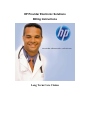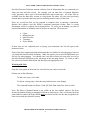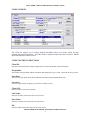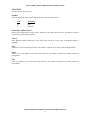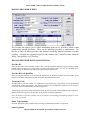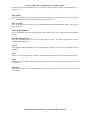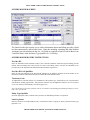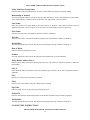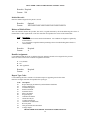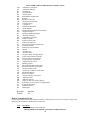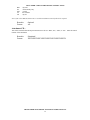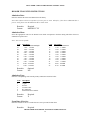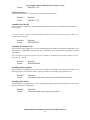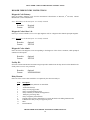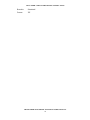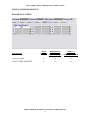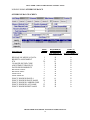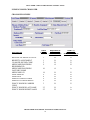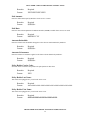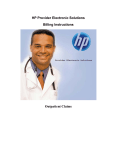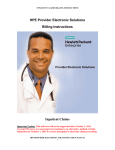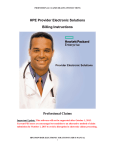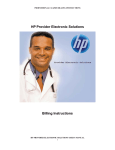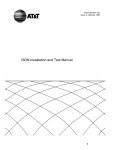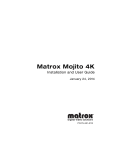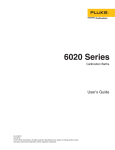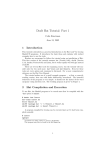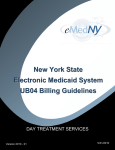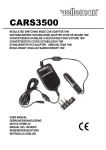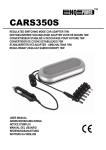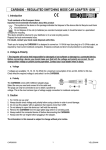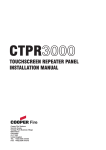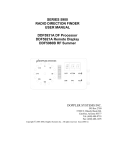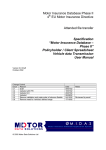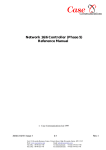Download Long Term Care Claims - Connecticut Medical Assistance Program
Transcript
HP Provider Electronic Solutions Billing Instructions Long Term Care Claims LONG TERM CARE CLAIMS BILLING INSTRUCTIONS TABLE OF CONTENTS INTRODUCTION .......................................................................................................................................... 3 CLIENT SCREEN .......................................................................................................................................... 5 CLIENT ENTRY INSTRUCTIONS .............................................................................................................. 5 BILLING PROVIDER SCREEN ................................................................................................................... 7 BILLING PROVIDER ENTRY INSTRUCTIONS ........................................................................................ 7 OTHER PROVIDER SCREEN ...................................................................................................................... 9 OTHER PROVIDER ENTRY INSTRUCTIONS .......................................................................................... 9 TAXONOMY SCREEN ............................................................................................................................... 11 TAXONOMY ENTRY INSTRUCTIONS ................................................................................................... 11 POLICY HOLDER SCREEN ....................................................................................................................... 12 POLICY HOLDER ENTRY INSTRUCTIONS ........................................................................................... 12 CLAIM ENTRY INSTRUCTIONS .............................................................................................................. 13 NURSING HOMES HEADER ONE ............................................................................................................ 15 HEADER ONE ENTRY INSTRUCTIONS ................................................................................................. 16 NURSING HOMES HEADER TWO ........................................................................................................... 22 HEADER TWO ENTRY INSTRUCTIONS ................................................................................................ 23 NURSING HOMES HEADER THREE ....................................................................................................... 25 HEADER THREE ENTRY INSTRUCTIONS ............................................................................................. 26 NURSING HOME HEADER FOUR ........................................................................................................... 28 HEADER FOUR ENTRY INSTRUCTIONS ............................................................................................... 29 NURSING HOME HEADER FIVE ............................................................................................................. 31 HEADER FIVE ENTRY INSTRUCTIONS................................................................................................. 32 NURSING HOME SERVICE....................................................................................................................... 33 SERVICE ENTRY INSTRUCTIONS .......................................................................................................... 34 OTHER INSURANCE ................................................................................................................................. 35 OTHER INSURANCE ENTRY INSTRUCTIONS...................................................................................... 36 CROSSOVER SCREEN ............................................................................................................................... 39 CROSSOVER ENTRY INSTRUCTIONS ................................................................................................... 40 EDIT ALL - SPECIAL FEATURE: ............................................................................................................. 42 HP PROVIDER ELECTRONIC SOLUTIONS USER’S MANUAL 2 LONG TERM CARE CLAIMS BILLING INSTRUCTIONS INTRODUCTION Now that you have installed and become familiar with the functionality of the HP PROVIDER ELECTRONIC SOLUTIONS software, it’s time to begin claims data entry. The claim entry screen consists of eight sections: Five Header, One Service, Other Insurance, and Crossover screens. The following instructions detail requirements and general information for each section of your claim. In the following sections, each data entry field is defined with the appropriate requirements. Edits have been built into the software to assist you in correct data entry, however, READ THESE SECTIONS CAREFULLY. Payment or denial of your claims depends on the data you supply to HP. Please reference your billing manual for detailed Connecticut Medical Assistance Program billing requirements unique to your provider type. HP PROVIDER ELECTRONIC SOLUTIONS USER’S MANUAL 3 LONG TERM CARE CLAIMS BILLING INSTRUCTIONS Provider Electronic Solutions contains reference lists of information that you commonly use when you enter and edit screens. For example, you can enter lists of common diagnosis codes, procedure codes, types of bill and admission sources and types. All of the lists are available from the data entry section as a drop down list where you can select previously entered data to speed the data entry process and help ensure accuracy of the form. There are several lists that you are required to complete prior to entering a transaction. Because this software uses the HIPAA compliant transaction format, there is certain information, which is required for each transaction. To assist you in making sure that all required information is included, some of the lists are required. These lists are: • • • • • Client Billing Provider Other Provider Taxonomy Policy Holder If these lists are not completed prior to keying your transaction, the list will open in the transaction form. Some of the lists contain preloaded information that is available for auto-plugging as soon as you install Provider Electronic Solutions. Other lists require you to enter the information you will use for auto-plugging. You should enter your data in these lists soon after you set up Provider Electronic Solutions to take advantage of the auto-plug feature. To create or edit a list, select List from the Main Menu and then select the appropriate item. Working with Lists From the Lists option on the menu bar, select the list you want to work with. Perform one of the following: · To add a new entry, select Add. · To edit an existing entry, select the entry and then enter your changes. · The command buttons for Delete, Undo All, Find, Print, and Close work as titled. Note: The Select Command button is not visible on the List window unless it has been invoked by double-clicking an autoplug field from a claim screen. Once a List entry has been either added or edited, the Select button must be clicked in order for the data to populate the claim screen with the selected List entry. HP PROVIDER ELECTRONIC SOLUTIONS USER’S MANUAL 4 LONG TERM CARE CLAIMS BILLING INSTRUCTIONS CLIENT SCREEN The Client list requires you to collect detailed information about your clients, which are then automatically entered into forms. All of the fields are required except Issue Date, Account #, Middle Initial and Subscriber Address Line 2. CLIENT ENTRY INSTRUCTIONS Client ID: Enter the Client identification number assigned by the Connecticut Medical Assistance Program. ID Qualifier: This field has been preloaded with the information that identifies the type of client. This field will be by-passed. Issue Date: Enter the issue date found on the patient’s Medical Assistance Program Identification Card. Account #: Enter the unique number assigned by your facility to identify a client. Client SSN: Enter the client’s social security number. Last Name: Enter the last name of the client who received services. First Name: Enter the first name of the client who received services. MI: Enter the middle initial of the client who received services. HP PROVIDER ELECTRONIC SOLUTIONS USER’S MANUAL 5 LONG TERM CARE CLAIMS BILLING INSTRUCTIONS Client DOB: Enter the date the client was born. Gender: Select the appropriate value from the drop down list to enter the client’s gender. Code F M U Description Female Male Unknown Subscriber Address Line 1: Enter the street address that is on file with CT Medicaid of the client being referenced. The address is required for providers, clients and policyholders. Line 2: Enter additional address information of the client being referenced, such as suite or apartment number if applicable. City: Enter the city of the client being referenced. The address is required for providers, clients and policyholders. State: Enter the state of the address of the client being referenced. The address is required for providers, clients and policyholders. Zip: Enter the 9 digit zip code of the client being referenced. The address is required for providers, clients and policyholders. HP PROVIDER ELECTRONIC SOLUTIONS USER’S MANUAL 6 LONG TERM CARE CLAIMS BILLING INSTRUCTIONS BILLING PROVIDER SCREEN The Provider list requires you to collect information about service providers, which is then automatically entered into forms. These can be individual providers or organizations. Use this list to enter all billing provider, and Medicare rendering Medical Assistance Provider numbers. All fields are required except Provider Address Line 2 and First Name when the Entity Type Qualifier is a 2 (Facility). BILLING PROVIDER ENTRY INSTRUCTIONS Provider ID: Enter the National Provider Identifier (NPI) or the Connecticut Medical Assistance Program billing provider number with two leading zeros if the provider is a Non-Covered Entity (NCE). (An NCE is a Medicaid service provider who is not included in the National Provider Identifier requirement.) Provider ID Code Qualifier: Enter the code that identifies if the Provider ID submitted is the Medical Assistance Provider number or the Health Care Financial Administration (HCFA) National Provider Identifier (NPI). Taxonomy Code: An alphanumeric code that consists of a combination of the provider type, classification, area of specialization and education/ training requirements. Only numeric characters 0-9 and alphabetic characters A-Z are accepted. Lower case letters are automatically converted to upper case. The taxonomy code entered in this field must be among the list of taxonomy codes submitted to the Connecticut Medical Assistance Program by the provider via the provider enrollment application. Note: The health care provider taxonomy code list is available on the Washington Publishing Company web site: http://www.wpc-edi.com. Entity Type Qualifier Select the appropriate value to indicate if the provider is an individual performer or corporation. Last/Org Name: HP PROVIDER ELECTRONIC SOLUTIONS USER’S MANUAL 7 LONG TERM CARE CLAIMS BILLING INSTRUCTIONS Enter the last name of an individual provider, or the business name of a group or facility (when the Entity Type Qualifier is a 2). First Name: Enter the first name of the provider when the provider is an individual. Required when the Entity Type Qualifier is a 1. Field will not be available when the Facility Type Qualifier is a 2. SSN / Tax ID: Enter the Social Security Number (SSN) or Federal Employee Identification Number (FEIN) of the provider being referenced. SSN/Tax ID Qualifier: Select the appropriate code from the drop down box that identifies what value is being submitted in the SSN/Tax ID field. Provider Address Line 1: Enter the street address that is on file of the provider being referenced. The address is required for providers, subscribers and policyholders. Line 2: Enter additional address information of the provider being referenced, such as suite or apartment number if applicable. City: Enter the city of the provider being referenced. The address is required for providers, clients and policyholders. State: Enter the state of the address of the provider being referenced. The address is required for providers, clients and policyholders. Zip Code: Enter the 9 digit zip code of the provider being referenced. The address is required for providers, clients and policyholders. HP PROVIDER ELECTRONIC SOLUTIONS USER’S MANUAL 8 LONG TERM CARE CLAIMS BILLING INSTRUCTIONS OTHER PROVIDER SCREEN The Other Provider list requires you to collect information about non-billing providers, which are then automatically entered into forms. Enter the attending, operating and other Medical Assistance provider numbers in this list. All fields are required except Provider Address Line 2 and First Name when the Entity Type Qualifier is a 2 (Facility). OTHER PROVIDER ENTRY INSTRUCTIONS Provider ID: Enter the National Provider Identifier (NPI) or the Connecticut Medical Assistance Program billing provider number with two leading zeros if the provider is a Non-Covered Entity (NCE). (An NCE is a Medicaid service provider who is not included in the National Provider Identifier requirement.) Provider ID Code Qualifier: Enter the code that identifies if the Provider ID submitted is the Medical Assistance Provider number or the Health Care Financial Administration (HCFA) National Provider Identifier (NPI). Taxonomy Code: An alphanumeric code that consists of a combination of the provider type, classification, area of specialization, and education/ training requirements. Only numeric characters 0-9 and alphabetic characters A-Z are accepted. Lower case letters are automatically converted to upper case. Note: The health care provider taxonomy code list is available on the Washington Publishing Company web site: http://www.wpc-edi.com. Entity Type Qualifier Select the appropriate value to indicate if the provider is an individual performer or corporation. Last/Org Name: Enter the last name of an individual provider, or the business name of a group or facility (when the Entity Type Qualifier is a 2). HP PROVIDER ELECTRONIC SOLUTIONS USER’S MANUAL 9 LONG TERM CARE CLAIMS BILLING INSTRUCTIONS First Name: Enter the first name of the provider when the provider is an individual. Required when the Entity Type Qualifier is a 1. Field will not be available when the Facility Type Qualifier is a 2. SSN / Tax ID: Enter the Social Security Number (SSN) or Federal Employee Identification Number (FEIN) of the provider being referenced. SSN/Tax ID Qualifier: Select the appropriate code from the drop down box that identifies what value is being submitted in the SSN/Tax ID field. Provider Address Line 1: Enter the street address that is on file with CT Medicaid of the provider being referenced. The address is required for providers, subscribers and policyholders. Line 2: Enter additional address information of the provider being referenced, such as suite or apartment number if applicable. City: Enter the city of the provider being referenced. The address is required for providers, clients and policyholders. State: Enter the state of the address of the provider being referenced. The address is required for providers, clients and policyholders. Zip Code: Enter the 9 digit zip code of the provider being referenced. The address is required for providers, clients and policyholders. HP PROVIDER ELECTRONIC SOLUTIONS USER’S MANUAL 10 LONG TERM CARE CLAIMS BILLING INSTRUCTIONS TAXONOMY SCREEN The Taxonomy list allows you to list the taxonomy code, which is then automatically entered into the Provider List. All fields are required. TAXONOMY ENTRY INSTRUCTIONS Taxonomy Code: An alphanumeric code that consists of a combination of the provider type, classification, area of specialization, and education/ training requirements. Only numeric characters 0-9 and alphabetic characters A-Z are accepted. Lower case letters are automatically converted to upper case. Note: The health care provider taxonomy code list is available on the Washington Publishing Company web site: http://www.wpc-edi.com. Description: Enter the description of the code listed. HP PROVIDER ELECTRONIC SOLUTIONS USER’S MANUAL 11 LONG TERM CARE CLAIMS BILLING INSTRUCTIONS POLICY HOLDER SCREEN The Policy Holder list requires you to list the information for the policyholder of the other insurance policies and Medicare policies. As with the provider and client lists, this list must be completed before completing a claim with other insurance or Medicare. Complete a separate list for each policy when a client has both other insurance and Medicare. Like the other lists, once the code is entered into the list, it may be accessed by the drop down window and will automatically populate into the claim. All fields are required except Policy Holder Address Line 2. POLICY HOLDER ENTRY INSTRUCTIONS This list is required if an indicator of Y is entered in the other insurance indicator field on the Header Three screen. The information on this screen must be entered before you enter the Group Number located on the Other Insurance screen. Client ID: Enter the Client identification number assigned by the Connecticut Medical Assistance Program. Group Number: Enter group number for other insurance or Medicare. If a group number is not applicable, please enter the policy number of the client. For Medicare clients, please enter the client’s Health Insurance Claim (HIC) number. Carrier Code: Select the three digit other insurance carrier code from the drop down box. Note: Provider must maintain an Explanation of Benefit (EOB) on file for audit purposes. Carrier Name: This field is auto-plugged by the system once the carrier code is entered and contains the name of the other insurance company listed for the client. HP PROVIDER ELECTRONIC SOLUTIONS USER’S MANUAL 12 LONG TERM CARE CLAIMS BILLING INSTRUCTIONS Other Insurance Group Name: Enter the name of the group that the other insurance is listed under and coincides with group number. Relationship to Insured: Select the appropriate value from the drop down box that identifies the client’s relationship to the policy-holder for the other insurance or Medicare listed. If the client is the policyholder, self will be listed. Last Name: Enter the last name of the policyholder of the other insurance or Medicare. Only numeric characters 0-9 and alphabetic characters A-Z are accepted. Lower case letters are automatically converted to upper case. First Name: Enter the first name of the policyholder of the other insurance or Medicare. ID Code: Enter the policyholder’s identification number assigned by the other insurance company or Medicare. ID Qualifier: Select the appropriate value from the drop down box that identifies the type of ID that is being used. Date of Birth: Enter the date the policyholder was born. Gender: Select the appropriate value from the drop down box that identifies the sex of the individual. Policy Holder Address Line 1: Enter the street address of the policy holder being referenced. The address is required for providers, clients and policyholders. Line 2: Enter additional address information of the policy holder being referenced, such as suite or apartment number if applicable. City: Enter the city of the policy holder being referenced. State: Enter the state of the address of the policy holder being referenced. Zip Code: Enter the 9 digit zip code of the policy holder being referenced. Patient ID: Enter the other insurance identification number of the Medical Assistance Program client being billed. ID Qualifier: Select the appropriate value from the drop down box that identifies the type of ID that is being used. CLAIM ENTRY INSTRUCTIONS HP PROVIDER ELECTRONIC SOLUTIONS USER’S MANUAL 13 LONG TERM CARE CLAIMS BILLING INSTRUCTIONS Use the following instructions to complete the claim screens. When data entry is complete, click SAVE. The saved claim will appear in the list below the data entry screen. If the claim data hits edits, a message window will appear with error messages. Click SELECT to move to the highlighted error and correct the data. Once all error messages have been resolved, you can save the claim. Newly saved claims are in Status R (Ready). Status R claims can be edited and saved multiple times prior to submission. Be sure to click ADD before beginning to enter the data for each new claim. Note: The Select Command button is not visible on the List window unless it has been invoked by double-clicking an autoplug field from a claim screen. Once a List entry has been either added or edited, the Select button must be clicked in order for the data to populate the claim screen with the selected List entry. HP PROVIDER ELECTRONIC SOLUTIONS USER’S MANUAL 14 LONG TERM CARE CLAIMS BILLING INSTRUCTIONS NURSING HOMES HEADER ONE HEADER ONE SCREEN FIELD LENGTH DESCRIPTION TYPE OF BILL ORIGINAL CLAIM # PROVIDER ID TAXONOMY CODE LAST/ORG NAME CLIENT ID ACCOUNT # LAST NAME FIRST NAME MI PATIENT STATUS MEDICAL RECORD # RELEASE OF MEDICAL DATA BENEFITS ASSIGNMENT REPORT TYPE CODE REPORT TRANSMISSION CODE ATTACHMENT CTL 3 13 9 10 35 16 38 35 25 1 2 30 1 1 2 2 30 REQUIRED (R) OPTIONAL (O) SITUATIONAL (S) ALPHA (A) NUMERIC (N) ALPHANUMERIC (X) R S R R R R R R R O R O R R O O S N N N X A X X A A A N X A A X A X HP PROVIDER ELECTRONIC SOLUTIONS USER’S MANUAL 15 LONG TERM CARE CLAIMS BILLING INSTRUCTIONS HEADER ONE ENTRY INSTRUCTIONS Special Note: All data entry will default to capital letters. Header Field Definition $$ = cc = A= N= X= Dollars Cents Alpha Numeric Alphanumeric Type of Bill Enter the 3-digit code that identifies the type of bill. The code identifies the type of facility and the bill classification. First digit indicates facility. Code 2 Description Skilled Nursing Second Digit indicates the Bill Classification. Code 1 2 3 4 5 6 7 8 9 Description Inpatient (including Medicare Part A) Inpatient (Medicare Part B only) Outpatient Other (for hospital referenced diagnostic services, or home health not under a plan of treatment) Intermediate Care – Level I Intermediate Care – Level II Sub-acute Inpatient (revenue code 19x required) Swing Beds Reserved for national use Third Digit indicates the Frequency. Code 0 1 2 3 4 7 8 Description Non-payment / Zero Claim Admit through discharge date First interim claim Continuing Interim claim Last interim claim Replacement of prior claim (designates electronic adjustment) Void/Cancel of prior claim (designates electronic adjustment) Note: If the third digit is a “7” or “8”, the Original Claim field will be required. Remarks: Format: Required NNN HP PROVIDER ELECTRONIC SOLUTIONS USER’S MANUAL 16 LONG TERM CARE CLAIMS BILLING INSTRUCTIONS Original Claim #: This field is populated when the last digit on the Type of Bill is a “7” or “8”. When a claim is replaced or voided, indicate the original Internal Control Number as it appears on the remittance advice. Remarks: Format: Situational NNNNNNNNNNNNN Provider ID: Enter the NPI or Connecticut Medical Assistance Program’s Provider number with two leading zeros. Remarks: Format: Required NNNNNNNNN Taxonomy Code: This field will be auto plugged once you enter your provider number and contains an alphanumeric code that consists of a combination of the provider type, classification, area of specialization, and education/ training requirements. Note: The health care provider taxonomy code list is available on the Washington Publishing Company web site: http://www.wpc-edi.com. Remarks: Format: Required NNNANNNNNA Last/Org Name: This field will be auto plugged once you enter your provider number and contains the provider’s name or the first two letters of the provider’s last name as enrolled in the Connecticut Medical Assistance Programs. Example: Remarks: Format: THOMPSON or ‘TH’ Required AAAAAAAAAAAAAAAAAAAAAAAAAAAAAAAAAAA or AA Client ID: Enter the client’s nine-digit Connecticut Medical Assistance Program’s identification number. Remarks: Format: Required NNNNNNNNN Account #: Enter the patient’s account number. Provider assigned, this field may be alphabetic or numeric and is used for the provider’s own accounting purposes. Remarks: Format: Required XXXXXXXXXXXXXXXXXXXXXXXXXXXXXXXXXXXXXX Last Name: This field will be auto plugged once you enter the client’s Connecticut Medical Assistance Program’s identification number. This field contains the client’s last name or the first two characters of the client’s last name. HP PROVIDER ELECTRONIC SOLUTIONS USER’S MANUAL 17 LONG TERM CARE CLAIMS BILLING INSTRUCTIONS Example: Remarks: Format: THOMPSON or ‘TH’ Required AAAAAAAAAAAAAAAAAAAAAAAAAAAAAAAAAA or AA First Name: This field will be auto plugged once you enter the client’s Connecticut Medical Assistance Program’s identification number. This field contains the client’s first name or the first character of the client’s first name. There are no spaces allowed in this field. Example: Remarks: Format: JOHN or ‘J’ Required AAAAAAAAAAAAAAAAAAAAAAAAA or A MI: This field will be auto plugged once you enter the client’s Connecticut Medical Assistance Program’s identification number. This field contains the first character of the client’s middle name. Example: Remarks: Format: ‘J’ Optional A Patient Status: Enter the appropriate patient status code as of the through date from the table below: Code Description 01 Discharged to home or self care (routine discharge) 02 Discharged/transferred to another short term general hospital 03 Discharged/transferred to a skilled nursing facility 04 Discharged/transferred to an intermediate care facility 05 Discharged/transferred to another type of institution 06 Discharged/transferred to home, under care of organized home health service organization 07 Left against medical advice 20 Expired or did not recover 30 Still a patient 40 Expired at home 41 Expired in medical facility 42 Expired – place unknown 50 Hospice – home 51 Hospice – medical facility 61 Discharge/transferred within this institution to hospital-based Medicare approved swing bed 72 Discharged/transferred/referred/to this institution for outpatient services as specified by the discharge plan of care HP PROVIDER ELECTRONIC SOLUTIONS USER’S MANUAL 18 LONG TERM CARE CLAIMS BILLING INSTRUCTIONS Remarks: Required Format: NN Medical Record #: Enter the number assigned to the patient’s record. Remarks: Format: Optional XXXXXXXXXXXXXXXXXXXXXXXXXXXXXX Release of Medical Data: This code indicates whether the provider, has on file, a signed statement by the client authorizing the release of medical data to other organizations. Enter the value that corresponds to the release of the medical data: Code I Y Description Informed consent to release medical information. For conditions or diagnoses regulated by federal statutes Yes, provider has a signed statement permitting release of medical billing data related to a claim (default) Remarks: Format: Required A Benefits Assignment: Code identifying that the client, or authorized person, authorizes benefits to be assigned to the provider. Enter one of the values below to indicate assignment of benefits. Y – Yes (default) N – No W – Not Applicable Remarks: Format: Required A Report Type Code: Code indicating the title or contents of a document report or supporting item for this claim Enter the two-digit value that corresponds to the report type. Code 03 04 05 06 07 08 09 10 11 13 15 21 A3 A4 Description Report Justifying Treatment beyond Utilization Guidelines Drugs Administered Treatment Diagnosis Initial Assessment Functional Goals Plan of Treatment Progress Report Continued Treatment Chemical Analysis Certified Test Report Justification for Admission Recovery Plan Allergies/Sensitivities Document Autopsy Report HP PROVIDER ELECTRONIC SOLUTIONS USER’S MANUAL 19 AM AS B2 B3 B4 BR BS BT CB CK CT D2 DA DB DG DJ DS EB HC HR I5 IR LA M1 MT NN OB OC OD OE OX OZ P4 P5 PE PN PO PQ PY PZ RB RR RT RX SG V5 XP LONG TERM CARE CLAIMS BILLING INSTRUCTIONS Ambulance Certification Admission Summary Prescription Physician Order Referral Form Benchmark Testing Results Baseline Blanket Test Results Chiropractic Justification Consent Form(s) Certification Drug Profile Document Dental Models Durable Medical Equipment Prescription Diagnostic Report Discharge Monitoring Report Discharge Summary Explanation of Benefits Health Certificate Health Clinic Records Immunization Record State School Immunization Records Laboratory Results Medical Record Attachment Models Nursing Notes Operative Notes Oxygen Content Averaging Report Orders and Treatment Document Objective Physical Examination Oxygen Therapy Certification Support Data for Claim Pathology Report Patient Medical History Document Parenteral or Enteral Certification Physical Therapy Notes Prosthetics or Orthotic Certification Paramedical Results Physician’s Report Physical Therapy Certification Radiology Films Radiology Reports Report of Tests and Analysis Report Renewable Oxygen Content Averaging Report Symptoms Document Death Notification Photographs Remarks: Format: Optional XX Report Transmission Code: Code defining timing, transmission method or format by which reports are to be sent. Enter the two digit value that defines the transmission method reports will be sent: Code AA Description Available on Request at Providers Site HP PROVIDER ELECTRONIC SOLUTIONS USER’S MANUAL 20 BM EL EM FT FX LONG TERM CARE CLAIMS BILLING INSTRUCTIONS By mail Electronically only E-mail File Transfer By fax Note: If the values BM, EL, EM or FX are used the Attachment Control field will be required. Remarks: Format: Optional AA Attachment CTL: This field is enabled when the Report Transmission Code is a “BM”, “EL”, “EM”, or “FX”. Enter the control number of the attachment. Remarks: Format: Situational XXXXXXXXXXXXXXXXXXXXXXXXXXXXXX HP PROVIDER ELECTRONIC SOLUTIONS USER’S MANUAL 21 LONG TERM CARE CLAIMS BILLING INSTRUCTIONS NURSING HOMES HEADER TWO HEADER TWO SCREEN DESCRIPTION ADMISSION DATE ADMISSION HOUR ADMISSION TYPE FROM DOS TO DOS ATTENDING PROVIDER ID ATTENDING TAXONOMY CODE ATTENDING LAST/ORG NAME ATTENDING FIRST NAME FIELD LENGTH REQUIRED (R) OPTIONAL (O) SITUATIONAL (S) ALPHA (A) NUMERIC (N) ALPHANUMERIC (X) 8 2 1 8 8 10 10 35 25 R O R R R R R R R N N X N N N X A A HP PROVIDER ELECTRONIC SOLUTIONS USER’S MANUAL 22 LONG TERM CARE CLAIMS BILLING INSTRUCTIONS HEADER TWO ENTRY INSTRUCTIONS Admission Date: Enter the date that the client was admitted into the facility. Note: This software will not accept dates of service prior to 1976. Therefore, if the client’s admission date is prior to 1976, please enter the admission date as 01/01/1976. Remarks: Format: Required MM/DD/CCYY Admission Hour: Select the appropriate value for the national code which corresponds to the hour during which the client was admitted for inpatient care. Note: "99" is not acceptable. Code 00 01 02 03 04 05 06 07 08 09 10 11 Description 12:00 – 12:59AM Midnight 1:00 - 1:59AM 2:00 - 2:59AM 3:00 - 3:59AM 4:00 - 4:59AM 5:00 - 5:59AM 6:00 - 6:59AM 7:00 - 7:59AM 8:00 - 8:59AM 9:00 - 9:59AM 10:00 – 10:59AM 11:00 – 11:59AM Remarks: Format: Code 12 13 14 15 16 17 18 19 20 21 22 23 Description 12:00 – 12:59PM Noon 1:00 - 1:59PM 2:00 - 2:59PM 3:00 - 3:59PM 4:00 - 4:59PM 5:00 - 5:59PM 6:00 - 6:59PM 7:00 - 7:59PM 8:00 - 8:59PM 9:00 - 9:59PM 10:00 – 10:59PM 11:00 – 11:59PM Optional NN Admission Type: Enter the corresponding code from the primary admission reason list below: Code 1 2 3 5 6 9 Description Emergency Urgent Elective Trauma Center Re-Admission Information Not Available Remarks: Format: Required X From Date of Service: Enter the first date of service on which services were provided for this claim. Remarks: Required HP PROVIDER ELECTRONIC SOLUTIONS USER’S MANUAL 23 LONG TERM CARE CLAIMS BILLING INSTRUCTIONS Format: MM/DD/CCYY To Date of Service: Enter the last date of service on which services were provided for this claim. Remarks: Format: Required MM/DD/CCYY Attending Provider ID Select the Connecticut Medical Assistance Program billing provider number or the HIPAA NPI from the drop down window. Note: Once you have entered the Provider ID number the Taxonomy Code, Last/Org Name and First Name will be populated automatically. Remarks: Format: Required XXXXXXXXX Attending Taxonomy Code: This field will be auto plugged once you enter the attending provider number and contains an alphanumeric code that consists of a combination of the provider type, classification, area of specialization, and education/ training requirements. Note: The health care provider taxonomy code list is available on the Washington Publishing Company web site: http://www.wpc-edi.com. Remarks: Format: Required NNNANNNNNA Attending Last/Org Name: This field will be auto plugged once you enter the attending provider number and contains the last name of an individual provider, or the business name of a group or facility (when the Entity Type Qualifier is a 2). Remarks: Format: Situational AAAAAAAAAAAAAAAAAAAAAAAAAAAAAAAAAAA Attending First Name: This field will be auto plugged once you enter the attending provider number and contains the first name of the provider when they are an individual. Remarks: Format: Situational AAAAAAAAAAAAAAAAAAAAAAAAA HP PROVIDER ELECTRONIC SOLUTIONS USER’S MANUAL 24 LONG TERM CARE CLAIMS BILLING INSTRUCTIONS NURSING HOMES HEADER THREE HEADER THREE SCREEN DESCRIPTION DIAGNOSIS CODE PRIMARY DIAGNOSIS CODE OTHER 1-8 DIAGNOSIS CODE ADMIT FACILITY ID DELAY REASON OTHER INSURANCE INDICATOR CROSSOVER INDICATOR FIELD LENGTH REQUIRED (R) OPTIONAL (O) SITUATIONAL (S) ALPHA (A) NUMERIC (N) ALPHANUMERIC (X) 5 5 5 10 2 1 1 R O O O O S S X X X N N A A HP PROVIDER ELECTRONIC SOLUTIONS USER’S MANUAL 25 LONG TERM CARE CLAIMS BILLING INSTRUCTIONS HEADER THREE ENTRY INSTRUCTIONS Diagnosis Code Primary: Enter the primary diagnosis code from the International Classification of Diseases, 9th Revision, Clinical Modification (ICD-9-CM) manual. Note: DO NOT key the decimal point. It is already assumed. Remarks: Format: Required XXXXX Diagnosis Codes Other 1-8: Enter up to 8 ICD-9-CM three, four or five digit diagnosis code for a diagnosis other than the principal diagnosis. Note: DO NOT key the decimal point. It is already assumed. Remarks: Format: Optional XXXXX Diagnosis Codes Admit: Enter the ICD-9-CM diagnosis code corresponding to the diagnosis of the client’s condition, which prompted admission to the hospital. Remarks: Format: Optional XXXXX Facility ID: Select the Connecticut Medical Assistance Program provider number from the drop down box that identifies the facility where services were performed. Remarks: Format: Optional NNNNNNNNNN Delay Reason: Enter one of the reason codes listed below to explain why the claim was delayed. Code 1 2 3 4 5 6 7 8 9 10 11 15 Description Proof of eligibility unknown or unavailable Litigation Authorization delays Delay in certifying provider Delay in supplying billing forms Delay in delivery of custom-made appliances Third party processing delay Delay in eligibility determination Original claim rejected or denied due to a reason unrelated to the billing limitation rules Administration delay in the prior approval process Other Natural Disaster HP PROVIDER ELECTRONIC SOLUTIONS USER’S MANUAL 26 LONG TERM CARE CLAIMS BILLING INSTRUCTIONS Remarks: Format: Optional NN Other Insurance Indicator: This field indicates whether the client has other insurance or when Medicare does not pay any portion of the claim. This field is defaulted to “N” for no. When this is changed to a “Y” for yes, the Other Insurance Tab is added to the claim form for entry. Y – Yes N – No (default) Remarks: Format: Situational A Crossover Indicator: This field should only be used when the intent is to obtain coinsurance and deductible payments from a claim already paid by Medicare. This field is defaulted to “N” for no. When this is changed to a “Y” for yes, the Crossover Tab is added to the claim form for entry. Use this field for the following situations: • • Claims that do not crossover from Medicare can be submitted electronically with Provider Electronic Solutions software. After claims have been submitted to other insurance, providers can submit the Connecticut Medical Assistance claim electronically with Provider Electronic Solutions software. NOTE: DSS conducts monthly Electronic Claims Submission (ECS) audits, therefore, providers must retain the Explanation of Medicare Benefits (EOMB) for auditing purposes. Y – Yes N – No (default) Remarks: Format: Situational A HP PROVIDER ELECTRONIC SOLUTIONS USER’S MANUAL 27 LONG TERM CARE CLAIMS BILLING INSTRUCTIONS NURSING HOME HEADER FOUR HEADER FOUR SCREEN DESCRIPTION OCCURRENCE CODES OCCURRENCE CODE DATES OCCURRENCE SPAN CODES OCCURRENCE SPAN DATES CONIDITON CODES FIELD LENGTH REQUIRED (R) OPTIONAL (O) SITUATIONAL (S) ALPHA (A) NUMERIC (N) ALPHANUMERIC (X) 2 8 2 8 2 O O O O S N N N N X HP PROVIDER ELECTRONIC SOLUTIONS USER’S MANUAL 28 LONG TERM CARE CLAIMS BILLING INSTRUCTIONS HEADER FOUR ENTRY INSTRUCTIONS Occurrence Code: Enter the applicable code that identifies a significant event relating to this stay. Up to eight occurrence codes can be entered with a corresponding date. Code 01 02 03 04 05 06 11 21 42 Description Auto Accident (out of state accident) Auto Accident (used for no fault) Accident Tort Liability – if known Accident Employment Related Type of Accident Other than 01 - 04 Crime Victim Onset of Symptoms/Illness Administratively Necessary Days Date of discharge NOTE: This field is required with value ‘42’ if RCC 185, hospital reserve is billed. The date entered is the date the hospital reserve began. Remarks: Format: Optional NN Occurrence Code Date: Enter the date associated with the code listed. Remarks: Format: Optional MM/DD/CCYY Occurrence Span Codes: Enter the Occurrence span code. Remarks: Format: Optional NN Occurrence Span Date: Enter the date associated with the code listed. Remarks: Format: Optional MM/DD/CCYY Condition Codes: Enter the appropriate condition codes to identify conditions that determine eligibility and establish primary and/or secondary responsibility. The following codes are applicable: Code 01 02 03 05 A4 Description Military Service Related Condition is Employment Related Patient Covered by Insurance Not Shown on Claim Lien Has Been Filed Family Planning HP PROVIDER ELECTRONIC SOLUTIONS USER’S MANUAL 29 LONG TERM CARE CLAIMS BILLING INSTRUCTIONS Remarks: Format: Situational XX HP PROVIDER ELECTRONIC SOLUTIONS USER’S MANUAL 30 LONG TERM CARE CLAIMS BILLING INSTRUCTIONS NURSING HOME HEADER FIVE HEADER FIVE SCREEN DESCRIPTION VALUE CODES VALUE CODE AMOUNTS FIELD LENGTH REQUIRED (R) OPTIONAL (O) SITUATIONAL (S) ALPHA (A) NUMERIC (N) ALPHANUMERIC (X) 2 9 O O X N HP PROVIDER ELECTRONIC SOLUTIONS USER’S MANUAL 31 LONG TERM CARE CLAIMS BILLING INSTRUCTIONS HEADER FIVE ENTRY INSTRUCTIONS Value Codes: Enter the National Uniform Billing Committee (NUBC) code to relate amounts or values to identify data elements necessary to process this claim as qualified by the payer organization. Value Codes are used to report Covered Days (Value Code 80) and Non-Covered Days (Value Code 81). Enter the number of days for each of these value codes in the Amount field. The format of the Amount field appears as a whole number with a decimal point followed by two zeros., and is adjusted during claims processing. Covered Days are required for processing both Long Term Care and Inpatient claims. Remarks: Format: Optional XX Value Code Amounts: Enter the corresponding Value Code amount. Remarks: Format: Optional $$$$$$$cc HP PROVIDER ELECTRONIC SOLUTIONS USER’S MANUAL 32 LONG TERM CARE CLAIMS BILLING INSTRUCTIONS NURSING HOME SERVICE SERVICE INFORMATION SCREEN DESCRIPTION DATE OF SERVICE REVENUE CODE BILLED AMOUNT UNITS BASIS OF MEASUREMENT FIELD LENGTH REQUIRED (R) OPTIONAL (O) SITUATIONAL (S) ALPHA (A) NUMERIC (N) ALPHANUMERIC (X) 8 3 9 4 2 R R R R R N N N N A HP PROVIDER ELECTRONIC SOLUTIONS USER’S MANUAL 33 LONG TERM CARE CLAIMS BILLING INSTRUCTIONS SERVICE ENTRY INSTRUCTIONS Complete this section as though you were submitting this claim to Medicare: • If the intent for this claim is to obtain coinsurance and deductible payments form a claim paid by Medicare. Date of Service: Enter the date on which service(s) were provided for this claim in MM/DD/CCYY format. Remarks: Format: Required MM/DD/CCYY Revenue Code: Enter the revenue code that identifies a specific accommodation or ancillary service. Code 100 183 185 189 Description Per diem rate Home reserve Inpatient hospital reserve Non-covered reserve Remarks: Format: Required NNN Billed Amount: Enter the total amount for the services performed for this procedure. This should include the charge for all units listed. Remarks: Format: Required $$$$$$$cc Units: Enter the number of days being billed for the Revenue Center Code (RCC). Note: For each RCC billed, the number of days must be entered. The total of all detail service units must equal the number of covered days plus the number of non-covered days. If the patient status billed is a value other than 30, 40, 41, or 42, the detail with the oldest service date must be reduced by 1 day. Remarks: Format: Required NNNN Basis of Measurement: Enter the code specifying the units in which a value is being expressed, or the manner in which a measurement has been taken. This field defaults to ‘UN’. Code DA UN Description Days Units (default) Remarks: Format: Required AA HP PROVIDER ELECTRONIC SOLUTIONS USER’S MANUAL 34 LONG TERM CARE CLAIMS BILLING INSTRUCTIONS NURSING HOME OTHER INSURANCE OTHER INSURANCE SCREEN DESCRIPTION RELEASE OF MEDICAL DATA BENEFITS ASSIGNMENT ICN CLAIM FILING IND CODE ADJUSTMENT GROUP CD PAYER RESPONSIBILITY REASON CODES REASON AMTS PAID DATE PAID AMOUNT POLICY HOLDER GROUP # POLICY HOLDER GROUP NAME POLICY HOLDER CARRIER CODE POLICY HOLDER LAST NAME POLICY HOLDER FIRST NAME FIELD LENGTH REQUIRED (R) OPTIONAL (O) SITUATIONAL (S) ALPHA (A) NUMERIC (N) ALPHANUMERIC (X) 1 1 30 2 2 1 5 9 8 9 17 14 3 35 25 R R O R R R R R R R O R R R R A A X X X A X N N N X A X A A HP PROVIDER ELECTRONIC SOLUTIONS USER’S MANUAL 35 LONG TERM CARE CLAIMS BILLING INSTRUCTIONS OTHER INSURANCE ENTRY INSTRUCTIONS Providers are required to submit other insurance information when another payer is known to potentially be involved in paying or denying a claim. This tab should also be used when Medicare does not pay any portion of the claim and all dollar fields below will contain zero amounts. Please use the crossover tab when the intent is to obtain coinsurance and deductible payments from a claim already paid by Medicare. The following fields are required when a “Y” is indicated in the other insurance indicator field on the Header Three Screen. Release of Medical Data: Select the appropriate value from the drop down box that indicates whether the provider, has on file, a signed statement by the client authorizing the release of medical data to other organizations. This field defaults to ‘Y’. Remarks: Format: Required A Benefits Assignment: Select the appropriate value from the drop down box that identifies that the client, or authorized person, authorizes benefits to be assigned to the provider. This field defaults to ‘Y’. Remarks: Format: Required A ICN: Enter the claim number from the claim processed by the other insurance. Remarks: Format: Optional XXXXXXXXXXXXXXXXXXXXXXXXXXXXXX Claim Filing Ind Code: Select the appropriate value from the drop down box that identifies the type of other insurance claim that is being submitted Select MA or M when the denial is from Medicare. Remarks: Format: Required XX Adjustment Group Cd: Select the appropriate value from the drop down box that identifies the general category of payment adjustment by the other insurance company. Remarks: Format: Required XX Payer Responsibility: Select the code that describes the order of insurance carrier’s level of responsibility for a payment of a claim. Remarks: Format: Required A HP PROVIDER ELECTRONIC SOLUTIONS USER’S MANUAL 36 LONG TERM CARE CLAIMS BILLING INSTRUCTIONS Reason Codes: Enter the code identifying the reason the adjustment was made by the other insurance carrier or use this field to indicate the reason Medicare denied the claim. The reason code can be found in the Implementation Guide by clicking on the following site: http://www.wpc-edi.com. Follow these instructions to retrieve the reason codes: • Click on HIPAA • Click on Code Lists • Click on Claim Adjustment Reason Codes Use this list of codes to indicate if a payment was made by OI or denied by OI. Remarks: Format: Required XXXXX Reason Amounts: Enter the amount associated with the reason code. Remarks: Format: Required $$$$$$$cc Paid Date: Enter the date on the other insurance voucher or explanation of benefits. Use this field to enter the date Medicare denied the claim. Remarks: Format: Required MM/DD/CCYY Paid Amount: Enter the amount paid by the other insurance carrier. An amount of zero (0) may be entered. This field is required if a value is entered in the Reason Code field on the other insurance screen and a payment has been received towards the claim from a third party. Remarks: Format: Required $$$$$$$cc Policy Holder Group #: Select the group number for the other insurance from the drop down list. If a group number is not applicable, please enter the policy number of the client. For Medicare clients, please enter the client’s Health Insurance Claim (HIC) number. Remarks: Format: Optional XXXXXXXXXXXXXXXXX Policy Holder Group Name: This field is auto-plugged when a group number is entered and contains the name of the group that the other insurance is listed under and coincides with the Group number. Remarks: Format: Required AAAAAAAAAAAAAA HP PROVIDER ELECTRONIC SOLUTIONS USER’S MANUAL 37 LONG TERM CARE CLAIMS BILLING INSTRUCTIONS Policy Holder Carrier Code: This field is auto-plugged when a group number is entered and contains the carrier code identifying the Other Insurance carrier from the drop down list. Remarks: Format: Required XXX Policy Holder Last Name: This field is auto-plugged when a group number is entered and contains the client’s Connecticut Medical Assistance Program’s identification number. Remarks: Format: Required AAAAAAAAAAAAAAAAAAAAAAAAAAAAAAAAAAA Policy Holder First Name: This field is auto-plugged when a group number is entered and contains the client’s Connecticut Medical Assistance Program’s identification number. Remarks: Format: Required AAAAAAAAAAAAAAAAAAAAAAAAAAA HP PROVIDER ELECTRONIC SOLUTIONS USER’S MANUAL 38 LONG TERM CARE CLAIMS BILLING INSTRUCTIONS NURSING HOME CROSSOVER CROSSOVER SCREEN DESCRIPTION RELEASE OF MEDICAL DATA BENEFITS ASSIGNMENT CLAIM FILING IND CODE MEDICARE PROVIDERS RENDERING ID MEDICARE PROVIDERS LAST/ORG NAME MEDICARE ICN PAID AMOUNT PAID DATE AMOUNTS DEDUCTIBLE AMOUNTS COINSURANCE POLICY HOLDER CARRIER CODE POLICY HOLDER LAST NAME POLICY HOLDER FIRST NAME FIELD LENGTH REQUIRED (R) OPTIONAL (O) SITUATIONAL (S) ALPHA (A) NUMERIC (N) ALPHANUMERIC (X) 1 1 2 9 R R R O A A X N 16 O A 14 9 8 9 9 3 R R R R R R X N N N N X 35 25 R R A A HP PROVIDER ELECTRONIC SOLUTIONS USER’S MANUAL 39 LONG TERM CARE CLAIMS BILLING INSTRUCTIONS CROSSOVER ENTRY INSTRUCTIONS The following fields are required when a “Y” is indicated in the Crossover Indicator field on the Header Three Screen. These fields should only be used when the intent is to obtain coinsurance and deductible payments from a claim already paid by Medicare. Please see the instructions on the Other Insurance tab if Medicare did not pay any portion of the claim. Use these fields for the following situations: • • Claims that do not crossover from Medicare can be submitted electronically with Provider Electronic Solutions software. After claims have been submitted to other insurance, providers can submit the Connecticut Medical Assistance claim electronically with Provider Electronic Solutions software. Note: DSS conducts monthly Electronic Claims Submission (ECS) audits, therefore, providers must retain the Explanation of Medicare Benefits (EOMB) for auditing purposes. Release of Medical Data: Select the appropriate value from the drop down box that indicates whether the provider, has on file, a signed statement by the client authorizing the release of medical data to other organizations. This field defaults to ‘Y’. Remarks: Format: Required A Benefits Assignment: Select the appropriate value from the drop down box that identifies that the client, or authorized person, authorizes benefits to be assigned to the provider. This field defaults to ‘Y’. Remarks: Format: Required A Claim Filing Ind Code: Select the appropriate code from the drop-down box that identifies the type of other insurance claim that is being submitted. Remarks: Format: Required XX Medicare Providers Rendering ID: Select the appropriate identification number of the Medicare attending provider from the billing provider list. Remarks: Format: Optional NNNNNNNNN Medicare Providers Last/Org Name: This field is auto-plugged once you select the Rendering provider identification number. Remarks: Format: Optional AAAAAAAAAAAAAAAAAAAAAAAAAAAAAAAAAAA Medicare ICN: Enter the claim number assigned to the claim by Medicare. HP PROVIDER ELECTRONIC SOLUTIONS USER’S MANUAL 40 LONG TERM CARE CLAIMS BILLING INSTRUCTIONS Remarks: Format: Required XXXXXXXXXXXXXX Paid Amount: Enter the dollar amount paid by Medicare for the service or claim. Remarks: Format: Required $$$$$$$cc Paid Date: Enter the date on the Explanation of Medicare Benefits (EOMB) on which these services are listed. Remarks: Format: Required MM/DD/CCYY Amounts Deductible: Enter the amount of the deductible that applies to the claim or detail identified by Medicare. Remarks: Format: Required $$$$$$$cc Amounts Coinsurance: Enter the amount of coinsurance applied to the claim or detail identified by Medicare. Remarks: Format: Required $$$$$$$cc Policy Holder Carrier Code: Select the carrier code that corresponds to the policyholder for this claim. Remarks: Format: Required XXX Policy Holder Last Name: This field is auto-plugged once you select the carrier code. Remarks: Format: Required AAAAAAAAAAAAAAAAAAAAAAAAAAAAAAAAAAA Policy Holder First Name: This field is auto-plugged once you select the carrier code. Remarks: Format: Required AAAAAAAAAAAAAAAAAAAAAAAAA HP PROVIDER ELECTRONIC SOLUTIONS USER’S MANUAL 41 LONG TERM CARE CLAIMS BILLING INSTRUCTIONS EDIT ALL - SPECIAL FEATURE: Edit All Command Button The Edit All feature allows Nursing Home providers to copy select claims from a previous submission and update the From DOS, To DOS, and Total Days for all selected claims simultaneously. Providers can then submit claims for the current month without the need to re-key claim information. To learn more about this feature, select the Help menu, select Contents and Index, select the Help Topics button, select the Index tab, type in Edit All and press the Enter key on your keyboard. This will display the functions of and instructions for the Edit All feature. HP PROVIDER ELECTRONIC SOLUTIONS USER’S MANUAL 42