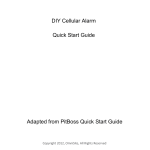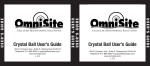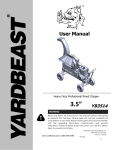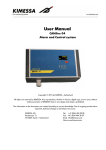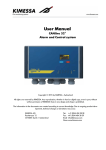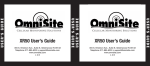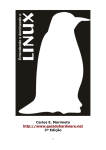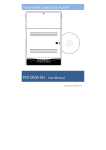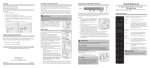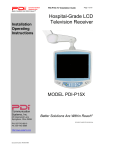Download SmarteLight v1.2 Manual
Transcript
Preliminary SmarteLight v1.2 Manual Revision: 1.0 Date: 12/4/2012 SmarteLight v1.2 Manual Revision: 1.0 Page i OmniSite Table of Contents Table of Contents .................................................................................................................. ii Revision History ................................................................................................................... iii Notice ...................................................................................................................................iv Warning ................................................................................................................................iv Limited Warranty ..................................................................................................................iv Contact Information ..............................................................................................................iv 1. Introduction .................................................................................................................... 1 1.1 Overview ...................................................................................................................................... 1 1.2 Purpose ........................................................................................................................................ 2 2. Electrical Specifications .................................................................................................... 3 3. Installation ...................................................................................................................... 4 3.1 Required Tools ............................................................................................................................. 4 3.2 Installation Procedure ................................................................................................................. 5 4. Hardware I/O Connections ............................................................................................... 6 4.1 Wire Harness ............................................................................................................................... 6 4.1.1 Primary Power – Hot and Neutral ........................................................................................... 6 4.1.2 Alarm Signal – Hot and Neutral ............................................................................................... 6 4.2 Connection Diagrams .................................................................................................................. 7 4.2.1 Continuously Powered ............................................................................................................ 7 4.2.2 Field Replacement ................................................................................................................... 8 5. Status LED........................................................................................................................ 9 6. Power Management ........................................................................................................ 9 6.1 Primary Power Loss ..................................................................................................................... 9 6.2 Backup Battery Monitoring ......................................................................................................... 9 7. Input Alarms .................................................................................................................. 10 8. GuardDog Setup ............................................................................................................ 11 8.1 Callout List ................................................................................................................................. 11 8.1.1 Recipient Library ................................................................................................................... 11 8.1.2 Callout List Manager ............................................................................................................. 13 8.1.3 Callout List Recipients ........................................................................................................... 14 9. Troubleshooting Tips ..................................................................................................... 15 10. Replacement Parts ......................................................................................................... 15 11. Service Contract ............................................................................................................. 16 SmarteLight v1.2 Manual Revision: 1.0 Page ii OmniSite Revision History Version Name Reason For Changes Date 1.0 David L. Brown Initial Revision 12/4/2012 SmarteLight v1.2 Manual Revision: 1.0 Page iii OmniSite Notice INSPECT CONTENTS IMMEDIATELY AND FILE CLAIM WITH DELIVERING CARRIER FOR ANY DAMAGE. SAVE THE BOX AND PACKING MATERIAL! YOU ARE RESPONSIBLE FOR DAMAGE TO YOUR UNIT IF RETURNED IMPROPERLY PACKED. Warning The individual user should take care to determine prior to use whether this device is suitable, adequate or safe for the use intended. Since individual applications are subject to great variation, the manufacturer makes no representation or warranty as to suitability or fitness of these devices for any specific application Limited Warranty If it appears within one (1) year from date of delivery to Purchaser that any products or component parts do not conform exactly to the specifications and physical dimensions referred to herein, and the Purchaser, at its expense, returns the product or component parts to the Seller together with a report of defects, the Seller shall review the inspection report and inspect the items and shall authorize, at its option, either the repair or replacement of any nonconforming products or component parts, whether on warranty, contract of negligence, shall not in any case exceed the amount to be paid by the Seller in obtaining and repair or replacement of non-conforming products or component parts, and upon expiration of the warranty period, all liability of the Seller shall be terminated. This warranty does not cover damage due to acts of God (fire, flood, lightning, etc.) nor product misuse and accidental damage. Seller shall not be liable for any injury, loss or damage direct or consequential arising out of the use or the ability to use the product. This warranty gives specific legal rights. You may have other rights that vary from state to state. Some states do not allow the exclusion or limitation or incidental or consequential damages, so that the above limitation of exclusion may not apply to you. Contact Information OmniSite 494 S. Emerson Ave, Suite E Greenwood, IN 46143 Phone: 317-885-6330 Email: [email protected] Web: www.omnisite.com SmarteLight v1.2 Manual Revision: 1.0 Page iv OmniSite 1. Introduction Congratulations – you just bought the best. The OmniSite system provides two-way communications using our patented WINGS™ (Wireless Information Network Gateway Standard) over a cellular network. The low cost of the OmniSite method makes remote monitoring very affordable, and allows our devices to operate on GSM networks worldwide. OmniSite takes pride in having the most complete coverage and the best reputation in the industry. 1.1 Overview OmniSite wireless monitoring devices provide a low cost wireless system for remote monitoring, measurement, and data collection anywhere, wherever there is GSM service, worldwide. OmniSite relies on a combination of cellular telephone and web-based technology. The OmniSite SmarteLight is a combination remote monitoring device and visual alarm beacon that utilizes the cellular network to transmit to a central server. The SmarteLight is installed at your equipment and sends a wireless signal to the local cellular tower. That signal is bounced to OmniSite’s web interface, where customers can log on - any day, any time, from any computer - and see how the equipment is operating. The SmarteLight contains a halogen light bulb that emits a very bright light that serves as a visual alarm notification. A “call out” list is setup online so when an alarm is triggered at your equipment the operators identified in the “callout” list are notified immediately. These notifications may be sent as text messages, emails, or phone calls to either cell or hard-wired phones. The SmarteLight must be installed in an area that has GSM coverage. Installers should verify the coverage prior to installation. Once activated, the unit automatically connects to the nearest cell tower. Whenever the alarm input changes state, the SmarteLight will transmit this information to the tower, the information is then sent through a gateway to the internet and finally on to OmniSite’s servers. The servers update the SmarteLight’s status on the GuardDog website. SmarteLight v1.2 Manual Revision: 1.0 Page 1 of 16 OmniSite 1.2 Purpose The OmniSite SmarteLight is a low cost, effective Cellular Alarm Monitor that is easy to install and set up. This manual provides the information needed to install the SmarteLight, connect the input, and the general usage of the product. The main objectives of this guide are to provide: Understanding of proper operation of the OmniSite SmarteLight Understanding of proper installation practices Understanding of the wiring harnesses Understanding of the required GuardDog setup SmarteLight v1.2 Manual Revision: 1.0 Page 2 of 16 OmniSite 2. Electrical Specifications Parameter Value Primary Power Voltage Range 120 VAC +/- 20% Primary Power Current Maximum 0.1 A Alarm Signal Input Voltage Range 120 VAC +/- 20% Alarm Signal Input Current Maximum (including bulb) 0.5 A Backup Battery Voltage Nominal 9 VDC SmarteLight v1.2 Manual Revision: 1.0 Page 3 of 16 OmniSite 3. Installation 3.1 Required Tools 1” stepper bit or hole saw 7/32” drill bit 1 ¼” minimum size adjustable wrench 5/16” wrench or socket SmarteLight v1.2 Manual Revision: 1.0 Page 4 of 16 OmniSite 3.2 Installation Procedure Follow the steps below to install the SmarteLight. 1) Use the enclosed template to drill the holes in the control panel surface on which you are installing the SmarteLight 2) Run the wiring harness through the base gasket 3) Run the wiring harness through the large center hole in the control panel surface that was just drilled 4) Align the SmarteLight over the two mounting holes 5) Run the wiring harness through the chase nipple conduit fitting on the inside of the panel 6) Thread the chase nipple through the hole in the control panel surface and into the bottom of the SmarteLight 7) Thread the 5/16” bolts into the holes in the bottom of the SmarteLight (do not overtighten) 8) Installation is complete Control Panel Surface Base Gasket 5/16” Bolt Wiring Harness SmarteLight v1.2 Manual Revision: 1.0 Page 5 of 16 Chase Nipple OmniSite 4. Hardware I/O Connections 4.1 Wire Harness Wire Color Description Black Primary Power – 120 VAC Hot White Primary Power – 120 VAC Neutral Green Earth Ground Yellow Alarm Signal – 120 VAC Hot Yellow/White Alarm Signal – 120 VAC Neutral 4.1.1 Primary Power – Hot and Neutral The primary power wires are used to power the enclosed cellular transmitter from a 120VAC source. 4.1.2 Alarm Signal – Hot and Neutral The alarm signal wires are used to power the 120VAC light bulb and to active the alarm input. SmarteLight v1.2 Manual Revision: 1.0 Page 6 of 16 OmniSite 4.2 Connection Diagrams 4.2.1 Continuously Powered Continuously powered installations are intended for new/OEM applications that can utilize all features of the system. NOTE: The SmarteLight cannot be used with a flasher module on the alarm signal input. Remove flasher modules from the alarm inputs. SmarteLight v1.2 Manual Revision: 1.0 Page 7 of 16 OmniSite 4.2.2 Field Replacement Field replacement installations are intended to replace an existing alarm light in the field with a SmarteLight. NOTE: The SmarteLight cannot be used with a flasher module on the alarm signal input. Remove flasher modules from the alarm inputs. SmarteLight v1.2 Manual Revision: 1.0 Page 8 of 16 OmniSite 5. Status LED The SmarteLight has an LED integrated into the wiring harness near the base of the light. The LED indicates the status of the unit. The tables below describe the LED blink patterns and the corresponding status. The patterns are a series of blinks followed by a 1 second pause. Pattern Description Off No power applied to the unit. 2 Blinks System is ready. This means the system has good signal strength and is ready to transmit. 3 Blinks System is not ready. This means the system is starting up or has bad signal strength. Fast Blinking An error has occurred. 6. Power Management 6.1 Primary Power Loss If primary power is lost, the system transmits an alarm indicating a primary power loss condition. While primary power is lost, the system will run on the backup battery until all alarms are transmitted or a maximum of 2 minutes even if the alarms were not successfully transmitted during the maximum time period. (This behavior assumes that a backup battery is present and has sufficient voltage to keep the system up.) If the primary power is restored before the system shuts down, it transmits an alarm indicating a primary power normal condition. If primary power is restored after the system has shut down, it transmits a normal heartbeat call that will indicate a primary power normal condition. 6.2 Backup Battery Monitoring The SmarteLight utilizes a non-rechargeable lithium battery (OmniSite P/N: SL-BAT-9V-A1). When the backup battery voltage drops to 6.0, a low battery alarm condition is transmitted. When the backup battery voltage drops to 5.0, the system switches off the battery so the module can no longer run on the battery. If this the system has switched off the battery with no primary power present, the system will power off. SmarteLight v1.2 Manual Revision: 1.0 Page 9 of 16 OmniSite 7. Input Alarms Input state change alarms are transmitted when voltage is detected and removed from the “Alarm Signal” wires. There is 5 second alarm delay before an alarm is transmitted. Although the SmarteLight has only one alarm channel, several field alarms can be wired in series or parallel to supply a “general” alarm. SmarteLight v1.2 Manual Revision: 1.0 Page 10 of 16 OmniSite 8. GuardDog Setup 8.1 Callout List The first step is to set up your Callout List. Login to your GuardDog account and proceed to Setup>Callout List. Here, you set up your recipient library and your general callout lists. *For more information on how to setup your callout lists, please use the Help Pages found on GuardDog. 8.1.1 Recipient Library There are three different types of recipients that can be used for notifications: Phone These recipients will be called by our system and any active notifications will be read to them by an automated system. During the call the recipient will be given the option to acknowledge the notification and stop the callouts. This is done by pressing the "star" (*) key. The only thing required for these recipient types is a phone number. You can enter this phone number in any format as long as the area code and phone number are listed. For example you could enter the phone number as (317) 885-6330 or 317-885-6330 or even 3178856330. You can use any combination of dashes, parenthesis and spaces to enter the number however you're comfortable. Email These recipients will receive an email for each active notification. Any valid email will work. If you are using Email recipients we recommend placing these at the top of your callout list with a delay of 0 minutes to make sure you receive your emails before a phone recipient acknowledges the notification. SMS (Text Message) These recipients will receive a Text Message for each active notification. To setup an SMS recipient just type in the phone number and choose the carrier for the number using the carrier dropdown. SmarteLight v1.2 Manual Revision: 1.0 Page 11 of 16 OmniSite If your carrier isn't listed you can contact them directly, most carriers provide an email that can be used to message your phone. Just use the provided email as an email recipient. If you would like your carrier added to our dropdown, contact technical support with the email information from your carrier. Note - There is no option to acknowledge notifications from SMS messages - this will need to be done from the Notfications page or through the toll free number (1-888-947-1212) using your voicepin (Both phone and email notifications provide a way to acknowledge the alert). **Note - Unfortunately, our system is unable to call voice pagers. Most pagers can be contacted through email or text messaging and we encourage you to use these recipient types for your pager. Pagers that don't provide this type of functionality can usually be upgraded for free or very cheaply. Contact your carrier or pager provider to find out more. To add a recipient, click the “Add Recipient” button at the top of the Recipient Library. If you already have added recipients and you would like to add additional contact methods for a specific contact, you can click the next to their name in the library. You will need to provide the following information: Name This is the name of your recipient and will determine how the recipients are grouped in the library. It’s best to put first and last names here. Type This specifies how this recipient will be contacted (Phone, Email, or SMS) Label This helps distinguish between your recipients and allows you to specify what kind of phone, email, or SMS it is. (If it is an office phone, you’ll put “Office” there. If it is a work cell then put “Work Cell”, “Home or Personal Cell”, “Home Email”, “Work Email”, etc.) Number/Address For Phone or SMS types put the phone number of the recipient. For email types put the email address. Carrier This column is ONLY used for SMS types (It will be grayed out for all other types). You will need to specify your phone/texting device’s cellular carrier. If your carrier isn't listed you can contact them directly, most carriers provide an email that can be used to message your phone. Just use the provided email as an email recipient. If you would like your carrier added to our dropdown, SmarteLight v1.2 Manual Revision: 1.0 Page 12 of 16 OmniSite contact technical support with the email information from your carrier. When you are finished, just click to save or click to cancel and discard your changes. To edit a recipient, click the . When you have made your changes press the to cancel and discard your changes. to save or the To delete a recipient (You cannot delete a recipient used on any callout or backup list) just click the . 8.1.2 Callout List Manager The Callout List Manager is a popup window that allows you to create, edit and delete your callout lists. To access your Callout List Manager, select “Manage Lists...” from the Callout List Dropdown. The Callout List Manager will show in the middle of the screen. To add a new list, click the “Add List” button at the top of the window. You will need to specify a unique name. This is the name you will use to select this list for any notification and will be the name shown in the notification history, so a descriptive name (not “list 1”, etc.) is best. To edit a list, click the . When you have made your changes press the to save or the to cancel and discard your changes. This ONLY changes your list name, to edit the recipients on the list please see the Callout List Recipients section. To delete a list (You cannot delete a list used for any notification) just click the . When you are finished, click the in the upper right corner of the Callout List Manager window and the callout list dropdown will refresh to reflect any changes you made. SmarteLight v1.2 Manual Revision: 1.0 Page 13 of 16 OmniSite 8.1.3 Callout List Recipients Each list can have up to 15 recipients, but it must have at least 1 to be selectable on the Device Setup page to be used for notifications. To make changes to your list’s recipients, select the appropriate list in the Callout List dropdown. To edit an entry, click the . When you have made your changes press the to save or the to cancel and discard your changes. Although you can edit any entry on the list, if you edit an entry with blank entries before it, your new entry will automatically move to the end of the list. You will need to provide the following information: Recipient The person who will receive the alert. Retries The number of times to retry a recipient. This can be between 0 and 9. Time Delay The amount of time (in minutes) to wait before trying the next recipient. This can be between 1 to 250 minutes (Except for emails which can have a time delay of 0). To remove an entry, (You cannot remove the final entry for a list that is being used for any notification) just click the . The order of the recipients is important and can be easily adjusted by using the arrows. Just click to move an entry higher on the list (earlier), or to move an entry lower (later). To insert a recipient between entries, just edit a blank entry using the steps above and then use the arrows to arrange them as appropriate. SmarteLight v1.2 Manual Revision: 1.0 Page 14 of 16 OmniSite 9. Troubleshooting Tips Problem Probable Cause Solution Unit does not transmit alarms. The LED is not blinking. No power to unit Check 120VAC Unit does not transmit alarms and power source is present Cellular signal reception is not suitable Verify the system has attached to the cell network by observing the LED blink patterns described in Section Error! Reference source not found.. My unit will not transmit alarms and I didn’t set it up on the website prior to installation The activation is not completed Complete the activation for your unit 24 hours before installation 10. Replacement Parts Part Number SL-LENS-RED Description Red Lens SL-LEN-AMBER Amber Lens SL-BULB-50W 50W Bulb SL-BAT-9V SmarteLight v1.2 Manual Revision: 1.0 Backup Battery Page 15 of 16 OmniSite 11. Service Contract OmniSite Service Contract: Let us keep your equipment safe. This all-inclusive service contract can be purchased for each Omnisite cellular monitoring device. The service contract gives operators confidence knowing that their equipment is always operating properly. How It Works: Submit a product claim by contacting the OmniSite technical support hotline. OmniSite will provide instructions on how to return the product to OmniSite for repair. What is not covered: Field services to remove, troubleshoot or reinstall the Omnisite cellular transmitter are NOTcovered by Omnisite, Omnisite resellers, or representatives. Removal and reinstallation of the product(s) is provided by the customer at the customer’s expense. Omnisite or an authorized representative can quote field removal, troubleshooting or reinstallation for an additional fee. Shipping of the product to OmniSite will be at the customer’s expense. Where to Buy: Purchase the Omnisite 100% Guaranteed Service Contract direct from Omnisite or from any of our authorized Master Representatives. Contact us at 317-885-6330 or [email protected] SmarteLight v1.2 Manual Revision: 1.0 Page 16 of 16 OmniSite