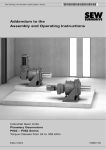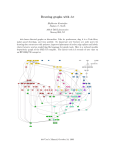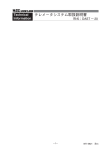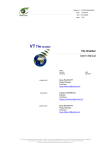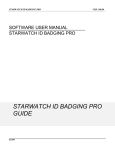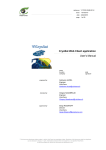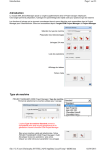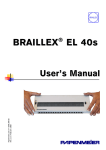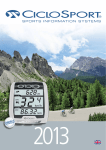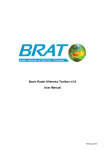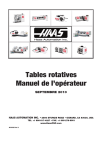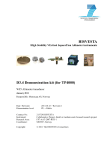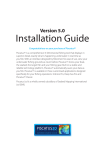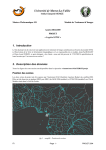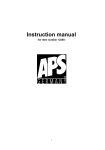Download VT-P082-SUM-001-E-02..
Transcript
reference VT-P082-SUM-001-E issue 2 revision 0 date 18/07/2011 VisioTerra page 1 of 42 Geomorpho User Manual name function company prepared by date signature Paul BATILLAT Engineer VisioTerra [email protected] Guillaume AUREL Engineer VisioTerra [email protected] checked by approved by Grégory MAZABRAUD Engineer VisioTerra [email protected] Serge RIAZANOFF Project Manager VisioTerra [email protected] " This document discloses subject matter in which VisioTerra has proprietary rights. Recipient of this document shall not duplicate, use or disclose in whole or in part, information disclosed here on except for or on behalf of VisioTerra to fulfil the purpose for which the document was delivered to him. ” reference VT-P082-SUM-001-E Geomorpho VisioTerra User Manual issue 2 revision 0 date 18/07/2011 page 2 of 42 DOCUMENT STATUS SHEET Issue Date Comments Author 1.0 11/10/2010 Draft 01 - First release P. Batillat 1.0 20/10/2010 Draft 02 – Document review S. Riazanoff 1.0 25/10/2010 Draft 03 – Full release P. Batillat 1.0 28/10/2010 Draft 04 – Document review G. Aurel 1.0 03/11/2010 Draft 05 – Document review S. Riazanoff 1.0 18/11/2010 Draft 06 – Document review P. Batillat 1.0 05/12/2010 Draft 07 – Document review P. Batillat 1.0 04/01/2011 Draft 08 – Review meeting S. Riazanoff 1.0 04/01/2011 Draft 09 – Document review P.Batillat 1.0 05/01/2011 Draft 10 – Document review P.Batillat 1.0 18/11/2010 First release based on draft O6 S. Riazanoff 2.0 30/04/2011 Draft 01 – Document status sheet corrected + “along-line” title S. Riazanoff 2.0 30/05/2011 Draft 02 – Addition of wrapping surfaces G. Aurel 2.0 29/06/2011 Draft 03 - Revue S. Riazanoff 2.0 30/06/2011 Draft 04 – Last corrections before release G. Aurel 2.0 18/07/2011 Second release S. Riazanoff " This document discloses subject matter in which VisioTerra has proprietary rights. Recipient of this document shall not duplicate, use or disclose in whole or in part, information disclosed here on except for or on behalf of VisioTerra to fulfil the purpose for which the document was delivered to him. ” reference VT-P082-SUM-001-E Geomorpho VisioTerra User Manual issue 2 revision 0 date 18/07/2011 page 3 of 42 TABLE OF CONTENTS 1 PURPOSE .................................................................................................................................................... 6 2 SERIAL PROFILES MANAGEMENT ................................................................................................................ 7 2.1 ADJUSTING THE LOCATION OF THE PROFILE ........................................................................................ 7 2.1.1 Entering an editing session................................................................................................. 7 2.1.2 Adjusting the location of a vertex....................................................................................... 8 2.1.3 Suppressing a vertex........................................................................................................... 8 2.1.4 Inserting a vertex along the central polyline ....................................................................... 8 2.1.5 Moving all the corridor ...................................................................................................... 9 2.2 SETTING THE NUMBER OF PROFILES ................................................................................................... 9 2.3 SETTING THE CORRIDOR WIDTH ......................................................................................................... 9 2.4 MANAGING THE PROFILES ................................................................................................................10 2.4.1 Displaying the “Profiles window” .....................................................................................10 2.4.2 Managing the vertical zoom ..............................................................................................11 2.4.3 Managing the horizontal zoom ..........................................................................................12 2.4.4 Setting the 1:1 scale ..........................................................................................................13 2.5 ALTIMETRIC REFERENCE ..................................................................................................................13 2.6 USE THE CURVILINEAR INDEX ...........................................................................................................14 2.7 SAVING PROFILES .............................................................................................................................15 3 WRAPPING SURFACES MANAGEMENT........................................................................................................16 3.1 CREATION OF A WRAPPING SURFACE .................................................................................................18 3.1.1 Opening of the surface creation window ............................................................................18 3.1.2 Closing of the wrapping surface creation window..............................................................19 3.1.3 Edition of the area of interest ............................................................................................19 3.1.4 Selection of an altimetric model.........................................................................................20 3.1.5 Selection of wrapping surface type ....................................................................................21 3.1.6 Selection of the extrema search radius...............................................................................22 3.1.7 Name of the wrapping surface ...........................................................................................23 3.1.8 Calcutation of the analytic surface ....................................................................................23 3.1.9 Display, hide and suppress a wrapping surface..................................................................24 3.2 SAVING A WRAPPING SURFACE .........................................................................................................26 3.2.1 Opening of the surface exportation window .......................................................................26 3.2.2 Closing of the wrapping surface exportation window.........................................................27 3.2.3 Determination of the export ground sampling distance.......................................................27 3.2.4 Choice of the wrapping surface colour ..............................................................................27 3.2.5 Saved file path and name...................................................................................................28 3.2.6 Export options...................................................................................................................29 3.2.7 Computation of the exported files ......................................................................................31 3.2.8 Results ..............................................................................................................................33 4 APPLICATIONS...........................................................................................................................................35 4.1 ALONG-LINE PROFILES .....................................................................................................................35 4.2 CIVIL ENGINEERING .........................................................................................................................36 ANNEX A – COMPUTATION SUPPORTS .....................................................................................................37 A.1 COMPLEXITY CALCULATION .............................................................................................................37 A.2 WRAPPING SURFACE FIDELITY TO REALITY .......................................................................................37 A.2.1 Different extrema in reality and on the wrapping surface ...................................................37 A.2.2 Relief structure and extrema distribution ...........................................................................37 A.2.3 Number of extrema on an area ..........................................................................................41 A.2.4 Relation between relative height of wrapping surfaces and extrema search radius..............42 A.3 ANOMALY DETECTED .......................................................................................................................42 " This document discloses subject matter in which VisioTerra has proprietary rights. Recipient of this document shall not duplicate, use or disclose in whole or in part, information disclosed here on except for or on behalf of VisioTerra to fulfil the purpose for which the document was delivered to him. ” reference VT-P082-SUM-001-E Geomorpho VisioTerra User Manual issue 2 revision 0 date 18/07/2011 page 4 of 42 LIST OF FIGURES fig. 1 - Windows used for profile edition in VTGeomorpho............................................................................... 6 fig. 2 - Polyline edition. .................................................................................................................................... 7 fig. 3 - Moving a vertex in the control or globe window. ................................................................................... 8 fig. 4 - Removal of a vertex in the control or globe window............................................................................... 8 fig. 5 - Insertion of a new vertex. ...................................................................................................................... 8 fig. 6 - Dragging the whole corridor.................................................................................................................. 9 fig. 7 - Effect of the “Profile Number” setting. .................................................................................................. 9 fig. 8 - Effect of the “Width” setting in the control and the globe window. ......................................................... 9 fig. 9 - Effect of the “Display Profile” checkbox...............................................................................................10 fig. 10 - Effect of the “All in One” checkbox....................................................................................................10 fig. 11 - Effect of the vertical zoom..................................................................................................................11 fig. 12 - Displacement along the vertical axis in the profiles window. ...............................................................11 fig. 13 - Effect of the horizontal zoom..............................................................................................................12 fig. 14 - Displacement along the horizontal axis in the profiles window. ...........................................................12 fig. 15 - Setting a 1:1 scale...............................................................................................................................13 fig. 16 - Choice of altimetric reference. ............................................................................................................13 fig. 17 - Use of the curvilinear index.. ..............................................................................................................14 fig. 18 - Saving profiles. ..................................................................................................................................15 fig. 19 - Windows used in the wrapping surfaces generation. ............................................................................16 fig. 20 - Example of a bounding box defined by a corridor. ..............................................................................17 fig. 21 - Effect of the “new” button. .................................................................................................................18 fig. 22 - Closing the wrapping surface creation window....................................................................................19 fig. 23 - Objects modified by the three different ways of editing an AOI...........................................................20 fig. 24 - Selection of a new (red) or an already added (green) altimetric model. ................................................21 fig. 25 - Selection of wrapping surface type......................................................................................................21 fig. 26 - Lower wrapping surface mostly hidden under the raster. .....................................................................22 fig. 27 - Lower and upper wrapping surfaces comparison on the same area with no raster shown. .....................22 fig. 28 - Extrema search radius box. .................................................................................................................22 fig. 29 - Upper wrapping surfaces near St Florent with 100 m, 300 m, 600 m and 1000 m search radius. ...........23 fig. 30 - Name of a surface according to the template .......................................................................................23 fig. 31 - Computation launch............................................................................................................................23 fig. 32 - Computation abortion .........................................................................................................................24 fig. 33 - Display, hide and suppress a wrapping surface. ...................................................................................24 fig. 34 - Wrapping surface seen from above. ....................................................................................................24 fig. 35 - Extrema visible on the wrapping surface. ............................................................................................25 fig. 36 - Two adjacent wrapping surfaces. ........................................................................................................26 fig. 37 - Opening of the surface exportation window. .......................................................................................26 fig. 38 - Closing the wrapping surface exportation window...............................................................................27 fig. 39 - Change of the wrapping surface sampling distance..............................................................................27 fig. 40 - Choice of the wrapping surface colour. ...............................................................................................28 fig. 41 - Choice of the export format. ...............................................................................................................28 fig. 42 - Choice of the destination directory......................................................................................................29 fig. 43 - Exporting options. ..............................................................................................................................29 fig. 44 - Digital Terrain Model, maxima wrapping surfaces saved as images with a 100 m, 300 m, 600 m and 1000m and a minima wrapping surface with a 1000 m search radius near St Florent..............................30 fig. 45 - Difference with Digital Terrain Model ,for maxima wrapping surfaces with a 100 m (-16, 56), 300 m (-33, 120), 600 m (-38, 119) and 1000 m (-98, 75) and a minima wrapping surface with a 1000 m (-185,7) search radius near St Florent. ...................................................................................................31 fig. 46 - Extract of a text file generated by the “Save extrema” option...............................................................31 fig. 47 - Effect of the “Process” button.............................................................................................................32 fig. 48 - Exported surfaces with a 1000 m (green), 600 m (blue), 300 m (red) and a 100 m (yellow) neighbourhood radius............................................................................................................................33 fig. 49 - Juxtaposition of two wrapping surfaces using different opacity and GSD parameters. ..........................34 " This document discloses subject matter in which VisioTerra has proprietary rights. Recipient of this document shall not duplicate, use or disclose in whole or in part, information disclosed here on except for or on behalf of VisioTerra to fulfil the purpose for which the document was delivered to him. ” reference VT-P082-SUM-001-E Geomorpho VisioTerra User Manual issue 2 revision 0 date 18/07/2011 page 5 of 42 fig. 50 - Detailed profiles across a talweig........................................................................................................35 fig. 51 - Ground analysis around a mountain pass.............................................................................................36 fig. 52 - Surface higher than a maximum, here the absolute maximum..............................................................37 fig. 53 - Examples of multiscale autosimilarities – a. Algerian Sahara – b. Detail of the Alps – c. Koch-Peano fractal curve..........................................................................................................................................39 fig. 54 - Left, one degree of granularity horizontally - right, one degree horizontally and vertically – below, two degrees horizontally, one vertically. ......................................................................................................39 fig. 55 - Simple cases: top, maxima detected in Salt Lake region, US - below, at 250 m search radius in the Arabian Desert - bottom, on regularly spaced karst peaks near Guilin, China. ........................................41 fig. 56 - Cases of “no maximum detection” and of “one maximum detection”...................................................41 fig. 57 - Relative height of wrapping surfaces depending on their extrema search radius. ..................................42 fig. 58 - Wrapping surface and profiles shown at the same time. The traces lack the red component of the otherwise rainbow colored profiles on the globe while the profiles window works perfectly. ..................42 " This document discloses subject matter in which VisioTerra has proprietary rights. Recipient of this document shall not duplicate, use or disclose in whole or in part, information disclosed here on except for or on behalf of VisioTerra to fulfil the purpose for which the document was delivered to him. ” reference VT-P082-SUM-001-E Geomorpho VisioTerra User Manual issue 2 revision 0 date 18/07/2011 page 6 of 42 1 PURPOSE VTGeomorpho is an application able to scan the terrain capturing altimetry values and displaying serial profiles. Altimetry values are extracted from the SRTM database or from other altimetry references. VTGeomorpho is also able to compute wrapping surfaces interpolating the local maxima or the local minima. Each line drawn on the Earth surface defines a so-called “profile”. These profiles are located inside a “corridor” which width may be set by user. “Serial profiles” are defined by parallel lines inside the corridor. The number of profiles may be set by the user, these two options giving control of topographic scans density. Furthermore, VTGeomorpho enables users to create wrapping surfaces from the profiles’ corridor, from a drawn or a hand-written bounding box. This surface interpolates all local extrema (either maxima or minima) according to an altimetry database (for example the SRTM VTCollection data). control window profiles window World Wind window fig. 1 - Windows used for profile edition in VTGeomorpho. Example above shows a series of 5 profiles drawn across the city of Saint-Florent (France). User has drawn the central polyline of the corridor within the “globe window” and has set the serial profiles parameters in the “control window”. Setting the “Display profiles” checkbox, the “profiles window” comes onto the screen displaying the vertical profiles. " This document discloses subject matter in which VisioTerra has proprietary rights. Recipient of this document shall not duplicate, use or disclose in whole or in part, information disclosed here on except for or on behalf of VisioTerra to fulfil the purpose for which the document was delivered to him. ” reference VT-P082-SUM-001-E Geomorpho VisioTerra User Manual issue 2 revision 0 date 18/07/2011 page 7 of 42 2 SERIAL PROFILES MANAGEMENT VTGeomorpho enables user to select: · each point in the “globe window”, · · the desired number of profiles, and the distance between each profile... When parameter values are changed, VTGeomorpho checks the validity of the parameters, their consistency and computes elements of the processing. These elements are printed in the profiles window. 2.1 Adjusting the location of the profile 2.1.1 Entering an editing session Once the area of interest and the scale of display have been accurately set in the “globe window”, one may start the input of the polyline just by clicking on the “Edit” button of the “control window”. After this click, the label of the button becomes “Pause” to enable the completion of the polyline edition. During an editing session, any pointing of the mouse within the globe window will add a point to the polyline. This polyline is the planimetric trace matching the central profile of the corridor. fig. 2 - Polyline edition. The four (4) vertices of the polyline are represented as small green squares while arcs are drawn in blue. The barycentre of the polyligne is represented by the yellow point. " This document discloses subject matter in which VisioTerra has proprietary rights. Recipient of this document shall not duplicate, use or disclose in whole or in part, information disclosed here on except for or on behalf of VisioTerra to fulfil the purpose for which the document was delivered to him. ” reference VT-P082-SUM-001-E Geomorpho VisioTerra 2.1.2 User Manual issue 2 revision 0 date 18/07/2011 page 8 of 42 Adjusting the location of a vertex From the “globe window” User may move any vertex of the polyline just getting closer to the point (mouse pointer changes as a 4-arraycross) and dragging it at the desired location (mouse pointer changes as a cross). From the “control window” By checking the box “Positions Details”, the “control window” is extended and the geographical coordinates of each point of the central polyline are displayed. User may change the values of these coordinates entering decimal or sexagesimal degrees in the text fields. Examples: “23.751389 ” or “23.751389 dd” or “23 d 45 m 05 s” or “23 ° 45 ’ 05 ””. fig. 3 - Moving a vertex in the control or globe window. 2.1.3 Suppressing a vertex From the “globe window” User may suppress vertex of each point of the central polyline combining the CTRL key while clicking on the point. From the “control window” User may remove vertex of each point of the central polyline by highlighting one or more positions and using the “remove selected positions” button.. fig. 4 - Removal of a vertex in the control or globe window. 2.1.4 Inserting a vertex along the central polyline Although the central polyline is already created, user may add a vertex along the central polyligne. To insert a new vertex, the user must be in an “edit session and must select the vertex after which the new vertex is to be inserted. Select the previous vertex Insert a new vertex fig. 5 - Insertion of a new vertex. " This document discloses subject matter in which VisioTerra has proprietary rights. Recipient of this document shall not duplicate, use or disclose in whole or in part, information disclosed here on except for or on behalf of VisioTerra to fulfil the purpose for which the document was delivered to him. ” reference VT-P082-SUM-001-E Geomorpho VisioTerra User Manual issue 2 revision 0 date 18/07/2011 page 9 of 42 2.1.5 Moving all the corridor User in VTGeomorpho may move the entire corridor and all the profiles being inside just selecting the barycentre point (yellow point) and dragging it up to the desired place. fig. 6 - Dragging the whole corridor. 2.2 Setting the number of profiles The number of profiles may be set by the user. Such a possibility allows the user to control the density of topographic scans. The desired number of profiles may be entered in the “Profiles number” text field or adjusted using +/buttons. fig. 7 - Effect of the “Profile Number” setting. 2.3 Setting the corridor width User may set the width of the corridor by · · entering the value in the “Width (meters)” text field of the “Control window”. dragging the left hand (green point) of the starting line (drawn in red) in the “Globe window”. fig. 8 - Effect of the “Width” setting in the control and the globe window. " This document discloses subject matter in which VisioTerra has proprietary rights. Recipient of this document shall not duplicate, use or disclose in whole or in part, information disclosed here on except for or on behalf of VisioTerra to fulfil the purpose for which the document was delivered to him. ” reference VT-P082-SUM-001-E Geomorpho VisioTerra 2.4 User Manual issue 2 revision 0 date 18/07/2011 page 10 of 42 Managing the profiles 2.4.1 Displaying the “Profiles window” By checking the “Display Profiles” option in the “Control window”, a new window is opened to show the profiles. This window is called the “Profiles Window”. For each selected profile, VTGeomorpho allows to edit a section of the profile giving the value of the elevation (or altitude) to be shown in the “Profiles window”. fig. 9 - Effect of the “Display Profile” checkbox. On this new window one may choose whether all the profiles are displayed separately or in a same frame, just checking the “All in One” box. fig. 10 - Effect of the “All in One” checkbox.. " This document discloses subject matter in which VisioTerra has proprietary rights. Recipient of this document shall not duplicate, use or disclose in whole or in part, information disclosed here on except for or on behalf of VisioTerra to fulfil the purpose for which the document was delivered to him. ” reference VT-P082-SUM-001-E Geomorpho VisioTerra User Manual issue 2 revision 0 date 18/07/2011 page 11 of 42 2.4.2 Managing the vertical zoom 2.4.2.1 Managing the display factor User may adjust the vertical zoom labeled “Z”. The cursor is to be moved from left to the right to increase the level of details along the vertical axis. fig. 11 - Effect of the vertical zoom. 2.4.2.2 Panning along the vertical axis of the zoomed profile User can move left to the right on the graphical interface using the cursor. fig. 12 - Displacement along the vertical axis in the profiles window. " This document discloses subject matter in which VisioTerra has proprietary rights. Recipient of this document shall not duplicate, use or disclose in whole or in part, information disclosed here on except for or on behalf of VisioTerra to fulfil the purpose for which the document was delivered to him. ” reference VT-P082-SUM-001-E Geomorpho VisioTerra User Manual issue 2 revision 0 date 18/07/2011 page 12 of 42 2.4.3 Managing the horizontal zoom 2.4.3.1 Managing the display factor User may adjust the horizontal zoom labeled “C”. The cursor is to be moved from left to the right to increase the level of details along the horizontal axis. fig. 13 - Effect of the horizontal zoom. 2.4.3.2 Panning along the horizontal axis of the zoomed profiles User can move left to the right on the graphical interface using the cursor. fig. 14 - Displacement along the horizontal axis in the profiles window. " This document discloses subject matter in which VisioTerra has proprietary rights. Recipient of this document shall not duplicate, use or disclose in whole or in part, information disclosed here on except for or on behalf of VisioTerra to fulfil the purpose for which the document was delivered to him. ” reference VT-P082-SUM-001-E Geomorpho VisioTerra User Manual issue 2 revision 0 date 18/07/2011 page 13 of 42 2.4.4 Setting the 1:1 scale User may set the scale 1:1, to have a fairly accurate representation of the true ratio between planimetric and vertical distances. Only in this case, the observed slopes match the true ones. fig. 15 - Setting a 1:1 scale. 2.5 Altimetry reference In VTGeomorpho, the reference altimetry values are extracted from the SRTM database or from other altimetry references. User is allowed to choose his own reference system. fig. 16 - Choice of altimetry reference. " This document discloses subject matter in which VisioTerra has proprietary rights. Recipient of this document shall not duplicate, use or disclose in whole or in part, information disclosed here on except for or on behalf of VisioTerra to fulfil the purpose for which the document was delivered to him. ” reference VT-P082-SUM-001-E Geomorpho VisioTerra 2.6 User Manual issue 2 revision 0 date 18/07/2011 page 14 of 42 Use the curvilinear index Curvilinear index may be moved over the “globe window” or the “control window”, in real time and thus enabling to select precisely the desired location. The red bar on the “globe window” is the curvilinear index. The figures on the right side and here above show the location of the curvilinear index at the start of the profiles. This is the default location when editing the profiles. When one moves the curvilinear index on the profiles, it moves on the virtual globe at the same time. fig. 17 - Use of the curvilinear index.. " This document discloses subject matter in which VisioTerra has proprietary rights. Recipient of this document shall not duplicate, use or disclose in whole or in part, information disclosed here on except for or on behalf of VisioTerra to fulfil the purpose for which the document was delivered to him. ” reference VT-P082-SUM-001-E Geomorpho VisioTerra 2.7 User Manual issue 2 revision 0 date 18/07/2011 page 15 of 42 Saving profiles The standard way to save the set of parameters is by using the “Save profiles” of the “File” menu. fig. 18 - Saving profiles. When the user saves the profiles parameter it is in the XML format (Extensible Markup language). Just below this is an example of an XML file generated by saving a two-point corridor. <?xml version="1.0" encoding="UTF-8"?> <TraceSet> <name>Trace set</name> <width>7.324304628675841E-4</width> <traceNumber>1</traceNumber> <skelet> <position>37.92012421351315,13.928288477684623</position> <position>37.83732855699564,13.99723561933106</position> </skelet> </TraceSet> " This document discloses subject matter in which VisioTerra has proprietary rights. Recipient of this document shall not duplicate, use or disclose in whole or in part, information disclosed here on except for or on behalf of VisioTerra to fulfil the purpose for which the document was delivered to him. ” reference VT-P082-SUM-001-E Geomorpho VisioTerra User Manual issue 2 revision 0 date 18/07/2011 page 16 of 42 3 WRAPPING SURFACES MANAGEMENT A wrapping surface is defined as an analytic surface to which all local extrema of the given bounding box belong. Local extrema themselves are defined as either local maxima or minima such as no point at a given neighbourhood is respectively higher or lower. In addition to the “serial profiles” functions (see section 2), VTGeomorpho enables user to compute and visualize wrapping surfaces. It can be accessed selecting the “WrappingSurface” tab in the main window. of VTGeomorpho. Wrapping surface control window Wrapping surface creation window Wrapping surface export window World Wind window fig. 19 - Windows used in the wrapping surfaces generation. By default, the area of interest selected is the last the user was working on. These values may be kept when closing VTGeomorpho. However, if the user has defined an altimetry profile in the VTGeomorpho tab, the AOI will be defined as the bounding box of the relative corridor (see fig. 20). " This document discloses subject matter in which VisioTerra has proprietary rights. Recipient of this document shall not duplicate, use or disclose in whole or in part, information disclosed here on except for or on behalf of VisioTerra to fulfil the purpose for which the document was delivered to him. ” reference VT-P082-SUM-001-E Geomorpho VisioTerra User Manual issue 2 revision 0 date 18/07/2011 page 17 of 42 Corridor’s bounding box fig. 20 - Example of a bounding box defined by a corridor. " This document discloses subject matter in which VisioTerra has proprietary rights. Recipient of this document shall not duplicate, use or disclose in whole or in part, information disclosed here on except for or on behalf of VisioTerra to fulfil the purpose for which the document was delivered to him. ” reference VT-P082-SUM-001-E Geomorpho VisioTerra User Manual issue 2 revision 0 date 18/07/2011 page 18 of 42 Whether an altimetry profile has been created or a previously saved bounding box has to be loaded, when VTGeomorpho is launched, a World Wind window will automatically zoom on the AOI. This AOI is shown as a blue rectangle whose sides face cardinal directions. 3.1 Creation of a wrapping surface 3.1.1 Opening of the surface creation window To create a new wrapping surface, one has to press the button “New” in the control window. fig. 21 - Effect of the “new” button. " This document discloses subject matter in which VisioTerra has proprietary rights. Recipient of this document shall not duplicate, use or disclose in whole or in part, information disclosed here on except for or on behalf of VisioTerra to fulfil the purpose for which the document was delivered to him. ” reference VT-P082-SUM-001-E Geomorpho VisioTerra User Manual issue 2 revision 0 date 18/07/2011 page 19 of 42 Doing so opens the surface creation window and shows two pink and a yellow handle on the bounding box. The wrapping surface creation window is modal to the control window; i.e. the control window functionalities cannot be accessed while the wrapping surface creation window is opened. 3.1.2 Closing of the wrapping surface creation window The wrapping surface creation window can be closed by using the cancel button or the top-right close button. Doing so enables to control window’s functionalities. fig. 22 - Closing the wrapping surface creation window. 3.1.3 Edition of the area of interest The area of interest opened at first can be modified in three ways (see fig. 23) : · Writing different longitude and latitude values for the Upper Left or Lower Right points defining the bounding box. The UL or LR handle, center handle and World Wind’s camera’s position are modified accordingly. (red below). · On World Wind window, dragging the yellow handle to a new position which moves the three handles, updates the camera’s position and the wrapping surface creation window’s values of both UL and LR. (turquoise below). · On World Wind window, dragging one of the corner handles to a new position which moves the selected point and the center handle, updates the camera’s position and the wrapping surface creation window’s values of UL or LR. (purple below). " This document discloses subject matter in which VisioTerra has proprietary rights. Recipient of this document shall not duplicate, use or disclose in whole or in part, information disclosed here on except for or on behalf of VisioTerra to fulfil the purpose for which the document was delivered to him. ” reference VT-P082-SUM-001-E Geomorpho VisioTerra User Manual issue 2 revision 0 date 18/07/2011 page 20 of 42 fig. 23 - Objects modified by the three different ways of editing an AOI. 3.1.4 Selection of an altimetry model This module uses VTCollections as input. The user has to designate an altimetry model for the calculations, such as SRTM’s VTCollection. The first time one wants to use a collection, the user has to press the “New collection” button which opens a browser. Then, a VTCollection must be selected before pressing “Open”. The chosen collection will then be added to wrapping surfaces available altimetry models for all future sessions. When the “New collection” button is pressed again, the browser will open directly at the previously selected collection file. If the user prefers to use a previously added collection, he/she can select it from the “altimetry model” scrolling list. " This document discloses subject matter in which VisioTerra has proprietary rights. Recipient of this document shall not duplicate, use or disclose in whole or in part, information disclosed here on except for or on behalf of VisioTerra to fulfil the purpose for which the document was delivered to him. ” reference VT-P082-SUM-001-E Geomorpho VisioTerra User Manual issue 2 revision 0 date 18/07/2011 page 21 of 42 fig. 24 - Selection of a new (red) or an already added (green) altimetry model. Note that still water surfaces should be an important fraction of the surface on the area of interest only in collections that take bathymetry into consideration. On such flat surfaces, all points are potential local extrema which tend to multiply extrema detection when small neighbourhood was chosen. As a result, choosing a small radius may cause computation time to be a lot longer. 3.1.5 Selection of wrapping surface type Wrapping surfaces are interpolating splines, infinitely continuous and derivable to which belong local extrema. But one has to choose between interpolating with local maxima or local minima. This choice is made via the scrolling list “wrapping surface type”. fig. 25 - Selection of wrapping surface type. Like all interpolating surfaces, some oscillations occur which means a same wrapping surfaces may be sometimes higher and sometimes lower than the real ground. On average, upper surfaces that pass through maxima tend to be higher than real ground while lower surfaces tend to be lower. It makes them difficult to see on a virtual globe whose has raster layers displayed. " This document discloses subject matter in which VisioTerra has proprietary rights. Recipient of this document shall not duplicate, use or disclose in whole or in part, information disclosed here on except for or on behalf of VisioTerra to fulfil the purpose for which the document was delivered to him. ” reference VT-P082-SUM-001-E Geomorpho VisioTerra User Manual issue 2 revision 0 date 18/07/2011 page 22 of 42 Lower surface also tend to be smoother than upper surfaces. Local maxima and minima have close values on flat areas. But while local minima stay rather low in areas where relief is more pronounced, local maxima reach a lot higher values; this increased dynamic induces steeper slopes. fig. 26 - Lower wrapping surface mostly hidden under the raster. fig. 27 - Lower and upper wrapping surfaces comparison on the same area with no raster shown. 3.1.6 Selection of the extrema search radius The search radius is a very important criterion for the wrapping surface. It determines the minimum distance between two extrema. In case of equality, the second extremum is rejected. While the speed of the extrema search algorithm is almost not impacted by this neighbourhood size, the number of extrema found is deeply impacted. Hence, the speed of analytic surface’s calculation and its display rely a lot on this parameter. fig. 28 - Extrema search radius box. Furthermore, the resulting surface depends of the structural granularity of the relief and the chosen neighbourhood radius. " This document discloses subject matter in which VisioTerra has proprietary rights. Recipient of this document shall not duplicate, use or disclose in whole or in part, information disclosed here on except for or on behalf of VisioTerra to fulfil the purpose for which the document was delivered to him. ” reference VT-P082-SUM-001-E Geomorpho VisioTerra issue 2 revision 0 date 18/07/2011 User Manual page 23 of 42 Figure below shows the same surfaces near St Florent in Corsica but with 1000 m, 600 m, 300 m and 100 m radius. The larger the radius is, the less extrema are found and the smoother the surface is displayed. In this example, the 1000 m-radius surface does not take into account some maxima and thus missed a 1300 m relief caught by all others. The 600 m and 300 m are very close and only the 100 m surface caught the valley at the left of the image rather than only both ridges on its sides. 600m-surface 300m-surface 100m-surface 1000m-surface fig. 29 - Upper wrapping surfaces near St Florent with 100 m, 300 m, 600 m and 1000 m search radius. 3.1.7 Name of the wrapping surface By default, the name of the generated surfaces is : NameOfTheCollection_Radius_ULlongitude_ULlatitude_LRlongitude_LRlatitude_TypeOfSurface fig. 30 - Name of a surface according to the template It updates each time parameters are modified but if the user wishes to modify this template, he can change the name. However, the name will not be updated anymore once the user has manually changed the name. 3.1.8 Computation of the analytic surface Once all the parameters are set, the user presses the “Compute” button to launch calculation. When he/she does so, the bounding box handles are hidden, the wrapping surface creation window is closed and a progress bar replaces it with a different color for each of the three steps of the computation. The control window becomes fully available once the bar reaches 100 % and disappears. fig. 31 - Computation launch. " This document discloses subject matter in which VisioTerra has proprietary rights. Recipient of this document shall not duplicate, use or disclose in whole or in part, information disclosed here on except for or on behalf of VisioTerra to fulfil the purpose for which the document was delivered to him. ” reference VT-P082-SUM-001-E Geomorpho VisioTerra User Manual issue 2 revision 0 date 18/07/2011 page 24 of 42 Once the analytic surface has been determined, the user may display or hide it on World Wind using the checkbox besides its name. Whether the surface is calculated or not, the settings left when the surface creation window was closed will be the same if it is re-opened. While the calculation is not completed, it can be stopped at any time by pressing the “Abort” button of the control window. fig. 32 - Computation abortion 3.1.9 Display, hide and suppress a wrapping surface Once the analytic surface has been determined, the user may display or hide it on World Wind using the checkbox besides its name. If there are more surfaces than the window can display, a vertical scroll bar appears to allow reach of any of the computed surfaces. fig. 33 - Display, hide and suppress a wrapping surface. The user may definitively delete a computed wrapping surface by mouse-clicking its name so that it is highlighted and pressing the “Suppress” button. fig. 34 - Wrapping surface seen from above. The bounding box is filled by a 50 % opaque layer using hypsometric tints to better represent altitude. This look-up table does not saturate but instead presents fringes. There are 1520 metres between two successive fringes. Whatever the area of the bounding box, the surface is made out of 320 000 triangles to keep a balance between quality and performance. " This document discloses subject matter in which VisioTerra has proprietary rights. Recipient of this document shall not duplicate, use or disclose in whole or in part, information disclosed here on except for or on behalf of VisioTerra to fulfil the purpose for which the document was delivered to him. ” reference VT-P082-SUM-001-E Geomorpho VisioTerra User Manual issue 2 revision 0 date 18/07/2011 page 25 of 42 fig. 35 - Extrema visible on the wrapping surface. To improve the surface interpretation, all points detected as extrema on the altimetry model are marked by a thin stick over the surface at the points coordinates. There is often a small difference between this model and the virtual globe’s altimetry system. As a result, the wrapping surface may be pierced by the globe’s raster layer with a decimeter difference between both layers near the extrema. " This document discloses subject matter in which VisioTerra has proprietary rights. Recipient of this document shall not duplicate, use or disclose in whole or in part, information disclosed here on except for or on behalf of VisioTerra to fulfil the purpose for which the document was delivered to him. ” reference VT-P082-SUM-001-E Geomorpho VisioTerra User Manual issue 2 revision 0 date 18/07/2011 page 26 of 42 The Wrapping surfaces are “global surfaces” which means a small variation of any extremum will slightly modify the whole surface’s equation. This implies there is no continuity between two adjacent surfaces while, obviously, there is on the ground. The closer the extrema are to the surface’s common edge, the smaller are the differences between these surfaces. fig. 36 - Two adjacent wrapping surfaces. 3.2 Saving a wrapping surface 3.2.1 Opening of the surface exportation window A wrapping surface can be exported by highlighting the chosen surface in the control window and pressing the button “Export”. fig. 37 - Opening of the surface exportation window. It opens the surface exportation window which is modal to the “control window” so that the control window functionalities cannot be accessed while the wrapping surface exportation window is opened. " This document discloses subject matter in which VisioTerra has proprietary rights. Recipient of this document shall not duplicate, use or disclose in whole or in part, information disclosed here on except for or on behalf of VisioTerra to fulfil the purpose for which the document was delivered to him. ” reference VT-P082-SUM-001-E Geomorpho VisioTerra User Manual issue 2 revision 0 date 18/07/2011 page 27 of 42 3.2.2 Closing of the wrapping surface exportation window The wrapping surface exportation window can be closed by using the “Cancel” button or the top-right close button. Doing so re-enables the functionalities of the “control window”. fig. 38 - Closing the wrapping surface exportation window. 3.2.3 Determination of the export ground sampling distance The GSD (Ground Sampling Distance) of wrapping surfaces shown on World Wind could not be set and was determined by the bounding box size for fluidity constrains. The default GSD for export is also pre-determined for the same reason. However, the user may choose to modify the parameter when he/she saves the wrapping surface by changing the value in the sampling distance textbox. fig. 39 - Change of the wrapping surface sampling distance. 3.2.4 Choice of the wrapping surface colour The default colour of the exported surface is the same as for the World Wind surface. However, it may be changed by clicking on the “Colour” button. This action opens a modal window in which the user may choose among a preset of colours or specify a color setting the Red-Green-Blue or Hue-SaturationBrightness components. " This document discloses subject matter in which VisioTerra has proprietary rights. Recipient of this document shall not duplicate, use or disclose in whole or in part, information disclosed here on except for or on behalf of VisioTerra to fulfil the purpose for which the document was delivered to him. ” reference VT-P082-SUM-001-E Geomorpho VisioTerra User Manual issue 2 revision 0 date 18/07/2011 page 28 of 42 fig. 40 - Choice of the wrapping surface colour. The new colour is shown on the “Colour” button which takes the new colour. However, this change disables the access to the default rainbow hypsometric colours. Furthermore, the user can set the wrapping surface’s opacity either by dragging the slider to the desired level or by entering the numerical value. Changing one of these two items updates the other to the new value. 3.2.5 Saved file path and name Choice of the export format The user can choose either the Keyhole Markup Language, or its compressed version, the KMZ. The choice is done using the “Output format” scrolling menu. fig. 41 - Choice of the export format. Choice of the output directory To set a new save directory, user has to press the “Browse” button which opens a new modal dialog window. Then he/she selects the folder in which he/she wants the files to be saved, and presses “Open” (see fig. 42). This last action closes the dialog and resets the save directory to the chosen folder. " This document discloses subject matter in which VisioTerra has proprietary rights. Recipient of this document shall not duplicate, use or disclose in whole or in part, information disclosed here on except for or on behalf of VisioTerra to fulfil the purpose for which the document was delivered to him. ” reference VT-P082-SUM-001-E Geomorpho VisioTerra User Manual issue 2 revision 0 date 18/07/2011 page 29 of 42 fig. 42 - Choice of the destination directory. If the user saves parameters when he/she exits, the output directory he/she last used will be kept as default directory next times VTGeomorpho is used. Output filename : By default, the name of the generated surfaces is : NameOfTheSurface_GSD Hence the full path should be : OutputDirectory/NameOfTheSurface_GSD.fileFormat It updates each time parameters are modified but if the user wishes to modify this template, he can change the name. However, the name will not be updated anymore once the user has manually changed the name. 3.2.6 Export options VTGeomorpho gives the user other options when he saves the wrapping surface as a KML or KMZ format. fig. 43 - Exporting options. " This document discloses subject matter in which VisioTerra has proprietary rights. Recipient of this document shall not duplicate, use or disclose in whole or in part, information disclosed here on except for or on behalf of VisioTerra to fulfil the purpose for which the document was delivered to him. ” reference VT-P082-SUM-001-E Geomorpho VisioTerra 3.2.6.1 User Manual issue 2 revision 0 date 18/07/2011 page 30 of 42 Save DTM as image option This checkbox allows the user to save the Digital Terrain Model (DTM) and the exported wrapping surface as a TIFF image. In the bounding box, at the native resolution of the SRTM, VTGeomorpho sets for each pixel respectively its SRTM value and its altitude on the wrapping surface. A greyscale LUT is applied to the images to get hypsometric grey-scale maps. Both images are linearly stretched without saturation with the same factor to allow easier comparison. Hence, 0-value is given to the min between both minima while 255-value is given to the max between both maxima. Then, the DTM greyscale may vary depending on the wrapping surface search radius and then, its min and max. The images are saved as NameOfTheSurface_DTM_min-max.tif and NameOfTheSurface_Spline_min-max.tif for the original data and the wrapping surface respectively. fig. 44 - Digital Terrain Model, maxima wrapping surfaces saved as images with a 100 m, 300 m, 600 m and 1000m and a minima wrapping surface with a 1000 m search radius near St Florent. In order to better visualise difference volumes, an image of difference between the wrapping surface and the DTM is also computed. The maximum positive and negative difference are found to set a scale equals to 2*sup(max, -min). The closer the two surfaces are, the more greyish the resulting pixel is. A positive difference between the wrapping surface and the DTM is shown as green, a negative difference as red, the more difference, the more saturated the pixel. However close are the two surfaces, there will always be a pure green and / or a pure red pixel for the maximum difference The difference image is saved as NameOfTheSurface_Difference_min-max.tif. " This document discloses subject matter in which VisioTerra has proprietary rights. Recipient of this document shall not duplicate, use or disclose in whole or in part, information disclosed here on except for or on behalf of VisioTerra to fulfil the purpose for which the document was delivered to him. ” reference VT-P082-SUM-001-E Geomorpho VisioTerra User Manual issue 2 revision 0 date 18/07/2011 page 31 of 42 fig. 45 - Difference with Digital Terrain Model ,for maxima wrapping surfaces with a 100 m (-16, 56), 300 m (-33, 120), 600 m (-38, 119) and 1000 m (-98, 75) and a minima wrapping surface with a 1000 m (-185,7) search radius near St Florent. 3.2.6.2 Save extrema option The “Save extrema” checkbox can be checked in order to save the extrema found for the surface exported as NameOfTheSurface.txt. fig. 46 - Extract of a text file generated by the “Save extrema” option. 3.2.7 Computation of the exported files The exportation is launched by pressing the “Process” button which closes the wrapping surface export window and opens a progress bar. The control window becomes fully available once the bar reaches " This document discloses subject matter in which VisioTerra has proprietary rights. Recipient of this document shall not duplicate, use or disclose in whole or in part, information disclosed here on except for or on behalf of VisioTerra to fulfil the purpose for which the document was delivered to him. ” reference VT-P082-SUM-001-E Geomorpho VisioTerra User Manual issue 2 revision 0 date 18/07/2011 page 32 of 42 100 % and disappears. The process can still be stopped by pressing the “Abort” button in the control window. fig. 47 - Effect of the “Process” button. " This document discloses subject matter in which VisioTerra has proprietary rights. Recipient of this document shall not duplicate, use or disclose in whole or in part, information disclosed here on except for or on behalf of VisioTerra to fulfil the purpose for which the document was delivered to him. ” reference VT-P082-SUM-001-E Geomorpho VisioTerra User Manual issue 2 revision 0 date 18/07/2011 page 33 of 42 3.2.8 Results Figure fig. 48 shows the superposition of several wrapping surfaces while fig. 49 shows the juxtaposition of adjacent wrapping surfaces. fig. 48 - Exported surfaces with a 1000 m (green), 600 m (blue), 300 m (red) and a 100 m (yellow) neighbourhood radius. " This document discloses subject matter in which VisioTerra has proprietary rights. Recipient of this document shall not duplicate, use or disclose in whole or in part, information disclosed here on except for or on behalf of VisioTerra to fulfil the purpose for which the document was delivered to him. ” reference VT-P082-SUM-001-E Geomorpho VisioTerra User Manual issue 2 revision 0 date 18/07/2011 page 34 of 42 fig. 49 - Juxtaposition of two wrapping surfaces using different opacity and GSD parameters. " This document discloses subject matter in which VisioTerra has proprietary rights. Recipient of this document shall not duplicate, use or disclose in whole or in part, information disclosed here on except for or on behalf of VisioTerra to fulfil the purpose for which the document was delivered to him. ” reference VT-P082-SUM-001-E Geomorpho VisioTerra User Manual issue 2 revision 0 date 18/07/2011 page 35 of 42 4 APPLICATIONS 4.1 Along-line profiles Profiles may be used to analyse the vertical variations along a particular object (river, railway, roads, crest line, valleys...). The central line of the corridor shall be accurately pointed along the object to be monitored. Excentered lines enable also to qualify the altimetry variations across the structure. For example, the “U” or “V” pattern of the valleys across the talweg. fig. 50 - Detailed profiles across a talweg. " This document discloses subject matter in which VisioTerra has proprietary rights. Recipient of this document shall not duplicate, use or disclose in whole or in part, information disclosed here on except for or on behalf of VisioTerra to fulfil the purpose for which the document was delivered to him. ” reference VT-P082-SUM-001-E Geomorpho VisioTerra 4.2 User Manual issue 2 revision 0 date 18/07/2011 page 36 of 42 Civil engineering VTGeomorpho may be used to analyse the topological variations within a corridor in which a road, a railway or any infrastructure that are planed to be settled. fig. 51 - Ground analysis around a mountain pass. " This document discloses subject matter in which VisioTerra has proprietary rights. Recipient of this document shall not duplicate, use or disclose in whole or in part, information disclosed here on except for or on behalf of VisioTerra to fulfil the purpose for which the document was delivered to him. ” reference VT-P082-SUM-001-E Geomorpho VisioTerra User Manual issue 2 revision 0 date 18/07/2011 page 37 of 42 ANNEX A – COMPUTATION SUPPORTS A.1 Complexity calculation If the studied area is tens of thousands of square kilometers or is a flat area, calculation can take time. To give an order of magnitudes of the computation time, here is given the highest term of the average complexities without factors nor lower terms. Extrema search = o (width × length ) æ width × length ö 2 ÷ è searchRadius ø Number of extrema found = o ç æ width 3 × length 3 ö ÷ Analytic surface computation= o (NumberOfExtremaFound ) = o çç 6 ÷ searchRadi us è ø 3 æ width 2 × length 2 æ width × length × NumberOfExtremaFound ö ÷÷ = o çç Surface Export = o çç 2 2 2 gsd è ø è gsd × searchRadius ö ÷÷ ø A.2 Wrapping surface fidelity to reality A.2.1 Different extrema in reality and on the wrapping surface The wrapping surface interpolates all extrema found and is optimal, meaning that it is the one and only interpolating surface that minimize curvature. It doesn’t mean the surface slopes are zero at the interpolated points so extrema found in the altimetry dataset are not always local extrema of the wrapping surface. fig. 52 - Surface higher than a maximum, here the absolute maximum. A.2.2 Relief structure and extrema distribution The ground seems to follow a model in which for a given extrema search radius, the distance between the two closest extrema is constant in one or two directions depending on the ground structure. This proposition of autosimilarity at a given scale implies statistical geomorphologic distribution analog to a fractal description of the relief. We chose to use the term “granularity” to describe this distance at a given neighbourhood size. " This document discloses subject matter in which VisioTerra has proprietary rights. Recipient of this document shall not duplicate, use or disclose in whole or in part, information disclosed here on except for or on behalf of VisioTerra to fulfil the purpose for which the document was delivered to him. ” reference VT-P082-SUM-001-E Geomorpho VisioTerra User Manual issue 2 revision 0 date 18/07/2011 page 38 of 42 a b " This document discloses subject matter in which VisioTerra has proprietary rights. Recipient of this document shall not duplicate, use or disclose in whole or in part, information disclosed here on except for or on behalf of VisioTerra to fulfil the purpose for which the document was delivered to him. ” reference VT-P082-SUM-001-E Geomorpho VisioTerra User Manual issue 2 revision 0 date 18/07/2011 page 39 of 42 c fig. 53 - Examples of multiscale autosimilarities – a. Algerian Sahara – b. Detail of the Alps – c. Koch-Peano fractal curve. On a flat area, extrema are detected for each pixel further than the search radius from any previous extrema, forming circular patterns. In more complicated cases, there are often two directions in which the relief forms regularly spaced similar structures. fig. 54 - Left, one degree of granularity horizontally - right, one degree horizontally and vertically – below, two degrees horizontally, one vertically. " This document discloses subject matter in which VisioTerra has proprietary rights. Recipient of this document shall not duplicate, use or disclose in whole or in part, information disclosed here on except for or on behalf of VisioTerra to fulfil the purpose for which the document was delivered to him. ” reference VT-P082-SUM-001-E Geomorpho VisioTerra User Manual issue 2 revision 0 date 18/07/2011 page 40 of 42 " This document discloses subject matter in which VisioTerra has proprietary rights. Recipient of this document shall not duplicate, use or disclose in whole or in part, information disclosed here on except for or on behalf of VisioTerra to fulfil the purpose for which the document was delivered to him. ” reference VT-P082-SUM-001-E Geomorpho VisioTerra User Manual issue 2 revision 0 date 18/07/2011 page 41 of 42 fig. 55 - Simple cases: top, maxima detected in Salt Lake region, US - below, at 250 m search radius in the Arabian Desert - bottom, on regularly spaced karst peaks near Guilin, China. A.2.3 Number of extrema on an area If any of the point has a point within the search radius distance that is higher, then none can be a local maximum. On some basin-typed areas, no maxima can be found if the search radius is too high. On fig. 56, bottom left, the absolute maximum within the borders can’t be considered as a maximum because there is a higher point in its neighbourhood. On bottom right, a local extremum hides all other because the neighbourhood size is too high for the ground granularity. Reality Search radius Search radius fig. 56 - Cases of “no maximum detection” and of “one maximum detection”. " This document discloses subject matter in which VisioTerra has proprietary rights. Recipient of this document shall not duplicate, use or disclose in whole or in part, information disclosed here on except for or on behalf of VisioTerra to fulfil the purpose for which the document was delivered to him. ” reference VT-P082-SUM-001-E Geomorpho VisioTerra User Manual issue 2 revision 0 date 18/07/2011 page 42 of 42 A.2.4 Relation between relative height of wrapping surfaces and extrema search radius The choice of a higher value of extrema search radius means a coarser interpolating wrapping surface, opposing to a finer one with a smaller value. Comparing these neighbourhood sizes is not enough to say which surface is over the other, it mostly depends on the studied area. However, coarser wrapping surfaces follow less closely valleys and hence, tend to be lower when the ground granularity doesn’t evolve too much on the studied area. Reality Search radius Reality Search radius fig. 57 - Relative height of wrapping surfaces depending on their extrema search radius. A.3 Anomaly detected For some reason in low level code, when a wrapping surface and profiles are shown on the globe at the same time, the red colour on the profiles doesn’t appear anymore on the trace. More important, even in this case, colours still work perfectly in the profiles window. fig. 58 - Wrapping surface and profiles shown at the same time. The traces lack the red component of the otherwise rainbow colored profiles on the globe while the profiles window works perfectly. " This document discloses subject matter in which VisioTerra has proprietary rights. Recipient of this document shall not duplicate, use or disclose in whole or in part, information disclosed here on except for or on behalf of VisioTerra to fulfil the purpose for which the document was delivered to him. ”