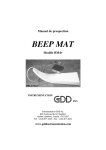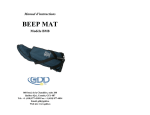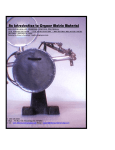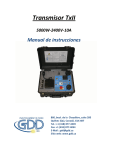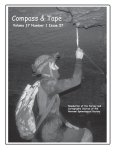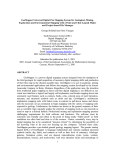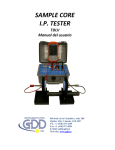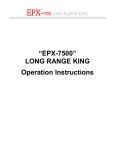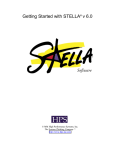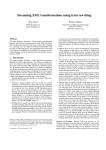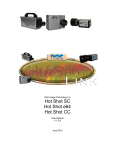Download Instruction manual
Transcript
User’s Manual BEEP MAT Model BM8 INSTRUMENTATION INC. 3700 boul. de la Chaudière Quebec, (Québec) G1X 4B7, Canada Tel : (418) 877-4249 Fax : (418) 877-4054 www.gddinstrumentation.com VER2-1A INSTRUMENTATION GDD INC. 3700, boul. de la Chaudière, Quebec (Qc) Canada G1X 4B7 Phone.: (418) 877-4249 CanadaToll Free Number: 1-877-977-4249 Fax: (418) 877-4054 Web Site: www.gddinstrumentation.com E-Mail: [email protected] If emergency: Pierre Gaucher, Eng. V.P. and general manager Home : (418) 657-5870 Cell. : (418) 261-5552 or Régis Desbiens, Eng. President and director R&D Home : (418) 658-8539 Cell : (418) 570-3408 Visit our web site at: WWW.GDDINSTRUMENTATION.COM To: • Discover GDD’s new products. • Download the latest version of the user’s manual. • Comment on or ask questions about products Table of contents QUICK USER’S GUIDE PREFACE 1. INTRODUCTION .................................................................. 1 1.1 1.2 1.3 2. BRIEF DESCRIPTION OF THE BEEP MAT ........................................ 1 BEEP MAT COMPONENTS ............................................................. 1 SPECIFICATIONS ........................................................................... 2 READING UNIT ..................................................................... 3 2.1 2.2 2.3 2.4 2.5 2.6 2.7 2.8 2.9 2.10 2.11 2.12 2.13 2.14 2.15 2.16 2.17 2.18 3. READING UNIT COMPONENTS ....................................................... 3 DISPLAYS OF THE BEEP MAT....................................................... 4 BEEP MAT STATUS ...................................................................... 5 VOLUME CONTROL ...................................................................... 7 BRIGHTNESS CONTROL ................................................................ 7 SELECTION OF MENUS ................................................................. 7 IDENTIFICATION ........................................................................... 8 DATE AND TIME ........................................................................... 9 THRESHOLD VALUES ................................................................... 9 WAITING TIME AND NEXT MEMORY LOCATION .................... 10 MEMORY TIME ...................................................................... 11 INIT TIME ............................................................................... 12 SOUND CONTROL ................................................................... 12 BEEP MAT SYSTEM................................................................ 13 GPS AND MAG SYSTEM ......................................................... 13 REFERENCE SYSTEM OF THE GPS .......................................... 14 GRAPH OPTION AND SCROLLING SPEED ................................. 14 EVENTS STAMP AND DATA TRANSFER VIA USB .................... 14 BM LINK TO A COMPUTER ........................................ 16 3.1 HOW TO TRANSFER DATA FROM THE BM TO A COMPUTER WITH HYPERTERMINAL ................................................................................. 17 3.2 BYPASS FUNCTION ..................................................................... 20 3.3 CLEAR MEMORY ........................................................................ 20 3.4 INIT COMMAND .......................................................................... 21 3.5 INTERVAL COMMAND ................................................................ 21 3.6 START AND ESCAPE COMMANDS ............................................... 21 3.7 GPS REFERENCE SYSTEM .......................................................... 22 3.8 CONFIGURATION OF THE GPS .................................................... 23 4. CLEAR OR RESET MEMORY..................................... 24 5. UNIT TEST ............................................................................. 25 5.1 5.2 5.3 BATTERY CHARGER ................................................................... 25 BATTERY TESTING ..................................................................... 25 DETECTING FUNCTIONS AND TESTING ........................................ 26 6. TROUBLESHOOTING ..................................................... 28 7. OPERATING PRINCIPLE .............................................. 29 8. USE IN THE FIELD............................................................ 31 8.1 8.2 8.3 8.4 8.5 9. GETTING READY......................................................................... 31 INITIALIZATION .......................................................................... 32 EXPLORATION ............................................................................ 32 USING AN ATV OR A SNOWMOBILE ........................................... 33 EXAMPLE OF NOTEBOOK ............................................................ 34 INTERPRETATION OF READINGS ......................... 35 9.1 9.2 10. DATA ON A TARGET.................................................................... 35 PROFILES ON TARGET ................................................................. 36 PRATICAL APPLICATIONS ........................................ 39 10.1 10.2 10.3 10.4 10.5 11. TRUE AND FALSE SIGNALS ....................................... 43 11.1 11.2 11.3 11.4 12. STRATEGY.............................................................................. 39 ADVANCED TACTICS .............................................................. 40 CASE OF ANOMALIE FORMING A DOUBLET ........................... 41 SAMPLING .............................................................................. 42 CLAYEY GROUND ................................................................... 42 PROBE AND FREQUENCY DRIFT .............................................. 43 DRIFTING AND GROUND PROXIMITY ....................................... 43 HOW TO INTERPRET BEEP MAT SIGNALS IN CLAYEY AREAS . 43 SALT IN THE GROUND ............................................................ 43 INTERPRETATION OF VALUES ............................... 44 12.1 12.2 12.3 MAGNETITE CONTENT ............................................................ 44 APPARENT CONDUCTIVITY ..................................................... 44 INTRINSIC CONDUCTIVITY ...................................................... 45 12.4 13. VARIATION OF SULFIDES CONDUCTIVITY ............................... 46 WARRANTY AND REPAIRS ........................................ 47 13.1 13.2 13.3 COPYRIGHTS .......................................................................... 47 WARRANTY ........................................................................... 47 SERVICE ................................................................................. 47 APPENDIX...................................................................................... 49 HOW TO INSTALL THE USB DRIVE ON YOUR COMPUTER....................................................................................... 51 HOW TO IMPORT A TEXT FILE IN MICROSOFT EXCEL .................................................................................................. 52 QUICK USER’S GUIDE Using the Beep Mat - A Connect the BM probe to the back of the reading unit. Press [ON] until the first sound signal stops, then release it. "Standby" will then appear on the display indicating that the probe is connected and warming up. If possible, it is recommended to warm up the instrument at least half an hour before beginning the survey. It is also suggested to keep the BM probe at the external temperature. -B To begin the survey, place the probe away from any conductive material by lifting it vertically above your head so as to avoid ground effects. Initialize the reading unit by pressing rapidly [ON]. You then have 5 seconds to take the probe above your head. After the 5 seconds delay, the probe will be initializing. - C The instrument will signal every 15 minutes, by a repetitive beep, that it needs to be reinitialized. The following message will appear on the diplay: “Please Initialize”. The reinitialization procedure is done in order to achieve maximum efficiency. Repeat step B before continuing the survey. It is necessary to initialize the Beep Mat periodically. - D To shut off the instrument, press and hold [ON] until the end of the two beeps (about 5 sec.). The display will show "OFF", then release. If the instrument is not used during two hours, it will automatically turn itself off. - E The instrument should be recharged every night from a 110-V socket. Full charge takes between 4 to 6 hours. When it is not used for a long period of time, keep the instrument on charging. - F If the batteries are too low, the reading unit will emit an alarm signal and will display the message "Low battery". Shortly afterwards, the readings become meaningless. Put batteries on charge the same day. Using the Mag Sensor Connect the Mag sensor to the back of the reading unit using the DB9 connector and press [ON]. The display will show Initialization., there will have 5 beeps. If the Beep Mat probe is not connected the message No reading BM Probe will be displayed and the reading unit will automatically turn off BM detection (BM SYSTEM OFF). If the Beep Mat probe is connected to the reading unit, BM detection will be automatically actuated (BM SYSTEM ON). The Mag sensor is not activated automatically (MAG SYSTEM : OFF). To activate it, press the [MENU] key until the MAG SYSTEM appears on the display. Use the arrow keys [↑ ] or [↓], to select the MAG System and the arrow keys [←] or [→] to turn on the MAG System. The MAG Initialization will be displayed. To visualize the Mag values press the arrow keys [←] or [→] , the display will show the azimut and the magnetic total field. Using the GPS The GPS cannot be used alone, it has to be use with the Beep Mat probe or the Mag Sensor connected to the reading unit. Connect the GPS to the back of the reading unit using its external connector (furnished with the GPS) and press the [ON]. The unit will search for the Beep Mat probe and if the BM probe is not connected, the reading unit will automatically turn off BM detection (BM SYSTEM OFF) . The GPS is not activated (GPS SYSTEM : OFF). Press the [MENU] key until GPS SYSTEM appears on the display. To activate the GPS use the arrow keys [←] or [→]. To visualize the GPS coordinates press the arrow keys [←] or [→] , the display will show the X and Y coordinates in degrees-minutes. To indicate them in UTM, press the [MENU] key until the GPS POSITION appears. Use the arrow keys [←] or [→] to select the UTM. Afterwards, select the DAT option using the arrow keys [↑] or [↓], then select the localization system: WGS 84 (Nad 83), Airy, Austral Nation, Bessel 1841, etc. with the arrow keys [←] or [→]. The serial data format in the GPS must be adjusted to NMEA and bauds to 4800 to allow the data transfer (see section 3.8). The optimize satellite detection, attach the GPS antenna under your hat (strongly recommended). Note: Surveying, arrow keys [←] or [→] allow to visualize once at a time Beep Mat, Mag or GPS display, if they are activated. Using the unit with an ATV or snowmobile While riding an ATV or a snowmobile, it is difficult to hear the conductor or magnetite beeper of the Beep Mat. The module allows to connect an external alarm which is clipped to the operator and sounds louder. A cable of 4-6 meters allows to pull the BM probe behind the vehicle up to 20-30 km/h. It is also difficult to visualize numeric readings. A GRAPH mode allows the operator to visualize the anomalies. To activate the GRAPH mode, press the key [MENU] until the GRAPH option appears. Select ON with the arrow keys [←] or [→]. The module returns to the normal operating mode. Use the arrow keys [←] or [→] to change the display. In graphic mode, a conductive anomaly is shown by a peak on the first line (up) and a magnetic anomaly by a peak on the second line (down). The operator can also adjust the speed of the scrolling with the GRAPH TIME option. Press the key [MENU] until the function GRAPH TIME appears on the screen and select the scrolling time with the arrow keys [←] or [→]. It is sometimes difficult to proceed at the initialization of the probe because of the snow or because the probe is at the back of the snowmobile. The user can set the initialization time at 30 minutes with the INIT TIME option. In this mode there will have 20 beeps instead of 5. This extra time allows the operator to go from the vehicle to the probe and hold it over the ground. The probe is initialized at the last two consecutive beeps. The probe must be pulled in a wholly plastic or wooden sleigh far for the vehicle.(see section 8.4) Basic keyboard [ON] = = = [MENU] = [←] [→] = [↑] [↓] = [MEM] = To turn ON the BM or to change its state (see 2.3) To increase or decrease the volume of the beepers (see 2.4) To increase or decrease the display brightness (see 2.5) To navigate in the menu (see 2.6) To select items in the menu (see 2.6) To select items in the menu (see 2.6) To store the data (see 2.11) or to reset the memory (see 4) Display There are five types of display according to the operation mode. The following are: Beep Mat values or graphic, Mag, GPS or Date-Time-Battery. To change the type of display press the arrow keys [←] and [→] while the unit is in normal operating mode. HFR 123 MAG -10 M:1934 Rt 0 Beep Mat Values ______________________ ____________________G Beep Mat Graph AZ 170 W M: 1934 TF 52374 Mag Values N:5182580 M: 1 E: 320953 ZONE: 19T GPS UTM D: 14/01/06 T: 15:54:34 M: 1 BAT: 95% Date-Time-Battery Signal interpretation - HFR and LFR are respectively the High frequency (HFR) and Low frequency (LFR) response (relative conductivity). They increase near a conductor. The concentration of the sulfite will be proportional to the HFR/LFR response. We generally pick up a sample where the outcrop has the higher response. The High frequency (HFR) is always displayed. The Low frequency (LFR) is displayed as long as no magnetite is present, otherwise the unit displays MAG instead of LFR. - MAG is the magnetic value (relative susceptibility) and decreases in presence of magnetite or fine ore granulation (magnetic content). A reading of -1000 corresponds aproximatively to 1% of magnetite. - Rt is unaffected by the amount of conductive material (intrinsic conductivity). The Rt qualifies the conductor from 0 %, poor conductor to 100 %, excellent conductor (conductor quality). The Rt is calculated only if no magnetite is present. For HFR below 10 Hz, the Rt value is not precise enough and Rt = 0 % will be displayed. Threshold values The default threshold values for the BM when you first turn it on are LFR: 2 Hz, HFR: 4 Hz and MAG: -400 Hz. To change those settings, press the [MENU] key until the desired parameters appears, then press the arrows key [↑], [↓], [←] and [→] to increase and decrease the value of each parameters. If at any time you become confused with those values, just turn the instrument off, then on again to reset all default values. These parameters should not be changed, unless you are very experimented. Be aware that a small change of these threshold values reduces dramatically the depth of detection of the Beep Mat. The operating parameters of the BM as well as their thresholds (bold character) are: Parameters Threshold LFR (conductivity): 1-2-4-8-15-20-40-80-150-200-400..… 30000 Hz HFR (conductivity): 1-2-4-8-15-20-40-80-150-200-400..… 30000 Hz MAG (magnetic): - (1-2-4-8-15-20-40-80-150-200-400….. 30000 Hz) Memory The maximum storage capacity is the memory size divided by 32. One reading takes 32 bytes of memory. The readings are recorded on a flash card. The size of the card is displayed at the initialization of the unit. For a flash card of 256 Mbytes, a time interval of 0.1 second will take 9 days to fill the memory in continuous operation. The memory address is permanently indicated on the display. Clearing memory To clear or reset the memory of the BM while in the field, press and hold [ON], wait until OFF appears on the display then press [MEM] the message Reset Memory? will appear on the display, press again [MEM] and the message Clear Memory? will appear. Release the [ON] key and the unit will either reset or clear the memory according to the selection. The unit will automatically turn itself off after the execution of the opreration and the memory address will be zero. To abort Memory clearing, press on [MEM] (see section 4). Reading marker A marker can be used to memorize a Beep Mat or Mag reading with their GPS localization on the field. These readings will be identified at the time of the data transfer ito the computer. For example, the name of the Outcrop 1 could be associated with the readings 1 to 100. Outcrop 2 from 101 to 200, etc. To do that, press the [MENU] key until NAME appears on the display. Modify the characters by using the arrows key [↑], [↓], [←] and [→]. Date and time The date (DD/MM/AA) and the time can be adjusted by pressing [MENU] until Date/Time appears on the display. The unit keeps in memory the date and the time even if the unit is off. Warnings Connect the probe to the reading unit and initialize it far away from any conductive material. If the display indicates NO HI FREQ.(No High Frequency) or NO LO FREQ. (No Low Frequency), refer to section 6 of this manual (Troubleshooting). If the batteries are too low, the reading unit will send an alarm signal and will display the message LOW BATTERY. Shortly afterwards, the readings become meaningless. Beep Mat malfunction The unit uses special fuse. The fuse is chemical and as the property to build back itself. The unit is then protected against static discharge and short circuit but not against breakdowns. If the unit is not working, disconnect the cable for 30 seconds, connect it back and turn on the unit. If the module displays No readings BM Probe, verify if the cable is well connected. If the problem persists, change the cable and refer to section 6 (Troubleshooting). If the instrument does not display anything and does not send any sound, but the status lights and the lights up at the initialization, first check the display brightness with the key volume with the key (section 2.4 and 2.5). EXAMPLE ON WHAT TO RECORD IN THE FIELD: Record to photocopy for field work Preface With the Beep Mat, you can drastically reduce the cost of sampling and assaying the numerous near-surface conductors detected by airborne surveys in the many areas where the overburden is shallow. The Beep Mat has also been very successful in discovering new floats of ore and in the follow-up of conductive floats of ore to their source. Finally, the Beep Mat has discovered rich showings of gold and base metals that had not responded to airborne EM and even to any geophysical methods, as it can detect even small veinlets in an otherwise non-conductive body. Under the moss, the Beep Mat also detects conductive and magnetic boulders. It is therefore possible to map the scattering of a trail of floats and find its source. Moreover, the Beep Mat is the only instrument capable of detecting sulfide veinlets in suboutcropping ores that would otherwise respond weakly or not at all to geophysics. For example, the Beep Mat detected small chalcopyrite and pyrite veinlets in suboutcropping ores of Silidor and New Pascalis mines. Similar mines could be inexpensively discovered by a prospector dragging a Beep Mat in the woods and sampling every conductive vein detected. Not only is the Beep Mat a new tool for prospecting, but it is also a whole new way of looking at prospecting! GDD is convinced that the large-scale use of Beep Mats will bring new life to exploration of base and precious metals throughout Canada, just as the large-scale use of the scintillometer did for uranium exploration in Saskatchewan. 1 1. INTRODUCTION This manual is intented for geologists and prospectors. It concerns the Beep Mat, model BM8. However, the general theory of the Beep Mat can be used to better understand any previous model. 1.1 Brief description of the Beep Mat The Beep Mat is a simple and efficient electromagnetic prospecting instrument adapted to the search of outcrops and/or boulders containing conductive and/or magnetic minerals. It basically consists of a sleighshaped short probe and a reading unit. For prospecting, you pull the probe on the ground to be explored. The Beep Mat takes continuous readings while you walk and sends out a distinctive audible signal when detecting a conductive or a magnetic object in a radius of up to 3 meters. The Beep Mat directly detects and signals the presence of ores, even slightly conductive, containing chalcopyrite, galena, pentlandite, bornite and chalcocine. It also detects native metals (copper, silver, gold) as well as generally barren conductive bodies (pyrite, graphite and pyrrhotite), but which may contain precious ores such as gold or zinc (sphalerite), which are themselves nonconductive. Besides detecting conductors, the Beep Mat measures their intrinsic conductivity and their magnetic susceptibility (magnetite content). This helps geologists and geophysicists better interpret others geophysical and geological surveys. The BM allows the use of a Mag sensor and the connection of a GPS. This combination allows to survey large areas, to detect rapidly conductors, to find their localization and to record their values 10 time a second. A map of conductivity, magnetic susceptibilty and magnetic total field can be done from these results. A second field operation to recognize the nature of conductors could be scheduled. 1.2 Beep Mat components When you receive your Beep Mat, make sure that it contains all components shown on illustration 1. If not, please contact Instrumentation GDD Inc. Pay special attention to the terminology used on illustration 1 since it will be used throughout this manual. 2 ++ BM spare cable Illustration 1: Beep Mat components Also included : RS232 and USB data transfer cables Optional components: • Mag sensor • Loud sound alarm • Protective shield under the probe • A 4 -6 meters BM cable 1.3 Specifications Power source: Daily autonomy: Memory capacity: Weight: Rechargeable batteries Up to 10 hours 8,093,750 readings Reading unit: 1.9 kg Probe: 3.8 kg Size: Reading unit: 18 x 20 x 6.4 cm Probe: 30 x 91 x 7.6 cm o Operating temperature: From -20 C to 40 oC Humidity : Operate on rainy, snowy and foggy days 3 2. READING UNIT This chapter describes the various physical and functional components of the reading unit as well as instructions on how to use them. 2.1 Reading unit components Illutration 2: Reading unit The illustration 2 shows the various visible parts of the reading unit. Here is a short description of the function of each one. • The display has two lines of 24 characters. Values, parameters or messages generated by the Beep Mat can be read on it. • The conductor status light lights up when any key is pressed or when the LFR or HFR values exceed a specified threshold due to the presence of a conductor. 4 • The magnetic status light lights up when a reading is stored in the unit or is sent to a remote unit. It also lights up when the MAG value exceeds a specified threshold due to the presence of a magnetic material. • The conductor’s alarm hooter (low-pitched sound) is activated when any key is pressed or when the LFR or HFR values exceed a specified threshold. • The magnetite’s alarm hooter (high-pitched sound) is activated when a reading is stored or sent or when the MAG value exceeds a specified threshold. • The probe connector (round jack 10 pins connector) links the reading unit to the probe. • The DB15 jack is used for hardware control. It allows charging the batteries, connecting an external sound alarm or data transfer with USB cable. • The DB9 jack (center) links the reading unit to an external GPS. • The DB9 jack (below) links the reading unit to the Mag sensor or to a RS232 data transfer cable. • The keys on the keyboard are used to access the various functions of the Beep Mat, each key being identified at its center. In this manual, a word or a symbol in square brackets represents the key: [ON] = = = [MENU] = [→] [←] = [↑] [↓] = [MEM] = To turn the unit on or to change its state (2.3) To increase or decrease the volume of the beepers (2.4) To increase or decrease the display brightness (2.5) To navigate in the menu (2.6) To select items in the menu (2.6) To select items in the menu (2.6) To store the data (2.11), to reset or clear the memory (4) 2.2 Displays of the Beep Mat The Beep Mat reading unit has five types of display in normal operation mode: Beep Mat values, Beep Mat graph, Mag values GPS values (UTM and degree-minute) and Date-Time-Battery. It is possible to change the display by using keys [→] et [←] . Take note that each display is associated with a particular reading mode. If this mode is not activated then the display will not be displayed. For example if the MAG SYSTEM is OFF or if the mode GRAPH is OFF, their related info will not be displayed. -1 The Beep Mat display in values mode is the most used. It is used to indicate the parameters measured by the Beep Mat probe. 5 HFR LFR 0 0 M: RT 1 0 -2 The Beep Mat displays in graph mode are very usefull for surveys done with ATV’s or snowmobiles. The parameters of the Beep Mat probe are indicated on two lines. The first line indicates the conductor signal intensity and the second line indicates the magnetic signal intensity. _____________________ ____________________G -3 The Mag display indicates the azimut and the magnetic total field. The magnetic north is indicated by azimut 0 E. The Mag sensor can be used as a compass. The total field is indicated in gamma and the sensor can measure a total field as high as 120,000 gammas. AZ: 30 E M: 1 TF: 58645 -4 The GPS display indicates latitude and longitude in degree minute or in UTM according of the reference system used. To modify the reference system, select DAT by pressing [MENU] and with arrow keys choose your preference, for example WGS-84 (NAD83). Y: X: 46°46.37 M: 1 -71°20.71 180603 1424 GPS degree-minute N: E: 5182580 M: 1 320953 ZONE: 19T GPS UTM -5 The Date-Time-Battery display. D: 14/01/06 T: 15:54:34 M: 1 BAT: 95% 2.3 Beep Mat Status The [ON] key is not only used to turn the unit on; it is also used to put the unit in one of the following four states: On, Initialization, Standby or Off. 6 To turn on the unit, connect the Beep Mat probe and press the [ON] key. The unit is initializing and measures the reaction of the probe. The values are displayed every second and measured every 1/10 second. The unit goes in the two following states: Initialization : On : (sends 5 long sounds and 2 short.) (measures 0.1 sec., displays 1 sec.) If the [ON] key is kept pressed, the display indicates the two following states: Standby : Off : (first sound, 3 seconds) (second sound, 5 seconds) The unit will put itself in the displayed state if you release [ON] at the precise moment the state is displayed. Initialization, it is important to place the probe away from any conductive material by lifting it vertically above your head to avoid ground effects. Initialize the reading unit by pressing rapidly [ON]. At this time you have 5 seconds to hold the probe above your head. There is one beep every second then at the end two consecutive beeps are heard, at this moment the unit is initializing. In fact, the 5 seconds delay allows to the user to hold the probe with his two hands. Afterwards, the Mag probe will be initializing and a last beep will be heard. If the Mag probe is not connected, the unit will automatically shut off the Mag probe (MAG SYSTEM : OFF). The unit adjusts the signal to display values close to zero then it goes in reading mode. On, to turn on the instrument, connect the probe and press the [ON] key. The BM measures the probe reactions and displays values every second. However, measurements are taken every 1/10 of a second. The beepers reacts instantly, then the beepers can signal a conductor even if the value in no yet displayed. In this mode, a message is displayed and a sound signals the operator to reinitialize the Beep Mat probe every 15 or 30 minutes. Standby, press [ON] until the first sound signal stops, then release it. Standby will then appear on the display. The BM warms up to stabilize its frequencies. The minimal preheating period suggested before beginning a survey is 30 minutes. If possible, the warm up could be done at the same 7 temperature conditions that the one the survey will be done. The Mag sensor has not to be warm up. Off, To turn off the instrument. Press and hold [ON] until OFF is shown on the display, then release it. The unit stops all functions and turns off. If the instrument is not used during two hours, it will automatically turn itself off. 2.4 Volume Control It is possible to increase and decrease the volume of the Beepers. To change the volume of the sound, hold down the key . The volume will slowly increase or decrease. Release the key at the appropriate volume. The next time you hold down the key , the volume will go in the opposite way of the last action. 2.5 Brightness Control It is possible to increase and decrease the brightness of the display. To change the brightness of the display, hold down the key . The brightness will slowly increase or decrease. Release the key at the appropriate brightness. The next time you hold down the key , the brightness will go in the opposite way of the last action. 2.6 Selection of Menus The BM has ten menus. To obtain a menu press [MENU]. The following menus are: Identification: NAME 0-ABCDEFGH IJKLMNOPQRSTUVWXYZ.*+_? Date-Time-Battery: DATE : JJ/MM/AA TIME : 15:48:34 Threshold values: LEVEL: LFR 2 HFR 4 Waiting Time and Memory address: MAG -400 8 WAITING TIME : NEXT MEMORY : 4 sec 1 Memory Time and Init Time: MEMORY TIME : INIT TIME : 0.0 sec. 15 min. Sound and BM System: SOUND : BM SYSTEM : OFF ON GPS and MAG System: GPS SYSTEM : MAG SYSTEM : OFF OFF GPS reference system: GPS POSITION :ddd° mm.mm’ DAT : WGS-84 Graphic Option and tracing time: GRAPH : GRAPH TIME : OFF 1.0 sec Stamp events and USB transfer: STAMP : OFF The menu has two lines. The black square indicates the selected line. By pressing the key [↑] or [↓], the black square will move from one line to the other. When a menu is selected, the keys [←], [→], [↑] or [↓] are used to select the items. There is no [ENTER] key. This key is replaced by a WAITING TIME. 2.7 Identification To enter your identification, press [MENU] until that the menue NAME is displayed. The first character flash. By pressing [→], the next character 9 will flash and by pressing [←], the previous character will flash. To modify a character, use the keys [↑] and [↓]. If no keys are pressed for a time more than the waiting time, the BM will go back in reading mode. 2.8 Date and Time You can set up the date and the time by pressing the key [MENU] until the option Date/Time is displayed. The keys [←], [→], [↑] and [↓] are used to adjust the date and the time. The module keeps the date and the time in memory even if the unit is off. The date and time has the following fomat: DD/MM/YY. 2.9 Threshold Values The operating parameters of the Beep Mat and their threshold values are the following : Parameters LFR (conductivity): HFR (conductivity): MAG (magnetite): Threshold 2 Hz 1-2-4-8-15-20-40-80-150-200-...30000 Hz 4 Hz 1-2-4-8-15-20-40-80-150-200-...30000 Hz -400 Hz -(1-2-40-80-150-200-400-800-.. 30000 Hz) To display the threshold parameters, press on [MENU] until the desired menu appears. The parameters are displayed. By pressing [←] or [→] the threshold value selected will appear under its name. To modify the displayed value use the [↑] or [↓] keys. If no key is pressed during a few seconds, the BM will return to the normal operating mode. It is important to remind that when a reading exceeds its threshold, an alarm (sound signal) will go on. By reducing the threshold of a value, the sensitivity of the Beep Mat will increase and can send false alarms. On the other hand, by increasing the threshold of a value, the sensitivity of the Beep Mat will diminish and so will the number of false alarms. The following table shows Beep Mat readings versus the depth of a conductive ore underneath the probe. Thank to this table, you are now able to evaluate the consequences of the modification of the threshold. 10 Depth in cm 30 25 20 15 10 5 0 HFR value (conductor) 68 124 240 530 1329 3312 9233 MAG value (magnetite) 0 0 0 0 0 0 0 HFR versus the depth of a pyrrhotine boulder of 15 cm.. Keep in mind that if you modify the threshold and at any time you can become confused with the values. Just turn the instrument off, then on again to reset all default values. These parameters should never be changed, unless you are very familiar with the instrument. Be aware that a small change of these threshold values reduces dramatically the depth of detection of the Beep Mat 2.10 Waiting Time and Next Memory Location Waiting time: The keyboard of the unit has no [ENTER] key. The [ENTER] key is replaced by a waiting time. While a menu is selected, if no key is pressed, the menu will be displayed for a few seconds (waiting time). To select the waiting time press [MENU] until this menu is displayed. A digit will be flashing, by pressing [→], the next line will be flashing and by pressing [←], the previous one will be flashing. To modify the digit selected use [↑] to increase the value and [↓] to decrease the value. If no key is pressed for a time greater than the waiting time, the unit will return to its normal operating mode. The waiting time selection is from 1 to 9 seconds. The default waiting time value is 4 seconds. Next memory address: The BM allows beginning recording values at any memory address. It gives a corresponding memory address to the values stored. Every time the unit stores a reading, the memory address increases by one. The maximum memory address is the size of the memory divided by 32. The size of the memory is shown at the top right corner of the BM screen when initializing. 11 To select the next memory address, press [MENU] until this menu is displayed. The first digit is flashing. By pressing [→], the next digit will be flashing and by pressing [←], the previous one will be flashing. To modify the digit, use [↑] to increase the value and [↓] to decrease the value. If no key is pressed for a time greater than the waiting time, the unit will return to its normal operating mode. NOTE: The memory address begins at zero after a clear or a reset memory. However, if no clear or reset has been done before you initialize the probe, the memory address should not have changed since the last use. If the memory address has been accidentally reset, enter a new address memory greater than the numbers of readings of the last survey. This will avoid overwriting previous readings. 2.11 Memory Time This menu is presented on two lines. A black square indicates the line selected. By pressing [↑] or [↓] the black square will move from one line to the other. The size of memory is shown during initialization at the top right of the display in Mbytes. The number of readings that can be stored in the BM is the size of the memory divided by 32. A time interval of 0.1 seconds will take 9 days to fill the memory in continuous operation for a memory of 256 Mbytes. Memory time: With the BM, it is possible to store the values shown on the display. The Memory Time determines the time that the BM will record data. This time can be set from 0 to 240 seconds. A Memory Time sets to 0 second is used for Manual-recording while any other values allow the Auto-recording. Those values can be stored either manually (Manual recording) or automatically (Auto-recording). The BM gives a corresponding memory number to the values stored. The memory number appears at the top right of the display. Every time the BM stores a reading, the memory number increases by one. Manual recording (memory time : 0.0 sec.) The manual recording allows to store data by pressing [MEM]. Press the key [MEM] each time you want to store a current displayed values in memory. Auto-recording (memory time : X sec) The time selected at memory time determines the time interval at which the BM will record data automatically. To access to the 12 Memory Time, press [MENU] until this menu is displayed. Move the black square at the line selected by pressing [↑] or [↓]. By pressing [→] or [←], the time can be modify to the value wanted. If no key is pressed during a few seconds, the BM will return to the normal operating mode. To activate the Auto-recording, press on [MEM]. The # symbol will thus appear at the top right of the display to indicate that the BM is actually storing values automatically at every X sec. To stop the Autorecording, simply press on [MEM] again and the # symbol will disappear. Every time a reading is stored in memory, the number of corresponding memory is displayed. In your note book, record this number thus the nature of the reading. For example, the localization, the depth, etc. (see section 8.5). Later on, you can transfer the data to a computer to map the anomalies (see section 3) 2.12 Init Time Init Time It is necessary to reinitialize the BM periodically. The default reinitialization time is 15 minutes. However, in some special conditions, it may be more practical to increase the reinitialization time (in snowmobile or ATV). It is possible, but generally not recommended to do so. To increase the reinitialization time to 30 minutes, press [MENU] until this menu is displayed. Move the black square at the line selected by pressing [↑] or [↓]. Change the Init Time by pressing [→] or [←], the time will change from 15 to 30 and vice versa. When the Init Time is at 30 minutes, the initialization of the reading unit will automatically increase to 20 seconds. This extra time allows the operator to go behing the ATV or the snowmobile to lift the probe during initialization time. 2.13 Sound Control This menu is presented on two lines. A black square indicates the line selected. By pressing [↑] or [↓] the black square will move from one line to the other. Sound When the thresholds for L/HFR or MAG are reached by the BM, an alarm goes on. Sometimes, when you investigate the same conductor longer, the alarm may become bothersome. It is possible to neutralyse the alarm. 13 To do so, press [MENU] until this menu is displayed. Move the black square at the line selected by pressing [↑] or [↓]. By pressing [→] or [←], the sound will change from ON to OFF and vice versa. If you forgot to reactivate the alarm, it will automatically go on after a lapse of 5 minutes. 2.14 Beep Mat System BM System The BM unit allows connecting more than one system. It is also possible to connect a GPS System, a MAG System or any type of probe communicating in RS232. It is possible to activate or desactivate the Beep Mat probe. Select the option BM SYSTEM, by pressing [MENU] until this menu is displayed. Move the black square at the line selected by pressing [↑] or [↓]. By pressing [→] or [←], the activation will change from ON to OFF and vice versa. When the Beep Mat probe is not connected or if there is a malfunction of the probe, a message No readings BM Probe is displayed momentanaly. The reading unit disengage automatically the Beep Mat probe, BM SYSTEM :OFF. 2.15 GPS and Mag System This menu is presented on two lines. A black square indicates the line selected. By pressing [↑] or [↓] the black square will move from one line to the other. The default system of the BM is the Beep Mat probe. The GPS and the MAG are not activated. The GPS SYSTEM and MAG SYSTEM are OFF. GPS and Mag SYSTEM: To activate or desactivate the GPS and Mag System, press [MENU] until this menu is displayed. Move the black square at the line selected by pressing [↑] or [↓]. By pressing [→] or [←], the activation of the selected item will change from ON to OFF and vice versa. The cable of the external GPS should be plugged in the middle connector of the reading unit. Don’t forget to fix the GPS antenna under your hat. (See 3.8, special configuration of the GPS) When the Mag probe is not connected or if there is a malfunction of the probe, a message No readings Mag Probe is displayed. The reading unit disengage automatically the Mag probe, MAG SYSTEM :OFF. 14 2.16 Reference System of the GPS By default, the reference system of the GPS represents the latitude and the longitude in degrees-minutes. The X,Y values are at 0 and the date and hour are not inscribed until the GPS has not found its localization. To put the reference system in UTM, press the [MENU] several times up to the GPS POSITION page. Then, use the keys [←] or [→] to change the reference system from degrees-minutes to UTM. Don’t forget to choose the good localization system. To do so, choose the DAT option, just below by using the keys [↑] or [↓],and determine the localization you are looking for: WGS 84 =NAD 83, Airy, Austral Nation, Bessel 1841, etc. Use the keys [←] or [→] in order to modify it. 2.17 Graph Option and Scrolling Speed It is possible to visualize the readings in graphic mode. This mode is very useful when one does a survey with an ATV or a snowmobile because it is difficult to look at the reading unit while driving at the same time. The graphic mode has the advantage to keep on the screen the last 23 readings that were taken. In graphic mode, a conductive anomaly is shown by a peak on the first line (up) and a magnetic anomaly by a peak on the second line (down). Please note that when the operator first inizialize the Beep Mat, the graphic mode is not activated. In order to activate it, press the [MENU] key several times until the GRAPH option appears. Use the [←] or [→] keys to put this option ON. The operator can also adjust the speed of the scrolling with the GRAPH TIME option. Press the key [MENU] until the function GRAPH TIME appears on the screen and select the scrolling time with the arrow keys [←] or [→]. By default, the scrolling speed is 1.0 second. 2.18 Events Stamp and Data Transfer via USB Events Stamp: The BM allows taking readings in continious mode at chosen intervals. The BM allows the user to record data with pre-determined intervals with the option MEMORY TIME. It is sometimes difficult to identify the readings of a particular spot. The stamp options therefore allows you to mark precisely the spot of the reading while recording. To activate the stamp option, press [MENU] until STAMP option appears to the screen. Then select ON with the arrows [←] or [→]. The Beep Mat ten returns automatically to its reading. In order to mark a position, press [↑] or [↓]. STATION1 will appear to your screen. The readings will be recorded under the file name STATION1. 15 When transferring data, it will be easy to find this recording. If more than one spot is recorded, the file name number will automatically incease: STATION2, STATION3, etc. 16 3. BM LINK TO A COMPUTER To better understand this chapter, one must be familiar with microcomputers (in particular PC compatibles), communication software and serial ports (or modems). In appendix you will find instruction for data transfer How to install the USB drive on your computer and How to import a text file in Microsoft Excel. Connect the reading module to a computer as shown in illustration 3. Illustration 3 : Data transfer Turn your communication software on and press [ON] on the reading unit, the following message will appear on the display of the BM. COMM: 38400,8,N,1 15934 INTERVAL: 5.0 seconds 17 3.1 How to transfer data from the BM to a computer with HyperTerminal A- How to create an icon on your desktop for data transfer using a RS232 or a USB* cable with Windows XP 1. Start → Programs → Accessories → Communications → HyperTerminal 2. Double-click on Hypertrm.exe 3. Name: type BM→ Select any icon → OK 4. Phone number: do not type anything here and pass to "Connect using" 5. Connect using: select Direct to Com1 or Com 2 → OK (To know which port to choose, check the place where the RS232 cable is plugged behind your computer. For data transfer with USB cable, see How to install the USB drive on your computer in appendix, step 10) 6. Com X Properties → Bits per second: 57600 Data bits: 8 Parity: None Stop bits: 1 Flow control: Hardware → OK Bits per second number appears in left corner of BM8 display just next to C: when the reading unit is connected to a data transfer cable. 7. BM HyperTerminal: File → Properties → Settings → ASCII Setup… 8. ASCII Setup: ASCII Receiving: select "Append line feeds to incoming line ends" Note: Never select "Force incoming data to 7-bit ASCII". It does not matter whether "Wrap lines that exceed terminal width" is selected or not. 9. OK → OK 10. File → Save as → Save in: Desktop → Save 11. Close the window entitled ‘’BM-HyperTerminal’’→ Yes. * See appendix ‘’ How to install the USB drive on your computer’’ 18 12. If someone else needs the icon, you may copy it to his computer instead of following the previous steps. B- How to transfer the data stored in the reading unit to your computer 1. Connect the reading unit to your computer and turn it on. You need the cable for data transfer (USB or RS232) provided with the Beep Mat. 2. Double-click on the icon previously created on your desktop. 3. In the tool bar, select Transfer → Capture Text → File: give a name to your file → Start 4. Press ENTER on your computer keyboard and you will see a menu appearing on your computer screen (If the keyboard freezes, reinitialize the reading unit by pressing init button on the BM8 reading unit): BM8 1.7 by Instrumentation GDD Inc. MENU -> DUMP(memory_start,memory_end,bypass) Set your software in capture, and then send the DUMPcommand. CLEAR Clear or reset the memory of the BM. INIT [also MENU key] Initialize the probe. INTERVAL(seconds) [also RIGHT and LEFT key] Set the interval reading (Min.: 0.1, Max.: 240). START [also MEM key] Activate the BM readings. The ESC key (character ASCII 27) [also MEM key] Desactivates the BM readings. GPS(system) Choose the system of GPS output Default value - GPS(24) ("WGS - 84") SYSTEM List of GPS systems GDD > This menu presents eight commands. The first two commands are specially Illustration 4 : Messages displayed on the computer used to transfer and clear the data stored in the BM. The next four commands are specially used when the BM is used to monitor the ore grade 19 on a conveyor. The last two commands are used to modify the GPS coordinates. 5. Type dump(1,___). Note that there is no spacing between the typed characters. In the space at the right of the 1, (___), you must type the number of readings stored in the memory of the reading unit. To know the number of readings stored, look on the reading unit display, top right. 6. Press ENTER on your computer keyboard and it will start downloading the data line by line. A message similar to the one shown on illustration 5 should appears on the screen. In the example presented on illustration 5, the first line is the name of the survey, then the date and the time. The second line is the header of the columns. GDD > DUMP(1,12) TEST1 15/06/03 13:36:25 Memory HFR LFR/MAG Ratio 2 337 217 10 3 338 218 11 4 337 217 11 5 37 -218 0 6 239 219 2 7 239 -220 0 8 140 180 0 9 140 -221 0 10 341 221 5 11 340 222 5 12 142 -223 0 DUMP MEMORY COMPLETED... N 0 0 0 0 0 0 0 0 0 0 0 E Zone 166021 31N 166021 31N 166021 31N 166021 31N 166021 31N 166021 31N 166021 31N 166021 31N 166021 31N 166021 31N 166021 31N Date DATE DATE DATE DATE DATE DATE DATE DATE DATE DATE DATE Time MTF Azim TIME 0 0 TIME 0 0 TIME 0 0 TIME 0 0 TIME 0 0 TIME 0 0 TIME 0 0 TIME 0 0 TIME 0 0 TIME 0 0 TIME 0 0 GDD > Illustration 5: Typical display following a data dump Note the following points : The RT in the filed is 0 when LFR/MAG value is negative (presence of a magnetic body). Note that when HFR is under 10, RT value is not precise enough and RT = 0% is displayed. The default GPS coordinates are transfered in UTM (WGS-84) sytem. The GPS was not activated since the latitude and longitude are 0°0'0", indicated by 0, 166021, 31N in UTM. Date and time given by the GPS wasn’t measured on this example. In latest version, the date and time of the reading unit (RTC) are displayed. The Mag sensor was not connected, the total field (MTF)and azimut are zero. 20 7. Once the transfer is over, go in the tool bar and select Transfer → Capture Text → Stop 8. Close the window → Yes 9. You can now unplug the connectors from the BM reading unit. 10. You are now ready to work on your file *.TXT (ASCII format). It is possible to transfer your data to a Micosoft Excel file (see appendix). 3.2 Bypass function The bypass is used to exceed the pointer of the last reading stored in memory. DUMP(1,1200,BYPASS) will transfer 1200 readings even if the last reading stored is at the memory location 200. 3.3 Clear memory After the data transfer, you will eventually want to leave space for other readings. In order to do so, type CLEAR to see the display shown on illustration 8. GDD > CLEAR TO CLEAR MEMORY WITH ALL ZERO ALL DATA WILL BE LOST CONFIRM WITH (0000) TO RESET MEMORY NUMBER TO ZERO DATA WILL NOT BE LOST CONFIRM WITH (9999) Illustration 6 : Memory clearing of the BM The confirmation 0000 feeds all the memory space with zero. The memory address is shown on the BM display and it will increase up to 8 093 750 then it will be reset to zero. This operation takes 25 minutes to be executed. The data will be lost. A message similar to the one shown on illustration 7 should appears on the screen. 0000 PLEASE WAIT, 15 MINUTES… (To abort, press the ESC key on computer or MEM key on BM) CLEAR MEMORY COMPLETED… GDD > 21 Illustration 7 : Confirmation with 0000 The confirmation 9999 does not really clear the memory, but reset the memory address to zero. The data will not be lost until next readings are stored. The next readings stored will overwrite the previous readings. A message similar to the one shown on illustration 8 should appears on the screen. 9999 RESET MEMORY DONE... GDD > Illustration 8 : Confirmation with 9999 If you are not using a computer, press and hold the [ON] and [MEM] keys simultaneously on the BM reading unit. This will have the same effect of the 9999 confirmation (see section 4). NOTE: It is recommended to confirm with 9999. The data are not lost until next readings are stored and data can be downloaded to a computer with the bypass command. 3.4 Init Command The initialization command is used to initialize the probe when the BM is monitoring a conveyor. To do so, lift the probe and type the INIT command then ENTER. Five beeps will be sent follow by two consecutive sounds. The probe will be initialized. The same command can be achieve by pressing the [MENU] key on the BM. 3.5 Interval Command This command set the time interval between each reading sent to the computer. The default value is 5.0 seconds. To do so, type INTERVAL(0.2) and the interval between each reading sent to the computer will be 0.2 seconds. The time interval can be increase or decrease by pressing [→] or [←] keys on the BM unit. 3.6 Start and Escape Commands The start command starts sending readings at every time interval selected previously. To start the BM sending readings to the computer type START and to stop use the escape key on the computer keyboard. The same command can be achieve by pressing [MEM] key, which starts and stops 22 sending data. If the probe was not initialized, an error message will appear on the screen of the computer: ERROR 2: probe not initialised (INIT)… The data sent to the computer are the Memory Address, HFR relative conductivity, LFR/Mag relative susceptibility and Ratio. The illustration 9 shows a example of data transfer. On illustration 9, the ratio is 0 because LFR/MAG is negative (presence of magnetic body) (see section 7) 101 102 103 104 7 25 28 54 -5 -49 -54 -28 0 0 0 0 Illustration 9 : Example of data transfer 3.7 GPS reference System The default GPS coordinates are sent in UTM WGS-84. It is possible to choose among 24 systems. The available systems are listed by the command SYSTEM. Type on the computer the command SYSTEM the table in illustration 10 will be displayed. SYSTEM 1 - "ddd mm.mm" 2 - "Airy" 3 - "Austral Nation" 4 - "Bessel 1841" 5 - "Bessel 1841 (Nam)" 6 - "Clarke 1866" 7 - "Clarke 1880" 8 - "Everest" 9 - "Fis 1960 (Mercury)" 10 - "Fis 1968" 11 - "GRS 1967" 12 - "GRS 1980" 13 - "Helmert 1906" 14 - "Hough" 15 - "International" 16 - "Krassovsky" 17 - "Modified Airy" 18 - "Modified Everest" 19 - "Modified Fis 1960" 20 - "South Amer 1969" 21 - "WGS - 60" 23 22 - "WGS - 66" 23 - "WGS - 72" 24 - "WGS - 84" GDD > Illustration 10: List of GPS reference systems To select the reference system, type the command GPS(X) where X corresponds to the number of system selected. This is an example for the selection of a reference system in degrees minutes. Type GPS(1) on your computer and the GPS position will transfered in degress minutes. 3.8 Configuration of the GPS A special configuration is needed to transfer data from the GPS to the Beep Mat’s reading unit: To permit the data transfer from the GPS to the Beep Mat reading unit, a modification in GPS parameters should be done: Steps to follow with a GPS model Garmin 76: - Press on ‘’MENU’’ button Press a second time on ‘’MENU’’ button to reach the Main Menu Select ‘’Set Up’’ and press ‘’Enter’’ button Select ‘’Interface’’ tab and change the serial data format to NMEA and bauds to 4800 Press two times on ‘’QUIT’’ button to return to the standard display. 24 4. CLEAR OR RESET MEMORY To clear or reset the memory of the BM while on the field, press and hold [ON], wait until "OFF" appears on the display then press [MEM] the message "Reset Memory?" will appear on the display, press again and the message "Clear Memory?" will appear. Release the [ON] key and the unit will either reset or clear the memory according to the selection. The unit will automatically turn itself off after the excution of the opreration and the memory address will be zero. The Reset Operation does not really clear the memory, but reset the memory address to zero. The data will not be lost until next readings are stored. The next readings stored will overwrite the previous readings. The data can still be transferred to a computer by adding BYPASS in the command DUMP. The Clear Operation feeds all the memory space with zero. The memory address is shown on the BM display and it will increase up to 8 093 750 then it will be reset to zero. This operation takes 25 minutes to be executed. The data will be lost. To stop the execution , press the [MEM] key. If one of the following messages appears on the display: Memory full or Memory corrupted, you must clear or reset the memory. 25 5. UNIT TEST Upon delivery of the Beep Mat, always check if the batteries are charged. 5.1 Battery charger It is recommended to keep the instrument on charge when it is not in use for a long period. The charger is voltage and current limited. To keep the batteries charged, connect the DB-15 jack at the back of the reading unit (see illustration 11). Illustration 11: Battery charger If the batteries are weak, the reading unit will send a signal and will display Low battery. The readings will be meaningless. Connect the 110VAC plug to a socket outlet. If the power light does not come on, the power source might be defective or the supply cable might have been cut. The Fast charge light indicates that the batteries are charging. When the batteries are completely charged, the Fast charge light goes out. Disconnect the charger and the Beep Mat is ready to use in the field. 5.2 Battery testing When the batteries are fully charged, it is possible to verify their capacity. Connect the probe to the BM, reset the memory as mentioned on section 4. Press and hold the [ON] key until OFF appears on the screen, then press the key [↓]. The message Battery Test should appear on the display. Release the [ON] key, the BM will start to store readings every minute. Let the instrument go on. When the batteries are weak, a low battery will appear on the display and the BM will shut off by itself. Turn on the unit and check the address of the memory. This number will give you the operating time of 26 the BM in minutes. This time must be greater than eight hours (480 minutes) for good batteries. 5.3 Detecting functions and Testing Connect the probe cable to the round jack at the back of the reading unit. Put the probe in a metal-free environment; for example, place the probe on a wooden table or a cardboard box. Ideally, avoid any kind of metal in a radius of 3 meters. On the reading unit, press the [ON] key. An initialization message will be displayed, then the following display will appear : HFR MAG 0 0 M: 1 RT 0 The display shows four values. The HFR, the memory M:, the LFR and the RT. The Hight Frequency Response HFR can be negative or positive an is always displayed. The MAG is the magnetic value and increases negatively, if magnetite is present, its value is always negative. If there is no magnetite, the module displays Low Frequency Response LFR insted of MAG. The LFR is always positive and it is displayed as long as no magnetite is present. The HFR and LFR increase near of a conductor. The sulfite contents will be proportional to the HFR/LFR ratio. On a conductive horizon, the sample will be taken where this ratio HFR/LFR is the highest. The M: value is the number of readings recorded in memory. The RT is the Ratio value. This value is independant of the quantity of present material and indicates the quality of the conductor (intrinsic conductivity). The RT varies from 0 % (poor conductor) to 100 % (excellent conductor). The RT value is calculated only if a magnetic body is not present and if the HFR is greater than 10 counts, otherwise the RT will show 0%. When a magnetic body is present, a negative MAG value is displayed on the screen of the BM reading unit. At the initialization, the HFR value must be lower than 4, the LFR lower than 2 and the MAG on the side of -8. You could hear one or two sounds from the beepers. Bring a metal piece close to the probe (ex. : keys or a can). The HFR value should be positive, and the CONDUCTOR status light (see illustration 2) should light up and you should hear a low-pitched sound. The ratio value should be near 100 %, indicating an excellent conductor. Take away the metal piece from the probe, then place the red testing disk "C" (conductor) in the middle of the testing point (the first "D" of GDD on the probe). The HFR and LFR values should rise. The Rt value 27 should indicate a value around 40 %. You should hear the high-pitched sound and the red CONDUCTOR status light should light up. Then take away the red disk "C" and place the blue testing disk "M" (magnetic) in the middle of the testing point. The HFR value should be negative and the MAG value should increase negatively. The Rt value should indicate 0 (due to the presence of magnetite). You should hear a high-pitched sound and the yellow MAGNETITE status light should light up. For example a MAG reading of -1000 corresponds aprroximatively at 1 % of magnetite. Now, place the red disk on the blue disk in the middle of the testing point. The HFR value should be positive and the MAG value should be negative.The Rt value should be 0. You should also hear the high-pitched and low-pitched sounds and the red CONDUCTOR and yellow MAGNETITE status light should light up. The displayed values should correspond, by 20 %, to the values marked on the red disk "C" and the blue disk "M". If the Beep Mat reacts as described previously, it means that it works well. Otherwise, refer to section 6.0 (Troubleshooting). Repeat that test when you are not sure if the instrument is working well. Those 3 tests are basic examples of the Beep Mat response in the field, so try to becoming familiar with them. The reaction to the red disk is the typical reaction of the Beep Mat when you pass over a conductor in a non-magnetic environment. The reaction to the blue disk is the typical reaction of the Beep Mat when you pass over a magnetic body or a magnetic environment. The reaction to the red and blues disks is the typical reaction of the Beep Mat when you pass over a conductor in a magnetic environment. 28 6. TROUBLESHOOTING If the instrument does not display anything and does not send any sound, but the status lights lights up at the initialization, first check the display brightness with the key and the volume with the key . If the Beep Mat is incoherent or if the reading unit indicates a problem such as Low Battery, NO HI FREQ. (No High Frequency) or NO LO FREQ. (No Low Frequency), one of the following components might be defective : - probe cable - batteries - battery charger - probe - reading unit In order to try to fix one of these parts, first check if the probe cable is correctly screwed to the reading unit. Then check if the batteries are fully charged by using either the other cylindrical connector of the charger or another charger (see 5.1 Battery charger). If the instrument is still not working, try to clear its memory (see 4. CLEAR OR RESET MEMORY). If the problem persists, replace the probe cable, it may be damaged. To replace it, unscrew the screws of the cover plates (see illustration 1). Then, unscrew the connector located there with a pair of pliers and cut the tie wraps if necessary. Connect the spare cable to the same hole where the defective cable was and test it. If it works, put the tie wraps back (it is essential), then put the cover plates back in place. The Beep Mat may also display the presence of a problem such as a low battery or non-working elements. If you are not sure what the problem is, repeat the test described at section 5.3. If the Beep Mat still does not work, call Instrumentation GDD Inc. so that arrangements can be taken to ship you another unit as soon as possible while the instrument is under repair. Always return the complete instrument with all its components in its carrying bag to GDD. 29 7. OPERATING PRINCIPLE The probe contains an inductive coil within its shell. When the probe is in normal position on the ground, as shown on illustration 12, the induction axis sent by the coil is in vertical position. Induction Axis Influence Zone Induction Field, made of Inductive Lines Secondary Field Conductive or Magnetic Object Induction Coil Illustration 12: Operating principle The influence zone of its induction field has an average radius (called "range") of about 3 meters. This field is similar to the field of a magnet. Any conductive or magnetic object within the zone reacts by sending out again a secondary field (or "induced field") which is weaker and has distinctive features. The probe reacts on the part of this field that goes through its inductive coil. This reaction is then displayed on the reading unit in terms of LFR, HFR, MAG and Rt values. 30 Picture the inductive field as being composed of several induction lines crossing the inductive coil and which density increases towards the center of the coil. To illustrate that, only a few induction lines are presented on illustration 12. Therefore, the greater the number of lines that cross the conductive or magnetic object, the higher the displayed values will be. For further details, refer to chapter 9. Following is the meaning of LFR, HFR, MAG and Rt values. - The LFR value (Low Frequency Response) represents a specific reaction of the low frequency, in hertz, to the presence of a conductor near the probe. - The HFR value (High Frequency Response) represents a specific reaction of the high frequency, in hertz, to the presence of a conductor near the probe. - The MAG value (Magnetite) represents a specific reaction of the probe, in hertz, to the presence of a magnetic body, in particular one containing magnetite (relative susceptibility). - The Rt value (Ratio) indicates the quality of the conductor (intrinsic conductivity) and is independant of the quantity of present material. For the ratio value to be calculated by the unit, there are two conditions : - the HFR must be at least 10 Hz - no magnetite must be present (MAG=0) In presence of magnetite, the Rt value is altered and Rt = 0 will be displayed. When HFR is below 10 Hz, the Rt value is not precise enough and Rt = 0% will be displayed. To help you better interpret those values, a practical example is given on illustration 17 (section 9.2). 31 8. USE IN THE FIELD This chapter describes a typical sequence for a Beep Mat survey. 8.1 Getting ready Prepare all the necessary field gear : Beep Mat, a and a VLF (EM-16) electromagnetometer to localize airborne conductors, radio, field books, sample bags, small shovel, hammer, flag tape, maps, photos, dynamiting kit, marker, compass, etc. Make sure that the batteries are charged. If possible, at least 30 minutes before beginning a Beep Mat survey, connect the probe cable to the round jack on the reading unit, then put the instrument in standby by keeping [ON] pressed until the end of the first sound signal (3 seconds). The message STANDBY will appear. You can carry the instrument while in standby, but it is better to keep the probe at least 6 inches away from any large metallic surfaces (i.e., the floor of a truck). In such a situation, it is recommended to put the probe upside down. It is better that the probe be preheated before beginning a survey. However, even if the probe has not been sufficiently preheated, you can start the survey anyway, but once in the field, you will probably have to reinitialize the Beep Mat more often during the first hour of use. Put the probe on the ground, strap the reading unit to yourself and attach the strain relief ribbon to the leather case as shown on illustration 13. You can then initialize the Beep Mat (see section 2.3). Strain Relief Ribbon Illustration 13 : Typical use of the Beep Mat 32 8.2 Initialization First, make sure you are not wearing a metal helmet. Lift the probe vertically above your head, as shown on illustration 14, so that it is not affected by the ground, and initialize the Beep Mat by pressing the [ON] key. Wait until the initialization is over (about 5 sec.), then put the probe on the ground. You can now pull it again. Remember that every 15 minutes, the Beep Mat will signal to the operator that it needs to be initialized again. It is possible to initialize the Beep Mat anytime by lifting the probe vertically in the air (see illustration 14). Illustration 14: Beep Mat initialization 8.3 Exploration Cover all grounds that you think may offer an interesting potential of discovery. A distinctive signal will indicate that you just passed near a conductor or a magnetite concentration. Stop and confirm the signal position. Mark that position immediately with flag tape, posts or branches. 33 Before digging, reinitialize the probe in the air, then use the Beep Mat to delimit the nearby surface giving abnormal readings. Dig at the place where the readings are the highest, that is where there seem to be the most sulfides in the rock. Make sure that it is not caused by scrap metal, such as cans or metal casing (near a former drilling site for example). Dig with a shovel and examine the samples. Try to find the geological cause. You can also use the Beep Mat to delimit a conductive or magnetic outcrop. Such exploration helps making discoveries, but in order to increase chances of success, it is recommended to elaborate a strategy and use different tactics. This aspect will be treated further in this manual. 8.4 Using an ATV or a snowmobile The reading unit allows to connect an external alarm which is clipped to the operator. This way, it is easier for the operator to take an immediate action. An optional 4-6 meters cable allows to pull the Beep Mat probe behind the vehicle up to 20-30 km/h. While using a snowmobile or ATV, it is difficult to visualize numeric readings when an alarm occurs. A graphic mode allows the operator to visualize the conductive and magnetic anomalies. The graphic mode has the advantage to show on the display the last 23 readings and with a default one second scrolling speed you can visualize the last 23 seconds. A conductive anomaly is shown by a peak on the first line (up) and a magnetic anomaly is shown by a peak on the second line (down). The operator can adjust the speed of the scrolling allowing the ATV or snowmobile driver to look at the display less frequently. The gaphic mode can also be used to map a showing to determinate if it is a large conductor or a small veinlets. Make sure that the Beep Mat probe is far from a metallic material, as the ATV, the snowmobile or some sleighs. To do it, you must put the probe in a wholly plastic or wooden sleigh or pull the probe far from the vehicle. The maximum suggested speed is 20 to 30 km/h. It is sometime difficult to proceed at the initialization of the probe because of a large amount of snow or because the probe is at the back of the snowmobile. The user can set the initialization time at 30 minutes with the INIT TIME option. With this mode there will be 20 beeps instead of 5. This extra time allows the operator to go from the vehicle to the probe and hold it over the ground. The probe is initialized at the last two consecutive beeps. 34 8.5 Example of notebook 35 9. INTERPRETATION OF READINGS This chapter explains how to interpret the values on a target and the profiles of these values. 9.1 Data on a target The HFR, LFR and MAG values are influenced by the conductivity of an object and its magnetite content. A LFR value indicates that the object is more conductive than magnetic, while a MAG value indicates the opposite. A conductive and magnetic rock could give a LFR or MAG value according to the proportion of those elements. The bigger the object is or the closer it is to the probe, the higher the value. The presence of humidity in the ground causes the addition of an offset of 0 to -100 to the MAG value (see illustration 15). For that reason, in the absence of conductors, the readings are generally MAG. Induction Field Induction Axis Beep Mat Overburden HFR 0 MAG -100 M: RT 10 0% Beep Mat Readings Illustration 15: Typical reading without any anomaly. The HFR corresponds to the variation of the high frequency and the LFR or MAG corresponds to the reaction of the low frequency. When approaching a magnetite rich sample (for example, a vein), the low frequency reacts more than the high frequency, so the MAG value should appear a little more negative than HFR value. The MAG value increases in negative value (see illustration 16, case "b"). When approaching a conductive sulfide sample, the HFR reacts more than the LFR. Therefore, the HFR value should appear and increase while the LFR value should remain low (see illustration 16, case "a"). If the HFR value is high and the LFR is almost equivalent, it means that the conductivity of the sample is high and that the body could turn out to be metal. Note the similarity of these reactions with those observed during the instrument testing (chapter 5.3). The weaker the block conductivity is, the weaker the HFR value will be. By approaching a conductive block that also 36 contains magnetite, the HFR will increase and the MAG will diminish in negative value (see illustration 16, case "c"). Beep Mat above a vein BEEP MAT READINGS HFR LFR 150 90 M: RT 10 60% a) conductive vein HFR -425 MAG -450 M: RT 10 0% b) vein with magnetite only HFR 250 MAG -450 Vein M: RT 10 0% c) conductive vein + magnetite Illustration 16: Examples of Beep Mat readings in presence of: a) a conductor, b) magnetite, c) a conductive body containing magnetite. 9.2 Profiles on target It is possible to draw a profile of the values displayed by the Beep Mat along a traverse, but it is rather suggested to just make an image of it in your mind. The two following illustrations show simplified but typical examples. 37 Illustration 17 : Examples of typical profiles of the Beep Mat Here is how to interpret illustration 17. • Anomaly "A" is strong and wide, and the ratio (Rt) is high. It indicates the presence of a good wide conductor. • Anomaly "B", however, is weak and uniform, and the ratio (Rt) is low; it is a typical sign of the effect of a clayey ground. • Anomalies "C" and "D" of example 2 above. These two anomalies forming a doublet are both caused by the effect of an almost vertical veinlet. There are no anomaly above the veinlet because the induction lines do not cross it (see chapter 7). • Anomaly "E" is rather narrow and reacts mostly in HFR. In this example, it is due to the presence of a boulder in the till. Do not attach too much importance to the exact shape of these profiles. When you will pull the Beep Mat again, the profile should change a little. This is due to one or several of the following factors : - the probe has not been pulled exactly on the same line; - the surface is bumpy; - the surface condition has changed (for example, after rain). The Beep Mat is adapted for quick jobs. Experience will make you able to visualize these profiles by memory while delimiting an interesting target. It is faster and more efficient to pass the Beep Mat again and delimit the target with flag tape, then dig and sample, than to draw a survey profile on paper once back at the office. 38 Probe not centered on the vein Probe centered on the vein Conductive Vein HFR LFR 150 50 M: RT 10 33% HFR LFR 2 0 M: RT 10 0% Beep Mat Reading Illustration 18: Narrow conductor The illustration 18 is a good example of the Beep Mat responds over a narrow conductor. 39 10. PRATICAL APPLICATIONS As mentioned previously, it is essential, before doing a Beep Mat survey, to elaborate a strategy in order to maximize the chances of making a discovery. When a Beep Mat anomaly appears in the field, you must then use appropriate tactics. 10.1 Strategy Look for a favourable ground for a Beep Mat survey, such as an area where the overburden is not very deep (less than 2 meters) and contains, if possible, electromagnetic anomalies. Use the following published maps: - Overburden maps (M.R.N. in Quebec) Quaternary geology maps (Geological Survey of Canada) Geology maps for outcrops Electromagnetic and magnetic airborne survey maps Topographic maps (at 1:20 000 or 1:50 000) Aerial photos Compilations of previous works Prepare a strategic map for your survey, similar to the one shown on illustration 19. You can use the overburden map as a starting point. Report all pertinent information on that strategic map. Mark all outcrops, boulders, conductors (electromagnetic anomalies) and/or magnetite concentrations (not very deep magnetic anomalies), known geological directions, areas where the overburden is less than two meters thick, areas covered with till rather than with river deposits (sand, clay), etc. Make sure that the elements coordinates are as precise as possible. Finally, delimit target areas to be explored and estimate the direction of the survey lines. Former prospectors have taught us that lake shores and swamp edges (former lakes) very often represent favourable areas for prospecting because waves have washed the till and bare rocks are often hidden just under a thin layer of moss. 40 lake Old Trench Ground EM Anomaly Airborne EM anomaly Outcrop Overburden of less than 2 meters Illustration 19: Simplified example of strategic map Once in the field, at the beginning of the survey, try to evaluate the operating parameters of the Beep Mat. Modify them if you find it appropriate. You may also want to modify these parameters in order to reduce the alarms frequency. Cover target areas according to your strategic map. Use the Beep Mat to localize known conductors, discover new conductors or detect mineralized boulders. 10.2 Advanced tactics If you detect an anomaly, reinitialize the Beep Mat and pass it again on this anomaly, it should beep again. With a post, flag tape, etc., mark the spot where the highest value was obtained. Keep that value in mind. Zigzag around the spot taking into account the conductor’s direction or the geological direction (see illustration 20). With colored flag tape, delimit the anomaly contour, its size and other spots having high values. Check if this anomaly appears again farther in the same geological direction. If you do not find the conductor, you can use a Mag VLF to localize its axis, then zigzag with the Beep Mat over the known Beep Mat axis to find where the conductor comes closer to the surface. But remember that any conductor 41 that a Beep Mat detects may lead to the discovery of a mine, even if the VLF had not reacted to it! So maximize your time by pulling the Beep Mat instead of running a VLF survey. Beep Mat Survey Line Dig here first First Beep Mat Anomaly Old Trench Detailed Survey Beep Mat Trajectory = Beep Mat Anomaly (diameter size match to value) = Ground EM anomaly (from a old geophysical survey) Illustration 20 Practical approach with a Beep Mat to localize a conductor By concentrating your efforts on the areas which give the highest values, you will not have to dig too much since a high value means that the conductor is closer to the surface. Dig until you can identify the source of the anomaly (graphite, sulfite or even native metal). If the conductor seems to be deep, dig and check if the readings increase when you insert the probe into the hole. If the readings increase, it means that you are really getting closer to the conductor. Take samples containing sulfides for assays (Cu, Zn, Pb, Au, Ag, Ni, etc.). Repeat these steps for each conductor discovered with the Beep Mat. 10.3 Case of Anomalie Forming a Doublet If you find two Beep Mat anomalies along your route and they are in a doublet (about 1 meter apart), it is possible that you may be dealing with only one veinlet located in the middle rather than with two (see 42 illustration 17, anomalies "C" and "D"). Determine the conductor axis, then grab the probe and hold it on its side as shown on illustration 14. Its induction axis should therefore be horizontal and perpendicular to the geological orientation. Cross the anomalies with the probe thus oriented. You might find only one anomaly in the middle. That is where you must dig. If both anomalies persist, dig at both places. Land Surface Displacement Orientation Geological Trend Beep Mat Induction Axis Beep Mat Veinlet Survey Line Illustration 21: Confirming double anomalies 10.4 Sampling On a given long conductor, it is suggested to take a sample at every 300 or 400 meters (and send them for assays) since even a barren pyrrhotite horizon can turn out to be, for example, a rich ore (ex. : Thompson Mine in Manitoba). However, on parallel horizons, it is suggested to sample whenever the conductor's nature changes (graphite to pyrite) and wherever the geological environment is favourable (fine pyrite in quartz veinlets). By cleverly choosing their sampling sites, Beep Mat users will make more discoveries. Thanks to the Beep Mat, a massive sphalerite horizon was once discovered about 10 meters from a sterile pyrite trench. 10.5 Clayey ground On a target, if you suspect that the ground is particularly conductive (clayey ground), dig a 30-cm deep trench that is big enough to insert the probe in it. Put the probe into the hole and rotate it to find out from what direction the strongest signal is coming. If the displayed values do not vary much, it is due to the clayey nature of the ground. But if the values increase, it means that the conductive rock is hidden deeper. If the values keep increasing while the probe is in the hole, keep digging up to one and a half meter. Usually, clayey grounds are uniformly flat and give a relatively uniform LFR value (between +25 and +80) on a large surface. The ratio 43 (Rt) value should be very low on clayey ground, indicating a poor conductor. 11. TRUE AND FALSE SIGNALS Here are a few examples of true and false signals that you will learn to recognize by experience. 11.1 Probe and frequency drift When the probe frequency drifts, as during the preheating period, the (L/H)FR value may well increase and the alarm will go off. Before digging, reinitialize the probe in the air to correct the drift. It the alarm stops once the probe is back on the ground, continue your survey, it was a false alarm caused by the drift of the probe. But if the Beep Mat still beeps, it means that it is a true signal and you can dig. 11.2 Drifting and ground proximity If the probe has started to drift and is on humid ground, the water effect may prevent it from beeping. However, as soon as the probe moves away from the ground (ex: when passing over a log), the reading unit will beep. Lift the probe in the air and if it still beeps, reinitialize it. In both cases, pass the probe again at the place where it beeped to check if there really was a conductor at that place. 11.3 How to Interpret Beep Mat Signals in Clayey Areas Clay layers deposited in brackish waters during one of the ice-age periods are sometimes somewhat conductive. On these clay layers charged with water, the HFR value displayed by the probe laid on the ground will be close to zero, the effect of clay conductivity being cancelled by the effect of water, and the reading unit will probably not beep. However, if you pass over a log lying on the ground while walking with the probe, the probe will leave the ground. The effect of water will rapidly diminish, but the clay conductivity, which slowly diminishes with distance, will make the LFR value rise to 80, and the Beep Mat will signal a conductor. Remember that on clayey ground, the conductor value LFR does not vary because this type of ground is not very conductive. 11.4 Salt in the Ground Salt water is highly conductive. You might detect conductors caused by salt next to roads on which salt has been spread during winter. 44 12. INTERPRETATION OF VALUES The Beep Mat gives a quantitative measure of the apparent conductivity and/or the average magnetite content of the underlying rock. It also gives an estimate of the intrinsic conductivity thanks to the ratio value (Rt). 12.1 Magnetite content The magnetite content is measured on a 1-meter3 volume under the probe. Our testing indicates that a MAG value of -1,000 corresponds to 1 % magnetite under the probe, which is equivalent to about -1,000 gammas for a volume of a few cubic meters. This equivalence exists up to a magnetic value of -20,000, which is equivalent to 20,000 gammas, or 20 % magnetite. 12.2 Apparent conductivity Up to now, the apparent conductivity has been calibrated only in the absence of magnetite. The graph presented on illustration 22 (curve "a") shows the apparent conductivity according to the HFR value and in the absence of magnetite. Caution! A veinlet or a coin will suggest a bad conductivity, because the instrument measures the average conductivity of the area surrounding the probe. However, the instrument gives a real measure of the conductivity of a clay layer. The closeness of water creates negative signals. The estimate of the conductivity of a clay layer full of water is slightly more real if one lifts the probe 10 cm above the ground because the influence of water, just as the influence of magnetite, diminishes more rapidly than the effect of the conductor (see curves "b" and "c" of illustration 22). Illustration 22: Factors influencing the HFR value 45 12.3 Intrinsic conductivity In the absence of a magnetic body (verify with a magnet), the Rt (ratio) gives a measure of the intrinsic conductivity of the conductor and this ratio is not influenced by the size of the conductor. Therefore, a coin placed on the testing point (the first "D" of "GDD") will give HFR values ranging from +70 to +80, while a typical Abitibi clay layer will also give a HFR value of +80, and therefore a Rt close to 0 % (clayey grounds offer poor conductivity). Remember that the ratio value will be calculated only if the HFR is at least 10 and if no magnetite is present (MAG = 0). Ratio RT in fonction of the conductivity Ratio (%) 0 10 20 30 40 50 60 70 80 90 95 100 Conductivity (Mhos/m) 0.00 0.40 2.00 4.00 8.00 13.00 25.64 57.79 174.02 1105.38 6951.18 ω The values in bold character are interpolated Please take note that the measure of the conductivity is good only if there isn’t any magnetite, like in a MaxMin survey. 46 12.4 Variation of Sulfides Conductivity As mentioned before, galena and compact massive pyrite are not always conductive. One does not know why these variations exist, but since these sulfides are semiconductors, it could depend on the impurities incorporated in the crystals structure just as for transistors! Fortunately for the Beep Mat and prospectors, pyrite veinlets, which are often present in gold-bearing quartz veins, are generally good conductors. This has been noticed in particular in gold-bearing quartz veins that do not react to any other geophysical instrument and that can be discovered under moss only by the Beep Mat or a trench. 47 13. WARRANTY AND REPAIRS 13.1 Copyrights Considering GDD’s interest in promoting the Beep Mat, any person interested in duplicating this manual is authorized to do so. 13.2 Warranty The BM is covered by a one-year warranty on parts and labour. The warranty is void if the instrument has been the object of an abusive use, has been opened or modified without authorization, or if the serial number on the instrument has been altered, erased or removed. Instrumentation GDD Inc. is not responsible for any eventual damages and/or losses that may occur during transportation or use of the Beep Mat. 13.3 Service Should the BM require repairs, please contact Instrumentation GDD Inc. at the numbers below in order to receive proper instructions for shipping. When the instrument is under warranty, all repairs are done free of charge at our office in Quebec (taxes, transportation and customs fees are extra). If any instrument manufactured by GDD breaks down while under warranty, a spare one will be provided free (taxes, transportation and customs fees are extra) while the instrument is under repair (upon request and subject to instruments availability). Instrumentation GDD Inc. 3700, boul. de la Chaudière Quebec (Quebec) G1X 4B7 Tel.: 1-418-877-4249 Fax: 1-418-877-4054 E-Mail: [email protected] Printed in Canada in May 2006. VER2.0 48 49 APPENDIX 50 51 How to install the USB drivers on your computer A-How to use the USB drive 1. Insert the “Drivers USB” disk furnished with the Beep Mat in the computer. 2. Plug the BM8 reading unit and the computer together using USB cable. 3. Put the BM8 reading unit on by pressing [ON] key. 4. Typical information showed on the BM8 display (Numbers may differed): COMM: 38400,8,N,1 15934 INTERVAL: 5.0 seconds 5. On your computer, a window entitled Found New Hardward Wizard appears. Select ‘’ Yes, this time only’’ → Next 6. Choose ‘’ Install from a list or specific location (advanced)’’→ Next 7. Select ‘’ Search for the best driver in these location ’’ and tick ‘’ Include this location in the search’’. Do not tick ‘’ Search removable media (floppy, CD-ROM…) ‘’ 8. Browse → Desktop → My Computer → CD Drive (D:) → Drivers USB → OK 9. Next → The computer will install all the necessary drives. Click on ‘’Finish’’ when download process is completed. 10. Then, to know on which port is connected the USB cable, click on My Computer with the right button of your mouse and select Properties. 11. Choose Hardware tab → Device Manager 12. Click on the + sign next to Ports (COM & LPT) to see which number is associated to the USB connexion (COM 1,2,3…). The connexion number will be useful to know in following directives. 13. Close both windows by pressing red X on the upper right corner. 52 How to import a text file in Microsoft Excel 1. 2. 3. 4. Open the Microsoft Excel software. In the tool bar, select File → Open At Files of type, select All Files (*.*). At Look in, you have to localize your file. This is very important in order to find the file you need. The file extension is .txt. Then select the file you want to open → Open You now have Text Import Wizard - Step 1 of 3. Select Delimited. Select Next 5. You now have Text Import Wizard - Step 2 of 3. Select only Space Select Next 6. You now have Text Import Wizard - Step 3 of 3. At Column Data Format, select General Select Finish 53 7. It is very important that you save your file now. To do so, go to the tool bar and select: File → Save as: Save in: choose the folder in which you want to save it Save as type: Microsoft Excel Workbook (*.xls) File name: choose the name you want to save and do not forget to put the extension .xls at the end of the name. Select Save 54