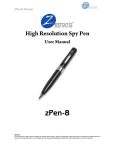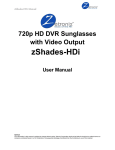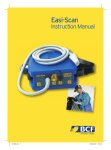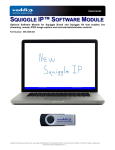Download zPen-8 Manual
Transcript
zPen-8 Manual High Resolution Spy Pen User Manual zPen-8 Users Guide NOTICE The information in this manual is subject to change without notice. Zetronix Corporation shall not be liable for technical or editorial errors or omissions contained herein; nor for incidental or consequential damages furnishing from the furnishing or use of this material. zPen-8 Manual The Video Spy Pen Is a simple, multifunctional recording device built into a working ballpoint pen. Take photos, record audio, or capture HD video with the touch of a button. In the Box In the box you will find the zPen-8 Video Spy Pen, a USB cable, an AC power adapter, and a mini disc that contains a driver that allows the device to be used as a webcam (32-bit Windows computers only). NOTICE The information in this manual is subject to change without notice. Zetronix Corporation shall not be liable for technical or editorial errors or omissions contained herein; nor for incidental or consequential damages furnishing from the furnishing or use of this material. zPen-8 Manual Getting Started The first step in using your device is charging it. Connect the device to a USB port on your PC or plug it into AC power with the included adapter. While charging, the LED indicator will blink yellow and will become solid when the battery is full. Before first use, we suggest charging the device for 4 hours. If you plan on viewing your files on your computer, we suggest using VLC Player. The most recent version can be downloaded at no cost from http://www.videolan.org. To power the device on, hold down the ON/OFF button for 2-3 seconds. The LED indicator will be yellow/blue while the device is booting. When in video mode (Mode Switch 2) the pen LED will glow yellow for 2 – 3 sec then will automatically stat recoding and the LED will change to blinking blue. The pen will blink 3 times to let you know the device is recording then stop blinking and remain 100% stealth while recording. To power the device off, hold down the ON/OFF button for 2-3 seconds, and the LED light will turn off. Recording Video To record video, move the Mode switch to the left position (all the way to the left). While in video standby, the LED indicator will be yellow then in blue color and begin recording video automatically. The LED will blink blue three times while recording and get off. Press the Record button again to save your current file and stop recording. (The devices will automatically stat recording after it has booted up) Recording Audio To record audio, move the Mode switch to the right position. Turn the unit on and the unit will automatically start recording audio after booting up. While recording, the yellow light will blink 3 times to indicate recording. To stop recording and save the file, short press the function button. To start recording again press and hold the record button to turn it on and the pen will start automatically recording. Taking Photos When the switch is at the right position, it start recording audio after boot up (Yellow LED will be slowly blinking.) Press the Record button once to stop recording audio; the yellow LED will be solid. To take a photo press the record button, the LED will blink blue to indicate it is capturing and storing your photo, and will return to solid green. Reviewing Files on a Computer To view your files on a computer, simply connect the device via the supplied USB cord or by inserting the device directly into a USB port, making sure the device is powered OFF. It will connect as a removable drive, and depending on the settings on your PC, it may automatically notify you that new hardware has been detected. If so, select Open Folder to View Files. (If nothing is happening when the device is plugged it, it may be possible that the USB is either not properly connected or connected backward, we suggest reversing the rotation 180 degrees of the USB connector and insure that the USB connections are lined up) If it is not automatically detected, click Start on your desktop. Select My Computer if you are using Windows, or Computer if using Windows Vista or Windows 7. The device should be listed as a Removable Disk under the Devices With Removable Storage section. Open that drive, there should be 4 subfolders AUDIO, IMAGE, SYSTEM, and VIDEO. The Video files NOTICE The information in this manual is subject to change without notice. Zetronix Corporation shall not be liable for technical or editorial errors or omissions contained herein; nor for incidental or consequential damages furnishing from the furnishing or use of this material. zPen-8 Manual will be stored in the VIDEO folder, the audio files in AUDIO folder and photos in the IMAGE folder. As mentioned earlier, we suggest using VLC Player to play back video files. On a Mac OS X System open the finder icon, the pen will be listed under devices in the left hand side on the bottom of the finder menu with an eject button next to it. As mentioned earlier, we suggest using VLC Player to play back video files in Mac. Using Your Device as a Webcam This device can only be used as a webcam on 32-bit Windows operating systems. If you are not using a Windows computer, or are using a 64-bit Windows computer, this function will not work. To use your device as a webcam, you will first need to install the driver from the included CD. Run the executable file named PC Camera_Driver to install it. Follow the prompts on your screen and then reboot your computer. To access the webcam functionality of the device, with power off, hold down the RECORD button and connect the device to your computer via USB. This should mount the device on your PC in webcam mode. Setting Time and Date Setting the time and date stamp on your device is easy. Simply create a .txt file on your computer and name it “time”. In that file you will enter the date and time in the following format: year.month.day hour:minute:second. (Ex. 2011.01.31 12.00.00 Y)Setting Time and Date To turn the time and date stamp off, enter N instead of Y. There is also a sample .txt file on the included CD. Once you’ve created the file, connect the device to your computer via USB and save the .txt file to the device’s root directory NOT IN ANY OF THE SUB FOLDERS. When you connect the device to your computer, it will be assigned a drive letter (ex. C:, D:, E:). When you open that drive, you are in the root directory, or topmost level of the drive. After you have loaded the file, safely disconnect the device from your computer, turn the device on and off, and the time and date you loaded should now appear on any new videos and photos you record. Basic Specifications Format Audio / WAV Video Photo Resolution N/A AVI 640*480 JPEG 640*480 Recording Time 1,000 min per 1 GB 20 min per 1 GB N/A Battery Life 75 Min 75 Min N/A Troubleshooting Problem: The device seems to have frozen and isn’t reacting when any buttons are pressed. Solution: This usually occurs if the device receives too many commands in too short a time. To reset the device, insert a pin into the reset hole and hold for 2 – 3 sec Problem: When playing back my video, I can hear audio, but have no video. Solution: This most often occurs if your computer’s media player is having trouble with your files. Try using VLC player, which can be downloaded for free at http://www.videolan.org. NOTICE The information in this manual is subject to change without notice. Zetronix Corporation shall not be liable for technical or editorial errors or omissions contained herein; nor for incidental or consequential damages furnishing from the furnishing or use of this material. zPen-8 Manual Problem: My video playback is “choppy” or “stuttering.” Solution: If this is occurring, try copying the video files to your PC. This happens when the file is too large to be played back using your USB connection. If that does not help please format the drive of the Pen. F.Y.I. When there is insufficient space the blue LED will flash for about 10 sec before the Pen saves the last files and shuts down. When there is insufficient battery life the yellow LED will flash for 10 sec before the Pen saved the last files and shuts down. Limited Warranty from Zetronix Corp., Zetronix Corporation (“Zetronix”) warrants this product against defects in material or workmanship as follows: PRODUCT: Zetronix will repair this product with new or refurbished parts, free of charge, for a period of one (1) year from the date of original purchase in the event of a defect in materials or workmanship. REPAIRS: Zetronix will repair or replace defective parts used in the repair or replacement of this product with new or refurbished parts, free of charge, for a period equal to the remainder of the original limited warranty period on the original product, or for 60 days after the date of the repair or replacement, whichever is longer. This warranty is extended only to the original purchaser. Proof of purchase in the form of a bill of sale or receipted invoice, which is evidence that the unit is within the warranty period, must be presented to obtain warranty service. To obtain warranty service, you must take this product, or deliver the product freight prepaid, in either its original packaging or packaging affording an equal degree of protection, to Zetronix Corporation. See below for additional information. This warranty only covers failures due to defects in materials and workmanship, which occur during normal use. The warranty does not cover damages which occurred in shipment, cosmetic damage, damage that is attributable to acts of God, failures which are caused by products not supplied by the warrantor, or failures which result from accident, misuse, abuse, neglect, mishandling, faulty installation, misapplication, improper installation, operation or maintenance, alteration, modification, introduction of sand, humidity or liquids, line power surge, improper voltage supply, lightning damage, or subjecting the product to operating/environmental conditions in excess of the maximum values or below the minimum values set forth in the applicable specifications, or products serviced by anyone other than Zetronix. This warranty is invalid if the factory-applied serial number has been altered or removed from the product. This warranty does not cover products sold AS IS or WITH ALL FAULTS. This warranty excludes consumable parts such as batteries and power supplies. THERE ARE NO EXPRESS WARRANTIES EXCEPT AS LISTED ABOVE. REPAIR OR REPLACEMENT AS PROVIDED UNDER THIS WARRANTY IS THE EXCLUSIVE REMEDY OF THE PURCHASER. MYVU SHALL NOT BE LIABLE FOR LOST PROFITS, LOST SALES, LOSS OF USE OF THE PRODUCT, OR OTHER INCIDENTAL OR CONSEQUENTIAL DAMAGES RESULTING FROM THE USE OF THIS PRODUCT, OR ARISING OUT OF ANY BREACH OF THIS WARRANTY. ALL EXPRESS AND IMPLIED WARRANTIES, INCLUDING THE WARRANTIES OF MERCHANTABILITY, FITNESS FOR A PARTICULAR PURPOSE AND TITLE, ARE LIMITED TO THE APPLICABLE WARRANTY PERIOD SET FORTH ABOVE. Limitation of liability SELLER SHALL HAVE NO LIABILITY FOR ANY CLAIM, LOSS, DAMAGE OR EXPENSE OF ANY KIND, INCLUDING FOR LOST PROFITS, SPECIAL, INDIRECT, CONSEQUENTIAL, EXEMPLARY OR INCIDENTAL DAMAGES, WITH RESPECT TO THE SELECTION, QUALITY, CONDITION, MERCHANTABILITY, SUITABILITY, FITNESS, OPERATION, PERFORMANCE, OR THE USE, MAINTENANCE OR REPAIR OF THE PRODUCTS EVEN IF SELLER OR BUYER HAS BEEN ADVISED OF THE POSSIBILITY THEREOF. THE PRICE STATED HEREIN WAS ARRIVED AT IN CONSIDERATION FOR LIMITING SELLERS WARRANTIES AND LIABILITY AS PROVIDED HEREIN. Some states do not allow the exclusion or limitation of incidental or consequential damages, or allow limitations on how long an implied warranty lasts, so the above exclusions or limitations may not apply to you. This warranty gives you specific legal rights and you may also have other rights, which vary from state to state. If a problem with this product develops during or after the warranty period, please contact: Zetronix Corporation, NOTICE The information in this manual is subject to change without notice. Zetronix Corporation shall not be liable for technical or editorial errors or omissions contained herein; nor for incidental or consequential damages furnishing from the furnishing or use of this material.