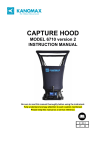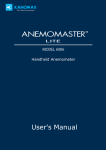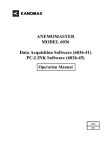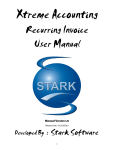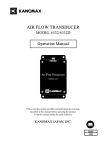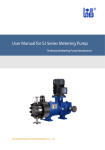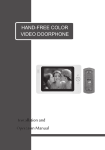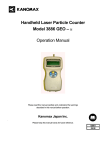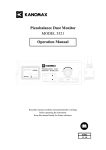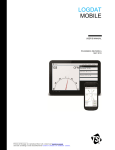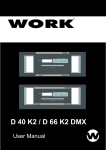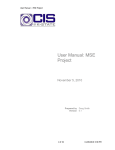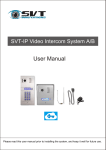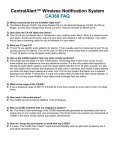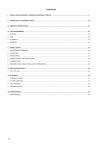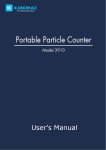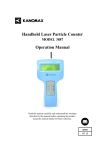Download Manual - ITM Instruments Inc.
Transcript
CAPTURE HOOD MODEL 6710 INSTRUCTION MANUAL Be sure to read this manual thoroughly before using the instrument. Fully understand and pay attention to each caution mentioned. Please keep this manual as a service reference. 01001 1 2 .10 1.800.561.8187 www. .com [email protected] Thank you for your purchasing a KANOMAX instrument. This is a precision instrument, please read this instruction manual carefully before using the instrument and pay attention to all the cautions under the instructions. 1.800.561.8187 www. .com [email protected] Composition & Parts Standard part: Model No. Functions 6710 Air quantity/temperature/humidity Standard components: Items Qty Main structure 1 User Manual 1 Carrying Case 1 Instrument Base 1 2ft×2ft Fabric hood 1 Frame poles for 2ft×2ft hood 4 Communication cable 1 Software Installer 1 Optional components: Items Specifications Frame poles for other hood sizes Printer Cable Up-down Stand AC adapter 2ft×4ft 1ft×4ft Fabric hood 3ft×2ft 3ft×3ft 1.800.561.8187 www. .com [email protected] ATTENTIONS & NOTES The warning symbols mentioned in this manual are defined below: 〔symbol classifications〕 Danger: To Prevent Serious Injury or Death Warnings in this classification indicate a danger that may result in serious injury or death if not observed. Caution: To Prevent Damage to the Product Warnings in this classification indicate a risk of damage to the product that may void the product warranty if not observed. Description of Symbols ∆This symbol indicates a condition that requires caution (including danger). The subject of each caution is illustrated inside the triangle (e.g. the high temperature caution symbol is shown on the left). This symbol indicates a prohibition. Do not take the prohibited action shown inside or near this symbol (e.g. the disassembly prohibition symbol is shown on the left). ● This symbol indicates a mandatory action. A specific action is given near the symbol. WARNING z Heating forbidden …… Otherwise, the heat may cause a fire or a explosion. z Disassembly prohibition Do not disassemble or refit the instrument. …… Otherwise, it may cause an electric shock or a fire. z Using properly Never bring the fabric hood into a flammable gas atmosphere. Use the instrument properly by following the directions in this instruction manual. …… Otherwise, it may cause an electric shock or damage the sensor. z If abnormal smells, noises or smoke occur, or if liquid enters the instrument, pull out the AC adapter and remove the batteries immediately. Contact your distributor or the manufacturer for after service. …… Otherwise, there is possibility of electric shock, fire or instrument malfunction. 1.800.561.8187 www. i .com [email protected] DANGER z Forbidden Do not exposure the instrument to rain or water. …… Otherwise, it may cause an electric shock, fire or injury. CAUTION z Always unplug the instrument when it is not in use. …… Failure to do so may cause an electric shock, fire or circuit damage. z Using properly …… Failure to do so may cause battery leakage and damage to the instrument. z Only use the provided AC adapter. ……Otherwise it may damage the instrument. Using properly z Forbidden Remove the batteries when storing the instrument for a long period of time. Do not leave drained batteries in the battery compartment and exchange the batteries promptly when they are drained. Do not use or leave the instrument in a high temperature, high humidity or dusty environment. Do not leave the instrument under direct sunlight. ……Otherwise, the instrument may not function properly or the inside components may be damaged. z Do not wipe the instrument with a volatile solvent. ……The body may deform or deteriorate. Use a soft dry cloth to remove stains. If stains persist, soak the cloth in a neutral detergent and wipe the instrument with the soft cloth. Never use volatile solvents such as thinner or benzene. Forbidden z Forbidden 1.800.561.8187 Never drop the unit or place heavy objects on it. … It may cause damage or malfunction to the instrument. www. ii .com [email protected] CONTENTS 1.Introduction ........................................................................................................................ 1 1.1 Product features ......................................................................................................... 1 2. Capture Hood Structure ....................................................................................................... 2 2.1 Capture Hood Base .................................................................................................... 2 2.2 Main structure............................................................................................................. 3 2.3 Fabric Hood ................................................................................................................ 3 3. Installation and Assembling ................................................................................................. 3 3.1 Capture Hood Installation ........................................................................................... 3 3.2 Assembling the Frame (detail) .................................................................................... 4 3.3 Installing the Portable Handle ..................................................................................... 4 3.4 Installing the Main structure........................................................................................ 5 4. Operation directions ............................................................................................................ 5 4.1 Communication and Supplying Power with the AC Adapter ....................................... 5 4.2 Supplying Power with Batteries .................................................................................. 6 4.3 ON/OFF ...................................................................................................................... 7 4.4 Keypad Operation ...................................................................................................... 7 4.5 Incline Adjustment Settings of the Instrument............................................................. 8 4.6 Back Pressure Compensation On / Off Settings......................................................... 9 4.7 Measuring ................................................................................................................ 10 4.7.1 Start and enter into the main interface............................................................ 10 4.7.2 Single Measurement Mode ............................................................................ 10 4.7.3 Running Average Measurement Mode ........................................................... 11 4.7.4 Back Pressure Compensation Measurement Mode ....................................... 12 5. Display Menu settings ....................................................................................................... 12 5.1 Test Settings ............................................................................................................. 13 5.1.1 Test ID settings ............................................................................................... 14 5.1.2 Test Mode settings ......................................................................................... 15 5.1.3 Set Units of Measure for Airflow, Temperature, and Atmos ............................ 16 1.800.561.8187 www. .com 1 [email protected] 5.1.4 Actual flow, Standard flow settings ................................................................. 17 5.2 General settings ....................................................................................................... 18 5.3 Data processing settings .......................................................................................... 19 5.4 Communication settings ........................................................................................... 20 5.5 Print Settings ............................................................................................................ 21 6. Main Specifications ............................................................................................................ 23 7. Common Trouble Shooting ................................................................................................ 24 8. Warranty and After-service ................................................................................................ 25 8.1 Warranty ................................................................................................................... 25 8.2 After-service ............................................................................................................. 25 1.800.561.8187 www. .com 2 [email protected] 1.Introduction The model 6710 is used to measure the air flow at the supply and the exhaust points of an HVAC system. There are several interchangeable hoods of various sizes so it’s easy to find one that will match the size of the supply and exhaust points of any HVAC system. The standard size hood is 2ft×2ft (610mm×610mm). Four additional sizes are also available as options: 2ft×4ft (610mm×1220mm). 1ft×4ft (305mm×1220mm). 2ft×3ft (610mm×915mm). 3ft×3ft (915mm×915mm). The capture hood is designed to fit tightly over the air port to eliminate any leakage which could affect the accuracy of a measurement. Users can see the air port through the clear windows at the top of the capture hood ensuring it is lined up correctly. Fiberglass poles support the fabric hood. A velocity matrix is fixed on the base and airflow is tested through sixteen measuring points on the cross sections of the matrix. The sensor will measure airflow and correct for air pressure and temperature ensuring an accurate reading every time. 1.1 Product features z Measure air flow, temperature and humidity at the same time z Two kinds of tests are available for supply flow and exhaust flow z Wide test range: 40~4300 m3 /h z Large Storage capacity: 3000 records z 3.5 inch color LCD z LCD tilts up to 30°for easy viewing z Back pressure compensation z Automatic air pressure and temperature correction z Light weight, compact configuration for easy transportation 1.800.561.8187 www. .com 1 [email protected] 2. Capture Hood Structure The capture hood consists of a fabric hood, main structure and an instrument base. The structural drawing is below: Fabric hood Instrument base Main structure 2.1 Instrument Base 1) The exterior structure of the base as below: Portable handle 2)The internal structure of the base as below: Back pressure plate Back pressure on/off Base button Frame poles Measurement matrix Main structure Test handle 3)Matrix There are sixteen measuring points for testing air flow. Measuring point for air flow 1.800.561.8187 www. .com 2 [email protected] 2.2 Main structure Cover lock Keypad Display LCD Battery Compartment Cover Socket for communicatio POWER Side view Back Front view 2.3 Fabric Hood The fabric hood kit consists of a frame, and a fabric hood with four windows as shown below: Window Frame Fabric hood 3. Installation and Assembling 3.1 Capture Hood Installation 1)Assemble the fabric hood and the frame as shown below: ③ ④ ③ ① ② Use the angled corners ① and the stitching ② as a guide to ensure the hood is straight. If the fabric hood is twisted it will not assemble correctly. 1.800.561.8187 Insert a frame pole into the frame and hook it under the corner of the hood ③. www. .com 3 Continue until all 4 corners are supported by poles ④. [email protected] 2)The figures below are provided as a reference. a. Use the mark ① and the stitching as a guide to ensure the hood position. b. Make sure the hood fully wraps around the base. ① 3.2 Assembling the Frame (detail) Insert one end of a support pole into its pole mount in the base as in figure ① and the other end into the frame corner as in figure ②. For the positions of the remaining 3 poles refer to figure ③, and repeat the steps as above. Note:The support poles always cross in an “X” shape when the hood is assembled. To remove the poles, simply reverse the steps. ① ② ③ 3.3 Installing the Portable Handle To install the handle line it up with the mounting hole as shown in step ① and ② below. Step ③ shows the handle installed. ① ② ③ Note:The support poles and the portable handle should be disassembled before packing the capture hood in the carrying case to avoid damaging the case. 1.800.561.8187 www. .com 4 [email protected] 3.4 Installing the Main structure To install the Main structure ①, set the bottom of the panel in the holder on the unit base ② and gently push the top of the panel backwards ③ until it locks into place. To remove it, simply reverse the procedure. ③ ② ① 4. Operation directions 4.1 Communication and Supplying Power with the AC Adapter Connect the main structure to a PC (refer to figure ①). ① The main structure is connected to a PC. To power the instrument with the optional AC adapter, refer to figures ② and ③. When the AC adapter is connected and batteries are installed, power will be supplied from the AC adapter. The specification of the AC adapter is: I/P: AC 110-240V 50/60 HZ ②The AC adapter supplies power for the main O/P: DC 5V/ 2A ③The AC adapter also supplies power for the Capture hood. 1.800.561.8187 www. .com 5 [email protected] 4.2 Supplying Power with Batteries ¾ 4 AA-size batteries can be used for a power supply. ¾ Press the compartment cover lock (refer to figure ①), and then slide the cover off to open the battery compartment. ¾ Put 4 AA-size batteries in and make certain the batteries are correctly oriented. ¾ New alkaline battery or rechargeable Ni-MH battery can be used. Never mix battery types, or ¾ battery leakage or damage to the instrument may occur. Replace the compartment cover (refer to figure ②). The compartment cover will be automatically locked. ② ① ¾ When power is supplied with batteries, the current charge value will be displayed on the upper of the LCD. When the batteries run out of power, the instrument will turn off. Turn off 1. You can’t begin a new test. 2. You can’t use the incline adjustment settings of the instrument. 3. The test may stop if the battery is low during testing. 4. The adjustment settings of the instrument may stop when the battery is low during adjustment. Note: 1. Don't use a full_power battery with low power batteries. 2. It is recommended you change batteries when the power shows low. 1.800.561.8187 www. .com 6 [email protected] 4.3 ON/OFF 1. Getting started The LCD is displayed below for reference: (1)Press【POWER】for a while. (2)Then you enter into the main interface as shown in the left figure. 2. Shut down Press and hold 【POWER】for more than 2 seconds in any mode, and the instrument will turn off automatically. 4.4 Keypad Operation Keypad operations include the keypad on the control panel as well as the switches on the base. The keypad on the control panel is shown below. When a keypad turns gray in the illustration on the screen, that particular function is invalid. MOVE/ADJ/SAVE SET/MENU/OK ESC/START/STOP/BACK/EXIT MOVE/ADJ z MOVE: Change an option on the current mode. z ADJ: Change the current value. 1.800.561.8187 www. .com 7 [email protected] z SAVE: Save the current test results. z SET: Store changes or enter into the selected option’s next level interface. z MENU: On the main screen holding this down for 2 seconds will enter into the main “MENU”. z OK: Pressing for 2 seconds will save the date or time in the “General Settings”, Pressing for 2 seconds will delete saved data in the “Record Processing”. z START: Begin a measurement in main menu. z STOP: Stop a measurement in main menu. z BACK: Cancel or end an operation or return to the previous screen. z EXIT: Return to the main menu. z ESC: Stop printing when printing. Left / right switches on the base Left switch Right switch Left switch on base Press it once quickly to start or stop a measurement. Press and hold it in for at least 3 seconds to tilt the control panel and LCD screen downward. Right switch on base Press it once quickly to save the current data. Press and hold it in for at least 3 seconds to tilt the control panel and LCD screen upward. 4.5 Incline Adjustment Settings of the Instrument Start up the instrument and lift the capture hood to the approximate height you will be working at. Press and hold the left button on the base to tilt the panel downward, or press and hold the right switch to tilt it up. The buttons must be held down for a minimum of 3 seconds before the panel will begin to tilt. While the panel is moving, you will hear an audible buzzing. 1.800.561.8187 www. .com 8 [email protected] Right switch makes the panel tilt up. Left switch makes the panel tilt down. Note: 1. The instrument may turn off, when you attempt to adjust the incline settings of the instrument if the battery display is at . 2. You can’t adjust the incline settings of the instrument when testing or if you’re not in the main interface. 3. To conserve power,avoid tilting the screen unless necessary. 4.6 Back Pressure Compensation On / Off Settings Turn the Back Pressure Compensation ON: Flip the switch ① to the down position until it is locked. Make the back pressure plate parallel with the matrix plane. Back Pressure Compensation ON ① ① Turn the Back Pressure Compensation OFF: Flip the switch ① to the up position until it is locked. Make the back pressure plate vertical against the matrix plane. Back Pressure Compensation OFF ① 1.800.561.8187 www. .com 9 [email protected] 4.7 Measuring 4.7.1 Start and enter into the main interface To start measuring, go to the main interface menu as shown below: h a b g f 2012 / 06 / 01 13 : 10 : 10 Cycle : 050 Test Mode: Test ID : 13 e Single ---- m³/h SAVE d START c 25.4 ℃ 53.4 %RH MENU a. Test ID, Cycle——save the testing No. in Cycle and the corresponding Test ID. b. Air flow display ——display the testing data of air flow. c. Temperature, Humidity ——display the current temperature and humidity in real time. d. Keypad function ——display the function of the keys in the current interface. e. Test mode ——display the current testing mode: Single measurement, Run Avg measurement and B.Press measurement. f. Power supply mode ——display the current power supply from the AC adapter or the batteries. g. Brightness indicator ——display the current brightness of the LCD. h. Date, Time ——display the current date and time. Note: When “Act” is selected in the following three measurement modes, please change the atmosphere Pressure setting in 5.1.4. 4.7.2 Single Measurement Mode “SAVE” 1.800.561.8187 “START”/”STOP” www. .com 10 [email protected] 1)“Single” measurements are individual flow measurements. When you press “START”, the instrument will begin measuring and the air flow value will be displayed as “- - - -”. 2)The test will stop automatically when the air flow is stable and a flow value with the corresponding wind direction will be displayed. Air flow will be stable within 8 seconds. The greater the air flow the shorter the time needed to stabilize. 3)After the measurement stops, press “SAVE” to record the testing value, if you do the “Cycle” No. will increase by 1. Note:The value will be recorded only when testing is completed in the “Single” mode. If testing is interrupted before a stable airflow reading is displayed no data will be saved. 4.7.3 Running Average Measurement Mode 1)When “Run Avg” mode is selected, the instrument will constantly measure and display a running average. Press “START” to begin the measurement. 2)During the test if the air flow is not stable, the flow reading will display “- - - -”, then once the reading has stabilized a flow reading will be obtained and displayed every 1 second, and the wind direction will be displayed in real time. Note: The displayed air flow reading is a running average that is calculated based on the “Avg Time” settings entered by the user. The greater the “Avg Time” the more stable the tested air flow. 3)When auto-save is enabled, the testing flow values will be recorded at user-defined intervals under the setting “Save Time”, and the “Cycle” No. will increase by 1. If auto-save is not enabled the readings will not be saved during the test. 4)The instrument will run continuously in “Run Avg” mode until you press “STOP”. After you press stop, the last reading and the related wind direction will be displayed. Press “SAVE” to record the testing value, if you do the “Cycle” No. will increase by 1. 2012 / 06 / 01 13 : 10 : 10 Test Mode : Cycle : 050 Test ID : 13 2012 / 06 / 01 13 : 10 : 10 Test Mode : Cycle : 050 Test ID : 13 Single ---- m³/h Single 2890 SAVE m³/h START 25.4 ℃ 1.800.561.8187 53.4 %RH START 25.4 MENU www. SAVE .com 11 ℃ 53.4 %RH MENU [email protected] 4.7.4 Back Pressure Compensation Measurement Mode When measuring air flow in an environment with a strong wind or turbulent flow, it will produce resistance for test air flow and system pressure. It is suggested you turn the Back Pressure Compensation ON when the air flow is more than 1500 m3/h, otherwise you can test without the Back Pressure Compensation ON. 1) When “B. Press” mode is turned on, press “START” and the measurement will begin. 2) When "Flap Open!" is displayed, close the Back pressure plate and press "START" to start the measurement. 3) When the measurement stops, the air flow, as measured with Back Pressure Compensation will be displayed. 4) After the measurement stops, press “SAVE” to save the data and the “Cycle” No. will increase by 1. 5. Display Menu settings (1)In the main interface, press for 2 sec to enter into “MENU”. (2)There are 5 option items in “MENU”: 1.Test Settings 2.General Settings MENU 1 1.Test Settings 2. General Settings MOVE 3.Record Processing 3. Record Processing 4. Communication 5. Print 4.Communication SET OK 5.Print EXIT 1.800.561.8187 www. .com 12 [email protected] 5.1 Test Settings MENU or (1)Press 1 1.Test Settings 2. General Settings to select “Test Settings”, and press to MOVE enter into “Test Settings”. Press 3. Record Processing 4. Communication SET 5. Print return to the main interface. OK EXIT (2) The option items in “Test Settings” are as follows: 1. Test ID Test Settings 1. 1 Test ID 2. Test Mode Single 3. Unit 4. Act.Std Std 2. Test Mode MOVE SET 3. Unit 4. Act. Std OK (Actual / Standard air flow setting) BACK 1.800.561.8187 www. .com 13 [email protected] 5.1.1 Test ID setting A Test ID consists of a group of Cycles (or Samples). A Test ID can contain up to 100 Cycles. The maximum number of Test IDs is 30. Any new Sample will be saved to the current Test ID. You can change the current Test ID at any time to keep your data organized. Press to return to the “MENU” and the settings will not be saved. Refer to the figures as below: Test Settings 1. 1 Test ID 2. Test Mode Single 3. Unit 4. Act.Std MOVE ¾ Under “Test Settings”, press SET Std OK BACK or to choose option item 1 “Test ID”. ¾ Press to change the “Test ID” setting. ¾ Press or Test ID 1 Select ID 1. 20 2. Add New ID No Total ID: MOVE SET 30 OK ¾ Press to select a menu item. to enter a setting. BACK Under option 1, press . Test ID 1. Select ID 20 2. Add New ID No Total ID: ¾ Press or to increase or decrease the Test ID No. ADJ SET 30 . ¾ Press for save your changes,or press to quit. OK BACK Under option 2, press . . Test ID 1. Select ID 20 2. Add New ID Total ID: No Yes 30 ¾ Press or change the settings. ¾ Press to save your changes, or press MOVE SET to quit. OK BACK 1.800.561.8187 www. .com 14 [email protected] 5.1.2 Test Mode settings This setting is for change the test mode & the settings about the test modes. Refer to the steps below: Test Settings ¾ Under “Test Settings”, press 1. Test ID 2 Test Mode 2. Single 3. Unit 4. Act.Std MOVE or to select 2 “Test Mode”. SET Std ¾ Press to enter into the “Test Mode” setting. BACK ¾ Press to return to “MENU”. MOVE ¾ Press or OK Test Settings 1. Test ID 2. Test Mode Single 3. Unit RunAvg B.Press 4. Act.Std SET OK to change the selected item as shown below. ¾ Press to save or press to go back without saving. BACK . Single Under option “Single”, press RunAvg B. Press Test Settings 1. Test ID 2 Test Mode 2. Single 3. Unit 4. Act.Std MOVE SET Std OK BACK Under option “Run Avg”, press Test Settings 1. Test ID 2. Test Mode AvgTime: RunAvg 01 Sec Auto Save: Off MOVE SET OK . ¾ When “Run Avg” is selected, “Save Time” and “Auto Save” must be set. ¾ Press or change the “Avg Time” value. ¾ Press to save or press ¾ Press or to quit. BACK Test Settings 1. Test ID 2. Test Mode AvgTime: RunAvg 01 Sec Auto Save:Off 10 20 30 60 sec sec sec sec MOVE to change the selected item as shown below. SET OK ¾ Press to save or press Off BACK Under option “B.Press”, press 10sec to go back without saving. 20 sec 30sec 60 sec . Test Settings 1. Test ID 2 Test Mode 2. B.Press 3. Unit 4. Act.Std Std MOVE SET OK 1.800.561.8187 BACK www. .com 15 [email protected] 5.1.3 Set Units of Measure for Airflow, Temperature and Atmos For available units, refer to the below chart: Display shows Available units Air flow m³/h, CFM, l/s Temperature ℃, ℉ Atmos kPa, inHg To change the units of measure, follow these steps: Test Settings ¾ Under “Test Settings”, select the option 3 “Unit”. 1. Test ID 2. Test Mode 3 Unit 3. 4. Act.Std Single MOVE Std SET ¾ Press enter to the “Unit” settings or press to return to “MENU”. OK BACK Unit 1 Airflow 1. CFM 2. Temperature ℃ 3. Atmos kPa MOVE ¾ Press or to select option item 1, 2 or 3. SET ¾ Press to change the selected item. OK BACK Under option 1, press Unit 1. Airflow ¾ Press m3/h 2. Temperature 3. Atmos . CFM l/s MOVE or to change the selected unit as shown below: SET OK ¾ Press to save or press 3 m /h BACK Under option 2, press to quit. CFM l/s . Unit 1. Airflow CFM 2. Temperature ℃ 3. Atmos ℉ MOVE SET OK BACK Unit 1. Airflow 2. Temperature 3. Atmos 1.800.561.8187 or CFM ℃ kPa inHg MOVE to change the selected unit as shown below: ¾ Press to save or press ℃ Under option 3, press . ¾ Press or to quit. ℉ to change the selected unit as shown below: SET OK Press ¾ Press BACK to save and press www. ¾ Press to save or press to quit. kPa inHg .com 16 [email protected] 5.1.4 Actual flow, Standard flow settings This setting is for selecting Actual air flow [ACT] or Standard air flow [STD]. Test Settings 1. Test ID 2. Test Mode Single 3. Unit 4. Act.Std MOVE SET Std ¾ Under the “Test Settings”, select option 4 “Act. Std”. ¾ Press to enter or press to return to “MENU”. OK BACK Test Settings 1. Test ID 2. Test Mode Single 3. Unit 4. Act.Std MOVE SET Act Std OK ¾ Press or ¾ Press to change the settings as shown below. to save the changes or press Act BACK Under option “Std”, press to quit. Std . Test Settings 1. Test ID 2. Test Mode Single 3. Unit 4. Act.Std MOVE SET Std OK BACK Under option “Act”, press Test Settings 1. Test ID 2. Test Mode Single 3. Unit 4. Act.Std Act Atmos: 101.32 kPa Confirm the atmos! 1.800.561.8187 MOVE SET OK . ¾ When “Act” is selected, “Atmos” must be set. ¾ Press ¾ Press or to change the Atmos. to save the changes or press to quit. BACK www. .com 17 [email protected] 5.2 General Settings ¾ Under “MENU”, select option 2 “General Settings”. MENU 1.Test Settings 2 General Settings 2. MOVE ¾ Press to enter “General Settings” or press to 3. Record Processing 4. Communication return to the main interface. SET 5. Print OK EXIT ¾ The settings includes: Date, Time, Backlight and Auto General Settings 11. Data 2012 / 06 / 01 2. Time 13 : 10 : 10 3. Backlight High 4. Auto Shut Off Shut. MOVE SET OK BACK Under option 1, press General Settings 1. Data 12 / 06 / 01 2012 2. Time 13 : 10 : 10 3. Backlight High 4. Auto Shut Off . ¾ Press SET OK ¾ Press or ¾ Press for 2 seconds to save the changes or press BACK to Under option 2, press General Settings 1. Data 2012 / 06 / 01 13 : 10 : 10 2. Time 3. Backlight High 4. Auto Shut Off to select an option as below. ADJ ADJ to quit. to change the selected value. Year Month Day . ¾ Press to select an option as below. ¾ Press or to change the selected value. SET OK ¾ Press to BACK Under option 3, press for 2 seconds to save the changes or press Hour Minute Second to quit. . General Settings 1. Data 2012 / 06 / 01 2. Time 13 : 10 : 10 3. Backlight 4. Auto Shut MOVE ¾ Press Low Normal or to change the backlight setting as below. SET High OK ¾ Press to save or press to quit. BACK Under option 4, press . High Normal General Settings 1. Data 2012 / 06 / 01 2. Time 13 : 10 : 10 3. Backlight 4. Auto Shut MOVE ¾ Press or to select an option as below. ¾ Press to save your changes or press High Off 10min 20min 30min 60min SET to quit. OK BACK 1.800.561.8187 Low www. 10min 20min .com 18 30min 60min Off [email protected] 5.3 Data processing settings MENU 1.Test Setting 2. General Settings MOVE ¾ Under “MENU” select option 3 “Record Processing”. 33. Record Processing 4. Communication SET 5. Print ¾ Press OK to to select “Record Processing”. Press return to the main interface. EXIT Record Processing 11.Display MOVE 2. Delete SET OK ¾ Press or ¾ Press to select a setting to change, or press Under option 1, press Max: Min: Avg: T: H: Time: . Total:30 0 0 0 m3/h m3/h m3/h 0 m3/h The “±” means wind direction of air flow in “Display”. ADJ Total:100 Cycle:001 Flow: to quit. BACK 01 Test ID:01 to select option 1 or 2. 25.4 ℃ 53.4 %RH 2012 / 06 / 01 13 : 15 : 08 SET OK BACK ¾ Press to select an ID or Cycle No. as below. ¾ Press or ¾ Press to quit. Under option 2, press ID . to set an ID or Cycle No. Cycle Detele 11. Delete All 2. Delete IDs No Select ID: 05 3. Delete Cycles No Select ID :12 Select Cycle:000 MOVE SET No OK ¾ The settings in “Delete” includes: Delete All, Delete IDs, Delete Cycles. BACK 1.800.561.8187 www. .com 19 [email protected] Under option 1, press Detele No Yes No 1. Delete All 2. Delete IDs Select ID: 05 3. Delete Cycles ¾ Press ADJ No or ¾ Press SET Select ID :12 Select Cycle:000 . t OK to select option item as below. for 2 seconds to save the changes or press to quit. No Yes BACK Under option 2, press . Detele 1. Delete All 2. Delete IDs No Select ID: 05 3. Delete Cycles No ADJ ¾ Press SET Select ID :12 Select Cycle:000 No or to save the changes or press ¾ Press OK to select ID No. to quit. BACK Detele ¾ Press No 1. Delete All 2. Delete IDs ADJ No Yes Select ID: 05 3. Delete Cycles Select ID :12 Select Cycle:000 No or ¾ Press SET OK t to select option item as below. for 2 seconds to save the changes or press to quit. No Yes BACK Under option 3, press . Detele 1. Delete All 2. Delete IDs Select ID: 05 3. Delete Cycles 12 Select ID :12 Select Cycle:000 No No ADJ ¾ For “Delete Cycles” refer to the operation steps in SET No “Delete IDs”. OK BACK 5.4 Communication settings Before selecting option 4 “Communication”, ensure the instrument is connected to a PC. If you quit or disconnect the cable, the instrument will return to the waiting screen as shown on the right below. Communication MENU 1.Test Setting 2. General Settings 3. Record Processing 4 Communication 4. 5. Print MOVE Confirm the Connection Waiting … SET MOVE SET OK OK EXIT BACK Waiting for communication 1.800.561.8187 www. .com 20 [email protected] 5.5 Print Settings Note:Before printing ensure the following: 1. Please select the factory configuration printer and printer cable. For details, refer to the printer manual <<RD series of mini-printer>>. 2. Baud Rate is set to 19200. The initial value is set to 19200. MENU 1.Test Setting 2. General Settings ¾ Under “MENU”, select option 5 “Print”. MOVE 3. Record Processing 4. Communication 5 Print 5. SET ¾ Press to select “Print” or press return to the main interface. OK EXIT Print 12. Print By IDs 2. Print By Cycles MOVE ¾ The setting in “Print” includes: Print By IDs, Print By SET Cycles. OK EXIT 1.800.561.8187 www. .com 21 [email protected] Under option 1, press Print By IDs ADJ Start ID: Stop ID: Print: 05 No SET Total ID: 05 OK 01 . ¾ Press or to select the “Start ID” value. ¾ Press to save or press ¾ Press or ¾ Press to save or press ¾ Press or to quit. BACK Print By IDs to select the “Stop ID” value. ADJ Start ID: Stop ID: Print: 05 No SET Total ID: 05 OK 01 to quit. BACK Print By IDs Start ID: Stop ID: Print: Total ID: ADJ 01 05 No Yes SET 05 OK to select option item as below. to save the changes or press ¾ Press No to quit. Yes BACK Under “Yes”, press . Print By IDs ADJ Start ID: Stop ID: Print: 05 No SET Total ID: 05 OK 01 Printing... ¾ Press to stop print. ESC Under option 2, press . Print By Cycles Select ID: Start Cycle: 001 Stop Cycle: 005 Print: No Total Cycle: 12 100 ADJ SET ¾ For “Print By Cycles”, refer to the operation steps in “Print By IDs”. OK BACK 1.800.561.8187 www. .com 22 [email protected] 6.Main Specifications Items Flow range 40~4300 m³/h Accuracy Readings ±3%± 10 m³/h(Air Flow >85 m³/h) Resolution 1 m³/h Temperature range 0~60℃ Accuracy ±0.5℃(within 5~40℃±0.3℃) Resolution 0.1℃ Humidity range 0~100%RH Accuracy ±3%RH(10~90%RH) Resolution 0.1%RH Air Flow Temperature 6710 Humidity Operating Temperature range 0~60℃(no condensing) Storage Temperature range -20~70℃(no condensing) Atmos. Correction Yes Back Pressure Compensation Yes Data record 3000 Data Transmission Data Statistics(Max, Min, and Avg); Check and Delete; Connect with PC(USB) and the Printer Hood Size Standard 2ft×2ft (610mm×610mm) Optional 2ft×4ft (610mm×1220mm), 1ft×4ft (305mm×1220mm), 2ft×3ft (610mm×915mm), 3ft×3ft (915mm×915mm) Power Source AC/DC Power; or Rechargeable batteries for 9 hours Weight Approx. 3.5kg Standard attachment Instrument Base, 2ft×2ft (610mm×610mm) fabric hood, Frame poles, User Manual, Communication cable, Software Installer, Carrying case and Main structure Optional 1.800.561.8187 Fabric hood:2ft×4ft (610mm×1220mm), 1ft×4ft (305mm×1220mm), 2ft×3ft (610mm×915mm), 3ft×3ft (915mm×915mm), Frame Poles, Printer, Cable, Up-down Stand(max:3m), and AC adapter www. .com 23 [email protected] 7. Common Trouble Shooting Symptom Possible causes / troubleshooting Check the positive/negative connections of the batteries. →Verify the batteries are inserted correctly. No display Low battery charge. →Replace or recharge the batteries. Low battery charge. →Replace or recharge the batteries. Main structure cannot be adjusted A test is running. →Stop the test, adjust the incline settings of the instrument again. Check the interface. →Return to the main interface. “DATA Error” after test in B. Press mode Flap closed pressure was less than flap open pressure, or flap open versus flap closed pressure ratio exceeds allowed limits. →Test again. Test data was not saved after testing The Cycle is full in the current ID. →Add a new ID. The current ID is already a new ID. →Use the current ID. A new ID cannot be added Check the ID No. →If the ID No is 30, delete some IDs. Print appears garbled Baud rate does not match. →Set Baud again. Display “Connect Error” Check the connection between the instrument and the cable. →Connect the cable again and restart. Check the connection between the instrument and the cable. →Check the cable, and connect again. The test does not begin after pressing “START” Low battery charge. →Replace or recharge the batteries. The instrument is being adjusted. →Stop adjusting the instrument. Check the back pressure plate. →Close the Back pressure plate. Check the connection between the instrument and the cable. Test exception when testing →Check the cable, and connect again. Abnormal operation of solenoid valve when testing the →Check the cable, and connect again. Motor movement disorders when testing 1.800.561.8187 Check the connection between the instrument and the cable. www. Check the connection between the instrument and the cable. →Check the cable, and connect again. .com 24 [email protected] 8. Warranty and After-service 8.1 Warranty Seller warrants the goods sold hereunder, under normal use and service as described in the operator’s manual, shall be free from defects for a period of one year from the date of shipment to the customer. 8.2 After-service Check the “Common Trouble Shooting” table and see if your problem is listed there. If other problems occur, please contact the factory (see the last page for contact information). If the problem is a result of manufacturer’s defect, the parts repaired or replaced as a result of repair services are warranted to be free. After the one year warranty period, the customer will be charged based on the relative cost of the work done, such as instrument calibration, repair, etc. Accessories and parts for repair or replacement will be stocked for a minimum of 5 years after production of the unit ends. To schedule a repair or calibration, please contact the factory. Information for After service * Product Name * Model * Product Series. * Symptom * Order date 1.800.561.8187 www. Capture Hood 6710 ---------detail descriptions Year Month Day .com 25 [email protected] □CHINA SHENYANG KANO SCIENTIFIC INSTRUMENT CO., LTD. #2610, 51 Wulihe Street, Heping District, Shenyang PRC. TEL: 024-23846440 83951688 83951788 FAX: 024-23898417-820 URL:http://www.kanomax.com.cn KANOMAX INSTRUMENT(SHENYANG), INC. #9, Zheng kun Road, Shenbei New District, Shenyang, PRC. TEL: 024-89730178 FAX: 024-89730177 □USA KANOMAX USA, INC. P.O. Box 372 219 U.S. Highway 206, Andover, New Jersey 07821 U.S.A. TEL: (800)-247-8887 / International +1(973)-786-6386 FAX: +1(973)-786-7586 URL: http://www.kanomax-usa.com/ E-mail: [email protected] □JAPAN KANOMAX JAPAN, INC. 2-1 Shimizu, Suita City, Osaka 565-0805, Japan TEL: 81-6-6877-0183 FAX: 81-6-6879-5570 URL: http://www.kanomax.co.jp/ E-mail: [email protected] 1.800.561.8187 www. .com [email protected]