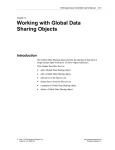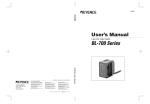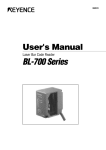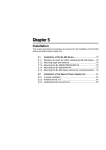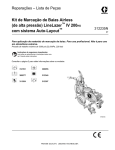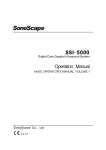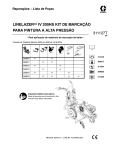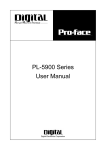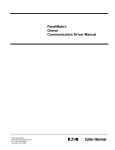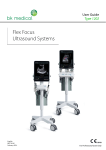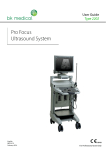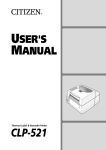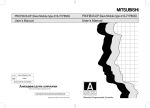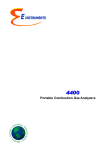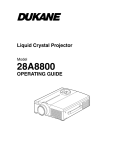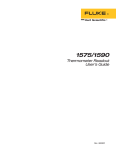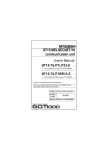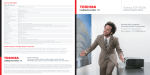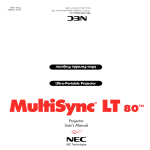Download BL-600 Series
Transcript
96M0355 User’s Manual Laser Bar Code Reader BL-600 Series AFFILIATED COMPANIES KEYENCE CORPORATION 1-3-14, Higashi-Nakajima, Higashi-Yodogawa-ku, Osaka, 533-8555, Japan PHONE: 81-6-6379-2211 FAX: 81-6-6379-2131 KEYENCE CORPORATION OF AMERICA PHONE: 201-930-0100 FAX: 201-930-0099 KEYENCE (MALAYSIA) SDN BHD PHONE: 03-252-2211 FAX: 03-252-2131 KEYENCE DEUTSCHLAND GmbH PHONE: 06102-36 89-0 FAX: 06102-36 89-100 KEYENCE (THAILAND) CO., LTD PHONE: 02-369-2777 FAX: 02-369-2775 KEYENCE (UK) LIMITED PHONE: 01908-696900 FAX: 01908-696777 KEYENCE TAIWAN CO., LTD PHONE: 02-2627-3100 FAX: 02-2798-8925 KEYENCE FRANCE S.A. PHONE: 01 47 92 76 76 FAX: 01 47 92 76 77 KEYENCE KOREA CORPORATION PHONE: 02-563-1270 FAX: 02-563-1271 KEYENCE SINGAPORE PTE LTD PHONE: 392-1011 FAX: 392-5055 © KEYENCE CORPORATION, 1999 BL600-UM-3-1100 Printed in Japan BL-600 Series User’s Manual Specifications are subject to change without notice. Safety Precautions This instruction manual describes the operation and function of the BL-600. Read this manual carefully to ensure safe use and maximum performance from your BL600. The BL-600 Series uses a semiconductor laser as light source. Before using the product, see "Laser Safety Precautions" on page 1 to learn the safe and correct method of using the BL-600 Series. Symbols The following symbols alert you to important messages. Be sure to read these messages carefully. Failure to follow instruction may lead to injury. (electric WARNING shock, burn, etc.) CAUTION Failure to follow instructions may lead to product damage. Note: Provides additional information on proper operation. Reference: Provides reference information about the operation. General Precautions i • At startup and during operation, be sure to monitor the functions and performance of the BL-600. • We recommend that you take substantial safety measures to avoid any damage in the event a problem occurs. • Do not open or modify the BL-600 or use it in any way other than described in the specifications. • When the BL-600 is used in combination with other instruments, functions and performance may be degraded, depending on operating conditions and the surrounding environment. • Do not use the BL-600 for the purpose of protecting the human body. Warnings and Cautions Specific to the BL-600 CAUTION • The BL-600 uses a 5 V DC power supply. Using a different voltage level may damage the unit. When using the KEYENCE power supply unit BL-U1, BL-U2, N-42 or N-48, select the voltage level which can be supplied by the power supply unit. If a nonconforming power supply is connected, the BL-600 may be damaged. • Before connecting or disconnecting the cable, be sure to turn off any device connected to the BL-600 Series. Otherwise, the BL-600 Series may be damaged. • Do not disassemble or modify the BL-600 Series, as this may cause product failure. • Locate cables as far as possible from high-voltage lines and power lines. Otherwise, generated noise may cause product failure or malfunctions. • The BL-600 is a precision instrument. If the unit is dropped or shocked, it may be damaged. Take due consideration when transporting or installing the unit. Incorrect • Do not hold the cables when carrying the units. The units may hit each other and become damaged. Incorrect ii Environments and conditions for use CAUTION To use the BL-600 Series properly and safely, do not install it in locations with the following conditions. Use of the BL-600 Series in improper environments may cause fire, electric shock, product failure, damage, or malfunction. • Locations where the BL-600 Series is exposed to direct sunlight • Locations where the ambient temperature drops below 0°C or exceeds 45°C • Locations where the relative humidity drops below 35% or exceeds 85% • Locations where condensation occurs due to a sudden change in temperature • Locations where a corrosive or flammable gas exists • Locations exposed to dust, salt, metal particles, or greasy fumes • Locations where the ambient light exceeds the range defined in the specifications • Locations where the BL-600 Series is directly subjected to vibration or impact • Locations where water, oil, or chemicals may splash the BL-600 Series • Locations where a strong magnetic or electric field is generated If abnormal conditions are encountered CAUTION If the following conditions are encountered, turn off the special power supply unit immediately. Continuing to use the BL-600 Series under abnormal conditions may cause fire, electric shock, or product failure. Contact your nearest KEYENCE sales office or distributor (listed at the end of this manual) for repairs. • Water or foreign matter enters the BL-600 Series • The BL-600 Series is dropped or the housing is damaged. • The BL-600 Series produces smoke or an abnormal smell Note 1: You cannot perform any operation for 5 seconds after turning ON the BL600. During this time, the motor rotation stabilizes. Wait for a while after turning ON the BL-600, then start reading or another operation. Note 2: The BL-600 Series has a housing rated as IP-65 (except for the special power supply unit). It is not affected if water splashes it; however, a proper reading may not be ensured if the transmitter/receiver is dirty (fingerprints, water, oil, or dust). In such cases, wipe the dirt off with a soft cloth moistened with alcohol. iii How this manual is organized Chapter 1 Laser Safety Precautions Chapter 2 Overview 1 This chapter describes the package contents, basic system configuration, and operation flow. 2 Chapter 3 Connection and Wiring This chapter describes the connections and wiring between the BL-600 Series, special power supply unit, and peripheral devices. Chapter 4 3 Setup Software 4 This chapter describes the usage of the setup software to set or perform reading tests of the BL-600. Chapter 5 Installation This chapter describes the procedure and cautions for the installation of the BL-600 Series and special power supply unit. Chapter 6 5 6 Reading Operation and Other Functions This chapter describes the reading operation and other functions, such as test mode, of the BL-600 Series. Chapter 7 7 Serial Communication This chapter describes the serial communication control. 8 PLC Link This chapter describes the PLC link control. Appendices The appendix includes specifications, reading characteristics, dimensions, troubleshooting, and index. Warranties iv Warranties Appendices Chapter 8 Contents Chapter 1 Laser Safety Precautions 1.1 1.2 1.3 1.4 1.5 Chapter 2 Classification .......................................................................................... 2 Warning Labels ...................................................................................... 2 Labels Location ...................................................................................... 3 Safety Consideration ............................................................................. 4 Safety Features Provided with the BL-600 Series .............................. 4 Overview 2.1 2.2 2.3 2.3.1 Package Contents List and the BL Series Lineup .............................. 6 Part names and functions ..................................................................... 8 System Configuration and Connection/Operation Procedures ....... 12 Basic system configuration and connection/ operation procedures for RS-232C communication ............................... 12 2.3.2 Basic system configuration and connection/ operation procedures for RS-422A communication ............................... 13 2.3.3 Multi-drop link communication (RS-485) ................................................ 14 Chapter 3 Connection and Installation 3.1 3.1.1 3.1.2 3.1.3 3.1.4 3.1.5 3.2 3.2.1 3.2.2 3.2.3 3.2.4 3.3 3.3.1 Connecting BL-U1 and Wiring ............................................................ 16 Connecting the BL-U1, AC power supply, and BL-600 Series ............... 16 DIP switch setting .................................................................................. 17 Terminals of I/O terminal block and wiring ............................................. 18 Connecting RS-232C ............................................................................. 20 Wiring the RS-422A ............................................................................... 23 Connecting the BL-U2/N-42 and Wiring ............................................. 25 Connecting the BL-U2/N-42, AC power supply, and BL-600 Series ...... 25 Terminals of I/O terminal block and connections ................................... 26 Connecting RS-232C (BL-U2) ............................................................... 28 Connecting the N-42 to RS-422A .......................................................... 31 Wiring without the Special Power Supply Units ............................... 33 Pin assignments of the BL-600 Series connector and the connecting power supply .......................................................... 33 3.3.2 I/O Wiring ............................................................................................... 34 3.3.3 RS-232C connection .............................................................................. 35 Chapter 4 Setup Software 4.1 4.1.1 4.1.2 4.1.3 v Installing and Operating the Setup Software .................................... 38 Installation and operation procedures .................................................... 38 Installing setup software ........................................................................ 39 Installation/Start-up ................................................................................ 39 4.1.4 4.1.5 4.2 4.2.1 4.2.2 4.2.3 4.2.4 4.2.5 4.2.6 4.3 4.3.1 4.3.2 4.4 4.4.1 4.4.2 4.4.3 4.4.4 4.4.5 4.4.6 4.5 4.5.1 4.5.2 4.5.3 3.5.4 4.6 4.7 Chapter 5 Installation 5.1 5.1.1 5.1.2 5.1.3 5.1.4 5.1.5 5.2 5.2.1 5.2.2 5.2.2 Chapter 6 Initial screen ........................................................................................... 40 Basic operation ...................................................................................... 41 Setup Procedure .................................................................................. 42 Model selection ...................................................................................... 42 [[Main]] (Operation setting) screen ......................................................... 42 [[Comm Settings-1]] (Communication parameters 1) screen ................. 45 [[Comm Settings-2]] (Communication parameters 2) screen ................. 46 [[Code setup]] (Bar code setting) screen ............................................... 49 [[Utility]] screen ...................................................................................... 53 Sending/Receiving Settings ................................................................ 54 Sending/receiving settings to/from the BL-600 Series ........................... 54 Sending/receiving settings to/from the BL-600 Series via the N-400 ..... 57 Reading/Saving/Printing File .............................................................. 59 [[Files]] screen ........................................................................................ 59 Reading a previously saved setting file .................................................. 59 Saving updated settings in a file ............................................................ 60 Comparing the contents of the file currently being edited with a saved file ................................................................. 61 Printing contents of a setting file ............................................................ 61 Resetting the edited settings to the initial (factory) settings ................... 62 Using Monitor ....................................................................................... 62 Receiving data and checking the result ................................................. 62 Command transmission ......................................................................... 63 Starting the test mode ............................................................................ 65 Changing the scanning width ................................................................. 66 List of Error Messages ........................................................................ 67 Example of printing from the setup software .................................... 68 Installation of the BL-600 Series ........................................................ 72 Situations to check for before installing the BL-600 Series .................... 72 Mounting angle and distance ................................................................. 74 Mounting the BL-600/601/600HA/601HA ............................................... 75 Mounting the BL-650HA/651HA ............................................................. 77 Mounting the BL-600 Series without the mounting bracket ................... 79 Installation of the Special Power Supply Unit ................................... 81 In-panel installation ................................................................................ 81 Installing the BL-U1 ................................................................................ 81 Installing the BL-U2 and N-42 ................................................................ 83 Functions for Reading Operation 6.1 6.1.1 6.2 6.2.1 Read Operation .................................................................................... 86 Scanning method ................................................................................... 86 Read Modes .......................................................................................... 88 Single label read mode .......................................................................... 88 vi 6.2.2 6.2.3 6.2.4 6.3 6.4 6.4.1 6.4.2 6.4.3 6.5 6.5.1 6.5.2 6.6 6.6.1 6.6.2 6.6.3 6.6.4 6.6.5 6.6.6 6.6.7 6.7 Chapter 7 Serial Communication 7.1 7.2 7.3 7.3.1 7.3.2 Chapter 8 Serial Communication ....................................................................... 110 Details on Data Communication ....................................................... 111 Command Communication ............................................................... 114 Setup of direct control commands ....................................................... 114 Details on parameter setting commands ............................................. 118 PLC Link 8.1 8.1.1 8.1.2 8.2 8.2.1 8.2.2 8.3 8.3.1 8.3.2 8.3.3 8.4 8.5 vii Multi-label read mode 1 (Multi 1) ........................................................... 89 Multi-label read mode 2 (Multi 2) ........................................................... 90 Multi-label read mode 3 (Multi 3) ........................................................... 91 Label Orientation Mode ....................................................................... 93 Test Mode ............................................................................................. 94 Reading rate check mode ...................................................................... 94 Tact check mode .................................................................................... 97 Online test mode .................................................................................... 99 Preset Function (Compare with:) ..................................................... 101 Preset function ..................................................................................... 101 Using “?” and “!” in the preset data ...................................................... 101 Additional information function ....................................................... 102 Decode match count add function ....................................................... 102 Scan count add function (valid only if using the decoding count add function) ........................... 102 Code type add function ........................................................................ 103 Label orientation add function .............................................................. 103 Symbology ID add function .................................................................. 104 PMI add function .................................................................................. 104 Order of the additional information ....................................................... 106 Max. Code Length (Designated Digit ) Output Function ................ 107 PLC Link ............................................................................................. 130 List of PLCs used for PLC link ............................................................. 130 Devices used for PLC link .................................................................... 131 Setting the BL-600 and PLC .............................................................. 132 Setting the BL-600 Series .................................................................... 132 Setting the PLC .................................................................................... 132 Device Assignment ............................................................................ 135 Data memory head address ................................................................. 135 Data memory areas ............................................................................. 136 Detailed description of device assignment ........................................... 137 PLC Link Error .................................................................................... 142 Communication Time ........................................................................ 143 Appendices Appendix A Appendix A.1 Appendix A.2 Appendix A.3 Appendix B Appendix C Appendix D Appendix E Appendix F Appendix F.1 Appendix F.2 Appendix F.3 Appendix F.4 Appendix G Appendix H Appendix I Appendix J Appendix K Appendix L BL-600 Series Specifications ............................................... 146 Specifications .......................................................................... 146 Reading Range Characteristics (Typical) ............................... 148 Angular Characteristics (Typical) ............................................ 151 BL-U1 Specifications ............................................................ 152 BL-U2, N-42 Specifications .................................................. 153 Dimensions ........................................................................... 154 Sample Program for the PLC Link ...................................... 159 Troubleshooting ................................................................... 162 Bar codes cannot be read ....................................................... 162 Reading rate check mode is not 100% ................................... 163 The setting data cannot be sent/ received using the setup software .......................................... 163 Cannot communicate successfully when using the PLC link ..... 163 CODE93 Specifications ........................................................ 164 CODE128 Specifications ...................................................... 165 Checksum Calculation Method ........................................... 167 ASCII Code Table .................................................................. 169 Setup Parameter List ............................................................ 170 Default Setting List ............................................................... 173 Warranties WARRANTIES AND DISCLAIMERS ............................................................ 181 viii ix Chapter 1 Laser Safety Precautions 1.1 Classification ........................................................................ 2 1.2 Warning Labels ..................................................................... 2 1.3 Label Location ...................................................................... 3 1.4 Safety Consideration ............................................................ 4 1.5 Safety Features Provided with the BL-600 Series ............. 4 Chapter 1 1.1 Laser Safety Precautions Classification Model 1 1.2 BL-600/601/600HA/601HA BL-650HA/651HA FDA Class II IEC 825-1 11.1993 Class 2 DIN EN 60825-1 07.1994 Klasse 2 Warning Labels 1) Warning labels ■ FDA BL-600/601/600HA/601HA BL-650HA/651HA CAUTION CAUTION AVOID EXPOSURE LASER RADIATION IS EMITTED FROM THIS APERTURE. AVOID EXPOSURE LASER RADIATION IS EMITTED FROM THIS APERTURE. LASER RADIATIONDO NOT STARE INTO BEAM. LASER RADIATIONDO NOT STARE INTO BEAM. SEMICONDUCTOR LASER 650 nm MAXIMUM OUTPUT 1.5 mW PULSE DURATION 56 µs CLASS II LASER PRODUCT CAUTION LASER RADIATION WHEN OPEN. DO NOT STARE INTO BEAM. SEMICONDUCTOR LASER 650 nm MAXIMUM OUTPUT 1.5 mW PULSE DURATION 56 µs CLASS II LASER PRODUCT ■ IEC BL-600/601/600HA/601HA BL-650HA/651HA LASER RADIATION DO NOT STARE INTO BEAM LASER RADIATION DO NOT STARE INTO BEAM Maximum output Pulse duration Emitted wavelength Maximum output Pulse duration Emitted wavelength 1.5 mW 99 µs 650 nm CLASS 2 LASER PRODUCT in conformity to IEC 60825-1 1998-01 1.5 mW 82 µs 650 nm CLASS 2 LASER PRODUCT in conformity to IEC 60825-1 1998-01 CAUTION - Laser radiation when open. Do not stare into beam. ■ DIN BL-600/601/600HA/601HA BL-650HA/651HA LASERSTRAHLUNG NICHT IN DEN STRAHL BLICKEN LASERSTRAHLUNG NICHT IN DEN STRAHL BLICKEN Maximum Leistung Pulsdauer Wellenlänge Maximum Leistung Pulsdauer Wellenlänge 1.5 mW 99 µs 650 nm LASER KLASSE 2 nach Entwurf DIN EN 60825-1 1998-01 1.5 mW 82 µs 650 nm LASER KLASSE 2 nach Entwurf DIN EN 60825-1 1998-01 VORSICHT- Laserstrahlung wenn Abdeckung geöffnet. Nicht in den Strahl blicken. 2) Protective housing label ■ FDA CAUTION-LASER RADIATION WHEN OPEN. DO NOT STARE INTO BEAM. 2 ■ IEC CAUTION - Laser radiation when open. Do not stare into beam. ■ DIN VORSICHT- Laserstrahlung wenn Abdeckung geöffnet. Nicht in den Strahl blicken. Chapter 1 1.3 Laser Safety Precautions Labels Location FDA Warning labels are attached to the sensor head as shown below. The IEC/DIN Warning labels are packaged with the BL-600 series. Affix the Warning labels on the sensor head as shown below. ■ BL-600/601/600HA/601HA FDA AVOID EXPOSURE LASER RADIATION IS EMITTED FROM THIS APERTURE. 1 IEC CAUTION LASER RADIATION DO NOT STARE INTO BEAM LASER RADIATIONDO NOT STARE INTO BEAM. Maximum output Pulse duration Emitted wavelength 1.5 mW 99 µs 650 nm CLASS 2 LASER PRODUCT CAUTION LASER RADIATION WHEN OPEN. DO NOT STARE INTO BEAM. in conformity to IEC 60825-1 1998-01 SEMICONDUCTOR LASER 650 nm MAXIMUM OUTPUT 1.5 mW PULSE DURATION 56 µs CLASS II LASER PRODUCT CAUTION - Laser radiation when open. Do not stare into beam. LA SE R ON G /N OK NG TI MI LA TE BL SE R ON G /N OK NG TI MI ST TE ST -6 00 BL -6 00 DIN LASERSTRAHLUNG NICHT IN DEN STRAHL BLICKEN Maximum Leistung Pulsdauer Wellenlänge 1.5 mW 99 µs 650 nm LASER KLASSE 2 nach Entwurf DIN EN 60825-1 1998-01 VORSICHT- Laserstrahlung wenn Abdeckung geöffnet. Nicht in den Strahl blicken. LA SE R ON G /N OK NG TI MI TE ST BL ■ BL-650HA/651HA FDA CAUTION LASER RADIATIONDO NOT STARE INTO BEAM. SEMICONDUCTOR LASER 650 nm MAXIMUM OUTPUT 1.5 mW PULSE DURATION 56 µs CLASS II LASER PRODUCT AVOID EXPOSURE LASER RADIATION IS EMITTED FROM THIS APERTURE. LA SE -6 00 IEC LASER RADIATION DO NOT STARE INTO BEAM Maximum output Pulse duration Emitted wavelength LA R ON OK /N TI MI G NG SE CLASS 2 LASER PRODUCT in conformity to IEC 60825-1 1998-01 1.5 mW 82 µs 650 nm R ON OK /N TI MI G NG TE TE ST BL ST BL -6 00 CAUTION-LASER RADIATION WHEN OPEN. DO NOT STARE INTO BEAM. -6 00 CAUTION - Laser radiation when open. Do not stare into beam. DIN LASERSTRAHLUNG NICHT IN DEN STRAHL BLICKEN Maximum Leistung Pulsdauer Wellenlänge LA SE LASER KLASSE 2 nach Entwurf DIN EN 60825-1 1998-01 1.5 mW 82 µs 650 nm R ON OK /N TI MI G NG TE ST BL -6 00 VORSICHT- Laserstrahlung wenn Abdeckung geöffnet. Nicht in den Strahl blicken. 3 Chapter 1 1.4 Laser Safety Precautions Safety Consideration CAUTION Use of controls or adjustment, or the performance of procedures other than those specified herein, may result in hazardous radiation exposure. The laser beam is not harmful to the skin. There is, therefore, no danger in exposing arms or hands to the beam. The only possible health hazard is in exposing the eyes to the laser beam. Damage to the eyes can occur if the operator stares directly into the beam. 1 WARNING 1.5 Follow the safety precautions below to ensure operator safety: • Operate the BL-600 Series only according to the procedures described in this instruction manual. Otherwise, injury may occur due to exposure to the laser beam. • Do not disassemble the sensor head. Laser emission from the BL-600 series is not automatically stopped if the sensor head is disassembled. If you disassemble the sensor head for inspection or repair, you may be exposed to the laser beam. If the BL-600 series malfunctions, contact KEYENCE immediately. • Do not look directly at the laser beam. Looking directly at the laser beam may result in serious eye injury. • Protective enclosure We recommend that you install a protective enclosure around the sensor head to prevent any person from getting near the sensor head during operation. • Protective goggles We recommend that you wear protective goggles when using the BL-600 series. • Stop laser emissions before cleaning the laser emission port. Failure to stop the laser emission may expose eyes to the laser beam. • Check the laser beam path. To prevent exposure to the laser beam due to specular or diffuse reflection, install a screen which offers the appropriate reflectance and temperature characteristics to interrupt the reflected laser beam. Do not install the BL-600 series in such a way that the laser beam passes at eye height. Safety Features Provided with the BL-600 Series The BL-600 series is provided with the following safety features. Make sure these features function correctly before operating. • Laser emission caution LED (LASER ON LED) During laser emission, the LASER ON LED illuminates. The LED ON status can be checked through the laser protective glasses. • Laser forced OFF command Sending the laser forced OFF command (LOCK, see page 116) to the BL-600 can inhibit emission of laser beams. When working near the laser transmitter, be sure to use the laser forced OFF command to avoid looking into the laser beams. When this command is selected, the bottom STABILITY LED flashes. 4 Chapter 2 Overview This chapter describes the package contents, basic system configuration, and operation flow. 2.1 Package Contents List and the BL Series Lineup .............. 6 2.2 Part Names and Functions ................................................... 8 2.3 System Configuration and Connection/ Operation Procedures ......................................................... 12 2.3.1 Basic system configuration and connection/operation procedures for RS-232C communication ........................................ 12 2.3.2 Basic system configuration and connection/operation procedures for RS-422A communication ........................................ 13 2.3.3 Multi-drop link communication (RS-485) ................................ 14 Chapter 2 2.1 Overview Package Contents List and the BL Series Lineup The packages of the BL-600 Series, optional power supply unit, and setup software contain the following components. Be sure to check that you have all the package contents before use. Laser bar code reader BL-600 Series (BL-600/601/600HA/601HA/650HA/651HA) Laser bar code reader: 1 BL-600/601/600HA/601HA BL-650HA/651HA Insulating spacer: 4 2 Washer: 4 LA SE OK R ON /N TIM G IN LA G TE SE ST R ON OK /N TIM G IN G TE ST Mounting screw (M3): 2 BL-600/601/600HA/601HA Mounting bracket A and B: 1 each BL-650HA/651HA Mounting bracket : 1 Instruction manual: 1 058-069 Laser Bar Code Reader BL-600 Series Instruction Manual Laser warning label (Japanese/English/German/French): 1 BL-600/601/600HA/601HA BL-650HA/651HA LASER RADIATION DO NOT STARE INTO BEAM LASER RADIATION DO NOT STARE INTO BEAM Maximum output Pulse duration Emitted wavelength Maximum output Pulse duration Emitted wavelength 1.5 mW 99 µs 650 nm CLASS 2 LASER PRODUCT in conformity to IEC 60825-1 1998-01 1.5 mW 82 µs 650 nm CLASS 2 LASER PRODUCT in conformity to IEC 60825-1 1998-01 CAUTION - Laser radiation when open. Do not stare into beam. CAUTION - Laser radiation when open. Do not stare into beam. Model Reading direction BL-600 BL-601 BL-600HA Raster Raster BL-650HA Single Side Readable bar width Reading distance 0.19 to 1.0 mm 75 to 330 mm (When narrow width is 1.0 mm) Single BL-601HA BL-651HA 6 Front Scanning method Single Raster 35 to 190 mm (When narrow width is 0.5 mm) 0.125 to 1.0 mm 45 to 175 mm (When narrow width is 0.5 mm) Chapter 2 Overview Power supply (Option) ■ N-42/N-48 ■ BL-U2 D-sub 9-pin connector, connector case: 1 each O N O F F T E R M IN A T O R P O W E R S D R D R E A D E R ■ BL-U1 C 32 D -2 S D R E R P O W S R R E A D E R 2 Model Supply voltage BL-U1 100 to 240 V AC BL-U2 24 V DC Interface RS-232C, RS-422A, or RS-485 (multi-drop link) (Select one of these) RS-232C N-42 24 V DC RS-422A N-48 24 V DC RS-485(multi-drop link) Setup software (Option) ■ BL-H60WE Setup software 3.5-inch floppy disk: 1 Other options ■ N-400: Multi-drop controller Used as the master unit when multi-drop linking with the BL Series. The package contents have been carefully inspected; however, if any component should be defective or damaged, contact your nearest KEYENCE office or distributor (listed at the end of this manual). ■ OP-27937: RS-232C Null modem cable (D-sub 9-pin) Used for connecting BL-600 reader to optional power supply units BL-U2. ■ OP-22149: RS-232C Null modem cable Used for connecting BL-600 reader to optional power supply units BL-U1. ■ OP-25057: 25-to 9-pin adaptor 7 Chapter 2 2.2 Overview Part Names and Functions This section describes the part names and functions of the BL-600 Series and special power supply unit. ■ BL-600/601/600HA/601HA ■ BL-650HA/651HA 6 8 8 6 2 LA LA SE R ON SE R ON OK G /N OK NG TI MI /N TI MI G NG TE ST BL -6 00 TE ST BL -6 00 7 7 1 2 3 LASER ON 4 OK/NG TIMING TEST 5 BL-600 No. 1 Name LASER ON LED 2 OK/NG LED 3 TIMING LED 4 STABILITY LED Function Lit when laser beams are emitted. • When OK output is ON: The green LED lights. • When NG output is ON: The red LED lights. Lit when trigger input is ON. Displays the reading stability (➮ See pages 95, 98, 100.) and the BL-600 operating status. (➮ See the table on the next page.) 8 This switch allows the following operations: • Start the text mode. • Pressing the switch once within two minutes reads the bar code once. • Sets the communication protocol to the intival values when sending the settings. (➮ See page 54.) • Reset the error status. Window to emit laser beams and receive reflected lights. 5 TEST SWITCH 6 Transmitter/receiver 7 Power supply connector Connected to the special power supply unit. 8 Cable Cable length is 1.9 m. Chapter 2 Overview STABILITY LED display according to the operating status Operating status Power-on During setup ➮ See pages 116, 118. Waiting for setting data send/receive ➮ See page 54. STABILITY LED display LEDs turn on sequentially starting from the bottom. Action to be taken –––––– All the LEDs flash. –––––– The first, third, and fifth LEDs from the top flash simultaneously. –––––– The bottom LED flashes. –––––– Laser forced OFF ➮ When LOCK command is sent, see page 116. Unit error PLC link error ➮ See page 142. The BL-600 Series may have failed or the supply voltage may Either of the second, third, have dropped. If the voltage is or forth LEDs from the top normal, the unit may have a flashes. problem. Contact your nearest KEYENCE office or distributor. Press the TEST switch to reset The top LED flashes. the error. 9 2 Chapter 2 Overview ■ BL-U1 6 9 1 2 2 3 4 10 8 7 11 5 12 No. 10 Name Function 1 POWER LED 2 Communication status indicator LEDs 3 TIMING LED 4 OK/NG LED 5 I/O terminal block 6 RS-232C port 7 READER port 8 DIP switches 9 Power switch 10 Power supply cable 11 Mounting bracket Lit when power is ON. • Allows you to monitor the communication status of the RS-232C port. • The SD, RD, RS and CS indicators are provided in this order from the top. Lit when trigger input is ON. • When OK output is ON: The green LED lights. • When NG output is ON: The red LED lights. Includes the trigger input terminal, OK/NG output terminals, and RS-422A/RS-485 (multi-drop link) connecting terminals. Used to connect to a personal computer. This port is unused when RS-485 (multi-drop link) is used. Connect the BL-600 Series to this port. Switches the communication port, and turns the terminator ON/OFF. Tuns the power ON/OFF. Use a 100 to 240 V AC (50/60 Hz) power supply. Cable lenght is 2 m. Used when the BL-U1 is mounted with screws. 12 DIN-rail mounting claw Used when the BL-U1 is mounted to a DIN rail. Chapter 2 Overview ■ BL-U2 8 R D S D P O W E R 1 R S -2 32 C R E A D E R 7 6 5 2 3 2 4 8 No. Name Function 1 READER port Connect to a BL-600 Series bar code reader. 2 TRIGGER input terminals Connect to a photoelectric sensor for trigger input. 3 OK/NG output terminals Output OK/NG signals. 4 Power supply terminals Connect to a 24 V DC power supply. 5 RS-232C port 6 Communication status indicator LEDs 7 POWER LED Connect to a personal computer, etc. • Indicate the communication status of the RS-232C. • The SD and RD indicators are provided in this order from the top. Light when the power is on. 8 Mounting hole Used when the BL-U2 is mounted with screws. ■ N-42 8 S D R D R E A D E R 1 9 P O W E R 7 N F F 6 O R E T O M IN AT O R 2 3 4 No. 5 9 Name Function 1 READER port 2 Terminator switch 3 TRIGGER input terminals Connect to a BL-600 Series bar code reader. Turns ON/OFF the terminator (Termination resistance: 100 Ω). Connect to a photoelectric sensor for trigger input. 4 OK/NG output terminals Output OK/NG signals. 5 Power supply terminals Connect to a 24 V DC power supply. 6 RS-422A terminals 7 Communication status indicator LEDs 8 POWER LED Connect to an RS-422A device. • Indicates the communication status of the RS-422A. • The SD and RD indicators are provided in this order from the left. Light when the power is turned ON. 9 Mounting hole Used when the N-42 is mounted with screws. 11 Chapter 2 2.3 Overview System Configuration and Connection/Operation Procedures This section describes the basic system configuration and the connection/operation procedures to use RS-232C, RS-422A, or multi-drop link. 2.3.1 Basic system configuration and connection/operation procedures for RS-232C communication 2 BL-600 Series BL-600/601/600HA/601HA BL-650HA/651HA LA R ON SE LA G /N OK G IN TIM SE 6 • • R ON OK /N TIM G IN G TE ST TE Installation ➮ See pages 72 to 80. ST • 1 ▼ Check before installation Position adjustment using test mode Installation Connection to the READER port With the BL-U1 ➮ See page 16. With the BL-U2 ➮ See page 25. ▼ Optional power supply unit 2 DIP switch setting ➮ See page 17. Trigger input Photoelectric sensor BL-U2 C 32 D -2 S D R E R P O W S R R E A D E R BL-U1 7 Connection With the BL-U1 ➮ See page 19. With the BL-U2 ➮ See page 27. ▼ 4 Power-up Connection With the BL-U1 ▲ Serial communi- ▲ PLC link 3 ➮ See pages 20 to 23. 8 With the BL-U2 cation ➮ See “Chapter 7, Serial Communication.” 9 ➮ See pages 28 to 30. ▼ ▼ Host computer PC 12 5 Setting of the BL-600 Series (Use one of these setup tools.) PLC (RS-232C link unit) ▼ ➮ See “Chapter 8, PLC Link.” Setup tools Setup software BL-H60WE ➮ See “Chapter 4, Setup Software.” Chapter 2 Overview 2.3.2 Basic system configuration and connection/operation procedures for RS-422A communication BL-600 Series BL-600/601/600HA/601HA BL-650HA/651HA LA LA SE OK R ON /N TIM SE /N TIM G IN G G TE ST TE Installation ➮ See pages 72 to 80. • • R ON OK G IN 6 ST • 1 ▼ Check before installation Position adjustment using test mode Installation Connection to the READER port With the BL-U1 ➮ See page 16. With the BL-N42 ➮ See page 25. ▼ Optional power supply unit 7 Connection With the BL-U1 ➮ See page 19. With the BL-N42 ➮ See page 27. 2 DIP switch setting Photoelectric sensor C -2 32 D R S S D R P O W E R R E A D E R ➮ See page 17. Trigger input ▼ Setting of the BL-600 Series (Use one of these setup tools.) 4 Power-up Connection With the BL-U1 3 ➮ See pages 23 to 24. With the BL-N42 ▲ Serial communi- ▲ 8 ➮ See pages 31 to 32. ▼ cation ➮ See “Chapter 7, Serial Communication.” ▼ 5 9 PLC link Setup tools Setup software BL-H60WE ➮ See “Chapter 4, Setup Software.” ➮ See “Chapter 8, PLC Link.” ▼ Host computer PC PLC (RS-422A link unit) Note: When the N-42 is used as a power supply unit, the communication type is set to RS-422A, therefore the BL-600 Series cannot be connected directly to a personal computer. To set the BL-600 Series with a personal computer, use an RS-232C type power supply unit (BL-U1 or BL-U2). 13 2 Chapter 2 Overview 2.3.3 Multi-drop link communication (RS-485) The following devices are required for the multi-drop link to control several BL-600 Series units with a host computer. Host computer (PC) Photoelectric sensor (PZ2 Series, etc.) BL-600 Series 2 Multi-drop controller (N-400) Optional power supply unit (BL-U1, N-48) ■ BL-600 Series setup tools Setup software BL-H60WE ■ N-400 setup tools Setup software (Provided with N-400) ➮ 14 Refer to the N-400 User’s Manual for connection and usage of the multi-drop link. Chapter 3 Connection and Installation This chapter describes the connections and wiring between the BL-600 Series, special power supply unit, and peripheral devices. 3.1 Connecting BL-U1 and Wiring ........................................... 16 3.1.1 Connecting the BL-U1, AC power supply, and BL-600 Series ................................................................. 16 3.1.2 DIP switch setting .................................................................. 17 3.1.3 Terminals of I/O terminal block and wiring ............................. 18 3.1.4 Connecting RS-232C ............................................................. 20 3.1.5 Wiring the RS-422A ............................................................... 23 3.2 Connecting the BL-U2/N-42 and Wiring ............................ 25 3.2.1 Connecting the BL-U2/N-42, AC power supply, and BL-600 Series ................................................................. 25 3.2.2 Terminals of I/O terminal block and connections ................... 26 3.2.3 Connecting RS-232C (BL-U2) ............................................... 28 3.2.4 Connecting the N-42 to RS-422A .......................................... 31 3.3 Wiring without the Special Power Supply Units .............. 33 3.3.1 Pin assignments of the BL-600 Series connector and the connecting power supply .......................................... 33 3.3.2 I/O Wiring ............................................................................... 34 3.3.3 RS-232C connection .............................................................. 35 Chapter 3 3.1 Connection and Installation Connecting BL-U1 and Wiring This section describes the connection and wiring of the BL-600 Series and peripheral devices when the special power supply unit BL-U1 is used. 3.1.1 Connecting the BL-U1, AC power supply, and BL-600 Series 1. Plug the BL-U1 power cable into an outlet. Outlet BL-U1 Power plug 3 FG line CAUTION Do not use a power supply other than 100 to 240 V AC (50/60 Hz). An improper power supply may cause product failure. Note: If the noise conveyed through the FG line causes an LB-600 Series reading error, do not connect the FG line. 2. Connect the BL-600 Series to the READER port of the BL-U1. ■ BL-U1 READER port pin assignment 1 2 3 4 5 BL-600 Series READER port 6 7 8 9 D-sub 9-pin (male) DCE specification (defined as terminal) #4-40 screw (female) Pin No. Symbol Connector Function Signal direction Output 1 TIM Trigger input 2 RD (RXD) Sends RS-232C data. 3 SD (TXD) Receives RS-232C data. Input 4 OK OK Input 5 GND (SG) Ground (Common ground for respective signal) 6 NG NG Input 7 RS (RTS) Input 8 CS (CTS) 9 +5 V Ready to send RS-232C data. Request to send RS-232C data. (Control method can be selected with the DIP switches.) ➮ See page 17. +5 V power supply Output –– Output Output Note: Do not extend the power cable. A long power cable can cause a voltage drop, preventing the BL-600 from starting properly. 16 Chapter 3 Connection and Installation 3.1.2 DIP switch setting Change the DIP switch setting according to the type of communication and terminator setting. ■ DIP switch Switch OFF ON 1 2 3 4 5 6 * The figure above shows the factory-settings. DIP Switch No. Communication type selection RS-422A terminator (Termination resistance: 100 Ω) RS-485 terminator (Termination resistance: 100 Ω) RS-232C (Factory-setting) RS-422A RS-485 (Multi-drop link) DIP switch 1 2 3 ON OFF OFF OFF ON OFF OFF OFF ON 4 OFF OFF ON ON 5 OFF OFF ON ON ON or OFF according Selection of READER to the RS-232C port port CS control method CS signal status. Normally ON 6 OFF ON 17 3 Chapter 3 Connection and Installation 3.1.3 Terminals of I/O terminal block and wiring Terminals of the I/O terminal block The terminals of the I/O terminal block are assigned as shown in the figure. Open I/O terminal block ■ Terminal assignment 3 TIM +12V OUT- COM OK Trigger input NG SDA SDB OK/NG output SG RDA RDB RS-422A/RS-485 Power supply for the sensor (12 V DC, 300 mA) Symbol Signal direction Input Description TIM Trigger input +12 V OUT- Input + terminal of power supply for sensor (12 V DC, 300 mA) Output – terminal of power supply for sensor (0 V) Output COM Common terminal for OK/NG output — OK OK output Output NG NG output SDA + terminal for RS-422A data transmission/RS-485 + terminal SDB – terminal for RS-422A data transmission/RS-485 - terminal Output Output, Input/Output Output, Input/Output — SG Signal ground RDA + terminal for RS-422A data reception Input RDB – terminal for RS-422A data reception Input Applicable crimp terminals M3.0 screws are used for the terminal block. Use the following crimp terminal for connection. ■ Shape of applicable crimp terminal Round-shape 6.0 mm or less 18 Fork-shape 6.0 mm or less Chapter 3 Connection and Installation Connecting trigger input The trigger input allows the BL-600 Series to start reading bar codes (turn on the laser beam). The trigger input is turned ON when 8.5 to 30 V DC input is activated between the trigger input terminals. The BL-U1’s power supply terminals for the sensor can be used as the power supply input for the sensor. TIM +12 V OUT– Contact or solid-state + + 8.5 to 30 V DC 3 ■ Connection to a photoelectric sensor manufactured by KEYENCE TIM +12 V OUT– Photoelectric sensor Brown (Red) Black (White) Blue (Black) Connecting the OK/NG output The OK/NG output is used to differentiate between acceptable and unacceptable results based on a comparison with preset data (➮ See pages 101.). It can also be used to indicate whether or not the BL-600 Series successfully reads bar codes when there is no preset data entered. The OK/NG output is an NPN open-collector output. COM OK NG *Rated load: 30 V DC max. (100 mA) Load Load + ■ Connection to a programmable logic controller (PLC) manufactured by KEYENCE COM OK NG PLC 0001 0000 C + 19 Chapter 3 Connection and Installation I/O circuit diagram ■ Input circuit diagram ■ Output circuit diagram 2.4 kΩ + Internal circuit TIM + Internal circuit 3.3 kΩ OK/NG Load + COM 3 3.1.4 Connecting RS-232C Pin assignment of the RS-232C port The BL-U1 has a RS-232C port with the following pin assignment. ■ RS-232C port pin assignment 13 1 25 14 D-sub 25-pin (female) DTE specification (defined as terminal) M2.6 screw (female) Pin No. 20 Symbol RS-232C port Function Signal direction — 1 FG Frame ground 2 SD (TXD) Sends RS-232C data 3 RD (RXD) Receives RS-232C data 4 RS (RTS) Request to send RS-232C data (always ON) 5 CS (CTS) Ready to send RS-232C data Input 6 DR (DSR) Connected to pin No. 20 inside. Input 7 GND (SG) Signal ground 20 ER (DTR) Connected to pin No. 6 inside. Output Input Output — Output Chapter 3 Connection and Installation Wiring the RS-232C cable Connect the BL-U1 to a personal computer or other devices with the following wiring. ■ Connecting a PC 9-pin serial port 25-pin serial port PC BL-U1 Connector case PC BL-U1 1 FG FG 1 1 FG RD 2 2 SD SD 2 2 SD SD 3 3 RD RD 3 3 RD ER 4 4 RS RS 4 4 RS SG 5 5 CS CS 5 5 CS DR 6 6 DR DR 6 6 DR RS CS 7 7 SG 8 8 ER 20 SG 7 CD 1 20 ER D-sub 9-pin (female) #4-40 screw D-sub 25-pin (male) M2.6 screw * KEYENCE option OP-22149 (1.5 m) and OP-25057 (conversion connector) can be used. D-sub 25-pin (male) M2.6 screw 20 ER 7 SG D-sub 25-pin (male) M2.6 screw * KEYENCE option OP-22149 (1.5 m) or commercially available cross cable can be used. ■ Connecting NEW KV Series/Communication port KV-10/16/24/40 Communication port BL-U1 SD 3 2 SD RD 5 3 RD 4 RS SG 4 RJ11 5 CS 6 DR 20 ER 7 SG D-sub 25-pin (male) M2.6 screw * KEYENCE option OP-96368 (2.5 m) and OP-96369 (conversion connector) can be used. ■ Connecting KV-L2* Port 1 Port 2 KV-L2 BL-U1* FG 1 1 FG 1 FG SD 2 2 SD SD 3 2 SD RD 3 3 RD RD 5 3 RD RS 4 4 RS 4 RS CS 5 5 CS 5 CS DR 6 6 DR 6 DR ER 20 SG 7 D-sub 25-pin (male) M2.6 screw 20 ER 7 SG D-sub 25-pin (male) M2.6 screw KV-L2 SG 1 Terminal block BL-U1* 20 ER 7 SG D-sub 25-pin (male) M2.6 screw * KEYENCE option OP-22149 (1.5 m) or commercially available cross cable can be used. 21 3 Chapter 3 Connection and Installation ■ Connecting MELSEC-A Series Connection with AJ71(U)C24(-S■), AJ71QC24-R2, A0J2-C214-S1 Link unit Link unit 1 1 FG Connector case – 1 FG SD 2 2 SD RD 2 2 SD RD 3 3 RD SD 3 3 RD RS 4 4 RS ER 4 4 RS CS 5 5 CS SG 5 5 CS DR 6 6 DR DR 6 6 DR SG 7 7 SG RS 7 7 SG CD 8 8 CS 8 8 20 ER CD 1 20 ER D-sub 25-pin (male) M2.6 screw D-sub 25-pin (male) M2.6 screw ■ SYSMAC-C Series Connection with C200H-LK201(-V1), C500-LK203, C500-LK201-V1, C120-LK201-V1 Link unit FG SD 1 2 D-sub 9-pin (male) M2.6 screw Connection with C20H, C28H, C40H PLC BL-U1* FG FG 1 1 FG SD SD 2 2 SD 3 3 RD BL-U1* 1 2 D-sub 25-pin (male) M2.6 screw RD 3 3 RD RD RS 4 4 RS RS 4 4 RS CS 5 5 CS CS 5 5 CS SG SG 7 7 SG SG 7 D-sub 25-pin (male) M2.6 screw 7 D-sub 25-pin (male) M2.6 screw D-sub 9-pin (male) M2.6 screw * KEYENCE option OP-22149 (1.5 m) or commercially available cross cable can be used. Connection with C200HS-CPU21/23/31/33, CQM1-CPU21/41/42/43/44, C200HE-CPU32/42, C200HG-CPU33/43/53/63, C200HW-COM02/COM04/COM05/COM06 C200HX-CPU34/44/54/64, C200HX-CPU65-Z/85-Z PLC BL-U1* FG 1 1 FG SD 2 2 SD RD 3 3 RD RS 4 4 RS CS 5 5 CS SG 9 7 SG D-sub 9-pin (male) M2.6 screw 22 BL-U1* FG ER 20 3 BL-U1* Connection with A1SJ71(U)C24-R2/PRF, A2CCPUC24(-PRF) D-sub 25-pin (male) M2.6 screw D-sub 25-pin (male) M2.6 screw Chapter 3 ■ SYSMAC-CV Series Connection with CV500-LK201(Port 1) Link unit FG SD Connection with CV500-LK201 (Port 2), CV500, CV1000, CVM1 PLC BL-U1* FG FG 1 1 FG SD SD 2 2 SD 3 3 RD BL-U1* 1 1 2 2 Connection and Installation RD 3 3 RD RD RS 4 4 RS RS 4 4 RS CS 5 5 CS CS 5 5 CS SG 7 7 SG SG 9 7 SG D-sub 25-pin (male) M2.6 screw D-sub 9-pin (male) M2.6 screw D-sub 25-pin (male) M2.6 screw D-sub 25-pin (male) M2.6 screw * KEYENCE option OP-22149 (1.5 m) or commercially available cross cable can be used. 3 3.1.5 Wiring the RS-422A Note 1: The cable can be extended to within 1.2 km. Note 2: Turn ON the terminators (BL-U1/external unit terminal resistance: 100 Ω). ➮ See page 17. Connect the BL-U1 to other devices with the following wiring. ■ Connecting a general RS-422A unit Use the same wiring when connecting the BL-U1 to the BL-U1*. External unit BL-U1* Twisted pair cable BL-U1* SG SG RD + (RDA) SDA RD – (RDB) SDB SD + (SDA) RDA SD – (SDB) RDB ■ Connecting the MELSEC-A Series Connecting with AJ71(U)C24(-S■), AJ71QC24-R4, A0J2-C214-S1, A1SJ71(U)C24-R4 Link unit Twisted pair cable BL-U1* SG SG RDA SDA RDB SDB SDA RDA SDB RDB 23 Chapter 3 Connection and Installation ■ Connecting SYSMAC-C Series Connecting with C200H-LK202 (-V1), C500-LK201-V1, C500-LK203, C120-LK202-V1 Link unit Twisted pair cable BL-U1* SG 3 SG RDB 1 RDA SDB Communication board Twisted pair cable BL-U1* SG 9 SG SDA RDB 8 SDA 6 SDB RDA 6 SDB 5 RDA SDB 2 RDA SDA 9 RDB SDA 1 RDB FG 7 D-sub 9-pin (male) M2.6 screw D-sub 9-pin (male) M2.6 screw 3 ■ Connecting SYSMAC-CV Series Connecting with CV-500-LK201, CV500, CV1000, CVM1 PLC Twisted pair cable BL-U1* SG 9 SG RDB 8 SDA RDA 6 SDB SDB 2 RDA SDA 1 RDB RS 4 CS 5 D-sub 9-pin (male) M2.6 screw 24 Connecting with C200HW-COM03/COM06 Chapter 3 3.2 Connection and Installation Connecting the BL-U2/N-42 and Wiring This section describes the connection and wiring of the BL-600 Series and peripheral devices when the special power supply unit BL-U2 or N-42 is used. 3.2.1 Connecting the BL-U2/N-42, AC power supply, and BL-600 Series 1. Connect the 24 V DC power supply to the power supply terminals of the BL-U2 or N-42. N-42 R E C P O N O F F T E R M IN A T O R R D S -2 O W 32 D E R P O W S R S D R R D E A D R E E R A D E R BL-U2 Power supply terminals Power supply terminals Power supply terminals Power supply terminals 24V DC IN + - N.C. N.C. N.C. 24V DC IN + - 24V DC 24V DC + + CAUTION Make sure that the power supply provides 24 V DC. If the power supply output is not 24 V DC, it can damage the unit. Note: If the power supply is UL rated, it must provide Class 2 output. 2. Connect the BL-600 Series to the READER port of the BL-U2 or N-42. BL-U2 N-42 Connector Connector BL-600 Series READER port BL-600 Series READER port 25 3 Chapter 3 Connection and Installation ■ BL-U2/N-42 READER port pin assignment 1 2 3 4 5 D-sub 9-pin (male) DCE specification (defined as terminal) #4-40 screw (female) 6 7 8 9 Pin No. 3 Symbol Signal direction Output Function 1 TIM Trigger input 2 RD (RXD) Sends RS-232C data 3 SD (TXD) Receives RS-232C data Input 4 OK OK signal Input 5 GND (SG) Ground (Common ground for respective signal) 6 NG NG signal Input 7 RS (RTS) Ready to send RS-232C data Input 8 CS (CTS) Request to send RS-232C data Output 9 +5 V +5 V power supply Output Output — Note: Do not extend a power cable. A long power cable can cause a voltage drop, preventing the BL-600 from starting properly. 3.2.2 Terminals of I/O terminal block and connections Terminals of the I/O terminal block The terminals of the I/O terminal block are assigned as shown in the figure. ■ Terminal assignment BL-U2 N-42 R E C S O N O F F T E R M IN A T O R R D R P -2 O W 32 D E P O W S R S D R R E D A D E R E R A D E R TIM COM OK NG COM Trigger input OK/NG output I/O terminal block I/O terminal block Symbol Description Signal direction TIM Trigger input Input COM Common terminal for trigger input OK OK output Output NG NG output Output COM Common terminal for output Output Applicable terminals Use the following solderless contact pin (I-terminal) for connection. 2.0 mm max. 5 mm max. 6 mm min Recommended product Manufacturer: Japan Solderless Terminal (J.S.T.) Mfg. Co., Ltd. Model: VTUB-1.25 26 Input Chapter 3 Connection and Installation Connecting trigger input The trigger input allows the BL-600 to start reading bar codes (turn on the laser beam). To turn ON the trigger input, supply 15 to 26 V DC between the trigger input terminals. Circuit diagram BL-U2, N-42 TIM COM OK Internal circuit TIM + Contact or solid-state + + COM + 3 15 to 26 V DC ■ Connection to a photoelectric sensor manufactured by KEYENCE BL-U2, N-42 TIM COM OK Photoelectric sensor Brown (Red) Black (White) Blue (Black) + Connecting the OK/NG output The OK/NG output is used to differentiate between acceptable and unacceptable results based on a comparison with preset data. (➮ See page 101.) It can also be used to indicate whether or not the BL-600 Series successfully reads bar codes when there is no preset data entered. The OK/NG output is an NPN open-collector output. Circuit diagram BL-U2, N-42 OK/NG Internal circuit * Rated load: 30V DC max. OK NG COM (100 mA) + Load Load COM Load + ■ Connection to a programmable logic controller (PLC) manufactured by KEYENCE BL-U2, N-42 OK NG COM PLC 0001 0000 + C 27 Chapter 3 Connection and Installation 3.2.3 Connecting RS-232C (BL-U2) Pin assignment of the RS-232C port The BL-U1 has a RS-232C port with the following pin assignment. 6 7 8 9 Pin No. 3 * C 32 D -2 S R R D E Symbol S O W D-sub 9-pin (male) DTE specification (defined as terminal) #4-40 screw (female) P 1 2 3 4 5 R R E A D E R ■ RS-232C port pin assignment RS-232C port Signal direction Input Function 2 RD (RXD) Receive data 3 SD (TXD) Send data Output 4 ER (DTR) Connected to pin No.6 inside. Output 5 SG Signal ground 6 DR (DSR) Connected to pin No.4 inside. 7 RS (RTS) Request to send data (always ON) 8 CS (CTS) Enable to send data — Input Output Input One connector is provided. Wiring the RS-232C cable Connect the BL-U1 to a personal computer or other devices with the following wiring. ■ Connecting a PC 9-pin serial port PC 25-pin serial port PC BL-U2 Connector case Connector case FG 1 2 2 RD SD 2 2 RD SD 3 3 SD RD 3 3 SD RS 7 7 RS RS 4 7 RS CS 8 8 CS CS 5 8 CS ER 4 4 ER DR 6 4 ER DR SG 6 6 DR 6 DR 5 5 SG ER 20 SG 7 5 SG D-sub 9-pin (female) #4-40 screw * KEYENCE option cable OP-27937 (2 m) can be used. D-sub 25-pin (male) M2.6 screw Communication port BL-U2 SD 3 2 RD RD 5 3 SD 4 RJ11 4 ER 6 DR 7 RS 8 CS 5 SG D-sub 9-pin (female) #4-40 screw * KEYENCE option OP-96368 (2.5 m) and OP-96369 (conversion connector) can be used. D-sub 9-pin (female) #4-40 screw * KEYENCE option OP-22149 (1.5 m) or OP-25057 (conversion connector) can be used. ■ Connecting NEW KV Series/Communication port KV-10/16/24/40 28 Connector case RD D-sub 9-pin (female) #4-40 screw SG BL-U2 Chapter 3 ■ Connecting KV-L2* Port 1 KV-L2* Connection and Installation Port 2 BL-U2 KV-L2* BL-U1* FG 1 SD 2 2 RD SD 3 2 RD RD 3 3 SD RD 5 3 SD RS 4 7 RS 7 RS CS 5 8 CS 8 CS DR 6 4 ER 4 ER ER 20 SG 7 6 DR 6 DR 5 SG 5 SG D-sub 25-pin (male) M2.6 screw Connector case D-sub 9-pin (female) #4-40 screw Connector case SG 1 Terminal block D-sub 9-pin (female) #4-40 screw * KEYENCE option OP-22149 (1.5 m) and OP-25057 (conversion connector) can be used. ■ Connecting MELSEC-A Series Connection with AJ71(U)C24(-S■), AJ71QC24-R2, A0J2-C214-S1 Link unit BL-U2 3 Connection with A1SJ71(U)C24-R2/PRF, A2CCPUC24(-PRF) Link unit BL-U2 FG 1 SD 2 2 RD RD 2 2 RD RD 3 3 SD SD 3 3 SD RS 4 7 RS RS 7 7 RS CS 5 8 CS CS 8 8 CS DR 6 4 ER ER 4 4 ER SG 7 5 SG DR 6 6 DR CD 8 6 DR SG 5 5 SG CD 1 Connector case ER 20 D-sub 25-pin (male) M2.6 screw D-sub 9-pin (female) #4-40 screw Connector case Connector case D-sub 9-pin (male) M2.6 screw D-sub 9-pin (female) #4-40 screw 29 Chapter 3 Connection and Installation ■ SYSMAC-C Series Connection with C200H-LK201(-V1), C500-LK203, C500-LK201-V1, C120-LK201-V1 Link unit FG 1 SD 2 RD 3 PLC BL-U2 BL-U2 Connector case Connector case FG 1 2 RD SD 2 2 RD 3 SD RD 3 3 SD 4 7 RS RS 4 7 RS RS CS 5 8 CS CS 5 8 CS SG 7 5 SG SG 7 5 SG D-sub 25-pin (male) M2.6 screw 3 Connection with C20H, C28H, C40H D-sub 9-pin (female) #4-40 screw D-sub 9-pin (male) M2.6 screw D-sub 9-pin (female) #4-40 screw * KEYENCE option OP-22149 (1.5 m) and OP-25057 (conversion connector) can be used. Connection with C-200HS-CPU21/23/31/33, CQM1-CPU21/41/42/43/44, C-200HE-CPU32/42, C200HG-CPU33/43/53/63, C200HW-COM02/COM04/COM05/COM06 C200HX-CPU34/44/54/64, C200HX-CPU65-Z/85-Z PLC BL-U2 Connector case FG 1 SD 2 2 RD RD 3 3 SD RS 4 7 RS CS 5 8 CS SG 9 5 SG D-sub 9-pin (male) M2.6 screw D-sub 9-pin (female) #4-40 screw ■ SYSMAC-CV Series Connection with CV500-LK201(Port 1) Link unit PLC BL-U2 BL-U2 Connector case Connector case FG 1 2 RD SD 2 2 RD 3 3 SD RD 3 3 SD RS 4 7 RS RS 4 7 RS CS 5 8 CS CS 5 8 CS SG 7 5 SG SG 9 5 SG FG 1 SD 2 RD D-sub 25-pin (male) M2.6 screw D-sub 9-pin (female) #4-40 screw * KEYENCE option OP-22149 (1.5 m) and OP-25057 (conversion connector) can be used. 30 Connection with CV500-LK201 (Port 2), CV500, CV1000, CVM1 D-sub 9-pin (male) M2.6 screw D-sub 9-pin (female) #4-40 screw Chapter 3 Connection and Installation 3.2.4 Connecting the N-42 to RS-422A RS-422 terminal block assignment The terminals of the RS-422A terminal block of the N-42 are assigned as shown in the figure. R ■ RS-422 terminal block assignment S D R D R E A D E RS-422 F M R O E F O T N IN A T O R P O W E R SG SD+ SD– RD+ RD– RS-422 terminal block Code Description Signal direction SG Ground SD+ Sends data to + terminal. Output — SD- Sends data to - terminal. Output RD+ Receives data from + terminal. Input RD- Receives data from - terminal. Input N F F O O T E R M IN A T O R Note 1: The cable can be extended to within 1.2 km. Note 2: Turn ON the terminators (BL-U1/external unit terminal resistance: 100 Ω). [ON] Wiring the RS-422A Connect the N-42 to other devices with the following wiring. ■ Connecting a general RS-422A unit Use the same wiring when connecting the N-42 to the N-42. External unit (N-42) Twisted pair cable N-42 SG SG RD + SD + RD – SD – SD + RD + SD – RD – 31 3 Chapter 3 Connection and Installation ■ Connecting the MELSEC-A Series ■ Connecting SYSMAC-C Series Connecting with AJ71(U)C24(-S■), Connecting with C200H-LK202 (-V1), AJ71QC24-R4, C500-LK201-V1, A0J2-C214-S1, C500-LK203, A1SJ71(U)C24-R4 C120-LK202-V1 Link unit Twisted pair cable N-42 Link unit Twisted pair cable N-42 SG SG SG 3 SG RDA SD+ RDB 1 SD+ RDB SD– RDA 6 SD– SDA RD+ SDB 5 RD+ SDB RD– SDA 9 RD– FG 7 D-sub 9-pin (male) M2.6 screw 3 ■ Connecting SYSMAC-C Series ■ Connecting SYSMAC-CV Series Connecting with C200HW-C0M03/CPM06 Connecting with CV-500-LK201, CV500, CV1000, CVM1 Communication board SG 9 Twisted pair cable PLC N-42 N-42 SG 9 SG SD+ RDB 8 SD+ RDB 8 RDA 6 SD– RDA 6 SD– SDB 2 RD+ SDB 2 RD+ SDA 1 RD– SDA 1 RD– RS 4 CS 5 D-sub 9-pin (male) M2.6 screw D-sub 9-pin (male) M2.6 screw 32 Twisted pair cable SG Chapter 3 3.3 Connection and Installation Wiring without the Special Power Supply Units This section describes the connection and wiring of the BL-600 Series and peripheral devices when a special power supply unit is not used. 3.3.1 Pin assignments of the BL-600 Series connector and the connecting power supply Pin assignment of the BL-600 Series power supply connector ■ Connector pin assignment 5 4 3 2 1 D-sub 9-pin (female) #4-40 screw (male) 9 8 7 LA SE OK R ON /N TIM G IN G TE ST 6 Connector Pin No. Cable color Symbol Connector case 1 Shield FG Yellow 2 Brown 3 Purple 4 White 5 Black 6 Gray 7 Pink 8 Blue 9 Red TIM RD (RXD) SD (TXD) OK GND (SG) NG RS (RTS) CS (CTS) +5 V Signal direction Description Frame ground — Trigger input Input Receives RS-232C data Input Sends RS-232C data Output OK output Ground (Common ground for respective signals) NG output Request to send RS-232C data (always ON) Output — Output Output Enable to send data through RS232C Input +5 V power supply Input Power supply connections Connect the 5 V DC power supply to the power supply connector of the BL-600 Series. BL-600 +5V GND CAUTION 9 + 5 V DC 5 • Be sure to match the polarities of the power supply when soldering the connections. Reversing the polarities will damage the unit. • Make sure that the power supply provides a stable 5 V DC ± 5%. If the power supply does not function in the above range, it can damage the unit. Note1: Do not extend the power cable. A long power cable can cause a voltage drop, preventing the BL-600 from starting properly. Note2: If the power supply is UL rated, it must provide Class 2 output. 33 3 Chapter 3 Connection and Installation 3.3.2 I/O Wiring Trigger input The trigger input is used to signal the BL-600 to start reading (start laser emission). The trigger input is a non-voltage input (TTL input is also available with negative logic). Circuit diagram Internal circuit BL-600 3 10 kΩ 5 V DC 4.7 TIM kΩ 1 Contact or solid-state 5 GND ■ Connection to a photoelectric sensor manufactured by KEYENCE BL-600 Photoelectric sensor + Brown (Red) TIM 1 Black (White) 5 Blue (Black) GND OK/NG output The OK/NG output is used to display the comparison/verification result of the preset data. ➮ See page 101. When no preset data is registered, it can be used to display whether or not bar codes are being read correctly. The output form is NPN open-collector. Circuit diagram Internal circuit BL-600 10 kΩ OK/NG 4/6 5 GND Load + * Rated load: 24 V DC (30 mA) max. ■ Connection to a programmable logic controller (PLC) manufactured by KEYENCE PLC BL-600 OK/NG 0000 4/6 5 + GND 34 C Chapter 3 Connection and Installation 3.3.3 RS-232C connection Wire the RS-232C as indicated below when connecting the BL-600 to a PC. Connecting the computer with 9-pin PC BL-600 RD 2 SD 3 3 SD RS 7 8 CS CS 8 7 RS GND 5 5 SG +5V 9 4 ER 6 DR D-sub 9-pin (male) # 4-40 screw 2 RD + D-sub 9-pin (female) # 4-40 screw Connecting the computer with 25-pin BL-600 RD 2 SD 3 CS 8 RS 7 GND 5 +5V 9 D-sub 9-pin (male) # 4-40 screw PC 2 3 4 5 7 6 20 SD RD RS CS SG DR ER D-sub 25-pin (male) M2.6 screw 3 35 Chapter 3 3 36 Connection and Installation Chapter 4 Setup Software This chapter describes the usage of the setup software to set or perform reading tests of the BL-600 Series. 4.1 4.1.1 4.1.2 4.1.3 4.1.4 4.1.5 Installing and Operating the Setup Software .................... 38 Installation and operation procedures .................................... 38 Installing setup software ........................................................ 39 Installation/Start-up ................................................................ 39 Initial screen ........................................................................... 40 Basic operation ...................................................................... 41 4.2 4.2.1 4.2.2 4.2.3 4.2.4 4.2.5 4.2.6 Setup Procedure .................................................................. 42 Model selection ...................................................................... 42 [[Main]] (Operation setting) screen ........................................ 42 [[Comm Settings-1]] (Communication parameters 1) screen .... 45 [[Comm Settings-2]] (Communication parameters 2) screen .... 46 [[Code setup]] (Bar code setting) screen ............................... 49 [[Utility]] screen ...................................................................... 53 4.3 Sending/Receiving Settings ............................................... 54 4.3.1 Sending/receiving settings to/from the BL-600 Series ........... 54 4.3.2 Sending/receiving settings to/from the BL-600 Series via the N-400 ......................................................................... 57 4.4 4.4.1 4.4.2 4.4.3 4.4.4 Reading/Saving/Printing File .............................................. 59 [[Files] screen ........................................................................ 59 Reading a previously saved setting file ................................. 59 Saving updated settings in a file ............................................ 60 Comparing the contents of the file currently being edited with a saved file ..................................................................... 61 4.4.5 Printing contents of a setting file ............................................ 61 4.4.6 Resetting the edited settings to the initial (factory) settings... 62 4.5 4.5.1 4.5.2 4.5.3 4.5.4 Using Monitor ....................................................................... 62 Receiving data and checking the result ................................. 62 Command transmission ......................................................... 63 Starting the test mode ............................................................ 65 Changing the scanning width ................................................. 66 4.6 List of Error Messages ........................................................ 67 4.7 Example of Printing from the Setup Software .................. 68 Chapter 4 4.1 Setup Software Installing and Operating the Setup Software This section describes the installation and operation procedures of the setup software. 4.1.1 Installation and operation procedures The following chart shows the installation and setup procedures of the setup software. * The shaded boxes indicate an operation of the setup software or a personal computer. Check the operating environment. ➮ See page 39. ➞ Install the setup software. ➮ See page 39. ➞ Connect the BL-600 Series to a personal computer with the RS-232C cable. 4 ➞ Start the setup software. ➮ For the applicable cable and wiring, see “3.1 Connecting BL-U1 and Wiring” on page 16 or “3.2 Connecting the BL-U2 or N-42 and Wiring” on page 25. ➮ See pages 39 to 40. ➞ Select “BL-600” for “Model”. ➮ See page 42. ➞ Specify each item. ➮ See pages 42 to 54. ➞ Press the TEST switch of the BL-600 Series for 8 seconds. ➮ See page 54. ➞ Send the updated settings to the BL-600 Series. ➮ See page 54. ➞ * The current settings of the BL-600 Series can be read from the PC. * If the multi-drop link is established with the N-400, the settings of the BL-600 Series can also be changed via the N-400. ➮ See pages 57 and 58. Press the TEST switch of the BL-600 Series once. ➮ See page 56. ➞ Save or print the settings as required. ➮ See pages 60 and 61. ➞ Quit the setup software. 38 ➮ See page 40. Chapter 4 Setup Software 4.1.2 Installing setup software Items PC OS Floppy disk drive Display Serial port Requirements IBM PC/AT MS-Windows 3.1 MS-Windows 95 MS-Windows 98 3.5 inch floppy disk drive (1.44 MB compatible) Resolution 640 x 480 or higher A minimum of one RS-232C port is required. 4.1.3 Installation/Start-up 1. Insert the BL-600 setup software system disk into the floppy drive. 2. Perform the following procedure. • • Windows 3.1: Execute “Run...” in the icon menu of the program manager. 4 Windows 95/98: Select “Run” from the "Start" menu. 3. Run the “SETUP” file from the floppy disk drive. Type in as follows: A: \SETUP 4. The setup software installer starts. Follow the instructions of the installer program. Typically, clicking [Next (N)>] twice will complete the installation procedure. 5. Specify the directory to install the setup software into. The setup software is normally installed in the following directory. C: \KEYENCE\BLSET If this directory is correct, click on [Next (N)]. If you wish to change the directory, click on [Browse (R)..], and select the desired directory. 39 Chapter 4 Setup Software 6. Completing the installation (1) When the installation begins, the file copy process is displayed as a graph. (2) When the installation is complete, the following message appears. 7. Start the setup software. For Windows Ver. 3.1, double-click the “BL” icon in the “KEYENCE” group. For Windows 95/98, start the program from the Start Menu. 4.1.4 Initial screen This section describes the initial screen of the setup software. 4 Shows the name of the stored file currently being edited, or the status of the item currently being changed. Operating status Indication All settings have the initial values. <<Default>> The file is read from the PC memory. <<File: (File name)>> The file is read from the BL-600 series. <<BL:>> One or more items have changed from the initial settings or from the status they (changed) were at when the file was read from memory. Shows the model of the bar code reader that is currently selected. Shows the setting options. Main (Operation setting:) ➮ See pages 42 to 44. Comm Settings-1 (Communication parameters 1:) ➮ See page 45. Comm Settings-2 (Communication parameters 2:) ➮ See page 46 to 48. Code setup (Bar code setting:) ➮ See pages 49 to 52. Utilities: ➮ See pages 53 to 54. Files: ➮ See pages 59 to 62. 40 Com port: Monitor: ➮ See pages 55 and 57. ➮ See pages 62 to 66. Transfer: Exit: Click this button to quit the setup software. ➮ See pages 55 to 57. Chapter 4 Setup Software 4.1.5 Basic operation This section describes the basic operation of the setup software. ■ Selecting items Place the arrow (mouse pointer) on the item to be changed, and click the mouse. ■ Boxes and buttons Example [[Main]] (Operation setting) 1 [[Comm Settings-1]] (Communication parameters 1) 5 3 4 6 4 2 Indication 1 2 3 4 5 6 Operation Click on the tab to select the setting options. Click the check box to select items. ...The item is selected. ...The item is not selected. * With Windows Ver. 3.1, the enabled function is indicated as . Click the radio button to select items. ...The item is selected. ...The item is not selected. Used to select one of several options. Click at the side of the box to display the pull-down menu. Click the desired item from the menu. Enter the desired values in the text box. Click in the box and enter a numerical value using the keyboard. * If the entered value exceeds the available range, an error message appears. ➮ See page 67. Enter characters in the text box. Click in the box and enter characters using the keyboard. The box labeled “HEX” accepts the entry of hexadecimal numbers (00 to 7F) from the keyboard. Use this box to enter control characters (“00” to “”21h” of the ASCII code table, such as [CR] and [STX]). * If the entered value exceeds the available range, an error message appears. ➮ See page 67. 41 Chapter 4 4.2 Setup Software Setup Procedure This section describes each of the setting options. 4.2.1 Model selection Select the model of the bar code reader on the [[Files]] screen. 1. Click “BL-600” for “Model”. Model selection 2. Check to see if “BL-600” appears as the title of the dialog box. 4 “BL-600” 4.2.2 [[Main]] (Operation setting) screen 1. Set the following items. “Read Mode” “Decoding match count” Details of “Read Mode” “Read error” “Additional information” [Trigger setup] button ➮ See page 44. “Read Mode” ➮ See pages 88 to 92. Select a “Read Mode”. Details of “Read Mode” • If “Single” is selected: The following box appears. Select the “Data-send” option. ➮ See page 88. 42 • If “Multi 1” or “Multi 2” is selected: The following box appears. Specify a “Repeat-reading time” ➮ See page 89. within the range of 1 to 255 (100 ms to 25.5 s). • If “Multi 3” is selected: Nothing appears. Chapter 4 Setup Software “Additional information” ➮ See pages 102 to 106. Select the items as required. * “Scan count” only appears when “Decoding count” is selected. When “PMI” is selected: Click the [Set] button to display the “PMI output setting” screen. Specify a value within the range of 0 to 100 for each item. ➮ See pages 104 to 106. 4 “Decoding match count” Enter a desired value within the range of 1 to 255 (times). Specifying a large number for “Decoding match count” increases the reliability of the reading, but decreases the reading speed. Specifying a small number for “Decoding match count” increases the reading speed, but decreases the reliability of the reading. Typically, the initial value “2” is used. “Read error” Specify the error code that the BL-600 Series will send to the personal computer if it fails to read a bar code. This code can be changed as desired using 8 or less characters. Typically, the initial setting of “ERROR” is used. If the text box is left empty, the BL-600 Series will not send a read error code. Reference: “Decoding match count” The BL-600 Series judges that a bar code has been properly read when the number of scans for successful decoding (reading) of the bar code (Decoding count) reaches the value specified in “Decoding match count”. 43 Chapter 4 Setup Software 2. Set the items for [Trigger setup]. When the [Trigger setup] button is clicked, the “Trigger setup” screen appears. Set the following items. “State” “Signal type” “Input time” “Command for Trigger ON” “Command for Trigger OFF” Starting method and type of test mode “Power-on trigger” Click the [OK] button to return to the [[Main]] screen. “Signal type” ➮ See pages 86 and 87. Select a “Signal type”. • If “One shot” is selected: The “One shot input time” setting box appears. Specify a value for the input time within the range of 1 to 255 (100 ms to 25.5 s). 4 “State” Select whether to emit a laser beam when the trigger input is on (Normallyopen) or when the trigger input is off (Normally-closed). Starting method and type of test mode Select this option to start the test mode if the trigger input is on or if the BL600 Series is turned on. Normally, this option is not selected. * If “Test mode initiated with trigger input ON” is selected, the trigger input cannot function normally. “Power-on trigger” • If “Enable” is not selected: The BL-600 Series does not emit a laser beam for 5 seconds after it is turned on, even if the trigger input turns on. • If “Enable” is selected: The BL-600 Series emits a laser beam immediately after being turned on if the trigger input turns on. Select this option to activate the laser beam continuously once the BL600 Series has been turned on. “Command for Trigger ON”/“Command for Trigger OFF” ➮ See page 115. Set the characters for the command used to control the reading operation (Laser ON/OFF) with command communication. Any number of characters, up to 8, can be set. Normally, the initial setting (LON: Trigger ON, LOFF: Trigger OFF) should be used. “Input time” Specify the ON time of the trigger input to enable the signal. Specify “10 ms” to ignore chattering of the contact when a contact type output (relay, etc.) is used for the trigger input. 44 Chapter 4 Setup Software 4.2.3 [[Comm Settings-1]] (Communication parameters 1) screen Set the following items. “Baud rate” “RTS/CTS” “Multi-drop link (RS-485)” “Stop bits” “Data bits” “Parity” “Baud rate” “Data bits” 4 “Stop bits” “Parity” Set these communication parameters according to the settings of the external devices that will be connected (PC, PLC, etc.). “Multi-drop link (RS-485)” ➮ See “Multi-drop controller N-400 User’s Manual”. 1. Select “Enable” to use multi-drop link. * If the multi-drop link is enabled, “RTS/CTS” is disabled. 2. The “ID number (1-31)” setup box appears. Specify the ID number as a value between 1 to 31. Be sure not to set the same number for different BL-600 units in the same multi-drop link. “RTS/CTS” Cannot be selected. “ID number (1-31)” “RTS/CTS” ➮ See page 112. Select “RTS/CTS” to suspend read data transmission with the CTS signal of RS-232C. 45 Chapter 4 Setup Software 4.2.4 [[Comm Settings-2]] (Communication parameters 2) screen PLC link setting The settings vary depending on whether or not the PLC link will be used. First, select whether or not to use the PLC link with “Use PLC”. “Use PLC” • If the PLC link is not used: ➮ See page 46. • If the PLC link is used: ➮ See page 48. 4 If the PLC link is not used 1. Set the following items. “Handshaking” [Character] button ➮ See page 47. “Header” [Option] button ➮ See page 47. “Delimiter” “Checksum” “Handshaking” ➮ See pages 111 and 112. Select the type of communication forms (communication protocol) to send the read bar code data from the BL-600 Series to the personal computer. “Checksum” ➮ See pages 167 and 168. You can add data to check for incorrect data translation, such as garbled characters in the serial communication. “Header” “Delimiter” ➮ See page 113. Select the transmission format to send the read bar code data. If “Custom” is selected, the following text boxes appear. Type the desired header and delimiter (up to 5 characters) in each box. 46 Chapter 4 Setup Software 2. Set the items for [Character]. When the [Character] button is clicked, the following screen appears. Set each item. “Partition mark” (1 character) “Intermediate delimiter” (5 chars max.) Click the [Return] button to return to the [[Comm Settings-2]] screen. “Partition mark (1 character)” Specify the partition mark to separate the bar code data read with the BL600 Series and additional information. ➮ See pages 102 to 106. Any one character can be used. Normally, the initial setting of (:) should be used. “Intermediate delimiter (5 chars max.)” Specify the intermediate delimiter to separate each bar code data read in “Multi-label read mode 2 “ (➮ See page 90.) or “Multi-label read mode 3”. ➮ See page 91. Any characters, up to 5, can be used. Normally, the initial setting of (,) should be used. 3. Set the item for [Option]. When the [Option] button is clicked, the following screen appears. Specify the “Send delay time”. “Send delay time” Click the [Return] button to return to the [[Comm Settings-2]] screen. “Send delay time” Specify the response time, within the range of 0 to 255 (ms), for the time between the instant the BL-600 Series receives a command from the PC and the instant the BL-600 Series sends back a response. 47 4 Chapter 4 Setup Software If the PLC link is used Set the following items. ➮ Refer to “Chapter 8, PLC Link” for details. “Connected PLC” [Character] button ➮ See step 2 on page 47. “PLC trigger area” “DM head address” “Station No.” * “Station No.” is not displayed if “KEYENCE KV Series” is selected for “PLC setup”. “File Register enable” * “File Register enable” is only displayed if “MELSEC-A Series” is selected for “PLC setup”. “Connected PLC” Specify the model of the PLC to be connected. 4 “PLC trigger area” ➮ See page 137. Check “Enable” to send a trigger signal to the BL-600 Series using the PLC link. “Station No.” Specify a station number between 0 to 31. “DM head address” ➮ See page 135. Specify a value for the head address of DM within the range of 0000 to 9900. “File Register enable” 1. Select “File Register enable” to use the file register (➮ See page 131.) as a device. 2. If the file register is enabled, the following screen appears. Specify a value, within the range of 000 to 255, for the block number of the file register to be used. 48 Chapter 4 Setup Software 4.2.5 [[Code setup]] (Bar code setting) screen 1. Set the type of bar codes, readout digits and other functions. Type of bar code “Code length” [Details] button ➮ See page 50. [Options] button ➮ See page 52. Type of bar code Select the type of bar code to be used. * If four different types of bar codes are specified in “Code 1” to “Code 4”, the BL-600 Series can read 4 types of bar codes without changing settings. “Code length” Specify the maximum number of digits for the bar code in “Max=” and the minimum number of digits in “Min=”. • For “CODE39” Specify a value, between 3 and 32, for the number of digits including the “*” (start/stop character) and a check digit. • For “ITF” Specify a value, between 2 and 32, for the number of digits including a check digit (even numbers only). • For “(Industrial) 2of5” and “COOP 2of5” Specify a value, between 1 and 32, for the number of digits including a check digit. • For “Codabar” Specify a value, between 3 and 32, for the number of digits including “a”, “b”, “c”, “d” (start/stop characters) and a check digit. • For “UPC/EAN” A setting for the number of digits is not required. Select whether or not to enable the reading of each of 13-digit EAN (UPC-A), 8-digit EAN, and UPC-E. • For “CODE93” Specify a value, between 1 and 32, for the number of digits without a start/stop code and a check digit. • For “CODE128” Specify the number of digits without a start/stop code, check digit, FUN1 to 4 (function codes), “SHIFT”, and “CODE-A/B/C”. The available range varies depending on the type of start code (CODE-A to C). • • CODE-A/B: 1 to 31 digits CODE-C: 1 to 64 digits 49 4 Chapter 4 Setup Software Note 1: For “ITF”, “(Industrial) 2of5”, and “COOP 2of5”, be sure to fix the number of digits according to the bar code actually used. Otherwise, some digits may be skipped (not read) without recognition. Example To fix the number of digits to “8” Specify “Max=” as “8” and “Min=” as “8”. Note 2: It is recommended to fix the number of digits for “Codabar”. Some digits may be skipped depending on the print condition or the position of the bar code reader. Note 3: When reading only one type of bar code, specify it in “Code 1” and leave the other boxes as “None”. This decreases the possibility of misreading. 2. Set the items for [Detail]. When the [Detail] button of “Code 1” through “Code 4” is clicked, the “Bar code detail setup” screen appears. Specify each item. The items vary depending on the specified type of bar code. For “CODE39” 4 “Send start/stop character (*)” “Inspect check-digit [Modulus 43]” “Send check-digit” Click the [OK] button to return to the [[Code setup]] screen. • “Send start/stop character (*)” If “Send start/stop character (*)” is set, the BL-600 Series adds an “*” (asterisk) to the read data and sends it to the PC. • “Inspect check-digit [Modulus 43]” If “Inspect check-digit [Modulus 43]” is set, the option “Send check-digit” is activated (displayed in black). • “Send check-digit” If “Send check-digit” is set, the BL-600 Series sends the read data with the check digit to the PC. For “ITF” “Inspect check-digit [Modulus10/Weight3]” “Send check-digit” Click the [OK] button to return to the [[Code setup]] screen. 50 • “Inspect check-digit [Modulus10/Weight3]” If “Inspect check-digit [Modulus10/Weight3]” is set, the option “Send check-digit” is activated (displayed in black). • “Send check-digit” If “Send check-digit” is set, the BL-600 Series sends the read data with the check digit to the PC. Chapter 4 Setup Software Note: When reading a standard distribution code (bar codes on carton boxes), fix “Code length” to 14 or 16 digits in the [[Code setup]] screen and enable “Inspect check-digit [Modulus10/Weight3]”. For “Codabar” “Start/stop character” “Inspect check-digit” “Send check-digit” “Type of check-digit” Click the [OK] button to return to the [[Code setup]] screen. • “Start/stop character” If “Lower-case” or “Upper-case” is set, the BL-600 Series adds an “a”, “b”, “c”, or “d” (lowercase or uppercase) to the read data and sends it to the PC. • “Inspect check-digit” If “Inspect check-digit” is set, the option “Send check-digit” is activated (displayed in black). • “Send check-digit” If “Send check-digit” is set, the BL-600 Series sends the read data with the check digit to the PC. • “Type of check-digit” Select the type of check digit to use. 4 For “UPC/EAN” “No. of UPC-A output” “Add UPC-E system code 0” “Add UPC-E system code 0” is only displayed when reading the UPC-E data. * Click the [OK] button to return to the [[Code setup]] screen. • “No. of the UPC-A output” Specify whether to use a 13-digit or a 12-digit output when reading the UPC-A data. • “Add UPC-E system code 0” If “Add” is selected, the BL-600 Series adds a “0” to the beginning of the data and sends it to the PC. The check digit setting is not provided on the screen, but the BL-600 Series internally calculates it using modulus 10/weight 3. (The data is sent.) 51 Chapter 4 Setup Software For “(Industrial) 2of5”, “COOP 2of5”, and “CODE93” Click the [OK] button to return to the [[Code setup]] screen. There are no detail setting parameters for these bar codes. For “CODE128” “EAN-128 support” 4 Click the [OK] button to return to the [[Code setup]] screen. “EAN-128 support” Check “EAN-128 support” to enable the BL-600 Series to accept the data configuration of EAN-128 specified as the international standard distribution code. ➮ See page 166. * The check digit setting is not provided on the screen, but the BL-600 Series internally calculates it using modulus 103. (The data is not sent.) 3. Set the items for [Options]. When the [Options] button is clicked for “Code 1” to “Code 4”, the “Max code length output setup” screen appears. Set each item. “Max code length output” “Specify label orientation” Click the [OK] button to return to the [[Code setup]] screen. “Max code length output” ➮ See page 107. To output only the selected digit(s) from the read data, specify the direction in which to select (“Direction”), the digit at which to begin selection (“Starting”), and the number of digits to be selected (“Effective”). “Specify label orientation” ➮ See page 93. If “Specify label orientation” is set, the BL-600 Series only reads bar codes moving with the specified orientation. Bar codes moving with any other orientation are not read. 52 Chapter 4 Setup Software 4.2.6 [[Utility]] screen 1. Set the following items. “OK/NG output duration” “Stability LED” “Preset data” [Options] button ➮ See below. “OK/NG output duration” Set the “OK/NG output duration” with a numerical value between 1 and 255 (10 ms to 2.55 s). 4 “Preset data” ➮ See page 101. Set the length, up to 32 characters, of the bar code data to be entered. * If CODE-C is set for CODE128, up to 64 characters can be set. “Stability LED” ➮ See page 99. If “Use stability LED” is set, the BL-600 Series displays the STABILITY LEDs, which indicate the reading reliability during normal reading operation. 2. Set the items for [Options]. When the [Options] button is clicked, the “Special function setting” screen appears. Set each item. “Reverse bar code reading” “Quiet zone scale” “Decode cancel count” “Test SW output” Click the [OK] button to return to the [[Utility]] screen. “Reverse bar code reading” If “Enable” is checked, the BL-600 Series reads bar codes printed in reverse (white-on-black). “Decode cancel count” Do not change from the initial value. “Quiet zone scale” Set the minimum value of the quiet zone width to be read with the BL-600 Series. Specify the scale factor of the quiet zone with reference to the narrow bar width (the narrowest bar width in the bar code). Do not change the initial value unless the quiet zone of the target bar code is small. 53 Chapter 4 Setup Software “Test SW output” If “Enable” is set, the BL-600 Series sends the read bar code data or the successful reading rate data to the PC while in test mode. If you do not want to send data while in test mode, remove the check from “Enable”. ➮ See pages 96 and 98. * This setting is effective for all reading operations using the TEST switch. Reference: “Quiet zone” is the margin required on the right and left of a bar code. Normally, it should be 10 or more times wider than the narrow bar width. 4.3 Sending/Receiving Settings This section describes how to send data to or receive data from the BL-600 Series. 4.3.1 Sending/receiving settings to/from the BL-600 Series Perform the following procedure to read the settings of the BL-600 Series or to send the updated settings to the BL-600 Series. 4 * To send/receive settings to/from the BL-600 Series via the BL-V35, refer to the BL-V35 User’s Manual. 1. Connect the BL-600 Series, special power supply unit, and personal computer. ➮ See “Chapter 3, Connection and Wiring”. 2. Set the BL-600 Series to “setting data send/receive waiting status”. 1) Press the BL-600 TEST switch for 8 seconds. LASER ON T E S T OK/NG TIMING TEST O T IM K /N G IN G LA SE RO N BL-600 2) When the 1st, 3rd and 5th STABILITY LEDs from the top flash simultaneously, the communication protocol is temporarily set as indicated below. • • • • • • Baud rate: 9600 bits/s Data length: 7 bits Parity: Even Stop bit length: 1 bit PLC link: Disabled Multi-drop link: Disabled Reference: If you know the current communication parameter settings of the BL600, this step is not necessary. You can send data to the BL-600 by setting the communication parameters of the host computer using [[Com Port]] so that they conform to the current settings of the BL-600. 54 Chapter 4 Setup Software Note: If PLC link is enabled, you cannot send data to the BL-600 without performing this step because the handshaking protocol is set for PLC link only. 3. Check or change the communication parameter settings of the personal computer. 1) Click on [[Com port]]. 2) Set each parameter as shown below. 3) Select an appropriate RS-232C port. 4) When the settings are complete, click the [OK] button. Select an appropriate RS-232C port. 4 Baud rate: 9600 bits/s Data length: 7 bits Parity: Even Stop bit length: 1 bit Click the [OK] button to return to the previous screen. 4. Sending/receive settings to/from the BL-600 Series via the N-400. 1) Click on [[Transfer]]. 2) The “Send/Receive settings (BL)” screen appears. • To send the updated settings to the BL-600 Series Click the [Send settings] button. • To read the settings of the BL-600 Series Click the [Read BL settings] button. Click the [Cancel] button to return to the previous screen. 55 Chapter 4 Setup Software 5. Sending/reading result The following messages appear to indicate whether the sending/receiving operation was successful or whether it failed. Sending succeeded Sending failed If the operation failed, check the following points: • Check that the BL-600 Series is in the “setting data send/receive waiting status” during which the 1st, 3rd, and 5th STABILITY LEDs from the top flash simultaneously. • Check that [[Com port]] is set as shown in (3). • Check that the special power supply is turned on. • Check that the RS-232C cable pin assignment of the BL-600 is the same as that of the host computer. ➮ See pages 21, 28 and 35. Reading succeeded Reading failed 4 6. Canceling the “setting data send/receive waiting status”. Press the TEST switch once. The “setting data send/receive waiting status” is canceled. T E S T Press the TEST switch once. O T IM K /N G IN G LA SE RO N 56 Chapter 4 Setup Software 4.3.2 Sending/receiving settings to/from the BL-600 Series via the N-400 Note: It is only possible to send/receive settings with a BL-600 Series that has already established a multi-drop link with the N-400. 1. Set the N-400 to “setting data send/receive waiting status”. 1) Press the N-400 TEST switch for 5 seconds. Press the TEST switch for 5 seconds. 2) Communication can begin when “SO (50)” is displayed. 2. Check or change the communication parameter settings of the personal computer. 1) Click on [[Com port]]. 2) Set each parameter as shown below. 3) Select an appropriate RS-232C port. 4) When the settings are complete, click the [OK] button. Select an appropriate RS-232C port. Baud rate: 9600 bits/s Data length: 7 bits Parity: Even Stop bit length: 1 bit Click the [OK] button to return to the previous screen. 3. Sending/receive settings to/from the BL-600 Series via the N-400. 1) Click on [[Transfer]]. 57 4 Chapter 4 Setup Software 2) The “Send/Receive settings (BL)” screen appears. • To send the updated settings to the BL-600 Series Select “Use N-400” and enter the ID number of the desired BL-600 Series. Then, click the [Send settings] button. Click the [Cancel] button to return to the previous screen. • To read the settings of the BL-600 Series Select “Use N-400” and enter the ID number of the desired BL-600 Series. Then, click the [Read BL settings] button. 4 Note: If improper settings are sent to the BL-600 Series, communication with the N-400 is disabled. To avoid problems, read the settings of the BL-600 Series first, then change only the necessary items. 4. Sending/reading result The following messages appear to indicate whether the sending/receiving operation was successful or whether it failed. Sending succeeded Sending failed If the operation failed, check the following points: • Check that the N-400 displays “SO (50)”. • Check that the settings for the [[Com port]] are specified as described in step 2. • Check that the N-400 and special power supply unit are turned on. • Check that the multi-drop link between the N-400 and the BL-600 Series is properly established. Reading succeeded Reading failed 5. Canceling the “communication waiting status”. Press the TEST switch of the N-400 once. The “communication waiting status” is canceled. Press the TEST switch once. 58 Chapter 4 4.4 Setup Software Reading/Saving/Printing File This section describes how to read, save, or print settings of a file. 4.4.1 [[Files]] screen The [[Files]] screen allows the following operation/setting of files (setting data). [Open] button Reads a file containing the saved settings of the BL-600 Series. [Save] button Saves the updated settings of the BL-600 Series to a file. “Model” Select the model of the bar code reader that will be used. [Compare] button Compares the file currently being edited with a file that was previously saved. [Version Info] button Displays the version of the software. [Print] button Prints the setting. 4 [Defaults] button Resets the edited settings to the initial (factory) settings. 4.4.2 Reading a previously saved setting file 1. Click the [Open] button. The “Open Settings file” screen appears. 2. Select a file and click the [OK] button. The saved file is opened. [OK] button Click [Cancel] to return to the previous screen. 59 Chapter 4 Setup Software 4.4.3 Saving updated settings in a file 1. Click the [Save] button. The “Save Settings file” screen appears. 2. Click in the file name entry field and enter a file name. Up to 8 characters can be used for a file name. 3. Click the [OK] button. • If the entered file name is illegal, an error message appears and the file is not saved. In this case, click the [OK] button and repeat steps 1 to 3. ➮ See page 67. 4 [OK] button Click [Cancel] to return to the previous screen. • If the file is properly saved, the following message appears. Click the [OK] button to return to the initial screen. Reference: If a file saved with a name consisting of only alphanumerics (alphabets and numbers) is sent to the BL-600 Series, the file name is also sent. In this case, when you read the settings of the BL-600 Series the next time, you can also read the file name to check the name of the current file of the BL-600 Series. This is convenient for maintenance. If characters other than alphanumerics are included in a file name, the file name is not sent to the BL-600 Series because the BL-600 Series cannot recognize them. 60 Chapter 4 Setup Software 4.4.4 Comparing the contents of the file currently being edited with a saved file 1. Click the [Compare] button. The “Compare Settings file” screen appears. 2. Select a saved file to be compared and click the [OK] button. The selected saved file is compared with the file currently being edited. [OK] button Click [Cancel] to return to the previous screen. If the settings match 4 If the settings do not match 4.4.5 Printing contents of a setting file 1. Click the [Print] button. The “Print” screen appears. 2. Specify each item as required. 3. Click the [OK] button to start printing. [OK] button Click [Cancel] to return to the previous screen. 61 Chapter 4 Setup Software 4.4.6 Resetting the edited settings to the initial (factory) settings 1. Click the [Defaults] button. If you click this button without saving the file currently being edited, a warning message appears. 2. To continue the initialization, click the [OK] button. [OK] button Click [Cancel] to return to the previous screen. Note: The [Defaults] button operation is used to initialize the edited settings of the setup software. The settings on the BL-600 Series cannot be initialized. 4 4.5 Using Monitor This setup software provides the “Monitor” program to check if the BL-600 can send data properly. The “Monitor” program allows you to display the data read by the BL Series on the host computer’s monitor screen, and also to send a command from the host computer to the BL-600 or BL Series. 4.5.1 Receiving data and checking the result The bar code data read with the BL-600 Series can be received with a personal computer and checked on the screen. 1. Set the communication parameters of the personal computer according to those of the BL-600 Series. ➮ See pages 54 and 55. 2. Click on [[Monitor]]. The MONITOR screen will appear. 62 Chapter 4 Setup Software 3. Receive the bar code data. • • The bar code data read with the BL-600 Series is displayed on the “Received Data” field. You can also see the history of the previous data (up to 1000 lines) using the scroll bar on the right of the “Received Data” field. Scroll bar 4. Stopping the bar code data display 4 1) Click the [Stop] button. The name of the button changes to [Start] and display of the received data is stopped. [Stop] button Click [Quit] to return to the previous screen. 2) When the [Start] button is clicked, the name of the button changes to [Stop] and display of the received data is restarted. 4.5.2 Command transmission ➮ See pages 114 to 128. 1. Set the communication parameters of the personal computer according to those of the BL-600 Series. ➮ See pages 54 and 55. 2. Click on [[Monitor]]. The MONITOR screen will appear. 63 Chapter 4 Setup Software 3. Enter the serial communication command in the “Send Command” field (➮ See pages 114 to 128.) and press the [ENTER] key on the keyboard. Now, commands can be sent from a personal computer to the BL-600 Series. * Use only uppercase characters for the commands. [Quit] button • Command transmission with the command buttons Clicking the command buttons on the right side of the screen allows the following commands to be sent to the BL-600 Series. 4 [TEST1] button: Activates the reading rate check mode. [TEST2] button: Activates the tact check mode. [QUIT] button: Quits the test mode. [LON] button: Starts reading. [LOFF] button: Quits reading. Command buttons 4. Checking the history of sent commands Clicking of the “Send Command” field displays the history of the sent commands (up to 100 commands). Click [Quit] to return to the previous screen. 64 Chapter 4 Setup Software 4.5.3 Starting the test mode The test mode of the BL-600 Series can be started with a command button. 1. Set the communication parameters of the personal computer according to those of the BL-600 Series. ➮ See pages 54 and 55. 2. Click on [[Monitor]]. The MONITOR screen will appear. 4 3. Start the test mode by clicking the [TEST1] or [TEST2] button. Operation of the BL-600 Series [TEST1] button: Activates the reading rate check mode. [TEST2] button: Activates the tact check mode. * You can also start the test mode by typing “TEST1” or “TEST2” (uppercase only) in the “Send Command” field and sending it. 4. When the [QUIT] button is clicked, test mode is finished. * You can also end the test mode by typing “QUIT” in the “Send Command” field and sending it. 65 Chapter 4 Setup Software 4.5.4 Changing the scanning width The scanning width of the BL-600 Series can be changed with a command button. ➮ See page 117. Note: When the scanning width is changed, the laser beam may not be properly applied to the bar codes, resulting in poor readings. Change the scanning width only when it is necessary. Thoroughly check that the change did not affect the reading performance. 1. Set the communication parameters of the personal computer according to those of the BL-600 Series. ➮ See pages 54 and 55. 2. Click on [[Monitor]]. The MONITOR screen will appear. 4 3. Click the [TEST1] button. The BL-600 Series enters test mode and emits a laser beam. [TEST1] button Clicking the [QUIT] button quits the test mode. 4. Specify the starting angle of scanning. Send the following command. SDEG a [ENTER] [a: 0 to 400 (Unit: 0.1°)] ↑ [*Initial value = 0] Input from the keyboard * Specify an appropriate angle by checking the field of the laser beam. 5. Specify the scanning angle. Send the following command. WDEG b [ENTER] [b: 400 to 600 (Unit: 0.1°)] ↑ [*Initial value = 600] Input from the keyboard * 66 Specify an appropriate angle by checking the field of the laser beam. Chapter 4 Setup Software 6. When the setting is complete, quit the test mode. Click the [QUIT] button. * The changed scanning width is retained even after the BL-600 Series is turned off. 60° c d b a Approx. 60° Approx. 60° 4 Note 1: The scanning width cannot be specified to exceed the angle range between “c” and “d” (60°). Note 2: The angle specified in the steps above should be used as a guide. If a precise setting is required, adjust the position of each bar code reader separately after installation. 4.6 List of Error Messages Contents The entered data is incorrect. Re-enter the correct data. Error during communication with the BL-600 (for sending settings). ➮ See page 56. Error during communication with the BL-600 Errors during (for reading settings). ➮ See page 56. communication The model set in the setup software is not the “The specified model is same as the model that is connected. incorrect. [OK]” Errors during setup Error message “Entered data is incorrect. [OK]” “Communication with BL-600 failed. [OK]” “Readout from BL-600 failed. [OK]” ➮ See page 42. Errors file editing “Accessing file during rejected. [OK]” No floppy disk is inserted. The floppy disk is write-protected. The floppy disk is full. “File not found. [OK]” “File name incorrect. [OK]” The file name is incorrect. Enter a correct file name. ➮ See page 60. 67 Chapter 4 4.7 Setup Software Example of Printing from the Setup Software When “Print” is executed from the setup software, the following data is printed. / / / New setting data [Untitled] / / / < < Model = BL-600 > > [x] Selected [_] ----------=> Changed 1) Main [Read mode] [Data-send] [Repeat-reading time] [Decoding match count] [Read error] [Add Decoding match count] [Add scan count] [Add code type] [Add label orientation] [Add symbology ID.] [Add PMI.] 4 [x] Single [_] Multi 1 [_] Multi 2 [x] After read [_] At trigger input [10] x 100 ms [2] times ERROR [4552524F52] [_] Enable [_] Enable [_] Enable [_] Enable [_] Enable [_] Enable [_] Multi 3 2) Trigger setup [Signal type] [One shot input time] [Input time] [State] [Command for Trigger ON] [Command for Trigger OFF] [Test mode initiated with input ON] [Test mode initiated upon power-up] [Power-on trigger] [x] Level [_] One shot [10] x 100 ms [x] 2 ms [_] 10 ms [x] Normally open [_] Normally close LON [4C4F4E] LOFF [4C4F4646] [x] OFF [_] Reading-rate check [_] Tact check [x] OFF [_] Reading-rate check [_] Tact check [_] Enable 3) Comm Settings–1 [Baud rate] [data bits] [Parity] [Stop bits] [RTS/CTS] [Multi-drop link(RS-485)] [ID number] 9600 bps. [x] 7 bits [_] 8 bits [x] Even [_] Odd [x] 1 bit [_] 2 bits [_] Use RTS/CTS handshaking [_] Enable No. [1] [_] None 4) Comm Settings–2 [Use PLC] [Handshaking] [Header] [Delimiter] [Partition mark] [Intermediate delimiter] [Checksum] [Send delay time] [_] Enable [x] None [_] PASS/RTRY [_] ACK/NAK [x] None [_] STX [_] ESC [_] Custom [x] CR [_] CR+LF [_] ETX [_] Custom : [3A] , [2C] [_] Enable [0] ms 5) Utility [Stability LED] [OK/NG output duration] [Preset data] = [no data] [Reverse bar code reading] [Quiet zone scale] [Decode cancel count] [Test SW output] [_] Use stability LED [50] x 10 ms [_] Enable [7] Times [0] [x] Enable (1/2) 68 Chapter 4 [Code 1 setup Bar code = CODE39 [Max code length] [Min code length] [Send start/stop character (*)] [Inspect check-digit [Modulus 43] [Send check-digit] -----Options setup-----[Max code length output] [Effective] [Starting] [Specify label orientation] [Code 2 setup] [x] Not used [_] Forward [32] [1] [x] Not used [_] Forward [_] Reverse [_] Reverse [32] [3] [_] Do not send [x] Lower-case [_] Upper-case [_] Enable [x] Enable Modulus 16 [x] Not used [_] Forward [32] [1] [x] Not used [_] Forward 4 [_] Reverse [_] Reverse Bar code = UPC/EAN [Read EAN 13(UPC-A)] [Read EAN 8] [Read UPC-E] [No. of UPC-A output] [Add UPC-E system code 0] -----Options setup----[Max code length output] [Effective] [Starting] [Specify label orientation] [Code 4 setup] [32] [3] [_] Enable [_] Enable [x] Enable Bar code = Codabar [Max code length] [Min code length] [Start/stop character] [Inspect check-digit] [Send check-digit] [Type of check-digit] -----Options setup-----[Max code length output] [Effective] [Starting] [Specify label orientation] [Code 3 setup] Setup Software [x] Enable [x] Enable [x] Enable [x] 13 digits [_] 12 digits [x] Do not add [_] Add [x] Not used [_] Forward [32] [1] [x] Not used [_] Forward [_] Reverse [_] Reverse Bar code = CODE128 [Max code length] [Min code length] [EAN-128 support] -----Options setup----[Max code length output] [Effective] [Starting] [Specify label orientation] [32] [1] [_] Enable [x] Not used [_] Forward [32] [1] [x] Not used [_] Forward [_] Reverse [_] Reverse Printed: 99/08/07 20:40:28 (2/2) 69 Chapter 4 4 70 Setup Software