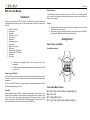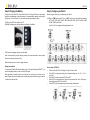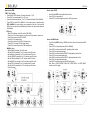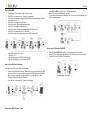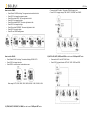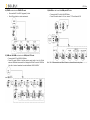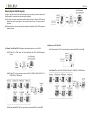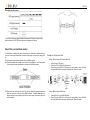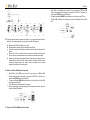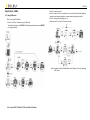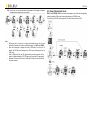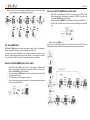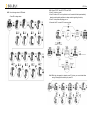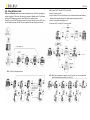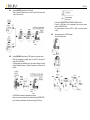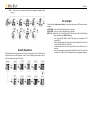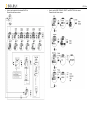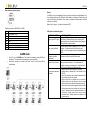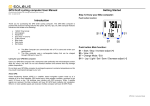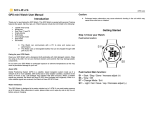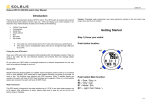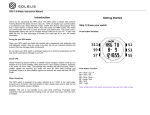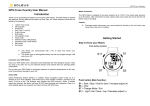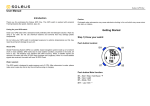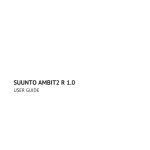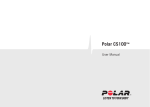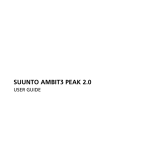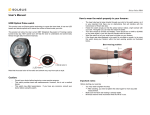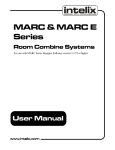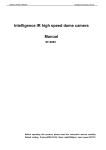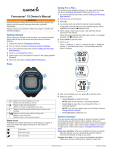Download GPS Tour User Manual Introduction Getting Started
Transcript
GPS Tour GPS Tour User Manual Introduction Thank you for purchasing the GPS Tour Watch. This GPS Watch is packed with personal Training features like speed, trip time, laps, etc. Watch features include but not limited to the following: Ø Ø Ø Ø Ø Ø Ø Ø Ø Ø Ø Ø Ø Ø 12/24H Time format Chronograph World time Dual Time T1 and T2 5 daily Alarms RUN mode Chronograph mode Timer mode HRM mode (2.4GHz) Route mode Altimeter mode ( GPS based) Compass mode ( GPS based) Data mode Set modes v v Water immersion: This GPS Watch is designed to be water resistant up to 3 ATM. It can resist water pressure up to 30 meters. After submersion to water, please make sure to wipe dry and air dry the unit before using or charging. Caution: v v Prolonged water submersion may cause electronic shorting in the unit which may cause minor skin burn or irritation. Persons who are using Pacemakers should not use this devise with the HRM belt. Signal from the HRM belt may interfere with the pacemaker. Getting Started Step 1) Know your Watch: Push button location: This Watch can communicate with a PC to store and review your performance. This Watch uses a rechargeable battery that can be charged through USB port of your PC. Caring for your GPS Watch: Clean your GPS Watch with a dampened cloth preferably with mild detergent solution. Wipe dry using a dry cloth. Do not use chemical cleaners and solvents that may damage plastic components. Do not store your GPS Watch to prolonged exposure to extreme temperatures as this may result to permanent damage to your unit. About GPS: Global Positioning System (GPS) is a satellite- based navigation system made up of a network of 24 or more satellites. GPS works best in clear weather condition, anywhere in the world, 24 hours a day. Tall buildings may interfere with GPS accuracy. When 3 satellite signals are received, the Watch will have 2D GPS fixed (Latitude and Longitude). When 4 or more satellite signals are received, the Watch will have 3D GPS Fixed. Push button Main function: S1 – Start / Stop / Hold to Save / Increase adjust (+) S5 – View / OK S7 – Change Mode / Exit S11 – Light / Set / Save / Lap / Decrease adjust (-) GPS Tour Step 2) Charging the Battery: Step 3) Configure your Watch: Charge the unit for at least 4 to 5 hours before first use. The length of time for a fully charged battery will last depending on the actual usage. It is recommended to regularly re-charge your battery every 1-2 months even if it is not used to maintain good battery condition. Before using your watch, you may please set your Watch. 2.1) Plug your USB PC link cable to your PC 2.2) Align the charging clip with the contacts on the back of the Watch. 3.1) While in TIME mode, press S7 to go to SET mode and set the following parameters: AUTO LAP, TIME, UNITS, USER, HRM, HRM LINK, VIEW, NIGHT, Contrast, CHIME, ALARM, TIMER, and SCALE. Press S1 or S11 to change the blinking parameter to set. 2.3) Connect the charging clip securely to the watch. Note: Please thoroughly dry the charging contacts and surrounding area to ensure proper electrical contact and prevent corrosion. When the battery is low, it is time to charge the watch. Battery low condition: You cannot turn ON the GPS when the battery is low. The watch will display LOW BATT. You need to recharge the battery in order to use the GPS again. When the battery is almost low and you still perform your exercise, your data may not be saved. Please make sure the battery have enough battery power before doing your exercise in order not to lose your data. How to set the AUTOLAP: • • • • • Press S5 while AUTO LAP is blinking. Auto lap 1 will start to blink. Press S1/S11 to change the setting. Auto lap preset settings are: off, 0.4, 1, 2, 3, 4, and 5 KM. Press S5/S7 to confirm and set ALERT ON or OFF. Press S1/S11 to change the setting. There is a beep sound and EL on for 10 sec every auto lap taking when ALERT is set to ON. Press S5/S7 to confirm setting and go back to Auto lap setting screen. GPS Tour How to set the TIME: TIME 1/ Time 2 setting: • Press S5 while TIME is blinking. The watch will display T1 or T2. • Press S1/S11 to choose between T1 or T2 to set. • Press S5 to set the selected time (T1 or T2). The watch will display GPS or MANUAL. • Press S1/S11 to select GPS or MANUAL. You have two options in setting the watch, GPS or MANUAL. In manual setting, you can manually set the time. If you select the GPS option, the watch will be automatically set based on the data and time data from GPS satellites. GPS setting: o While GPS is blinking, Press S5 to set the TIME ZONE. o Press S1 or S11 to change the time zone. There are 36 city codes to choose from. o Press S5 to confirm and set DST ON /OFF. o Press S1/S11 to change setting. o Press S5 to confirm and set 12H/ 24H format setting. o Press S1/S11 to change 12H/24H format setting. o Press S5 to confirm and go back to TIME setting screen. MANUAL setting: o While MANUAL is blinking, Press S5 to enter. o Set the HOUR by pressing S1 or S11 and then press S5 to enter. o Set the Minute by pressing S1 or S11 and then press S5 to enter. o Set the SECOND by pressing S1 or S11 and then press S5 to enter. o Set the YEAR by pressing S1 or S11 and then press S5 to enter. o Set the MONTH by pressing S1 or S11 and then press S5 to enter. o Set the DATE by pressing S1 or S11 and then press S5 to enter. o Set the 12/24H by pressing S1 or S11 and then press S5 to enter. o Press S5 to enter. How to set the UNITS: • • • Press S5 while UNIT is blinking. KM will start to blink. Press S1/S11 to change the unit. Press S5/S7 to confirm setting and go back to UNIT setting screen. How to set USER details: • • • • • • • • • Press S5 while USER is blinking. GENDER will start to blink and 2 seconds later MALE is blinking. Press S1/S11 to change the gender (MALE or FEMALE). Press S5/S7 to confirm and set the AGE. Age digits will start to blink. Press S1/S11 to change the age digits. Press S5/S7 to confirm and set the WEIGHT. Weight digits will start to blink. Press S1/S11 to change the weight digits. Press S5/S7 to confirm and set the HEIGHT. Height digits will start to blink. Press S1/S11 to change the height digits. Press S5/S7 to confirm and go back to USER setting screen. Note: While in USER GENDER, USER AGE, USER WEIGHT or USER HEIGHT screen, press S1 to toggle. GPS Tour How to set the HRM: Press S5 while HRM is blinking. ZONE 1 will start to blink. Press S1/S11 to change the zone. There are 3 preset zones Press S5 and the watch will display the LOWER limits of the selected zone. LOW limit digit will start to blink. Press S1/S11 to change the low limit value. Press S5 to confirm. High limit digit will start to blink. Press S1/S11 to change the high limit value. Press S5 to confirm. The watch will display ZONE ALERT ON or OFF. Press S1/S11 to change ON to OFF or vice versa Press S5 to confirm and the watch will go back to HRM setting screen. • • • • • • • • • • • Press S5 while VIEW is blinking. View “3” digit will start to blink. Press S1/S11 to select VIEW setting “2 or 3 row”. You can select what information to display in Line 1 & Line 3 for 3-row display and Line 2 for 2-row display as shown. How to set the LCD display CONTRAST: o o o o Max HRM calculation: 220 – Age HR Zones: 1, 2, 3 Low Limit setting range: 30 BPM to HIGH limit value High limit setting range: Low limit value to 240 BPM • • • Press S5 while CONTRAST is blinking. Contrast percentage will start to blink. Press S1/S11 to change to your desired value. LCD Contrast range is from 10 to 100%. Press S5/S7 to exit to CONTRAST setting screen How to link the HRM belt to the Watch: This is where you LINK your HR belt to the GPS watch • • • • Press S5 while HRM LINK is blinking. Make sure you are properly wearing the HRM belt on your chest. The watch will start to search for the HRM signal from the HRM belt. Within 1 minute of searching, the watch will display your Heart Rate and % Max. The watch will automatically go to HRM mode. If the LINK fails, it will display FAIL. Please try linking again. How to set the VIEW (2 rows or 3 rows) Contrast range = 10 to 100% GPS Tour How to set the NIGHT mode function: • • • • • • • • • • • • Press S5 while NIGHT is blinking. The watch will display 10 seconds blinking. Press S1/S5 to change to 20 sec or NIGHT ON. While on 10 SEC or 20 SEC setting, Press S5 to accept the setting and go back to NIGHT setting screen. While on NIGHT ON setting screen Press S5 to accept the ON setting. The watch will display the START TIME. Press S1/S11 to toggle between START TIME and END TIME. Press S5 or 3 seconds auto to set the START TIME. Hour digit will start to blink. Press S1/S11 to change the hour setting. Press S5 to change the MINUTE. Minute digits will start to blink. Press S1/S11 to change the minute setting. Press S5 to go back to START TIME setting screen. Press S1/S11 to set the END TIME. Hour digit will start to blink. Note: Follow the procedure in setting the START TIME. Press S7 to exit to NIGHT ON setting screen. Night mode settings: • • • 10 SECONDS – Press S11 will turn ON the Light for 10 seconds. 20 SECONDS – Press S11 will turn ON the Light for 20 seconds. NIGHT ON – Light will continuously ON when CHRONO is running in preset duration time (5:00 pm to 7:00 am). Start and End time can also be manually set to different times. How to set the CHIME: • • • Press S5while CHIME is blinking. The watch will display CHIME ON. Press S1/S11 to change to CHIME OFF or OFF. Press S5/S7 to confirm and exit to CHIME setting screen How to set the ALARM: • Press S5 while ALARM is blinking. AL-1 will start to blink. • Press S1/S1 to toggle through Alarm 1 to alarm 5. The watch has 5 alarms which can be set individually • Press S5 to set the selected Alarm. The HOUR digit will start to blink. • Press S1/S11 to change the hour digit. • Press S5 to confirm and set the MINUTE digit. The minute digit starts to blink. • Press S1/S11 to change the minute digit. • Press S5 to confirm and set the T1 or T2 setting. T1 or T2 starts to blink. The alarm time will be referred to Time 1 or Time 2. • Press S1/S11 to change setting • Press S5 to confirm. Alarm ON or OFF will start to blink. • Press S1/S11 to change the setting. • Press S5 to confirm and go back to ALARM 1 setting screen • Press S7 to exit. GPS Tour How to set the TIMER: • • • • • • • • • Press S5 while TIMER is blinking. The segment number will start to blink. Press S1/S11 to change the segment number Press S5 to set the HOUR. The hour digit starts to blink. Press S1/S11 to change the digits Press S5 to set the MINUTE. The minute digit starts to blink. Press S1/S11 to change the digits Press S5 to set the SECONDS. The second digit starts to blink. Press S1/S11 to zero the digits. Press S7to exit TIMER setting screen How to set the SCALE: • • • • Press and hold S11 while in Time mode. TIME will start to blink. • Press S1/S11 to toggle through TIME, NIGHT, CONTRAST and CHIME. Press S5while SCALE is blinking. The watch will display SCALE AUTO. Press S1/S11 to change the scale. Press S5/S7 to confirm and exit scale setting screen. Scale range: AUTO, 50 M, 100 M, 200 M, 400 M, 800 M, 1.6 KM, 3.2 KM, 6.4 KM 3.2) TIME, NIGHT, CONTRAST, & CHIME, can also be set in TIME quick SET mode. 3.3) AUTO LAP, UNITS, USER, and VIEW can also be set in RUN quick SET mode. • • Press and hold S11 until AUTO LAP blinks. Press S1/S11 to toggle through AUTO LAP, UNIT, USER and VIEW. GPS Tour 3.4) TIMER can also be set in TIMER SET mode • • Press and hold S11 until SG 1 (segment 1) blinks. Press S5 to set the hour, minute and second. 3.6) ALARM can also be set in ALARM quick SET mode. • Press and hold S11 until the “ALARM” blinks. • Press S5 to set the alarm 1 to 5, hour, minute, T1/T2 and Alarm On/Off. 3.5) HRM and LINK HRM can also be set in HRM quick SET mode. • Press and hold S11 until HRM LINK blinks. • Press S5 to enter HRM link. It will then start to search (within 1 min.) for HR belt and once HRM linked is successful it will display the HR belt ID number. If HRM link fails, after 1 minute of searching, the watch will display “HRM LINK FAIL” Note: The Chime can also be set. When Chime is on, there will be an hourly chime. GPS Tour Step 4) Acquire Satellite signals: In order to get the correct time of day and begin using your watch, you have to acquire the Satellite signals. It may take a few minutes to get the signals. 4.1) Go outside to an open area away from tall buildings and trees. Orient the GPS antenna towards the sky for best reception. The antenna is located at the 12 o’clock position of the watch. 4.2) Stand still and do not begin moving while locating the Satellites until the GPS signals are already received. 4.4) How to turn OFF the GPS: 4.3) How to Turn ON the GPS: Following are the possible ways to turn on the GPS. 4.4.1) Press and hold S7 for 2-3 seconds from any mode while GPS is initially ON. 4.3.1) Press S1 in TIME mode. The Watch will display the GPS / INDOOR selection screen. 4.4.2) Press S7 to enter RUN, CHRONO, HRM, ALTI, COMPASS, or TIMER mode. 4.3.2) Press S7 to go to exercise modes enter RUN, CHRONO, HRM, ROUTE, ALTI, COMPASS, or TIMER mode. 4.3.3) Press and hold S7 for 2 seconds from any mode while GPS is initially OFF. GPS Tour GPS signals and its meaning: You will hear a beep sound when the Watch has received a GPS signal or when the GPS signal has been lost. LOST GPS signal will also be displayed in the screen. Step 5) Pair your Heart Rate monitor: The HRM belt is on standby and ready to send data to your Watch. Wear the belt directly on your skin just below your breastplate. It should be snug enough to stay in place during your run. 5.4. Link your HRM belt to the Watch. Linking HRM belt while in SET mode/ HRM LINK: 5.1. Push one tab on the strap through the slot in the HRM transmitter. 5.2. Wet both electrodes with a damp cloth on the back of the HRM belt. This will help create a strong electrical connection between your chest and the HRM transmitter. • • • Press S7 to go to SET mode. Press S1 or S11 to HRM LINK (blinks) screen. Press S5 to enter HRM link. It will then start to search (within 1 min.) for HR belt and once HRM linked is successful it will display the HR belt ID number. 5.3. Wrap around the chest belt around your rib cage just below the pectoral muscles and attach the other end of the strap to the HRM transmitter. The elastic strap should be adjusted so that it is snug enough so that it will not move during use but not so tight as to restrict breathing. Linking HRM belt while in HRM mode: • • Press and hold S11 until HRM LINK blinks. Press S5 to enter HRM link. It will then start to search (within 1 min.) for HR belt and once HRM linked is successful it will display the HR belt ID number. GPS Tour • • • 5.5. If the heart rate data does not appear on the Watch, or if you have erratic data, follow the tips below. If the problem persists, you may have to pair the HR belt again. • • • • • Make sure the HR belt is snugly fit to your body. Reapply water or electrode gel to the electrode of the HR belt. Clean the electrodes from possible contamination that may interfere with heart rate signals. Wear a cotton shirt or if possible, wet your cotton shirt. Synthetic fabric that rubs with your skin may create static electricity and interfere with the heart rate signal. Move away from strong electromagnetic fields and other wireless sensors which can interfere with your heart rate sensor. Possible sources of wireless interference may include high voltage power lines, electric motors, microwave ovens, cordless phones, and wireless LAN or access points. 5.6. How to turn ON the HRM function of the watch: • • • • While HRM is initially OFF, press & hold S5 in any mode to turn ON the HRM function except when the Chronograph in any mode is STOPPED. In this case, you will enter the GO BACK function of the watch. The watch will display HRM ON and the heart icon will start to blink until the HRM signal is linked to the watch. Your HRM data will now be displayed in the watch. When you change the display by pressing S5 in any exercise modes, the watch will auto turn ON the HRM function. 5.7. How to turn OFF the HRM function of the watch: While HRM is initially ON, press & hold S5 in any mode to turn OFF the HRM function except when the Chronograph in any mode is STOPPED. In this case, you will enter the GO BACK function of the watch. The watch will display HRM OFF and the heart icon will be auto turned OFF also. If HRM is OFF, the watch will not be able to receive the HRM signal from the HRM belt. GPS Tour Step 6) Go for a RUN: 6.1) Using RUN mode 6.1.1. How to enter RUN mode: • Press S1 or S7 from Time mode to go to RUN mode. The watch will prompt you to GPS GO (if Satellite signal already received) or INDOOR (if no signal received). • Press S1 to start or re-start. • Press S5 to take LAP. If auto lap function is set, the watch will take lap automatically based on auto lap setting and there is a beep sound during taking of auto lap. • Press S1 to stop after completing your run. • Press and hold S1 or press S11 to save your data. Note: The watch will take Auto Lap based on the Distance set in Auto Lap setting in SET mode. 6.1.2. How to START, TAKE LAP, STOP, and SAVE in RUN mode GPS Tour 6.1.3. How to change views: Press S5 to change the information displayed in Line 2 if you have selected a 3-ROW display in SET mode/VIEW. If you have selected a 2-ROW display, Line 1 information will be changed as you press S5. Following are the information displayed as you press S5: 2-ROW display: Line 1 information will change as you press S5. Information displayed in Line 2 can be set in SET mode/ VIEW. 3-ROW display: Line 2 information will change as you press S5. Line 1 and Line 3 information can be set in SET mode/ VIEW. Note: The watch will remember your previous screen view the next time you come back to RUN mode. GPS Tour 6.1.4. How to view your current data before saving while the chronograph is stopped. Following are the information as you press S5: Notes: o o o o Before going for a run exercise, it is highly recommended that you set your user profile first so that the calories will be calculated properly. Go to SET mode/USER. When the Chronograph is stopped and reset in RUN mode, if no activity for 10 minutes, the GPS will be on Standby mode ( GPS ring icon flashing) and return to TIME mode. While in RUN mode, then the GPS signal suddenly becomes weak lost for any reason, the Watch will display LOST GPS signal until it receives GPS signal again. Maximum of 30 hours of track record / 50 data files/ 300 laps for each data file can be saved in memory. 6.2) Using Chronograph mode: RUN mode & CHRONO mode has the same chronograph counter. When the chronograph is started or stopped in RUN mode, the same thing happens in CHRONO mode. Press S7 to go to ROUTE mode and press S5, the watch will start to search GPS. GPS Tour 6.2.1. How to START, take LAP, STOP, and SAVE in CHRONO mode • Press S1 to start or re-start. • Press S5 to take LAP. If auto lap function is set, the watch will take lap automatically based on auto lap setting and there is a beep sound during taking of auto lap. • Press S1 to stop after completing your run. 6.2.2. Press S5 to change the information displayed in Line 3 if you have selected a 3ROW display. If you have selected a 2-ROW display, Line 2 information will be changed as you press S5. Following are the views as your press S5: 3-ROW display: Line 3 information will change as you press S5. Lines 1 will always display the Lap Time. Line 2 will always display Chrono or Split Time. • Press and hold S1 or press S11 to save your data. 2-ROW display: Line 2 information will change as you press S5. The sequence is the same in 3-row display. 6.2.3. How to view your current data before saving while the chronograph is stopped. Following are the information as you press S5: GPS Tour 6.3) Using TIMER mode: • Press and hold S1 to save your data RUN mode & TIMER mode has the same chronograph counter. When the chronograph is started or stopped in RUN mode, the same thing happens in TIMER mode. Press S7 to go to TIMER mode from Time mode. • • • • • • The watch has 6 interval timers segment 1 to segment 6. The default values for all segments are 00:00:00. Please set the TIMERS first before using this mode. When you start the Chronograph in other modes like RUN mode, the set Timer segments will also start counting down. When a segment reaches zero, the next segment will auto start the countdown. The cycle will loop for 50 loops and auto stop. If only 1 segment timer is set and the other segments are set to zero, only that segment will countdown and loop up to 50 loops. 6.3.1. How to enter TIMER mode. 6.3.3. How to change views in TIMER mode: •Press S5 to change view. 6.3.4. Ho to view the TIMER segments while the chrono is in reset view: Press S5 while in GPS GO screen then press S11 to toggle timer segment 1 to 6. 6.3.2. How to START, STOP, and SAVE in TIMER mode • Press S1 to start or stop. GPS Tour 6.3.5. Press S5 while the chronograph is stopped to view your current data before saving. Following are the information as you press S5: How to turn OFF the HRM function of the watch: • • • While HRM is initially ON, press & hold S5 in any mode to turn OFF the HRM function except when the Chronograph in any mode is STOPPED. In this case, you will enter the GO BACK function of the watch. The watch will display HRM OFF and the heart icon will be auto turned OFF also. If HRM is OFF, the watch will not be able to receive the HRM signal from the HRM belt. 6.4) Using HRM mode: RUN mode & HRM mode has the same chronograph counter. When the chronograph is started or stopped in RUN mode, the same thing happens in HRM mode. You have to Link first you HRM belt in order to display the heart rate information to your Watch. Go to HRM set mode/ LINK HRM to link the HRM belt. You only need to Link the belt once. Once linked, the HR ID of the belt will be saved in the memory of the Watch. How to turn ON the HRM function of the watch: • • • • While HRM is initially OFF, press & hold S5 in any mode to turn ON the HRM function except when the Chronograph in any mode is STOPPED. In this case, you will enter the GO BACK function of the watch. The watch will display HRM ON and the heart icon will start to blink until the HRM signal is linked to the watch. Your HRM data will now be displayed in the watch. When you change the display by pressing S5 in any exercise modes, the watch will auto turn ON the HRM function. 6.4.1. How to enter HRM mode. Press S7 to go to HRM mode and press S5, the watch will start to search GPS. Once the GPS signal is received, the GPS GO screen appears and ready to begin your exercise. GPS Tour 6.4.2. How to change views in HRM mode: •Press S5 to change views. 6.4.3. How to START, take LAP, STOP, and SAVE: • Press S1 to start or re-start. • Press S5 to take LAP. If auto lap function is set, the watch will take lap automatically based on auto lap setting and there is a beep sound during taking of auto lap. • Press S1 to stop after completing your run. • Press and hold S1 or press S11 to save your data. 6.4.4. While the chronograph is stopped, press S5 to view your current data before saving. Following are the views as you press S5: GPS Tour 6.5) Using ROUTE mode: 6.5.2. How to START, take LAP, STOP, and SAVE: RUN mode & Route mode has the same chronograph counter. When the chronograph is started or stopped in RUN mode, the same thing happens in Route mode. The Route function is GPS based so you need to select GPS when you enter this mode. Press S7 to go to ROUTE mode and press S5, the watch will start to search GPS. Once the GPS signal is received, the GPS GO screen appears and ready to begin your exercise. • Press S1 to start or re-start. • Press S5 to take LAP. If auto lap function is set, the watch will take lap automatically based on auto lap setting and there is a beep sound during taking of auto lap. • Press S1 to stop after completing your run. • Press and hold S1 or press S11 to save your data. 6.5.1. Press S5 to change the view from GPS GO screen to Track map view or the Compass view. 6.5.3. While the chronograph is stopped, press S5 to view your current data before saving. Following are the views as you press S5: GPS Tour 6.6) Using Altimeter mode: 6.6.2. How to START, take LAP, STOP, and SAVE: RUN mode & Altimeter mode has the same chronograph counter. When the chronograph is started or stopped in RUN mode, the same thing happens in Altimeter mode. The Altimeter function is GPS based so you need to select GPS when you enter this mode. Press S7 to go to ALTIMETER mode and press S5, the watch will start to search GPS. Once the GPS signal is received, the GPS GO screen appears and ready to begin your exercise. • Press S1 to start or re-start. • Press S5 to take LAP. If auto lap function is set, the watch will take lap automatically based on auto lap setting and there is a beep sound during taking of auto lap. • Press S1 to stop after completing your run. • Press and hold S1 or press S11 to save your data. 6.6.1. Press S5 to change the views. 6.6.3. While the chronograph is stopped, press S5 to view your current data before saving. Following are the views as you press S5: GPS Tour 6.7) Using COMPASS mode: RUN mode & COMPASS mode has the same chronograph counter. When the chronograph is started or stopped in RUN mode, the same thing happens in Compass mode. The Compass function is GPS based so you need to select GPS when you enter this mode. Press S7 to go to COMPASS mode and press S5, the watch will start to search GPS. Once the GPS signal is received, the GPS GO screen appears and ready to begin your exercise. • Press S1 to start or re-start. • Press S5 to take LAP. If auto lap function is set, the watch will take lap automatically based on auto lap setting and there is a beep sound during taking of auto lap. • Press S1 to stop after completing your run. • Press and hold S1 or press S11 to save your data. 6.7.1. Press S5 to change the view from GPS GO screen to Compass screen. 6.7.3. While the chronograph is stopped, press S5 to view your current data before saving. Following are the views as you press S5: 6.7.2. How to START, take LAP, STOP, and SAVE 6.8) Using GO BACK mode: You can enter GO BACK mode in two ways: GPS Tour 6.8.1. Entering GO BACK mode while in DATA mode: While in selected File Data screen, press S5 to enter VIEW screen then press S1 then press S5. o A new file will be created once you start the GO BACK function. o If there is no GPS signal, or the chronograph is still running, you cannot enter the GO BACK function. o The same procedure to take Lap, STOP, or SAVE in any other exercise modes. 6.8.3. 6.8.2. Entering GO BACK mode from any STOP screen of any exercise mode: o While the chronograph is stopped, press and hold S5. The watch will display HOLD to GO BACK. o The chronograph will automatically start. The watch will display Track map with the Remaining distance, your Speed, Exercise time, and the scale of the Map. o A GO BACK arrow will also be displayed in the screen. o When you arrive at your destination, the watch will display ARRIVED DES’. o If you overshot your destination, the watch will display a LEFT arrow. How to change views in GO BACK mode: Press S5 to change views. GPS Tour 6.8.4. How to view your current data while the chronograph is stopped before saving it. EL backlight: This Watch has a Night mode function. Following are the options in SET mode and their functions: General Operations The Watch has the following main modes: Time, Run, Chronograph, Timer, HRM, Route, Alti, Compass, Data, Alarm and Set modes. Press S7 to scroll through these modes. Press S1 from Time mode will also go to RUN mode. 10 SECONDS – Press S11 will turn ON the Light for 10 seconds. 20 SECONDS – Press S11 will turn ON the Light for 20 seconds. NIGHT ON – Default Start Time / END Time for NIGHT ON setting is 5 PM to 7 AM. Following are the characteristics of NIGHT ON setting: o Start Time and END TIME for NIGHT ON setting can be changed in SET mode/ NIGHT. o When the Night setting is ON, pressing any button within the Start Time / End Time will turn ON the EL for 10 seconds. o Outside the Start time / End Time, only press S11 will turn ON the EL for 10 seconds. o When the chronograph is running within the Start Time/ End Time, the EL will be always ON. It will turn OFF 10 seconds after the chronograph is stopped. GPS Tour TIME mode • How to enter TIME mode: While in Time mode, press and hold S1 to change the view from Time 1 to Time 2 and vice versa. DATA mode • Travelling between different Time zones • • • • • When you are traveling to a different Time zone, you have to set your GPS Watch to your destination Time zone. We recommend setting Time 1 to your current location and Time 2 set to your destination Time zone. When you arrive to your destination Time zone, press & hold S1 for 2-3 seconds to change the time to Time 2. When you go back to your original location (Time 1), press & hold S1 for 2-3 seconds to change the time back to Time 1. The Time of the Watch will be synchronized with GPS TIME when you turn ON the GPS. Make sure that the Watch is set to the correct CITY CODE and DST ON or OFF setting so that it can display the correct time. How to enter DATA mode Press S7 to go to Data mode. GPS Tour • How to view the details of the selected DATA file: Please follow the flow as shown. • How to use the VIEW, GO BACK, DELETE, and DELETE ALL sub menus: Please follow the flow as shown. GPS Tour Data numbering system/ Legend: Battery: The Watch is using a rechargeable Lithium Ion battery that will require approximately 4 to 5 hours charging time using the USB cable. While battery is charging, the Watch cannot be used and all buttons are disabled. User needs to recharge the battery when the Watch indicates a “low battery”. Battery Life (full charge): 8 hrs typical (continuous GPS). Sample data number: D03 03 1031 – 1 02 G GPS watch troubleshooting guide: D 03 03 Data 10 31 1 02 G Month Date Refer to Time 1 or 2 for time 2 File number of the day GPS workout, H for INDOOR workout Total number of files PROBLEM/ QUESTION File number counter ALARM mode • • Press S7 to go to ALARM mode. The watch will momentarily display ALRM and then alarm 1. The watch has five alarms that can be set individually. Press S5 to view Alarm 1 to Alarm 5 and Chime. Press S1 to turn ON or OFF the selected alarm. I cannot get a GPS signal Can I reset the Watch? Will my data and personal settings be lost after Watch reset? The battery indicator does not seem to be accurate My heart rate data seems inaccurate. SOLUTION/ ANSWER Take your GPS Watch outdoors and away from trees and tall buildings. Remain stationary and try acquiring GPS signal again. Be sure that the antenna is pointing towards the sky for better signal reception. You can reset the Watch by pressing S1, S5, S7, and S11 together. The date and time will be reset to default values. You can set it again manually or automatically thru GPS. Your data and personal settings are saved in the flash memory and will not be lost after Watch reset. Allow your GPS Watch to fully discharge and then fully charge it without interruption. It is recommended to regularly re-charge your battery every 1-2 months even if it is not used to maintain good battery condition. - Make sure the HR belt is snugly fit to your body - Reapply water or electrode gel to the electrode of the HR belt - Clean the electrodes from possible contamination that may interfere with heart rate signals - Wear a cotton shirt or if possible, wet your cotton shirt. Synthetic fabrics that rubs with your skin may create static electricity and interfere with the heart rate signal - Move away from strong electromagnetic fields and other wireless sensors which can interfere with your heart rate sensor. Possible sources of wireless interference may include high voltage power lines, electric motors, microwave ovens, cordless phones, and wireless LAN or access points. GPS Tour