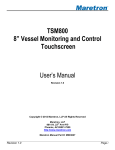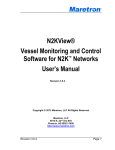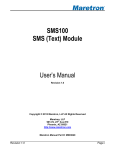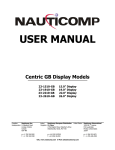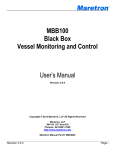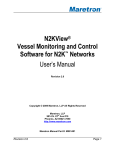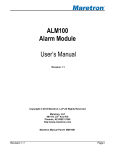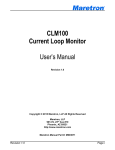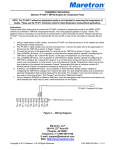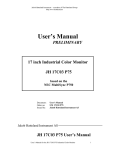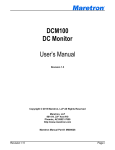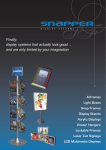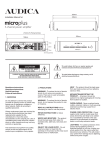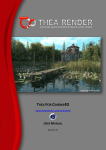Download TSM800C User`s Manual
Transcript
TSM800C 8” Vessel Monitoring and Control Touchscreen User’s Manual Revision 1.0 Copyright © 2014 Maretron, LLP All Rights Reserved Maretron, LLP 9014 N. 23rd Ave #10 Phoenix, AZ 85021-7850 http://www.maretron.com Maretron Manual Part #: M003053 Revision 1.0 Page i TSM800C User's Manual Revision History Rev. 1.0 Page ii Description Original document Revision 1.0 Table of Contents 1 2 3 4 5 6 7 8 9 General .......................................................................................................................................... 1 1.1 Introduction ........................................................................................................................ 1 1.2 Firmware Revision ............................................................................................................. 2 1.3 TSM800C Features ............................................................................................................ 2 1.4 Quick Install........................................................................................................................ 2 Installation...................................................................................................................................... 4 2.1 Unpacking the Box ............................................................................................................. 4 2.2 Choosing a Mounting Location ........................................................................................... 4 2.3 Mounting the TSM800C ..................................................................................................... 5 2.3.1 Mounting Considerations .............................................................................................. 5 2.3.2 Ergonomics ................................................................................................................... 6 2.3.3 Arm Mounting ............................................................................................................... 8 2.4 Connecting the TSM800C .................................................................................................. 9 2.4.1 LAN Connection .......................................................................................................... 10 2.4.2 USB Device Connection ............................................................................................. 11 2.4.3 Power Connection....................................................................................................... 12 2.4.4 Grounding Screw ........................................................................................................ 13 2.4.5 NMEA 2000® Connection............................................................................................ 13 2.5 Power Sequencing ........................................................................................................... 14 2.6 Configuring the TSM800C ................................................................................................ 14 2.6.1 Manually Entering LAN Connection Information ......................................................... 15 Operating the TSM800C .............................................................................................................. 18 3.1 Turning the TSM800C On ................................................................................................ 18 3.2 Turning the TSM800C Off ................................................................................................ 18 3.3 Adjusting the Screen Brightness on the TSM800C .......................................................... 18 3.4 Using the TSM800C ......................................................................................................... 18 Maintenance ................................................................................................................................ 19 Troubleshooting ........................................................................................................................... 20 Mechanical Drawings ................................................................................................................... 21 Technical Specifications .............................................................................................................. 22 Technical Support ........................................................................................................................ 24 Maretron (1 Year) Limited Warranty............................................................................................. 25 Revision 1.0 Page iii TSM800C User's Manual Table of Figures Figure 1 – TSM800C Network Diagram ................................................................................................ 1 Figure 2 – TSM800C Cutout Dimensions (units in mm [inches])........................................................... 7 Figure 3 – TSM800C VESA Arm Mounting Retention Screw Holes ...................................................... 8 Figure 4 – TSM800C Bottom Panel ...................................................................................................... 9 Figure 5 – TSM800C Rear Panel ........................................................................................................ 10 Figure 6 – LAN Connection ................................................................................................................. 11 Figure 7 – USB Device Connection .................................................................................................... 12 Figure 8 – Power Connections ............................................................................................................ 12 Figure 9 – Attaching Power Cables to Connector ............................................................................... 13 Figure 10 – NMEA 2000® Connector Face Views ............................................................................... 14 Figure 11 – TSM800C Startup Screen ................................................................................................ 15 Figure 12 – N2KView® Window with Tabs Displayed .......................................................................... 16 Figure 13 – Configuration Dialog, Network Tab ................................................................................. 17 Page iv Revision 1.0 1 General 1.1 Introduction Congratulations on your purchase of the Maretron TSM800C Vessel Monitoring and Control Touchscreen. Maretron has designed and built your display to the highest standards for years of dependable and accurate service. The TSM800C is an 8” dedicated touchscreen that includes Maretron’s N2KView® vessel monitoring and control software. The N2KView® software allows you to configure as many favorite screens as you want with exactly the information you want to see. The TSM800C provides an extremely simple touch interface for monitoring and controlling critical systems from anywhere on the vessel. The TSM800C is ruggedized for marine use and includes a solid state disk drive to withstand the pounding associated with waves. And since the TSM800C only dissipates 20 watts, there is no need for internal cooling fans that are noisy and wear out causing electronics to overheat and fail. The TSM800C can be mounted outside given the high bright screen and waterproof front. As an alternative to controlling the TSM800C through the touch screen, the TSM800C includes two USB ports for connecting keyboards, mice, or trackballs. The TSM800C also has an Ethernet port for connecting Internet Protocol (IP) cameras for viewing within the N2KView® software. Lastly, the TSM800C contains two completely isolated CAN bus connectors (M12) for easy connection to single or redundant NMEA 2000® networks. TSM800 C Optional USB Keyboard Or Mouse NMEA 2000 Network Engine Monitor Battery Monitor Electrical Panel Tank Monitor Figure 1 – TSM800C Network Diagram The Maretron TSM800C is designed to operate within the harsh demands of the marine environment. However, no piece of marine electronic equipment can function properly unless installed, configured, Revision 1.0 Page 1 TSM800C User's Manual and maintained in the correct manner. Please read carefully and follow these instructions for installation, configuration, and usage of the Maretron TSM800C in order to ensure optimal performance. 1.2 Firmware Revision This manual corresponds to the TSM800C running N2KView® Version 4.0.2. 1.3 TSM800C Features NOTE Although the TSM800C looks similar to the former TSM800 product, there are important differences. The TSM800C is a standalone NMEA 2000® display, with the following features: The TSM800C includes two CAN interfaces for direct connection to one or two NMEA 2000® networks. The TSM800C includes all N2KView® capabilities that were formerly licensed separately in the TSM800: Alerts, Control, Fuel Management, and Video. No gateways (such as the IPG100), hardware license keys, or additional software licenses are needed. You don’t need to connect or configure LAN connections, unless you are using Video or E-mail alert actions. N2KView® configurations are transferred to and from other N2KView® devices using a USB flash drive plugged into one of the TSM800C’s USB ports. The Maretron TSM800C has the following features: 8” TFT LCD Panel, LED Backlit Widescreen Aspect Ratio 5:3 800 x 480 Pixels 600 nits Brightness (Optically Bonded) Solid State Disk Drive Fanless Cooling System Flush mounting hardware included Optional VESA mounting capability All N2KView licenses included 2 isolated NMEA 2000® connectors for direct connection to single or dual NMEA 2000® networks 1.4 Quick Install Installing the Maretron TSM800C display involves the following five steps. Please refer to the individual sections for additional details. Page 2 Revision 1.0 Unpacking the Box (Section 2.1) Choosing a Mounting Location (Section 2.2) Mounting the TSM800C (Section 2.3) Connecting the TSM800C (Section 2.4) Configuring the TSM800C (Section 2.6) Revision 1.0 Page 3 TSM800C User's Manual 2 Installation 2.1 Unpacking the Box When unpacking the box containing the Maretron TSM800C, you should find the following items: 1 – TSM800C 8” Vessel Monitoring and Control Touchscreen 1 – TSM800C User’s Manual 1 – N2KView® Documentation CD-ROM 1 – 1m USB Cable with Waterproof Bulkhead Connector 1 – Warranty Registration Card If any of these items are missing or damaged, please contact Maretron. NOTE To prevent damage to chassis corners and/or breaking front glass, please review the illustrations below before handling the TSM800C. 2.2 Choosing a Mounting Location The TSM800C front panel is splash proof (IEC IP66 rating – protected against the effects of powerful water jets), while the rear of the TSM800C is drip proof (IEC IP22 rating – protected against the Page 4 Revision 1.0 effects of dripping water when tilted up to 15°). The TSM800C may be mounted either in an indoor or outdoor location. Adequate ventilation is a necessary prerequisite for the life of the product. The air inlet and outlet openings must definitely be kept clear; coverings which restrict ventilation are not permissible. Generally, do not install the unit in a horizontal position (laying down), as this will cause heat to build up inside the unit which will damage the LCD Panel. To prevent this problem, we recommend installing the unit in a vertical position (±30 degrees) to improve the airflow through the unit. To further improve the cooling of the unit, we recommend installing Cooling Fans underneath blowing upwards into the unit air inlet. This may be required in high temperature applications and also when there is reason to expect temperature problems due to non-optimal way of mounting. Exposure to extreme direct sunlight can cause a considerable increase in the temperature of the unit, and might under certain circumstances lead to overtemperature. This point should already be taken into consideration when the bridge equipment is being planned (sun shades, distance from the windows, ventilation, etc.). Space necessary for ventilation, for cable inlets, for the operating procedures and for maintenance, must be provided. Proper strain relieve should be installed on cables attached to the TSM800C so that cable breaks will not occur, e.g. during service work. Do not paint the product. The surface treatment influences on the excess heat transfer. Painting, labels or other surface treatments that differ from the factory default, might cause overheating. Expose to heavy vibration and acoustic noise might under certain circumstances affect functionality and expected lifetime. This must be considered during system assembly and installation. Mounting position must carefully be selected to avoid any exposure of amplified vibration. 2.3 Mounting the TSM800C The TSM800C has two mounting options, which include: Wall/Panel mounting Arm mounting (requires purchase of a VESA 75mm mounting arm) 2.3.1 Mounting Considerations The useful life of the components of all Electronics Units generally decreases with increasing ambient temperature; it is therefore advisable to install such units in air-conditioned rooms. If there are no such facilities, these rooms must at least be dry, adequately ventilated and kept at a suitable temperature in order to prevent the formation of condensation inside the display unit. Since the TSM800C is fanless, cooling takes place via the surface of the casing. The cooling must not be impaired by partial covering of the unit or by installation of the unit in a confined cabinet. Revision 1.0 Page 5 TSM800C User's Manual In the area of the wheel house, the distance of each electronics unit from the magnetic standard compass or the magnetic steering compass must not be less than the permitted magnetic protection distance. This distance is measured from the centre of the magnetic system of the compass to the nearest point on the corresponding unit concerned. Units which are to be used on the bridge wing must be installed inside the “wing control console” protected against the weather. In order to avoid misting of the viewing screen, a 25 ... 50 W consoleheating (power depending on the volume) is recommended. When selecting the site of a display unit, the maximum cable lengths have to be considered. When a product is being installed, the surface base or bulkhead must be checked to ensure that it is flat in order to avoid twisting of the unit when the fixing screws are tightened, because such twisting would impair mechanical functions. Any unevenness should be compensated for by means of spacing-washers. The grounding screws of the units must be connected to the body of the ship (ground); the wire used should have a cross sectional area of at least 6 mm2. Transportation damage, even if apparently insignificant at first glance, must immediately be examined and be reported to the freight carrier. The moment of setting-to-work of the equipment is too late, not only for reporting the damage but also for the supply of replacements. The classification is only valid for approved mounting brackets provided by Maretron. The unit shall be mounted stand-alone without any devices or loose parts placed at or nearby the unit. Any other type of mounting might require test and re-classification. 2.3.2 Ergonomics Adjust the unit height so that the top of the screen is at or below eye level. Your eyes should look slightly downwards when viewing the middle of the screen. Adjust screen inclination to remain gaze angle to the centre of the screen approximately perpendicular to the line of gaze. When products are to be operated both from a sitting position and from a standing position, a screen inclination of about 30° to 40° (from a vertical plane) has turned out to be favorable. The brightness of displays is limited. Sunlight passing directly through the bridge windows - or its reflection – which falls upon the screen workplaces must be reduced by suitable means (negatively inclined window surfaces, venetian blinds, distance from the windows, dark coloring of the deckhead). These units are equipped with optical enhanced technology to reduce reflections and are viewable in direct sun light, but as a general rule the units at the bridge wing area is recommended to be installed or mounted by suitable alignment or bulkhead /deckhead mounting in such a way that reflections of light from the front panel of the display are not directed into the observer’s viewing direction. The use of ordinary commercial filter plates or filter films is not permitted for items of equipment that require approval (by optical effects, “aids” of that kind can suppress small indicators, for example). Page 6 Revision 1.0 Figure 2 – TSM800C Cutout Dimensions (units in mm [inches]) Step 1: Select the position on the panel or wall to mount the TSM800C. Step 2: Cut out a section from the panel that corresponds to the rear panel dimensions of the TSM800C. Take care that the panel section that is cut out is smaller than the overall size of the front panel of the TSM800C but just large enough for the rear panel of the TSM800C to fit through, according to the dimensions in Figure 2 above. Step 3: Drill four 6mm holes for the M5 studs protruding from the four corners of the front panel according to the dimensions in Figure 2 above. Step 4: Slide the TSM800C through the hole until the frame is flush against the panel. Step 5: From behind the panel, screw the four supplied mounting nuts onto the M5 studs protruding from the rear of the frame, and tighten until the display is firmly secured to the panel. Revision 1.0 Page 7 TSM800C User's Manual 2.3.3 Arm Mounting The TSM800C is VESA (Video Electronics Standards Association) compliant and can be mounted on an arm with a 75mm interface pad. To mount the TSM800C on an arm, please follow the steps below. NOTE When purchasing a mounting arm please ensure that it is VESA compliant and that the arm has a 75 mm interface pad. If it is not VESA compliant, it cannot be used to support the TSM800C. Step 1: Please correctly mount the arm onto the base surface. To do this, refer to the installation documentation that came with the mounting arm. Step 2: Once the mounting arm has been firmly attached to the base surface, lift the TSM800C onto the interface pad of the mounting arm. Step 3: Align the retention screw holes on the mounting arm interface with those in the TSM800C. The arm mount retention screw holes are shown in Figure 3. Step 4: Secure the TSM800C to the interface pad by inserting the retention screws through the bottom of the mounting arm interface pad and into the TSM800C. Figure 3 – TSM800C VESA Arm Mounting Retention Screw Holes Page 8 Revision 1.0 2.4 Connecting the TSM800C Most I/O interface connections of the TSM800C are found on the bottom panel. The I/O interface panel located on the bottom of the TSM800C has the following I/O interface connectors: 2 x 24V DC Power input connector 1 x RJ-45 Gigabit Ethernet LAN port 2 x USB 2.0 connectors 1 x Grounding Screw The bottom panel of the TSM800C is shown in Figure 4. Figure 4 – TSM800C Bottom Panel Additionally, the rear panel of the TSM800C has the following interface connectors: 2 x M12 (DeviceNet Micro) NMEA 2000 ® network CAN connectors The rear panel of the device is shown in Error! Reference source not found. below. Revision 1.0 Page 9 TSM800C User's Manual NMEA 2000® Connectors Figure 5 – TSM800C Rear Panel 2.4.1 LAN Connection NOTE The LAN Connection is not necessary unless you are using any of the following features: Video E-mail actions on Alerts There is one external RJ-45 LAN connector (a second RJ-45 connector is plugged at the factory and should not be used). The RJ-45 connector enables connection to an external network. To connect a LAN cable with an RJ-45 connector, please follow the instructions below. Step 1: Locate an RJ-45 connector on the bottom panel of the TSM800C. Step 2: Align the connector. Align the RJ-45 connector on the LAN cable with the RJ-45 connector on the bottom panel of the TSM800C. See Figure 6. Page 10 Revision 1.0 Step 3: Insert the LAN cable RJ-45 connector. Once aligned, gently insert the LAN cable RJ-45 connector into the onboard RJ-45 connector. Figure 6 – LAN Connection 2.4.2 USB Device Connection There are two external USB 2.0 connectors. The USB connectors are used to transfer N2KView® configurations between the TSM800C and other N2KView® devices, and also for applying software updates to the TSM800C. Install the included waterproof USB bulkhead connector in a position where it is easily accessible and plug into one of the USB connectors on the TSM800C per the instructions below. This will make the USB connection easily accessible once the TSM800C is installed. The USB connectors may optionally be used to install USB keyboards or USB mice for an alternative means of controlling the TSM800C user interface. To connect a USB 2.0 or USB 1.1 device, please follow the instructions below. Step 1: Locate the USB connectors. The locations of the USB connectors are shown in Figure 4. Step 2: Align the connectors. Align the USB device connector with one of the connectors on the bottom panel. See Figure 7. Step 3: Insert the device connector. Once aligned, gently insert the USB device connector into the onboard connector. Revision 1.0 Page 11 TSM800C User's Manual Figure 7 – USB Device Connection 2.4.3 Power Connection The TSM800C must be connected to a power source (over current protection should be provided and should be sized in accordance with ABYC E-11, AC and DC ELECTRICAL SYSTEMS ON BOATS). The TSM800C provides two sets of independent, galvanically isolated power connections and can run off the power supplied by either connection, allowing for redundant power connection. Figure 8 – Power Connections Connect your DC power cables to the SL-SMT 09F connector block as follows: Step 1: Unscrew (from top) or make sure that the screw terminals (square area) are fully open, so you can secure the inserted cables correctly to the loose housing connector (it may already be plugged into the unit as per factory installation). Step 2: Insert cables (from front) and screw / secure the cables by turning the screw on top of the housing to secure the cables properly. Check that the cables are firmly in place and do not appear loose or fall out when pulling gently. Page 12 Revision 1.0 NOTE Required polarization verification (for instance -/+ for DC power input) should conform to the markings on the connector area of the unit. Ignoring the markings on the unit or its add-on modules might damage the unit and/or external equipment in which end, warranty will be void. Step 3: Plug the housing into the appropriate connector area of the unit and check again that the cables secured conforms to the markings on the connector area of the unit. Step 4: Finalize the installation by fasten the screws located in front on each side of the housing connector. Step 1 Step 2 Step 3 Step 4 Figure 9 – Attaching Power Cables to Connector 2.4.4 Grounding Screw The TSM800C is required to be properly grounded via the grounding screw located on the bottom of the unit. 2.4.5 NMEA 2000® Connection The two NMEA 2000® connectors can be found on the rear panel of the TSM800C. If you are using a single NMEA 2000® network, connect either of the connectors to the NMEA 2000® network. If you are using dual NMEA 2000® networks, connect each NMEA 2000® connector to one of the NMEA 2000® networks. Note that if you are using dual NMEA 2000 ® networks, the instancing of device and data instance on the network nodes must be unique across both networks. For example, if one network has a device which transmits fluid level data for Fuel Tank instance 0, the other network must not contain a device which transmits fluid level data for Fuel Tank instance 0. The NMEA 2000® connectors are round five pin male connectors (see Figure 10). You connect the TSM800C to an NMEA 2000® network using a Maretron NMEA 2000® cable (or an NMEA 2000® compatible cable) by connecting the female end of the cable to the TSM800C (note the key on the male connector and keyway on the female connector). Be sure the cable is connected securely and that the collar on the cable connector is tightened firmly. Connect the other end of the cable (male) to the NMEA 2000® network in the same manner. The TSM800C is designed such that you can plug or unplug it from an NMEA 2000® network while the power to the network is connected or disconnected. Please follow recommended practices for installing NMEA 2000® network products. Revision 1.0 Page 13 TSM800C User's Manual Figure 10 – NMEA 2000® Connector Face Views 2.5 Power Sequencing When the TSM800C is connected to an appropriate power source, you can use the power switch located on the front panel to turn the TSM800C on or off. If the TSM800C is turned on, then the switches found on the front panel will be brightly illuminated. If the power switch is pushed to power down the TSM800C, the front panel switches will be dim. The TSM800C can also be switched on and off by applying or removing power through an external switch or breaker. Anytime the power is reapplied to the TSM800C, it will turn on. The red LED on the front panel will illuminate anytime power is supplied to the TSM800C. 2.6 Configuring the TSM800C The TSM800C will start up with the following warning screen: Page 14 Revision 1.0 Figure 11 – TSM800C Startup Screen The first time you start the TSM800C, N2KView® will ask you to assign it a unique name. Assigning a unique name to the TSM800C is necessary in order to help you determine the source of alerts generated by a TSM800C or other Maretron device capable of generating alerts. You are required to press Accept and thereby acknowledge this warning message before N2KView® will run in Live Mode. Alternatively, you may Enter Demo Mode. In Demo Mode, you will not be able to connect to an NMEA 2000® network and view live data; instead, simulated data will be provided to stimulate the controls. Finally, you may choose Exit, in which case the TSM800C will power off. 2.6.1 Manually Entering LAN Connection Information NOTE The LAN Connection is not necessary unless you are using any of the following features: Video E-mail actions on Alerts If you intend to use the Video feature or send e-mails via the Alerts feature, you must ensure that the device can connect to your LAN (local area network). The TSM800C comes from the factory Revision 1.0 Page 15 TSM800C User's Manual preconfigured to obtain its LAN connection information from a DHCP (Dynamic Host Control Protocol) server. If your local area network uses a DHCP server, no configuration is necessary, and the TSM800C should be able to successfully connect to the local area network. If your local area network does not use DHCP, you must manually enter the LAN connection information into the TSM800C. This is done through the following steps: Figure 12 – N2KView® Window with Tabs Displayed a. Click anywhere inside the N2KView® screen to display the screen tabs as shown in Figure 12 above. b. Click on the “Commands & Settings” tab on the right side of the N2KView® screen to display the Commands & Settings window. c. Click on the “Configuration” button in the Commands & Settings window to display the Configuration dialog. d. Click on the “Network Configuration” tab in the Configuration dialog to display the Network Configuration dialog. Page 16 Revision 1.0 Figure 13 – Configuration Dialog, Network Tab e. Uncheck the “DHCP” box to indicate that your LAN does not use DHCP. f. Optionally, in the “Hostname” field, enter a hostname for the TSM800C. This is used by the network router. g. In the “IP Address” field, enter the IP address you wish to assign to the TSM800C. h. In the “Subnet Mask” field, enter the netmask value used on your LAN (in most cases, this value will be “255.255.255.0”). i. In the “Default Gateway” field, enter the IP address of the default gateway of your LAN. j. In the “Default DNS” field, enter the IP address of a DNS (Dynamic Name Service) Server used on your LAN. k. Click the “Update” button to make these changes permanent. The screen will go blank for a few seconds while this is being done. Revision 1.0 Page 17 TSM800C User's Manual 3 Operating the TSM800C 3.1 Turning the TSM800C On To turn on the TSM800C, press the power button, located underneath the screen on the front of the TSM800C for at least one second. The power button backlights will change from dim to bright once the power-on process begins. 3.2 Turning the TSM800C Off To turn the TSM800C off, use the “Shutdown” administrative tab of the N2KView® software. Alternatively, you can power down the unit by pressing the power button, located underneath the screen on the front of the TSM800C for at least one second. The power button backlights will change from bright to dim once the power-off process begins. 3.3 Adjusting the Screen Brightness on the TSM800C Touch the illuminated (-) or (+) symbols underneath the screen to adjust the brilliance/brightness of the displayed image. 3.4 Using the TSM800C The TSM800C runs a fully functional and fully licensed version of the Maretron N2KView® software. Please refer to the N2KView® User’s Manual, included with the TSM800C, for detailed operating instructions. Page 18 Revision 1.0 4 Maintenance Regular maintenance is important to ensure continued proper operation of the Maretron TSM800C. Perform the following tasks periodically: Clean the unit with a soft cloth. Do not use chemical cleaners as they may remove paint or markings or may corrode the TSM800C enclosure or seals. Do not use any cleaners containing acetone, as they will deteriorate the plastic enclosure. Do not spray cleaning liquids directly onto the TSM800C. Ensure that the unit is mounted securely and cannot be moved relative to the mounting surface. If the unit is loose, tighten the mounting screws. Check the security of the power and network cables connected to the TSM800C and tighten if necessary. Revision 1.0 Page 19 TSM800C User's Manual 5 Troubleshooting If you notice unexpected operation of the Maretron TSM800C, follow the troubleshooting procedures in this section to remedy simple problems. Symptom No activity on the display Other Issues Troubleshooting Procedure Check the connection to the power and network connectors and tighten if necessary Ensure that power is supplied to the connected power cable. Press the power switch located on the underside of the device on the right-hand side of the unit behind the LCD screen. Check that the NMEA 2000® interfaces are correctly connected to the NMEA 2000® network. Please refer to the Troubleshooting section of the N2KView® User’s Manual. If these steps do not solve your problem, please contact Maretron Technical Support (refer to Section 8 for contact information). Warning: There are no user-serviceable components inside the Maretron TSM800C. Opening the TSM800C will expose the sensitive electronic components to adverse environmental conditions that may render the unit inoperative. Please do not open the TSM800C, as this will automatically void the warranty. If service is required, please return the unit to an authorized Maretron service location. Page 20 Revision 1.0 6 Mechanical Drawings TSM800C 236mm 9.29” 166mm 6.54” 236mm 9.29” 51mm 2.01” 45mm 1.77” Revision 1.0 Page 21 TSM800C User's Manual 7 Technical Specifications Specifications Parameter Display Size Value 8” Display Resolution Display Brightness Contrast Ratio LCD Color Viewing Angle Buzzer USB Ports Ethernet Ports 800x480 2 600cd/m 600:1 262K 70° H, 60° V 85dB Two USB 2.0 One RJ-45 GbE Compass Safe Distance Comment LED Backlit LCD with Projected Capacitive Touch Screen WVGA Optically Bonded 45cm For connection to Maretron IPG100 or router Standard 25cm Steering Approvals Parameter IEC 60945 GL – Germanischer Lloyd BV –Bureau Veritas IACS E10 DNV - Det Norske Veritas LRS – Lloyd’s Register of Shipping ClassNK – Nippon Kaiji Kyoaki ABS – American Bureau of Shipping Comment Pending Electrical Parameter Operating Voltage (Dedicated Supply Connection) Power Consumption (Dedicated Supply Connection) ® Operating Voltage (NMEA 2000 Connection) ® Power Consumption (NMEA 2000 Connection) Load Equivalence Number (LEN) Reverse Battery Protection (NMEA ® 2000 Connection) ® Load Dump Protection (NMEA 2000 Connection) Page 22 Value 18-32 Volts Comment DC Voltage, Dual Inputs 20 Watts 30 Watts 8-32 Volts Typical Maximum DC Voltage 50mA ® 1 Yes NMEA 2000 Spec. (1 LEN = 50 mA) Indefinitely Yes Energy Rated Per SAE J1113 Revision 1.0 Mechanical Parameter Overall Dimensions (DxWxH) Weight Front Panel Material Front Panel Controls Mounting Value 2.01” x 9.29” x 6.54” (51mm x 236mm x 166mm) 4.2 lbs (1.9kg) Glass Power, Brightness +/4 x M4 VESA mounting 75mm x 75mm Built-in console Mounting Comment Max 8mm deep 4 x M5 x 15mm screws Environmental Parameter Operating Temperature Storage Temperature IP Rating Revision 1.0 Value -15°C to 55°C (Humidity up to 95%) -20°C to 60°C (Humidity up to 95%) IP66 Front, IP22 Rear (EN60529) Page 23 TSM800C User's Manual 8 Technical Support If you require technical support for Maretron products, you can reach us in any of the following ways: Telephone: Fax: E-mail: World Wide Web: Mail: Page 24 1-866-550-9100 1-602-861-1777 [email protected] http://www.maretron.com Maretron, LLP Attn: Technical Support 9014 N. 23rd Ave Suite 10 Phoenix, AZ 85021 USA Revision 1.0 9 Maretron (1 Year) Limited Warranty Maretron warrants the TSM800C to be free from defects in materials and workmanship for one (1) year from the date of original purchase. If within the applicable period any such products shall be proved to Maretron’s satisfaction to fail to meet the above limited warranty, such products shall be repaired or replaced at Maretron’s option. Purchaser's exclusive remedy and Maretron’s sole obligation hereunder, provided product is returned pursuant to the return requirements below, shall be limited to the repair or replacement, at Maretron’s option, of any product not meeting the above limited warranty and which is returned to Maretron; or if Maretron is unable to deliver a replacement that is free from defects in materials or workmanship, Purchaser’s payment for such product will be refunded. Maretron assumes no liability whatsoever for expenses of removing any defective product or part or for installing the repaired product or part or a replacement therefore or for any loss or damage to equipment in connection with which Maretron’s products or parts shall be used. With respect to products not manufactured by Maretron, Maretron’s warranty obligation shall in all respects conform to and be limited to the warranty actually extended to Maretron by its supplier. The foregoing warranties shall not apply with respect to products subjected to negligence, misuse, misapplication, accident, damages by circumstances beyond Maretron’s control, to improper installation, operation, maintenance, or storage, or to other than normal use or service. THE FOREGOING WARRANTIES ARE EXPRESSLY IN LIEU OF AND EXCLUDES ALL OTHER EXPRESS OR IMPLIED WARRANTIES, INCLUDING BUT NOT LIMITED TO THE IMPLIED WARRANTIES OF MERCHANTABILITY AND OF FITNESS FOR A PARTICULAR PURPOSE. Statements made by any person, including representatives of Maretron, which are inconsistent or in conflict with the terms of this Limited Warranty, shall not be binding upon Maretron unless reduced to writing and approved by an officer of Maretron. IN NO CASE WILL MARETRON BE LIABLE FOR INCIDENTAL OR CONSEQUENTIAL DAMAGES, DAMAGES FOR LOSS OF USE, LOSS OF ANTICIPATED PROFITS OR SAVINGS, OR ANY OTHER LOSS INCURRED BECAUSE OF INTERRUPTION OF SERVICE. IN NO EVENT SHALL MARETRON’S AGGREGATE LIABILITY EXCEED THE PURCHASE PRICE OF THE PRODUCT(S) INVOLVED. MARETRON SHALL NOT BE SUBJECT TO ANY OTHER OBLIGATIONS OR LIABILITIES, WHETHER ARISING OUT OF BREACH OF CONTRACT OR WARRANTY, TORT (INCLUDING NEGLIGENCE), OR OTHER THEORIES OF LAW WITH RESPECT TO PRODUCTS SOLD OR SERVICES RENDERED BY MARETRON, OR ANY UNDERTAKINGS, ACTS OR OMISSIONS RELATING THERETO. Maretron does not warrant that the functions contained in any software programs or products will meet purchaser’s requirements or that the operation of the software programs or products will be uninterrupted or error free. Purchaser assumes responsibility for the selection of the software programs or products to achieve the intended results, and for the installation, use and results obtained from said programs or products. No specifications, samples, descriptions, or illustrations provided Maretron to Purchaser, whether directly, in trade literature, brochures or other documentation shall be construed as warranties of any kind, and any failure to conform with such specifications, samples, descriptions, or illustrations shall not constitute any breach of Maretron’s limited warranty. Revision 1.0 Page 25 TSM800C User's Manual Warranty Return Procedure: To apply for warranty claims, contact Maretron or one of its dealers to describe the problem and determine the appropriate course of action. If a return is necessary, place the product in its original packaging together with proof of purchase and send to an Authorized Maretron Service Location. You are responsible for all shipping and insurance charges. Maretron will return the replaced or repaired product with all shipping and handling prepaid except for requests requiring expedited shipping (i.e. overnight shipments). Failure to follow this warranty return procedure could result in the product’s warranty becoming null and void. Maretron reserves the right to modify or replace, at its sole discretion, without prior notification, the warranty listed above. To obtain a copy of the then current warranty policy, please go to the following web page: http://www.maretron.com/company/warranty.php Page 26 Revision 1.0