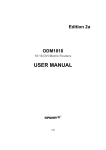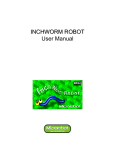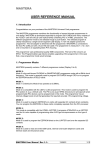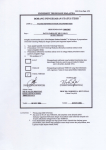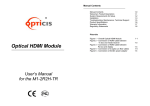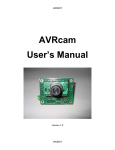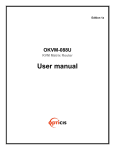Download User Manual
Transcript
USER MANUAL HDMI Matrix Router - OHM88 (OHM66) USER MANUAL HDMI MATRIX ROUTER - OHM88 (OHM66) Table of Contents 1 Introduction and Installation ................................................................................................................... 4 1.1 Key features: ................................................................................................................................. 4 1.2 OHM88 Shipping Content: ............................................................................................................ 4 1.3 Safety Instructions ......................................................................................................................... 5 1.4 Physical Description ...................................................................................................................... 5 1.4.1 Front Panel ................................................................................................................................ 5 1.4.2 Rear Panel ................................................................................................................................ 6 1.5 EDID Control and Configuration.................................................................................................... 7 1.6 Connecting Optical HDMI cables and modules for extended distance ......................................... 8 1.7 Initializing OHM88 and Installation Guide ..................................................................................... 8 1.7.1 Initialization ................................................................................................................................ 8 1.7.2 Rack Mounting .......................................................................................................................... 9 1.7.3 Control Connection.................................................................................................................... 9 1.7.4 RS-232 Control.......................................................................................................................... 9 1.7.5 Ethernet Control ........................................................................................................................ 9 1.7.6 Direct connection of PC or video controller to the OHM88: Use a crossover Ethernet cable... 9 1.7.7 LAN connection of OHM88: Direct Ethernet connection. .......................................................... 9 2 Communications Setup .......................................................................................................................... 9 2.1 Setting the Router ID of OHM88 ................................................................................................... 9 2.2 Front Panel Interface ................................................................................................................... 10 2.3 CREATE Mode ............................................................................................................................ 10 2.4 PREVIEW Mode .......................................................................................................................... 10 2.5 CANCEL Mode ............................................................................................................................ 11 2.6 FUNCTION Mode ........................................................................................................................ 11 2.6.1 MONITOR OUTPUT SELCTION. ........................................................................................... 11 2.6.2 RS-232 BAUD RATE .............................................................................................................. 11 2.6.3 GATEWAY .............................................................................................................................. 12 2.6.4 SUBNET MASK....................................................................................................................... 12 2.6.5 IP ADDRESS........................................................................................................................... 12 2.6.6 MAC ADDRESS ...................................................................................................................... 13 2.6.7 PORT NUMBER ...................................................................................................................... 13 2.6.8 EDID SAVE ............................................................................................................................. 14 2.6.9 FACTORY MODE ................................................................................................................... 14 2.7 Serial Communication ................................................................................................................. 14 2.7.1 HyperTerminal ......................................................................................................................... 14 2.7.2 Telnet ...................................................................................................................................... 16 2.7.3 LAUNCHING TELNET SESSION ........................................................................................... 16 2.8 Ethernet Control .......................................................................................................................... 18 2.8.1 SETTING THE IP ADDRESS of the PC.................................................................................. 18 2.9 USB CONTROL .......................................................................................................................... 19 3 Operation ............................................................................................................................................. 19 3.1 Front Panel Operation ................................................................................................................. 19 3.2 Command Line Operation ........................................................................................................... 21 3.2.1 Create: ..................................................................................................................................... 23 3.2.2 Preview: Shows all Input-Output configurations ..................................................................... 25 3.2.3 Cancel: Cancels configuration of outputs for each Input. ....................................................... 25 3.2.4 Upload Data Request: Uploads connection data to the controller. ......................................... 25 3.2.5 Upload Data Request: ............................................................................................................. 25 3.2.6 Rolling command..................................................................................................................... 26 OHM88/66 Manual - Edition 6a Page 2 USER MANUAL HDMI MATRIX ROUTER - OHM88 (OHM66) 4 5 6 7 3.2.7 Upload Router ID..................................................................................................................... 27 3.2.8 Rolling Stop ............................................................................................................................. 28 3.2.9 Check Connection ................................................................................................................... 28 3.2.10 Upload One Channel Data Request.................................................................................... 28 3.2.11 Read Output Device EDID .................................................................................................. 29 3.2.12 Read Input EEPROM EDID ................................................................................................ 29 3.2.13 EDID Write .......................................................................................................................... 30 3.2.14 Default EDID Setting ........................................................................................................... 31 3.2.15 Baud rate Setting................................................................................................................. 32 3.2.16 Monitoring ............................................................................................................................ 32 3.3 Web Control Panel Operation ..................................................................................................... 33 3.4 Proprietary PC Software Operation............................................................................................. 33 3.4.1 Installation of PC Application .................................................................................................. 33 3.4.2 Installation of USB Driver ........................................................................................................ 35 3.4.3 PC Operation using RS-232.................................................................................................... 37 3.4.4 PC Operation using Ethernet .................................................................................................. 37 3.5 Control Buttons............................................................................................................................ 39 3.6 File menu..................................................................................................................................... 40 3.7 Edit Pattern.................................................................................................................................. 40 3.8 Rolling Function........................................................................................................................... 42 3.8.1 Single Rolling .......................................................................................................................... 43 3.8.2 Unlimited Rolling ..................................................................................................................... 43 3.9 EDID Setting................................................................................................................................ 44 3.9.1 Features: ................................................................................................................................. 44 3.9.2 Importance of EDID - Example ............................................................................................... 44 3.9.3 Setting EDID............................................................................................................................ 44 3.9.4 Write EDID .............................................................................................................................. 45 3.9.5 Read EDID .............................................................................................................................. 45 3.9.6 Read EDID from Output Device .............................................................................................. 46 3.9.7 File Save/Open EDID .............................................................................................................. 46 3.9.8 EDID EDIT ............................................................................................................................... 47 Troubleshooting ................................................................................................................................... 48 Features ............................................................................................................................................... 49 Specification ......................................................................................................................................... 49 Firmware downloading ......................................................................................................................... 50 7.1 Installation of the Ponyprog2000................................................................................................. 50 7.2 Download of Firmware ................................................................................................................ 55 OHM88/66 Manual - Edition 6a Page 3 USER MANUAL HDMI MATRIX ROUTER - OHM88 (OHM66) 1 Introduction and Installation OHM88 is a high speed cross-switch with 8 HDMI inputs and 8 HDMI outputs housed in a ruggedized metal enclosure to protect against harsh environments. 1.1 Key features: Eight (8) HDMI single-link inputs and outputs Pixel resolution up to WUXGA (1920x1200) @ 60Hz refresh ratio – with 1.65Gbps transmission bandwidth Dynamic EDID management – adapts to overall power management of the system Restores the default EDID to Input port Reads EDID from display and stores EDID to Input port via EEPROM Long distance extension of HDMI Input and Output by Optical HDMI cables or modules Re-Clocking of R, G, B of HDMI inputs and outputs Various Control Interfaces: Front panel key input Input commands through RS232, LAN, and USB Graphical user interface using Ethernet and Proprietary PC software in the shipped system Hierarchical connection of multiple OHM88 - up to 3 levels to increase the number of display connections or source connections DIP switch for up to 255 different ID settings for multiple use of OHM88 over RS232 connection IP setting for Ethernet – point-to-point and local network control 1.2 OHM88 Shipping Content: OHM88 Mainframe: 1 EA PC control software CD: 1 EA Hard carrying case: 1 EA A plug – B plug USB cable: 1 EA Keys for hard carrying case: 2 EA Firmware download cable: 1 EA AC/DC power adaptor (12V/5A, AC110V-240V): 1 EA RS-232 cable (crossed type): 1 EA AC power cord: 1 EA RJ-45 UTP cable (crossed type): 1 EA User Manual: 1 EA Rack ear: 2 EA OHM88/66 Manual - Edition 6a Page 4 USER MANUAL HDMI MATRIX ROUTER - OHM88 (OHM66) 1.3 Safety Instructions Use of the equipment in a manner not specified by the manufacturer may result in irrecoverable damage. Use the assigned power cord or power adaptor shipped with the system. Connect the power cord to the normal and safe outlet. Keep the unit away from liquid, magnetic and combustible substances. Do not place heavy weight on the unit. Move away from noisy environment such as vibration or impact. Do not install the unit vertically. Do not disassemble the unit. When malfunction or breakdown occurs, contact factory immediately. 1.4 Physical Description 1.4.1 Front Panel OHM88 chassis is mountable on a 19” standard rack with rack ears. Control keys, Input-Output buttons and the status LCD display, are placed on the front panel as shown in Figure 1-1. Control keys: ① CREATE – Update or Configure Input-Output setup PREVIEW – Displays current status of Input-Output configuration CANCEL - Resets all Outputs configured with an Input or Reject any key inputs ENTER - Accepts keyed inputs and completes configuration of Input-Output setup FUNCTION - Configures IP for Ethernet, baud rate for RS232 and EDID Input-Output Buttons: Eight (8) LED inputs: ② Eight (8) LED outputs: ③ Status display: LCD displays the control status in 20x4 text mode: ④ POWER ON/OFF button: ⑤ RESET button – Restart System ⑥ OHM88/66 Manual - Edition 6a Page 5 USER MANUAL HDMI MATRIX ROUTER - OHM88 (OHM66) Figure 1-1 Front Panel 1.4.2 Rear Panel All Input ports, Output ports, interface ports and power connections are placed on the rear panel as follows; Eight (8) single link HDMI inputs: ① Eight (8) single link HDMI outputs: ② DIP switch - 8 bits to set ID (identifier) in case of multiple connection of OHM88: ③ USB B type receptacle port: ④ RS-232 Serial port: ⑤ 10/100 Base Ethernet port: ⑥ Firmware download port: ⑦ DC power receptacle: ⑧ MONITORING HDMI port – monitors a designated source for test purpose: ⑨ [Note] For OHM88, Output #1 will be disconnected automatically when monitoring port is connected and working. OHM88/66 Manual - Edition 6a Page 6 USER MANUAL HDMI MATRIX ROUTER - OHM88 (OHM66) Figure 1-2 Rear Panel 1.5 EDID Control and Configuration EDID (Extended Display Identification Data) is an information set that is provided by a display to describe its capabilities to a graphic source. It enables a graphic source to identify the connected display. The information set includes: manufacturer, product type, phosphor or filter type, timings supported by the display, display size, luminance data and (for digital displays only) pixel mapping data. Once the graphic source reads the information set (usually during the booting process), the EDID determines the optimal format for a connected display. OHM88 supports storing of EDID information to an EEPROM for each Input by dedicated PC software. OHM88 has two-way EDID settings, default EDID from factory and direct readout of stored EDID of any target display. The default EDID setting from the factory is 720p (1280x720) @ 60Hz for all inputs. OHM88/66 Manual - Edition 6a Page 7 USER MANUAL HDMI MATRIX ROUTER - OHM88 (OHM66) Figure 1-3 Concept drawing for setting EDID in OHM88 As depicted in Figure 1-3, once EDID is configured, each EDID is stored in EEPROM at the front of the HDMI Input. As a result, the video sources are able to read EDID from the EEPROM during boot-up; even though the OHM88 and connected displays are not powered on yet. 1.6 Connecting Optical HDMI cables and modules for extended distance OHM88 supports connection of Optical HDMI cables or modules to all inputs and outputs. The use of copper HDMI cables over 3m (10ft.) is not recommended. 1.7 Initializing OHM88 and Installation Guide 1.7.1 Initialization 1) Plug the provided AC power cord to the AC/DC power adaptor then plug the DC cord to the +12VDC connector on the rear panel; make sure that the arrow mark on the connector of the DC cord is aligned. 2) Push POWER button on the front panel then observe: Red LED (on the button) – will light up Display – will display “Initializing … 8x8 HDMI Matrix” Green and Red lights on the Input and Output – will sweep on. Display – will show “USER MODE” The system is now ready to accept commands. OHM88/66 Manual - Edition 6a Page 8 USER MANUAL HDMI MATRIX ROUTER - OHM88 (OHM66) 1.7.2 Rack Mounting 1.7.3 Control Connection 1.7.4 1.7.7 2 Connect the OHM88 to a video controller or PC with the supplied RS-232 cable. Ethernet Control 1.7.6 Commands and functions of OHM88 are transferred through the RS-232 and Ethernet connection. USB connection is only valid with proprietary Windows PC Software; contained in the CD ROM provided with the system. RS-232 Control 1.7.5 Before installing cables, attach two rack ears on left and right side of OHM88 using the supplied screws. Connect the OHM88 to a video controller or PC with the RJ-45 connector/cable. Direct connection of PC or video controller to the OHM88: Use a crossover Ethernet cable. Typically, a PC is connected to the network and configured for dynamic IP address by a network DHCP server. If the PC is connected directly to the OHM88, the network server will not be able to address the PC. In this case, the PC should be manually set in a static IP address. Refer to Setting the PC IP address in Chp. 2.8.1. LAN connection of OHM88: Direct Ethernet connection. OHM88 is configured at the factory with the default IP address of 192.168.0.88. Before connecting to your network, verify the IP address on your network. The IP address can be reconfigured by front key buttons or command lines over RS 232, Ethernet and USB. Communications Setup 2.1 Setting the Router ID of OHM88 If multiple units of OHM88 with a video controller or PC controller are used, each OHM88 should be identified with the DIP switch located on the rear panel marked as Router ID. Each DIP switch has 8 digits, one (1) at the up position and zero (0) at the down position; possible ranges are 000 to 255 and the default factory setting is 255. OHM88/66 Manual - Edition 6a Page 9 USER MANUAL HDMI MATRIX ROUTER - OHM88 (OHM66) Example Setting In case of 000 In case of 001 In case of 255 All command codes are required to have the Router ID in its header. refer to the command code instruction in Chapter. 3.2. For more details, 2.2 Front Panel Interface All communication with OHM88 is possible using the front input keys - without video controller or control PC. Before pressing control keys, make sure that the LCD display shows USER MODE. CREATE, PREVIEW and CANCEL keys are activated and deactivated by pressing each key repeatedly - the activated key is executed by pressing ENTER key. The FUNCTION has the ability to select multiple features on the OHM88. Repeatedly pressing the FUNCTION key will display each feature on the LCD display. To save the selected feature, press ENTER - to escape current setting, press another control key; i.e. CREATE or PREVIEW. 2.3 CREATE Mode Configures Input-Output connections for cross switching. 1) Press CREATE button once to activate (orange color LED is on) - LCD will display the current Input and Output configuration. 2) Select and Press an input key (the respective Green LED is on) – LCD will display current configured Output (Red LED is on). 3) Press single or multiple Output buttons to select desired outputs (Red LED is on for each selected Output button). 4) Outputs can be deselected by pressing the respective Output button (Red LED is off) 5) Press ENTER to save the selected configuration. 6) To configure the next Input to Output or outputs, repeat steps 1 to 5. 2.4 PREVIEW Mode PREVIEW mode shows current Input-Output configuration. 1) Press PREVIEW to see current Input-Output connection status on the LCD display. 2) Press any Input button (Green LED is on) to see the current connected Output (indicated by Red LED is on) 3) To preview status of another Output, press another Input button. To see the status of all Input-Output connections, press PREVIEW then ENTER. OHM88/66 Manual - Edition 6a Page 10 USER MANUAL HDMI MATRIX ROUTER - OHM88 (OHM66) 2.5 CANCEL Mode To Cancel each Input-Output configuration: 1) Press CANCEL then press the desired Input button to be cancelled. Output buttons LED will be on. The configured Press ENTER to complete cancellation. 2.6 FUNCTION Mode Press FUNCTION to view features – pressing FUNCTION repeatedly will cycle the following features: 2.6.1 Monitor Output Selection RS-232 Baud Rate Gateway Subnet Mask IP Address Mac Address Port Number EDID Save Factory mode MONITOR OUTPUT SELCTION – To verify the video source press FUNCTION key once. 1) Connect a display to the MONITORING port and any video sources to the HDMI Input ports on the rear panel. 2) Press the FUNCTION key once – the LCD displays: ============ Function =========== Monitor Output sel. Old Input Channel: 1 New Input Channel: 3) Press Input button of the Input to be monitored. 4) Press ENTER to finish the process. 5) If you want to keep the previous, press CANCEL. [Note] For OHM88, Output #1 will be disconnected automatically when monitoring port is connected and working. 2.6.2 RS-232 BAUD RATE: press FUNCTION two times Press Input 1 button for 19200 Press Input 2 button for 38400 Press Input 3 button for 57600 OHM88/66 Manual - Edition 6a Page 11 USER MANUAL HDMI MATRIX ROUTER - OHM88 (OHM66) Press Input 4 button for 115200 Press ENTER to complete the process and return to the User mode. =========Function Mode======== RS-232 Baud Rate Old Baud Rate: 19200 New Baud Rate: 19200 [Note] Baud Rate of 19200 bps is highly recommended. 2.6.3 GATEWAY: press FUNCTION three times The Under Bar mark represents selected and activated. Pressing Input 1 button repeatedly changes the selected number from 0, 1, 2...9. The Input 2 button decreases the number. Input 3 and 4 buttons moves the Under Bar from left to right. =========Function Mode======== Gate Way 192. 168. 000. 001 192. 168. 000. 001 2.6.4 Factory setting is 192.168.000. Press ENTER button to complete the process and return to the User mode. SUBNET MASK: press FUNCTION four times The Under Bar mark represents selected and activated. Pressing Input 1 button repeatedly changes the selected number from 0, 1, 2...9. The Input 2 button decreases the number. Input 3 and 4 buttons moves the Under Bar from left to right. =========Function Mode======== Subnet Mask 255. 255. 255. 000 255. 255. 255. 000 2.6.5 Factory setting is 255. 255. 255.000. Press ENTER button to complete the process and return to the User mode. IP ADDRESS: press FUNCTION five times The Under Bar mark represents selected and activated. Pressing Input 1 button repeatedly changes the selected number from 0, 1, 2...9. The Input 2 button decreases the number. Input 3 and 4 buttons moves the Under Bar from left to right. OHM88/66 Manual - Edition 6a Page 12 USER MANUAL HDMI MATRIX ROUTER - OHM88 (OHM66) =========Function Mode======== IP Address 192. 168. 000. 088 192. 168. 000. 088 2.6.6 Factory setting is 192. 168. 000. 088. Press ENTER button to complete the process and return to the User mode. MAC ADDRESS: press FUNCTION six times 2.6.7 In computer networking, a Media Access Control address (MAC address) is a unique identifier assigned to most network adapters or network interface cards by the manufacturer for identification, and used in the Media Access Control protocol sub layer. If assigned by the manufacturer, a MAC address usually encodes the manufacturer's registered identification number. It may also be known as an Ethernet Hardware Address (EHA), hardware address, adapter address, or physical address. There are three numbering spaces, managed by the Institute of Electrical and Electronics Engineers (IEEE), which are in common use for formulating a MAC address: OHM88 is shipped with a default MAC ADDRESS. The MAC ADDRESS of OHM88 can be edited, however, it is strongly not recommended. Editing MAC ADDRESS The Under Bar mark represents selected and activated. Pressing Input 1 button repeatedly changes the selected number from 0, 1, 2...9. The Input 2 button decreases the number. Input 3 and 4 buttons moves the Under Bar from left to right. PORT NUMBER: press FUNCTION seven times The Under Bar mark represents selected and activated. Pressing Input 1 button repeatedly changes the selected number from 0, 1, 2...9. The Input 2 button decreases the number. Input 3 and 4 buttons moves the Under Bar from left to right. =========Function Mode======== Port Number Old Data: 03000 New Data: 03000 Factory setting is 03000. Press ENTER button to complete the process and return to the User mode. [Note] Port number setting in this section is for UDP with supplied PC software not TCP/IP with web browser or Telnet. For TCP/IP, port number 23 is fixed value. OHM88/66 Manual - Edition 6a Page 13 USER MANUAL HDMI MATRIX ROUTER - OHM88 (OHM66) 2.6.8 EDID SAVE: press FUNCTION eight times Reads EDID from connected displays and stores information to Input ports EEPROM. =========Function Mode======== Old: New: EDID Save 1. 2. 2. 2. 3. 6. 7. 8 1. 3. 3. 3. 5. 6. 7. 8 Row “Old” represent current EDID while “New” represents EDID to be saved. Each Column 1 through 8 represents each Input port: i.e. the fifth column „3‟ represents the EDID information from connected display at Output port 3 was saved in Input port 5 EEPROM. The Under Bar mark represents selected and activated. Pressing Input 1 button repeatedly changes the selected number from 1, 2..., and 8. KK The Input 2 button decreases the number. Input 3 and 4 buttons moves the Under Bar from left to right. [Note] “P” (Previous) is the factory default EDID setting: typically, VESA standard (1280x720) @ 60Hz example, to save the input 1~4 EDID with Output 3 and input 5~8 EDID with Output 5; edit “New” row as follow: =========Function Mode======== EDID Save Old: P. P. P. P. P. P. P. P New: 3. 3. 3. 3. 5. 5. 5. 5 2.6.9 Press ENTER button to complete the configuration, store the information and execute the process. FACTORY MODE: press FUNCTION nine times Press ENTER to reset and restore factory default settings. 2.7 Serial Communication 2.7.1 HyperTerminal OHM88 provides command line interface through serial port, RS-232. Hyper Terminal is an effective serial emulation software to communicate with OHM88 when Microsoft Windows operating system is used to control OHM88. Hyper Terminal connection procedures: 1) Connect the OHM88 to a PC as described in section RS-232 Control. 2) Select Start > Programs > Accessories > Communications > HyperTerminal OHM88/66 Manual - Edition 6a Page 14 USER MANUAL HDMI MATRIX ROUTER - OHM88 (OHM66) Figure 2-1 HyperTerminal Access 3) Connection Description Dialog: Enter a name and choose an icon. Figure 2-2 Connection Description Dialog 4) Selecting OK displays the Connect To dialog. In the Connect To dialog box, ignore the Country, Area Code and Phone Number fields and select the available COM port to which OHM88 is connected. Figure 2-3 Connect To Dialog OHM88/66 Manual - Edition 6a Page 15 USER MANUAL HDMI MATRIX ROUTER - OHM88 (OHM66) 5) Select OK to go to the COM Properties dialog box. Figure 2-4 COM Properties Dialog 6) Configure the port settings as follows; Bits per second (baud rate): 19200 (recommended) Data bits: 8 Parity: None Stop bits: 1 Flow control: None 7) Select OK to display the HyperTerminal window 8) Press ENTER on OHM88 to begin communication with OHM88 9) Type serial command set. (Refer to Chap. 3.2) 2.7.2 2.7.3 Telnet Telnet is a terminal emulation program for TCP/IP networks such as the Internet. The Telnet program runs on your computer and connects your PC to a server on the network. You can then enter commands through the Telnet program and they will be executed as if you were entering them directly on the server console. This enables you to control the server and communicate with other servers on the network LAUNCHING TELNET SESSION 1) Select Start menu and select Run. 2) Type command as shown below. OHM88/66 Manual - Edition 6a Page 16 USER MANUAL HDMI MATRIX ROUTER - OHM88 (OHM66) Figure 2-5 Run Windows 3) Select OK to open the command window. 4) Type the command: telnet 192.168.0.88 [Note] 192.168.0.88 is the default IP address of OHM88. Change IP address as needed. (Refer to Chap. 2.6.6 and 2.8) 5) Press ENTER: “HDMI Matrix Router Connected” will be displayed. 6) Type serial command set. (Refer to Chap. 3.2) Figure 2-6 Telnet connected OHM88/66 Manual - Edition 6a Page 17 USER MANUAL HDMI MATRIX ROUTER - OHM88 (OHM66) 2.8 Ethernet Control The OHM88 can be controlled through the 10/100 base Ethernet port using either graphic user interfaces or a command line interface. The graphic user interfaces uses both standard web browser such as Microsoft Internet Explorer and proprietary PC software. The physical connection of OHM88 can be made on the standard LAN or point to point connection. The command line interface uses a Telnet session to a private port. To connect OHM88 to Ethernet, specify static IP address for OHM88 (Refer to Chap. 2.6.5). The default IP address is 192.168.000.088. 2.8.1 SETTING THE IP ADDRESS of the PC If the PC is connected to the OHM88 through the 10/100 Base Ethernet port, a static address should be configured on the PC: 1) Use Ethernet crossover cable (provided with OHM88 system) for point-to-point direct connection between PC or controller and OHM88 or use Ethernet strait cable to connect OHM88 on LAN. 2) From the PC: select Start menu, select Control Panel. 3) In the Control Panel, select Network Connections. In Network Connections, right click on Local Area Connection and select Properties tab. Figure 2-7 Local Area Network Properties Select Internet Protocol (TCP/IP) and click on Properties. In the Internet Protocol (TCP/IP) Properties, click Use the following IP address radio button. Enter IP address compatible with the current IP address of the OHM88. OHM88/66 Manual - Edition 6a Page 18 USER MANUAL HDMI MATRIX ROUTER - OHM88 (OHM66) For point to point direct connection, if the IP address of OHM88 is 192.168.000.088, the PC IP address should be chosen as 192.168.000.nnn; where nnn ranges 000 to 255 except 088. (Refer to Chap. 2.6.5) For LAN connection, maintain existing PC IP address then consult you network manager to obtain available IP address for OHM88. Figure 2-8 PC IP address setting 4) Select OK to terminate IP setup session. 2.9 USB CONTROL 3 USB connection to OHM88 is only valid with proprietary PC software – command line interface cannot be used. For its device installation and instruction, refer to the Proprietary PC Software Operation in Chap. 3.4. Operation OHM88 has various operational interfaces: Front Panel Key Input, Serial Command Lines, Graphic Interface on web control panel (WCP) and Proprietary PC Software through RS-232, Ethernet or USB. Graphic Interface or Proprietary PC Software is the most efficient since all other methods use command line interface. 3.1 Front Panel Operation Please Refer to Chap. 2.2 for detail explanation of front keys functions. Front Panel Operation examples: 8 Displays with 3 different typed of EDID: OHM88/66 Manual - Edition 6a Page 19 USER MANUAL HDMI MATRIX ROUTER - OHM88 (OHM66) Port No. Input Output 1 Source 1 Display 1 (EDID type A) 2 Source 2 Display 2 (EDID type B) 3 Source 3 Display 3 (EDID type B) 4 Source 4 Display 4 (EDID type A) 5 Source 5 Display 5 (EDID type B) 6 Source 6 Display 6 (EDID type C) 7 Source 7 Display 7 (EDID type C) 8 Source 8 Display 8 (EDID type A) The arrows represent : Input 1 to Output 1 and 4 Input 2 to Output 2 Input 3 to Output 3 Input 4 to Output 5 Input 5 no connection Input 6 to Outputs 6 and 7 Input 7 to Output 8 Input 8 no connection Operation is executed in two steps: Set EDID for each Input port for proper graphic signal transmittal. Configure Input-Output for cross-switching as configured above. 1) Press FUNCTION key eight (8) times – LCD will display EDID save: =========Function Mode======== EDID Save Old: P. P. P. P. P. P. P. P New: P. P. P. P. P. P. P. P 2) Configure as shown below: =========Function Mode======== EDID Save Old: P. P. P. P. P. P. P. P New: 1. 2. 3. 5. P. 6. 8. P [Note 1] If Input has no Output connection (as in Input 5, 8 above), enter P <Previous>. [Note 2] If a source is connected to two or more different displays, assigning the lower resolution EDID to Input port EEPROM is highly recommended. Assigning higher resolution will show „OUT OF RANGE‟. 3) Press ENTER to save. [Note] EDID setting is valid until a new EDID setting is processed - even though the OHM88 is powered on and off repeatedly. OHM88/66 Manual - Edition 6a Page 20 USER MANUAL HDMI MATRIX ROUTER - OHM88 (OHM66) 4) To configure Input-Output, press CREATE; current Input-Output configuration will be displayed. ========= Create Mode ======== O: 1 2 3 4 5 6 7 8 M I: 1 2 3 4 5 6 7 8 N Where N is Not defined for the monitoring, M. 5) Press Input button 1 (Green LED is on) – LCD displays: ========= Create Mode ======== Input Channel NUM.: 1 Out: 1 New: Press Output 1 and 4 (number 1 and 4) as the selected outputs for the given Input. Press ENTER key and then turn back to the user mode. [Note] Specific Input can be connected to multiple Output channels. However, one Output channel cannot share multiple Input channels. Repeat above process 4 to 6 for other Input channels. Press PREVIEW key to review newly saved Input-Output configuration; ========= Preview Mode ======== O: 1 2 3 4 5 6 7 8 M I: 1 2 3 1 4 6 6 7 N [Note] Pressing ENTER key completes the Input-Output configuration. 3.2 Command Line Operation Command line interface is performed through RS-232 or Ethernet. Refer to Chap. 2.7 and 2.8 for setting procedures. The commands are coded in ASCII and HEXA. All descriptions are shown in Table 3.1. A command line consists of string of ASCII or HEXA codes in series as shown below; Start (1 Byte) + Router ID (3 Bytes) + Command (1 Byte) + Data Length (3 Bytes) + Output Number (2 Bytes) + Input Number (2 Bytes) + Output Number (2 Bytes) + Input Number (2 Bytes) + ….. + End (1 Byte) A command line allows execution of only one command. Multiple commands require execution of multiple strings; one command per string. All strings begin with Start byte. Router ID can be selected within the range of 000 to 255; written in 3 bytes. (Default factory setting is 255. Refer to Chap. 2.1.) OHM88/66 Manual - Edition 6a Page 21 USER MANUAL HDMI MATRIX ROUTER - OHM88 (OHM66) Data Length represents total number of all bytes. Data Length is determined by the number of channels in the command line. For example: Configuring 4 Input-Output connections (8 channels), data length is 016 in ASCII - 16 bytes in base of 2 bytes per channel regardless of Input and Output. Input channel Number follows Output channel Number - designated as a pair. A command line closes with End byte. Table 3.1 Descriptions of Command Codes Command Format Start ASCII * HEX 0x2A Router ID Variable Variable Create 0 0x30 Preview 1 0x31 Cancel 2 0X32 Upload Data Request 3 0x33 Rolling Upload Router ID Rolling Stop Check Connection Upload One Channel Data Request Baud Rate Setting Read Output Device EDID 4 5 6 7 0x34 0x35 0x36 0x37 8 @ A 0x38 0x40 0x41 Default EDID Setting Read Input EEPROM B C 0x42 0x43 EDID Write Edit EDID Write EDID Data Monitoring Data Length Output channel Input channel End D E F G 0x44 0x45 0x46 0x47 Variable Variable Variable 0x21 ! Description Header Code Router ID Value Connect or Disconnect the Selected Input and Output channels Byte 1 3 1 Preview all connected channels Cancel selected channel connection Upload connection information to the controller Rotates Input and Output connection Upload Router ID to controller Stop rolling command Upload connection integrity Upload connection status of selected channel Change Baud rate of RS-232 Read EDID from attached display Restore factory default EDID on EEPROM Read EDID from EEPROM Read EDID from display and write to EEPROM Edit EDID Write mode Send divided data by two Set the monitoring channel Selected Output channel Selected Input channel Tail Code 3 2 2 1 In response to the command line Input to OMD88, the following ACK signals are returned to the controller shown in Table 3.2. OHM88/66 Manual - Edition 6a Page 22 USER MANUAL HDMI MATRIX ROUTER - OHM88 (OHM66) Table 3.2 Descriptions of Acknowledge (ACK) Signals Acronym Bytes ASCII Codes Description Error 1 0x05 Router received incorrect data packet RX Complete 1 0x06 Router received correct data packet Job Complete 1 0x07 Completed operation per command Connection OK 1 0xA0 Successful connection ACK will be returned after command codes are sent. If the command codes are successfully done, 0x06, 0x07 will be returned. But if it is failed, 0x05 will follow it by return. Some command codes have special ACK and it is described under the each example command code below. The followings illustrate example codes for various applications to be utilized on HyperTerminal for RS-232 and on Telnet for TCP/IP. 3.2.1 Create: Configure cross-switching of inputs and outputs. Command line format: Start (*) + Router ID (3 byte) + Command (0) + Data Length (Variable) + Output channel (2 byte) + Input channel (2 byte) + … + End (!) Example 1: One (1) channel connection of Output Channel 1 and Input Channel 1 Start Router ID Command Output Channel 0 1 Data Length ASCII * 2 5 5 0 0 0 4 HEX 2Ah 32h 35h 35h 30h 30h 30h 34h 30h Input Channel 0 1 31h 30h End ! 31h 21h Example 2: One (1) channel disconnection of Output Channel 1 by setting “0” on the Input channel bytes. Start Router ID Command Output Channel 0 1 Data Length ASCII * 2 5 5 0 0 0 4 HEX 2Ah 32h 35h 35h 30h 30h 30h 34h 30h Input Channel 0 0 31h 30h End ! 30h 21h Example 3: Two (2) channel connection: Output Channel 1 Input Channel 8 & Output Channel 8 Input Channel 1 Start Router ID Command Data Length ASCII * 2 5 5 0 0 0 8 HEX 2Ah 32h 35h 35h 30h 30h 30h 38h OHM88/66 Manual - Edition 6a Output Channel 0 1 30h 31h Input Channel 0 8 30h 38h Page 23 USER MANUAL HDMI MATRIX ROUTER - OHM88 (OHM66) Output Channel Input Channel End 0 8 0 1 ! 30h 38h 30h 31h 21h Example 4: Eight (8) channel direct - through connection (for OHM88) Start Command Data Length ASCII * 2 5 5 0 0 3 2 HEX 2Ah 32h 35h 35h 30h 30h 33h 32h Output Channel 0 2 30h Router ID 32h Input Channel 0 2 30h Output Channel 0 7 … ... … 32h 30h 37h Input Channel 0 7 30h Output Channel 0 1 30h 31h Input Channel 0 1 30h Output Channel 0 8 37h 30h 38h 31h Input Channel 0 8 30h END ! 38h 21h Example 5: Six (6) channels direct - through connection (for OHM66) Start Command Data Length ASCII * 2 5 5 0 0 2 4 HEX 2Ah 32h 35h 35h 30h 30h 32h 34h Output Channel 0 2 30h Router ID 32h Input Channel 0 2 30h 32h OHM88/66 Manual - Edition 6a … ... … Output Channel 0 5 30h 35h Input Channel 0 5 30h 35h Output Channel 0 1 30h 31h Output Channel 0 6 30h 36h Input channel 0 1 30h 31h Input Channel 0 6 30h END ! 36h 21h Page 24 USER MANUAL HDMI MATRIX ROUTER - OHM88 (OHM66) 3.2.2 Preview: Shows all Input-Output configurations Command line format: Start (*) + Router ID (3 byte) + Command (1) + Data Length (000) + End (!) Byte Start ASCII * 2 5 5 1 0 0 0 ! Hex 2Ah 32h 35h 35h 31h 30h 30h 30h 21h 3.2.3 Router ID Command Data Length End Cancel: Cancels configuration of outputs for each Input. Command line format: Start (*) + Router ID (3 byte) + Command (2) + Data Length (variable) + Input Channel (2 byte) + End (!) Example: Disconnect Input Channel 1 Start ASCII * 2 5 5 2 0 0 2 Hex 2Ah 32h 35h 35h 32h 30h 30h 32h 3.2.4 Upload Data Request: Uploads connection data to the controller. Router ID Command Input Channel 0 1 Byte Data Length 30h End ! 31h Command line format: Start (*) + Router ID (3 byte) + Command (3) + Data Length (000) + End (!) Byte Start ASCII * 2 5 5 3 0 0 0 ! Hex 2Ah 32h 35h 35h 33h 30h 30h 30h 21h 3.2.5 21h Router ID Command Data Length End Upload Data Request: Allows OHM88 to respond with ACK signal to controller in the following format: 0x06(06h) + Connection DATA + 0x07(07h) The Connection Data represents the connection information of router 1) Connection Data for OHM88: 1-1, 2-2, 3-3, 4-4, 5-5, 6-6, 7-7, 8-8 Byte Start Router ID ASCII * 2 5 5 3 0 3 2 Hex 2Ah 32h 35h 35h 33h 30h 33h 32h OHM88/66 Manual - Edition 6a Command Data Length Output Channel 0 1 30h 31h Input Channel 0 1 30h 31h Page 25 USER MANUAL HDMI MATRIX ROUTER - OHM88 (OHM66) Output Channel 0 2 30h Input Channel 0 2 32h 30h Output Channel 0 7 … ........ …… 32h 30h 37h Input Channel 0 7 30h Output Channel 0 8 37h 30h 38h Input Channel 0 8 30h END ! 38h 21h 2) Connection Data for OHM66: 1-2, 2-3, 3-4, 4-5, 5-6, 6-1 Start ASCII * 2 5 5 3 0 2 4 Hex 2Ah 32h 35h 35h 33h 30h 32h 34h Output Channel 0 3 30h Router ID Input Channel 0 2 32h 30h 3.2.6 Command Output Channel 0 2 Byte … ........ …… 32h Output Channel 0 6 30h 36h Data Length Input Channel 0 5 30h 35h 30h 32h Output Channel 0 1 30h 31h Input Channel 0 1 30h 31h Input Channel 0 6 30h END ! 36h 21h Rolling command Rotates Input at fixed Output. Checks connection status of all inputs and outputs by changing them in sequence. Format of Command Line: Start (*) + Router ID (3 byte) + Command (4) + Data Length (Variable) + Output Channel (2 byte) + Input Channel (2 byte) + … + End (!) Example: To rotate three (3) inputs 1, 2, and 3 on three (3) outputs 1, 2, and 3. OHM88/66 Manual - Edition 6a Page 26 USER MANUAL HDMI MATRIX ROUTER - OHM88 (OHM66) 1) Output Channel 1 Input Channel 1, Output Channel 2 Input Channel 2, Output Channel 3 Input Channel 3 Byte Start Router ID Command ASCII * 2 5 5 4 0 1 2 0 1 0 1 Hex 2Ah 32h 35h 35h 34h 30h 31h 32h 30h 31h 30h 31h Output Channel Input Channel Data Length Output Channel Output Channel Input Channel Input Channel End 0 2 0 2 0 3 0 3 ! 30h 32h 30h 32h 30h 33h 30h 33h 21h 2) Output Channel 1 Input Channel 2, Output Channel 2 Input Channel 3, Output Channel 3 Input Channel 1 Byte Start Router ID Command ASCII * 2 5 5 4 0 1 2 0 1 0 2 Hex 2Ah 32h 35h 35h 34h 30h 31h 32h 30h 31h 30h 32h Output Channel Input Channel Data Length Output Channel Output Channel Input Channel Input Channel End 0 2 0 3 0 3 0 1 ! 30h 32h 30h 33h 30h 33h 30h 31h 21h 3) Output Channel 1 Input Channel 3, Output Channel 2 Input Channel 1, Output Channel 3 Input Channel 2 Byte Start Router ID ASCII * 2 5 5 4 0 1 2 0 1 0 3 Hex 2Ah 32h 35h 35h 34h 30h 31h 32h 30h 31h 30h 33h Output channel 3.2.7 Command Input channel Data Length Output channel Output Channel Input channel Input Channel End 0 2 0 1 0 3 0 2 ! 30h 32h 30h 31h 30h 33h 30h 32h 21h Upload Router ID Uploads Router ID to the controller or PC. Command line format: Start (*) + Router ID (3 byte) + Command (5) + Data Length (000) + End (!) OHM88/66 Manual - Edition 6a Page 27 USER MANUAL HDMI MATRIX ROUTER - OHM88 (OHM66) Byte Start ASCII * 2 5 5 5 0 0 0 ! Hex 2Ah 32h 35h 35h 35h 30h 30h 30h 21h 3.2.8 Command Data Length End If the Router ID is 015, ACK signal is as follows: Byte Start Router ID ASCII * 0 1 Hex 2Ah 30h 31h Command End 5 5 ! 35h 35h 21h Rolling Stop Rolling stop command. Command line format: 3.2.9 Router ID Start (*) + Router ID (3 byte) + Command (6) + Data Length (000) + End (!) Byte Start Router ID Command Data Length End ASCII * 2 5 5 6 0 0 0 ! Hex 2Ah 32h 35h 35h 36h 30h 30h 30h 21h Check Connection Check status of all connections Command line format: Start (*) + Router ID (3 byte) + Command (7) + Data Length (000) + End (!) Byte Start ASCII * 2 5 5 7 0 0 0 ! Hex 2Ah 32h 35h 35h 37h 30h 30h 30h 21h Router ID Command Data Length End By sending Check Connection command to the router, OHM88 responds with the following ACK signal to controller : Good connection: 0xA0 (A0h) Bad connection: 0x05 (05h) 3.2.10 Upload One Channel Data Request Upload connection status of a selected Output channel. Command line format: Start (*) + Router ID (3 byte) + Command (8) + Data Length (002) + Output channel (2 byte) + End (!) OHM88/66 Manual - Edition 6a Page 28 USER MANUAL HDMI MATRIX ROUTER - OHM88 (OHM66) Input 6 Output 1 connection Byte Start Router ID Command Data Length Output channel End ASCII * 2 5 5 8 0 0 2 0 1 ! Hex 2Ah 32h 35h 35h 38h 30h 30h 32h 30h 31h 21h ACK signal Byte Start Router ID Command Data Length Input channel End ASCII * 2 5 5 8 0 0 2 0 6 ! Hex 2Ah 32h 35h 35h 38h 30h 30h 32h 30h 36h 21h 3.2.11 Read Output Device EDID Read EDID from connected display. Command line format: Start (*) + Router ID (3 byte) + Command (A) + Data Length (002) + Output channel (2 byte) + End (!) Example: Read EDID from a Display connected to Output 1 Byte Start Router ID Command Data Length Output Channel End ASCII * 2 5 5 A 0 0 2 0 1 ! Hex 2Ah 32h 35h 35h 41h 30h 30h 32h 30h 31h 21h ACK signal Byte Start ID Command Data Length ASCII * 2 5 5 A 2 5 8 Hex 2Ah 32h 35h 35h 41h 32h 35h 38h Output Channel 0 1 30h 31h EDID (256Byte) End … ! 00h…xxh 21h EDID (256 Bytes) contains EDID information of Output display 1. 3.2.12 Read Input EEPROM EDID Read EDID stored on EEPROM of an Input. Format of Command Line: Start (*) + Router ID (3 byte) + Command (C) + Data Length (002) + Input EEPROM (2 byte) + End (!) OHM88/66 Manual - Edition 6a Page 29 USER MANUAL HDMI MATRIX ROUTER - OHM88 (OHM66) Example: Read EDID stored on EEPROM of Input 2 Byte Start Router ID Command Data Length Input EEPROM End ASCII * 2 5 5 C 0 0 2 0 2 ! Hex 2Ah 32h 35h 35h 43h 30h 30h 32h 30h 32h 21h ACK signal Router ID Command Input EEPROM 0 2 Byte Start Data Length ASCII * 2 5 5 C 2 5 8 Hex 2Ah 32h 35h 35h 43h 32h 35h 38h 30h EDID (256Byte) … 32h End ! 00h…xxh 21h EDID (256 Bytes) contains EDID information stored on EEPROM 2. 3.2.13 EDID Write Read EDID information from connected displays and writes EDID to each EEPROM. Format of Command Line: Start (*) + Router ID (3 byte) + Command (D) + Data Length (Variable) + EEPROM 1 (2 byte) + EEPROM 2 (2 byte) + … + End (!) Variable in Data Length is determined by multiplying 2 bytes to the maximum number of Input channels. With OHM88, it is 16 bytes, multiplying 2 bytes by 8 inputs. The 2 bytes in EEPROM # represents the Output port number of target display. For example, 03 in EEPROM 2 represents: load the EDID of Output 3 display into EEPROM 2. The value, 00 in EEPROM # represent: no updating to EEPROM. Example: Sets, Output 1 display Input 1 EEPROM; Output 3 display Input 2 EEPROM) (OHM88 only) Byte Start Router ID Command ASCII * 2 5 5 D 0 1 6 0 1 0 3 Hex 2Ah 32h 35h 35h 44h 30h 31h 36h 30h 31h 30h 33h EEPROM 3 …….. Data Length EEPROM 8 EEPROM 1 END 0 0 … … 0 0 ! 30h 30h … … 30h 30h 21h OHM88/66 Manual - Edition 6a EEPROM 2 Page 30 USER MANUAL HDMI MATRIX ROUTER - OHM88 (OHM66) Example: Sets, Output 1 display Input 1 EEPROM and Output 3 display Input 6 EEPROM) (OHM66 only) Byte Start Router ID Command ASCII * 2 5 5 D 0 1 2 0 1 0 0 Hex 2Ah 32h 35h 35h 44h 30h 31h 32h 30h 31h 30h 30h EEPROM 3 Data Length …….. EEPROM 6 EEPROM 1 EEPROM 2 END 0 0 … … 0 3 ! 30h 30h … … 30h 33h 21h 3.2.14 Default EDID Setting Restores factory default EDID on EEPROM. Command line format: Start (*) + Router ID (3 byte) + Command (B) + Data Length (000) + End (!) Byte Start ASCII * 2 5 5 B 0 0 0 ! Hex 2Ah 32h 35h 35h 42h 30h 30h 30h 21h OHM88/66 Manual - Edition 6a Router ID Command Data Length End Page 31 USER MANUAL HDMI MATRIX ROUTER - OHM88 (OHM66) 3.2.15 Baud rate Setting Change baud rate through RS-232. Command line format: Start (*) + Router ID (3 byte) + Command (@) + Data Length (002) + Baud Rate (variable) + End (!) The default baud rate is 19,200 Baud rate options: 01 for 19,200bps 02 for 38,400bps 03 for 57,600bps 04 for 115,200bps Example: Set the baud rate to 38,400bps. Byte Start ID Command Data Length Baud Rate End ASCII * 2 5 5 @ 0 0 2 0 2 ! Hex 2Ah 32h 35h 35h 40h 30h 30h 32h 30h 32h 21h Baud Rate End ACK is identical to command code for BAUD RATE SETTING Byte Start ID Command Data Length ASCII * 2 5 5 @ 0 0 2 0 2 ! Hex 2Ah 32h 35h 35h 40h 30h 30h 32h 30h 32h 21h 3.2.16 Monitoring Sets monitoring channel. Format of Command Line: Start (*) + Router ID (3 byte) + Command (G) + Data Length (002) + Monitoring Data (2 byte) + End (!) Ex.> Set Input Channel 2 as the Monitoring channel Byte Start ID ASCII * 2 5 5 G 0 0 2 0 2 ! Hex 2Ah 32h 35h 35h 47h 30h 30h 32h 30h 32h 21h OHM88/66 Manual - Edition 6a Command Data Length Monitoring Data End Page 32 USER MANUAL HDMI MATRIX ROUTER - OHM88 (OHM66) 3.3 Web Control Panel Operation The web control panel (WCP) provides a graphic alternative to command line interface. The OHM88 supports standard web browser. Microsoft Explorer is highly recommended. Before running the web browser, confirm that Ethernet connection is setup properly (Refer to Chap. 2.8) Run the web browser then enter IP address into the URL address line. For example, if the IP address of OHM88 is 192.168.000.088, type the following entry into the URL address line: http://192.168.000.088 3.4 Proprietary PC Software Operation 3.4.1 Installation of PC Application 1) Insert OHM88 software CD ROM into PC. If the CD ROM does not automatically run, Select Start >Run. Enter X:\ „OHM88-install.exe, (where X is the letter of your CD ROM drive) 2) Installation of OHM88 screen will be opened – select NEXT. OHM88/66 Manual - Edition 6a Page 33 USER MANUAL HDMI MATRIX ROUTER - OHM88 (OHM66) 3) Select the destination directory path then select Install. 4) To complete the installation, select the OK. 5) Select Yes to update the registry. Are you sure you want to add the information is C:>Program Files>OHM88> OHM88.reg to the registry? OHM88/66 Manual - Edition 6a Page 34 USER MANUAL HDMI MATRIX ROUTER - OHM88 (OHM66) 6) Select the OK button. Information in C:>OHM88> OHM88.reg has been successfully entered into the registry. 3.4.2 Installation of USB Driver Windows XP 1) Connect OHM88 to PC using USB cable then turn on OHM88. 2) Select “Install from a list or specific location (Advanced)” then select „NEXT‟. 3) Insert CD ROM then select Search for the best driver in these locations and Include this location in the search (CD ROM Drive\USB Drive\WinXP NT) then select NEXT OHM88/66 Manual - Edition 6a Page 35 USER MANUAL HDMI MATRIX ROUTER - OHM88 (OHM66) 4) Select the Continue Anyway to proceed. 5) Select FINISH to complete installation. OHM88/66 Manual - Edition 6a Page 36 USER MANUAL HDMI MATRIX ROUTER - OHM88 (OHM66) 3.4.3 PC Operation using RS-232 1) Run PC Application. 2) Check the communication cable (RS-232, LAN or USB) and turn on the router. 3) Double click the PC Application. 4) Set identical Router ID number on the PC Application and OHM88 using the Dipswitch settings on the rear panel of router. (Default factory setting is 255) 5) Router will initialize and verify the connection status of communication cable. 6) Message 'connection is completed successfully' appears on status display area, and begins loading of switching-patterns from router. 7) If incorrect cable, COM port or Router ID is detected, message „Device Not Found‟ will appear on the status display. 8) Verify that cable is securely connected then check COM port. To check COM port, click right side of „RS-232‟ button and make sure the COM port number and baud rate are set properly. Make necessary changes then click left side of RS-232 to initiate RS-232 connection again. [Note] The default interface for PC Application is RS-232. LAN. 3.4.4 See below instructions to use PC Operation using Ethernet Network configuration by PC program. 1) Select right side of Ethernet button to configure the network setup as below: 2) Enter identical IP address as the Router. (Refer to Chap. 2.6.5) OHM88/66 Manual - Edition 6a Page 37 USER MANUAL HDMI MATRIX ROUTER - OHM88 (OHM66) 3) Users can now create or update the switching-patterns. 4) Message box will display Overwrite (Y) or Insert (N). Select Y: Overwrite the old switching-data Select N: Create new switching-pattern 5) Enter new pattern name then select Accept. 6) Once the system has updated and created the switching-patterns, Job Completed message will be displayed. OHM88/66 Manual - Edition 6a Page 38 USER MANUAL HDMI MATRIX ROUTER - OHM88 (OHM66) 3.5 Control Buttons Cre (Create) Configures Input-Output channel connections; same function as the Create-Button on front panel of OHM88. Process flow: Cre Button Input Button Output Button Ent Button Pre (Preview) Verifies current Input-Output connection status; same function as the Preview-Button on front panel of OHM88. Process: Pre Button Input Button (Single Mode), Pre Button Ent Button (Auto Mode) Can (Cancel) Disconnects Input and Output; same function as the Cancel-Button on front panel of OHM88. Process: Can Button Input Button Ent Button OHM88/66 Manual - Edition 6a Page 39 USER MANUAL HDMI MATRIX ROUTER - OHM88 (OHM66) 3.6 File menu Router ID Setting Download Patten to Device Downloads current Input-Output channel patterns from PC Application to the router. Upload Pattern from Device Provides temporary control of the router by removing router ID number; used when router ID is lost or forgotten and the Dipswitch is not easily accessible. Uploads current Input-Output channel patterns from router to the PC Application. Exit Terminates the program on OHM88. 3.7 Edit Pattern Edit: Modifies the current Input-Output switching pattern. 1) Select Edit button. 2) Current Input and Output names and switching pattern will be shown. 3) Assign new Input and Output names and switching pattern. 4) Select Save to store changes. OHM88/66 Manual - Edition 6a Page 40 USER MANUAL HDMI MATRIX ROUTER - OHM88 (OHM66) Scrolling the mouse over the Input numbers will display current connection. Users can check the switching-pattern database in the program folder (c:\program files\ OHM88). Add 1) Set the pattern name as (My_Grace) then select Add. OHM88/66 Manual - Edition 6a Page 41 USER MANUAL HDMI MATRIX ROUTER - OHM88 (OHM66) 2) New switching-pattern is displayed. 3) Select Edit to modify switching-pattern and Input-Output names. Modify 1) Select the switching-pattern to be modified. 2) Write down the new pattern name in the combo box. 3) Select Modify (similar to “Save As” in windows). Delete 1) Select the pattern name to be deleted. 2) Select Delete 3) Selected pattern name is deleted from the combo box list. 3.8 Rolling Function Allows users to rotate Input sources. Used to verify all Input-Output connections. Select Output channels to be rolled using the Check Box. If Output channel was not connected to any Input channel, Check Box would not be checked. Must have at least 2 Output Channels. OHM88/66 Manual - Edition 6a Page 42 USER MANUAL HDMI MATRIX ROUTER - OHM88 (OHM66) For example: The current switching-pattern depicted in step 1 below. To rotate Input channels on Output 1, 2, 3, 4, and 5, check the rolling box 1, 2, 3, 4 and 5 then set the desired interval. (step1) (step2) (step3) (step4) (step5) (step6) 1 ⇒1 2 ⇒2 3 ⇒3 4 ⇒4 5 ⇒5 5 ⇒1 1 ⇒2 2 ⇒3 3 ⇒4 4 ⇒5 4 ⇒1 5 ⇒2 1 ⇒3 2 ⇒4 3 ⇒5 3⇒1 4⇒2 5⇒3 1⇒4 2⇒5 2 ⇒1 3 ⇒2 4 ⇒3 5 ⇒4 1 ⇒5 1 ⇒1 2 ⇒2 3 ⇒3 4 ⇒4 5 ⇒5 3.8.1 3.8.2 The lowest channel Input LED and connected Output channel LED on Router will be turned on. (In this case Input 1 and Output 1 will be tuned on) Single Rolling Select Single The Output will change continuously at specified interval from step 1 to step 6 then automatically stop. Rolling can be stopped by pushing the Stop button. The Output image will remain in current state. Unlimited Rolling Rotates the Input continuously on the Output displays until the user selects the Stop. Stopping the rolling does not affect the pre-saved switching-pattern. To exit rolling, select new pattern. OHM88/66 Manual - Edition 6a Page 43 USER MANUAL HDMI MATRIX ROUTER - OHM88 (OHM66) 3.9 EDID Setting 3.9.1 3.9.2 Features: Store EDID Read EDID from Output device Read EDID from Output device and store it in Input EEPROM EDIT user defined EDID Restore default EDID (in all Input channels) One touch store (in all Input channels) Store EDID by individual selection Basic EDID structure: EDID Block 0 [128 bytes] Importance of EDID - Example 3.9.3 Four (4) sources with four (4) different types of displays configured as below: Source Input 1 is distributed to Output 1 and 4. 1 Source 1 Display 1 2 Source 2 Display 2 3 Source 3 Display 3 4 Source 4 Display 4 Resolution of Display 1 is 1080p and Display 4 is 1080i Input 1 EDID must be set a 1080i for all Output 1 and 4 Displays to show 1080i image. If Input 1 EDID is set to 1080p, Display 4 cannot display the image Setting EDID Select „Files Button‟, and go to EDID setting. This section consist of two functions: EDID EDIT & Write EDID Data from PC Write EDID Data from Output Device OHM88/66 Manual - Edition 6a Page 44 USER MANUAL HDMI MATRIX ROUTER - OHM88 (OHM66) 3.9.4 Write EDID 1) Select Files, and go to EDID setting. 2) Select Write EDID Data from Output Device tab on top. 3) Verify all EEPROM # and select OUTPUT#. 4) Select WRITE_EEPROM to save the EDID data. [Note] Check 1:1: Same number will be assigned for EEPROM # and Output # All EEPROM: Select all EEPROM Set Default EDID: All EEPROM is reset to factory default values. 3.9.5 Read EDID 1) Select Files and go to EDID setting. 2) Select Write EDID Data from Output Device tab on top. 3) Select Read EDID from EEPROM in EDID Read information. 4) Select the number of EEPROM and select Read. 5) Select the Update to update the information to PC. OHM88/66 Manual - Edition 6a Page 45 USER MANUAL HDMI MATRIX ROUTER - OHM88 (OHM66) 6) EDID information will appear in the Edit EDID & Write EDID Data from Output Device, [1] General. 3.9.6 Read EDID from Output Device 1) Select Files and go to EDID setting. 2) Select Write EDID Data from Output Device tab on top. 3) Select Read EDID from Output Device in EDID Read information. 4) Select the number of Output Device and select Read. 5) Select the Update button to update the information to PC. 6) The EDID information will appear in the Edit EDID & Write EDID Data from Output Device, [1] General. 3.9.7 File Save/Open EDID OHM88/66 Manual - Edition 6a Page 46 USER MANUAL HDMI MATRIX ROUTER - OHM88 (OHM66) File save 1) Select Files, and go to EDID setting. 2) Read or Edit EDID data. 3) Select Save File to save changes to PC. File open 1) Select Files, and go to EDID setting 2) Select File open to recall saved EDID data. 3) The EDID information will appear in the Edit EDID & Write EDID Data from Output Device, [1] General. 3.9.8 EDID EDIT 1) Select Files, and go to EDID setting. 2) Select Edit EDID & Write EDID data tab on top. 3) Edit EDID data by completing each tab sections from [1] to [5]. 4) Go to Write EDID Data from Output Device 5) Select EEPROM# and select WRITE_EEPROM. 6) Data will be stored into EEPROM OHM88/66 Manual - Edition 6a Page 47 USER MANUAL HDMI MATRIX ROUTER - OHM88 (OHM66) 4 Troubleshooting Problem Symptom Remedy Power No Power LED Check the connection of power cord to the OHM88 and AC power outlet and that make sure that power switch is in the ON. Check the Input Output HDMI cables are firmly connected to each port of OHM88 and double check the Input Output connection configuration you want. Output No Output present The display is not capable of handling graphic resolution. Check the compatibility of EDID in the EEPROM and attached displays. When a single Input is routed to multiple outputs, lower resolution EDID should be selected. EX> Input 1 Output 1 (UXGA) & Output 2(SXGA) If EEPROM 1 store the display 1 EDID (UXGA), the display 2 (SXGA) will not work due to resolution limit. The source has stopped sending a graphic signal. Check that Input source status by connecting it to available monitor without the OHM88. OHM88/66 Manual - Edition 6a Page 48 USER MANUAL HDMI MATRIX ROUTER - OHM88 (OHM66) 5 Features This unit is designated to make cross-switch between the 8 HDMI inputs and the 8 HDMI outputs in a way of any of 8 inputs to one or multiple outputs. Chassis is hardened enough to be applicable in harsh environments like staging, control room and military. 1) Enables to connect the maximum 8 independent displays. 2) Complies with HDMI -HDCP standard. 3) Each Output port can be used as a Signal-Distributor. 4) Supports Windows PLUG & PLAY function. 5) Offers various control interfaces like Front-Key Input, RS-232, USB and Ethernet communication. 6) Fulfills real-time display of running status on 20x4 LCD and with illuminated LED type keys. 7) Be rack-mountable with solid 19 inch standard RACK TYPE CASE. 8) Supports real-time Hot Plug Detection and program each EDID to connected HDMI sources as per user‟s specification. (EDID programming option) 9) Offers various options to set EDID to enhance compatibility. 6 Specification 1) Input & Output Video Signals Type: TMDS (Transient Minimized Differential Signal) 2) HDMI Signal Bandwidth: Maximum 1.65Gbps 3) Resolution: VGA (640x480) ~ WUXGA (1920x1200), 480~1080i and 1080p 4) RS-232 baud rates: 19,200bps ~115,200bps 5) LAN Port: 10/100 bases 6) USB: Hi-speed USB 2.0 7) AC/DC Power Supply: 110~240V/1.5A, 50~60Hz, DC12V/5A 8) Size: 444 x 230 x 74mm (W x D x H) *For 8x8 9) Weight: 3.4Kg (Router only) *For 8x8 OHM88/66 Manual - Edition 6a Page 49 USER MANUAL HDMI MATRIX ROUTER - OHM88 (OHM66) 7 Firmware downloading 7.1 Installation of the Ponyprog2000 *PonyProg 2000 is a firmware update software program for OHM88 Follow the instructions below to install the PonyProg2000 software into your PC. Insert the software CD into your PC and execute setup.exe. The following screen will open. Then, click NEXT button. Check the „I accept the agreement‟ OHM88/66 Manual - Edition 6a Page 50 USER MANUAL HDMI MATRIX ROUTER - OHM88 (OHM66) Define destination directory and click „Next‟ button. OHM88/66 Manual - Edition 6a Page 51 USER MANUAL HDMI MATRIX ROUTER - OHM88 (OHM66) Select Start Menu Folder as below. Select „Install‟ button to install the software in your PC OHM88/66 Manual - Edition 6a Page 52 USER MANUAL HDMI MATRIX ROUTER - OHM88 (OHM66) Select „Finish‟ then PonyProg2000 will be installed in your PC successfully. Select „Install‟ button to install the software in your PC OHM88/66 Manual - Edition 6a Page 53 USER MANUAL HDMI MATRIX ROUTER - OHM88 (OHM66) Select „Finish‟ then PonyProg2000 will be installed in your PC successfully. OHM88/66 Manual - Edition 6a Page 54 USER MANUAL HDMI MATRIX ROUTER - OHM88 (OHM66) 7.2 Download of Firmware Turn on the Router and connect Router (to Download port) and PC (to Parallel port) over firmware download cable. Execute PonyProg2000.exe and click „OK‟. Select „OK‟ button for calibration. OHM88/66 Manual - Edition 6a Page 55 USER MANUAL HDMI MATRIX ROUTER - OHM88 (OHM66) Select „AVR micro‟ as below. Select „AT mega128‟ as below. OHM88/66 Manual - Edition 6a Page 56 USER MANUAL HDMI MATRIX ROUTER - OHM88 (OHM66) Select „Interface Setup‟ in Setup menu as below. Set I/O port as below and click „OK‟ button OHM88/66 Manual - Edition 6a Page 57 USER MANUAL HDMI MATRIX ROUTER - OHM88 (OHM66) Select „Security and Configuration Bits‟ in Command menu. Select the „Read‟ button and make sure the option is set as below. If the option is not same as below, click the „Clear All‟ and mark it as below. Then click „Write‟ button and click „Read‟ button. If the option is same as below, click „OK‟. OHM88/66 Manual - Edition 6a Page 58 USER MANUAL HDMI MATRIX ROUTER - OHM88 (OHM66) Select „Open Program (FLASH) File‟ in File menu and select new firmware to download. Select „Write Program(FLASH)‟ in Command menu. OHM88/66 Manual - Edition 6a Page 59 USER MANUAL HDMI MATRIX ROUTER - OHM88 (OHM66) Select „OK‟ button to starts downloading and verifying process in order. . Select „OK‟ to terminate the downloading. Now the Router is operated under the new firmware. OHM88/66 Manual - Edition 6a Page 60 USER MANUAL HDMI MATRIX ROUTER - OHM88 (OHM66) Opticis Locations Opticis Co., Ltd. #501 Byucksan Technopia, 434-6, Sangdaewon-Dong, Chungwon-Ku, Sungnam City, Kyungki-Do, 462-120, South Korea Tel: +82 (31) 737-8033 Fax: +82 (31) 737-8079 For order support, please contact your Distributor or Reseller. For technical support, visit Opticis web site, www.opticis.com or contact [email protected] OHM88/66 Manual - Edition 6a Page 61