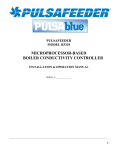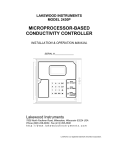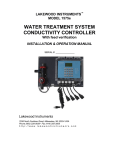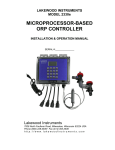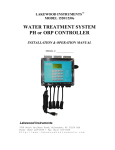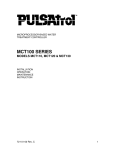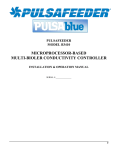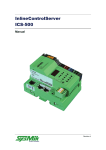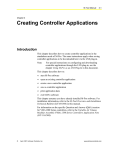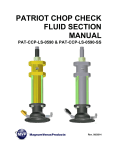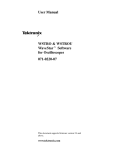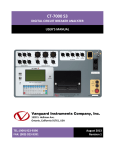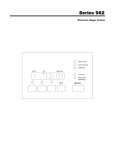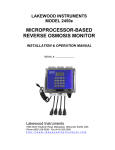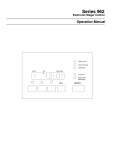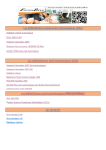Download PDF (English Manual)
Transcript
PULSAFEEDER
MODEL 3322
MICROPROCESSOR-BASED
pH AND CONDUCTIVITY CONTROLLER
INSTALLATION & OPERATION MANUAL
SERIAL #:_______________
0
Table of Contents
1
2
3
4
5
Quick Installation Sheet............................................................................................ 3
Cautions and Warnings ............................................................................................. 5
Contact Information ................................................................................................ 5
Introduction ......................................................................................................... 6
Features, Benefits, Specifications ................................................................................ 7
5.1
Features ........................................................................................................ 7
5.2
Benefits......................................................................................................... 7
5.3
Specifications .................................................................................................. 8
6
Unpacking, Mounting and Installation............................................................................ 9
6.1
Unpacking ...................................................................................................... 9
6.2
Mounting ....................................................................................................... 9
7
Plumbing Installation .............................................................................................. 10
8
Electrical Installation ............................................................................................. 11
8.1
Incoming Power 115/230 VAC ............................................................................. 11
8.2
Relay Outputs................................................................................................. 11
8.3
Flow Switch Wiring........................................................................................... 11
8.4
Water Meter .................................................................................................. 12
8.5
4-20 mA Output Wiring ...................................................................................... 12
8.6
Node Wiring ................................................................................................... 12
9
Functional Overview............................................................................................... 13
9.1
Front Panel ................................................................................................... 13
9.2
Display ......................................................................................................... 14
9.3
Keypad ......................................................................................................... 14
9.4
Menu ........................................................................................................... 14
9.5
Security Levels ............................................................................................... 15
10 Starting Up the Controller ........................................................................................ 15
11 Operation of the Controller ...................................................................................... 16
11.1 Process Screen ............................................................................................... 16
11.2 Manual Operation of the Relays............................................................................ 17
12 Calibration of Conductivity and pH ............................................................................. 17
12.1 Calibration of Conductivity ................................................................................. 17
12.2 Calibration check of conductivity in buffer solutions .................................................. 18
12.3 Conductivity vs. ppm ........................................................................................ 18
12.4 Calibration of pH ............................................................................................. 19
12.5 Zero and Span ................................................................................................ 20
12.6 Calibration Error Messages.................................................................................. 20
12.7 Calibration Check of pH in Buffer solutions .............................................................. 20
13 Main Menu .......................................................................................................... 21
13.1 Configuring the Relays ...................................................................................... 21
13.1.1
Configuring the Blowdown Relay..................................................................... 22
13.1.2
Disabled ................................................................................................. 22
13.1.3
By Tower Setpoint ..................................................................................... 23
13.1.4
Setpoint ................................................................................................. 23
13.1.5
Deadband................................................................................................ 23
13.1.6
Blowdown Timeout..................................................................................... 23
13.2 By MakeUp Volume .......................................................................................... 24
13.3 Change a Relay Name ....................................................................................... 24
13.4 Scheduled Lock out .......................................................................................... 25
1
13.5 Blowdown by Cycle Setpoint ............................................................................... 25
13.6 By Multi-Setpoint ............................................................................................. 26
13.7 Configuring Relays 2,3 and 4 ............................................................................... 27
13.7.1
Disabled ................................................................................................. 27
13.8 By Setpoint .................................................................................................... 27
13.8.1
Setpoint ................................................................................................. 27
13.8.2
Deadband................................................................................................ 28
13.8.3
Overfeed Time.......................................................................................... 28
13.8.4
When to Activate ....................................................................................... 28
13.8.5
By Water Meter ......................................................................................... 29
13.8.6
By percent of blowdown Time ....................................................................... 29
13.8.7
By Percent of Time .................................................................................... 29
13.8.8
By Calendar Time ...................................................................................... 30
13.8.9
As an Alarm Relay ...................................................................................... 30
13.8.10
Change Relay Name ................................................................................. 31
13.8.11
Scheduled Lockout .................................................................................. 31
14 Setting Up the Calendar Timer ................................................................................... 32
15 Alarms ............................................................................................................... 34
16 Water Meter ........................................................................................................ 34
17 Set-up the 4-20mA Output ........................................................................................ 36
17.1 Set Up of the 4-20mA Output .............................................................................. 36
17.2 Set the 4-20mA Range ....................................................................................... 37
17.3 Manual Control ............................................................................................... 37
17.4 Which Process ................................................................................................ 37
17.5 Calibrate the 4-20mA Output .............................................................................. 37
17.6 Change 4-20mA Name ....................................................................................... 37
18 System Set-up Menu ............................................................................................... 37
18.1 Process Parameters .......................................................................................... 38
18.2 Change Process Name ....................................................................................... 38
18.3 Temperature compensation ................................................................................ 38
18.4 Damping ....................................................................................................... 39
18.5 Initialization .................................................................................................. 39
18.6 Digital Inputs ................................................................................................. 39
18.7 Firmware Version ............................................................................................ 39
18.8 Change the Security Passwords ............................................................................ 40
18.9 Diagnostics .................................................................................................... 40
18.10
Communications ........................................................................................... 40
18.11
Com Port Set-up ........................................................................................... 41
18.12
Initialize Modem........................................................................................... 41
18.13
Remote Password ......................................................................................... 41
18.14
Node Installation .......................................................................................... 42
19 Setting the Clock ................................................................................................... 42
20 Changing the Security Levels..................................................................................... 42
21 Maintenance ........................................................................................................ 43
21.1.1
Conductivity sensor .................................................................................... 43
21.1.2
pH Sensor ................................................................................................ 43
21.2 Flow Switch Maintenance ................................................................................... 44
22 Replacing the Fuses ............................................................................................... 45
23 Troubleshooting .................................................................................................... 45
23.1 Error Messages ................................................................................................ 45
23.2 Factory Service ............................................................................................... 49
2
24
Drawings ............................................................................................................ 51
Pulsafeeder™ Model 3300 Controller
1 Quick Installation Sheet
1. Attach the four (4) supplied mounting feet to the back of the controller enclosure either vertically or
horizontally. Install the controller on a flat, non-vibrating surface. Do not mount the controller to a steel
object that has a large temperature change (side of cooling tower, etc). This can cause water to
condense inside the enclosure.
2. Install water meters, chemical pumps, plumbing assemblies, and sensors (see drawing on the next
page).
3. Install the provided strain reliefs with nuts, if necessary, by removing the attached black plugs and
inserting strain relief through hole. Wire the flow switch, sensors, water meters and 4-20 mA output; if
applicable (see drawing on the next page). Ensure wiring connections are correct or damage may
occur.
4. If doing a conduit installation, remove receptacles and wire pumps and bleed valve directly to the
terminals. If using a motorized ball valve, wire as per wiring instructions.
5. Plug in chemical pumps and valves to controller (unless hardwired as per step #4).
6. Apply power to the model 3300 controller, press ―BACK” twice, press ―7” System setup, press ―2”
Initialization, press ―2” Whole controller, press ―1” Yes. After initialization, press the ―BACK” key
several times until you get to the main menu.
7. Press ―1‖ Process, Press ―ENT”. This screen allows manual control of the relay outputs to test the
chemical pumps and valves. Press ―BACK” to return to the Process screen.
8. Calibrate the pH and conductivity. Take a sample with a handheld meter, press the CAL button, select
pH or Conductivity and type in the pH or conductivity value, press ―ENT”. See instruction manual for
more details.
9. Program the model 3300 relays for chemical feed schemes.
3
FIGURE A
4
2 Cautions and Warnings
IMPORTANT NOTICE
WARNING: CHEMICAL FEED
All electromechanical devices are subject to failure from a variety of causes. These include mechanical
stress, component degradation, electromagnetic fields, mishandling, improper setup, physical abuse,
chemical abuse, improper installation, improper power feeds, and exposure.
While every precaution is taken to insure proper functioning, extra precautions should be taken to limit the
ability of over-feeding by limiting chemical quantities available, secondary shut-downs, alarms, and
redundancy or other available methods.
CAUTION: POWER SOURCE AND WIRING
Low voltage wiring and high voltage (110 plus) should not be run in the same conduit.
separately. Even shielded low voltage is not a guarantee of isolation.
Always run
Every precaution should be taken to insure proper grounding and elimination of shorting or
Electromagnetic field (EMF) interference.
WARNING: ELECTRICAL SHOCK
To reduce the risk of electrical shock, this equipment has a grounding-type plug that has a third
(grounding) pin. This plug will only fit into a grounding -type outlet. If the plug does not fit into the
outlet, contact a qualified electrician to install the proper outlet. DO NOT change the plug in any way.
3 Contact Information
We thank you for your selection and purchase of a Pulsafeeder product.
With proper care and maintenance, this device should give you many years of trouble-free service.
Please take the time to read and understand this Installation and Operation Manual, paying special
attention to the sections on OPERATION and MAINTENANCE.
If, in the future, any parts or repairs are required, we strongly recommend that only original
replacement parts be used. Our Customer Service Department is happy to assist you with your
parts or service requests.
Pulsafeeder Customer Service and Technical Support Departments can be reached by calling
(800) 333-6677 or faxing (941) 575-4085, Monday through Friday, 8:00 a.m. - 5:00 p.m. EST.
5
4 Introduction
The Model 3322 is a LONW ORKS Technology, microprocessor based, menu driven, pH and conductivity
water treatment controller designed for use in cooling towers. The Model 3322 provides for pH and
conductivity tracking and control, flow monitoring and chemical injection. The Model 3322 is CSA and
ANSI/UL approved.
The Model 3322 uses the latest in microprocessor capability, giving the user a high level of application
flexibility. A large illuminated graphics screen, multiple inputs, and an intuitive menu characterize this new
technology.
Security features allow full access to programming features or restrict access to viewing only. An operator
password can help ensure that only authorized personnel will operate the system.
The Model 3322 is user-friendly with a graphical screen and 16-key numeric keypad. It accepts multiple
inputs and is easily configured. This controller can easily be upgraded in the field. It‘s a combination of
reliability, accuracy, security and simplicity.
LONW ORKS Technology gives you a high level of flexibility with the capability of adding nodes, additional
inputs and outputs, for monitoring and control. These nodes have functions such as extra relay outputs,
drum level inputs, pH inputs, conductivity inputs, ORP inputs, 4-20 mA inputs and water meter inputs.
Nodes are added using the –NIN option, according to a mapped network. The mapped network shows the
full node addition capability of the LonWorks based 3300 series controllers.
The mapped network for the model 3322 shows that any or all of the following nodes can be added; two
relay nodes, two 4-20 mA input nodes, two digital input nodes, four remote sensor nodes (any combination
of pH, conductivity, or ORP), and one makeup conductivity node.
The complete mapped network is shown below
PULSAblue 3322
6
5 Features, Benefits, Specifications
5.1 Features
pH input with pH sensor diagnostics indicates fouled reference or broken glass.
Conductivity input with fouling compensation and alarm.
Integral flow sight & flowswitch lockout.
Two (2) water meter inputs. Records both makeup (MTR1) and Blowdown (MTR2) water meter total
gallons.
Configure Blowdown water meter (MTR2) as second makeup meter.
One relay configured for bleed off and three user configurable relays for conductivity or pH control and
chemical addition. These relays can be configured in multiple ways including scheduled feed for biocide
addition
Blowdown Relay options:
Bleed x gallons for every x gallons makeup
Bleed x minutes for every x gallons of makeup
Bleed by setpoint
Bleed by cycles of concentration with NCON/NCKT Option
Bleed by multi-setpoint selected with NCON/NCKT Option
User-selectable relay options:
Feed by setpoint, direct or reverse
Water meter actuated feed. MTR1, MTR2 or the sum of the two
Percent of blowdown time
Percent of Time feed
Calendar Timer timer
General alarm
Three security levels: View only, operator, technician
4-20 mA output available as an option.
Remote communications available as an option.
16-key numeric keypad and illuminated graphical display allow for quick and easy programming.
The Model 3322 controller stores all setpoints, calibration values, and relay configurations in an
EEPROM. An EEPROM does not require a battery to retain information, so if power is lost these values
will be retained for years. The 3322 includes a battery backup device to retain information such as water
meter totals, and clock and calendar information. Battery life is approximately 3 months if no power is
applied to the controller.
5.2 Benefits
Multiple control options in a single economical package.
Very accurate control of chemical feed and cycles of concentration.
Feeds chemical after blowdown.
Very low maintenance.
Tolerant to power surges and brownouts.
Power cord, plug outlets and attached plumbing make installation easy. There is plenty of protected
room inside the enclosure for electrician wiring.
Very accurate monitoring of the evaporated water.
Has expansion slots to add additional control, such as additional relay outputs, 4-20 mA outputs, remote
sensor inputs, digital inputs, and 4-20 mA inputs.
7
5.3 Specifications
Conductivity range
0-5000 µS
Water meter inputs (2)
Contact head, paddle wheel or turbine.
Conductivity Accuracy
± 40 µS
Output relays
1 Bleed off
3 selectable use
Conductivity Resolution
10 µS
pH range
0-14 pH
pH Accuracy
±0.05 pH
pH Resolution
0.01 pH
Accuracy & Repeatability
± 1.0% of scale
Deadband/Setpoint
User programmable
Auto/Manual outputs
Menu selectable
Keypad
16 - key push buttons
Display
Illuminated 128 x 64
pixel LCD
Relay ratings
3A each, 10A total
Power
120/240 VAC 50/60 Hz 6W
Ambiant temp
32° - 158°F (0 - 70°C)
Storage temp
32° - 158°F (0 - 70°C)
Max. Water temperature
140°F
Max. water pressure
140 psi @ 100°F
Languages
Selectable:
English, plus one of:
Spanish
German
French
Enclosure
NEMA 4X
8
6 Unpacking, Mounting and Installation
6.1 Unpacking
Inspect the shipping carton for obvious external damage. Note on the carrier's bill-of-lading the
extent of the damage, if any, and notify the carrier. Save the shipping carton until your
controller is started up.
If shipping damage has occurred, call the Pulsafeeder Customer Service Department at
(800) 333-6677 and return the controller to the factory in the original carton.
6.2 Mounting
The controller is supplied with four mounting feet and can be mounted to a panel or to a flat nonvibrating wall.
Attach the four mounting feet to the back of the controller enclosure.
Install on smooth surface to prevent stress on the mounting feet.
Do not install on vibrating wall.
If enclosure is installed in corrosive environments, consider purging.
Dimensions indicated as inches (millimeters).
The enclosure material is PVC.
Use #10 mounting screws (4).
Avoid drilling or punching additional holes in the controller enclosure. Damage incurred
as a result of any alteration to the enclosure is not covered under the Pulsafeeder product
warranty.
The dimensions of the enclosure in inches are:
The controller has a shipping weight of about 8 lbs.
NOTE: EXCESSIVE HEAT AND/OR DIRECT SUNLIGHT EXPOSURE WILL DARKEN THE
LCD DISPLAY SCREEN, MAKING IT DIFFICULT TO READ, AND MAY SHORTEN THE LIFE
OF OTHER ELECTRONIC COMPONENTS.
9
7 Plumbing Installation
PLUMBING MATERIALS
Inlet plumbing can be ¾ inch (1.9 cm) PVC, CPVC, or iron pipe.
Provide at least 1 gpm (3.79 Lpm) to the sensor. A 4-psi (0.3 bar) differential pressure from take-off
to injection is sufficient. If flow is marginal, consult your Pulsafeeder Factory Representative. The
maximum recommended flow is 5 gpm (18.93Lpm).
Outlet plumbing can be ¾ inch (1.9 cm) PVC, CPVC, or iron pipe. PVC, CPVC Schedule 80 is
recommended for strength and sunlight protection.
If iron pipe is used, install a PVC union to relieve the stress on the plumbing.
The sample line inlet should be plumbed downstream of the recirculating pump and upstream of the
heat exchanger. This line brings the sample water into the sensor plumbing for conductivity
measurement. If the Pulsafeeder flow switch plumbing assembly is used, this flow of water also
pushes the flow switch float up to activate the relay outputs of the controller.
NOTE: FOR YOUR CONVENIENCE, INCLUDE A
PULSAFEEDER MODEL 9102 SAMPLE LINE
SHUT-OFF VALVE AND A SAMPLE VALVE
SPOUT (AS SHOWN) IN THE INLET FLOW
PLUMBING.
Figure 1:
Model 9102 Valve &
Spout
The sample line outlet flow (solution/sample line) should be plumbed to the tower return line or the
tower basin, where you can insert your chemical feed system. Refer to the suggested installation
drawing in the back of this manual for an example of a typical installation.
Remember to install isolation and bypass valves so that maintenance can be performed.
WARNING: NEVER INJECT CHEMICALS UPSTREAM OF THE CONTROLLER FLOW CELLS!
If you have questions or need assistance, call Pulsafeeder Technical Service Department
at (800) 333-6677, Monday-Friday, 8:00 a.m. - 5:00 p.m. EST.
WARNING: SOME CHEMICALS MAY HAVE TO BE INJECTED DIRECTLY INTO THE COOLING
SYSTEM WATER LINE AND NOT INTO THE SAMPLE LINE. CONTACT YOUR WATER TREATMENT
SPECIALIST FOR SPECIFIC RECOMMENDATIONS.
NOTE: IF THE SOLUTION/SAMPLE LINE IS RETURNED TO THE COOLING TOWER RETURN
LINE, USE A CORPORATION STOP (PULSAFEEDER MODEL 9160), A SOLUTION LINE INJECTOR
OR A DISPERSING PIPE . THIS AIDS CHEMICAL-WATER MIXING AND ENHANCES WATER
TREATMENT CONTROL CAPABILITIES
10
8 Electrical Installation
8.1 Incoming Power 115/230 VAC
The controller can be powered from either 115 VAC or 230 VAC at 50/60 Hz. The controller comes with
a power cord and receptacles. The power cord and receptacles are rated for 115VAC. If the controller
will be powered by 230 VAC, the power cord and receptacles will need to be removed and the incoming
power and the relay outputs will need to be hard-wired.
The incoming power is connected to terminal block TA at the bottom right corner of the power supply
board. There is a hot or line input (terminal 4), a neutral input (terminals 2 and 3) and an earth ground
input (terminal 1). The hot is wired to the fuse holder located on the bottom of the enclosure. The
neutrals are wired directly to terminals 2 and 3 of terminal block TA. Refer to the drawing in the back of
this manual for wiring instructions.
8.2 Relay Outputs
The relay outputs are of the same voltage as the power input. Ensure that the devices that are to be
connected to the relay outputs are of the same voltage rating or damage will occur.
The relay outputs are wired to the receptacles. The receptacle on the far left is relay #1 and the
receptacle on the far right is relay #4. On the power supply board, relay #4 is on the far left and relay #1
is on the far right. If 115 VAC is used simply plug your devices into the molded receptacles. If 230 VAC
is used, remove the receptacles and hard-wire your devices to the relay outputs.
Relay #1 and #2 have both a normally open and normally closed contact. This is designed for use with
motorized valves. The normally open (NO) contact is connected to the open connection of the valve and
the normally closed (NC) contact is connected to the close connection of the valve. The other two relays
only have a normally open contact. Each relay output requires a neutral connection and an earth ground
connection for proper operation.
Refer to the drawing in the back of this manual for wiring instructions.
WARNING! DO NOT PLUG IN CHEMICAL PUMPS THAT ARE LARGER THAN 1/6 HORSEPOWER.
THE CONTROL RELAYS ARE INTENDED FOR ELECTRONIC OR SMALL MOTOR-DRIVEN
CHEMICAL PUMPS.
LARGER PUMPS REQUIRE THE -HR OPTION WITH 25-AMP-RATED
INTERPOSING RELAYS. CONTACT PULSAFEEDER FOR SPECIAL INSTRUCTIONS.
8.3 Flow Switch Wiring
The controller has a flow switch input. The purpose of the flow switch input is to disable the relay
outputs on a loss of flow in the system. The flow switch input requires a digital contact. Any digital
11
contact rated for 24 VDC and 500 mA may be used, such as a relay driven by the recirculation pump.
Pulsafeeder manufactures a flow switch plumbing assembly for use with the unit.
If a flow switch is not used then a jumper must be installed across the flow switch connections. Refer to
the drawings in the back of this manual for wiring instructions.
8.4 Water Meter
The controller will accept two water meter inputs. These inputs can be configured for make-up, make-up
Second Source, Bleed, or Chill Loop make-up. Refer to the water meter manufacturer‘s manual for
plumbing information.
The controller will work directly with the following types of meters: dry contacting head meters,
Seametrics open collector output meters, Signet 2535 and 2540 paddle wheel meters, and the Autotrol 1
inch and 2 inch meters. Contact Pulsafeeder for other types of water meters. The water meters are
wired to terminal block P1 which is the top terminal block on the I/O board.
Refer to the drawing in the back of this manual for wiring instructions.
8.5 4-20 mA Output Wiring
If the 4-20mA option is ordered, the controller will have two channels of 4-20 mA outputs. This output
can be isolated (externally powered) or non-isolated (internally powered). The 4-20 mA outputs are
wired directly to the 4-20mA option card.
Refer to the drawing in the back of this manual for wiring instructions.
8.6 Node Wiring
If optional nodes are ordered they must be wired to the controller before installation and programming
can take place. Nodes require +24 VDC for operation and twisted pair wire for data transmission. The
network interface option card can provide the +24 VDC for up to two nodes using non-twisted pair wire.
If using three or more nodes an external +24 VDC power supply run in parallel is recommended.
Recommended twisted pair for data specifications are:
Beldon 85102, single twisted pair, stranded 9/29, unshielded, plenum.
Beldon 8471, single twisted pair, stranded 9/29, unshielded, nonplenum.
JY (ST) Y 2 X 2 X .8, UL Level IV 22 AWG, twisted pair, typically solid and unshielded.
Four wire helical twist, solid, shielded.
If shielded cable is used, the shield should be connected to earth ground via a 470K ohm, .25 watt,
metal film resistor to prevent static charge buildup.
Nodes are wired directly to the NIN card inside the controller enclosure.
Please refer to the diagram in the back of this manual for wiring instructions.
12
9
Functional Overview
9.1 Front Panel
Figure 2: Model 3300 Front Panel with Display
ENCLOSURE
A sturdy NEMA 4X enclosure
protects your controller. Make sure
it is properly mounted on a flat,
non-vibrating wall.
16-BUTTON KEYPAD
ENT = for Menu selection
and/or acceptance
of selected values.
BACK = to exit a Menu
selection and/or skip
input options.
LANG
=
to
change
languages.
CAL = to program a Menu
selection.
INDICATOR LIGHTS
LEDs for Power, Alarm, Relay
status, and Flow
13
9.2 Display
The controller uses an illuminated 128x64-pixel LCD digital display for ease of viewing. It has multiple
lines to display information such as the sensor readings, alarms, relay status, relay configuration, clock,
flow totals for both water meters, and menu selections.
9.3 Keypad
The unit uses a 16-key numeric keypad for ease of programming.
functions:
ENT
BACK
CAL
LANG
UP arrow
DOWN arrow
Number keys
The keys have the following
To accept a setting or to enter a screen.
To exit a screen or to access the main menu.
To calibrate the controller.
To change languages.
To move about in the menu.
To move about in a menu.
To input a value or to select a menu item.
9.4 Menu
The model 3322 is programmed and calibrated by the use of a menu. The complete Main Menu
has 8 available options that can be accessed in the Technician Level. However, a list of only six
options can be viewed at one time. Use the and keys to scroll through the options. As an
introduction, here is a graphic overview of the first level of each option in the Main Menu to see
how it operates. Complete details of each option are provided later in this manual.
MAIN MENU
=============
1 PROCESS
2 RELAYS
3 CALENDAR TIMER
4 ALARMS
5 WATER METERS
6 4-20 MA IN/OUT
7 SYSTEM SETUP
8 CLOCK
1
pH
7.90
2
3
COND
WHICH RELAY?
CALENDAR TIMER
1000
============
============
COND: LOW ALARM
MTR1 TOTAL
1320500
CAL: CALIB; ENT: RELAYS
1 BLOW
2 RLY2
3 RLY3
4 RLY4
1*BY WEEKDAY
4
HIGH ALARM=
2000 µs
2 BY CYCLE CALENDAR
3 LIST SCHEDULE
LOW ALARM=
500 µs
5
6
7
8
WHICH WATER
METER?
4-20 MA OUTPUT
============
1 SET 4-20 MA RANGE
2 MANUAL CONTROL
3 CALIBRATE
SYSTEM SETUP
============
THU
18 FEB „98
============
1 MTR1
2 MTR2
1 PROCESS PARAMETERS
2 INITIALIZATION
3 DIGITAL INPUTS
4 FIRMWARE VERSION
5 SECURITY
6 DIAGNOSTICS
7 COMMUNICATIONS
8 NODE ISNTALLATION
05:42:40
CAL=CHANGE; BACK=EXIT
CAL: “+/-“ ENT: ACCEPT
14
9.5 Security Levels
The controller has a security levels to prevent tampering of the controller. There are three (3) security
levels: 1) View Only, 2) Operator and 3) Technician. When the controller is in the View Only or
Operator security level, the menu is locked out. In View Only, access is limited to manual operation of
the relays, and viewing all of the process screens. In the Operator mode the user can operate the
relays manually, view the process screens, and calibrate the controller. He cannot change any other
settings. In the Technician mode the operator has full access to all of the menus.
A password is required to change from a tight security level to a less restrictive security level. Each level
has its own factory-preset password (2222 for Technician, 1111 for Operator). If the controller is in the
View Only or Operator mode just press the appropriate password on the keypad to change to a less
restrictive security mode.
The passwords can be changed to personalized passwords from the Technician Level Menu.
NOTE: IF YOU USE PERSONALIZED PASSWORDS, MAKE SURE THEY ARE RECORDED IN A
SAFE AND SECURE PLACE.
10 Starting Up the Controller
Once the Installation is complete it is time to start up the controller.
Initiate sample flow to the controller by opening the sample line isolation valves. Check for leakage.
Power up the controller by either turning on the circuit breaker or plugging the power cord into a 120
VAC receptacle.
It is best to initialize the whole controller to remove any settings that may be in the memory before
programming the controller. Refer to section 18.5 of this manual to initialize the controller.
If applicable, install each node in software.
Set the clock by following section 19
Set the high and alarms by following section 15
Calibrate the sensor by following section 12
Configure the relays for operation by following section 13.1
Verify operation of the controller before leaving the area.
15
11 Operation of the Controller
11.1
Process Screen
The screen that is used the most in the 3322 controller is the Process Screen. Below are the process
screen views. The process screen has three sections. The top section shows the pH and conductivity
readings. The alarm bar is the middle section and appears between the top and bottom sections. It is
solid in appearance and flashes showing the current active alarms in sequence if there are multiple
alarms. The bottom section has user selectable readings as shown below.
There are many different screens available in the
PROCESS screen. These screens allow you to view the
unit‘s settings (incl. time setting, relay set-ups, total flow,
etc.) without the danger of altering them. Access these
screens by using the and keys to scroll through the
available screens.
Press ―ENT” to manually enable a relay for testing or
troubleshooting purposes.
Press CAL to calibrate the conductivity.
o Press ―BACK‖ to access the main menu.
1 - DATE SCREEN
pH
COND
7.90
1000
ALARM BAR
3 MAR ‟98
11:55:04
CAL=CALIB; ENT=RELAYS
2 - ALL RELAY SCREEN
8 – pH AND CONDUCTIVITY SCREEN
COND
pH
COND
1000
7.90
1000
pH
7.90
5 – RELAY 1,2,3,4 SETTINGS
NO FLOW
BLOW RLY2 RLY3 RLY4
7.90
pH
HIGH PH
NO FLOW
DISABLED
1000 µS
CAL=CALIB; ENT=RELAYS
CAL=CALIB; ENT=RELAYS
RLY4:
CAL=CALIB; ENT=RELAYS
3 - BLOW SETPOINT SCREEN
pH
COND
7.90
1000
OPENED TC
6 – MTR1 TOTAL FLOW
pH
COND
7.90
1000
BLOW: COND SETPOINT=
MTR1 TOTAL FLOW=
1000 µS
CAL=CALIB; ENT=RELAYS
0
CAL=CALIB; ENT=RELAYS
16
4 - RELAY 2 SETTINGS
6 – MTR1 TOTAL FLOW
OPENED TC OPENED TC
pH
COND
pH
COND
7.90
1000
7.90
1000
RLY1 TIMEOUT
MTR2 TOTAL FLOW=
RLY2: BY MTR2 METER
0
FEED AFTER GALS/LTRS=
0 FOR 00:00 MM:SS
If nodes are installed there will be
additional screens for the additional
inputs or outputs. Please see your
specific node manual for more
information.
CAL=CALIB; ENT=RELAYS
CAL=CALIB; ENT=RELAYS
11.2
Manual Operation of the Relays
All four of the relays can be operated manually. To manually operate the relays:
Go to the Process screen. Press ―ENT‖. You will be taken to a screen that looks like:
AUTO-MANUAL (5 MINS.)
(1)
BLOW
(2)
RLY2
(3)
RLY3
(4)
RLY4
Press 1-4;
BACK=EXIT
PRESS 1-4; CL
EXIT
Press ―1-4 ― to manually change the state of that particular relay. If the relay is already on, pressing that
number will turn it off. A five-minute countdown timer will start. After five minutes has expired the relay
will return to automatic control. A relay that is in manual control will stay in manual control until the five
minutes expires even if this screen is exited. The five-minute timer helps to prevent damage to the
system if a relay is left in manual. WARNING: Manual control overrides everything including the
flow switch input. Use care when operating relays manually with no flow in the system.
12 Calibration of Conductivity and pH
12.1
Calibration of Conductivity
17
The conductivity requires periodic calibration. Calibration is usually required after cleaning the sensor.
Calibration should always be performed with the sensor in the piping assembly with good flow past the
sensor. It is necessary to have an accurate reading of the blowdown water to properly calibrate the
controller. A hand-held conductivity meter that tests the sample works well for this purpose. If a meter
that measures ppm is used, refer to the conductivity vs. ppm chart in section 12.3 and convert the ppm
to an approximate conductivity value. Buffers can be used to check calibrations but should not be used
for calibration purposes (see below).
The controller uses a single point calibration.
Pulsafeeder conductivity sensor.
A two point calibration is not necessary if using a
Ensure that the controller is operating with good flow past the sensor.
Take a sample of the water and measure with a hand-held conductivity tester.
From the PROCESS screen, press CAL to enter the calibration screen. Use the keypad to input
the conductivity reading from the hand-held. Press ―ENT‖.
Take another hand-held sample to verify calibration.
12.2
Calibration check of conductivity in buffer solutions
To check the calibration of the sensor in buffer solutions, the sensor is placed in a container of the buffer
solution. Ensure that the sensor tips are centered in the container away from the edges and the bottom
of the container. The conductivity values displayed can vary depending on the position of the
conductivity sensor in the container of buffer solution.
Perform the calibration check as follows:
Shut the isolation valves to the controller plumbing assembly.
Place the Conductivity sensor in the buffer solutions.
Verify calibrations in at least two buffer solutions.
Re-install the sensor into the plumbing. Ensure locking ring is locked.
plumbing assembly
12.3
Restore
flow
to
Conductivity vs. ppm
The unit measures the conductivity of the water. The ppm of the water may be measured instead of
conductivity. If ppm is measured, use the following chart for an approximation of the conductivity level
and calibrate to the conductivity level that is closest to the ppm level that is measured. Remember this is
18
just an approximation because the ions that make up the conductivity may be different than the particles
that make up the ppm reading.
Conductivity vs. PPM Table
µS/cm
ppm
µS/cm
ppm
µS/cm
ppm
2
4
6
8
10
12
14
16
18
20
25
30
35
40
45
50
60
70
80
90
100
1
2.1
3.2
4.2
5.2
6.4
7.4
8.5
9.6
11.0
13.5
16.0
19.0
22.0
24.5
27.5
33.0
39.0
45.0
51.0
56.0
120
140
160
180
200
220
240
260
280
300
350
400
450
500
550
600
650
700
750
800
850
68
80
91
100
115
127
139
150
164
176
210
240
270
300
335
370
400
435
470
500
530
900
950
1000
1575
1575
2500
3000
3400
4000
4500
5000
5500
6000
6500
7000
7500
8000
8500
9000
9500
10,000
560
600
630
970
1300
1700
1575
2400
2750
3150
3500
3900
4300
4700
5000
5400
5800
6200
6600
7000
7400
12.4
Calibration of pH
The controller uses a single point calibration. A two point calibration is not necessary if using a
Pulsafeeder pH sensor because all Pulsafeeder pH sensors have a slope of 59 mv per pH. If the slope
has changed enough to require a two point calibration then the sensor should be cleaned or replaced.
We recommend that the pH calibrations only be performed with the pH sensor mounted as it will be used
in the system. Buffers can be used to check calibrations but should not be used for calibration purposes
(see below).
It is necessary to have an accurate reading of the process water to properly calibrate the controller. A
hand-held pH meter that tests the sample is best. Once you have obtained a reading, immediately enter
the value into the controller. In the process screen, press CAL. Select either ZERO or SPAN (see
below). Use the number keys to enter the value, and then press ENT. When the number is accepted,
you will see the CALIBRATION COMPLETE screen before the LCD display switches back to the original
19
PROCESS screen. Then take a second sample with a hand-held pH meter and confirm the reading on
the display.
12.5
Zero and Span
The controller is capable of performing a two point calibration using both the ZERO and SPAN
calibrations. The operator must pick either ZERO or SPAN to perform a single point calibration. There
are error messages associated with calibration points (see below). If an improper calibration is being
performed an error message may appear.
To perform a good single point calibration the ZERO calibration should be performed at a lower pH than
the SPAN calibration. A good rule of thumb is to perform a ZERO calibration if the measured pH is less
than 7.00 pH and use the SPAN if the measured pH is greater than 7.00 pH.
12.6
Calibration Error Messages
The unit will display calibration error messages to alert the operator of a possible calibration error. ―THE
SPAN AND ZERO VALUES SHOULD BE AT LEAST TWO pH APART‖ error message will occur if the
zero and/or the span calibrations are performed within two pH of each other. If you receive this error
message initialize the calibration and repeat the calibration using the rule of thumb above.
The ―pH DEVIATION GREATER THAN 1.5 FROM DEFAULT CHK PROBE-CABLE-SOL’N‖ error
message will occur if the calibration value is more than 1.5 pH away from the value the controller thinks
the pH should be based on the signal input from the sensor. This could indicate a failed sensor or
interference in the system. If you receive this message perform a calibration check using buffer
solutions.
12.7
Calibration Check of pH in Buffer solutions
To check the calibration of the sensor in buffer solutions, the sensor and a solution ground wire are
necessary. Perform the calibration check as follows:
Initialize the calibrations.
Shut the isolation valves to the controller plumbing assembly.
Open the controller front panel. Disconnect the solution ground wire from terminal 5 of terminal
block P7.
Connect a wire that has been stripped at both ends to terminal 5 of terminal block P7.
Place the pH sensor and the wire connected in the previous step into the buffer solutions.
20
Verify calibrations in at least two buffer solutions at least 2 pH apart.
Re-install the sensor into the plumbing. Ensure locking ring is locked.
Remove the stripped wire from terminal block P7 and re-attach the solution ground wire.
Restore flow to plumbing assembly
Perform a single point calibration if necessary.
13
Main Menu
The MAIN MENU looks like this:
MAIN MENU
=============
1 PROCESS
2 RELAYS
3 CALENDAR TIMER
4 ALARMS
5 WATER METERS
6 4-20 MA IN/OUT
7 SYSTEM SETUP
8 CLOCK
The MAIN MENU can be accessed from the PROCESS screen by pressing ―BACK‖. If ―BACK‖ is
pressed and the MAIN MENU does not appear, the controller is probably in the VIEW ONLY or
OPERATOR security mode. If the controller is in the VIEW ONLY or OPERATOR security mode, enter
the TECHNICIAN security password to be able to access the MAIN MENU.
To move about in the menu screen use the and keys to highlight the desired option and press
―ENT‖ or simply press the number key for the desired option.
Use the ―ENT‖ key to accept a setting or to enter a screen. Use the ―BACK‖ key to reject a setting or to
exit a screen. From anywhere in the menu, pressing ―BACK‖ will take you one step closer to the MAIN
MENU.
Certain menu items are only visible if certain conditions apply, such as: nodes are installed, or
other parameters are configured. If a menu item does not appear in the menu it most likely
means that the option is not installed or configured.
Each of the MAIN MENU options are discussed in detail later in this manual.
13.1
Configuring the Relays
21
To access the relay configuration screen from the MAIN MENU, press ―2‖ or highlight RELAYS
and press ―ENT‖. The following screen will appear.
WHICH RELAY?
============
1 BLOW
2 RLY2
3 RLY3
4 RLY4
Select the relay that you want to program.
13.1.1
Configuring the Blowdown Relay
Below is the RELAY OPTIONS screen. The asterisk (*) next to one of the options tells you how that
relay is configured.
The blowdown relay can be configured to operate based on a setpoint or based on a water meter input.
When the blowdown relay is selected for programming the following screen will appear.
BLOW
=========================
1 DISABLED
2 *BY TOWER SETPOINT
3 BY MAKEUP VOLUME
4 CHANGE MY NAME
5 SCHEDULED LOCKOUT?
If the makeup conductivity node is installed, the BLOWDOWN RELAY will have two additional
options as shown below.
1
2
3
4
5
6
7
13.1.2
BLOW
=========================
DISABLED
BY TOWER SETPOINT
BY MAKEUP VOLUME
BY CYCLE SETPOINT
BY MULTI-SETPOINT
CHANGE MY NAME
SCHEDULED LOCKOUT?
Disabled
The blowdown relay can be disabled. When a relay is disabled, it will not energize automatically.
From the RELAY OPTIONS screen press ―1” Disabled to disable the relay.
22
13.1.3
By Tower Setpoint
To set up the blowdown relay to operate based on a setpoint, select BY TOWER SETPOINT. The
following screen will appear.
SETPOINT=
1000 µS
DEADBAND=
10 µS
13.1.4
Setpoint
In the SETPOINT screen you will set the SETPOINT, the DEADBAND and the BLOWDOWN TIMEOUT
alarm.
The SETPOINT is the Conductivity value that you are trying to maintain. Check with your water
treatment engineer to determine the Conductivity setpoint for your system needs.
Follow these instructions to establish the controller's setpoint:
Use the keypad numbers to enter the proper Conductivity setpoint and press ‖ENT‖. When
finished, you will automatically be moved down to the deadband.
NOTE: A high conductivity alarm will override this setpoint and force a blowdown to occur.
13.1.5
Deadband
After the setpoint is established, the controller's deadband must also be set. "Deadband" refers to the
amount of conductivity above and below the setpoint—a range within which the controller will not react.
Due to continuous fluctuations in the conductivity level, it is necessary to have this deadband range or
stable readings will be difficult to maintain. The Deadband should be a small percentage of the setpoint.
Half the deadband amount will be automatically put above the setpoint, and the other half below it.
For example, a conductivity setpoint of 1000 µS with a deadband of 20 µS would result in the relay
turning on at 1010 µS and turning off at 990 µS.
Use the keypad numbers to enter the proper deadband setpoint and press ‖ENT‖.
finished, you will automatically be switched to the BLOWDOWN TIMEOUT alarm screen.
13.1.6
When
Blowdown Timeout
The BLOWDOWN TIMEOUT alarm is designed to notify the operator of a problem in the blowdown
system such as, a clogged strainer, or the blowdown valve failed to open. The BLOWDOWN TIMEOUT
function will display a visual alarm on the display, but it will NOT turn off the relay. If a relay is
configured as an alarm relay, the BLOWDOWN TIMEOUT alarm will energize the alarm relay. To
disable this function set the BLOWDOWN TIMEOUT time to 0:00.
Use the keypad numbers to enter the time in hours and minutes before this alarm will appear and
press ‖ENT‖. Maximum setting is 17 hours and 59 minutes.
23
13.2
By MakeUp Volume
NOTE: For this configuration of the blowdown relay, MTR 1 is always assumed to be the makeup
water meter and MTR 2 is assumed to be the blowdown water meter. Ensure that this is the case
with your wiring or conductivity control will not function properly.
To program the blowdown to be based on volume, select ‖3‖ BY MAKEUP VOLUME in the
BLOWDOWN RELAY screen. The following screen will appear.
BY MAKEUP VOLUME
=========================
1 FOR BLOWDOWN FLOW
2 FOR BLOWDOWN TIME
There are two methods available to blowdown based on volume, FOR BLOWDOWN FLOW and FOR
BLOWDOWN TIME.
With FOR BLOWDOWN FLOW, the blowdown relay will be on until a specified amount of blowdown is
met after a specified amount of make-up has been received.
With FOR BLOWDOWN TIME, the blowdown relay will be on for a specified amount of time after a
specified amount of make-up has been received.
If FOR BLOWDOWN FLOW is selected:
Use the keypad to enter the volume of makeup after which you want to blowdown then press ‖ENT‖
Input the volume of blowdown that you want to blow down then press ‖ENT‖.
The next screen is the BLOWDOWN TIMEOUT screen. Enter the amount of blowdown time before the
EXCESS BLOWDOWN TIME ALARM will occur then press ‖ENT‖. This alarm will close the
blowdown valve and it will give an alarm indication on the display. The alarm time is set in hours and
minutes. To disable this feature, enter ―00:00‖.
13.3
Change a Relay Name
The name of each individual relay can be changed to any 4-character name. This is useful to designate
the chemical name for each relay. Use the arrow keys to change the character and the ENT key to
move to the next character.
OLD NAME=
RLY2
NEW NAME=
ACID
<UP><DOWN>ENT: ACCEPT
From the BLOWDOWN RELAY OPTIONS screen press ‖4‖ CHANGE MY NAME.
24
13.4
Scheduled Lock out
This setting allows the user the choice of whether to lock out a relay during a scheduled feed sequence
or not. If you do not want to lock out this relay during a scheduled feed sequence select NO.
LOCK OUT RELAY DURING
SCHEDULED FEED?
=========================
1 * YES
2 NO
From the RELAY OPTIONS screen press‖5‖ SCHEDULED LOCKOUT?.
Press ―1‖ YES to lock out the relay during a scheduled feed or press ―2‖ NO to allow the relay to operate
normally during a Calendar Timer.
Note: This setting is only available and visible when the relay is set to operate based on
SETPOINT, WATER METER, or PERCENT of TIME.
13.5
Blowdown by Cycle Setpoint
This option is only available if a conductivity node (NCON) is installed as the MAKEUP COND
input.
If the NIN is installed with a conductivity node installed as the MAKEUP COND input the BLOWDOWN
relay can be configured to blow down based on a cycle setpoint instead of a tower setpoint. The
difference between the two is that a tower setpoint is a fixed conductivity value and does not change with
a change in the makeup water conductivity. A cycle setpoint is the number of cycles of concentration of
the cooling tower water that is desired and will adjust the actual tower setpoint automatically to maintain
the cycles of concentration desired based on the makeup water conductivity. For example: If the tower
setpoint is set to 1000µS, the controller will always try to maintain a reading of 1000 µS in the cooling
tower, no matter the value of the makeup water conductivity. If a cycle setpoint of 3.0 is set, the
controller will always try to maintain a conductivity value in the cooling tower that is 3 times the current
makeup water conductivity.
SETPOINT=
0.0
DEADBAND=
0.00
To set up the blowdown relay to operate based on a cycle setpoint, select BY CYCLE SETPOINT. The
following screen will appear.
The setpoint is the number of cycles of concentration you want to maintain. The deadband is the
number of cycles to use as the deadband. Refer to section 13.8 for a discussion on setpoint, deadband,
and blowdown timeout.
Use the keypad to enter a cycles of concentration setpoint. Press ―ENT‖.
Use the keypad to enter a deadband value. Press ―ENT‖.
25
Use the keypad numbers to enter the time in hours and minutes before the blowdown timeout
alarm will appear and press ‖ENT‖. Maximum setting is 17 hours and 59 minutes.
The next screen is the ―WHEN TO ACTIVATE‖ screen. Select ―1‖ ABOVE SETPOINT to turn on
the blowdown relay when the conductivity rises above the cycles of concentration setpoint, or
select ―2‖ BELOW SETPOINT to turn on the blowdown relay when the conductivity falls below
the cycles of concentration setpoint
13.6
By Multi-Setpoint
This option is only available if a conductivity node (NCON) is installed as the MAKEUP COND
input.
If the NIN is installed with a conductivity node installed as the MAKEUP COND input the BLOWDOWN
relay can be configured to blow down based on multiple setpoints instead of a single tower setpoint.
There are three different setpoints that can be established based on the value of the makeup water
conductivity.
The user programs three ranges of makeup water conductivity and a setpoint for each of the three
ranges. The controller determines which of the three setpoints to use based on the conductivity of the
makeup water conductivity.
When BY MULTI-SETPOINT is selected in the blowdown relay setup screen the MULTI-SETPOINT
screen is displayed.
MULTI-SETPOINT
=========================
1 SETPOINTS/RANGES
2 DEADBAND
3 BLOWDOWN TIMEOUT
Press ―1‖ SETPOINTS/RANGES
SETPOINTS / RANGES
=========================
1 1000, 0000 - 0300
2 1500, 0300 - 0500
3 2000, 0500 - UP
Establish a setpoint for three ranges of makeup water conductivity. The first range
always starts at 0 µS. The second range starts at the top of the first range. The third
range is any conductivity above the second range.
26
13.7
Configuring Relays 2,3 and 4
Below is the RELAY OPTIONS screen. The asterisk (*) next to one of the options tells you how that
relay is configured. Relays 2, 3, and 4 can be programmed in each of the methods shown on the
RELAY OPTIONS screen.
RLY2
============
1*DISABLED
2 SETPOINT
3 WATER METER
4 PERCENT BLOWDOWN
5 PERCENT OF TIME
6 CALENDAR TIMER
7 ALARM RELAY
8 CHANGE MY NAME
9 SCHEDULED LOCKOUT?
13.7.1
Disabled
Relays 2, 3, and 4 can be disabled. When a relay is disabled, it will not energize automatically.
From the RELAY OPTIONS screen press ―1‖ Disabled to disable the relay
13.8
By Setpoint
Relays 2, 3, and 4 can be configured to operate based on a pH or conductivity setpoint.
To set up the relay to operate based on a setpoint, select SETPOINT in the RELAY OPTIONS screen.
A screen asking WHICH PROCESS? will appear. Select pH or conductivity. If conductivity is selected
the following screen will appear.
SETPOINT=
1000 µs
DEADBAND=
20 µs
CAL: +/-
13.8.1
ENT: ACCEPT
Setpoint
In the SETPOINT screen you will set the SETPOINT, the DEADBAND and the OVERFEED TIME alarm.
27
The SETPOINT is the conductivity or pH value that you are trying to maintain. Check with your water
treatment engineer to determine the conductivity and pH setpoints for your system needs.
Follow these instructions to establish the controller's setpoint:
Use the keypad numbers to enter the proper pH or conductivity setpoint and press ‖ENT‖.
When finished, you will automatically be moved down to the deadband.
13.8.2
Deadband
After the setpoint is established, the relay's deadband must also be set. "Deadband" refers to the
amount of conductivity or pH above and below the setpoint—a range within which the controller will not
react. Due to continuous fluctuations in the conductivity and pH level, it is necessary to have this
deadband range or stable readings will be difficult to obtain. The Deadband should be a small
percentage of the setpoint. Half the deadband amount will be automatically put above the setpoint, and
the other half below it.
For example, a Conductivity setpoint of 1000 µS with a deadband of 20 µS would result in the relay
turning on at 1010 uS and turning off at 990 µS.
Use the keypad numbers to enter the proper deadband setpoint and press ‖ENT‖. When
finished, you will automatically be switched to the OVERFEED TIME alarm screen.
13.8.3
Overfeed Time
The OVERFEED TIME alarm is designed to notify the operator of a problem in the chemical feed system
such as, a pump has lost its prime or there is no chemical in the drum. It will also protect the system
from overfeeding chemical when the indicated conductivity or pH does not display a change in actual
conductivity or pH. The OVERFEED timeout function will display a visual alarm on the display and it will
turn off the relay. If a relay is configured as an alarm relay, the OVERFEED TIME alarm will energize
the alarm relay. To disable this function set the OVERFEED time to 0:00.
Use the keypad numbers to enter the time in hours and minutes before this alarm will appear and press
‖ENT‖. Maximum setting is 17 hours and 59 minutes.
13.8.4
When to Activate
After configuring the SETPOINT, the DEADBAND, and the OVERFEED alarm, the controller will
automatically move to the WHEN TO ACTIVATE screen. To set up to feed chemical on a rising pH or
conductivity set the relay to activate above the setpoint. To set up to feed on a falling pH or conductivity
set the relay to activate below the setpoint.
WHEN TO ACTIVATE
=====================
1 *ABOVE SETPOINT
28
2 *BELOW SETPOINT
Select ―1” ABOVE SETPOINT to turn on the relay when the pH or conductivity rises above the pH or
conductivity setpoint, or select “2” BELOW SETPOINT to turn on the relay when the pH or
conductivity falls below the pH or conductivity setpoint
13.8.5
By Water Meter
Relays 1, 2, 3, and 4 can be configured to operate for a specified amount of time based on a specified
amount of flow through the water meter inputs. MTR1, MTR2 or the sum of BOTH water meter inputs
can activate the relay.
From the RELAY OPTIONS screen press‖3‖ WATER METER.
Select either MTR1 or MTR2 or BOTH as the trigger for the relay.
Use the keypad to enter the amount of flow before the relay is activated. Press ‖ENT‖.
Enter the amount of time that the relay will be activated. Press ‖ENT‖.
13.8.6
By percent of blowdown Time
Relays 2, 3, and 4 can be activated by a percent of the time that the blowdown was on. The relay will
activate after the blowdown shuts off. For example, if 50% is entered and the blowdown relay is on for
10 minutes, the relay will be energized for 5 minutes.
From the RELAY OPTIONS screen, press ‖4‖ PERCENT BLOWDOWN.
Use the keypad to enter a percent of blowdown time to activate this relay. Press ‖ENT‖.
13.8.7
By Percent of Time
The Percent of Time feature allows you to feed chemical strictly based by a percent of time. This relay
control scheme works in patterns of 20-second time blocks. A relay is on for some multiple of 20
seconds and off for some multiple of 20 seconds. Below is a chart showing how Percent of Time works
over a 400 second example.
x = 20 seconds on
- = 20 seconds off
0%
5%
10%
20%
30%
40%
50%
60%
70%
80%
90%
95%
100%
==================400 seconds======================
- - - - - - - - - - - - - - - - - - - x - - - - - - - - - - - - - - - - - - x - - - - - - - - - x - - - - - - - - x - - - - x - - - - x - - - - x - - - x - - x - - x - - - x - - x - - x - - x - x - - x - x - - x - x - - x - x - x - x - x - x - x - x - x - x - x - x x - x x - x - x x - x - x x - x - x x x x - x x - x x x - x x - x x - x x x x x x x - x x x x - x x x x - x x x x x x x x x x x x x - x x x x x x x x x x x x x x x x x x x x x x x x x x x x x x x x x x x x x x x x x x x x x x x x
29
A 400-second example is shown because it will cover the patterns of the major percentages. The
patterns for odd values such as 37% or 52% cannot be shown in a 400-second time interval but they
would look very much like those patterns shown for 40% and 50% respectively. In an extreme case
such as 99%, the relay would be on for 99 20-second blocks (1980 seconds) and then off for 1 20second block (20 seconds) and then on for 1980 seconds and off for 20 seconds etc.
To determine the total amount of chemical fed over a 24 hour period, multiply the percent of time by the
number of hours a day that your controller is operating, then multiply by your chemical pump flow rate
per hour.
For example:
We select 10% of the time, our controller operates 24 hours a day and our chemical pump flow rate is 1
gallon per hour.
10% x 24 hours x 1gallon = 2.4 Gallons
Day
Hour
Day
From the RELAY OPTIONS screen press‖4‖ PERCENT OF TIME.
Use the keypad to enter the percentage of time desired. Press ‖ENT‖.
13.8.8
By Calendar Time
The Calendar Timer is used to feed chemicals such as biocides on a time of day basis. Setting up the
Calendar Timer is a two-part process. The first part is to configure the relay so that it will operate by
Calendar Timer. The second part of the process is to configure the Calendar Timer. The Calendar
Timer is covered in section 14.
From the RELAY OPTIONS screen press‖6‖ CALENDAR TIMER.
The controller will respond with the following screen.
SCHEDULED RELAY
SEE MAIN MENU
FOR CALENDAR TIMER
PRESS ANY KEY
The relay has been configured to operate based on a Calendar Timer but, the relay will not activate
because the Calendar Timer has not been programmed yet.
13.8.9
As an Alarm Relay
Relays 2, 3, and 4 can be configured as alarm relays. The alarms that will cause the relay to activate
are selectable from the controller alarms or from any node input alarms. The controller alarms include:
HIGH CONDUCTIVITY, LOW CONDUCTIVITY, FOULED CONDUCTIVITY SENSOR, SHORTED TC,
OPENED TC, HIGH pH, LOW pH, HIGH REFERENCE IMPEDANCE, BROKEN GLASS, HIGH
REFERENCE VOLTAGE, LOW REFERENCE VOLTAGE, MAX BD TIME EXCEEDED, FEED
30
SEQUENCE ACTIVE, RELAY #2 TIME EXCEEDED, RELAY #3 TIME EXCEEDED, RELAY #4 TIME
EXCEEDED, and the NO FLOW alarm.
From the RELAY OPTIONS screen press‖7‖ ALARM RELAY.
following screen.
The controller will respond with the
WHICH ALARMS?
=========================
1 CONTROLLER
2 RELAYS 5-8
3 RELAYS 9-12
4 MAKEUP COND
5 REMOTE SENSOR
6 REMOTE SENSOR
7 REMOTE SENSOR
8 REMOTE SENSOR
9 ANALOG INPUTS (4)
10 ANALOG INPUTS (4)
11 DIGITAL INPUTS (4)
12 DIGITAL INPUTS (4)
Select the alarms from this menu that will activate the relay.
13.8.10
Change Relay Name
The name of each individual relay can be changed to any 4-character name. This is useful to designate
the chemical name for each relay. Use the arrow keys to change the character and the ENT key to
move to the next character.
OLD NAME=
RLY2
NEW NAME=
OXID
<UP><DOWN>ENT: ACCEPT
From the RELAY OPTIONS screen press‖7‖ CHANGE MY NAME.
13.8.11 Scheduled Lockout
This setting allows the user the choice of whether to lock out a relay during a scheduled feed sequence
or not. If you do not want to lock out this relay during a scheduled feed sequence select NO.
LOCK OUT RELAY DURING
SCHEDULED FEED?
=========================
1 * YES
2 NO
31
From the RELAY OPTIONS screen press‖9‖ SCHEDULED LOCKOUT?.
Press ―1‖ YES to lock out the relay during a scheduled feed or press ―2‖ NO to allow the relay
to operate normally during a Calendar Timer.
Note: This setting is only available and visible when the relay is set to operate based on
SETPOINT, WATER METER, PERCENT OF BLOWDOWN, or PERCENT of TIME
14 Setting Up the Calendar Timer
Refer to section 13.7 to configure a relay to feed based on the Calendar Timer before continuing
with this section.
To get to the Calendar Timer menu:
From the MAIN MENU press‖3‖ CALENDAR TIMER. You will see the following screen:
CALENDAR TIMER
============
1*BY WEEKDAY
2 BY CYCLE CALENDAR
3 LIST SCHEDULE
The Calendar Timer can be programmed to feed chemicals by either WEEKDAY or by a CYCLE
CALENDAR basis.
BY WEEKDAY is used to feed chemicals by the weekday name, i.e. Monday, Tuesday, Wednesday etc.
This is a seven-day schedule. At the end of the week, the schedule starts over again. To configure the
Calendar Timer to feed by weekday:
From the CALENDAR TIMER screen, press‖1‖ BY WEEKDAY.
BY CYCLE CALENDAR is used to feed chemicals by a schedule other than one that is seven days long.
BY CYCLE CALENDAR can be used to feed the same chemical every day or up to 28 days between
feedings. The operator specifies the number of days in the cycle calendar. After the cycle calendar is
completed, the schedule starts over again. This method of feeding is particularly useful when feeding
two biocides on alternating weekly basis. To configure the Calendar Timer to feed by cycle calendar:
From the CALENDAR TIMER screen, press‖2‖ BY CYCLE CALENDAR.
Use the keypad to enter the number of days in your cycle then press ‖ENT‖. Remember the
maximum number of days allowed is 28.
Use the keypad to enter which day today is in your cycle, e.g. today is day number 5 in my 14
day cycle, then press ‖ENT‖.
After selecting whether the Calendar Timer will be fed by WEEKDAY or by CYCLE CALENDAR it is
time to actually program the schedule. To enter the actual Calendar Timer or to edit the Calendar Timer
from the Calendar Timer screen above:
32
Press‖3‖ LIST SCHEDULE. This will take you to a list of all scheduled feeds as shown in the
screen on the next page.
NOTE: The maximum number of scheduled feeds is 16 (sixteen) total.
1
2
3
4
5
6
01
00
00
00
00
00
CALENDAR TIMER
==================
03:00 RLY2
00:00
00:00
00:00
00:00
00:00
If there are no scheduled feeds, select the first schedule and press ‖ENT‖. If you are
editing the schedule, select the schedule that you want to edit and press ‖ENT‖.
Below is an example screen for programming a chemical feed. Before programming a chemical feed,
you need to configure Relay 2, 3, or 4 to be a Calendar Timer relay.
RELAY (ARROWS) : NONE
CYCLE DAY
:0
START TIME : 00:00
COND SETPOINT : 0
BLOW DURATION : 00:00
FEED DURATION : 00:00
LOCKOUT TIME
: 00:00
<UP><DOWN>ENT: ACCEPT
To program the schedule use the keypad to enter the values in the above screen. Press
‖ENT‖ to move to the next item.
NOTE: ALL TIMES ARE IN HOURS AND MINUTES
RELAY
is which relay you want to program (you must configure a relay to be a
Calendar Timer relay first). Use the arrow keys to select the available
relays. Only relays that have been configured as Calendar Timer
relays will appear.
CYCLE DAY or DAY
is the day you wish to actuate the Calendar Timer relay.
START TIME
is the time you want to start the Calendar Timer sequence. This start
time uses the 24 hour clock or military time. 06:00:00 is 6 a.m.
18:00:00 is 6 p.m.
COND SETPOINT
is a pre-bleed setpoint. This would typically be lower than the normal
conductivity setpoint. Because the bleed valve may be disabled
during a scheduled feed, a pre-bleed will help prevent a build up of
tower conductivity. 0 S will disable this feature. BLOW DURATION
if the COND SETPOINT is not met within this time, the blowdown
33
will stop and the Calendar Timer relay will be actuated.
If
conductivity is disabled, this is the amount of time the controller
will blow down during the pre-bleed sequence. Inputting 0:00 will
disable this feature. Pulsafeeder recommends that some time be
entered if pre-bleed is used.
FEED DURATION
is the amount of time the Calendar Timer relay will be on.
LOCKOUT TIME
after the feed duration is completed, an additional lockout time for
RLY 1, 2, 3, and 4 relays can be programmed. The lockout time
prevents the other relays from operating until this time expires.
Setting this time to 0:00 will disable this feature.
15 Alarms
The Model 3322 is equipped with both high and low conductivity and pH alarms. This menu option
allows you to program the specific values for these alarms. When a conductivity or pH alarm is
received, it will appear as a flashing message in the middle of the display and any configured alarm
relays will be activated. The high conductivity alarm will override the blowdown relay and force a
blowdown to occur. Consult your water treatment specialist when determining the proper High and
Low Alarm values for your system.
To set the alarm setpoints:
HIGH ALARM=
5000 µS
LOW ALARM=
100 µS
CAL:+/- ENT: ACCEPT
From the MAIN MENU press‖4‖ ALARMS. A screen asking WHICH PROCESS? will appear.
Select pH or conductivity.
Use the keypad to enter a value for the high alarm. Press ‖ENT‖.
Use the keypad to enter a value for the low alarm and press ‖ENT‖.
Use the keypad to enter a value for the deadband and press ―ENT‖. Refer to section 13.8.2 for a
discussion on deadband.
16 Water Meter
The 3300 series controllers will work directly with the following types of meters: dry contacting head
meters, Seametrics open collector output meters, Signet 2535 and 2540 paddle wheel meters, and the
Autotrol 1 inch and 2 inch meters. Contact Pulsafeeder for other types of water meters.
34
Both water meter inputs are programmed in the same manner.
To get to the water meter configuration screen:
From the main menu, press‖5‖ WATER METERS. This will take you to the WHICH WATER
METER SCREEN.
Press‖1‖ for MTR1 or press‖2‖ for MTR2.
This will take you to the WATER METER TYPES screen as shown.
1
2
3
4
5
6
7
WATER METER TYPES
=================
CONTACTING HEAD
PADDLE WHEEL
DATA INDUSTRIAL
SIGNET
AUTOTROL TURB 1 IN.
AUTOTROL TURB 2 IN.
CHANGE MY NAME
Use the keypad to select the type of water meter that you are using.
The next screen is the UNITS OF VOLUME screen.
The water meters can be configured for gallons or liters. Press‖1‖ for GALLONS or press‖2‖
for LITERS.
If CONTACTING HEAD was selected:
You will be taken to the GALLONS OR LITERS PER CONTACT screen. Use the keypad to
enter the number of gallons or liters per contact for your specific meter then press ‖ENT‖.
You will then be asked if you want to reset the total count for that meter to zero. Press‖1‖ for
YES or press‖2‖ for NO.
If PADDLE WHEEL was selected:
You will be taken to the PULSES PER GAL/LITER screen. Use the keypad to enter the
pulses per gal/liter for your particular water meter then press ‖ENT‖. You will then be asked if
you want to reset the total count for that meter to zero. Press‖1‖ for YES or press‖2‖ for NO.
If DATA INDUSTRIAL was selected:
35
You will be taken to the SLOPE VALUE screen. Use the keypad to enter the K factor and
offset values for your particular water meter then press ‖ENT‖. You will then be asked if you
want to reset the total count for that meter to zero. Press‖1‖ for YES or press‖2‖ for NO.
If SIGNET was selected:
You will be taken to the K-FACTOR screen. Use the keypad to enter the K-factor for your
particular water meter then press ‖ENT‖. You will then be asked if you want to reset the total
count for that meter to zero. Press‖1‖ for YES or press‖2‖ for NO.
If AUTOTROL TURB 1 IN. was selected:
The controller will confirm that the AUTOTROL TURB 1 IN. has been selected and you will
be asked if you want to reset the total count for that meter to zero. Press ‖1‖ for YES or
press ‖2‖ for NO.
If the AUTOTROL TURB 2 IN. is selected:
The controller will confirm that the AUTOTROL TURB 2 IN. has been selected and you will be asked if
you want to reset the total count for that meter to zero. Press ‖1‖ for YES or press ‖2‖ for NO.
17 Set-up the 4-20mA Output
If the 4-20mA option is ordered the controller will have two channels of 4-20 mA outputs. The 4-20mA is
an option card that can be added in the field.
17.1
Set Up of the 4-20mA Output
To set up the 4-20 mA output:
From the Main Menu, press ‖6‖ 4-20 mA OUTPUTS
4-20 MA OUTPUT
====================
1 420A
2 420B
Press ‖1‖ For channel A 4-20 mA OUT SETUP. Press ‖2‖ For channel B 4-20 mA OUT SETUP
The 4-20 mA Out Setup screen allows the user to set the 4-20 mA range, calibrate the 4-20 mA
output, select which process the 4-20 mA channel will respond to, take manual control of the 4-20
mA output, and change the name of the output. Below is the 4-20 mA Setup screen.
4-20 MA OUTPUT
====================
36
1 SET 4-20 MA RANGE
2 CALIBRATE 4-20 mA
3 WHICH PROCESS?
4 MANUAL CONTROL
5 CHANGE MY NAME
17.2
Set the 4-20mA Range
The 4-20 mA output range must be set for the output to be useful.
From the 4-20 mA OUTPUT screen, press ‖1‖ Set the 4-20 mA RANGE.
Use the keypad to enter a conductivity ort pH value for the 4-mA point. Press ‖ENT‖.
Use the keypad to enter a conductivity or pH value for the 20-mA point. Press ‖ENT‖.
17.3
Manual Control
Manual control is used to temporarily change the 4-20 mA output.
From the 4-20 mA Setup screen, press ‖2‖ MANUAL CONTROL.
Use the up and down arrow keys to raise or lower the 4-20 mA output. To exit this screen and
restore automatic control of the 4-20 mA output press ‖BACK‖.
17.4
Which Process
If the controller has any remote sensor nodes attached the 4-20 mA channel can be configured to
operate based on that input or conductivity and pH.
From the 4-20 mA Setup screen, press‖3‖ WHICH PROCESS?.
Use the up and down arrow keys to select the process that will control the 4-20 mA output.
Press ‖ENT‖.
17.5
Calibrate the 4-20mA Output
The 4-20 mA needs to be calibrated to the actual output to be accurate. A milliamp meter is necessary
to calibrate the 4-20 mA output. Connect the milliamp meter in-line with one leg of the 4-20 mA output.
Refer to the drawing in the back of this manual for wiring instructions.
From the 4-20 mA Setup screen, press‖2‖ CALIBRATE.
Use the keypad to enter the milliamp reading from the milliamp meter for the 4-mA point. Press
‖ENT‖.
Use the keypad to enter the milliamp reading from the milliamp meter for the 20-mA point. Press ‖ENT‖.
17.6
Change 4-20mA Name
The name of the 4-20 mA output can be changed by the operator.
From the 4-20 mA Setup screen, press‖5‖ CHANGE MY NAME.
Use the arrow keys to change the characters, use the ENT key to move the cursor to the next character.
18 System Set-up Menu
37
The system setup menu is used to set up the name of the process, damping, initialize the controller,
digital inputs, check the firmware version, change the security passwords, check the diagnostics, set up
the communications, and node installation.
18.1
Process Parameters
The process parameters screen is used to change the name of the process, and set the damping.
18.2
Change Process Name
The name of the process can be changed from to any 4-character name.
To change the name of the process:
From the Main Menu press ‖7‖ SYSTEM SETUP.
Press ‖1‖ PROCESS PARAMETERS.
Press ‖1‖ CHANGE MY NAME.
Use the arrow keys to change the characters, use the ENT key to move the cursor to the next character.
18.3
Temperature compensation
Note: This screen is only for the pH input.
Most Pulsafeeder pH sensors are temperature compensated with the exception of the cooling tower pH
sensors. The default value is NONE. If you are using a pH sensor that has a temperature compensator
you can select the temperature compensator value for your sensor.
To set up the temperature compensation:
From the Main Menu press ‖7‖ SYSTEM SETUP.
Press ‖1‖ PROCESS PARAMETERS. Select pH.
Press ‖2‖ TEMP COMPENSATION
Select the value of your temperature compensator. Press ―ENT‖.
pH per ºC
Note: This screen is only for the pH input.
The nominal value for temperature compensation in cooling towers is 2% per °C. If this value is not
correct for your application the compensation value can be changed.
To change the temperature compensation value:
From the Main Menu press”7” SYSTEM SETUP.
Press”1” PROCESS PARAMETERS. Select pH.
Press”3” pH PER °C.
Use the keypad to enter a pH value per °C. Press “ENT”.
38
18.4
Damping
The rate of change of the pH value can be slowed down using DAMPING. If the pH value is changing
quickly you can slow it down by:
From the Main Menu press‖7‖ SYSTEM SETUP.
Press‖1‖ PROCESS PARAMETERS.
Press‖4‖ DAMPING.
Use the keypad to change the DAMPING value. Input a larger number to slow the rate of
change down or a smaller number to speed it up. Press ―ENT‖.
18.5
Initialization
Initialization restores the factory default settings to the controller. The whole controller can be
initialized or just the calibration. It is suggested that you initialize the whole controller before you
program the controller. This will clear any random settings that may be in the controller. To do
so, follow these instructions:
From the Main Menu, press ‖7‖ SYSTEM SETUP.
Press ‖2‖ INITIALIZATION.
Press ‖2‖ WHOLE CONTROLLER and press ‖ENT‖. A warning will appear on the screen
(see below). Press ‖1‖ to proceed, ‖2‖ to cancel.
WARNING:
THIS OPTION REQUIRES
RE-CALIBRATION AND REPROGRAMMING!
PROCEED?
1 YES
2 NO
To initialize just the calibration:
Press‖1‖ CALIBRATIONS instead of ‖2‖ WHOLE CONTROLLER in the procedure above. The same
warning screen will appear.
18.6
Digital Inputs
If the controller has a digital input node (NDIG) installed the inputs are configured from this screen. If a
NDIG is not installed there is no access to this menu item. Configuration of the digital inputs are
covered in the NDIG manual.
18.7
Firmware Version
Sometimes it is necessary to verify the firmware version of the controller for troubleshooting purposes.
To obtain the firmware versions:
From the Main Menu, press ‖7‖ SYSTEM SETUP.
Press ‖4‖ FIRMWARE VERSION.
The firmware versions will be displayed. Use the arrow keys to see all firmware versions. To exit this
screen, press ―BACK‖.
39
18.8
Change the Security Passwords
The security password can be changed from the factory default settings to any four-digit value of your
choice.
To change the security passwords:
From the Main Menu, press ‖7‖ SYSTEM SETUP.
Press ‖5‖ SECURITY.
CHANGE PASSWORD
=======================
1 OPERATOR
2 TECHNICIAN
Press ―1‖ OPERATOR to change the operator password or Press ―2‖ TECHNICIAN to change the
technician password.
Use the keypad to enter the old password. If the password has not been changed before, the
old password for OPERATOR is 1111 and the password for TECHNICIAN is 2222.
Use the keypad to enter the new password.
Use the keypad to enter the new password a second time for verification
If you lose your password, contact Pulsafeeder for assistance.
18.9
Diagnostics
The diagnostics screen is used for troubleshooting purposes. Contact Pulsafeeder for assistance.
18.10 Communications
The controller has an option for remote communications, the RS-232 option. If this option is installed the
communications option is configured from this screen. This screen is used to set up the com port,
initialize the modem, and set the remote password.
To set up the communications option:
From the Main Menu, press ‖7‖ SYSTEM SETUP.
Press ‖7‖ COMMUNICATIONS.
COMMUNICATIONS
=======================
1 COM PORT SETUP
40
2 INITIALIZE MODEM
3 REMOTE PASSWORD
18.11 Com Port Set-up
Com port setup is used to set up the com port for use with a modem or direct connect.
To set up the com port press ―1‖ COM PORT SETUP
COM PORT PARAMETERS
=======================
BAUD RATE: 19200
DATA BITS: 8
STOP BITS: 1
PARITY
: NONE
<UP><DOWN> ENT: ACCEPT
Use the arrow keys to change the baud rate. If using the direct connect method of communicating,
ensure that the baud rate at the controller and the baud rate in the LRWS software match.
The standard values for the DATA BITS is 8, STOP BITS is 1, and PARITY is NONE. Normally these
will not need to be changed.
18.12 Initialize Modem
Before a modem can be used by the controller it must be initialized. The initialization screen gives four
choices of modems.
To initialize the modem:
From the Communications menu, press ―2‖ INITIALIZE MODEM
1
2
3
4
INITIALIZE MODEM
=======================
HAYES ACCURA
U.S. ROBOTICS
ZOOM
OTHER MODEM
Select your modem from the list. If your modem is not listed and you select OTHER MODEM use
the keypad to enter the initialization string for your modem.
If the modem fails to initialize, check the 25-pin connector, the phone cable, the modem, and the RS232 option card.
18.13 Remote Password
Remote communications to the Pulsafeeder 3300 series controllers is protected with an 8-digit
password. The remote password is required to make changes to the controller using the
communications option card.
The remote password screen in the communications menu is used to change the remote password. The
remote password can only be changed at the controller.
41
To change the remote password:
From the communications menu, press ―3‖ REMOTE PASSWORD.
Use the keypad to enter the old password. Enter the new password. Repeat the new password
again for verification. NOTE: The default password is 12345678.
Set the remote password in the LRWS program to match the new password for this controller.
18.14 Node Installation
The node installation menus is used to install new nodes and to de-install installed nodes. Please
refer to your node manual for information on node installation.
19 Setting the Clock
The clock uses the 24 hour or military time. 06:00:00 is 6 a.m. 18:00:00 is 6 p.m. To set the clock:
From the Main Menu press ‖8‖ CLOCK. The following screen will appear:
MON
11 FEB ‗02
11:23:13
CAL: CHANGE; BACK: EXIT
Press ‖CAL‖ to change the clock settings.
Use the up and down arrow keys to change the day of the week. Press ‖ENT‖.
Use the number keys to change the date. Press ‖ENT‖.
Use the arrow keys to change the month. Press ‖ENT‖.
Use the number keys to change the year. Press ‖ENT‖.
Use the number keys to change the hour. Press ‖ENT‖.
Use the number keys to change the minutes. Press ‖ENT‖.
Use the number keys to change the seconds. Press ‖ENT‖.
Press ‖BACK‖ to exit this screen.
You must press ―ENT‖ all the way through this menu for the settings to take affect.
20 Changing the Security Levels
The security level can be change to prevent any unwanted tampering of the controller. To change the
security level from Technician to Operator or View-Only:
From the Main Menu, press ―0‖. (Note that “0” does not appear on the menu screen.)
CHANGE LEVEL TO OPERATOR
?
WARNING:YOU SHOULD KNOW
THE PASSWORD.
42
1 YES
2 NO
Select YES to change the security level to a more restrictive level.
The controller menu now functions at the new security level.
To return to the Technician security level:
Press the numeric password from the Process screen:
TECHNICIAN
PRESS ANY KEY
Remember that following the first power-up the Technician password is 2222 and the Operator
password is 1111. You may change the passwords in the SYSTEM SETUP menu.
21 Maintenance
Periodic maintenance is required to ensure trouble free operation of the controller. The following
sections cover the required maintenance.
21.1.1
Conductivity sensor
Remove power from the controller and shut off the sample flow.
Remove the sensor from its plumbing.
Clean the electrodes with a wire brush. A soft steel brush is preferable to a brass brush.
Do not use cloth to clean the electrodes. Cloth has oils that will foul the sensor.
If there is oil on the sensor glass, use isopropyl alcohol to clean the electrode.
It is recommended that you use a 10% Muriatic or HCL acid to clean the sensor if
necessary.
Wash the sensor off with tap water.
Install the sensor in its plumbing.
Restore sample flow and check for leaks.
Restore power to the controller.
Perform a calibration of the Conductivity.
21.1.2
pH Sensor
Clean the electrode end of the pH sensor at least once per month. Cleaning of the pH sensor may
need to be performed more frequently if it is in a high fouling environment.
Remove power from the controller and shut off the sample flow.
Remove the sensor from its plumbing.
Be careful not to touch the glass electrode. Do not use cloth to clean the electrode.
Cloth has oils that will foul the sensor.
43
If there is oil on the sensor glass, use isopropyl alcohol to clean the electrode.
It is recommended that you use a 10% Muriatic or HCL acid to clean the sensor.
Wash the sensor off with tap water.
Install the sensor in its plumbing.
Restore sample flow and check for leaks.
Restore power to the controller.
Allow the reading to stabilize for approximately 30 minutes.
Perform a calibration of the pH.
21.2
Flow Switch Maintenance
If you have the flow switch plumbing assembly, you may need to periodically clean the wetted parts in
this assembly.
Shut off the inlet flow and the power to the controller.
Turn the coupling nut for the flow switch counterclockwise.
Pull out the red shuttle with your fingers.
Use a bottlebrush on the shuttle, flow sight and the flow switch assembly to remove any
residue.
Clean and lubricate the ―O‖ ring with a silicone-based lubricant (petroleum-based
lubricants will cause the O-ring to swell).
Tighten down the coupling nut after you replace the components.
Turn the inlet flow back on and check for leaks.
44
22 Replacing the Fuses
The controller contains a 10A, 250V fuse. The fuse holder is located on the bottom of the
enclosure. It is accessible from the outside of the box. Replacement fuses must be a fast blow
type. If the fuse is blown, the display will be blank and the four power supply lights inside the
controller enclosure will be dark when the unit is connected to power. Refer to the
troubleshooting section of this manual for more information about blank displays.
23 Troubleshooting
23.1
Error Messages
This section discusses some of the more common questions. These notes are not intended to be
all-inclusive—only to cover the most common situations. If you have other questions or need
support, contact the Pulsafeeder Technical Service Department toll free at (800) 333-6677.
PROBLEM
{Alarm Flashing}
“Conductivity: HIGH ALARM”.
{Alarm Flashing}
“Conductivity: LOW ALARM”.
WHAT THIS MEANS
Conductivity is too high with
respect to the high alarm setpoint.
Conductivity is too low with respect
to the low alarm setpoint.
There may be a problem with the
wiring or the reed switch in the
meter may be bad.
Water meters not accumulating.
{Alarm Flashing}
“FEED SEQUENCE ACTIVE”.
Display is blank.
For water meters other than the
contacting head type, check the
manufacturer‟s user manual for that
particular water meter.
This simply indicates that a Calendar
Timer relay is active.
There may be a problem with the
incoming power, the fuse or the
circuit board. Open the front panel
to troubleshoot.
CORRECTIVE ACTION
1.
Check the High Alarm Value.
2.
Check relay setpoints and deadbands.
3.
Check operation of bleed-off valve. Use the
manual relay control to help.
4.
Check blowdown valve is not stuck closed or
the line is restricted.
1.
Check the Low Alarm Value.
2.
Check relay setpoints and deadbands.
3.
Check blowdown valve is not stuck open.
4.
Check that the system is not overflowing.
1.
Approximately 24 volts DC should be present
at the input terminal when the water meter
contact is closed. That should change to zero
VDC when the contact opens. Check these
voltages and for correct wiring.
2.
Is the controller configured for your type of
water meter?
No action necessary.
1.
Check the fuse. Replace if blown.
2.
Does the unit have power? Verify with volt
meter.
3.
If there is power to terminals LINE and
NEUTRAL on TA, call Pulsafeeder Technical
45
Service for more information.
46
PROBLEM
{Alarm Flashing}
“RLY: TIME EXCEEDED”.
“NO FLOW” alarm.
Bleed valve relay is closed
above
setpoint.
Bleed valve relay is open
below setpoint.
WHAT THIS MEANS
This indicates that the controller has been trying
to feed chemical for longer than the userprogrammed time and is unable to reach the
setpoint.
CORRECTIVE ACTION
1.
Check for proper operation of pump or
valve. Use the manual relay control to
help.
2.
Check that the chemical drum is not
empty.
3.
Check for power to the chemical pump.
4.
Verify the relay timeout time is properly
set for your application (see RELAYS
in MAIN menu).
5.
To reset this alarm, momentarily turn off
flow to the controller to get the no flow
alarm.
1.
The flow switch float may be stuck or
no flow is present.
2.
Flow switch may be bad. Replace reed
switch in plumbing assembly.
3.
If no flow switch is used, a jumper wire
should be installed across the flow
switch input. Removing the jumper
disables all relay outputs.
Flow input switch is not closed.
Controller may be in biocide schedule.
Check Calendar Timer.
High conductivity alarm will force the bleed valve
to open.
1.
Check High conductivity alarm setpoint.
Change setpoint if necessary.
2.
Check Calendar Timer. Adjust as
necessary.
Controller may be doing a pre-bleed before
feeding biocide.
47
PROBLEM
WHAT THIS MEANS
CORRECTIVE ACTION
“SENSOR READS
ZERO”
You are trying to perform a span calibration of the
conductivity and the conductivity sensor reads
zero.
1.
Check wiring.
2.
Ensure sensor is full immersed in water.
3.
The model 3322 for cooling towers will
not accept a span calibration below
about 200 µS. Cycle conductivity
higher and re-calibrate.
1.
Clean sensor.
2.
Check wiring. Verify that all
connectors are fully mated.
3.
Replace conductivity sensor.
1.
See {RLY: TIME EXCEEDED}.
2.
Check the High Alarm Value.
3.
Check relay setpoints and deadbands.
4.
Check chemical drum levels.
5.
Check proper operation of chemical
pumps.
1.
See {RLY: TIME EXCEEDED}.
2.
Check the Low Alarm Value.
3.
Check relay setpoints and deadbands.
4.
Check chemical drum levels.
{ALARM FLASHING}
“COND:Fouled SENSOR”
{Alarm Flashing}
“pH: HIGH ALARM”.
{Alarm Flashing}
“pH: LOW ALARM”.
Conductivity sensor is not reading properly.
pH is too high with respect to the high alarm
setpoint.
pH is too low with respect to the low alarm
setpoint.
There may be a problem with the wiring or the
reed switch in the meter may be bad.
Water meters not
accumulating.
For water meters other than the contacting head
type, check the manufacturer‟s user manual for
that particular water meter.
1. Approximately 24 volts DC should be
present at the input terminal when the
water meter contact is closed. That
should change to zero VDC when the
contact opens. Check these voltages and
for correct wiring.
2. Is the controller configured for your type
of water meter?
48
23.2
Factory Service
Your PULSAblue is a state of the art microprocessor based controller. If you are experiencing a
problem with your process control instrument, first consult the troubleshooting guide in this manual. If
the problem is not covered or cannot be solved, contact Technical Services for assistance:
PULSAFEEDER INC. (SPO)
27101 AIRPORT ROAD
PUNTA GORDA, FL 33982
941-575-3800
Trained technicians are available to diagnose your problem and arrange a solution. Solutions may
include purchase of replacement parts or returning the controller to the factory for inspection and
repair. All returns require a Return Authorization number to be issued by Pulsafeeder. Parts
purchased to correct a warranty issue may be credited after an examination of original parts by
Pulsafeeder. Warranty parts returned as defective which test good will be sent back freight collect.
No credit will be issued on any replacement electronic parts.
Any modifications or out-of-warranty repairs will be subject to bench fees and costs associated with
replacement parts.
Warranty
Pulsafeeder, Inc. warrants control systems of its manufacture to be free of defects in material or
workmanship.
Liability under this policy extends for 24 months from date of shipment.
Electrodes/probes are considered maintenance items and as such are warranted for six (6) months
from the date of shipment of the controller. Electrodes/probes purchased as spare parts are
warranted for 90 days from date of shipment. The manufacturer's liability is limited to repair or
replacement of any failed equipment or part, which is proven defective in material or workmanship
upon completion of the manufacturer's examination. This warranty does not include removal or
installation costs and in no event shall the manufacturer's liability exceed the selling price of such
equipment or part.
The manufacturer disclaims all liability for damage to its products through improper installation,
maintenance, use, or attempts to operate such products beyond their functional capacity, intentionally
or otherwise, or any unauthorized repair. The manufacturer is not responsible for consequential or
other damages, injuries, or expense incurred through the use of its products.
The above warranty is in lieu of any other warranty, whether expressed or implied. The manufacturer
makes no warranty of fitness or merchantability. No agent of ours is authorized to provide any
warranty other than the above.
Service Guide
When calling Pulsafeeder, please have your controller‘s complete model number and serial number
available, together with the firmware version so that the Technician can better assist you.
49
Refer to the Ordering Information section of this manual for part numbered replacement parts.
Write your controller‘s complete model number, serial number, and firmware version here so that you will
have them available if you wish to contact a Pulsafeeder technician.
Model Number:
Serial Number:
Firmware Version:
50
24 Drawings
51
52
Prewired
53
Prewired
54
Prewired
Prewired
55
56
57
58
59