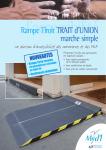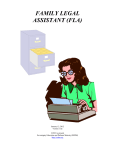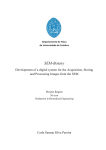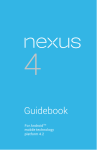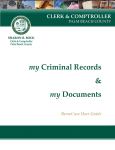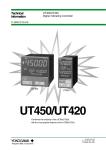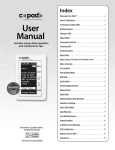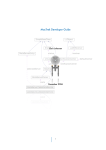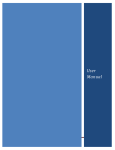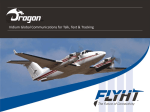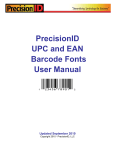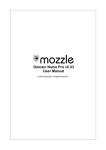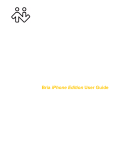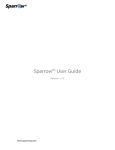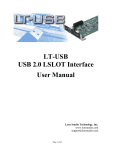Download Court Technology - Texas Municipal Courts Education Center
Transcript
10 Court Technology Table of Contents INTRODUCTION ....................................................................................................... 4 PART 1 COMPUTER COMPONENTS AND MINIMAL REQUIREMENTS ............... 4 A. HARDWARE ................................................................................................................... 4 1. Type of Computer ......................................................................................................... 4 2. Hard Drive..................................................................................................................... 4 3. Processor...................................................................................................................... 4 4. Memory or Random Access Memory (RAM)................................................................ 5 5. External Storage Devices ............................................................................................. 5 6. Data Disks .................................................................................................................... 5 a. CD-ROM ......................................................................................................................... 5 b. CD-R/CD-RW .................................................................................................................. 6 c. DVD-ROM ....................................................................................................................... 6 d. DVD Recorders ............................................................................................................... 6 7. Monitor .......................................................................................................................... 6 8. Mouse and Keyboard ................................................................................................... 7 9. Printer ........................................................................................................................... 7 10. Internet Connection ...................................................................................................... 7 11. Network Server ............................................................................................................. 8 B. SOFTWARE ................................................................................................................... 8 1. Operating System Software.......................................................................................... 8 2. Word-Processing .......................................................................................................... 8 3. Spreadsheet Program .................................................................................................. 8 4. Web Browser ................................................................................................................ 9 5. Fax Software ................................................................................................................ 9 6. Utility Software .............................................................................................................. 9 PART 2 THE INTERNET AND ITS FEATURES...................................................... 10 A. B. C. D. WORLD WIDE WEB (WWW) ........................................................................................ 10 MAILSERVERS ............................................................................................................. 10 LISTSERVS .................................................................................................................. 10 CHAT SITES ................................................................................................................ 11 PART 3 USING THE INTERNET ............................................................................. 11 Rev. Fall 2011 - Level II Court Technology 10-1 A. GETTING ONLINE ........................................................................................................ 11 1. Equipment ...................................................................................................................11 2. Web Browsers .............................................................................................................11 3. Internet Service Providers ...........................................................................................11 B. UNDERSTANDING INTERNET ADDRESSES ..................................................................... 11 C. LINKING TO WEB PAGES .............................................................................................. 12 D. LOCATING INFORMATION ON THE INTERNET.................................................................. 13 E. USING E-MAIL ............................................................................................................. 13 F. “NETIQUETTE” & “NETSPEAK” ...................................................................................... 14 G. PRIVACY & SECURITY ISSUES ...................................................................................... 14 PART 4 A WEBSITE FOR YOUR COURT .............................................................. 15 A. INFORMATION ON DEMAND .......................................................................................... 15 B. EXEMPLARY SITES ...................................................................................................... 16 C. WEBSITE DESIGN ........................................................................................................ 17 PART 5 COURT MANAGEMENT TECHNOLOGY.................................................. 17 A. ADVANTAGES TO COURT AUTOMATION ........................................................................ 17 1. Reduction of Repetitive Tasks ....................................................................................18 2. Enhancement of Data Quality .....................................................................................18 3. Increased Information Accessibility.............................................................................18 4. Increased Organizational Integration ..........................................................................18 5. Enhanced Statistics and Monitoring............................................................................18 6. Increased Effectiveness ..............................................................................................18 7. Electronic Reporting ....................................................................................................18 B. TYPES OF COURT TECHNOLOGY .................................................................................. 18 1. Laptops .......................................................................................................................18 2. Video 15.17 Hearings .................................................................................................19 3. Fax and Electronic Filings ...........................................................................................19 4. Imaging Systems.........................................................................................................20 5. Case Management Software ......................................................................................20 a. Companies Offering Case Management Software ........................................................ 20 b. Recommended Capabilities of Case Management Software ........................................ 20 PART 6 METHODS TO ASSIST IN FINE COLLECTION ........................................ 22 A. B. C. D. E. PHOTO IMAGING.......................................................................................................... 22 PAYMENT BY CREDIT CARD BY TELEPHONE ................................................................. 22 QUICK COLLECT.......................................................................................................... 22 KIOSKS ....................................................................................................................... 23 DPS/FAILURE TO APPEAR PROGRAM .......................................................................... 23 PART 7 TECHNOLOGY FOR PUBLIC INFORMATION ABOUT THE LAW .......... 23 A. WEBSITES .................................................................................................................. 24 B. VOICE RESPONDER SYSTEMS ..................................................................................... 24 PART 8 FINANCIAL, LEGAL, AND ETHICAL CONSIDERATIONS....................... 25 A. LEGAL ISSUES............................................................................................................. 25 B. FINANCIAL ASSISTANCE............................................................................................... 25 PART 9 COMPUTER CARE .................................................................................... 27 A. ELECTRICITY ............................................................................................................... 27 B. MAGNETISM ................................................................................................................ 27 10-2 Court Technology Rev. Fall 2011 - Level II C. D. E. F. G. H. TEMPERATURE ............................................................................................................ 27 STABILITY ................................................................................................................... 27 DUST, DIRT, AND SMOKE ............................................................................................. 27 LIQUIDS ...................................................................................................................... 27 MONITORS AND PRINTERS ........................................................................................... 27 VIRUSES ..................................................................................................................... 27 PART 10 ERGONOMICS AT THE KEYBOARD ..................................................... 28 A. NECK AND BACK ......................................................................................................... 28 B. EYE PROTECTION ....................................................................................................... 29 C. PREVENTING RMIS ..................................................................................................... 29 CONCLUSION ......................................................................................................... 30 APPENDIX .............................................................................................................. 31 ANSWERS TO QUESTIONS .................................................................................. 32 Rev. Fall 2011 - Level II Court Technology 10-3 INTRODUCTION There were those who said that the automobile would never replace the horse and that the computer would never replace the Royal typewriter. Few, however, disagree that technology today is changing how judges and clerks perform their jobs. With the creation of an optional $4 technology fee in 1999, the Legislature has made funding increasingly available for technological equipment for municipal courts of all sizes. Municipal judges and clerks should be prepared to make specific recommendations on the use of this technology in their courts. Some equate working in the Digital Age to driving a car. It is not necessary to know how to build a car to drive it safely from place to place. The same argument can be made for operating a computer and using modern technological advances. This study guide is meant to provide clerks with sufficient information to make informed decisions about which technological advances to implement and what equipment is required to do this. These days, informed decisions about the use of technology also include an understanding of ethical and legal dilemmas that can arise through the use of social media and other technologies. Since all courts already use telephones, copiers, and fax machines, they will not be discussed in this guide. Today, a computer with court management software, data processing, e-mail, spreadsheet capabilities, and a high speed internet connection is essential as well. The use of a video recorder (used for jury orientation, video 15.17 hearings, and security) is also highly recommended. This study guide begins with an overview of personal computers. If a court is large enough for the use of a server, it is suggested that a computer specialist be contacted to assist with the purchase and implementation of the necessary equipment and software. PART 1 COMPUTER COMPONENTS AND MINIMAL REQUIREMENTS A. Hardware Hardware refers to the physical, electronic, and mechanical equipment that makes up a computer. 1. Type of Computer Generally, personal computers (PCs), rather than Apple computers, are used in court environments. Thus, only PC computers are discussed in this study guide. 2. Hard Drive The hard drive refers to the fixed disk within the computer that stores information for permanent or long-term use. A new system purchased for a low volume court should have at least 100 gigabytes (GB) as the size of the hard drive. If a computer needs to store high volumes of data or digital files, a larger hard drive or external hard drive may be needed. 3. Processor The processor, or central processing unit (CPU), is often referred to as the “brain” of the computer because it reads and executes the commands that the user issues. Processors are defined by speed. The greater the processing speed, the more instructions or tasks the computer can perform per second. The majority of computers purchased include either an Intel or AMD processor. Today, Intel chips range from a speed of 2.0 GHz (gigahertz) and up on single core, 10-4 Court Technology Rev. Fall 2011 - Level II and 1.6 to 3.4 GHz (gigahertz) on dual and quad core CPU’s. (The more cores a CPU has, the more processing power, i.e., 2.0 GHz x 2 cores is more powerful than 3.4 GHz x 1 core). A minimum speed of 2.0 GHz is recommended, but check the market before purchasing because speeds are increasing every day. A computer with a dual core processor is recommend. 4. Memory or Random Access Memory (RAM) Not to be confused with disk storage space (read-only memory, ROM), RAM, is a memory device in the form of a computer chip or inline memory module that stores information for processing. This high-speed memory holds a copy of the operating system, any current applications being used, and all information that is being processed while the system is in use. The file that is being modified and all changes that are made are kept in RAM until it is “saved.” Most new computers are loaded with at least 2 GBs (gigabytes) of RAM but some have more. The industry is constantly changing, but memory is easily upgraded so purchase what the court can reasonably afford. 5. External Storage Devices External storage devices allow for portable data storage. Choosing the right external storage device will require some research, as there are many different types, sizes, price ranges, and available connectors. Two common external storage devices are external hard drives and USB flash drives. As mentioned previously, external storage drives are available. External hard drives are useful if the court needs to store massive amounts of data that the user may need to access occasionally or that may need to be portable. External hard drives store data in the same fashion as an internal one, but with an external hard drive, the drive is connected to the computer via a connection, generally a USB port, so that it may easily be removed and stored anywhere, including off-site. External hard drives are a good choice for doing computer/server back-ups. Storage is defined by gigabytes (GB) or terabytes (1000 GB’s) and varying sizes of external hard drives are available. If the court needs a storage device that is even more portable for frequent use, USB memory sticks—also called flash drives—are available. As indicated in the title, these devices connect to the computer through a USB port (most new computers have two or more USB ports and USB hubs are available for additional connections). Memory sticks are for storing data that needs to be transferred from one location or computer to another. Unlike external hard drives which require certain drivers to be present on a computer, memory sticks will work on any computer that is operating at Windows 2000 or newer. Memory sticks vary in price according to storage size and manufacturer. 6. Data Disks Data disk is an all-inclusive term used to refer to CD, DVD, or Blu-ray media, which is used to store digital data. Data disks are different from the audio and video disks in that a data CD cannot be played on a home stereo, even if audio files are on the disc. Data disks are yet another way to store court data, such as computer/server back-ups. a. CD-ROM CD stands for compact disc and is a “read only” memory (ROM) bank (resulting in the common usage of CD-ROM). CD-ROM drives provide a low cost way to read data files. A CD-ROM drive has become necessary because most software is only available in the CD-ROM version. Rev. Fall 2011 - Level II Court Technology 10-5 National legal publishers offer state and federal codebooks and case law on CDs because they are easy to access, easy to replace, and take up less space. Most personal computers label CD drives as “Drive D:” or “Drive E:.” b. CD-R/CD-RW A CD-R is recordable CD-ROM technology. In order to create a CD-R it is necessary to have a CD-R drive, commonly called a “burner.” A writeable CD usually stores 700 MB of information when written or burned onto a CD. A CD-R drive is also a regular CD-ROM reader. CD-R technology only allows data to be written once. CD-RW is rewritable CD-ROM technology that allows data to be written, erased, and re-written. In order to use the rewriting technology, a CD-RW drive and disc are required. CD-RW drives can also write CD-R discs and read CD-ROM technology. c. DVD-ROM DVD-ROM drives allow for viewing of data stored on DVD discs. Most standard CD-RW drives are also DVD-ROM drives. d. DVD Recorders DVD technology is most commonly used to store movies and pictures, however, DVD burning technology also allows for data storage. A single-layer DVD-R can store 4.7 GB of data (almost 6 CDs) and dual layer DVD-R can store over 9 GBs of data. For storage of large amounts of data, it is a cost efficient option. In order to write or burn digital data to a DVD, a DVD recorder is necessary. Choosing a DVD recorder is different from choosing a CD-RW because there are different manufacturers, media, and recorders from which to select and not all manufacturers or recorders will read discs created from another DVD recorder. In general, a DVD+R allows for a DVD disc to be written, recorded, or burned and most DVD players will then read that disc. If the DVD+R manufacturer and the DVD player that will play that disc are the same, the likelihood of compatibility increases. There are many other types of recorders to consider, including: DVD+RW, DVD-R, DVD-RAM, and DVD-RW. 7. Monitor The monitor is the primary link between the computer and the user’s eyes. Presently, there are two standard types of monitors from which to choose, Cathode Ray Tube (CRT) and Liquid Crystal Display (LCD). Traditionally, a CRT monitor was the standard monitor and has the same technology used in older televisions. In CRT monitors, it is important to consider dot pitch; a small dot pitch means sharper images. CRT monitors come in varying sizes (the amount of screen in which data is displayed) and colors. CRT’s are heavy and increasingly more difficult to find. LCD monitors are lightweight, energy-efficient displays most commonly seen in laptop computers and flat screen monitors. In LCD monitors, it is important to consider contrast ratio (a higher contrast ratio results in more vivid images), pixel pitch (a smaller pixel means sharper images), response time (faster response time prevents “ghosting” as an image is moved) and viewing angle. LCDs have become increasingly cost effective and they save space. 10-6 Court Technology Rev. Fall 2011 - Level II For monitors, be aware of the optimal resolution (higher resolutions allow for more information on the screen) and scan refresh rates (higher refresh rates can help reduce the dimming that causes monitor flickering). In deciding what type of monitor most meets the needs of the court, consider the following: amount of time per day the monitor is used, the desk space available, and the data the monitor displays. Data entry clerks may need a higher quality monitor that will decrease eye strain and fatigue, whereas a clerk who works in the open common area may require a smaller flat panel LCD monitor. The new trend is to have dual monitors to facilitate workload. 8. Mouse and Keyboard To use a Windows program, a mouse or pointing device is needed. Pointing devices vary from the traditional mouse attached to the serial port or USB port, to trackballs, touchpads, and pointing sticks. The use of ergonomic keyboards and mouse pads can help avoid hand and wrist strain. 9. Printer A laser printer is essential in most courts for speed and clarity of printed characters. The print speed should be no less than 20 pages a minute for a black and white laser printer; many will do 60 pages per minute. If the court is networked, a networked printer will allow high-speed printing from any computer terminal in the court. 10. Internet Connection Courts have many options for connecting to the internet. The most common connections for courts are dial-up, DSL, and cable. Speed is the rate at which data is converted and transferred to a computer and is measured in bits per second (bps). The greater the bps means the faster the data transfer. See the chart on the next page for transfer rates. The least expensive option is through a dial-up modem, also known as an analog line. In order to access the internet, a dial-up modem is required. For ordinary telephone lines, the highest speed at this time is 56.6 Kbps (kilobits per second). DSL, Digital Subscriber Line, is high-speed internet access over ordinary telephone lines. There are different kinds of DSL available, such as ADSL and SDSL, which provide different speeds. The most significant factor in determining availability of DSL is the distance from the court to the telephone company. In general, to access DSL, courts must be within 3.5 miles of a “station.” Cable connections are an always-on, high-speed internet connection. In order to use a cable connection, a cable modem is required. Cable modems use the high-bandwidth capabilities of cable TV lines. It is shared media, which means that as more people in the area are in the cable line, the speeds for each user will decrease. T-1 lines are another high-speed, direct internet connection. T-1 lines are fast because the foundation is a dedicated telephone line that transfers data through 24 individual channels. Most telephone companies allow users to buy only some of the channels at reduced rates; this is called fractional T-1 access. Rev. Fall 2011 - Level II Court Technology 10-7 Service 56K Cable DSL SDSL ADSL T-1 Everywhere Mostly residential areas Metro areas and suburbs Metro areas and suburbs Metro areas and suburbs Metro areas Any ISP Local cable provider Select ISPs Select ISPs Select ISPs Select ISPs or phone companies Downstream speed to computer Up to 56 Kbps 800 Kbps to 27 Mbps Up to 144 Kbps Up to 1.52 Mbps 32 Kbps to 8 Mbps Up to 64 Kbps Upstream speed to computer 33.6 Kbps 33.5 Kbps to 5 Mbps Up to 144 Kbps Up to 1.52 Mbps 32 Kbps to 1.1 Mbps Up to 64 Kbps Availability Choice of provider 11. Network Server If the court has more than one computer, it is recommended that the computers be connected via a LAN (local area network) so that software and data can be shared and an office e-mail communications system can be established. Users will be able to share files, as well as printers. A host computer, cables, and networking server software (Windows NT Server or Windows 20** Server) are also required. If the court is in an old building where it is not practical to run wires through the ceilings or walls, the court may want to look into wireless LANs or wireless Small Business Server networking. B. Software Software refers to the programs used by the computer. 1. Operating System Software Operating system software controls how the computer works and includes programs such as Windows and Linux. This software creates program and data files and controls the flow of information between the processor, memory, and the devices. Most new computers are automatically loaded with an operating system that may be upgraded. 2. Word-Processing Although there are alternatives, most courts and law firms use Microsoft Word or Corel WordPerfect. Some software programs may be purchased as packages. For example, Microsoft Office Professional offers Word, Excel, PowerPoint, Access, and Outlook. These packages include compatible word-processing, spreadsheet, and presentation software that can be installed at the same time. At a minimum, the word processing package should include a spell checker and have the capability to move text easily, merge functions, and footnote, as well as the ability to create an index, an outline, and a table of contents. 3. Spreadsheet Program These programs can be used to analyze case statistical records, dispositions, or sentencing patterns and to assist with accounting. A spreadsheet also allows you to present information 10-8 Court Technology Rev. Fall 2011 - Level II graphically with pie charts, graphs, and other demonstrative aids. Microsoft Excel is now the industry standard. 4. Web Browser A web browser is an application program that serves as a tool for searching information on a computer network, such as the World Wide Web. Common browsers include Microsoft Internet Explorer, Mozilla Firefox, Chrome, and Safari. 5. Fax Software A full-featured fax software program allows you to fax directly from your personal computer through a fax modem. An address book and a personal information manager are features made available with some software. In order to fax from a computer, either a modem and analog telephone line, a connection into a network with an Internet fax machine, or a centralized fax modem is needed. Many copiers now come equipped with fax components requiring a category 5 network connection to utilize the network. 6. Utility Software Common utility software includes computer file management and data backup applications, lost data restorers, and file compressors. Norton Utilities (Symantec) and McAfee Utilities are common ones. With the influx of viruses on computers that connect to the internet, it is vital that a computer have updated antivirus software. Both Symantec and McAfee have antivirus software that can easily be updated by either visiting their website or allowing the software to automatically update. Many antivirus software packages also contain tools for fighting spam or junk e-mails. Antivirus software packages also contain adware and spyware blockers and removers. Adware and spyware are small computer programs that are downloaded on a computer, without the user’s knowledge, for the purpose of collecting data on the computer usage. Some adware goes as far as installing advertising software that creates pop-up windows each time a computer is connected to the Internet. If the antivirus software the court uses does not get rid of adware or spyware, visit CNet, AVIRA or AVG for free and low cost options. Q. 1. Q. 2. Q. 3. Q. 4. Q. 5. Q. 6. Q. 7. Q. 8. What is the name of the fixed piece of hardware that stores information permanently or for long term use? _______________________________________________________ What minimum processor speed is recommended? _____________________________ What is the difference between the hard drive and the processor? __________________ _____________________________________________________________________ What does RAM stand for and what is it used for? ______________________________ ______________________________________________________________________ Why is a CD-ROM drive useful for legal research? _____________________________ _____________________________________________________________________ What is the difference between the hardware and software in computers? ___________ What equipment is needed to fax from a personal computer? _____________________ What purpose does utility software serve? ____________________________________ Rev. Fall 2011 - Level II Court Technology 10-9 PART 2 THE INTERNET AND ITS FEATURES The internet is a worldwide computer network of individuals and organizations linked by computers that contains a wealth of information. Municipal court employees can use the internet to: locate defendants’ address or telephone number; monitor legislation; access Texas statutes; file Office of Court Administration reports; participate in OmniBase Failure to Appear program; and search and read Attorney General Opinions. The metaphor of a superhighway is used to represent the internet because it consists of millions of computers around the globe connected by wires, fiber optics, and satellites. Like cars on a highway, bits of information move from place to place and there are many routes to a destination. The user, for example, can access Attorney General opinions from the Attorney General’s website, www.oag.state.tx.us; and the Comptroller’s website, www.window.state.tx.us; or via links on the TMCEC website, www.tmcec.com. A. World Wide Web (WWW) The World Wide Web, more commonly known as the Web, unites the informational resources of educational institutions, public and private organizations, businesses, and individuals from around the world. The World Wide Web is basically a huge mass of documents located at various sites around the world. There are no political or geographic boundaries. Most people use web browser software to navigate the internet (like Microsoft Internet Explorer and Mozilla Firefox). A website is a place where individuals or groups can publish their own home pages. Each page has a unique address, in the form of a Universal Resource Locator (URL). A specific home page can be located by entering its URL or clicking a hypertext link, indicated by a different color of text or some other obvious means such as underlining, to connect to that page. The web has graphics, video, and audio capabilities. B. Mailservers Mailservers store and forward electronic mail (e-mail). If e-mail is accessed through an Internet Service Provider, the service provider houses the mailserver. C. Listservs Listservs work like a mailing list of people who are interested in the same topics. One person can correspond with many people at once. Every message posted to the list is sent to all of the list subscribers by electronic mail. Mailing lists are different from newsgroups in that all messages are received automatically instead of the user signing into a site to read and post messages. Most listservs are open, some are by invitation only, and some have moderators. TMCEC houses listservs for prosecutors, judges, court interpreters, bailiffs, warrant officers, and court administrators as well as one on traffic safety. 10-10 Court Technology Rev. Fall 2011 - Level II D. Chat Sites Chat sites allow a user to “talk” in real-time. Whereas a written message is sent to a newsgroup to be read later, in a chat session, a message is typed and other users in the virtual chat session can read it and respond to it immediately. Q. 9. Explain why the metaphor of the internet as a superhighway is so frequently used. ____ _____________________________________________________________________ _ PART 3 USING THE INTERNET A. Getting Online 1. Equipment To use the internet, one connects a home or office computer by one of the connection methods listed in the chart located in Part 1. Depending on the type of internet access available, extra equipment, such as a modem, may be needed. 2. Web Browsers Web browsers used to access the internet are usually pre-loaded on computers or bundled with software packages, such as Microsoft Internet Explorer, which is bundled with all of the Microsoft packages. Once properly set up, using the internet or “surfing the Net” is simple and fun. 3. Internet Service Providers A number of private companies offer internet connections at varying ranges of prices. A connection typically costs $10 to $50 a month, depending on speed, and includes an e-mail account and unlimited access to the internet. The user must determine what his/her internet needs are and the amount of the monthly or yearly payments they are able to pay. National internet service providers have local access telephone numbers and 800 numbers to save the users from paying on long distance telephone charges. Many include home pages that help the user find the Internet sites that are of interest and offer hot links and new site information. Others offer website storage or hosting for the user. These providers also offer free software and technical assistance. A disadvantage to using these large companies is that their telephone lines are often busy. If your court does not need the extra services offered by an internet service, it may be preferable to pay an internet service provider (ISP) for internet access only. For a lower rate, many ISPs offer only the connection to the internet and do not include e-mail accounts. Check the local telephone book for providers that offer telephone and onsite technical assistance. B. Understanding Internet Addresses The domain name server (DNS) is the system that allows web addresses URLs—a set of letters or words that represent numbers that can digitally access websites to be words instead of numbers. A web address (also called an IP address) is actually a series of numbers and dots, for example: 123.45.6.78. Instead of remembering those numbers, a user would type in words, like Rev. Fall 2011 - Level II Court Technology 10-11 www.tmccec.com. Th he DNS systeem would match m those w words to the correct IP adddress and taake the user to t the websitte. The DNS S is common nly called a domain d namee. A domainn name alwayys has two oor more partss separated d by a period d and typicallly consists of o some form m of an organ anization’s naame and a thhree or more letter l suffix. For examplle, the domaiin name for the Nationall Center for State Courtss is “ncsconline.org.” Wh here “ncscon nline” repressents the orgganization annd “.org” inddicates the tyype of organiization. The three or morre letter sufffix is called a domain exxtension. Bellow are somee exampless of common n domain exttensions: Comm mon Domaiins Name Descriptio on .com Commerciaal companiees .edu Educationaal institutionns .gov Governmen nt .net Network orrganizationss .org Non-profitt organizations .mil Military The Judiccial Committtee on Inforrmation Tech hnology (JCIIT) has issueed a domainn naming stanndard that sugg gest that mun nicipal courts use the following form mat when deffining their ddomain nam me: www.(co ourtname).ci.(cityname).tx.us. Althou ugh this is nnot required, it is preferreed. C. Linking L to Web W Pages s To link to o a web pagee, a user can n enter an intternet addresss (also calleed URL) intoo the title or address bar b of a Worrld Wide Weeb browser. When W the usser clicks “G Go” or hits either the enteer or return bu utton on the keyboard, k th he web browser travels oon the compuuter networkk, locates thaat address, and displayss it on the screen. While there are othher ways to navigate thee internet, a w web browser is i the simpleest, and it is the only onee discussed iin this guide. Shown below is a typiccal web pagee using the URL U addresssing system. U URL Hyperte ext 10-12 Court Technology y Rev. Fall 201 11 - Level II A website usually contains both regular text for reading and underlined or specially colored text called “hypertext” or a “hyperlink.” Hypertext is the system used to cross-link or anchor documents by highlighted words or symbols. On a website, if a word is underlined or colored differently than the surrounding text, it usually means that it has been linked to another page. By clicking the mouse pointer on the hypertext, the computer finds the underlying anchor, which may be down the page or on another page in the same or even in a different website. D. Locating Information on the Internet The internet provides access to unlimited amounts of information. Finding the information needed is easy if one understands the essential search elements of the internet. To locate information on the internet it is necessary to use a website with a search engine. A search engine is a program that searches web pages for specified keywords and returns a list of the web pages where the keywords are found. A search engine works by sending out a spider to locate all the documents on the web and indexes them for easy, quick access for users. Although the term “search engine” is a type of software, the term is often used to specifically describe websites like Yahoo and Google that enable users to search the Web. To locate information on the internet, a user should go to one of the websites that contains a search engine. The most popular sites include Yahoo and Google. But, there are hundreds of sites with search engines. The key is to find one that is user friendly and produces specific results. In order to access the information a user needs quickly, it is important to be very specific. For example, if a user needed to find the website of the Office of Court Administration, just typing in “Office of Court Administration” would result in websites not relevant to Texas. Instead, typing “Texas Office of Court Administration” would yield results that are more specific. In addition, most search engines ignore common words like “the” or “of,” so it is not usually necessary to type them. Nevertheless, in the above OCA example “of” is part of the title. If the search engine should include the common word, put quotation marks around the phrase or title to be searched. This lets the search engine know that the results should include websites where those words are together in that order. E. Using E-mail Electronic mail, or e-mail, is a very effective means of communication. E-mail allows a user to electronically send and receive letters, files, pictures, videos, sounds, and more. In order to use email, a computer must have an internet connection. Many users prefer to access their e-mail through a software package. Microsoft Office users, for example, can use Outlook to manage their e-mails. If a user is accessing his or her e-mail through an Internet Service Provider, such as AOL, the ISP provides software. Free e-mail is offered through various websites on the internet (www.yahoo.com and www.gmail.com), but the user must have a way to connect to the internet to use these e-mail servers. The Judicial Committee on Information Technology (JCIT) has issued an e-mail standard that suggest that municipal courts use the following format when defining their e-mail addresses: (username)@(courtname).ci.(cityname).tx.us. Although e-mail is an efficient means of communication, in order to manage it, additional software packages may be necessary. For sending and receiving files via e-mail, a file compression utility such as WinZip will reduce the file in size and will allow for faster transmission (visit www.cnet.com for a trial version). To keep the computer network secure, the Rev. Fall 2011 - Level II Court Technology 10-13 installation of firewall security software is recommended. In addition, an antivirus protection program will help to protect the computer. F. “Netiquette” & “Netspeak” When communicating with others on the internet, it is important to give others the same respect that you would in face-to-face communication. Guidelines for cyberspace etiquette (netiquette) are: assume publicity. E-mail is easily forwarded; “flame wars” or verbal warfare and heated messages should be avoided; others’ time and energy should be respected and internet use should be kept short; keep in mind that things that may seem funny in person can seem rude or sarcastic in print; chain letters should not be forwarded in the professional environment; and be careful when opening mail from unknown persons as it may contain viruses or solicitations. G. Privacy & Security Issues Generally, there are no assurances of privacy on the internet. Privacy should not be expected in using e-mail, chat rooms, newsgroups, or listservs. A complicated system of highly secure dedicated telephone lines with independent servers and encryption is needed for those seeking secure communications. A “firewall” is recommended to protect databases from intrusion. A firewall is a type of software program or a piece of hardware that prevents unauthorized access to a computer network via an outside connection. If privacy is a concern, encryption software is available. Encryption is the process of encoding information so that it remains confidential from all except when sent on the internet to the intended recipient. To encrypt a document, one applies an encryption algorithm (a mathematical formula used to transform a text string into an encoded message, or cipher text) and sends the encrypted message to the intended recipient. Someone who intercepts the encrypted text and does not have the key cannot, in theory, decode it. It is common now for purchases to be made on the internet using credit cards or electronic checks. There is much discussion about whether to give credit card numbers to vendors on the internet considering the risk of credit card fraud. Some credit card companies offer insurance against credit card fraud, while others argue that there is no greater risk of credit card fraud on the internet than when using a credit card to buy dinner at a restaurant. Q. 10. What equipment, software, and service is needed to access the Internet? ____________ ___________________________________________________________ ___________ Q. 11. List one advantage and one disadvantage of using a large national Internet service provider? _____________________________________________________________________ _ Q. 12. What is a URL? ________________________________________________________ Q. 13. Identify the following domains and indicate what they stand for: 10-14 Court Technology Rev. Fall 2011 - Level II Q. 14. Q. 15. Q. 16. Q. 17. Q. 18. .com _____________________________.edu ________________________________ .org .gov ________________________________ What is hypertext? ______________________________________________________ _____________________________________________________________________ _ What is the URL of the TMCEC website? ____________________________________ List three guidelines for cyberspace etiquette. _________________________________ _____________________________________________________________________ How does a search engine work? ___________________________________________ _____________________________________________________________________ Using the JCIT naming standard, what would your court’s domain name be? ________ True or False Q. 19. Most e-mail systems can send messages as well as send and receive files. ____ End True/False Q. 20. What is a firewall? _______________________________________________________ _____________________________________________________________________ Q. 21. What is encryption? _____________________________________________________ PART 4 A WEBSITE FOR YOUR COURT A. Information on Demand Developing a website for your court offers an excellent opportunity to expand access to information about your court. Many topics may be included on your website and a web map, such as the following, may help you plan. Court Home Page Identify court Site map or outline Non-graphic link to home page Search function What’s new Links Contact information Date Updated How to request records from municipal court For the Public Employment opportunities For the Defendant Rev. Fall 2011 - Level II Court Technology 10-15 Location, hours of operations Fine and court costs schedule Courtroom procedures How to pay a fine Local rules on conduct and attire Installment plans Defendants’ rights Community service options Victims’ rights Parents and juveniles Tips for pro se defendants Teen court How to contact an attorney Alcohol awareness courses Failure to appear Pleas and appearances Driving safety courses/motorcycle operator courses DSC eligibility requirements Appeals Insurance issues Frequently asked questions For Jurors Importance of service Juror pay (if available) What to expect Contempt Jurors’ rights Juror qualifications and exemptions Location and parking Updates on appearance status For Victims Victims’ Bill of Rights Location of victim waiting room Crime Victims’ Compensation Fund For Others For hearing impaired Information for attorneys Location of access for persons with disabilities Information for court reporters Volunteer opportunities Policy on interpreters Customer service surveys B. Exemplary Sites The OCA website keeps an up-to-date list of websites for municipal courts in Texas at http://dm.courts.state.tx.us/OCA/DirectorySearch.aspx. Some exemplary websites based on their layout, topics included, or links include: Houston: www.houstontx.gov/courts Austin: www.ci.austin.tx.us/court 10-16 Court Technology Rev. Fall 2011 - Level II Lubbock: http://court.ci.lubbock.tx.us/ Outside Texas, the following are worth visiting: County of Los Angeles: www.lasuperiorcourt.org City of Seattle: www.pan.ci.seattle.wa.us/seattle/courts/house.htm C. Website Design Websites should reflect the spirit of the organization. Issues involved in maintaining the dignity of the court should be carefully examined. While website designers recommend “fish food”(new postings, interesting articles) to lure visitors to the site and to encourage revisits, the public’s impression of the dignity of the court and its proceedings must not be jeopardized. The canons of the Code of Judicial Conduct would apply to items placed on a website by a judge or a person working under his or her authority. The staff attorneys at the Commission on Judicial Conduct welcome discussions on any possible improper or controversial items. The Commission’s number is 512.463.5533. Clearly, a balanced approach is essential to preserve the dignity and image of the court. If an e-mail function is built into the site, it should contain measures to protect the judge from ex parte communication. The Judicial Committee on Information Technology’s Judicial Standards for Website Presentation and Content should be reviewed prior to finalizing a website design. The standards can be accessed from JCIT’s website, www.courts.state.tx.us/jcit. Q. 22. Which of the following would you view as appropriate for a court’s home page? a. Lottery results. b. Cheapest car insurance rate in the State. c. FBI website: www.fbi.gov. d. Information about the local humane society. e. Tips to parents for recognizing signs of gang alliance in their children. f. How to recognize signs of domestic violence syndrome. g. List of local battered women’s shelters. h. Advertising permitted by only one local bail/bondsman. True or False Q. 23. The canons of the Code of Judicial Conduct would apply to items placed on a website by a judge or person working under his or her authority. ____ PART 5 COURT MANAGEMENT TECHNOLOGY A. Advantages to Court Automation Whether a personal computer system or a network is used, there are many advantages to automating court support systems. Rev. Fall 2011 - Level II Court Technology 10-17 1. Reduction of Repetitive Tasks Multiple outputs can be obtained from a single input. For example, when a clerk enters the name of a party into an automated information system after a complaint is filed, that single entry can be used for many purposes, such as system-generated case lists, docket schedules, name indexing, and document generation. The single entry of a criminal case disposition can later produce monthly and quarterly reports required by the Comptroller, DPS, and OCA. 2. Enhancement of Data Quality Computers can track incomplete records. For instance, it is possible to generate a list of those who turn in driving safety course certificates before and after the deadline. 3. Increased Information Accessibility Computers allow many persons to view the same information simultaneously. Information can be retrieved in seconds rather than waiting for a delivery from the file room. 4. Increased Organizational Integration Computers allow information to be shared between divisions and departments. For example, cases can be shared between the clerk’s office and the warrant officers for pursuing outstanding warrants. 5. Enhanced Statistics and Monitoring Computers can quickly “number crunch” or count, sample, and analyze at many levels so that information is quickly generated for reports to the city manager or council, as well as for those reports required by the State. 6. Increased Effectiveness Information stored in a computer can be used for many functions not practical in a manual environment. The court can generate reminder notices or monthly statements for installment accounts. The TMCEC Forms Book, for example, can be placed on the court’s hard drive and adapted for court use without retyping every form. Also, messages can be e-mailed instantly to the judge on the bench to avoid interrupting court proceedings. 7. Electronic Reporting Courts can expedite processes by electronically sending reports required by OCA, DPS, and the Comptroller. Visit the following websites for more information on electronic reporting. OCA - http://www.courts.state.tx.us/courts/mn.asp Comptroller – http://www.window.state.tx.us To contact DPS for electronic reporting call 512.424.2031. B. Types of Court Technology 1. Laptops Considerable discussion has occurred at the state level concerning whether state funding should be used to provide a laptop for every judge. Each laptop might include a CD-ROM with state and federal laws, an internet connection to enable access to legal research, the Bench Book scripts, sample jury charges, court cost amounts, and information about specific cases before the bench. 10-18 Court Technology Rev. Fall 2011 - Level II An imaging system would make possible a paperless process between the judge’s bench and the clerk’s records. 2. Video 15.17 Hearings When conducting video 15.17 hearings, the judge magistrates prisoners from a separate video room at the main municipal courthouse. The judge’s image is projected onto a screen in the magistrate’s courtroom at the jail facility. The judge and the defendant can communicate, as well as view each other’s image. Advantages to using video 15.17 hearings are: the judge and court personnel do not have to travel to the jail facility nor prisoners to the court facility; reduced security risks; a record of the arraignment preserved on video; and time saved. Other uses of videos in courts across the country include videoconferencing in court proceedings, desktop videoconferencing in judicial deliberation at the appellate level, remote witness testimony, making the court record, videotaped jury instructions, and videotaped demonstrative evidence. 3. Fax and Electronic Filings Fax machines permit a duplicate of a document to be transmitted to another fax machine via a regular telephone line. Today, faxes are used for court filings and have replaced overnight delivery services because they are faster and less expensive. The court must establish a means for obtaining original signatures and payments when they accept fax filings. If original signatures are required, the sending party may simply keep the copy with the original signature and make it available to the court or other parties on request. Sec. 51.806, G.C. Electronic filing is the transmission of a document text from one computer to another via the internet or a kiosk. Typically, this can occur only after a format is established by the court and access to the court’s computer is authorized. Electronic filing is now being used in some large volume courts. It greatly reduces the volume of paper handled, delays caused by document loss or mishandling, storage needs for court files, and data entry errors. Signature verification or some other form of authentication is essential with electronic filing. Currently, police departments may electronically file accident reports with DPS. Police can also forward an arrest warrant or probable cause affidavit by secure facsimile or other secure electronic device. Art. 15.03, C.C.P. Recently, the 82nd Legislature authorized the use of email for the application of an emergency detention when the applicant is a physician. The magistrate or judge may also transmit a warrant electronically or by email to a physician applicant. Sec. 573.012, H.S.C. Clearly, courts are coming into the digital age. Electronic research note: to search for statutes, opinions of court rules involving faxes, search on the term “facsimile” in addition to searching on “fax.” Rev. Fall 2011 - Level II Court Technology 10-19 4. Imaging Systems In imaging systems, a document is scanned and converted into a digitized format that can be read by computers and electronically stored and retrieved. Data attached to each image enables the computer to link it to a specific case, individual, or other documents. The stored image is a duplication of the original. The image can be written into the storage device only once, but it can be read many times without making any alterations. Imaging systems allow the court to copy files into an electronic medium for storage, freeing up office space occupied by ever increasing paper files. Forty thousand pages of documents can be stored on a single disk, largely reducing paper and storage costs. Many software programs allow the user to search a key word or phrase, saving considerable time in searching through multiple documents. Documents can also be transmitted electronically between the clerk’s office and the judge’s bench. A judge, for example, may quickly retrieve a previous court order or motion. Additionally, documents can be transferred over the internet to remote sites, such as the jail facility, a court satellite office, or even to the home of an employee who is telecommuting. If a public access terminal is integrated into the system, individuals who need a copy of a court document can view it and print it on a printer. Corpus Christi, Dallas, San Angelo, and Houston are just a few of the many municipal courts that have customized an imaging system, moving those courts towards paperless. For additional information on imaging systems, search Document Imaging at www.ncsconline.org. 5. Case Management Software A case management system consists of one or more software applications that allow the court to manage the information associated with individual cases and overall court activities. With it, a case can be tracked throughout the judicial process until its final disposition, and imaged exhibits and documents can be electronically captured and stored as part of the case record to be retrieved as the judge or clerk needs them. The first case management systems were developed by computer consultants for large or midsize cities, but now are widely used by all sizes of courts. Prices vary according to the number of functions the system provides, the caseload, the number of workstations required, the type of hardware selected, networking requirements, and other factors. In deciding whether to purchase a package system or a customer-developed system, consider the type and quality of technical support, future enhancements, and the company and court’s respective roles in software development. A system should be purchased only from a reputable company that can provide a list of references. Ownership of the copyright and system design should be clarified. The proposal should call for annual updates and revisions, especially after each legislative session. a. Companies Offering Case Management Software Currently, there are a number of software applications for docket management. To find a court management software that best suits your courts’ needs, contact court clerks and administrator in your area. The Texas Court Clerks Association is also a good source for information on software systems. Also, the Court Administrators ListServe is a helpful resource for feedback on different applications. b. Recommended Capabilities of Case Management Software Recommended capabilities that a case management software should contain include: 10-20 Court Technology Rev. Fall 2011 - Level II Menu-driven software enabling the user to easily learn and operate the system. User-defined fields to establish codes for complaint wording for offenses. This information should automatically be entered and printed on a complaint form. The ability to monitor a case as it moves through the judicial system, automatically flagging the case for warrants when the defendant fails to appear. The system should be able to print warrants and report delinquent cases and allow updates to warrant status. It should monitor and track appeals. The ability to monitor and track bond forfeiture cases, including judgment nisi, scire facias dockets, citations, trials schedules, and final judgments. The ability to enter report convictions even when the fine costs have not been fully paid. If the court contracts with a private vendor to collect delinquent accounts, the ability to send and receive reports to and from the vendor on a daily basis. Financial management capabilities that will produce financial reports; record receipts, tabulate and track records, payments, installments and court costs, fees, bond amounts; and track bonds that are refunded or forfeited. Archiving, indexing, and cross-referencing functions to access and retrieve records on microfiche, imaging, or paper. The ability to generate daily, weekly, and monthly reports of cases filed, cases disposed of, warrants issued, or any other transactions that occur daily, weekly, or monthly. The system should be able to generate state reports and statistical information needed in preparing budgets, notices of final conviction, out-of-state violator reports to DPS, quarterly court costs reports to the Comptroller, and monthly reports to the Texas Judicial Council. The ability to generate forms such as complaints, dockets, subpoenas, courtesy letters, summons, warrants, capiases, capias pro fines, jury notices, parent notices, driving safety courses notices, and other user-defined forms. A master maintenance file with offense code listings, disposition code listings, officer listings, fines/court costs/fees, and other user-defined listings for updating and making changes mandated by the Legislature and case law. A file backup, password maintenance, and printer settings. A programmer’s manual and user’s manual that include the system specifications, program index, installation guide, and user instructions for the program. Q. 24. List three of the six benefits of automating your court. __________________________ ______________________________________________________________________ True or False Q. 25. Texas law does not allow video 15.17 hearings because the judge or magistrate does not see the accused face to face in prison. ____ End True/False Q. 26. Explain the advantages of a video 15.17 hearing system. _________________________ Rev. Fall 2011 - Level II Court Technology 10-21 True or False Q. 27. Texas law does not allow for fax or electronic filings. ____ End True/False Q. 28. Explain how an imaging system may some day produce a paperless court. _________ ________________________________________________________________ _____ Q. 29. List the steps or events the software should track in bond forfeiture cases. __________ ____________________________________________________________________ Q. 30. Give three examples of financial management capabilities that a court software program should offer. ____________________________________________________ _____________________________________________________________________ PART 6 METHODS TO ASSIST IN FINE COLLECTION A. Photo Imaging The Midland Municipal Court uses a Photo Imaging System when defendants are unable to immediately pay their fines. After the judge assesses the individual’s ability to pay and approves a payment plan, the defendant is digitally photographed and given payment coupons. If the defendant fails to make payments on his or her account, the defendant’s picture is printed on the capias pro fine to assist peace officers executing the warrant. Clerks also have the ability to access the photo when the defendant appears back in court. Not only does this help identify the defendant, but there appears to be a psychological effect from photographing the defendant that encourages voluntary compliance. B. Payment by Credit Card by Telephone Many Texas cities have formed a partnership with private companies to establish a credit card payment system. The fully automated system enables citizens to pay citations by telephone with a credit card. The service verifies that the credit card is legitimate and that sufficient funds exist to pay the fine. There is no charge to the court for this system though the citizen pays a convenience fee that covers the credit card discount rate, all associated banking fees, and all 800telephone line charges. Operator intervention is not required. For additional information, contact: www.daisi.com DAISI Systems and Services 800.324.7401 C. Official Payments Corp. 281.398.1155 www.officialpayments.com PCSS 800.476.6054 www.pcssinc.com Quick Collect The City of Houston has contracted with Western Union to provide a “Quick Collect” system for same day delivery of payment of citations to the court. The defendant takes the citation and payment with his or her driver’s license to any conveniently located Western Union and the 10-22 Court Technology Rev. Fall 2011 - Level II payment is sent by modem or direct deposit to the court. A service fee of $12.99 is charged to the defendant. Western Union provides the court with a modem and printer to convey and print the payment checks, which are guaranteed. For additional information, contact your local Western Union representative or Quick Collect at 800.238.5772. D. Kiosks Similar to an ATM machine in appearance and use, kiosks use computer software and multimedia technology to illustrate user-friendly graphics, video, and/or animation. They are typically located in easy access public areas, such as public libraries and shopping malls, or public areas at the courthouse. Kiosks provide information about specific cases, courtroom assignments, court hours, and court procedures. They also allow users to get copies of documents stored in a court’s imaging system. E. DPS/Failure to Appear Program th The 74 Legislature allowed any city to contract with DPS to deny renewal of a driver’s license to a person who fails to appear, as required by law, for a complaint, citation, or court order to pay a fine involving a fine-only offense. DPS has in turn contracted with OmniBase Services, Inc. to assist with the automation of the program. To participate in this program, a court needs a computer and an internet connection. For additional information, contact: FTA - OmniBase Program 512.346.6511 www.omnibase.com Q. 31. Explain the use of photo imaging in fine collection. ____________________________ _____________________________________________________________________ True or False Q. 32. Under the payment by credit card/telephone system and the “Quick Collect” system, all service fees are paid by the defendant. ____ End True/False Q. 33. What program has DPS automated with the assistance of a private vendor? __________ PART 7 TECHNOLOGY FOR PUBLIC INFORMATION ABOUT THE LAW How much time do you and your staff spend on the telephone repeating information to the public? Do you worry that your telephone operator or one of your deputy court clerks is providing legal advice? Do you need a way to communicate a large amount of organized, indexed information, 24 hours a day, seven days a week that is instantly accessible without human intervention as needed in many courts? Electronic public access can encompass a variety of technologies, including websites, and voiceresponse systems. These may be operated entirely by the court or may involve a third-party service provider. Rev. Fall 2011 - Level II Court Technology 10-23 A. Websites Municipal court websites are excellent locations for public information about the law. Any of the following items of information can be provided: B. Names and office telephone numbers of judges and court staff Mission statement & goals Jurisdiction of the court Explanation of the independence of the judiciary Selection process for municipal judges Judicial Canons of Ethics Fine amounts & payment options Community links City codes and ordinances Links to state and national lawrelated information Legal terminology Court procedures Rights of the accused Domestic violence information Magistrate procedures Laws for juveniles and parents Speakers bureaus Map Employment opportunities Voice Responder Systems Interactive Voice Responder Systems allow the public to obtain information about their case status by dialing a local telephone number. This enables a caller with a touch tone telephone to access specific information and allows the court to handle routine inquiries. The caller initially connects to an automated voice attendant that directs the caller to make selections on the telephone touch pad. Short, easily remembered information, such as court dates, locations, hours of operation, bond amounts, fine amounts, DSC due dates, and information on jury summons are easily accessed through voice-responder systems. Information may be available in Spanish and English. A system may simply be an answering machine with mailbox recordings or it may include fine payment by credit card. To locate vendors, contact a vendor listed on the website for either the National Center for State Courts or the Department of Information Services of the State of Texas. www.ncsc.org www.dir.state.tx.us Q. 34. Outline both court and public information that might be included on a court’s website. _ _____________________________________________________________________ Q. 35. Explain fax-on-demand and identify questions or information that a court might place on a fax-on-demand system. Give three examples. _________________________________ _____________________________________________________________________ Q. 36. What type of information might be best placed on a court’s voice responder system? Give three examples. _________________________________________________________ _____________________________________________________________________ 10-24 Court Technology Rev. Fall 2011 - Level II PART 8 FINANCIAL, LEGAL, AND ETHICAL CONSIDERATIONS A. Legal Issues A September 16, 1997, Letter Opinion No. 97-082 from the Attorney General stated that “a computer system may be used to prepare affidavits and arrest warrants and to transfer them among the public officers and employees who have responsibilities connected with these documents. A judge may ‘sign’ an arrest warrant by personally entering a computer graphic of his or her signature on the warrant in the computer system. A magistrate may issue a warrant based upon a computer facsimile of an affiant’s signature, assuming that the affiant orally swears to the truth of the affidavit and signs it in the magistrate’s presence.” Article 45.012, C.C.P., provides that courts may use electronic means to produce a document required by law to be written; to record an instrument, paper, or notice that is permitted or required by law to be recorded or filed; and to maintain a docket. The court is required to maintain the original documents as required. The Texas State Library and Archives has developed rules regarding maintaining original documents. The Library can be contacted at 512.463.5455 or through the website www.tsl.state.tx.us. Moreover, a record created by electronic means is an original record or a certification of the original record. A printed copy of an optical image of the original record printed from an optical disk system is an accurate copy of the original record. Art. 45.012, C.C.P. Article 45.012(h), C.C.P., provides that a statutory requirement that a document contain the signature of any person, including a judge, clerk of the court, or defendant, is satisfied if the document contains that signature as captured on an electronic device. The 77th Legislative Session amended Chapter 132 of the Local Government Code by adding Section 132.007, which allows a city to provide access to information or collect payments for taxes, fines, fees, court costs, or other charges through the internet. A fee to recover costs for providing access may be charged only if providing the access through the internet would not be feasible without the imposition of the charge. The amendment also provides authority to contract with a vendor to provide the service. The city or county must approve any fee charged by the vendor. Payments collected by the vendor are to be promptly submitted to the city or county. Section 132.002, L.G.C., was also amended to provide the governing body of a municipality with the authority to accept payment by credit card without requiring collection of a fee. B. Financial Assistance Three statutes provide assistance for courts to acquire or upgrade technology. Section 51.921, G.C., provides for a $25 time payment fee to be paid by defendants who pay any part of a fine, court costs, or restitution on or after the 31st day after the date on which a judgment is entered. The city retains 50 percent of this fee, or $12.50; $2.50 of this amount is to be used to improve judicial efficiency, which could include technology. Article 102.0172, C.C.P., provides authority for a governing body of a municipality to establish by ordinance a technology fund fee in an amount not to exceed four dollars to be collected upon conviction. The 78th Legislature amended the statute to allow the Rev. Fall 2011 - Level II Court Technology 10-25 fund is to be used not only to finance the purchase of technological enhancements for the municipal court, but also for its maintenance. Section 133.105, L.G.C., allows the city to keep 60 cents of the $6.00 judicial support fee to promote the efficient operation of the municipal court and the investigation, prosecution, and enforcement of offenses in its jurisdiction. C. Ethical and Legal Issues While the use of technology has brought many efficiencies and conveniences to municipal court operations, it has also brought mischief and peril. The participation in social media has exploded to such proportions that if Facebook was a country, it would be the fourth most populous country in the world. The number of active Facebook users has grown from 250 million in July of 2009 to 750 million users in July of 2011. http://www.facebook.com/press/info.php?timeline. Twitter, the online social networking and microblog site, was launched only in 2006 and it has at least 50 million active users worldwide. What does that mean in our courts? For municipal court personnel who are held to the same standards as judges pursuant to Canon Three of Code of Judicial Conduct, it means that clerks need to be aware of their online activities and how it could reflect on their position and the court. Be aware that Facebook postings can become public. Becoming “friends” with defense attorneys, police officers or the prosecutor, for example, could give the appearance of partiality or bias towards certain parties. Use of social networking sites during work hours by employees has become an area of concern to employers. Each court should address the use of the internet, social networking and email in its policies and procedures manual. For updated information about the use of social media and the court, visit the TMCEC website at http://www.tmcec.com/Resources/News/Technology_and_Ethics. Court personnel must be aware of the problems that can arise from the use of social media sites, but also explore and be open to the advantages of this technology. Many courts have Facebook accounts, which can be more easily and readily updated than the website, to post updates and educational outreach information. TMCEC uses its Facebook and Twitter sites to keep those interested in municipal courts up to date on the latest news. Q. 37. What Texas agency website has contact information for lower cost court software? ___________________________________________________________________ True or False Q. 38. The Attorney General has opined that computerized signatures are permissible on affidavits for arrest warrants as long as the affiant swears to the truth of the affidavit and signs it in the presence of the person administering the oath. ____ Q. 39. The Department of Public Safety has created rules for documents created electronically by courts. ____ Q. 40. Courts can collect a technology fee up to four dollars from defendants who pay any part of a fine, court costs, or restitution on or after the 31st day after judgment has been entered. ____ 10-26 Court Technology Rev. Fall 2011 - Level II PART 9 COMPUTER CARE Computers are built out of hundreds of thousands of microscopic electrical circuits etched on a little sliver of silicon. Working together, these circuits open and close millions of times per second. The following factors are important for maintenance of the computer. A. Electricity A steady flow of electrical power is required for the computer to run. A surge protector protects the machine from electrical spikes and surges that can severely damage the hardware and/or cause data loss. The three most common causes of surges and spikes are lightning, fluctuation in power from the electric company, and fluctuation in power from the use of other appliances. Depending on the size of the system, a battery powered back-up system may be beneficial. A grounded electrical outlet is definitely required for a surge protector to function. If the court does not have a grounded outlet, one must be installed by an electrician. A backup power supply is important if power goes out. Be sure to have batteries available to backup data. B. Magnetism Magnets can affect both hardware and software. Even the small, decorative kitchen magnets can erase a diskette. C. Temperature Heat can damage microcircuits. It is important to make certain that the fan in the computer is functioning and that the vent is unobstructed. A computer should not be placed in direct sunlight or in a hot room. D. Stability A computer should be placed on a table where it will not be jarred and it should never be moved while it is running. Vibrations should be avoided. E. Dust, Dirt, and Smoke Smoking while sitting at the computer should be prohibited. A small vacuum should be purchased to clean the keyboard and printers regularly. Compressed air should be used to flush out dust from fans and vents. F. Liquids Liquids can short-circuit electronic equipment. Beverage cups and potted plants should be kept away from the computer. G. Monitors and Printers These should be turned off when not in use. H. Viruses Every two to three weeks or more often, an antivirus protection program or utility software should be used to detect viruses. A popular one is McAfee Antivirus. Only software that is certified virus free and data that is not downloaded from outside sources should be accepted, unless first checked for viruses. A note of caution: It is very important to scan all files that are Rev. Fall 2011 - Level II Court Technology 10-27 downloaded from the internet for viruses. Months or years’ worth of data can be irretrievably lost through infections caused by a computer virus. True or False Q. 41. Heat, sunlight, magnets, and liquids can damage computers. ____ Q. 42. Placement of a computer is not important since today’s technology is not affected by heat from sunlight. ____ Q. 43. A virus protection program or utility software should be used frequently to detect viruses. ____ PART 10 ERGONOMICS AT THE KEYBOARD Computers allow employees to perform many tasks faster and more efficiently than ever before. There are, however, health hazards associated with extended computer use. These hazards may include headaches and backaches, vision damage, and other more serious injuries. Ergonomics, the study of the way the body moves and works most efficiently and safely, provides helpful suggestions to avoid these hazards. Every computer user should apply the principles of ergonomics to his or her work environment. Shown below are some ergonomic tips to avoid computer use related injuries. A. Neck and Back It is important to understand the ergonomic features and adjustments of your equipment to set up your work environment properly. Proper positioning of equipment combined with frequent breaks can reduce the pain and loss of productivity associated with spinal and muscular injuries. To lessen strain on neck muscles, the computer screen should be kept no higher than eye level. A document holder kept at the same height as the screen will lessen strain. Avoid moving head from side to side or up and down, as this movement can cause neck and back spasms. Adjust the chair so that eyes and hands are at the proper height for optimum comfort and safety. If necessary, a footrest allows the feet to touch flat while maintaining a 90 degree angle between the thighs and lower legs. The chair should not put pressure on the upper legs. Adjust the lumbar (lower back) support of the chair so that the part that curves outward (towards the front of the chair) corresponds to the part of the lower back that curves inward. Balancing the telephone receiver between the head and shoulder can lead to long-term neck problems. A headset or speaker phone can help avoid this. Equipment used most often should be within easy reach from the chair (about 16 inches). Taking a few deep breaths can help to relax and focus. Shifting positions occasionally will help relieve stress to the muscles and joints. 10-28 Court Technology Rev. Fall 2011 - Level II B. Short breaks can be very energizing. Neck stretches and shoulder shrugs can help relieve tension. For most people, stretches that bring the shoulder blades together while clasping the hands behind the head and pulling the elbows back, for example, can provide significant tension relief. Eye Protection Glare from monitor screens can be hazardous to eyes. While effects may not be immediate, over the long-run, your vision may be affected. Long-term focusing on a near point can have the effect of injuring the tiny muscles that help the eyes focus. To reduce glare, position the monitor so that neither it nor the user faces a window. If necessary, use hoods or screens. Dimming the lighting around the monitor also reduces glare and makes the screen easier to read. The screen’s brightness and contrast should be adjusted to suit lighting conditions. If the screen has a choice of colors, those easiest on the eyes are preferable. Take frequent breaks. Just looking away from the screen once every 20 minutes helps ease eye fatigue. Cupping the eyes with palms, or rolling the eyes around a few times, also helps. C. Preventing RMIs Repetitive Motion Injuries (RMIs) result when the tendons and nerves in the hand, wrist, and arm become irritated from overuse causing numbness, tingling, or pain. Without sufficient recovery time, even activities involving very little force, such as typing on a computer keyboard, can cause an RMI. Several things can be done to reduce the risk of developing these types of injuries. While sitting, elbows should be slightly higher than the keyboard. This helps keep the wrists straight while typing. If the chair or the desk do not allow for an adjustment of the angle of the keyboard, using the keyboard kickstand helps maintain the neutral line of hands and wrists. Bending wrists up or down or side to side while typing should be avoided. In moving from the alpha part of the keyboard to the numeric keypad, the wrist should be kept straight by moving the whole hand and forearm. A wrist brace helps immobilize the wrist to prevent injury. A lighter touch (less force) on the keyboard is preferable. Resting wrists on a sharp edge while typing should be avoided. A foam wrist rest is an inexpensive and simple solution to adapt most workspaces. Pace yourself. Short breaks once every hour while using the keyboard are suggested. Gently stretch, rotate, and massage the hands and arms. Shorter, more frequent breaks are more effective than longer, less frequent breaks. If any weakness, numbness, or pain is felt in the hands or arms, a supervisor should be notified immediately. The earlier an RMI is identified, the easier it will be to prevent a serious disability. Use of a track ball or a touchpad keyboard helps prevent RMI’s associated with extensive use of a mouse. Rev. Fall 2011 - Level II Court Technology 10-29 The time invested in preparing a safe and comfortable work space, including breaks that allow for rest and gentle stretching, is considerably less than the time lost to decreased productivity caused by physical discomfort or injury. Q. 44. What are RMI’s and how can they be prevented? _______________________________ _____________________________________________________________________ Q. 45. What are two steps that can reduce neck strain? ________________________________ Q. 46. What are two steps that can reduce eye strain? _________________________________ CONCLUSION Judges and clerks must work cooperatively to make decisions governing the use of technology in the courtroom. Management, technology, and adjudication are all interrelated and careful planning is essential. Moreover, when implementing a computer system for the court, sufficient funding and time to train all employees to use this system is essential. Other factors that must be considered when using current technology in the court include security and privacy requirements and access to information by law-related groups, news media, and the public. A national trend to provide consistent data across the criminal justice network involves integrating case management of the criminal justice system by linking to other systems, such as law enforcement, jail management, and the public defender’s and prosecutor’s offices. 10-30 Court Technology Rev. Fall 2011 - Level II APPENDIX QUESTIONS TO ASK WHEN PURCHASING A COMPUTER SYSTEM What is the warranty period? What repairs does it cover? Does your company offer a service contract? How much does it cost per year? How quickly can I get a service representative at my location if the computer needs repair? How many years has your company been in business? Does your company have a repair division or do they send the equipment to be repaired elsewhere? What are your company’s work hours? Is a customer representative available at all times? Telephone number of customer service line? What training do you provide? What documentation for training purposes does your company provide? How long have you been with the company? How many employees does your company have? What other services or products does your company sell? How much does the system cost? Does your company offer a lease-purchase plan on this product? Does your company offer a lease agreement? If I process x-number of cases per year, how much memory storage space do I need to keep x-number of years? What happens to the data files if the computer crashes (goes down) or there is a power interruption, etc.? Backup options/software? Does the system have different security levels, which can prohibit employees from doing certain functions, e.g.; update case status, delete tickets, and change complaints? If your city has an Information Technology (IT) department, ask them if the purchase your court is contemplating will meet your needs. Rev. Fall 2011 - Level II Court Technology 10-31 ANSWERS TO QUESTIONS PART 1 Q. 1. The hard drive. Q. 2. At least a 2.4 GHz. Q. 3. The hard drive stores files for permanent or long-term use, and the processor reads and executes commands. Q. 4. RAM stands for random access memory and it is a memory device in the form of a computer chip or inline memory modules that stores information for processing by the computer. This high-speed memory holds a copy of the operating system, any current applications being used, and all information that is being processed while the system is in use. The file that is being modified and all changes that are made are kept in RAM until it is “saved.” Q. 5. It allows access to the national legal publishers’ codebooks and case law libraries in CD format. Electronic libraries take less space, are easily updated, and are easily accessed. Q. 6. Hardware is the actual physical equipment while software refers to the programs that are used on the computer. Q. 7. In order to fax from a computer, either a modem and analog phone line, a connection into a network with an internet fax machine, or a centralized fax modem are needed. Q. 8. This software allows for file management, file compression, and data back up. PART 2 Q. 9. The metaphor of a superhighway is used to represent the internet because it consists of millions of computers around the globe connected by wires, fiber optics, and satellites. PART 3 Q. 10. One connects a home or office computer by one of the connection methods listed in the chart located in Part 1 to the internet provider’s computer. Depending on the type of internet access available, extra equipment, such as a modem, may be needed. A web browser, such as Microsoft Internet Explorer, and an Internet Service Provider are also necessary. Q. 11. Answers will vary. An advantage is that they have free software and technical assistance. A disadvantage is that the telephone lines used to access the internet may frequently be busy during peak hours. Q. 12. It is a set of letters or words that represent numbers (an address) that can digitally access websites. Q. 13. .com - company; .edu - educational institution; .org - organization; .gov - government Q. 14. The system used to cross-link or anchor documents by highlighted words or symbols. On the web, if a word is underlined or colored differently than the surrounding text, it usually means that it has been linked to another page. To access more information about that word, click on it. Q. 15. www.tmcec.com Q. 16. Guidelines for cyberspace etiquette are: 10-32 Court Technology Rev. Fall 2011 - Level II Q. 17. Q. 18. Q. 19. Q. 20. Q. 21. Assume publicity. E-mail is easily forwarded. “Flame wars” or verbal warfare and heated messages should be avoided. Others’ time and energy should be respected and internet use should be kept short. Keep in mind that things that may seem funny in person can seem rude or sarcastic in print. Be careful when opening mail from unknown persons as it may contain viruses or solicitations. A search engine works by sending out a spider to locate all the documents on the web and indexes those websites for easy, quick access for users. www.(courtname).ci.(cityname).tx.us True. A software product or piece of hardware that prevents unauthorized access into a networked computer over the modem connection. A process of encoding information so that it remains confidential from all when sent on the internet except to the intended recipient. PART 4 Q. 22. a. Maybe. b. No. c. Probably. d. Probably. e. Yes. f. Yes. g. Yes. h. No. Q. 23. True. PART 5 Q. 24. The benefits of automating your court are: Reduction of repetitive tasks; Enhancement of data quality; Increased information accessibility; Increased organizational integration; Enhanced statistics and monitoring; and Increased effectiveness. Q. 25. False. Q. 26. Advantages include: The judge and court personnel would not have to travel to the jail facility nor prisoners to the court facility; Rev. Fall 2011 - Level II Court Technology 10-33 Q. 27. Q. 28. Q. 29. Q. 30. Reduced security risks; A record of the arraignment preserved on video; and Time saved. False. Through imaging, all court paper documents are digitized and the images stored on a diskette, CD-ROM, or the hard drive. These exact reproductions are retrieved whenever the case is processed or heard. The documents move electronically from court to clerk to prosecutor and finally, to storage. Judgment nisi, scire facias docket, citations, trial schedules, and final judgments. Answers will vary but may include the ability to generate financial reports, record receipts, tabulate and track fine payments and court costs, post payments and fines to the general ledger, and track bond payments, refunds, and forfeitures. PART 6 Q. 31. Q. 32. Q. 33. When a defendant is given a time payment by the judge, the court staff then takes a digital photograph of the defendant that is attached to the file in case he or she later defaults on the payment plan. The file and photograph can be sent with a capias pro fine to the warrant division for service. True. The Failure to Appear program in which DPS may deny renewal of a driver’s license to a person who fails to appear as required by law for a complaint, citation, or court order. PART 7 Q. 34. Answers will vary. See the charts in Part 4, A Website for Your Court, and Part 7, Technology for Public Information about the Law. Q. 35. A citizen can call the court on a dedicated line for the fax-on-demand system. A series of voice prompts instructs the person to select the desired literature through his or her telephone keypad. Forms to request driving safety courses, an extension to pay, a map to the court, and location of parking are examples of materials appropriately placed on this type of equipment. Q. 36. Short, easily remembered information, such as court dates, locations, hours of operation, bond amounts, fine amounts, DSC due dates, and information on jury summons are easily accessed through voice-responder systems. PART 8 Q. 37. Department of Information Resources: www.dir.state.tx.us. Q. 38. True. Q. 39. False. (The Texas State Library and Archives has developed the rules.) Q. 40. False. (This is the time payment fee. Cities may adopt an ordinance to collect a technology fee of up to four dollars upon a conviction.) PART 9 Q. 41. True. Q. 42. False. 10-34 Court Technology Rev. Fall 2011 - Level II Q. 43. True. PART 10 Q. 44. Repetitive Motion Injuries occur when the tendons and nerves in the hand, wrist, and arm become irritated from overuse causing numbness, tingling, or pain. These injuries can be prevented in several ways: keep the elbows slightly higher than the keyboard while typing; avoid bending the wrists up or down or side to side while typing; be aware of how much force is used on the keys; avoid resting your wrists on sharp edges while typing; pace yourself; identify immediately any weakness, numbness, or pain that is felt in the hands or arms and notify a supervisor; and use a track ball or keyboard instead of a mouse. Q. 45. Keeping the screen no higher than eye level and avoiding moving the head from side to side or looking down. Q. 46. Eyestrain can be reduced by minimizing the glare from the monitor screen and by taking frequent breaks to reduce fatigue. Rev. Fall 2011 - Level II Court Technology 10-35