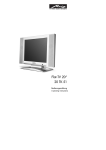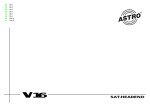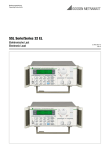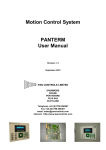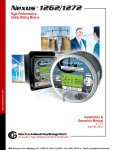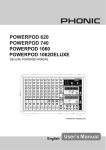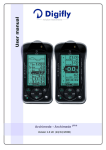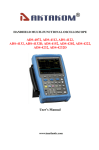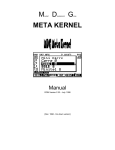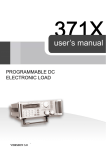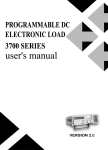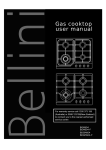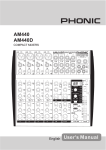Download AEL-8310 User`s Manual
Transcript
Programmable DC Electronic Load AEL-8310 User’s Manual www.tmatlantic.com www.tmatlantic.com 6$)(7<*8,'( 7KLVPDQXDOFR QWDLQVWKHSU HFDXWLRQVQ HFHVVDU\WR HQVXUH \RXU SHUVRQDOVDIHW\ DVZHOODV IRU S URWHFWLRQIRU WK H SURGXFWVDQG WKHFRQQHFWHGHTXLSPHQW7KHVHSUHFDXWLRQVDUHKLJKOLJKWHGZLWK DWULDQJOH³:$51,1*´V\PEROLQ WKLVPDQXDODQGDUHPDUNHGDFFRUGLQJWRWKHGDQJHUOHYHOVDVIROORZV 'DQJHU ,WLQGL FDWHVWK DW LIDSSURSU LDWHSU HFDXWLRQVDU HQR WWDN HQV HULRXV LQFLGHQWVRIS HUVRQDOLQMXU LHV DQGGHDW KVRU VLJQLILFDQWGDPDJHVRUORVVHVWRWKHSURSHUWLHVZLOOEHFDXVHG &DXWLRQ ,WLQGLFDWHVWKDWLIDSSURSULDWHSUHFDXWLRQVDUHQRWWDNHQLQMXULHVRUORVVHVRISURSHUWLHVZLOOWDNHSODFH 1RWH 5HPLQG\RXWRSD\SDUWLFXODUDWWHQWLRQWRWKHLPSRUWDQWLQIRUPDWLRQUHODWHGWRWKHSURGXFWVGLVSRVDORISURGXFWV RUWKHVSHFLILFSDUWRIGRFXPHQWV :DUQLQJ 2QO\TXDOLILHGSHUVRQQHODUHDOORZHGWRGHEXJDQGRSHUDWHWKLVHTXLSPHQW7KHTXDOLILHGSHUVRQQHODUHVSHFLILHG DVWKRVHSHUVRQQ HOZKRFDUU\RXWFRPPLVVLRQLQJJURXQGLQJDQGDSSO\WKHYROXPHLGHQWLILFDWLRQWRWKH FLUFXLWV HTXLSPHQWDQGV\VWHPVDFFRUGLQJWRWKHDYDLODEOHVDIHW\SUDFWLFHVDQGVWDQGDUGV 1RWH 2QO\ZKHQ WKLV SURGXFW LVWUDQ VSRUWHGVWRU HG DVVHPEOHGDQG LQVWDOOHGLQ D SURSHU ZD\DQGRSHUDWHG DQG PDLQWDLQHGDFFRUGLQJWRWKHUHFRPPHQGDWLRQVFDQLWLPSOHPHQWWKHIXQFWLRQVSURSHUO\DQGUHOLDEO\ L www.tmatlantic.com 7KHIROORZLQJJHQHUDOVDIHW\SUHFDXWLRQVPXVWEHREVHUYHG GXULQJDOOSKDVHVRI RSHUDWLRQVHUYLFHDQGUHSDLURI WKLVLQVWUXPHQW)DLOXUHWRFRPSO\ZLWKWKHVHSUHFDXWLRQVRUZLWKVSHFLILFZDUQLQJVHOVHZKHUHLQWKLVPDQXDOYLRODWHV VDIHW\VWDQGDUGVRIGHVLJQ PDQXIDFWXUHDQGLQWHQGHGXVHRI WKHLQVWUXPHQW7KHPDQXIDFWXUHUDVVXPHVQROLDELOLW\ IRUWKHFXVWRPHU¶VIDLOXUHWRFRPSO\ZLWKWKHVHUHTXLUHPHQWV $WWHQWLRQ ,6DIHW\ 8VHUVVKRXOGRSHUDWHDFFRUGLQJWRWKLVPDQXDO 7KHUHLVKLJKYROWDJHLQVLGHWKHLQVWUXPHQWSOHDVHDYRLGWRXFKLQJLWGLUHFWO\ 3OHDVHUHDGWKHXVHUPDQXDOFDUHIXOO\EHIRUH\RXXVHWKHLQVWUXPHQWWRDVVXUH\RXUVDIHW\ *URXQGWKH,QVWUXPHQW 7KLVSURGXFWLVSURYLGHGZLWKD SURWHFWLYHHDUWKWHUPLQDO7RPLQLPL]HVKRFNKD]DUGWKHLQVWUXPHQWFKDVVLVDQG FDELQHWPXVWEHFRQQHFWHGWRDQHOHFWULFDO JURXQG7KHLQVWUXPHQWPXVWEHFRQQHFWHGWRWKH$&SRZHUVXSSO\PDLQV WKURXJKDWKUHHFRQGXFWRUSRZHUFDEOHZLWK WKH WKLUGZLUHILUPO\FRQQ HFWHGWRDQHOHFWULFDOJU RXQGVDIHW\JURXQG DWWKHSRZHURXWOHW .HHS$ZD\)URP/LYH&LUFXLWV 2SHUDWLQJSHUVRQQHOPXVWQRWU HPRYHLQVWUXPHQWFRYHUV&RPSRQHQWUHS ODFHPHQWDQGLQWHUQDODGMXVWPHQWVPXVW EHPDGHE\TXDOLILHGVHUYLFHSHUVRQ'RQRWVSOLWWKHFRPSRQHQWVZKHQSRZHUFDEOHFRQQHFWHG 8QGHUFHU WDLQ FRQGLWLRQVG DQJHURXVYROWDJHVP D\H[LVW HYHQZL WKWKHSRZ HUFDEOHUHPRYHG 7R DYRLGLQ MXULHV DOZD\VGLVFRQQHFWSRZHUGLVFKDUJHFLUFXLWVDQGUHPRYHH[WHUQDOYROWDJHVRXUFHVEHIRUHWRXFKLQJFRPSRQHQWV 'R1RW6XEVWLWXWH3DUWVRU0RGLI\,QVWUXPHQW %HFDXVHRI WKHGDQJHU RI LQWURGXFLQJ DGGLWLRQDOK]DUGVGR QRW LQVWDOOVX EVWLWXWHSDUWVRUSHUIRUP DQ \ XQDXWKRUL]HGP RGLILFDWLRQWR WKHLQVWUXP HQW5 HWXUQWK H LQVWUXPHQWWRDTXDOLILHGGHDOHUIRUVHUYLFHDQGUHSDLUW R HQVXUHWKDWVDIHW\IHDWXUHVDUHPDLQWDLQHG ,,&RQQHFWLQJWKHSRZHUOLQH ,QVSHFWWKH SRZHUVHOHFWLRQVZLWFK RQ WKH EDFNSDQHO WR DVVXUHLI WKHVHOHFWHGYROWDJHLV WKHVDPH DV HQYLURQPHQWSRZHUYROWDJH,IQRWSOHDVHUHIHUWRWKHQRWLFHDURXQGWKHSRZHUSOXJ %HIRUH FRQQHFWLQJ WKHSRZHU VXSSO\ SOHDVH EHVXUH WKDWWKHVZLWFKRQ WKH IURQWSDQHOVKRXOGEHLQ WKHRII SRVLWLRQ &RQQHFWWKHS RZHUFDEOHWR WKH$&LQ WKHSR ZHUVXSSO\DQGWKHFRQQHFWRUSOXJ3OHDVHEH VXUHWKDWWK H$& SRZHUVXSSO\LVJURXQGHG 3UHVVWKHVZLWFKRQWKHIURQWSDQHOWRVZLWFKRQWKHLQVWUXPHQWDQG\RXFDQVWDUWWRXVHLW LL www.tmatlantic.com ,,,)XVH 7KHIXVHLVDWWKHSRVLWLRQRISRZHULQSXWSDUWRQWKHEDFNSDQHOIRUWKHSXUSRVHRIDYRLGLQJIDLOXUHEURXJKWE\ XVLQJZURQJYROWDJH3OHDVHSD\DWWHQWLRQWRWKHIROORZLQJLWHPVZKHQ\RXFKDQJHWKHYROWDJHLQSXWDQGWKHIXVH %HIRUHFKDQJLQJWKHYROWDJHDQGIXVH SOHDVHEHVXUHWKDWWKH$&SRZHULVVZLW FKLQJRIIDQGEHVXUHWKDWWKHUH LVQRRWKHUHTXLSPHQWFRQQHFWHGWRWKLVLQVWUXPHQW 3XWDVFUHZGULYHULQWRWKHIXVHPRXQWLQJSUHVVLWDQGWKHIXVHPRXQWLQJZLOOSRSXS 3XOORXWWKHIXVHFKDQJHLWDFFRUGLQJWRWKHODEHOEHVLGHWKHSRZHULQSXWSOXJ :DUQLQJ7RDYRLGGDPDJLQJWKHLQVWUXPHQWSOHDVHEHVXUHWRFKDQJHDVXLWDEOHW\SHIXVH LLL www.tmatlantic.com 3URJUDPPDEOH'&(OHFWURQLF/RDG 7DEOHRI&RQWHQWV PART1:AEL-8310 Electronic Load &KDSWHU*HQHUDO,QWURGXFWLRQ«««««««««««««««««««««««««««««««««««««« *HQHUDO,QWURGXFWLRQ«««««««««««««««««««««««««««««««««««««««««« 6SHFLILFDWLRQ««««««««««««««««««««««««««««««««««««««««««««« )HDWXUHV««««««««««««««««««««««««««««««««««««««««««««««« 'LPHQVLRQDQG6WUXFWXUH««««««««««««««««««««««««««««««««««««««««« 'LPHQVLRQ «««««««««««««««««««««««««««««««««««««««««««« 6WUXFWXUH««««««««««««««««««««««««««««««««««««««««««««« )URQWYLHZ««««««««««««««««««««««««««««««««««««««««««« %DFNYLHZ««««««««««««««««««««««««««««««««««««««««««« &KDSWHU2SHUDWLRQ««««««««««««««««««««««««««««««««««««««««««« &RQQHFWWKHSRZHUVXSSO\WRWKHHOHFWURQLFORDG««««««««««««««««««««««««««««««« 0DLQIXQFWLRQV«««««««««««««««««««««««««««««««««««««««««««« &RQVWDQW &XUUHQW0RGH«««««««««««««««««««««««««««««««««««««« &RQVWDQW 3RZHU0RGH««««««««««««««««««««««««««««««««««««««« &RQVWDQW 5HVLVWDQFH0RGH««««««««««««««««««««««««««««««««««««« 6WRUHDSURJUDP««««««««««««««««««««««««««««««««««««««««« 5HFDOODSURJUDP««««««««««««««««««««««««««««««««««««««««« 6WDUWDSURJUDP«««««««««««««««««««««««««««««««««««««««««« 6WRSDSURJUDP«««««««««««««««««««««««««««««««««««««««««« /RDG2Q2II««««««««««««««««««««««««««««««««««««««««««« 0HQXRSHUDWLRQ«««««««««««««««««««««««««««««««««««««««««««« 6HWWLQJ WKHPD[LPXPFXUUHQW««««««««««« ««««««««««««««««««««««««« 6HWWLQJWKHPD[LPXPSRZHU«««««««««««««««««««««««««««««««««««« 6HWWLQJ0LQLPXP ,QSXW9ROWDJH«« «««««««««««««««««««««««««««««««« 6HWWLQJ %DXG5DWH«« «««««««««««««««««««««««««««««««««««««« 6HWWLQJ$GGUHVVa ««««««««««««««««««««««««««««««««««««« (QDEOH GLVDEOHWKH5RWDU\ NQRE«««««««««««««««««««««««««««««««««« 3URJUDP«««««««««««««««««««««««««««««««««««««««««««« 6DYHRSWLRQ«««« ««««««««««««««««««««««««««««««««««««««« /RFNWKH NH\ERDUG«««««««««««««««««««««««««««««««««««««««« /RDG'HIDXOW««««««««««««««««««««««««««««««««««««««««« ([LW««««««« «««««««««««««««««««««««««««««««««««««« Y www.tmatlantic.com 3$57(OHFWURQLF/RDG6RIWZDUH«««««««««««««««««««««««««««««««««« &KDSWHU6RIWZDUH,QVWDOODWLRQ«««««««««««««««««««««««««««««««««««««« &RQQHFWWKHHOHFWURQLFORDGWR3&««««««««««««««««««««««««««««««««««««« ,QVWDOODWLRQ««««««««««««««««««««««««««««««««««««««««««««« &KDSWHU,QWURGXFWLRQ««««««««««««««««««««««««««««««««««««««««« 5XQQLQJWKHSURJUDP««««««««««««««««««««««««««« «««««««««««««« 7KH(ORDG/LVW«««««««««««««««««««««««««««««««««««««««««««« 7KH (ORDG0RGH/LVW««««««««««««««««««««««««««««««««««««««««« &RQWURO6ZLWFK«««««««««««««««««««««««««««««««««««««««««««« 7KH7RRO%XWWRQV««««««««««««««««««««««««««««««««««««««««««« .H\SDGDQG5RWDU\GLDO«««««««««««««««««««««««««««««««««««««««« 7KH$PS3RZHU5HVLVWDQFH9ROWDJH0HWHU«««««««««««««««««««««««««««««««« '\QDPLF&XUYH«««««««««««««««««««««««««««««««««««««««««««« 6HWWLQJ« «««««««««««««««««««««««««««««««««««««««««««««« 3URJUDPPLQJ:LQGRZ«««««««««««««««««««««««««««««««««««««««« (ORDG6HWWLQJ«««««««««««««««««««««««««««««««««««««««««««« 'DWD5HSRUW««««««««««««««««««««««««««««««««««««««««««««« 8VH(OHFWURQLFORDGVRIWZDUHFRQWURO\RXUORDG«««««««««««««««««««««««««««««« &KDSWHU8QLQVWDOO(OHFWURQLF/RDG6RIWZDUH««««««««««««««««««««««««««««««« 8QLQVWDOOWKH(OHFWURQLF/RDG6RIWZDUH««««««««««««««««««««««««««««««««««« YL www.tmatlantic.com Chapter 1 General Introduction 1.1 General Introduction A EL-8310 electronic load is a single input programmable DC electronicload. It provides a convenient way to test DC power supplies and batteries.It offers constant current mode, o c nstant resistance mode and constant power mode. Program operation and control by PC is also available. The backlight LCD, numerical keypad and rotary knob make it much easier to use. It is an essen tial instrument for designing,testing and manufacturing of many suitable products. 1.2 Specifications Number of Input 1 Input Voltage 0~360V Input Power 0~150W Input Current 0~30A Voltage Accuracy 0.000-3.999V: 36.0-360.0V: Current Accuracy 0.000-2.999A: Max Resolution Voltage: 1mV Minimum Conductive Resistance < 0.08 R i ppl e < 10mVpp Communication Interface Software 0.2%+3mV 4.00-35.999V 0.2%+30mV 0.2%+300mV 0.2%+3mA 3.00-30.00: 0.2%+30mA Current: 1mA RS232/RS485 /USB* Free application software ElectronicLoad, ActiveX control support VC++ / VB / DELPHI / LABVIEW Program Memory 9 programs, 10 steps each Protective Mode Over voltage/over current/over power/over heat/polarity-reverse AC Input 110/220V AC switch able (60/50HZ) Wei ght 5. 0k g Accessories Software, users manual, AC power cable, handlebars 1 www.tmatlantic.com )HDWXUHV 1. LCD display with backlight. 2. High resolution measurement. 3. CC/CP/CR mode. 4. Number keypad and rotary knob. 5. Multifunction menu. 6. Over voltage / over current / over power / over temperature / polarity reversion protection. 7. 10 steps program. 8. Compact and light-weight. 9. Can be used in parallel connection. 10. Can be controlled by PC. 'LPHQVLRQVDQG6WUXFWXUH 'LPHQVLRQVXQLWPP Fig.1-1 Dimension of Programmable DC electronic load 2 www.tmatlantic.com 6WUXFWXUH )URQWYLHZ Front panel is for users to operate, and there is one LCD display, one number keypad and one rotary knob. Please see the following pictures. Fig.1-2 Front view of DC electronic load /&'GLVSOD\ The 2nd line: The 1st line: Current, voltage, On/Off state Power, load setting value, working mode. Fig.1-3 LCD Display of electronic load CC, CP, CR represent constant current, constant power, constant resistance mode. $UUDQJHPHQWRIWKH.H\ERDUG 0~9: The number keys In general, the keyboard will perform the function of the black words 1st. But in the 2nd mode, it will perform the function of the words in blue. Load on/off: Load ON/OFF switch R-set: Setting resistance value I-set: Setting current value P-set: Setting power value Store: Store current program Recall: Recall a saved program Fig.1-4 Keyboard of DC electronic load Start: Start a program Stop: Stop running program Menu: Menu function operation : The up moving key : The down moving key 3 www.tmatlantic.com : The left moving key 5RWDU\NQREDQGIXQFWLRQNH\V : The right moving key ESC: Escape key OK: Confirmation key Rotary knob: The rotation dial Fig.1-5 Rotary knob and function keys %DFNYLHZ Fig.1-6 Back view The fuse can be changed easily by using a small flat screw driver. Please use a fuse within the range of 0.3-0.5A. 4 www.tmatlantic.com Chapter 2 Operation 2.1 Connect the power supply to the electronic load Fig.2-1 Connect the power supply to the electronic load 2.2 Main functions 1. Constant current mode 2. Constant power mode 3. Constant resistance mode 4. Store a program 5. Recall a program 6. Start a program 7. Stop a program 8. Load On/Off 2.2.1 Constant Current Mode In constant current mode, the electronic load will sinka constant current in accordance with the set value regardless of input voltage. The current value can be set with the keyboard and/or rotary knob. Please see the following operation procedure: 5 www.tmatlantic.com Constant current setting procedure: Procedure Operation details Step 1 Step 2 LCD display Press “I-set” Input Password Enter the password (if the keyboard isn’t locked, please go Input Password to step4) **** Press the “OK” button, the original set value will be displayed on the LCD. (It will return to step 2 if your Step 3 password is wrong) Enter the new current value with the number keypad or Step 4 rotate the dial to adjust the value New= Set Curr = 2.00A New= 3.00 Press “I-set” button for confirmation Step 5 Set Curr = 2.00A Set Curr =3.00A New= 3.00 Press ESC to go back to the main menu Step 6 You can exit the current set operation at any point by pressing the ESC key )RUH[DPSOHVHWFRQVWDQWFXUUHQWWR$ 6HWWLQJE\QXPEHUNH\ERDUG Step1. Press “ I-set ” button, Step2. Enter the password by using the number keyboard (if the keyboard isn’t locked, please go to step4), Step3. Press “ OK ” button (if the password is wrong, please go to step2 for reentering), Step4. Press “ 3 ”, “ ”, “ 1 ” and “ 2 ” button to enter the current value, Step5. Press “ I-set ” button to confirm the current value. $92) :$&& 6HWWLQJE\5RWDU\.QRE (1) If the keyboard isn’t locked, press “I-set” button, then directly rotate the “Rotary knob”, the current value will be continually changed from the previous value according to the rotation. At the beginning, the cursor will be shown on the last number of the value which is indicated on the LCD, you can move the cursor to the first number, second number etc by using “ ” and“ ” buttons, and then rotate to change each number, and let it stay at 3.12 A. 6 www.tmatlantic.com (2) If the keyboard is locked Step1. Press “ I-set ” button, Step2. Enter the password by using the number keyboard, Step3. Press OK button (if the password is wrong, please go to step2 for reentering), Step4. Rotate the Rotary to change the valueˈthe operation is the same as item (1) Step5. Press “ I-set ” button to confirm the current value. &RQVWDQW3RZHU0RGH In constant power mode, the load’s current will increase automatically if the input voltage is decreased or vice versa, so that the electronic load will sink a constant power in accordance with the set value. The power value can be set with the keyboard and/or rotary knob. Please see the following operation procedure: Constant power setting procedure: Procedure Step 1 Step 2 Step 3 Step 4 Step 5 Step 6 Operation details LCD display Press “P-set” Input Password Enter the password (if the keyboard isn’t locked, please go to Input Password step4) Press the “OK ” button, the original set value will be displayed on the LCD. (It will return to step 2 if your password is wrong) Enter the new power value with the number keypad or rotate the dial to adjust the value Press “P-set” button for confirmation **** Set Power = 20.0W New= Set Power = 20.0W New= 30.0 Set Power = 30.0W New= 30.0 Press ESC to go back to the main menu You can exit the power set operation at any point by pressing the ESC key &RQVWDQW5HVLVWDQFH0RGH In constant resistance mode, the electronic load will sink a current linearly proportional to the input voltage in accordance with the set value. The resistance value can be set with the keyboard and/or rotary knob. Please see the following operation procedure: 7 www.tmatlantic.com Constant resistance setting procedure: Procedure Operation details Step 1 Step 2 Press “R-set” button Input Password Enter the password (if the keyboard isn’t locked, please Input Password go to step4) **** Press the “OK ” button, the original set value will be Step 3 displayed on the LCD. (It will return to step 2 if your password is wrong) Enter the new resistance value with the number keypad or rotate the dial to adjust the value Step 4 Press “R-set” button for confirmation Step 5 LCD display Set Resis = 200.0¡ New= Set Resis = 200.0¡ New= 50.00 Set Resis = 50.00¡ New= 50.00 Press ESC to go back to the main menu Step 6 You can exit the resistance set operation at any point by pressing the ESC key 6WRUHDSURJUDP The $'* electronic load provides a program mode for dynamic testing. The user can program the $'* electronic load and define the load values (current, power, resistance) and duration of every step. For more details about the programming operation, please refer to 2.3.7. User’s program may be stored in nonvolatile memory for later use. Up to 9 programs can be stored in $'*. To store a program, please follow this operation procedure: 3URFHG XUH Step1 Step 2 Step 3 2SHUDWLRQGHWDLOV Press “ Store ” button SAVE 1 Enter the program number (1 to 9) by using the number SAVE * key or the rotary knob Press the “ OK ” button for confirmation. It will return to Step 2 if the number is out of the range. You can exit the store operation at any point by pressing the ESC key 8 /&'GLVSOD\ www.tmatlantic.com 5HFDOODSURJUDP To recall a program stored in the $'*, please follow this operation procedure: 3URFHGXUH Step1 Step 2 Step 3 2SHUDWLRQGHWDLOV /&'GLVSOD\ Press “ Recall ” button RECALL 1 Enter the program number (1 to 9) by using the number RECALL * key or the rotary knob Press the “ OK ” button for confirmation. It will return to Step 2 if the number is out of the range. You can exit the recall operation at any point by pressing the ESC key 6WDUWDSURJUDP Press “Start” button to run the current program. 6WRSDSURJUDP Press “Stop” button to stop the running program. /RDG2Q2II The load’s input can be toggled on/off through the Load On/Off key. 0HQXRSHUDWLRQ The Menu operation offers some setting and adjusting functions. The operation and functions are as following. 3URFHGXUH Step1 2SHUDWLRQGHWDLOV Press “ Menu ” button The LCD displays the menu functions. Use the UP and DOWN keys to select a function, then press “ OK ” for confirmation Step 2 /&'GLVSOD\ Maximum Current Maximum Power Min Input Volt Band Rate Address Knob Enable Program Save Option Key Lock Load Default Exit You can exit the menu operation at any point by pressing the ESC key 9 www.tmatlantic.com 6HWWLQJWKHPD[LPXPFXUUHQW When you select the Maximum Current function, the LCD will display: 0D[&XUU $ Set the maximum current value by using the number keyboard or the 1HZ rotary knob, then press “OK” for confirmation. 6HWWLQJWKHPD[LPXPSRZHU When you select the Maximum Power function, the LCD will display: 0D[3RZHU : Set the maximum power value by using the number keyboard or the 1HZ rotary knob, then press “OK” for confirmation. 6HWWLQJ0LQLPXP,QSXW9ROWDJH This function is used to set the minimum input voltage, when the input voltage is lower than this value, $'* electronic load will automatically stop. This function is used to discharge batteries. When the battery’s voltage drops down to the set value, the load switches off automatically, keeping the battery from over-discharge. When you select Min Input Volt function, the LCD will display: 0LQ9ROW 9 Set the minimum input voltage by using the number keyboard or the 1HZ rotary knob, then press “OK” for confirmation. 6HWWLQJ%DXG5DWH This function is used to set the communication baud rate. When you select the Baud Rate function, the LCD will display: ESV ESV Select the Baud Rate by using the UP and DOWN keys or the rotary ESV knob, then press “OK” for confirmation. ESV'HI 6HWWLQJ$GGUHVVa This function is used to set the address of the load. To communicate with the computer or other equipment, $'* load must be assigned an address. When you select Address set function, the LCD will display: 10 6HW$GGUHVV Set the address by using the number keyboard or the rotary knob, and 1HZ 254. then press “OK” for confirmation. The valid address range is from 0 to www.tmatlantic.com (QDEOHGLVDEOHWKH5RWDU\NQRE This function is to enable or disable the rotary knob. (QDEOH'HI Use the UP and DOWN keys or rotary knob to select, and press “OK” to confirm. 'LVDEOH 3URJUDP $'* electronic load provides a program mode for dynamic testing. The user can program the $'* electronic load and define the load values (current, power, resistance) and duration of each program step. To program the $'*, please follow these 4 steps: 1ǃ Select one working mode: constant current, constant power, constant resistance; 2ǃ Set the length of the program; 3ǃ Set the load value (current, power, or resistance value) and duration time of each step; 4ǃ Select program running mode: one time or repeat. For example, you need to set the following program: Constant Current mode: Step1 1A for 2 seconds Step2 2A for 5 seconds Step3 3A for 10 seconds Repeat running step1 to step3. Programming procedure is showed below: 1ǃ Select Program Set from menu operation, the LCD will display: &RQVWDQW&XUU &RQVWDQW3RZHU Use the UP and DOWN keys or rotary knob to select Constant Current mode, and press “OK” to confirm. &RQVWDQW5HVLV 2ǃ LCD will display: 6WHS1XPEHU 1HZ Input the program length “3” and press “OK” to confirm. 3ǃ LCD will display: 6WHS6HW 1HZ Input the current value “1” A, then press “OK” to confirm. 11 www.tmatlantic.com 4ǃ LCD will display: 6WHS7LPH V 1HZ Input the time value “2”s, then press “OK” to confirm. 5ǃ LCD will display: 6WHS6HW 1HZ Input the current value “2” A, then press “OK” to confirm. 6ǃ LCD will display: 6WHS7LPH V 1HZ Input the time value “5”s, then press “OK” to confirm. 7ǃ LCD will display: 6WHS6HW 1HZ Input the current value “3” A, then press “OK” to confirm 8ǃ LCD will display: 6WHS7LPH V 1HZ Input the time value “10”s, then press “OK” to confirm. 9ǃ LCD will display: 2QH7LPH 5HSHDW Select Repeat, then press “OK” to confirm. The programming process is completed. Press “ESC” to return to the main menu, press “Start” to run the program. If you want to store this program for later use, please see 2.2.4 6DYH2SWLRQ This function is used to save the last load setting (current, power and resistance) before switching off $'*. When this option has been set, every time the user switches on $'*, the previous load setting will be restored automatically. Select the Save Option function, the LCD will display: Use the UP and DOWN keys or the rotary knob to change the selection, 6DYH,35 then press “OK” to confirm. Select Save I, P, R, and load setting will be 'RQ¶W6DYH'HI when switched on the next time. Select Don’t Save def* represent not to saved before the unit is switched off, and will be restored automatically save current load setting. 12 www.tmatlantic.com /RFNWKHNH\ERDUG This function is used to lock the keyboard, keep the load setting from unauthorized change. Only the person with correct password is allowed to operate. Select the Key Lock function, the LCD will display: 6HW3DVVZRUG Enter a 4 numbers password, then press “OK ” to confirm. /RDG'HIDXOW This function is used to restore all the parameters to the factory setting. Select Load Default function, LCD will display: 'RQ¶W/RDG /RDG'HIDXOW Select Load Default, and press “OK” to restore to the factory setting. ([LW Select “Exit” to exit the menu operation. 13 www.tmatlantic.com (OHFWURQLF/RDG 6RIWZDUH ElectronicLoad is a free software which allow the user to monitor and control the $'* electronic load. 14 www.tmatlantic.com &KDSWHU6RIWZDUH,QVWDOODWLRQ &RQQHFWWKHHOHFWURQLFORDGWR3& With the optional communication adapter, you can connect $'* load to your computer through RS-232, USB or RS-485 port. Connect $'* to a RS-232 port with adapter, to a USB port, to a RS-485. If your computer doesn’t have an RS-485 port, you may choose RS-232=>RS-485 adapter. Fig.1-1 Connect the electronic load to PC ,QVWDOODWLRQ 1.2.1 Insert software CD into the CD-ROM drive, double-click My Computer => CD => Eload => Setup.exe to start the installation, the Fig. 1-2 will be displayed. Fig.1-2 The Initialization of the Installation 15 www.tmatlantic.com 1.2.2 The Welcome dialog box displays, press “ NEXT ” to continue Fig.1-3 The Welcome dialog box 1.2.3 The License Agreement dialog box displays. Click Yes to accept the License Agreement and proceed with the installation process. Note: If you do not want to accept the License Agreement, click No to abort the installation process. Fig.1-4 The License Agreement dialog box 1.2.4 The User Information dialog box displays, Enter your name and your company’s name, then click Next. Fig.1-5 The User Information dialog box 16 www.tmatlantic.com 1.2.5 The destination folder dialog box displays. The default folder is “ C:\Program Files\ELoad ”. You may click “Browse” to select other installation path. Fig.1-6 The destination folder dialog box 1.2.6 The installation option dialog box displays. Select “Typical” to install all components or select ”Custom” to select installation components. Fig.1-7 The installation option dialog box 1.2.7 The Select Program Folder dialog box displays. Specify a program folder (or leave the default folder), then click Next. Fig.1-8 The Select Program Folder dialog box 17 www.tmatlantic.com 1.2.8 Copy the files to your hard disk. Fig.1-9 Copy Files Software installation is complete when finished. 18 www.tmatlantic.com &KDSWHU,QWURGXFWLRQ 5XQQLQJWKHSURJUDP 2.1.1 To run the ElectronicLoad program, select “Start=>Program=>Eload” and click “E3710A” or E3711A” to run the program. Fig.2-1 Start the program 19 www.tmatlantic.com 2.1.3 The ElectronicLoad Main Window Fig.2-3 The ElectronicLoad Main Window 7KH(/RDG/LVW The Eload list lists all registered electronic load on the computer. To make the ElectronicLoad control your load, choose the load you want to use from the Eload list. Fig.2-4 The Eload List 7KH/RDG0RGH/LVW From the Load Mode list, you can select Load Mode: Constant Current, Constant Power, Constant Resistance. Fig.2-5 The Load Mode List &RQWURO6ZLWFK The Load On/Off switch is to turn on/off the electronic load; the Self/PC Control switch is to set who control the electronic load: the PC or the load itself. Fig.2-6 Control switch 20 www.tmatlantic.com 7KH7RRO%XWWRQV On the top left of the main window, there are 9 tool buttons: “Start”: Start communication “Stop”: Stop communication “Setting”: setting COM Port and recording interval “Program”: Setting a Program “Run Program”: Run a Program “Stop Program”: Stop Running Program “Eload Setting”: Setting load parameters “Report”: Data report “Quit”: Quit the ElectronicLoad program .H\SDGDQG5RWDU\GLDO Fig.2-7 Current, Power, Resistance setting dial To quickly modify a parameter (Current, Power, Resistance), put the mouse on the red point of the dial and rotate. To accurately set a parameter, use the keypad. Fig.2-8 Keypad 21 www.tmatlantic.com 6HW&XUUHQW Press “I set”, input the current value (0~30A), press “ENTER” to confirm. 6HW3RZHU Press “P set”, input the power value (3710A: 0~150W¸3711A: 0~300W), press “ENTER” to confirm. 6HW5HVLVWDQFH Press “R set”, input the resistance value (0~500ȍ), press “ENTER” to confirm. ,0D[30D[50D[ show the max value of each parameter. 7KH$PS3RZHU5HVLVWDQFH9ROWDJH0HWHU The Amp, Power, Resistance, Voltage Meter show the setting and read back value of current, power, resistance and voltage. Fig.2-9 The Amp, Power, Resistance, Voltage Meter '\QDPLF&XUYH These curve show the dynamic states of voltage and current. Fig.2-10 The Voltage Curve You may drag your mouse on the curve to zoom in/out. 22 Fig.2-11 The Current Curve www.tmatlantic.com 6HWWLQJ 2.9.1 Setting Com port and baud rate Click the button, select the correct Com port and baud rate. The baud rate setting should be the same as the connected electronic load. Fig.2-12 Setting Window 2.9.2 Setting electronic load address Fig.2-13 Address Setting window Click “Address” to go to the Address setting window. Set an address that is the same as the connected electronic load. Press “OK” to confirm. 2.9.3 Setting Recording Interval Fig.2-14 Setting Recording Interval window 23 www.tmatlantic.com 3URJUDPPLQJ:LQGRZ ElectronicLoad allows user to make an own program to control $'* load. User can select the load mode, and define load value (current, power, resistance) and duration of each program step. Click the button, the Program window will be displayed: Fig.2-15 Programming window Select an “Electronic Load Mode”; enter the load value and the duration of each program step. The maximum program length is 10 steps. But user may decided only run part of them. Use the “Run Steps” push bar to decide how many steps you want to run. Program State is used to define whether repeat to run this program. When finishing, press “OK” to store the program and go back to the main window. Press button to run the program; press button to stop the program. (ORDGVHWWLQJ Click the button, the Eload setting window will be displayed. Fig.2-16 The Eload Setting window 24 www.tmatlantic.com The Eload Registration Records show the parameters of all registered load. To add a new load, click the button. Fig.2-17 Add new load window Enter the Eload Name, Address and the maximum value of current, power, resistance, then press “OK” to confirm. Note: the Eload ID is assigned by the software. 7KH3DUDPHWHU([SODQDWLRQ Parameter Eload ID Eload Name Explanation Range ID Name ASCII Address 0-254 Max Current Maximum Current 0-30A Max Power Maximum Power 0-150W /300W Maximum Resistance 0-500¡ Eload Address Max Resistance To delete a registered load, select the load from the Eload Registration Records, then click the button. To modify a load’s parameters, select the load from the Eload Registration Records, then click the button. To query a load, click the button, then enter the load name you want to query. Attention: after the Add, Modify, Delete operation, the program must restart so that the modifications may take effect. The following dialog box will be shown, click “Yes” to close the program, then restart the program from the Start menu. 25 www.tmatlantic.com Fig2-18 After Add, Modify, Delete operation, the program must restart 'DWD5HSRUW Click the button, the data report window will be shown: Fig2-19 The Data Report window To search, set the query condition, and then click the “Search” button. Click the “Report” button to watch the report. Click the “Excel” button to export the report in Excel format. To delete historic data, click the “Clear” button. Quit: quit to the main window. 26 www.tmatlantic.com 8VH(OHFWURQLF/RDGVRIWZDUHFRQWURO\RXUORDG Start the ElectronicLoad program, from the Eload List, select the load you want to use. If the desired load does not appear on the Eload List, use Eload Setting to add the desired load. Click the Setting button, ensure that the Com port, baud rate and address is the same as that of the load.. Click the Start button to start communication. Using the Control Mode switch, set the load in PC control mode; You may now control the load from the computer. Prior to quitting the ElectronicLoad program, do remember to return the setting of your load to the Self control mode, failing which, you will be unable to control your load using it's own keyboard. In the event of communications failure, please check the Com port, baud rate and Address settings. Also ensure that the communication cable is firmly and correctly connected. 27 www.tmatlantic.com &KDSWHU 8QLQVWDOO (OHFWURQLF/RDG6RIWZDUH 8QLQVWDOOWKH(OHFWURQLF/RDG6RIWZDUH From the Start Menu, select “Program=>Eload=>Uninstall Eload” to unstall the software. Remember to quit the program before uninstalling. 28