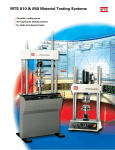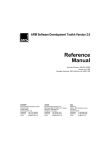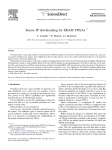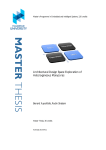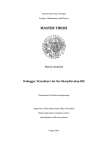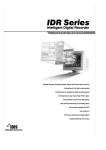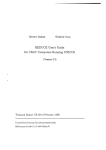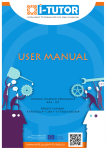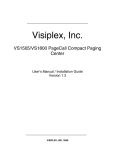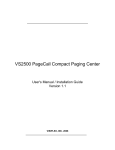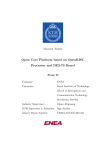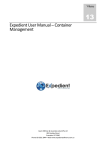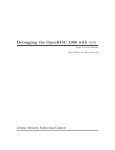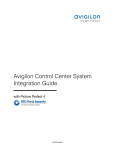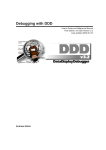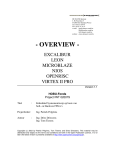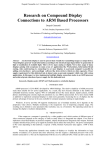Download OpenJTAG User Manual
Transcript
OpenJTAG USER MANUAL Version 1 Revision 4 Dynalith Systems Co., Ltd. www.dynalith.com [email protected] July. 2008 Copyright Copyright © 2007-2008 Dynalith System Co., Ltd. All rights reserved. No part of this publication may be reproduced or used in any form or by any means including graphic, electronic, or mechanical, or by photocopying, recording, taping, or information storage and retrieval systems, without written permission of Dynalith System Co., Ltd. Trademarks Dynalith is registered trademark of Dynalith System Co., Ltd. The Dynalith logo, iPROVE, the iPROVE logo, iProveBaseBoard, iProveAppBoard, BILA, DPP, iGnite, RTL BILA, RTL SCAN iTUTOR, iNSPIRE, iVORY, OpenIDEA, iNCITE, iNCITE-AVREM, and OpenJTAG are trademarks of Dynalith System Co., Ltd. All other brand or product names may be trademarks or registered trademarks of their respective holders. Dynalith System Co., Ltd. 14-2, Yangjae-dong, Taejin Bldg. 2F, Seocho-ku, Seoul 137-888, Korea Dynalith Systems R&D Center 335 Gwahangno (373-1 Kusong-Dong), Yusong-Gu, CHiPS B/D, KAIST Daejon, 305-701, Korea Tel: +82-2-556-0020 Fax: +82-2-556-2252 E-mail: [email protected] URL: http://www.Dynalith.com ii www.dynalith.com OpenJTAG USER MANUAL Table of Contents About this manual ........................................................................................................ix CHAPTER1: Introduction .........................................................................................1-1 What is OpenJTAG ............................................................................................1-1 OpenJTAG structure..........................................................................................1-1 OpenJTAG environment...................................................................................1-2 Related documents ............................................................................................1-2 CHAPTER2: Installation for PC Windows XP .......................................................2-1 Prerequisites and what to install .....................................................................2-1 Installation steps ................................................................................................2-1 Software installation..........................................................................................2-1 Standard installation directory structure .............................................2-2 Environment variable .............................................................................2-3 OpenJTAG software uninstallation ......................................................2-3 Device driver installation..................................................................................2-4 Hardware connection ........................................................................................2-7 20-pin male connector for JTAG ............................................................2-7 20-to-8-wire adapter board ....................................................................2-8 9-pin male connector ...............................................................................2-9 CHAPTER3: Getting started with OpenJTAG API ...............................................3-1 Reading identification register.........................................................................3-1 Programming with OpenJTAG API .....................................................3-2 How to compile with Visual Studio 6.0 ...............................................3-3 How to compile with GNU GCC ........................................................3-10 CHAPTER4: OpenJTAG API and Programming ..................................................4-1 OpenJTAG control API .....................................................................................4-1 int oj_init(int config); 1 int oj_close(void); 1 int oj_set_speed(float clk); 1 Bit-wise control API...........................................................................................4-2 int oj_write(unsigned int tall); 2 int oj_read(unsigned int* tall); 2 Bit-sequence control API...................................................................................4-2 int oj_cycle_out ( unsigned int num, unsigned int trstn, unsigned int tms, unsigned int tdi ); 2 int oj_cycle ( unsigned num, unsigned trstn, unsigned tms, unsigned tdi, unsigned *tdo ); 2 int oj_cycle_wide ( unsigned int num, unsigned int *trstn, unsigned int *tms, unsigned int *tdi, unsigned int *tdo); 3 Bit-sequence control example ................................................................4-3 Programming with OpenJTAG API................................................................4-4 OpenJTAG header file ............................................................................4-4 OpenJTAG library file .............................................................................4-4 OpenJTAG USER MANUAL www.dynalith.com iii Visual Studio 6.0 for Windows XP 4 GNU gcc for Linux 4 CHAPTER5: GDB Server ...........................................................................................5-1 Introduction to overall environment ..............................................................5-1 Prerequisite .........................................................................................................5-2 Steps to setup......................................................................................................5-3 OpenJTAG setup .....................................................................................5-3 Run GDB server .......................................................................................5-5 Run GDB debugger .................................................................................5-7 CHAPTER6: OpenJTAG GUI ...................................................................................6-1 OpenJTAG GUI ..................................................................................................6-1 Diagnostic tab .....................................................................................................6-2 Detect OpenJTAG ....................................................................................6-2 Diagnostics ...............................................................................................6-2 Scan Device ...............................................................................................6-2 Server tab.............................................................................................................6-3 Host IP field ..............................................................................................6-3 Socket Port field .......................................................................................6-3 Server field ................................................................................................6-4 Start and stop button ...............................................................................6-4 Debugger tab ......................................................................................................6-4 Debugger field .........................................................................................6-5 Option field ..............................................................................................6-6 Command field ........................................................................................6-6 Execute file field .......................................................................................6-6 Start and stop button ...............................................................................6-6 Debugger GUI tab..............................................................................................6-6 GUI program field ...................................................................................6-6 Option field ..............................................................................................6-7 Command field ........................................................................................6-7 Start and stop button ...............................................................................6-7 How to use OpenJTAG for BA12.....................................................................6-8 How to use OpenJTAG for OpenRISC ...........................................................6-9 Index ................................................................................................................................ 1 iv www.dynalith.com OpenJTAG USER MANUAL OpenJTAG USER MANUAL www.dynalith.com v List of Figures OpenJTAG ...................................................................................................... OpenJTAG structure ....................................................................................... OpenJTAG software installation steps ............................................................ Uninstall entry ................................................................................................. OpenJTAG 20-pin male connector for JTAG .................................................. Conceptual schematic of OpenJTAG JTAG signals ....................................... OpenJTAG 8-wire cable.................................................................................. 20-to-8-wire adapter board with 8-wire cable .................................................. 9-pin male connector....................................................................................... One-cycle operation ........................................................................................ Multi-cycle operation ....................................................................................... Debugging environment around OpenJTAG ................................................... OpenJTAG GUI Layout ................................................................................... OpenJTAG Diagnostics tab............................................................................. OpenJTAG Server tab..................................................................................... Ready-to-run debugger server list................................................................... OpenJTAG Debugger tab ............................................................................... Ready-to-run debugger ................................................................................... OpenJTAG Debugger GUI tab ........................................................................ Ready-to-run debugger GUI............................................................................ Debugging environment with BA12 ................................................................. Debugging environment with OpenRISC ........................................................ vi www.dynalith.com 1-1 1-1 2-2 2-4 2-7 2-8 2-8 2-9 2-9 4-3 4-4 5-1 6-1 6-2 6-3 6-4 6-5 6-5 6-6 6-7 6-8 6-9 OpenJTAG USER MANUAL List of Tables OpenJTAG environment ........................................................................................... 1-2 OpenJTAG directory structure ................................................................................. 2-3 OpenJTAG USER MANUAL www.dynalith.com vii viii www.dynalith.com OpenJTAG USER MANUAL About this manual This manual is about OpenJTAG. Typographical conventions The following typographical conventions are used in this manual: Courier font indicates messages, prompts, and program files that the system displays. It also indicates literal commands that you enter in a syntactical statement. However, braces “{ }” in Courier are not literal and square brackets “[ ]” in Courier are literal only in the case of bus specifications, such as bus[7:0]. Courier also indicates commands that you select from a menu. File → Open Italic font denotes the following items Variable in a syntax statement for which you must supply values Emphasis within text Square brackets “[ ]” indicate optional entry or parameter. However, in bus specifications, such as bus[7:0], they are mandatory. Braces “{ }” enclose a list of items from which you must choose one or more. type=reset|clock|VDD|VSS A vertical bar | separates items in a list of the choice. type=reset|clock|VDD|VSS Signal name conventions Use square bracket [ ] for bus signals, such as ADDR[7:0]. Use postfix ‘b’ or ‘n’ for active-low signals, such as RESETb. Technical Support For technical support, go to www.dynalith.com or send e-mail to [email protected]. OpenJTAG USER MANUAL www.dynalith.com ix Revision history The following shows the revision history of this manual. July. 18, 2008: Version 1 Revision 4 by K.S. Jeon. June. 19, 2008: Version 1 Revision 3 by K.S. Jeon. Feb. 18, 2008: Version 1 Revision 2 by Ando Ki and K.S. Jeon. Jan. 5, 2008: Version 1 Revision 1 by Ando Ki. Oct. 18, 2007: Start of documentation by Ando Ki. x www.dynalith.com OpenJTAG USER MANUAL Chapter 1 Introduction 1.1 What is OpenJTAG OpenJTAG provides an easy to use channel between application program and JTAG port, i.e., Boundary Scan TAP (Test Access Port), where USB 2.0 is used as a physical channel. Note: In this document, ‘JTAG’ (Joint Test Action Group) and ‘Boundary Scan’ are used interchangeably. Figure 1-1: OpenJTAG 1.2 OpenJTAG structure OpenJTAG consists of hardware and software; the hardware connects a USB to the JTAG TAP and the software consists of device driver and API. API User application (e.g. debugger) Device Driver Host I/F JTAG HW I/F Boundary Scan TAP Figure 1-2: OpenJTAG structure OpenJTAG USER MANUAL www.dynalith.com 1-1 Chapter 1: Introduction 1.3 OpenJTAG environment Table 1-1: OpenJTAG environment Platform Windows XP Linux Programming environment Visual Studio 6.0 GNU GCC GNU GCC Supporting programs GNU GDB GNU GDB 1.4 Related documents IEEE Std. 1149.1-2001, IEEE Standard Test Access Port and Boundary-Scan Architecture, Test Technology Standards Committee of the IEEE Computer Society. 1-2 www.dynalith.com OpenJTAG USER MANUAL Chapter 2 Installation for PC Windows XP This chapter describes installation of the environment for the OpenJTAG. 2.1 Prerequisites and what to install OpenJTAG package consists of hardware and software. The hardware is comprised of OpenJTAG, 20-to-8-wire adapter board, 8-wire cable and USB cable. The software contains USB device driver and OpenJTAG API library. In addition to this, it may contains various debugger server programs depending on software package. Thus, the following should be prepared before install OpenJTAG. Computer platform: PC Windows XP Platform requirement: Pentium IV or later with main memory of more than 512MByte and free hard-disk space of more than 100Mbyte. Platform with USB 2.0 2.2 Installation steps Software installation should be done prior to hardware connection since device driver is required during hardware connection. step 1: software installation step 2: device driver installation step 3: hardware connection 2.3 Software installation OpenJTAG software will be given one of several forms. Download from Dynalith Systems web-page, i.e., http:// www.dynalith.com., USB memory stick, or Compact Disk. OpenJTAG hardware should be disconnected from the host computer during the initial software installation. OpenJTAG USER MANUAL www.dynalith.com 2-1 Chapter 2: Installation for PC Windows XP Installation will start by invoking installation software, which will be something like ‘OpenJTAG_V1_1_B01.exe’. Installing steps are so conventional that just follow the on screen instructions as shown in Figure 2-1. The default installation directory will be C:\OpenJTAG, but you can change if you want while installation. Default installation directory is as follows. For Windows XP: C:\OpenJTAG (a) start installation (b) license agreement (c) select components (d) install location (e) start menu folder (f) confirm installation OpenJTAG icon (g) install progress (h) install complete Figure 2-1: OpenJTAG software installation steps 2.3.1 Standard installation directory structure After installation, OpenJTAG software builds its directory in the installation directory as given in Table 2-1, where installation directory will be C:\OpenJTAG by default. 2-2 www.dynalith.com OpenJTAG USER MANUAL Software installation Table 2-1: OpenJTAG directory structure Directory bin doc drv example hardware include lib eif_200 eif_400 gcc-x.y.z mingw-a.b.c visualc-6.0 resource Remarks programs manuals device driver example programs for OpenJTAG-200 for OpenJTAG-400 headers library for GCC version x.y.x library for GCC version a.b.c on MinGW library for Visual Studio 6.0 GUI related resources On successful installation, there will be an entry for OpenJTAG at Start->Programs menu as shown below. When you allowed registration of short-cut icon during installation the OpenJTAG icon will appear on the desktop as follows. 2.3.2 Environment variable OpenJTAG installer registers ‘OPENJTAG’ environment variable automatically and it directs where OpenJTAG is installed. Thus, $OPENJTAG will be C:\OpenJTAG by default. 2.3.3 OpenJTAG software uninstallation To remove OpenJTAG software products from your system, use the Dynalith Systems un-installation program. Follow this procedure: 1. Quit OpenJTAG before trying to un-install it. OpenJTAG USER MANUAL www.dynalith.com 2-3 Chapter 2: Installation for PC Windows XP 2. Start the un-installer. Click the Start button of Windows, select ‘Programs’ menu, and move the cursor over the OpenJTAG entry. On the application menu that appears, click the entry for the un-installer as shown in Figure 2-2 Figure 2-2: Uninstall entry 2.4 Device driver installation After installing OpenJTAG software, the first time the OpenJTAG is attached, Windows invokes the Found New Hardware wizard. As the OpenJTAG and the host computer are connected each other through USB, the host computer requires USB device driver for the OpenJTAG hardware. The device driver for the OpenJTAG resides in ‘drv’ directory under the OpenJTAG installation directory, e.g., C:\OpenJTAG\drv and it contains the following. ivory.inf ivory.sys To install the OpenJTAG USB device driver: 1. Connect the OpenJTAG hardware to the host computer through the USB cable. 2. The hardware wizard will be invoked. 2-4 www.dynalith.com OpenJTAG USER MANUAL Device driver installation 3. Select the ‘Yes, this time only’ and click ‘Next’. 4. Select ‘Install from a list or specific location (Advanced)’ and click ‘Next>’ 5. Specify the directory name where OpenJTAG device driver locates, e.g., C:\OpenJTAG\drv and click ‘Next>’ 6. The hardware wizard will search for the device driver. (Note that you might encounter a warning message regarding ‘Win- OpenJTAG USER MANUAL www.dynalith.com 2-5 Chapter 2: Installation for PC Windows XP dows Logo testing’ and just ignore it by clicking ‘Continue Anyway’.) 7. Then the hardware wizard installs the OpenJTAG device driver. 8. Finally, the hardware wizard should report the completion of installation. 9. After installation, the device driver can be found from system hardware device manager, i.e., Start->Control Panel->System>Hardware->Device Manager, where a new entry of `Dynalith Systems iVORY’ as one of ‘Universal Serial Bus controllers’ will be found. Windows invokes the Found New Hardware wizard each time the OpenJTAG is plugged into a different physical USB port for the first time. Thus, you should follow the above device driver installation procedure. 2-6 www.dynalith.com OpenJTAG USER MANUAL Hardware connection 2.5 Hardware connection OpenJTAG provides two different connectors. 20-pin male connector for JTAG 20-to-8-wire adapter 9-pin male connector for I2C and SPI (this is not supported yet) 2.5.1 20-pin male connector for JTAG There are five JTAG pins, which are as follows nTRST (i.e., TRSTn): active low JTAG reset output in terms of OpenJTAG; ‘nTRST’ is not used for some cases. TCK: JTACK clock output in terms of OpenJTAG TMS: JTAG mode set output in terms of OpenJTAG TDI: JTAG data output in terms of OpenJTAG TDO: JTAG data input in terms of OpenJTAG In addition to this three power pins and nine signal ground pins. Vcc (IN): High-level voltage input for JTAG signal Vsupply (3.3V): High-level voltage output for external board Vsupply (5V): High-level voltage output for external board GND: Signal ground pins Vcc (IN) nTRST TDI TMS TCK TDO Vsupply (5V) It should be noted that ‘VCC(IN)’ and ‘GND’ should be connected to the target JTAG port. 19 11 9 1 20 12 10 2 GND Vsupply (3.3V) 20-pin JTAG connector Figure 2-3: OpenJTAG 20-pin male connector for JTAG OpenJTAG USER MANUAL www.dynalith.com 2-7 Chapter 2: Installation for PC Windows XP nTRST TCK TMS TDI VCC TDO 5V 3.3V nTRST TCK TMS TDI Mandatory signals for JTAG OpenJTAG 20-pin male connector GND VCC (IN) TDO Vsupply (5V) Vsupply (3.3V) OpenJTAG Figure 2-4: Conceptual schematic of OpenJTAG JTAG signals 2.5.2 20-to-8-wire adapter board OpenJTAG also provides a 8-wire cable for a normal 6-pin JTAG connection. T T M D S I 9 Pin Connector T D O T C K G N D V C C Figure 2-5: OpenJTAG 8-wire cable 2-8 www.dynalith.com OpenJTAG USER MANUAL Hardware connection In order to use 8-wire cable with 20-pin male connector, 20-to-8wire adapter board is used. T T M D S I T D O T C K G N D V C C w ire 20-to-8-wire adaptor board JTAG ADAPTER JTAG ADAPTER (20-to-8-wire adapter) 20-pin male connector 9 Pin Connector 8-wire cable OpenJTAG Figure 2-6: 20-to-8-wire adapter board with 8-wire cable 2.5.3 9-pin male connector OpenJTAG provides 9-pin male connector for future usage, which includes I2C and SPI. Vcc (IN) NC GND SCLK SS* MISO MOSI SPI SCL SDA I2C Figure 2-7: 9-pin male connector OpenJTAG USER MANUAL www.dynalith.com 2-9 Chapter 2: Installation for PC Windows XP 2-10 www.dynalith.com OpenJTAG USER MANUAL Chapter 3 Getting started with OpenJTAG API This chapter addresses a quick tutorial of how to use OpenJTAG API to develop an application. 3.1 Reading identification register JTAG test logic architecture contains a TAP (Test Access Port), a TAP controller, an instruction register and a group of test data registers. When TAP controller is in ‘Test-Logic-Reset’ state, the instruction register will be set to give the IDCODE or BYPASS depending on the implementation of the TAP controller. Thus, the IDCODE can be read by shifting the data register while staying at ‘Shift-DR’ state. In other words, the following sequence gets IDCODE from JTAG TAP controller. 1. Go to ‘Test-Logic-Reset’ state Holding TMS at high during at lease five rising edges of TCK. TRSTn 1 TCK TMS 1 2 3 1 1 TDI Don’t care TDO Nothing to do with it 4 1 5 1 2. Go to ‘Shift-DR’ state through Run-Test-Idle, Select-DR-Scan, Capture-DR, respectively. OpenJTAG USER MANUAL www.dynalith.com 3-1 Chapter 3: Getting started with OpenJTAG API Feeding ‘0010’ bit sequence (LSB first) in to TMS, in which TRSTn should be high and TDI is don’t care. TRSTn TCK TMS 1 0 2 3 1 4 0 0 TDI Don’t care TDO Nothing to do with it 3. Providing 32 rising edges of TCK while TMS stays low. Feeding ‘0x00FF’ bit sequence in to TDI, which is invalid IDCODE in order to detect end of sequence. TRSTn TCK 1 2 3 31 32 0 0 0 0 TDI r0 (lsb) r1 r2 r31 (msb) TDO s0 (lsb) s1 s2 s31 (msb) TMS 3.1.1 Programming with OpenJTAG API OpenJTAG software library provides an API that controls TRSTn, TMS, TDI and TDO during a certain number of rising edge of TCK. oj_cycle( unsigned int num , unsigned int trstn , unsigned int tms , unsigned int tdi , unsigned int *tdo); This oj_cycle generates JTAG cycles specified by ‘num’, which can be up to 32. Each JTAG cycle uses the value of ‘trstn’, ‘tms’ and ‘tdi’ from its lsb (least significant bit). After completion, ‘tdo’ contains TDO values. Thus, the IDCODE can be read by calling the following calls. oj_cycle(5, 0xFFFFFFFF, 0x1F, 0x0, &tdo); oj_cycle(4, 0xFFFFFFFF, 0x02, 0x0, &tdo); oj_cycle(32, 0xFFFFFFFF, 0x00, 0xFF, &tdo); 3-2 www.dynalith.com OpenJTAG USER MANUAL Reading identification register In addition to these, there are two API which should be called in order to use OpenJTAG. oj_init ( int config ); oj_close ( ); The oj_init() takes care of preparing necessary things for OpenJTAG and the oj_close() cleans up before closing OpenJTAG. Thus, the program can be as follows. #include <stdio.h> #include "open_jtag.h" int main(int argc, char* argv[]) { unsigned int tdo; if (oj_init(0)) return(1); oj_cycle(5, 0xFFFFFFFF, 0x1F, 0x0, &tdo); oj_cycle(4, 0xFFFFFFFF, 0x02, 0x0, &tdo); oj_cycle(32, 0xFFFFFFFF, 0x00, 0xFF, &tdo); printf("IDCODE: 0x%x\n", tdo); oj_close(); return(0); } Where ‘open_jtag.h’ is a header file locates at ‘$(OpenJTAG)/ include’ directory, where $(OpenJTAG) stands for the installation directory, say C:\OpenJTAG for Windows case. Note that this example is available at ‘$(OpenJTAG)/example/ jtag_scan’ directory. 3.1.2 How to compile with Visual Studio 6.0 It is assumed you have created the file containing the above main function at ‘D:\tmp\jtag_scan’ directory. What to do to compile your program for OpenJTAG are two things; one is specifying where OpenJTAG header file locates which will be C:\OpenJTAG\include and the other is specifying OpenJTAG library file which is C:\OpenJTAG\lib\visualc-6.0\open_jtag.lib. 1. Invoke Microsoft Visual C++ studio 6.0 2. Select ‘New..’ from ‘File’ menu. OpenJTAG USER MANUAL www.dynalith.com 3-3 Chapter 3: Getting started with OpenJTAG API 3. Select ‘Win32 Console Application’. 4. Specify ‘Project name:’ as ‘jtag_scan’ or whatever you like. 5. Select ‘Location’ where the main file locates for example C:\OpenJTAG\example\jtag_scan. 6. Then, click ‘OK’ button. 7. Select ‘An empty project’ 8. Then, click ‘Finish’ button. 3-4 www.dynalith.com OpenJTAG USER MANUAL Reading identification register Click ‘OK’ button on the following window. 9. Specify the file OpenJTAG USER MANUAL www.dynalith.com 3-5 Chapter 3: Getting started with OpenJTAG API 10. Select ‘Settings...’ from ‘Project’ menu. 11. Select ‘Preprocessor’ from ‘C/C++’ tab. 3-6 www.dynalith.com OpenJTAG USER MANUAL Reading identification register 12. Add OpenJTAG include directory at ‘Additional include directories;’, which will be C:\OpenJTAG\include. 13. Add OpenJTAG library at ‘Object/library modules:’ of ‘Link’ tab, which will be C:\OpenJTAG\lib\visualc-6.0\open_jtag.lib. 14. Then, select ‘OK’ button. OpenJTAG USER MANUAL www.dynalith.com 3-7 Chapter 3: Getting started with OpenJTAG API Select ‘Rebuild All’ from ‘Build’ menu to compile the code. 15. Select ‘Execute jtag_scan.exe’ from ‘Build’ menu, but do not forget to connect OpenJTAG to the your computer through USB port and connect a JTAG port to the OpenJTAG. 3-8 www.dynalith.com OpenJTAG USER MANUAL Reading identification register 16. When you see something like the following window, you program runs, but the IDCODE value may differ since it reflect the JTAG device connected to your OpenJTAG. OpenJTAG USER MANUAL www.dynalith.com 3-9 Chapter 3: Getting started with OpenJTAG API 3.1.3 How to compile with GNU GCC There is nothing special to compile a program for OpenJTAG, except for specifying where OpenJTAG header file (open_jtag.h) locates and giving OpenJTAG library (libopen_jtag.a) file. To be added. 3-10 www.dynalith.com OpenJTAG USER MANUAL Chapter 4 OpenJTAG API and Programming This chapter addresses application programming interface functions for OpenJTAG. There are three groups of API; bit-wise control group, bit-sequence control group and OpenJTAG control group. The bit-wise control group API reads and writes JTAG pins, while the bit-sequence control group API generates and receive a number of bit sequence of JTAG pins. The OpenJTAG control group API provides metallization and cleanup process. 4.1 OpenJTAG control API int oj_init(int config); ‘oj_init()’ prepares all necessary things to use OpenJTAG so that it should be called before any API calls. When the argument is given as ‘1’, the OpenJTAG hardware is initialized. When the argument is given as ‘0’, the OpenJTAG hardware are used without additional initialization. int oj_close(void); ‘oj_close()’ cleans up before terminating the application program so that it is recommended to call this call before end the program. int oj_set_speed(float clk); ‘oj_set_speed()’ sets JTAG signal speed in terms of Mhz. For example, when the argument is given as ‘16.0’, OpenJTAG will generates TCK at 16Mhz speed. The maximum speed will be 16Mhz. OpenJTAG USER MANUAL www.dynalith.com 4-1 Chapter 4: OpenJTAG API and Programming 4.2 Bit-wise control API This API enables bit-by-bit control over all JTAG signals including TCK. int oj_write(unsigned int tall); ‘oj_write()’ updates all JTAG output pins given by ‘tall’ argument, which contains {TRSTn, TCK, TMS, TDI, don’t care}. For example ‘oj_write(0x12)’ updates as follows. TRSTn = 1 TCK = 0 TMS = 1 TDI = 0 TDO = not affected int oj_read(unsigned int* tall); ‘oj_read()’ gets value of all JTAG pins. For example, ‘oj_read(&tall)’ call after ‘oj_write(0x12)’ will return 0x12 or 0x13 at ‘tall’ variable depending on the value of TDO. 4.3 Bit-sequence control API int oj_cycle_out ( unsigned int num, unsigned int trstn, unsigned int tms, unsigned int tdi ); 'oj_cycle_out()’ generates a number of JTAG cycles specified by ‘num’, where TRSTn, TMS and TDI pins are driven by the values given at the arguments. It only outputs and does not get value of TDO. The number of cycle can be 32 at most. Values given at the arguments are driven at JTAG pins lsb (least significant bit) first. int oj_cycle ( unsigned num, unsigned trstn, unsigned tms, unsigned tdi, unsigned *tdo ); 'oj_cycle()’ generates a number of JTAG cycles specified by ‘num’, where TRSTn, TMS and TDI pins are driven by the values given at 4-2 www.dynalith.com OpenJTAG USER MANUAL Bit-sequence control API the arguments. After completion, TDO bit-sequence is stored at the argument ‘tdo’. The number of cycle can be 32 at most. Values given at the arguments are driven at JTAG pins lsb first and the first value at the TDO pins is stored at the lsb bit of ‘tdo’. int oj_cycle_wide ( unsigned int num, unsigned int *trstn, unsigned int *tms, unsigned int *tdi, unsigned int *tdo); ‘oj_cycle_wide()’ is the same as the ‘oj_cycle()’, but the number of bit-sequence can be up to 128. To support wider than 32-bit, each argument is given by array pointer and the array should be larger than 4. Values given at the arguments are driven at JTAG pins lsb first and the first value at the TDO pins is stored at the lsb bit of ‘tdo’. 4.3.1 Bit-sequence control example ‘oj_cycle(1, trstn, tms, tdi, &tdo)’ generates JTAG signal as shown in Figure 4-1. TCK 1 TRST r0 (lsb) TMS m0 (lsb) TDI b0 (lsb) TDO t0 (lsb) TDO reg t0 (lsb) Figure 4-1: One-cycle operation TRSTn, TMS and TDI are driven when TCK goes low. Then, TCK goes high and TDO is read. ‘oj_cycle(n, trstn, tms, tdi, &tdo)’ generates JTAG signal as shown in Figure 4-2. OpenJTAG USER MANUAL www.dynalith.com 4-3 Chapter 4: OpenJTAG API and Programming TCK 1 TRST r0 (lsb) r1 r2 r(n-2) r(n-1) TMS m0 (lsb) m1 m2 m(n-2) m(n-1) TDI b0 (lsb) b1 b2 b(n-2) b(n-1) TDO t0 (lsb) t1 t2 t(n-2) t(n-1) TDO reg 2 t0 (lsb) t1 3 n-1 t2 t(n-2) n t(n-1) Figure 4-2: Multi-cycle operation 4.4 Programming with OpenJTAG API 4.4.1 OpenJTAG header file OpenJTAG API is defined at ‘open_jtag.h’, which will be found from $(OPENJTAG)/include directory. 4.4.2 OpenJTAG library file OpenJTAG library is given at the following directories depending on platform and compilers. Visual Studio 6.0 for Windows XP $(OPENJTAG)\lib\visualc-6.0\open_jtag.lib GNU gcc for Linux $(OPENJTAG)/lib/gcc-xx.yy.zz/libopen_jtag.a where xx.yy.zz stands for GCC version. 4-4 www.dynalith.com OpenJTAG USER MANUAL Chapter 5 GDB Server This chapter describes how to use OpenJTAG for Beyond BA12 processor and OpenRISC processor debugger. For more information about Beyond BA12 processor, OpenRISC processor and GNU debugger, please refer to the following documents, which are available from http://www.beyondsemi.com, http:/ /www.opencores.org and http://www.gnu.org. Beyond Architecture 1 Architecture Manual, Beyond Semiconductor, March 21, 2007. BA12 Processor User Manual, Beyond Semiconductor. Beyond Semiconductor Debug IF, Beyond Semiconductor, 2007. OpenRISC 1000 Architecture Manuel, OPENCORES, November 4, 2005. Debugging with GDB, The GNU Source-Level Debugger, 9th Ed., Free Software Foundation, Inc. 5.1 Introduction to overall environment There are four major components in the context of debugging software along with actual hardware board as shown in Figure 5-1. Figure 5-1: Debugging environment around OpenJTAG Target board contains processor, memory and other peripherals, where the processor should have a proper hardware debugger unit with JTAG port. OpenJTAG USER MANUAL www.dynalith.com 5-1 Chapter 5: GDB Server OpenJTAG connects debugger program and the debugger unit in the processor through USB and JTAG. GDB server running on the debugging server deals with requests from source-level debugger for the OpenJTAG. GDB debugger running on the debugging host debugs the program run by the processor. GDB server and GDB debugger can be run on different computers over Ethernet, but these two run on the same computer in most cases. For the case of BA12, the GDB debugger will be ‘ba-elf-gdb’, which is a GNU GDB ported for BA12 processor and the GDB server will be ‘oj-ba12’, which is a version for OpenJTAG. For the case of OpenRISC, the GDB debugger will be ‘or32uclinux-gdb’, which is a GNU GDB ported for OpenRISC processor and the GDB server will be ‘oj-or12’, which is a version for OpenJTAG. 5.2 Prerequisite It is assumed that the followings are ready to use in your environment. 1. BA12 cross-compilation environment GNU GCC for BA12 GNU GDB for BA12 1. OpenRISC cross-compilation environment GNU GCC for OpenRISC GNU GDB for OpenRISC 2. OpenJTAG software For installation of OpenJTAG software, please refer to Chapter 2. Installation. It is assumed that your BA12 Debug IF satisfy the followings. If you are not sure about it, please consult your IP provider or have a look at ‘debug_if_defines.v’ file. JTAG TAP controller JTAG IDCODE: 0x14951185 debug_if HW version: 3 Implementation version: 0 5-2 www.dynalith.com OpenJTAG USER MANUAL Steps to setup Also your OpenRISC Debug IF satisfy the followings. If you are not sure about it, please consult your IP provider or have a look at ‘dbg_defines.v’ file. JTAG TAP controller JTAG IDCODE: 0xdeadbeef 5.3 Steps to setup BA12 1. Connect JTAG wires of OpenJTAG to the target board and make sure that JTAG (TCK, TMS, TDI, TDO), VCC and GND are connected correctly. 2. Connect OpenJTAG to the debugging server computer through USB. 3. Run GDB server for BA12 and OpenJTAG, which is ‘oj-ba12’ in the ‘$(OPENJTAG)/bin’ directory. 4. Run GDB debugger for BA12, which may be ‘ba-elf-gdb’ in the ‘$(OPENJTAG)/bin’ directory or the one you have in your cross-compilation environment. 5. Then enjoy your BA12 and OpenJTAG. OpenRISC 1. Connect JTAG wires of OpenJTAG to the target board and make sure that JTAG (TCK, TMS, TDI, TDO), VCC and GND are connected correctly. 2. Connect OpenJTAG to the debugging server computer through USB. 3. Run GDB server for OpenRISC and OpenJTAG, which is ‘ojor12’ in the ‘$(OPENJTAG)/bin’ directory. 4. Run GDB debugger for OpenRISC, which may be ‘or32uclinux-gdb’ in the ‘$(OPENJTAG)/bin’ directory or the one you have in your cross-compilation environment. 5. Then enjoy your OpenRISC and OpenJTAG. 5.3.1 OpenJTAG setup This step place OpenJTAG between the debugging server computer and the target board. OpenJTAG USER MANUAL www.dynalith.com 5-3 Chapter 5: GDB Server 1. Plug 8-wire cable (9-pin connector) to 20-to-8-wire adapter board. JTAG ADAPTER (20-to-8-wire adapter) blue brown TDI purple yellow red V C C black VCC G N D GND T C K TCK white T D O TDO green T T M D S I 8-wire cable 9 Pin Connector TMS 2. Plug the 20-to-8-wire adapter board to 20-pin JTAG connector or OpenJTAG. w ire 20-to-8-wire adaptor board 20-pin male connector JTAG ADAPTER OpenJTAG 8-wire cable 3. Plug JTAG wire of 8-wire cable to the JTAG port of the target board. Red wire goes to VCC Black wire goes to GND Yellow wire goes to TCK Purple wire goes to TDO White wire goes to TDI Green wire goes to TMS 5-4 www.dynalith.com OpenJTAG USER MANUAL Steps to setup 4. Connect OpenJTAG to the debugging server computer through USB. JT A G co n ne cti on T et arg ard bo USB connection 5.3.2 Run GDB server BA12 GDB server for BA12, oj-ba12 will be found from $(OPENJTAG)/ bin directory and it should be run at the computer where OpenJTAG is connected. The GDB server for BA12, oj-ba12 has various options and these options can be seen by running oj-ba12 with ‘-h’ option. -a open_jtag : specify which cable, ICE is used -d cid : specify card ID of OpenJTAG -e eif : specify hardware configuration file of OpenJTAG -h : print help message -o : verbose mode on -p url : specify which computer is used for this server Most of all, ‘-a open_jtag’ should be used and come first place of options and other options can be committed, since default value will work well. The GDB server computer is specified by ‘-p’ option with the value of IP address and socket port number. It’s default value is ‘jtag:// localhost:9999’, where ‘localhost’ stands for ‘this computer’ and ‘9999’ is socket port number. Thus, typical usage is as follows. $(OPENJTAG)/bin/oj-ba12 host:9999 OpenJTAG USER MANUAL www.dynalith.com -a open_jtag -p jtag://local- 5-5 Chapter 5: GDB Server The following shows a message after running ‘oj-ba12’ BA12 GDB server. OpenRISC GDB server for OpenRISC, oj-or12 will be found from $(OPENJTAG)/bin directory and it should be run at the computer where OpenJTAG is connected. The GDB server for OpenRISC, oj-or12 has various options and these options can be seen by running oj-or12 with ‘-h’ option. -a open_jtag : specify which cable, ICE is used -d cid : specify card ID of OpenJTAG -e eif : specify hardware configuration file of OpenJTAG -h : print help message -o : verbose mode on -p port : specify which port is used for this server Most of all, ‘-a open_jtag’ should be used and come first place of options and other options can be committed, since default value will work well. The GDB server for OpenRISC support localhost connection only. So, ‘-p port’ should be use only socket port number. Thus, typical usage is as follows. $(OPENJTAG)/bin/oj-or12 -a open_jtag -p 9999 5-6 www.dynalith.com OpenJTAG USER MANUAL Steps to setup CID The card ID is used to specify the OpenJTAG in the USB bus. It can be 0 ~ 7 and ‘7’ is default value. The card ID is determined by the switch as shown below. OpenJTAG Card ID (CID) switch 5.3.3 Run GDB debugger BA12 After the GDB server is running, GDB can be invoked as follows. ba-elf-gdb hello.ba1 where ‘ba-elf-gdb’ is GNU GDB for BA12 and ‘hello.ba1’ is the file name of executable after cross-compiling. When GDB comes up, issues the following GDB commands. (gdb) target jtag jtag://localhost:9999 (gdb) load (gdb) set $pc=0x100 (gdb) break main (gdb) continue Where ‘target jtag jtag://localhost:9999’ command let GDB connect to GDB server at this computer through socket port 9999; ‘load’ command writes the given program in to the hardware memory; ‘set $pc=0x100’ command sets PC value to 0x100; ‘break main’ command sets a break point at the beginning of ‘main’ function; ‘continue’ command lets the BA12 processor start at the address specified by the PC. OpenJTAG USER MANUAL www.dynalith.com 5-7 Chapter 5: GDB Server OpenRISC After the GDB server is running, GDB can be invoked as follows. or32-uclinux-gdb hello.or32 where ‘or32-uclinux-gdb’ is GNU GDB for OpenRISC and ‘hello.or32’ is the file name of executable after cross-compiling. When GDB comes up, issues the following GDB commands. (gdb) target jtag jtag://localhost:9999 (gdb) load (gdb) set $pc=0x100 (gdb) break main (gdb) continue Where ‘target jtag jtag://localhost:9999’ command let GDB connect to GDB server at this computer through socket port 9999; ‘load’ command writes the given program in to the hardware memory; ‘set $pc=0x100’ command sets PC value to 0x100; ‘break main’ command sets a break point at the beginning of ‘main’ function; ‘continue’ command lets the OpenRISC processor start at the address specified by the PC. 5-8 www.dynalith.com OpenJTAG USER MANUAL Steps to setup OpenJTAG USER MANUAL www.dynalith.com 5-9 Chapter 5: GDB Server 5-10 www.dynalith.com OpenJTAG USER MANUAL Chapter 6 OpenJTAG GUI This chapter describes how to use OpenJTAG GUI. 6.1 OpenJTAG GUI OpenJTAG GUI consists of four major parts as shown in Figure 6-1. Shortcut buttons Device list window Session tabs Execution log window Figure 6-1: OpenJTAG GUI Layout Shortcut buttons: buttons as shortcuts to access to frequently used functions Device list window: display JTAG device list after ‘Scan Device’ Session tabs: OpenJTAG USER MANUAL www.dynalith.com 6-1 Chapter 6: OpenJTAG GUI Execution log window: display execution results 6.2 Diagnostic tab Through this tab, various functions can be done including OpenJTAG hardware detection, JTAG device detection and so on. Figure 6-2: OpenJTAG Diagnostics tab 6.2.1 Detect OpenJTAG When ‘Detect OpenJTAG’ button is selected, USB is scanned and displays OpenJTAG hardware if any. 6.2.2 Diagnostics When ‘Diagnostics’ button is selected, the detected OpenJTAG hardware is tested. When ‘EIF Download’ box is checked, the specified EIF1 is downloaded before diagnostics is carried out. For normal case, it is not necessary. 6.2.3 Scan Device When ‘Scan Device’ button is selected, JTAG device is scanned and the results is displayed at ‘Device List’ window. 1. 6-2 EIF stands for Emulation Information File and is a sort of hardware configuration data. www.dynalith.com OpenJTAG USER MANUAL Server tab When ‘EIF Download’ box is checked, the specified EIF1 is downloaded before diagnostics is carried out. For normal case, it is not necessary. 6.3 Server tab Through this tab, debugger server, i.e., GDB Server, can be invoked. Server selection buttons Figure 6-3: OpenJTAG Server tab 6.3.1 Host IP field This field specify which computer is used to run debugger server. Current local host is selected automatically. Note that OpenJTAG GUI should be run on the computer where debugger server is run. 6.3.2 Socket Port field This field specify which socket port is used to debugger server. ‘9999’ is used by default. Note that care should be taken when you change socket port number since some ports are already used for other services. 1. OpenJTAG USER MANUAL EIF stands for Emulation Information File and is a sort of hardware configuration data. www.dynalith.com 6-3 Chapter 6: OpenJTAG GUI 6.3.3 Server field This field specify which debugger server program is used. By selecting sever selection button, ready-to-run debugger server can be selected or user’s own debugger server can be also selected. Figure 6-4: Ready-to-run debugger server list Beyond (BA12) server Note that the current version of Beyond (BA12) server is optimized for a single JTAG tab. OpenRISC (OR1200) server 6.3.4 Start and stop button When ‘Start’ button is selected, the specified server runs. When ‘Stop’ button is selected, the specified server and its related processes are killed. 6.4 Debugger tab Through this tab, debugger, i.e., GDB, can be invoked. 6-4 www.dynalith.com OpenJTAG USER MANUAL Debugger tab Debugger GUI selection buttons Figure 6-5: OpenJTAG Debugger tab 6.4.1 Debugger field This field specify which debugger program is used. By selecting debugger selection button, ready-to-run debugger can be selected or user’s own debugger can be also selected. Figure 6-6: Ready-to-run debugger OpenJTAG USER MANUAL www.dynalith.com 6-5 Chapter 6: OpenJTAG GUI 6.4.2 Option field Debugger specific options can be provided through this field. 6.4.3 Command field This field is filled automatically by the contents of debugger and option field. 6.4.4 Execute file field This filed specify which program, i.e., debuggee program, to be debugged. 6.4.5 Start and stop button When ‘Start’ button is selected, the specified debugger runs. When ‘Stop’ button is selected, the specified debugger and its related processes are killed. 6.5 Debugger GUI tab Through this tab, debugger GUI, i.e., DDD, can be invoked. Note that this GUI uses the debugger specified at ‘Debugger tab’ and debuggee program specified at ‘Debugger tab’. Debugger GUI selection buttons Figure 6-7: OpenJTAG Debugger GUI tab 6.5.1 GUI program field This field specify which debugger GUI program is used. 6-6 www.dynalith.com OpenJTAG USER MANUAL Debugger GUI tab By selection debugger GUI selection button, ready-to-run debugger GUI can be selected or user’s own debugger GUI can be also selected. Figure 6-8: Ready-to-run debugger GUI 6.5.2 Option field Debugger GUI specific options can be provided through this field. 6.5.3 Command field This field is filled automatically by the contents of debugger and option field. 6.5.4 Start and stop button When ‘Start’ button is selected, the specified GUI runs. When ‘Stop’ button is selected, the specified GUI and its related processes are killed. OpenJTAG USER MANUAL www.dynalith.com 6-7 Chapter 6: OpenJTAG GUI 6.6 How to use OpenJTAG for BA12 It is quite easy to use OpenJTAG GUI for BA12. As shown in Figure 6-9, GDB server (oj-ba12) and GDB debugger (ba-elf-gdb) should be run along with OpenJTAG. Figure 6-9: Debugging environment with BA12 1. Prepare debuggee program, i.e., executable for BA12 using BA12 cross-compiler. 2. Connect OpenJTAG to the target board through JTAG 3. Connect OpenJTAG to the debugger server, which is where OpenJTAG runs. 4. Invoke OpenJTAG on the debugger server. 5. ‘Detect OpenJTAG’ on ‘Diagnostic tab’. 6. ‘Scan Device’ on ‘Diagnostic tab’. 7. Select ‘Beyond (BA12) server’ from ‘ready-to-run debugger server list’ on ‘Server tab’. 8. ‘Start’ on ‘Server tab’. 9. Select ‘Beyond (BA12) debugger’ from ‘ready-to-run debugger list’ on ‘Debugger tab’. 10. ‘Start’ on ‘Debugger tab’. Now enjoy your debugging. 6-8 www.dynalith.com OpenJTAG USER MANUAL How to use OpenJTAG for OpenRISC 6.7 How to use OpenJTAG for OpenRISC It is quite easy to use OpenJTAG GUI for OpenRISC. As shown in Figure 6-10, GDB server (oj-or12) and GDB debugger (or32uclinux-gdb) should be run along with OpenJTAG. Figure 6-10: Debugging environment with OpenRISC 1. Prepare debuggee program, i.e., executable for OpenRISC using OpenRISC cross-compiler. 2. Connect OpenJTAG to the target board through JTAG 3. Connect OpenJTAG to the debugger server, which is where OpenJTAG runs. 4. Invoke OpenJTAG on the debugger server. 5. ‘Detect OpenJTAG’ on ‘Diagnostic tab’. 6. ‘Scan Device’ on ‘Diagnostic tab’. 7. Select ‘OpenRISC (OR1200) server’ from ‘ready-to-run debugger server list’ on ‘Server tab’. 8. ‘Start’ on ‘Server tab’. 9. Select ‘OpenRISC (OR1200) debugger’ from ‘ready-to-run debugger list’ on ‘Debugger tab’. 10. ‘Start’ on ‘Debugger tab’. Now enjoy your debugging. OpenJTAG USER MANUAL www.dynalith.com 6-9 Chapter 6: OpenJTAG GUI 6-10 www.dynalith.com OpenJTAG USER MANUAL Index Numerics 20-to-8-wire adapter board ...............................5-4 8-wire cable ......................................................5-4 9-pin connector .................................................5-4 TAP controller .................................................. 3-1 target board ....................................................... 5-1 Test Access Port. See TAP B Boundary Scan .................................................1-1 BYPASS ...........................................................3-1 C card ID ..............................................................5-7 D debug_if ............................................................5-2 debug_if_defines.v ................................... 5-2, 5-3 debugging host .................................................5-2 debugging server ..............................................5-2 E Environment variable .......................................2-3 G GDB debugger ..................................................5-2 GDB server .......................................................5-2 I icon ...................................................................2-3 IDCODE ............................................ 3-1, 5-2, 5-3 include ...................................................... 3-3, 4-4 J Joint Test Action Group. See JTAG JTAG .................................................................1-1 jtag://localhost:9999 .........................................5-5 L libopen_jtag.a ......................................... 3-10, 4-4 localhost ............................................................5-5 O oj_close() .................................................. 3-3, 4-1 oj_cycle() .................................................. 3-2, 4-2 oj_cycle_out() ...................................................4-2 oj_cycle_wide() ................................................4-3 oj_init() ..................................................... 3-3, 4-1 oj_read() ...........................................................4-2 oj_set_speed() ...................................................4-1 oj_write() ..........................................................4-2 open_jtag.h ...................................... 3-3, 3-10, 4-4 open_jtag.lib ...................................... 3-3, 3-7, 4-4 OPENJTAG ......................................................2-3 OpenJTAG ........................................................1-1 S socket port ................................................ 5-5, 5-6 T TAP ........................................................... 1-1, 3-1 OpenJTAG USER MANUAL www.dynalith.com A-1 A-2 www.dynalith.com OpenJTAG USER MANUAL