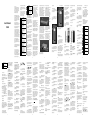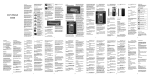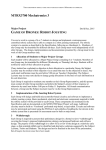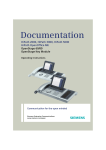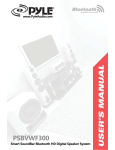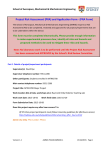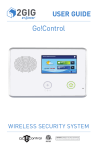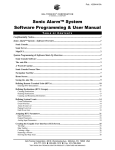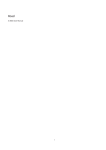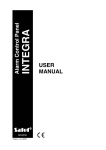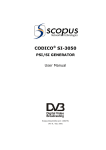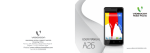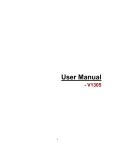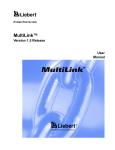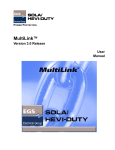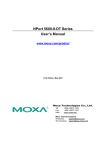Download - Videocon Mobiles
Transcript
enclosed Service Center Directory for the VIDEOCON Authorized Service Center nearest to your location.Safety Precautions Legal Notices All rights reserved. Reproduction, transfer, distribution or storage of part or all of the contents in this document in any form without the prior written permission of VIDEOCON is prohibited. Please comply with these precautions to avoid putting yourself or other around you in a dangerous or illegal situation, and ensure peak performance of your device. VIDEOCON operates on a policy of continuous development. VIDEOCON reserves the right to make changes and improvements to any of the products described in this document without prior notice. User’s Manual V1526 Description Icon ROAD SAFETY Do not use your phone while driving. INTERFERENCE All wireless devices could affect your device performance. HOSPITALS Switch off your device near hospitals and medical equipment. AIRCRAFT Switch off your device in aircraft. Wireless devices can cause interference in aircraft. REFUELLING Switch off the device when refueling. Do not use the device at refueling point. BLASTING AREAS Switch off the device near blasting areas. Under no circumstances shall VIDEOCON be responsible for any loss of data or income or any special, incidental, consequential or indirect damages howsoever caused. The contents of this document are provided as it is. Except as required by applicable law, no warranties of any kind, either deselected or implied, including, but not limited to, the implied warranties of merchantability and fitness for a particular purpose, are made in relation to the accuracy, reliability or contents of this document. VIDEOCON reserves the right to revise this document or withdraw it at any time without prior notice. The availability of particular products may vary by region. Please check with VIDEOCON Executive. USE SENSIBLY Use in normal condition, as explained in the User’s manual. Do not touch the antenna unnecessarily. QUALIFIED SERVICE Only qualified personnel may install or repair phone. Software Update Information To enhance device performance, we recommend that you get in touch with the nearest VIDEOCON Authorized Service Center, regarding the availability of updated firmware for your device. Please see the Important safety measures Your phone is designed to comply with all the necessary precautions and requirements and should be treated with care. The suggested safety measures will help you to use this product without causing you any health hazards. the country code, area code (omit the leading 0, if necessary), and phone number. Press Dial key & choose SIM1/2 which you want to use to initiate the call. Bluetooth activated Using Phonebook Press Right soft key in the idle mode to access Names of the contacts or press MenuÆ Phonebook to view the contacts. Use the Up and Down Navigation Keys to select the contact you wish to call, and press the Dial key 2 & choose SIM1/2 which you want to use to initiate the call. Basic Operations Switch on or off the device To switch on the phone, press and hold the Power/ End key. To switch off the phone, press and hold Power/ End key again. Using Call History Accessing Menu Press MenuÆ Call History and retrieve a number from the recently all, dialed, received, and missed calls. Press Dial key 2 & choose SIM1/2 which you want to use to initiate the call. To access your device menu: x In idle mode, press Left soft key (Menu) to view various device functions, and settings required for configuring the device. x Use the navigation keys to scroll to Menu applications. x Press the OK key, to confirm the highlighted option. x Press Back to move back one level. Press End key to return to the idle mode. Using headset Use the headset from the product packaging and connect it to its designated slot at the right hand side of the device. The headset acts as the antenna for your device and helps to detect radio signals from nearby stations. You can receive a call with the help of hook switch. Making a Call Using keypad Answering Calls To make a call using the keypad, enter the phone number including the area code. Press Delete (Right soft key) to erase a digit, or press and hold Delete key to erase the complete number. To answer an incoming call, press the Dial key or Answer (Left Soft Key). To put phone on silent mode, press Right soft key to Silent the ringtone. Press Power/ End key to reject the call. For international calls, add the “+”character that replaces the international access code, and enter 2. While writing a text message, you can do the following: x Hands free: Allows you to put active call on loudspeaker. Press it again to use earpiece. x To switch between the English, Hindi character and Numeric mode (123), press ‘#’. x Add new call: Input number to add new call. x Hold: During an active call, select Hold to put the call on hold. x Start Recording: Allows you to start recording the active call. x Mute: During an active call, select Mute to disable/enable the microphone. Disclaimer x Either keep calls short or send a SMS instead. This advice applies especially to children, adolescents and pregnant women. x People having active medical implants should keep their cell phone at least 15cm away from the implant. Your phone meets the SAR requirements for exposure to radio waves, recommended by Govt. of India. Your mobile phone is a radio transmitter and receiver. It is x Message: Allows you to view the messages stored in the device. Your device supports text messages beyond the limit for a single message. Lock the Keypad To write a text message: 7 To insert space, press ‘0’. The device keypad is set to lock automatically after configurable time 8 x Select Com Port to use your phone as a modem for your computer to connect to the Internet or any other network services. To do this, you need modem drivers installed on your PC. These drivers are automatically installed the first time you use this feature. Select Off to disable automatic locking of the keypad, or set the duration (in seconds/minutes) after which the keypad is locked automatically. Note: When the keypad is locked, you can press Dial key to answer an incoming call. 5. Select Send and then select SIM1 or SIM2 to send the text message. Press Back to return to the Write Message screen to modify your message. Compose and send a text message To enable auto lock for the keypad, press MenuÆ SettingsÆSecurity SettingsÆ Auto Keypad Lock. x Choose Webcam to use the builtͲin camera as a web camera to chat using any instant messaging clients you may have installed on your computer, such as Yahoo Messenger, Windows Live Messenger and so forth. Note: Make sure that the modem drivers are installed in your PC. If they are not installed, then you have to install them manually. PC Connectivity options You can connect your phone with a PC and use it to enhance your productivity. For instance, you can transfer files and images between your device and a computer. To use this feature, you need to first subscribe to the data service being offered by your telecom provider, and ensure that you have the necessary settings for browsing the Internet, sending or receiving multimedia messages and so on. To do so, take the USB cable from the product packaging, and connect its smaller end to the mini USB connector on the device, connect the other end into the USB port on your computer. Third party services may be terminated or interrupted at any time, and VIDEOCON makes no representation or warranty that any content or service will remain available for any period of time. Content and services are transmitted by third parties by means of networks and transmission facilities over which VIDEOCON has no control. Without limiting the generality of this disclaimer, accuracy, validity, timeliness, legality, or completeness of any content or service made available through this device and under no circumstances, including negligence, shall VIDEOCON be liable, whether in contract or tort, for any direct, indirect, incidental, special or consequential damages, attorney fees, expenses, or any other damages arising out of, or in connection with, any information contained in, or as a result of the use of any content or service by you or any third Getting Started 4. 1. Gently hold the back cover and slide in upward direction to open the back cover. VͲConnect An onͲscreen dialog prompts you to select the connection mode: 2. If the battery is in the compartment, lift and pull it out in the direction of the arrow (shown below). Short for SIM Toolkit, it is a standard for providing value added services and eͲcommerce over the GSM networks, using the phone to make the necessary transactions. Services depend on your network service provider. x Select Mass Storage as the USB connection mode in your device. Your device is displayed in the Windows file browser as a Removable 9 x Avoid partial charging. Also, wait for the battery to discharge completely before charging it again. x Charge the battery using the USB cable only if the recommended wall charger isn’t readily available. 4. When the battery is fully charged, the battery level indicator on the device screen will stop scrolling. x Avoid keeping the device on vibrate mode. 5. Once the charging is complete, disconnect the charger from the device and then from the wall outlet. VIDEOCON expressly disclaims any responsibility or liability for any interruption or suspension of any content or service made available through this device. Know your device Phone Layout compatible micro SD card, and place it into its respective slot. Charge the battery To charge the device battery: 1. Take the USB cable from the device packaging, and attach it to power adapter. Now connect the power adapter into a standard AC wall outlet. 2. Connect the micro USB connector on the cable into its designated port at the bottom of the device. The battery level indicator on the device screen will start scrolling horizontally to indicate that the battery is being charged. party, even if advised of the possibility of such damages.” Note: Exercise extreme caution while connecting the charger to the device. x Input URL: Enter the desired address (URL) of the website or webpage in this column. x Search: Enter information to search with the help of default search engine. x History: Allows you to view the web history of your internet. 1. Press Menu Æ VͲConnect, and then go to Wap Browser. The Call History menu comprises following options: 2. Select Options Æ Settings Æ Select the proper network account for SIM 1/2 x Missed Calls: Calls you were unable to answer before the termination of ringing. 3. Go back to Homepage again. Select Options Æ select Homepage or Input URL to open the desired webpage. x Dialled Calls: List of the recently dialed numbers. Weather A weather forecasting application provides you upͲtoͲminute weather forecasting and weather news information. This application supports all cities of world, and tells you everything you need to know about weather forecast. x Offline pages: Allows you to view the list of stored web pages. Options: x Allows you to open homepage, change the browser settings or exit. o Homepage Ͳ Homepage allows you to open the default URL on the phone. This will enable you to go to the same page every time you access the homepage. Stay connected and share information with friends. You can share status updates from your home screen, check out your News Feed, review your upcoming events, look at your friends’ walls and user information. o Settings Ͳ Allows you to modify the browser settings. Call History o Exit Ͳ Press to exit from the browser. On the idle screen, select Menu Æ Call History. To access internet on your device: 10 x In the idle mode, press Dial key 2 once to view the Call History. Icon Description x Add To Contacts: You can add the selected number to your phonebook & also to any existed contact number. You can add the new contact to SIM1, SIM2, and phone memory. x Add To Blacklist: Enable this function to blacklist contact numbers from your device’s contacts so that the blacklisted numbers cannot reach your phone. x Received Calls: List of recently received calls. x Add To Whitelist: Enable this function to Whitelist contact numbers from your device’s contacts so that the Whitelisted numbers only can reach your phone. x Rejected Calls: Calls you were unable to answer & rejected while ringing. x Blacklist: List of calls from blacklisted numbers. x Delete: Use to delete the selected contact from the call logs. x Delete All: To delete the entire call history. x Delete All: Use to delete the respective type of calls, such as missed, received or dialed calls. x Call Timers: View the time data for your calls, such as the duration of the last call and the total time of dialed or received calls. You can also reset the call time counter. Press Menu Æ Fun Zones, to access the preͲinstalled Fun Zone applications from the Fun Zone. Fun Zone x Details: View the name of the contact, contact’s number, date and time of the call, call duration and the SIM used to make call to the contact. You can subscribe to cricket alerts and other alerts via Fun Zone. You will be charged an additional amount from your network service provider for using any services via Fun Zone. x Call: Allows you to initiate the voice call to the selected contact number. Games x Write Message: Use to create and send SMS or MMS to the selected contact. User Profiles Allows you to play Push box . The available profiles are Normal, Silent, Meeting, Indoor, Outdoor, 11 Roaming is active x Cancel active menu and return to the idle screen. Unread messages Alarm is activated Key Layout Left Soft Key To extend the battery life of your device: In idle mode, press Left Soft Key to access the main Menu. When navigating the menu, press Left Soft Key to open the desired option. x Use the standard wall charger to charge the battery for the first time. In menu, use OK key to perform the functions that display in the lower left of the display screen. Vibrate(meeting) profile is active Keypad (0Ͳ9) Indoor profile is activated x In idle mode, use the 0Ͳ9 keys to enter a number to call. Outdoor (Vibrate and ring) profile is active Right Soft Key In idle mode, press Right Soft Key to access Names. x During the first 3Ͳ4 charge cycles, charge the battery until x Select and hold a digit key to dial its associated speed dial contact. 6 o Add Contact Info – Allows you to add contact info to your text message. Earphone and Bluetooth. Press Activate (OK Key) to set the selected User Profile. Press Options to perform additional functions, such as Add, Delete and Settings. You can also customize the profiles with various options such as rename, ring settings, adjust volume, ring type, other alert rings and so forth so that whenever you receive an incoming call or a new message, you can modify the use of your device to different types of call environments. o Add Emoticon – Allows you to use emoticon icons in your text message. o Timing Send – You can choose On/Off. o Save As Draft – Use it to save the text message as a draft to edit and send the text message later. Messages o Exit – Use it to Exit from the message composing screen. In Messages, you can send and receive SMS, MMS, and Broadcast message. o DeleteͲ Allows you to delete the attached item. wish and also store the messages that you send frequently. o Save As DraftͲ Use it to keep the message in Drafts folder. It stores the partial or complete multimedia message that you can send later. Broadcast Message A network service, via which you receive messages on various topics from your service provider. Voice Mail Server o Set Slide TimeͲ Allows you to set the slide time of the MMS. The Voice Mail Server is an interactive system for storing, processing and reproducing verbal messages. The service is operator dependent and the settings are provided by the operator upon activating the service on the SIM cards. o Text Layout – With this option, you can choose the settings of text on the message, it can be above or below the attachment used. Inbox x New MMS: On the idle screen, select MenuÆMessages ÆWrite MessageÆNew MMS. The device supports multimedia messaging, which allows you to send rich content (images, videos, sounds and so on) as message attachment to recipients. The available options are: From the idle screen, press MenuÆMessages to view the available functions of messaging. Message functions are available depending on the network services that your service provider supports. The various options are: Fun Zone From the list of calls, select any contact number and then press Options: SIM1/2 Network signal strength End or reject calls. x Press and hold to switch on or off the device. 5 Latest News x Bookmarks: Bookmark enables you to mark a place in an electronic document or a pointer (primarily to an internet URL) in an Internet web browser. Notification Icons Notification (indicator) icons provide information such as battery level, network signal strength, alarm activated, and so forth. x Press Dial key to answer an incoming call. OK Key 4 This feature provides you with access to latest news and market data wherever and whenever you want. You can get extensive world, business and market news, corporate information, latest news on sports, science, health, technology and entertainment and so forth. x In idle mode, enter the phone number to call and then press Dial key to choose desired SIM, which you want to use to initiate the call. Battery level indicator Battery Use Wap Browser x While entering the number on the idle screen, the device suggests you matching contacts so that you can scroll to the desired contact. Once the contact is selected, press the Dial key and select SIM1 or SIM2, which you want to use to initiate a call to the contact. Dial Key x 3. Insert the SIM cards into their respective slots. Make sure that the contact areas on the cards are facing the connectors on the device as shown below. Internet Service browser provides all the basic services of a computer based web browser but is simplified to operate within the restrictions of a mobile phone. Select the desired SIM. x In idle mode, press and hold “1” key for Voicemail. Use to perform functions that display in the lower right of the display screen. For example, it works as a Back key to navigate the previous screen. Power/ End Key VIDEOCON is neither responsible nor liable for customer service related to the content and services. Any question or request for service relating to the content or services should be made directly to the respective content and service providers. STK x Select charging to charge the battery. the battery indicator on the display stops scrolling. The connectors on the charger and on the phone may get damaged if too much force is applied while connecting them. 3. If the battery is completely discharged, it may take a while before the onͲscreen charging indicator starts scrolling. Facebook Please note that Mass Storage function is Memory Card dependent. Insert memory card. Take Assembling the device 3 Disk. Use the Windows file browser to copy, move, or delete data from the device storage areas. delay when the device is in the idle mode and no function has been used. x Press ‘*’ to insert symbols or other special characters. 4. In the Write Message screen, type the message text. Press OptionsÆ Insert template to use builtͲin template. x Call History: Displays the SIM1 and SIM2 call history. Without limiting the foregoing, unless expressly authorized by the applicable content owner or service provider, you may not modify, copy, republish, upload, post, transmit, translate, sell, create derivative works, exploit, or distribute in any manner or medium any content or services displayed through this device. Specific Absorption Rate (SAR) In idle mode, to lock the keypad manually, press Left soft key followed by (*). Similarly, to unlock the keypad, press left soft key followed by (*). 3. In the To field you can manually enter the phone number or select Names to select the desired contact from the phonebook. To select the desired contact press OK key and then press Options Æ OK (Left soft key). x Phonebook: During an active call, you can access the contact numbers. Some applications accessible through your mobile belong to third parties and are protected by copyright, patent, trademark and/or other intellectual property laws. Those applications are provided solely for your personal noncommercial use. You may not use any application in a manner that has not been authorized by the application owner or provider. x Whenever possible, only use cell phone when the signal quality is good. x To erase the last character typed, select Clear by pressing the Right Soft key. Press and hold Clear to erase more than one character. x x Adjust volume: Allows to you change the volume level. The highest SAR value for V1526 is 0.379 W/Kg. Press *#07# to check the SAR value on your phone display. x Use a wireless handsͲfree system (headphone, headset) with a low power Bluetooth emitter. “Third party content and services are provided “as is.” VIDEOCON does not warrant content or services so provided, either expressly or impliedly, for any purpose. VIDEOCON expressly disclaims any implied warranties, including but not limited to, warranties of merchantability or fitness for a particular purpose. VIDEOCON does not guarantee the 2 1. Press MenuÆ MessagesÆ Write Message ÆNew SMS, to display the Write Message screen. Working with Call Options During an active call, press Hands free(Right soft key) to put call on loudspeaker, and press it again to use the earpiece of the phone. Select Options (Left soft key) to view the following options: The exposure standard for mobile phones employs a unit of measurement known as SAR (Specific Absorption Rate). The SAR limit recommended by the Govt. of India is 1.6 Watt/kg taken over a volume containing a mass of 1 gram of tissue. x When buying a cell phone, make sure it has a low SAR (Specific Absorption Rate). 1 Earphone inserted designed and manufactured so as not to exceed the limits for exposure to radioͲfrequency (RF) energy, as recommended by the Govt. of India. These limits are part of comprehensive guidelines and establish permitted levels of RF energy for the general population. The limits include a substantial safety margin designed to ensure the safety of all persons, regardless of age and health. BATTERIES Use only approved batteries. Do not connect incompatible products. WATERͲRESISTANCE Your device is not waterͲ resistant. Keep it dry. o SendͲ Select it to send the multimedia message to any contact number. Write Message Allows you to compose and send SMS and MMS o PreviewͲ Allows you to have a preview of multimedia message. x New SMS: On the idle screen, select Menu Æ Messages Æ Write Message Æ New SMS, to compose and send text message. The available options are: o Add New Recipient Ͳ You can add contact numbers. Select the option to send the multimedia message from device’s contacts or you can manually enter the number. o Send Ͳ Select it to send the text message to selected contact number. o AddͲ Allows you to add text, next page, previous slide, picture, audio, video, and an attachment to the MMS. o Insert Template – You can choose from templates to send a text message quickly. 12 Use to view received messages. Settings Configure the settings for sending and receiving SMS, MMS and Broadcast Message. Outbox If the device is unable to transmit a text message, it is stored temporarily in the Outbox folder. Delete All Select to delete all messages folder by folder. Drafts While writing a text message, press OptionsÆSave and while writing a multimedia message, press Options Æ Save as draft to keep it in Drafts folder. It stores the partial or complete text messages that you can send later. Memory Capacity Allows you to view the SMS and MMS memory used in SIM1, SIM2 and phone, memory of unͲ downloaded MMS, WAP push memory and OTA memory. Sentbox This folder also stores sent messages. Multimedia Press Options to view additional functions: Camera Use the builtͲin camera to take and save pictures. Press MenuÆMultimediaÆCamera or press Up navigation key in the idle mode to launch the camera function. Templates Templates store 10 preͲwritten text messages for ready usage. You can edit the templates according to your 13 o White Balance Ͳ Increase or decrease the white balance to get image colors to display as accurate as possible. You can select auto, incandescent, fluorescent, sunny day and cloud. To take a picture, focus the camera towards the object you wish to click, and then press Capture (OK key). Note: Do not move your hand until the captured photo displays on the screen as a still image. o Delay – Select the delay in time as 3s or 10s so that your camera will capture the image automatically after the delay time. You can choose to disable the option for an immediate capture. Press Left soft key to view and use other camera Options: x Select More Options to: o Shoot Mode – Select the shoot mode for capturing the image as camera mode or camcorder mode. o Effect – Set the effect that you wish to use for the captured images. You can choose Normal, B&W, Blue, Green, Yellow, Red, Sepia and Negative. o Size Ͳ Set the size of the image, as 1280X960, 640X480, 320X240, and 240X320. automatically or select Off to let the phone ask you to save the images. You can choose between camera mode and Camcorder o Storage: Select Phone or Memory card as the storage space for saving the captured images. o x Image Viewer: View the clicked images captured by your phone. change folder, send, slide play, delete, set image as wallpaper and so forth. o Brightness – Allows you to adjust the brightness level of camera while capturing the image. x Settings: Allows you to customize settings of the camera while capturing images. o Contrast – Allows you to increase or decrease the contrast for capturing the image. o Quality – Set the quality for capturing the image, as high, medium and low. o Exposure Bias– Allows you to adjust the exposure to capture the image. o Banding Ͳ Set the banding frequency between 50Hz and 60 Hz. o Frame – Select from the given frames for capturing the images. o Shutter Sound Ͳ Set Activate/Off to enable or disable the sound that camera makes while taking a photo. o Continuous Shots – Select it to capture images in continuation. Select Disable, 3 Shots and 6 Shots. o Auto Save – Select Activate to save the captured images Audio Player o Restore Default Settings – Allows you to restore default camera settings for capturing the images. o Brightness – Allows you to adjust the brightness level of camera while recording the video. x Help: In help, press Up and Down Navigation keys to Increase and Decrease the Zoom level. Press Left and Right Navigation Keys, you can access more Camera Options. o Contrast – Allows you to increase or decrease the contrast for recording the video. o Effect – Set the effect that you wish to use for the recorded videos. You can choose Normal, B&W, Blue, Green, Yellow, Red, Sepia and Negative. Press MenuÆMultimediaÆVideo Recorder, to launch the Video recorder application. x Idle Display Settings: Allows you to choose between time & date, service provider, today’s schedule, and customized banner to be displayed at idle display screen. x Brightness: Allows you to adjust the brightness of phone’s display. Phone Settings You have following options listed under phone settings: x Backlight: Control the time in seconds for the phone display. x Date & time: Lets you set time, date, time format, and date display time on idle screen. x Keypad Backlight Time: Allows you to select the time in seconds for the keypad backlight time. x Language Settings: The device currently supports English and Hindi both as display & writing. Security Settings Adjust settings to secure your device and data: x Shortcut Settings: You can modify shortcuts assigned on RSK & navigation keys. x PIN: You can activate, modify and off the PIN lock for SIM1 and SIM2. To use these features, you need to check with your service provider. x Schedule Power On/Off: Lets you set a particular time on the phone when the phone should auto power on/off itself. x Modify PIN2: You can modify the PIN2 for SIM1 and SIM2. To use these features, you need to check with your service provider. x Battery Status: You can check the status of battery level of your phone. x Phone Locked: Activate this function to enter the password as you switched on your phone. The default password is “0000”. Display Settings Under display settings, you can set a host of different characteristics of the phone. You have following option under display settings: x Change Phone Password: You can modify the phone lock password the default password is 0000. x Wallpaper Settings: Set favorite wallpaper on the main screen 21 x Settings: Allows you to customize settings of the camera for recording the videos. To Stop recording, press the Left Soft Key. As you stop the recording, the video will automatically save the Video folder of Phone or Memory card. o Banding Ͳ Set the banding frequency between 50Hz and 60 Hz. o Audio player Ͳ Set Activate/Off to enable or disable to record the audio while recording the video. Press Left soft key to view and use other camera functions: o Video Format – Allows you to select the recording format as AVI or 3GP to record a video file. Select More Options to: x Shoot Mode – Select the shoot mode for recording the video. x o Status – Off: Select to put the mobile tracker function to off. You are required to put the new password. Select the Settings and input the default password as “0000” to display the privacy screen. Choose the folders you want to lock such as Call History, Messages, Camera, Phonebook, File Manager, EBook, Calendar, Mass Storage Audio Player and Video Player. You can also change the password for the privacy settings of your phone. o Change Password – Enter the 4Ͳdigit new password and confirm the new password. The default password is “0000”. The moment, a new SIM card is inserted into your device, its number is sent via text message to the number you have specified in the On section. x Auto Keypad Lock: Enable Auto keypad lock to have the devices disable the keypad after staying idle for some time. This is done to prevent against accidental dialing. For more information on this feature, refer to the “Lock the keypad” section mentioned earlier in this document. Blacklist: You can view x the blacklisted contacts & change the settings of blacklist. x Mobile Tracker: Use Mobile tracker feature to help you locate your device if it is lost or stolen. When someone inserts a new SIM card in your device, the Mobile tracker feature automatically sends a message to preset recipients, so that you can initiate steps to recover it. In order to activate this function, you need to change the password for the function first. Whitelist: You can x view the whitelisted contacts & change the settings of whitelist. Your device provides you a friendly audio player device for entertainment purpose. The supported file formats are WAV, MIDI, MP3, and AMR. x Press OK key to play and pause the song. x Use “#” and “*” keys to increase and decrease the Volume respectively. x Press Left and Right Navigation keys to change the tracks in audio player. To view photos stored on your device, press MenuÆMultimediaÆImage Viewer. x Long press Left and Right Navigation Keys to rewind and forward the song respectively. The Image viewer function stores all the images, which are captured by the phone camera and are stored either in Photos folder of phone memory or micro SD card. It provides you options, such as set as wallpaper, delete, share, mark, rename, slide play and so forth. x Press Down navigation key to customize Equalizer settings. x Press Up Navigation key to stop the audio player. FM Radio Video Player You can turn your mobile phone into a portable FM radio device. The quality of the radio broadcast depends on the coverage of the radio station in that particular area. Play videos stored on the phone memory or the micro SD cards. If you are a firstͲtime user, select Player List to have the device automatically search for videos stored either on the Video folder of memory card and adds them to the default playlist. With the video player, you Use the headset from the product packaging and connect it to the device to operate FM radio. The headset acts as the antenna for your voice mail or another phone number. You can activate/deactivate this function to all calls, voice calls, and check the query status for options. The subͲoptions available for each function are, call forwarding unconditional, call forwarding on busy, call forwarding on no reply, divert if unreachable, and cancel all diverts. This is network provider dependent service. x Auto Search And Save: Allows you to search and save channels automatically. 1. The headset acts as an antenna and helps receive radio broadcast signals. To operate FM radio via headset, you can connect the headset into the headset jack of your device. 2. In idle mode, press MenuÆMultimediaÆFM Radio or simply press Right navigation key in the idle mode to launch FM radio application. 3. Turn on the FM radio. If you turn on the FM radio for the first time, confirm the auto search and save for channels. 4. Use Left and Right navigation keys to switch from one radio station to another. 5. Press OK key to play and resume the FM radio. 6. Use “#”to increase the volume, and “*” to decrease the volume. 7. Press Exit to stop FM radio. 8. Press Down navigation key to start the recording of current radio broadcast. Press Stop (Right Soft key) to stop the recording or press Pause (Left Soft key) to pause the recording. As you stop the recording, you will ask to rename the FM recording. Press OK to confirm saving the recording. 9. While playing FM radio, press Power/End key to play it in Background, which allows you to perform other functions on your phone. Enable you to set others settings. The options are: x Call Time Minute Reminder: Set this function to On or Off to receive a warning tone after selected time in the call. x Auto Redial: You can select On or Off to redial the number automatically when a call is not connected. x Connect Notice: Activate this function to receive a vibration notification when your call is connected. You can activate this function to answer an incoming call in between an existing active call. Under query status, you can view the current activation or deactivation status. Call Barring Use this function to restrict the calls you make or receive with your device. Under call barring, the options are outgoing calls and incoming calls. You can also cancel all call barring. To change the barring password, you may required to put the old password. In order to activate this service, you need to check the availability with your network service provider. You can set the time duration to reject the active call. Caller ID Enables you to display Own ID, Display ID by network of the caller ID of the phone. It is a network based service. x Reject By SMS: Allow you to reject the incoming call and send SMS to caller from the list of preloaded templates. x Auto Call Record: Select On or Off to record the incoming calls automatically. The recorded phone conversations will be saved in the Auto Call Record folder of memory card. If the number is saved in the contacts list, then phone will create the folder with the saved name else it will save with the phone number. All the future conversations will be saved in the same folder. This feature is memory card dependent. Please note if the memory card storage is full, then the phone will stop the auto call recording function. You need to ensure to take backͲup of earlier conversations periodically on a PC so that memory card is kept sufficiently free. x Save: Allows you to name the saved channels. x Record file list: Lists all recorded sounds. x Background Play: Select whether to play or not to play the FM radio in the background while using other applications. x Record: Allows you to record the current FM broadcasting program. x Schedule FM Record: Turn on to record the broadcast on scheduled time. x Record File List: Allows you to view and play all the recorded FM radio broadcasts. x Storage – Select memory card or phone to save recordings. x Repeat Mode: Select the type format of the alarm, whether you wish to ring the alarm once, daily or weekly. Phonebook Save and update contact information, such as name and phone numbers. You can also organize your contacts into Groups. x Storage: Select the storage as phone memory or memory card for storing all the sound recordings. You can set caller picture, alert and a personal ring tone to the contact and also organize your contacts into Caller groups. x File Format: Select the file format to record clip in the respective format. Note: If the sound file is set up as ringtone, once renamed, then the sound file will no longer be available with audio profiles. Press MenuÆPhonebook to view the stored contacts or in idle mode, press Right soft key to directly access the Phonebook. Alarm The Phonebook menu comprises following tabs: Press MenuÆAlarm, to set the alarm to ring at a specific date and time. On a selected Alarm, press ON (Left navigation key) to activate it and press Off to deactivate the alarm. x All: Use to view all the contacts available in the Phone, Groups, SIM1, SIM2, and also Black list numbers. x Most Used: Use to view the contacts which you called frequently. x Groups: Options are as below: x SIM1/SIM2: Use to view the contacts available in the SIM1 and SIM2. x Family/ Friends/ Business/Classmates: Use them to Select Edit to access the following subͲoptions: x Message: Set the customize message for the alarm. x Time: Set the time at which you wish to ring the alarm by using 0Ͳ9 Number keys. Sound Recorder Service, On/Off Data Roaming and Network Selection. Dual SIM Settings You have following options listed under Dual SIM settings: x Standby Mode: Allows you to activate SIM1, SIM2 and Flight mode. devices may include Mobile Phones, Personal Computers, and Bluetooth headsets. Through Bluetooth, you can send or receive pictures, videos or music files. o Subject – Enter the subject of the schedule. To access this menu, press MenuÆOrganizerÆ Bluetooth. The available options are: o schedule. x Bluetooth Visibility : Set the Visibility of the Bluetooth x Paired Devices: It shows a list of devices which have been paired with your phone before. x Set SIM Name: You can give name to both the SIM cards according to your choice. x Device Name: You can view or edit the name of the Bluetooth device. x Set Dual SIM Call Divert: By this you can activate call divert on both of your SIM card to take benefit when either one of the SIM card in active call. x Bluetooth File Storage: Set the storage location in the memory card of files received via Bluetooth. Restore Factory Settings Note: Bluetooth needs to be activated to perform all the above mentioned functions. Selecting this option will ask you to enter the password to restore the phone to its factory settings. The default password is set as “0000”. World Clock Time – Set time for the To see the current time in any city of the World, press MenuÆOrganizerÆWorld Clock, and select the city name using the navigation keys. o Ringtone– Set the desired ringtone for the schedule. o Type Ͳ Set the reminder to repeat once, daily, weekly, and so forth. Torch Select Torch On or Torch Off to switch the torch on or off respectively. In idle mode, you can also switch on or off the torch by long pressing “0” number key. x View Schedules: If there is a special background color on a date, it means there is some task on that day. You can also view any note/remark mentioned by you for a task stored by you earlier. Notes You can use your phone to keep track of Notes. Select MenuÆOrganizerÆNotes, and then press New Æ to Add & Save new note. x All Schedules: View all the stored schedules. x Clear Today’s Schedule: Allows you to delete all the today’s tasks. Extra Calculator x Clear All: Allows you to delete all the schedules saved on the calendar. To access calculator, press MenuÆExtraÆCalculator. Calendar You can use the calendar to keep track of important meetings. To access calendar, press MenuÆOrganizerÆCalendar. You can select year, month and date using direction keys. On a selected date, you can select to view: Organizer Network settings Allow you to choose Network Account (data account), On/Off GPRS You can communicate with other compatible device through wireless Bluetooth connection. Compatible x Add New Schedule: You can add new a new schedule in the Calendar. You can set the following: 24 Your phone comes with inͲbuilt conversion application that you can use to perform calculations on a daily basis, such as addition, subtraction, division, and multiplication. x Go To Date: Enter a date, and then select OK to go to a specific date for entry/edit and viewing of task for that date. x Delete SIM2 Contacts: Remove number from the contacts list which are stored on SIM2. x Move: Move contact to an alternate storage location, such as, phone, SIM1/2 or memory card. Phonebook Options x Add To Blacklist: You can add contacts saved in your phonebook to the Blacklisted contacts so that you will not receive calls from those numbers. In the Blacklist contacts, you can view and remove blacklisted contacts. To add contact numbers in the blacklist list, you need to select the contact number Æ Options Æ Copy ÆCopy To Phone Æ Blacklist. x Import/Export: You can copy or import/export marked contacts. Select a contact and choose Options to view actions that you can perform for the selected contact: x New: Select it to add new contact to Phone, SIM1 or SIM2. x Write Message: Create and send a SMS or MMS o SMSͲ You can create and send a text message to the selected contact. o MMSͲ Create and send multimedia message (check the availability of the service with your service provider) to the selected contact. x Send vCard: You can the vCard of the number via SMS, MMS or Bluetooth. x Others: The others options available in contacts are: x Call: Place a voice call to the selected contact. o Speed Dial– With speed dialing, you can connect to the desired contact number quickly. You can assign any contact number to one of the number keys (2Ͳ9) to enable speed dialing on your device and by default (1) number key is enabled for voice mail. On the keypad, press and x Delete: Remove number from the contacts list. x Delete Multiple: Remove selected number from the contacts list. rate and select OK. The exchange rate will be kept in the memory till you input a new change rate to replace it. To convert between currencies, input the currency to be converted in Local and then select OK, you will get the output in Foreign. 2. Select a function, ‘+’ (Up navigation key), ‘/’ (Right navigation key), ‘Ͳ ‘(Down navigation key) or ‘×’ (left navigation key). 3. Enter the second number of the calculation, and select OK to get the result. Stopwatch Press Options to perform additional functions: Choose to Start & Reset the stopwatch. x M+: Select it and then press OK key. This adds the value to the value stored in memory. By default it is zero. Timer Use the timer to start a countdown for an event to start. x MͲ :Select it and then press OK key. This subtracts the value from the value stored in memory. Ebook The Ebook reader can read .txt electronic documents. You can connect the phone via a USB line to a PC and then place .txt documents in the Ebook folder on the phone or the memory card. x MR (Memory recall): Select it and then pres OK key. This recalls the value from the memory. x MC (Memory clear): Select it and then press OK key. This clears the value from the memory. Select MenuÆExtraÆEbook to find a .txt document and then select recent books to directly read the .txt document. x Clear: Select it to clear all memory details. To make a calculation: 1. Enter the first number of the calculation. Select Delete to delete the last digit entered. EͲWaste Management Unit Converter The converter application allows units of measure from one form to another. You can convert Weight and Length. Daily: To view & set 25 Use the currency converter application to convert currencies from one form to another. View files and folders stored on the Memory card. In memory card, you can view various options, such as Photos, Audio, My music, Answering machine, and so forth. Select the desired folder and press Options for additional actions: o Own numberͲ You can add your own number to your SIM card. x New folder: Allows you to create a new folder to store your files. o Memory Status – View the used and available memory for storing contacts in SIM1/SIM2 or Phone memory. x Delete: Allows you to delete the folder. Add New Contact x Details: Allows you to view the details related with the folder. To add a contact: 1. Press MenuÆPhonebookÆOptions ÆNew. 2. Choose Select Storage such as SIM1/SIM2 or Phone, and then edit Name to enter the name of the contact. Then, select OK. 3. Select and edit Mobile to enter the phone number, and then select OK. Select Save to save the contact. You can also add more details to the contact. What is EͲwaste? 26 x Search: You can search the files in the folder. x Sort: Sort the files by name, time, size and type. x Memory Status: Allows you to check the Phone/memory card capacity and format the Phone/memory card. Search Contact Search a contact just by entering the first few letters in the contact’s name. As you type, all matching contacts display as a list, use the navigation keys to select the required contact, and press the Dial key to initiate a call to this contact by choosing the desired SIM Card. Settings Use Settings to customize the device settings, such as Phone settings, How harmful is eͲwaste? EͲwastes are considered dangerous, as certain components of some electronic products contain materials that are hazardous, depending on their condition and density. If improperly disposed, they can leach lead and other harmful substances into soil and groundwater. Govt. of India vide notification dated May 12, 2011 has announced EͲwaste (Management and Handling) Rules, 2011 (“Rules”). According to these Rules, the consumer now has the legal responsibility to dispose of the waste electrical and electronic equipment (popularly known as “WEEE”) in the prescribed manner and not by just throwing it into a dustbin or giving/selling it to scrap dealer. V RECYCLE , is an initiative by Videocon where we recycle your old and no longer useful phones. There are 3 easy steps to begin playing your part: Step 1: Grab your old and useless phone (or its accessories). Step 2: Locate a Videocon Collection Point near you, available at http://www.videoconmobiles.com/vͲ recycle.htm Step 3: Drop your old phone into the designated collection boxes. Lets join hands today to celebrate the glory of nature earth & help in making it a better & healthier place for all of us. x 'EͲwaste' means waste electrical and electronic equipment (WEEE). Choose Menu ÆExtraÆ Currency converter, and then set the exchange x Edit: Allows you to edit the details of folder, such as rename it, copy or move the folder to another location in memory card. x Mark: Allows you to mark, unmark, mark all and unmark all the folders in the memory card to perform one single function. Note: If you choose to add the contact in phone memory, then you can add more details, such as home number, URL, ringtone and select them to unclassified group. 20 Currency Converter x Weekly: Allows you to switch the view of calendar from monthly to weekly, and vice versa. x schedule. x Delete SIM1 Contacts: Remove number from the contacts list which are stored on SIM1. File Manager hold the number key corresponding to the desired contact number to initiate a call. You can set the status to On or Off and set the contact numbers on the number keys (2Ͳ9). 19 World clock can be used to know the time in various cities across the world. You can see a world map and immediate time in those cities using world clock. o Date – Set start date for the schedule. x Delete Phone Contacts: Remove number from the contacts list which are stored on phone memory. organize your phonebook for easier access, and faster retrieval of contacts. For example, you can put all of your friends in the Friends group, and your office colleagues under the Business group. Combining contacts in a group allows you to perform the same action for multiple contacts quickly. You can change the name of the group and can change the group of any contact. For example, you could collectively send greetings to all contacts in the group. By default, every new number added will be categorized under unclassified. 18 x Bluetooth: Select to On/Off the Bluetooth. x Reply by Original SIM: Allows you to reply to a SMS, call or MMS by the same SIM, on which you have received the SMS, call or MMS. Bluetooth Others 23 x Start recording: Start recording sound. x Speaker On: With the headset connected to your device, select open speaker to listen to the radio using the device speaker. x Snooze time: select the time duration you want your alarm to ring. Press Options to perform additional actions: x Channel List: View and edit your favorites channels, and also give name to the channels. x Manual Search: Manually enter the channel frequency. x Ringtone: Select the tone of the alarm from default ringtones or user defined ringtones. With Sound recorder, you can record voice conversations and save the voice recordings as a sound clip, and play the sound clip. Sound recorder supports the AMR, WAV file format. 17 Call Waiting Call Settings Fixed dialing This feature allows you to divert incoming calls from SIM1/SIM2 to 22 Listening to the FM Radio Image Viewer Call Divert o Status – On: In order to activate the function, first change the password (as explained in bullet You can also select Options to perform additional functions: FM Radio Options In FM Radio, press Left Soft Key to access the following options: To listen to the FM radio: Reject Call Time Limit outgoing calls to specific numbers only, you need PIN2 from operator side to activate this. To activate Mobile tracker, press MenuÆSettingsÆSecurity SettingsÆMobile Tracker. The available options for Mobile tracker are: device that helps to detect radio signals from nearby stations. 16 Change Password). Enter the new password and select OK. You will then be asked to input verified notice number and then select OK. Privacy Protection: Press MenuÆSettingsÆSecurity SettingsÆPrivacy Protection. can watch videos in 3GP and MP4 formats. o Press OK key to pause and resume the video. o Press Up and Down Navigation keys to increase and decrease the volume respectively. o Press Left and Right Navigation keys to switch between the videos. o Long press Left and Right navigation keys to rewind and forward the video respectively. o Press “*” to watch the video in the full screen mode and press it again to exit from full screen. Press MenuÆMultimediaÆAudio Player, to launch the audio player application. 15 of your phone. The available wallpapers are system default wallpapers and more wallpapers. Press MenuÆSettings to display the settings menu. x View Video Directory: View the videos stored in your phone. Select Options to new folder, send, delete, details and so forth. Position the camera towards the moving object, and press the Record (OK key). Press OK key to play and pause the video recording. The video that you record can be of 3GP and AVI file format. 14 Display settings, Security settings, Call settings and other options, which can be accessed by Navigation keys to secure the data you have stored in the device. mode. o Size Ͳ Set the size of the video, such as 320X240, 176x144, 160x128 and 128x96. Video Recorder o Night ModeͲ Set the mode as normal or night to capture images in low light area. o Storage: Select Memory Card as storage space for saving the recorded videos. 27