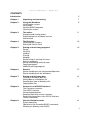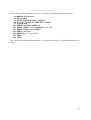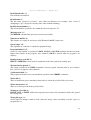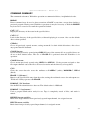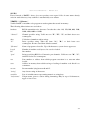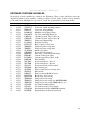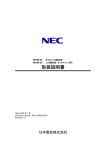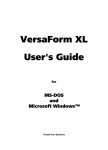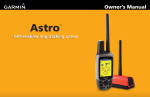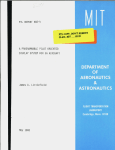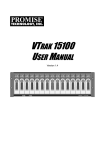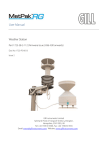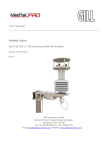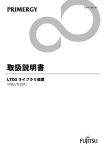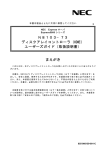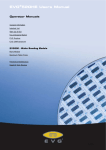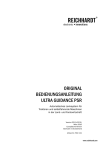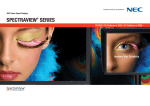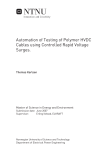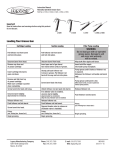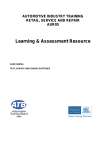Download THE ROTRONICS WAFADRIVE
Transcript
Rotronics Wafadrive - Manual.doc Rotronics Wafadrive 2004 OCRed by Wilko Schröter THE ROTRONICS WAFADRIVE User manual SPECTRUM VERSION 16/48K Sinclair Spectrum model No: 2302 Written and prepared by Graham Booth B. Eng WAFADRIVE is a trade mark of ROTRONICS LTD. Santosh House Marlborough Trading Estate West Wycombe Road High Wycombe BUCKS. HP11 2LB. ENGLAND ROTRONICS LTD A division of Rovo Financial Corporation Ltd Santosh House, Marlborough Trading Estate, West Wycombe Road High Wycombe Bucks. HP11 2LB 1 Rotronics Wafadrive - Manual.doc CONTENTS Introduction 5 Chapter 1. Unpacking and connecting 7 Chapter 2. Using the Wafadrive Initialising the system Using NEW Clearing BASIC programs Clearing the screen 9 Chapter 3. The wafers Preparing and naming wafers Protecting against accidental erasure Maintenance 11 Chapter 4. The Directory Displaying the Directory Setting the Default Drive 15 Chapter 5. Storing and retrieving programs Saving Verifying Loading Erasing Merging Saving using an existing file name Auto-run programs Saving and loading machine code Copying programs Modifying existing programs 19 Chapter 6. Streams Stream handling on the unexpanded Spectrum Stream handling with the Wafadrive 27 Chapter 7. Storing and retrieving data Creating a Wafadrive data file Writing data to a Wafadrive file Reading data from a Wafadrive file Copying data files 31 Chapter 8. Centronics and RS232 interfaces The Centronics interface The RS232 interface Connecting peripherals Sending information via the interfaces Receiving information via the RS232 interface Further information 35 Chapter 9. How the Wafadrive works System operation Operation of the Extended BASIC commands Reading the directory from BASIC 41 2 Rotronics Wafadrive - Manual.doc Appendix 1. Error reports 47 Appendix 2 Command summary 51 Appendix 3. Extended system variables 55 Appendix 4. Memory map and port addresses The memory map The directories The read/write buffers Control ports 57 Appendix 5. Specification 61 Index 63 INTRODUCTION The Wafadrive is a fast access storage system using special magnetic tape drives. It enables programs and data to be loaded into your Spectrum much more quickly and conveniently than is possible using cassettes. Furthermore, file handling is easily performed since the Wafadrive locates files automatically without the operator having to position the tape. The Wafadrive unit also incorporates two interfaces which enable the Spectrum to drive most printers that are Centronics or RS232 compatible. This covers the vast majority of printers that are generally available. A full specification Word Processor is supplied with the Wafadrive so you can start using your new system straight away. The Word Processor allows documents and correspondence to be prepared and filed quickly and efficiently. This greatly increases the usefulness of your computer – particularly if you have a printer and add-on keyboard unit. Readers of this manual should be familiar with the use of BASIC on the Spectrum. If you have purchased a Wafadrive at the same time as your Spectrum, first read the booklets supplied with the computer. 3 Rotronics Wafadrive - Manual.doc UNPACKING AND CONNECTING Upon opening the Wafadrive carton you should find the following items: 1. The Wafadrive unit itself with integral connecting lead. 2. A blank (unformatted) wafer. 3. The Word Processor wafer. 4. This manual. The power lead must be disconnected from the computer before connecting the Wafadrive. Failing to do this can result in damage being caused to the Wafadrive or your computer. To connect the Wafadrive, simply push the connector into the Spectrum rear expansion port, ensuring that the locating key and slot are lined up first. Never force the connector into position. When not required, the Wafadrive may be disconnected from the computer. However, it is recommended that this is done as infrequently as possible to minimise strain and wear of the connectors. The Wafadrive does not affect the normal operation of the Spectrum unless it has been initialised. When disconnecting, always grip the connector assembly. Never remove the connector by pulling on the ribbon cable. Any additional peripherals may now be connected via the slot at the rear of the unit. Ensure that the peripherals you intend using are compatible with the Wafadrive. The number of items that can be connected to the Spectrum at any one time is limited. It is wise to keep the loading on the computer to a minimum to avoid unreliable operation or possible damage. The power may now be reconnected to the Spectrum whereupon the screen will display the normal Sinclair copyright message. The computer will behave exactly as normal since the Wafadrive system will not be effective until it is initialised (see chapter 2). There are three indicator LEDs between the drive apertures. The centre on is the power on indicator, which will light up whenever power is applied to the computer. The remaining two, to the left and right, are the drive active indicators. These will illuminate whenever the drive motors are running. Do not discard the Wafadrive packing materials. If your unit is ever required to be serviced or repaired, it should be returned in the original packaging. All parts supplied with the Wafadrive should be included, together with a clear description of the problem. 4 Rotronics Wafadrive - Manual.doc USING THE WAFADRIVE INITIALISING THE SYSTEM The many extra facilities that the Wafadrive adds to the Spectrum are provided by the Wafadrive Operating System (WOS), which is similar in many ways to the Disk Operating System (DOS) found in larger computers. The extra facilities are accessed by means of the Extended BASIC (EBASIC) commands made available by the Wafadrive Operating System. The Extended BASIC commands do not come into operation until the system has been initialised. Once initialised, the Wafadrive Operating System reserves about 2K of the Spectrum's memory for its own use (system variables, read/write buffer and the two drive directories). The user has the option of retaining the computer's full RAM capacity if the Wafadrive is not required for use, without having to disconnect the unit; if the initialisation process is omitted, the computer will behave normally. The system is initialised simply by entering: NEW * This is the only Extended BASIC command that the Spectrum will respond to until the system has been initialised. The Wafadrive title message will now be displayed and the system is ready for use. NEW * may be entered at any time. It does not affect any BASIC program currently in memory. However, once the system has been initialised, NEW * has no effect and will cause a syntax error. If at any time there is insufficient memory remaining to allow the Wafadrive system to operate, you will be unable to enter the NEW * command. All the extra commands made available by the Wafadrive system are suffixed either with the asterisk (*) or hash (#) symbols. USING NEW The NEW command has exactly the same effect on BASIC programs as before. However, NEW will also reset the Wafadrive system, freeing the reserved RAM. The system must be reinitialised before it can be used again. CLEARING BASIC PROGRAMS The NEW # command clears out any BASIC program, without resetting the Wafadrive Operating System. Although the initialisation process is virtually instant, the use of NEW # instead of NEW means that the directories do not have to be re-fetched from the wafers (more of this in chapter 4). Note that NEW * or NEW # cannot be incorporated into BASIC programs – they can only be executed directly from the keyboard. CLEARING THE SCREEN The Wafadrive adds an additional command which, although not directly related to the operation of the drives, is nevertheless very useful. It is: CLS * which performs the normal CLS function, but in addition also clears the screen attributes – resetting them to their initial values of PAPER=7, BORDER=7, INK=0 etc. Text will therefore revert to black on white. 5 Rotronics Wafadrive - Manual.doc THE WAFERS Wafers are available in three sizes, having nominal capacities of 16K, 64K and 128K after formatting. The average access time (ie. the length of time you have to wait whilst the file you want is found on the wafer) increases in proportion to the capacity. The 16K wafer holds a reasonable amount of data and gives very rapid access. The larger capacity wafers give more cost effective storage but on average you will have to wait slightly longer before files are located on the wafer. The user can choose the size of wafer to suit particular applications. The smaller wafers are recommended for program development where programs are generally small and fast access is important. Finished programs, back-up copies and data can be archived onto larger wafers, freeing the smaller ones for further use. The tape inside the wafers is protected by an integral sliding cover which is automatically moved across to expose the tape when the wafer is inserted into the drive. Touching the tape can damage it – avoid doing so. If It is possible to remove a wafer from a drive whilst the drive motor is running (signified by the drive active LED being lit). There is virtually no possibility of damage, but doing this habitually could have a detrimental effect on the life of the wafers. Removing wafers in this way should not be necessary unless the system "crashes" whilst the motor is running – only likely if you are experimenting with machine code. Usually the BREAK key can be used to stop the motor before a wafer is removed. Care should be taken to ensure that wafers are withdrawn from the drives when the power is applied or removed – especially if either of the drives is active. The system has been designed to cope with this to an extent and you would be very unlucky to lose data (in the event of a power cut for instance). However, as a general rule: AVOID REMOVING WAFERS WHILST THE DRIVE ACTIVE LEDS ARE ILLUMINATED. ALWAVS REMOVE WAFERS BEFORE SWITCHING THE POWER TO THE COMPUTER ON OR OFF. You will soon learn that your Wafadrive system is very reliable. The wafers have been designed to sustain 5000 passes and with careful use are capable of achieving double this figure. Despite this, it should be remembered that the wafers do have a finite life and that accidents can happen. It is strongly recommended that all important programs and data are backed-up onto other wafers – or possibly even cassettes. Do not leave wafers in the drives when not in use. Store them in a dry place, where they will not be subject to extremes of temperature. Keep wafers away from the TV set, Spectrum power supply, cassette recorder and any other equipment likely to be the source of strong magnetic fields. 6 Rotronics Wafadrive - Manual.doc PREPARING AND NAMING WAFERS Like disks (but unlike cassettes), blank wafers cannot be used straight away as supplied from the factory. They must first be formatted using the FORMAT * command. Commercially duplicated wafers are formatted during the duplication process and can be used straight away. The most important thing to remember about formatting is that any data and programs stored on the wafer will be erased. Therefore, be absolutely sure that nothing of value is stored on wafers before you attempt to format them. Once formatted, wafers will not normally require re-formatting – unless you want to "wipe" them clean for any reason. The FORMAT command allows each wafer to be individually named. This name appears on the screen when the directory of the wafer is displayed, enabling wafers to be easily identified. It is very important that you give each of your wafers a unique name. If you do not, you run the risk of confusing not only yourself but the operating system also – with potentially disastrous results. To format a wafer first insert it into either of the drives – say drive A (the left hand one). Ensure that it is pushed completely home. It is also advisable to ensure that there is no wafer in the other drive. Now type in: FORMAT *"a:xyz.001" where "xyz.001" represents your initials and a wafer number (a different number for each of your wafers). You don't have to name your wafers in this manner but it is advisable to be systematic, and this is a good method. The "a:" section of the name string is the drive specifier. This can only be either "a:" or "b:" (upper or lower case), according to which drive is being used. Often the drive specifier can be omitted (see chapter 4). The maximum total length of the wafer name is ten characters – not including the drive specifier. During formatting the tape length is measured to determine the capacity of the wafer. The individual sectors on the tape are then created and verified, and finally the directory is written. Whilst this process is taking place, the border will flash and status information is displayed on the screen. The wafer capacity is measured in sectors with each sector corresponding to 1K bytes of storage. One sector is reserved for the directory and so the total program storage available is 1K less than the capacity of the wafer. If you enter the FORMAT command in error, you will usually have enough time to BREAK before the wafer starts to be erased. Since up to four passes round the tape are required during formatting, it is a relatively lengthy process. This is not really important since it is not often performed more than once or twice during the life of a wafer. The formatting process should now be completed and the wafer is ready for use. The system will display the wafer capacity and whether any errors occurred during formatting. No errors should occur. If they do, it could be a sign that the wafer is damaged or worn, or that the drive read/write head is in need of cleaning (try again on the other drive). Wafers which consistently give trouble during formatting should be discarded – or at the very least treated with suspicion. 7 Rotronics Wafadrive - Manual.doc PROTECTING AGAINST ACCIDENTAL ERASURE Like cassettes and disks, wafers may be protected against accidental erasure or overwriting of stored data. This is done by removing the write protect tab which is on the left hand side of the wafer as it is inserted in the drive. The original read/write status of the wafer may be restored by covering the recess with a piece of tape. Wafers cannot be formatted if the write-protect tab has been removed. Some pre-duplicated wafers will not have the write-protect tab removed. The programs on these wafers will usually have been recorded so that they cannot normally be erased or overwritten, although they will not be immune from formatting. MAINTENANCE The Wafadrive unit requires no more maintenance than does a conventional tape recorder. The main point to observe is that the read/write heads are kept clean so as to prevent loss of data. The heads should be cleaned at intervals of 500 passes or so. It is performed simply by wiping with a clean, cotton-tipped stick, (of the type used to clean babies' important little places!), or by means of a special head cleaning wafer. Use no cleaning fluid. 8 Rotronics Wafadrive - Manual.doc THE DIRECTORY A directory of files is maintained on each formatted wafer. Every time a program is added to or deleted from wafer, the directory is updated automatically. When loading programs, the system first examines the directory to determine whether or not the file is stored on the wafer, and if so, its location. DISPLAYING THE DIRECTORY To look at the directory, or catalogue, of the wafer you have just formatted, make sure it is inserted in drive A and enter: CAT *"a:" The drive will start up, the border will flash and after a short while the screen will display: 1. The drive (A in this case), and the wafer name. 2. A list of names of the files stored on the wafer. 3. The type of each file (program, data or machine code). 4. The size of each file (in Kilobytes). 5. The number of files on the wafer. 6. The size of the wafer (in Kilobytes). 7. The spare capacity left on the wafer (in Kilobytes). Of course, there are no files on the wafer as yet because it has just been formatted. Once a wafer has been accessed, the directory will be stored in the computer's memory. To demonstrate this, perform CAT again. This time the border flashes very briefly and the directory re-appears almost immediately. The directory of a wafer in drive B is examined in exactly the same way, just change the drive specifier to "b:" (upper or lower case). The maximum number of files that can be held in the directory is 32, although 16K wafers are physically limited to 16 separate files. If a long directory causes the screen to overflow, the message scroll? will appear, the same as with a program listing. Incidentally, if you press the N key when asked scroll?, you will get the message BREAK CONT repeats as usual. If you then enter CONTINUE, expecting to see the rest of the directory, you will be disappointed. The computer will "lock-up" – although BREAK will restore control. This is not the fault of the Wafadrive system, the same happens with ordinary program listings. See chapter 2 in the BASIC Programming Manual. The Wafadrive system maintains a default drive. This allows the drive specifier to be dropped from Wafadrive commands when referring to a specific drive. When the system is first initialised, drive A is made the default. We can therefore simply enter: CAT * to display the directory of drive A. This applies to all Wafadrive commands that require a drive specifier. We could have used it when we formatted the wafer in the last chapter, although it is a good discipline to be specific when formatting to reduce the possibility of costly mistakes. The default drive feature simplifies the use of the Wafadrive and saves typing. You will find this feature most helpful if you use A as the general working drive, with B as the secondary drive. 9 Rotronics Wafadrive - Manual.doc SETTING THE DEFAULT DRIVE Should you ever want to, you can alter the default drive yourself using a variation of the CAT command. For example, to change it to B, enter: CAT #"b:" If there is no wafer in the specified drive you will get an error message. Apart from setting the default. CAT # also loads in the directory of the wafer without displaying it on the screen, thus ensuring that the version of the directory in RAM is valid for the wafer in the drive. This could be useful if we wanted to read the directory from BASIC for example (see chapter 9). Entering: CAT # just causes the directory of the current drive to be loaded, without displaying it. Another way to set the default – without loading in the directory – is to POKE one of the extended system variables: POKE 23767,0 sets the default to drive A POKE 23767,1 sets the default to drive B Similarly, if you PEEK this location, you can determine which drive is the current default. Be careful to adhere to the above values: careless POKEs can be the equivalent of putting a spanner in the works! 10 Rotronics Wafadrive - Manual.doc STORING AND RETRIEVING PROGRAMS SAVING The procedure for saving programs on Wafer is very similar to that when using cassettes. Type a short program into your Spectrum – if you want an example, try this: 10 20 30 40 REM colours FOR n=1 TO 704 PRINT INK 8*RND;CHR$ 143; NEXT n To save this, assuming you have a wafer in drive A, enter: SAVE *"a:colours" The program is first saved, then the directory of the wafer is updated indicated by the border flashing. Since A is usually the default drive, we could have abbreviated the previous statement to: SAVE *"colours" From now on, commands will include the drive specifier to illustrate the syntax, but remember that it can be omitted when referring to the default drive. As with names of programs stored on cassette, Wafadrive file names can be up to ten characters long (this does not include the drive specifier character and colon when used). Unlike cassette program names however, Wafadrive file names are always converted to upper case so as to avoid ambiguity. File names can take the form of valid string variables, as well as literal strings. Now that the program is stored, examine the directory again. You will see that the name now appears (in upper case), with the file extension .PRG to Indicate that it is a BASIC program. Also shown is the file size (rounded up to the nearest Kilobyte). When saving a program using SAVE *, a File exists error message will be displayed if a file of the same name already exists on the wafer. Note that there is no direct equivalent of the cassette SAVE...DATA command. This function is performed in a different manner on the Wafadrive (see chapter 7). 11 Rotronics Wafadrive - Manual.doc VERIFYING The program can be verified by entering: VERIFY *"a:colours" Note that the file name may be specified in upper or lower case. The file extension is only something which appears in the directory. It is not part of the program name, and should not be included in Wafadrive commands. The command: VERIFY *"b:" checks the program against the first program appearing in the directory of the specified drive (in this case drive B), and: VERIFY * checks it against the first program appearing in the directory of the default drive. The entries in the wafer directory are in chronological order so the first entry in the directory is always the earliest file to be stored on the wafer. LOADING Clear the program from the computer using NEW #. Now enter: LOAD *"a:colours" The program can be listed to check that it has been fetched correctly. The same comments apply to loading as to verifying, for example: LOAD * causes the first program that appears in the directory of the wafer in the default drive to be loaded in. 12 Rotronics Wafadrive - Manual.doc ERASING Assuming that the program colours is still in the computer; save it again, but this time give it the name test. You should now have two versions of the program on the wafer. To erase the unwanted one you have just saved, enter: ERASE *"a:test" There is a wildcard facility that operates in conjunction with the ERASE command. This is best illustrated by an example. The statement: ERASE *"a:te*" causes all files begining with TE to be erased from the wafer in drive A. The asterisk takes the place of the missing letters. The statement: ERASE *"a:*" causes all files on the wafer to be erased. This feature can be very useful (it is a lot faster than reformatting) but should be used with caution, for obvious reasons. To avoid confusion, do not use file names ending in asterisks. Note that the asterisk cannot be put at the begining of the file name: ERASE *"*st" Does not erase all the files ending in ST. Commercially produced software is sometimes protected in a special manner. Protected files (indicated by a # suffix after the file extension in the directory) cannot be removed using the ERASE command. These files can only be removed by re-formatting the wafer. MERGING The procedure for merging BASIC programs is straightforward. Enter: NEW # then type in: 100 110 120 130 140 REM colours II CLS FOR n=1 TO 704 PRINT PAPER 8*RND; INK 8*RND;CHR$134; NEXT n followed by: MERGE *"a:colours" whereupon the two programs will be combined as normal. You can merge an auto-run BASIC program. The resultant program will not auto-run when merging is completed. 13 Rotronics Wafadrive - Manual.doc SAVING USING AN EXISTING FILENAME Normally, if you try to save a-program using a file name that already appears in the wafer directory, a File exists error message results and the program will not be saved. This is to prevent programs being accidentally overwritten. Sometimes however, we may want any files of the same name to be overwritten. For instance, when developing a program on a small wafer, a cycle of two programs can be used to avoid having to repeatedly erase redundant programs, whilst retaining the last edited version as a backup. In these circumstances we use a variation on the SAVE command – SAVE #. At the moment, if you have been following the examples given, you will have a program in memory as a result of merging the two colours programs. We can cause this version to be saved instead of the original program thus: SAVE #"a:colours" The program will be saved, and the original version will be lost. As a general rule, use SAVE * which of course protects against inadvertent overwriting of programs. Use SAVE # with care, and only when you are sure that there is no risk to anything of value stored on the wafer. Protected files cannot be overwritten. Attempting to use SAVE # to overwrite a protected file will result in an error report. AUTO-RUN PROGRAMS BASIC programs may be made to auto-run on loading by using LINE, as with programs stored on tape. If you still have the colours program in the computer, enter: SAVE *"a:autocolour" LINE 10 Examining the directory will show that the program autocolour appears with an asterisk after the file extension, indicating its auto-run status. If you have followed the examples so far, you will have two programs on the wafer (in fact two versions of the same program). Load in colours then re-save it, with the same name, using SAVE #. This has the effect of making the autocolour program the first one to appear in the directory. Now enter: LOAD * whereupon autocolour will load and auto-run. If problems are experienced with loading a file, four attempts will be made before the system halts with a Faulty wafer error report. As usual, the BREAK key can be used to abort the loading process if required. During loading of protected programs however, the BREAK key is disabled. If a protected program fails to load, you should wait until the error report appears. If you are really impatient, you can pull out the wafer and start again, but this is not recommended. 14 Rotronics Wafadrive - Manual.doc SAVING AND LOADING MACHINE CODE The procedure for saving and loading machine code on the Wafadrive is similar to that used with cassettes (see chapter 20 of the BASIC Programming Manual). For example, to save the screen after the program colours has finished, use: SAVE *"a:display",16384,6912 Note that CODE is omitted. The Wafadrive operating system recognises that it is machine code by the presence of the start and length parameters, treating it accordingly. Machine code files appear in the directory with a .BYT suffix. In this particular case, SCREEN$ can also be used: SAVE *"a:display"SCREEN$ A useful feature of the Wafadrive is the ability to save machine code such that it will auto-run when loaded back. This is done simply by specifying a third run parameter – the address from which execution will start when loading has been completed. The general form of the Wafadrive SAVE command is therefore: SAVE *"d:filename",start,length,run SAVE # can be used in the normal manner if it is required that any existing file of the same name should be overwritten. The syntax used when loading machine code is simply: LOAD *"d:filename",start Note again that CODE is omitted. If it is required that the code be relocated upon loading, the start parameter should specify the address at which it should be located. If the code is to be loaded back to the same address it was originally saved from, start can be omitted. To load back the previous display, simply use: LOAD *"a:display" VERIFY operates in a similar fashion to LOAD, and machine code files can be deleted using the ERASE command, as with any other file. Attempting use MERGE with machine code files will result in a Wrong file type error report. 15 Rotronics Wafadrive - Manual.doc COPYING PROGRAMS It is important to make back-up copies of your files to guard against accidental erasure, overwriting or loss. The obvious way to do this would be to load each program individually, then re-save it onto the back-up wafer. The fact that the Wafadrive is a twin drive unit would obviously help here. Even so, if more than one or two files are involved, it can be a tedious process. The Wafadrive has a facility which makes the copying of files much easier. It takes the form: MOVE *"a:filename1" TO "b:filename2" In this case, A is the source drive and B the destination drive. As usual the default drive specifier may be omitted. If a second file name is not given, the copy will take the same name as the original. Files can be copied onto the same wafer, but only if the copies are given names which do not already appear in the wafer's directory. As with ERASE, MOVE also includes the very useful wildcard facility. For example: MOVE *"a:te*" TO "b: " copies all files begining with TE from drive A to drive B. Also: MOVE *"a:*" TO "b:" copies all files from A to B. MOVE does not affect any program in memory as the files are copied a sector at a time (via a read/write buffer). If there is a large amount of information to be copied, the process may take a few minutes. Copying the entire contents of a 128K wafer is best left until you are ready for a coffee break! MOVE works with program, machine code and data files but will not allow copies of protected files to be made. MODIFYING EXISTING PROGRAMS The vast majority of BASIC programs should function normally with the Wafadrive connected. Simply convert the LOAD, SAVE etc. commands into the appropriate forms. However, there may be problems with programs that make extensive use of PEEK and POKE. Without detailed knowledge of the program's operation, these may be tricky to convert. The fact that the Wafadrive reserves just over 2K of RAM could also prevent larger programs from working, particularly with the 16K version of the Spectrum. Commercially produced software in cassette form is invariably written in machine code and protected against copying in any way. It is (intentionally) very difficult to break into such programs, so there is little chance of you successfully transferring them onto wafer. If you are really determined, writing to the Software house concerned may produce some information which could be of use. 16 Rotronics Wafadrive - Manual.doc STREAMS STREAM HANDLING ON THE UNEXPANDED SPECTRUM The Wafadrive operating system makes available commands which extend the stream handling capabilities of the Spectrum. Streams can be used to some extent on the basic machine however, without the Wafadrive being connected. Streams are the routes along which data flows in the computer. Data is anything which can be put in a DATA statement (numbers, letters, symbols) plus variables, as distinct from programs, which operate upon data. At each end of a stream is a channel, which is one of the computer system's input/output devices. In the basic Spectrum, the channels are: channel K (or k) – the keyboard (input/output) channel S (or s) – the screen (output) channel P (or p) – the Sinclair printer (output) The tape recorder interface is also an "I/O" device but does not have any channels associated with it since data is handled in a different manner on tape. There are sixteen available streams on the Spectrum, numbered 0 to 15. Four of these are automatically linked to channels when the computer is powered up – for use by the Spectrum operating system. These are: stream #0 stream #1 stream #2 stream #3 input and output from keyboard input and output from keyboard output to screen output to printer Streams 0 and 1 require a little further explanation. Although there is physically only one keyboard device (which can only input data), logically on the Spectrum there is another keyboard device – which is capable of outputting data from the computer. This is the bottom part of the screen, which as you will know, is distinct from the main part of the screen. That is why channel K is specified as an input/output channel above. Little is said about stream handling in the BASIC Programming Manual supplied with the computer, but you may know already that some manipulation of streams is possible on the basic Spectrum. Information is sent to the screen and received from the keyboard by means of the PRINT and INPUT statements respectively. In a similar fashion, PRINT and INPUT are also used to send and receive data to/from streams. The commands are simply suffixed with the # symbol and the stream identifier thus: PRINT #2;"The ROTRONICS Wafadrive" INPUT #0;a$ INPUT is of little use with the unexpanded Spectrum since there is only one input channel – the keyboard. We can have some fun with PRINT however, since all three channels are capable of output. 17 Rotronics Wafadrive - Manual.doc The PRINT and LPRINT commands can in fact be thought of as abbreviations of PRINT #2 and PRINT #3 (remember that stream 2 is assigned to the screen and stream 3 to the printer). If you have a Sinclair printer, plug it in and run this program: 10 20 30 40 LET a$="The ROTRONICS Wafadrive" PRINT #1;a$ PRINT #2;a$,#3;a$ PAUSE 0 The message will appear at the top of the screen, at the bottom of the screen and also on the printer. The PAUSE statement prevents the bottom line being overwritten by the OK report. Line 30 illustrates the fact that than one stream can be included in a PRINT statement. The program will also work in exactly the same way if LPRINT is substituted for PRINT. The same principles apply to other I/O statements such as LIST, LLIST, INPUT and INKEY$. The special printer commands LPRINT and LLIST could have been omitted from Spectrum BASIC, without causing any great inconvenience. In fact, most other versions of BASIC do not provide them. Streams can be assigned to channels using the OPEN # command. Streams 4-15 cannot actually be used without first being opened, whereas 0-3 are opened automatically by the computer when switched on. OPEN # may be used to re-direct streams: 10 LET a$="The ROTRONICS Wafadrive" 20 OPEN #2,"p" 30 PRINT a$ Line 20 determines that subsequent output via stream 2 (which is normally assigned to channel S – the screen) should go to channel P – the printer. A single line similar to this at the begining of a program will cause all screen data to be sent to the printer. The opposite effect is also possible of course. A stream can be closed, to "disconnect" it from the channel it has been assigned to. Closing any of the streams 0-3 has the effect of re-assigning them all to their original channels and is accomplished thus: 10 20 30 40 50 LET a$="The ROTRONICS Wafadrive" OPEN #2,"p" PRINT a$ CLOSE #2 PRINT a$ Additional streams can be opened for use if required. This can be demonstrated simply by altering the stream number in the program above from 2 to any number between 4 and 15 inclusive. Attempting to send (or receive) information to (or from) an unopened stream will result in an error report. A bug in the Spectrum ROM can cause some problems when trying to close streams in the range 4-15. If an attempt is made to close one of these streams when it is not open, strange things can happen. If you are lucky, an irrelevant random error report is given. If you are not, the computer crashes and your program is lost. The advice here is to be careful! 18 Rotronics Wafadrive - Manual.doc STREAM HANDLING WITH THE WAFADRIVE The Wafadrive unit adds two new channels to the Spectrum. These are: channel R (or r) – the RS232 serial port (input/output) channel C (or c) – the Centronics parallel port (output) The use of the serial and parallel ports is covered in chapter 8. In addition, the user can also set up data file channels – files stored on wafer which can be read to or written from. These are used to store data (as distinct from programs and machine code), and are discussed in the next chapter. Three new commands are also made available: OPEN #* acts in the same way as OPEN #, but is used when opening streams to the new Wafadrive channels described above. Note that OPEN # will not recognise these new channels. Also, if K, S, P, or their lower case counterparts, are used in an OPEN #* statement, the Wafadrive system will open data file channels with these names, instead of opening streams to the keyboard, screen or printer. CLOSE #* is used to dose any stream and should be used instead of CLOSE # whenever the Wafadrive is in use. The problem with the original Spectrum CLOSE # command does not occur using CLOSE #*. CLEAR * has the effect of closing all currently opened streams and data files. Streams 0-3 are reset to their initial allocations. 19 Rotronics Wafadrive - Manual.doc STORING AND RETRIEVING DATA CREATING A WAFADRIVE DATA FILE We have seen how programs can be saved and loaded to and from the Wafadrive, and the way in which streams are used in the Spectrum to handle data. Now we shall look at the way in which special files are created on wafer to enable data to be both stored and retrieved. A stream can be opened and assigned to a Wafadrive data file thus: OPEN #*4,"a:testfile" The rules governing data file names are the same as for program names, ie. ten characters maximum, forced to upper case. The only restriction is that files cannot take the names R or C. These names are reserved for the RS232 and Centronics channels. After opening to a Wafadrive file, the directory of the wafer in the specified (or default) drive is checked to determine whether or not the file exists. If no file of the same name is found, a new one is opened and designated an output (write) file. If the file does exist, it is opened as an input (read) file. Attempting to open a non-data file (ie. one not carrying the .DAT file extension in the directory) will result in a Wrong file type error. The action of opening a new file does not mean that it will immediately be created on the wafer. Initially, an area of memory (about 1K bytes) is reserved called a buffer. The contents of the buffer are only transferred to the wafer when it becomes full, or when the file is closed. When an existing file is opened, a buffer is again reserved in memory. The first sector is read from the file and stored in the buffer ready for reading. If, when a data file is opened, there is insufficient spare memory for the buffer to be created, an Out of memory error report will be obtained. WRITING DATA TO A WAFADRIVE FILE Data is written to the opened data file buffer using the PRINT command as with any other stream. For example: PRINT #4;"HELLO"'a$'32 writes the three pieces of data to stream 4. The individual elements should be separated by carriage return (ENTER) markers. This can be achieved either by using the apostrophe as a separator, or by using separate PRINT statements. If semi-colons or commas are used instead, the data will be written, but the INPUT statement will not be able to read it back again properly. Remember that the data will not be stored on the wafer or the directory updated until the file has been properly closed. Nor will the system allow a wafer to be accessed if any files opened to it have been left unclosed (attempting to do so results in a Directory locked report). Unclosed files are invariably unreadable. A data file is closed simply by closing its associated stream. For example: CLOSE #*4 closes stream 4and the corresponding data file. The data will then be stored on the wafer and the directory updated. The global command CLEAR * may also be used. Program listings may also be written to data files using LIST # (or LLIST #). 20 Rotronics Wafadrive - Manual.doc READING DATA FROM A WAFADRIVE FILE To read items of data from an opened file, use INPUT #. For example: INPUT #4;a$;b$;n fetches the first three items of data from the file previously opened to stream 4 and assigns them to variables. The variable types (ie. string or numeric) must correspond to the data stored. As you will know, the INPUT statement is also able to output to the bottom part of the screen. Commas and apostrophes have an effect on output print format and therefore give rise to Writing to a read file error report. This is why semi-colons should be used to separate the variable names – they have a null effect on print format. The INPUT statement expects to see ENTER characters after every item of data – just as it expects the ENTER key to be pressed after data has been typed in at the keyboard. This is why apostrophes are used as data separators when writing to a data file – they have the same effect as ENTER. An alternative way of reading data from a file is to use INKEY$. This returns the next character in the file. For example: 10 20 30 40 50 60 70 80 100 110 120 130 140 REM filetest OPEN #*4,"a:testfile" LETa$="" FOR n=32 TO 143 LET a$=a$+CHR$ n NEXT n PRINT #4;a$ CLOSE #*4 OPEN #*4,"a:testfile" FOR n=1 TO 112 PRINT INKEY$#4; NEXT n CLOSE #*4 For simplicity, the above program "cheats" a little. Usually one would write the number of entries into the file, or terminate the data with a control character to enable the correct number of entries to be read back. If an attempt is made to read more entries than the file contains, the program will stop with an End of file error report. The user would then have to close the file before the wafer could be accessed again. 21 Rotronics Wafadrive - Manual.doc As an example of how data files are used, let us consider a group of names and exam results to be stored on wafer for reading back at a later date. This program illustrates the way in which this can be accomplished: 10 REM writ-result 20 DATA 5,"RESULTS 31.12.84","FRED",76,"BILL",19,"JOHN",82,"ALISON",84 "COLIN",64 30 OPEN #*4,"a:results/01" . 40 READ c,h$:PRINT #4;c'h$ 100 FOR t=1 TO c 110 READ n$,m 120 PRINT #4;n$'m 130 NEXT t 200 CLOSE #*4 210 STOP A program to read the data back in could take the form: 500 510 520 530 540 550 560 570 600 610 620 630 640 REM read-result OPEN #*4,"a:results/01" INPUT #4;c;h$ DIM n$(c,15): DIM m(c) FOR t=1 TO c INPUT #4;n$(t);m(t) NEXT t CLOSE #*4 REM display PRINT h$: PRINT FOR t=1 TO c PRINT n$(t),m(t) NEXT t COPYING FILES Just as with programs, it is important to take back-up copies of files to guard against accidental erasure, overwriting or loss. The obvious way to do this would be to read in each file individually, then re-write it onto the back-up wafer. This is not a very convenient solution, so you will be glad to know that the MOVE command works with data files in exactly the same way as programs. When copying, no distinction is made between file types. See chapter 5 if you need to refresh your memory about MOVE. 22 Rotronics Wafadrive - Manual.doc CENTRONICS AND RS232 INTERFACES The Wafadrive is capable of driving most devices that are compatible with the "Centronics" parallel and RS232 serial interface standards. Although primarily intended to allow commercially available software to communicate with printers, modems and other computers, users can also utilise the facility for their own purposes – to reproduce text and produce program listings for example. THE CENTRONICS INTERFACE The Centronics interface is a unidirectional one – it can only transmit data from the host (the Wafadrive) to the peripheral (normally a printer). It is referred to as a parallel interface because data is sent a byte at a time along eight wires. Since most microprocessors work a byte at a time, it is relatively simple to implement at both the printer and computer end. The Wafadrive provides an "eleven wire" implementation of the Centronics standard, supplying the signals required by the vast majority of popular printers. The parallel port may also be connected to a joystick via a simple adaptor. Most of the software available on wafer should be compatible with joysticks connected in this manner. For the electronics enthusiast, the parallel interface has the incidental benefit of acting as an eight-bit output port, enabling communication with other non-standard peripherals. See appendix 4 for further information. THE RS232 INTERFACE The RS232 interface is bidirectional, enabling data to be both transmitted and received. It is referred to as a serial interface because data is transmitted a bit at a time along a single wire. The computer and peripheral must perform the conversion between serial and parallel at either end, deal with the two-way data flow and provide relatively large signals. It is therefore somewhat more difficult (and hence usually more expensive) to implement than the Centronics interface. Unfortunately, the RS232 specification is a loose one. There are many variations and options to confuse the novice and expert alike. If you are considering buying a printer, one offering a Centronics interface will usually be the most straightforward to connect and get operational. The RS232 interface on the Wafadrive takes the following format: Lines: Parity check: Number of bits: Stop bits: Baud rate: Default rate: Baud rate error: Output swing: RXD (Received Data – input) TXD (Transmitted Data – output) RTS (Ready to Send – input) CTS (Clear to Send – output) None Eight One 110, 150, 300, 600, 1200, 2400, 4800, 9600 or 19200 (software selectable) 1200 Baud 3% max. (at 19200 Baud) 10V p-p nominal The peripheral should be adjusted to conform with this. As far as the Baud rate is concerned, choose the highest one that your peripheral will support. Avoid using the higher Baud rates with long cables however. 23 Rotronics Wafadrive - Manual.doc CONNECTING PERIPHERALS At the rear of the Wafadrive unit are three sets of connections. The largest of these is the familiar Spectrum expansion bus. The smallest is the RS232 serial port, and the centre one is the Centronics port. To connect peripherals to the Wafadrive, you will require a lead terminated at each end with the appropriate connector. If you are handy with a soldering iron, it is possible to make your own by referring to the peripheral manual and the connection details below. Generally however, it is simpler, safer and cheaper to buy a ready made lead. A suitable one is available through your ROTRONICS dealer. The edge connectors are depicted below, viewed from the rear of the unit: CENTRONICS A1 A2 A3 A4 A5 A6 A7 A8 A9 A10 A11 A12 A13 = = = = = = = = = = = = = ================================================== = = = = = = = = = = = = = B1 B2 B3 B4 B5 B6 B7 B8 B9 B10 B11 B12 B13 RS232 A1 A2 A3 A4 A5 = = = = = ============== = = = = = B1 B2 B3 B4 B5 These are usually connected as follows: CENTRONICS INTERFACE signal Ground Data strobe Busy Data 0 Data 1 Data 2 Data 3 Data 4 Data 5 Data 6 Data 7 edge connector A1, A2, A13, B1-13 A4 A3 A12 A11 A10 A9 A8 A7 A6 A5 peripheral connector 16, 17, 19-30 1 11 2 3 4 5 6 7 8 9 RS232 INTERFACE signal Ground RXD TXD RTS CTS edge connector A1, B1-5 A2 A5 A4 A3 peripheral connector 1, 7 2 3 4 5 24 Rotronics Wafadrive - Manual.doc Further information will be found in your peripheral handbook. If making your own lead, it is wise to leave the B side contacts unconnected so as to prevent possible damage by wrong insertion of the connector. Ensure that the power is disconnected from the Spectrum before plugging anything into either of the ports. Failing to do this is unlikely to cause damage, but could result in the computer "crashing" SENDING INFORMATION VIA THE INTERFACES Assuming that you have a printer connected, to the Wafadrive by means of a suitable lead, it should now be possible to print out programs and data. Spectrum programs are tokenised in order to maximise the use of memory. This means that all the commands LIST, PRINT, NEW etc. are represented by a single code number – as described in appendix A of the Spectrum BASIC Programming Manual. When using a printer to produce program listings, the tokens must be expanded into their full form. The commands LIST and PRINT perform this function and can be used directly. Associated with the RS232 and Centronics ports are two new channels, R and C respectively. Before using the RS232 interface however, we must first set the Baud rate using the FORMAT command. Here are two programs, which produce listings on printers via the appropriate ports: 10 30 40 50 60 10 20 30 40 50 60 REM CENTRONICS OPEN #*4,"c" PRINT #4;"The ROTRONICS Wafadrive'" LIST #4 CLOSE #*4 REM RS232 FORMAT *"r";2400 OPEN #*4,"r" PRINT #4;"The ROTRONICS Wafadrive'" LIST #4 CLOSE #*4 These programs use streams in the normal manner so should be quite straightforward. Line 20 above sets the RS232 port Baud rate to 2400. Substitute your own figure here as required. As always, be careful with the syntax of the FORMAT command. When first switched on, the Baud rate defaults to 1200. If your peripheral is set to operate at 1200 Baud, there is no need to use the FORMAT statement. Assigning stream 3 to the output ports causes LPRINT and LLIST to work with your printer, instead of the normal Sinclair printer. Peripherals will not interpret the graphics characters correctly when using PRINT, LIST etc. If the item to be printed contains graphics characters, these will either be ignored or will cause strange effects. One way round this is to refer to graphics characters using CHR$. To print out graphics characters correctly on a printer that is capable of reproducing graphics, you will have to write or buy special software suitable for your particular printer. 25 Rotronics Wafadrive - Manual.doc To send control characters to peripherals, use the CHR$ function. For example, if your printer requires the sequence of hexadecimal codes 1B 5B 31 6D to switch it into extended typeface mode, use: PRINT #4;CHR$ 27 + CHR$ 91 + CHR$ 49 + CHR$ 109 Hexadecimal conversions are given in appendix A of the Spectrum BASIC Programming Manual. The appropriate codes for your printer will be found in the manual supplied with it. The directory may be printed out using a simple routine like this: 10 20 30 40 OPEN #*4,"c" PRINT #4; CAT *"a: " CLOSE #*4 RECEIVING INFORMATION VIA THE RS232 INTERFACE Information can also be received via the RS232 interface from peripherals such as terminals, modems, or other computers. BASIC is too slow and restricted for efficient communication, but it is possible to obtain some useful results. INPUT and INKEY$ will both work, but the latter is the most commonly used because it does not require carriage return (ENTER) characters to be received before the data is accepted. If you have a terminal or other RS232 device which is capable of transmitting, this program will display anything sent: 10 20 30 40 FORMAT *"r";2400 (or to suit) OPEN #*4,"r" PRINT INKEY$ #4; GO TO 30 FURTHER INFORMATION ROTRONICS, as a service to Wafadrive users, will make available an information sheet giving details of RS232 connections found to work with various popular printers. This will be free upon request, and can be obtained by sending an s. a. e. with a first class stamp to the address given at the beginning of this manual. ROTRONICS, at their discretion, will supply a free blank wafer cartridge to anyone supplying original information (connections, listings etc.) which may be of assistance to other Wafadrive owners in relation to the operation of the RS232 interface. 26 Rotronics Wafadrive - Manual.doc HOW THE WAFADRIVE WORKS This chapter is aimed at those people who wish to explore the workings and facilities of the Wafadrive further. It is assumed that the reader is familiar with the basic operation of the Spectrum computer system. SYSTEM OPERATION The drives run at two speeds depending upon whether they are searching for a file or reading/writing from/to it. The system works out how long to wind the tape at fast forward before slowing down ready to access a file or the directory. It can do this because it maintains a pointer in the extended systems variables which indicates the last sector accessed. The wafer directory contains all other information required to perform the calculation. Incidentally, if you are clever with machine code it is possible to implement a predictive access technique whereby the tape is positioned such that the next required block can be accessed with virtually zero delay. If done under interrupt control, this can be performed transparently to the operation of any program being executed. In the wafers, the tape loop is completed by a conductive splice – a section of metallic leader tape which is detected by the Wafadrive hardware and acts as an index marker. The directory is stored in the first good sector after the index. When a wafer is first accessed, the tape is fast wound until the index is reached, then slowed ready to read the directory. The directory sector has the facility to store a bootstrap routine. If implemented, this routine will be executed as soon as the wafer directory is accessed, overriding control of the system. This is done principally to allow software to be made secure and for obvious reasons, details of this aspect of Wafadrive operation are not released to the general public. Files can be tagged as protected in the directory. Protected files cannot be copied or merged, nor can they be erased without re-formatting the wafer. The BREAK key cannot be used to abort loading of a protected program. Again this is an aid to software security and details are not made generally available. OPERATION OF THE EXTENDED BASIC COMMANDS The Extended BASIC (EBASIC) commands are provided by the Wafadrive Operating System (WOS), which resides in 8K of ROM. This ROM is located at address 0000 of the Spectrum's Z80 memory map, sharing this space with the lower 8K of the existing Spectrum 16K ROM. Obviously, it is not possible for the two ROMs to co-reside in the same address space without disrupting each other's control over the CPU. Whenever the Wafadrive ROM comes into operation therefore, the Spectrum ROM must be "paged out", and vice versa. This is performed by hardware in the Wafadrive which monitors the address bus. Whenever the ROM routine at location 0008(H) is called, the Spectrum ROM is disabled, the Wafadrive ROM is paged in and control passes to the Wafadrive Operating System. The above address is the location of the Spectrum's error handling routine which is called whenever a BASIC syntax error occurs – either during program entry or execution. So, whenever a syntax error occur when the Wafadrive is connected, the Wafadrive ROM is paged in to deal with it. A check is made to determine whether or not the "error" is caused by an EBASIC command being encountered and the system is made to behave accordingly. "Genuine" syntax errors are dealt with in the normal manner. EBASIC commands are either accepted into the program or executed (depending upon whether the error occurs during program entry or execution). The Spectrum ROM is then paged back in. 27 Rotronics Wafadrive - Manual.doc The hardware which controls the ROM paging is controlled by Z80 IN instruction. A little thought reveals that when control is passed pack from the Wafadrive to the Spectrum ROM the appropriate instructions to perform this cannot be incorporated into the Wafadrive ROM. Instead, a short routine in RAM is set up in the extended system variables area to perform this function. The syntax checking routine is accessed via a vector in RAM (see appendix 3). This can be altered so that special custom commands can be written in machine code and added to Spectrum BASIC. It may be of interest to know how the main commands which access the drives operate: FORMAT There are four stages to the process of formatting a wafer. Firstly, the tape is fast wound to reach the index. Secondly, the tape is fully wound at normal speed and the length (number of sectors) is determined. Thirdly, the individual sector headers and "dummy" data are written to the tape. Finally, the sector information is verified and the directory created. Any sectors which fail the verification process are indicated in the directory as being unusable. CAT If there is already a directory in RAM for the specified drive, the system first makes a check to determine whether it is valid for the wafer currently in the drive. This is done by reading the next sector on the tape. Each sector header contains the wafer name given by the user during formatting, the wafer name is checked against that appearing in the RAM directory, if the two match then the system knows that the RAM directory is valid and can be displayed on screen. If the two do not match then the directory must first be loaded from the wafer. This method saves a great deal of time; if the wafer has previously been accessed, the directory will appear on screen in about a second. SAVE When saving, the directory is first validated. Information in the directory is then used to determine whether or not a file of the same name already exists, whether there is enough room on the wafer to store the program, and free sectors available for storage. The program is written to the tape sector-by-sector; then the directory is updated. LOAD Again, the directory is first validated. After checking that the program exists, and the sectors it occupies, the program is loaded in sector-by-sector. The directory does not need to be modified afterwards, so loading is usually quicker than saving. ERASE The directory is first validated. The entry relating to the specified program(s) is then deleted from the wafer directory. VERIFY This is very much like LOAD, except that the specified program on the wafer is checked against that stored in memory. MERGE Again, very similar to LOAD except that the program on the wafer is combined with that in memory. 28 Rotronics Wafadrive - Manual.doc READING THE DIRECTORY FROM BASIC Two directories are maintained in RAM by the Wafadrive Operating System, one for each drive. These hold all important information about the wafers the drives, and the files stored on them. The directories each occupy 582 bytes and are located between the read/write buffer and the channel information area, starting at address 23734. Reference should be made to appendix 4 for more complete information. A subroutine to read the RAM directories from BASIC could take the form 9600 9610 9620 9630 9640 9650 9660 9670 9700 9710 9720 9730 9800 9810 9820 9830 9840 9850 9860 9870 9880 9900 9910 9920 9930 9940 9950 REM Directory read routine DIM w(4): DIM s(32): DIM d$(32,14) GO SUB 9900 LET w$=a$: LET a=a+13 FOR n=1 TO 4: LET w(n)=PEEK a: LET a=a+1: NEXT n LET a=a+21 FOR e=1TO 32 GO SUB 9800 IF CODE a$=0 THEN RETURN LET d$(e)=a$ NEXT e RETURN REM Build entry GO SUB 9900 LET c=PEEK a-4*INT ((PEEK a)/4) IF c=0 THEN LET a$=a$+".PRG" IF c=1 THEN LET a$=a$+" .BYT" IF c=2 THEN LET a$=a$+".DAT" LET a=a+1: LET z=PEEK a: LET s(e)=z FOR n=1 TO z+1: LET a=a+1: NEXT n RETURN REM Build name LET a$="" FOR n=1 TO 10 LET a$=a$+CHR$(PEEK a): LET a=a+1 NEXT n RETURN Enter this with variable a=24862 for directory A and a=25444 for directory B. To ensure that the directories are valid for the wafers in the drives, use CAT # to "boot up" the wafers first. However, note that this command also alters the default drive. On exit, the string variable a$ contains the name of the wafer (WAFER_NAME). The array w contains information about the wafer as follows: w(1) = The overall capacity of the wafer (WAFERSIZE) w(2) = Number of good sectors on the wafer (GOOD_SECT) w(3) = Number of sectors left available (FREE_SECT) w(4) = Number of files currently stored (FILES) The array 5 contains the sizes of the individual files and the array d$, their names. 29 Rotronics Wafadrive - Manual.doc If the following lines are added, the action of the above subroutine can be demonstrated: 10 20 30 40 50 100 110 120 130 140 150 160 REM Display directory LET a=24862 INPUT "DRIVE A OR B?", LINE a$ IF a$="B" OR a$="b" THEN LET a=25444 GO SUB 9600 PRINT "WAFER NAME:",w$ PRINT "'SIZE:";w(2);"K SPARE: ";w(3);"'K PRINT "FILES:";w(4): PRINT FOR e=1 TO w(4) PRINT d$(e);": ";s(e);"K" NEXT e STOP The subroutine could also form the basis of a program to search for a particular file name on a wafer. 30 Rotronics Wafadrive - Manual.doc ERROR REPORTS With the Wafadrive connected to your Spectrum, several new reports are added as listed below. Some of the reports will not normally be encountered when operating in BASIC, although special programs may use them. The error code for each report is given in brackets, although this is not displayed. See also the Spectrum BASIC Programming Manual, appendix B. Directory full (22) The maximum number of files that can be held on the wafer (32) has been reached. Directory locked (24) An attempt has been made to access the wafer whilst a data file remains opened to it. Close all files before saving, erasing etc. Drive write-protected (8) An attempt has been made to save, erase or copy to a wafer which has had the write protect tab removed. Faulty Wafer (15) Obtained after four attempts at loading a file have failed, or if verification fails on a significant number of sectors during formatting. File exists (18) An attempt has been made to save a program using a name which already appears in the wafer directory. This error is suppressed if SAVE # is used instead of SAVE *. File opened for write (16) Not normally encountered. File name missing (4) Not normally encountered. File not found (11) The specified file does not appear in the wafer directory. File read only (23) An attempt has been made to copy a protected file. File write-protected (21) You have tried to erase or overwrite a protected file. Invalid Baud rate (17) The baud rate specified in the RS232 FORMAT statement is not one of the nine available. Invalid drive (3) A drive has not been specified as either "A:", "a:", "B:" or "b:". Also occurs if trying to copy multiple files onto the same wafer. 31 Rotronics Wafadrive - Manual.doc Invalid hook code (19) Not normally encountered. Invalid name (2) The file name specified is invalid – more than ten characters for example. Also occurs if attempting a copy a single file onto the same wafer without renaming. Invalid stream number (1) The stream number specified is not within the allowed range 0 to 15. Merging error (12) The MERGE command has not been executed successfully. Nonsense in BASIC (0) The contents of a string do not form a valid (Extended) BASIC expression. Out of range (20) The argument of a function is outside the permitted range. Program finished (255) Occurs if a line number is specified in a RUN, GO TO or GO SUB statement which exceeds the highest line number in the program. Also obtained if RUN is entered when no program is in memory. Reading from a write file (7) INPUT or INKEY$ has been used in conjunction with a file opened for writing only. Stream already opened (5) The stream specified in an OPEN command is already opened. Streams must be closed before they can be re-assigned to other channels. Verification failed (13) The program in memory does not match that specified in the VERIFY command. Wafer full (9) There is insufficient space remaining on the wafer to allow the specified file to be stored. Wafer not inserted (10) There is no wafer present in the specified drive. Writing to a read file (6) PRINT, LIST, or INPUT with invalid separator has been used in conjunction with a file opened for reading only. Wrong file type (14) Occurs when an attempt is made to load a data file, merge a data or machine code file, open to a program file etc. 32 Rotronics Wafadrive - Manual.doc COMMAND SUMMARY The commands relevant to Wafadrive operation are summarised below, in alphabetical order. BREAK Direct command, may be used to abort execution of BASIC at any time, except when loading a protected program. During some Wafadrive operations it may be necessary to hold the BREAK key down for a second or two until the operation is halted. CAT *"d:" Display the directory of the water in the specified drive. CAT #"d:" Loads in the directory of the specified drive, without displaying it on screen. Also sets the default drive to that specified. CLEAR * Closes all previously opened streams, setting streams 0-3 to their initial allocations. Also closes any opened data file channels. CLOSE #stream Closes stream previously opened using OPEN #. If any of the streams 0-3 are specified, these are all set to their default values. The use of CLOSE #* is preferred when the Wafadrive is in operation. CLOSE #*stream Closes stream previously opened using OPEN # or OPEN #*. Closing streams assigned to data file output channels causes the file to be stored on wafer and the directory to be updated. CLS * Clears the screen but also resets the attributes to PAPER=7 (white), BORDER=7, INK=0 (black). ERASE *"d:filename" Removes the specified file entry from the wafer, treeing the reclaimed sectors for subsequent use. "Wildcard" facility operates with ERASE. FORMAT *"R";baudrate Sets the RS232 transmit/receive data rate. The default value is 1200 baud. FORMAT *"d:wafername" Used to prepare blank wafers ready for use. Tape is completely erased of files, and wafer is named. INKEY$ #stream;variables Reads next single character from previously opened input channel, via assigned stream. INPUT #stream;variables Reads data from previously opened input channel, via assigned stream. 33 Rotronics Wafadrive - Manual.doc LIST #stream,line Lists program, starting at optional line number to specified stream. LOAD *"d:filename" Loads specified program, irrespective of whether it is BASIC or machine code. LOAD * alone loads first program in directory of wafer in default drive. MERGE *"d:filename" Merges specified BASIC program with that currently stored in memory. MOVE *"d:filename1" TO "d:filename2" Makes a copy of file specified in filename1, optionally giving it the name specified in filename2. "Wildcard" facility also operates with MOVE, allowing entire wafer contents to be copied if required. NEW Clears BASIC program and also resets Wafadrive Operating System, freeing reserved RAM. NEW * Initialises the Wafadrive Operating System, reserving around 2K bytes for the directories and extended system variables. NEW # Clears the BASIC program area without resetting the Wafadrive Operating System. OPEN #stream,"channel" Opens the specified stream and assigns it to the specified channel. OPEN #*stream,"port" Opens the specified stream and assigns it to the specified port channel. OPEN #*stream,"d:filename" Open the specified stream and assign it to a data file channel. If the file is a new one, the channel is opened as an output channel. ready for writing. If the file already exists, the channel is opened as an input channel, ready for reading. PRINT #stream;"string",data,variables Sends string or numeric data to previously opened output stream. If sending to a data file channel, this must be configured as an output channel. SAVE *"d:filename" LINE run Saves BASIC program in memory to drive specified. Error report if file already exists. Optional LINE suffix gives auto-run facility upon loading. SAVE *"d:filename",start,length,run Saves machine code bytes from memory. Error report if file already exists. Option to auto-run code upon loading when required. 34 Rotronics Wafadrive - Manual.doc SAVE # If used instead of SAVE * above, does not produce error report if file of same name already exists in wafer directory. Any such file is automatically over-written. VERIFY *"d:filename" Verifies BASIC or machine code program on wafer against that stored in memory. The following abbreviations are used above: baudrate RS232 transmit/receive data rate. Can take the value 110, 150, 300, 600, 1200, 2400, 4800, 9600 or 19200. "channel" Channel specifier string. Valid ones are "P", "K", "S", and their lower case counterparts. data Collection of numbers and/or strings. "d:" Drive specifier string. Takes the form "A:", "B:", or their lower case counterparts. If none stated then default assumed. "filename" Name of program or data file. Up to 10 characters, system forces uppercase. length Number of machine code bytes to be saved or loaded. line line number. "port" String specifying RS232 or Centronics port channels. Valid ones are "R", "C", and their lower case counterparts. run Line number or address from which program execution is to auto-run when loaded. start Address in memory from which saving or loading of machine code block is to commence. stream Stream number lying between 0 and 15. "string" Any chosen string of characters. variables List of variable names representing numeric or string data. "wafername" Unique name given to wafers during formatting. May be up to 10 characters, upper or lower case. 35 Rotronics Wafadrive - Manual.doc EXTENDED SYSTEMS VARIABLES Several new systems variables are added by the Wafadrive. These occupy 102 bytes above the original Spectrum system variables, starting at address 23734. Some of these can be usefully peeked and poked, although it is very easy to "crash" the system if this is done inadvisedly. Bytes 1 2 2 2 11 2 1 1 1 1 1 1 1 2 2 1 1 1 1 1 1 1 1 1 1 2 1 1 2 2 2 12 16 12 11 Address 23734 23735 23737 23739 23741 23752 23754 23755 23756 23757 23758 23759 23760 23761 23763 23765 23766 23767 23768 23769 23770 23771 23772 23773 23774 23775 23777 23778 23779 23781 23783 23785 23797 23813 23825 Name INITFG SYNVCT ERRVCT STRVCT ROMPAG BAUDRT CHFLGA CHFLGB TMPFLG LOADNG RTYCNT TMPDT0 TMPDT1 XCHADD CHADHL ERRFLG REPORT LOGDRV DRIVNR SECTRA SECTRB SLFAST SLREAD SLWRIT SLINDX DIRPNT RDYDYA RDYDYB TEMPW0 TEMPW1 TEMPW2 SCRAT0 SCRAT1 SCRATM BUFFER Comments Initialisation flag. Vector for syntax checking routines. Vector for error handling. Vector for string printing. Machine code paging routine. Used for calculating Baud rate. "Channel opened" flag for drive A. "Channel opened" flag for drive B. Temporary channel flags. Program load flag. Retry count for sector read. Temporary data storage byte. Temporary data storage byte. Initial text pointer. Sector allocation address. Error flag – used during formatting. Current control port status. Current logged drive (0=A, 1= B). Drive number. Sector under head – drive A. Sector under head – drive B. Fast forward data for I/O control. Read control port. Write control lines for current drive. Index mask. Points to current RAM directory. Ready flag – directory A. Ready flag – directory B. Temporary word storage. Temporary word storage (for SAVE/LOAD). Temporary word storage (RUN address etc.). Used when scanning names. Used when reading sector header. Destination file name in MOVE statement. Supplementary read/write butter area. 36 Rotronics Wafadrive - Manual.doc MEMORY MAP AND PORT ADDRESSES THE MEMORY MAP When the Wafadrive is initialised, the Spectrum memory map is altered as follows: SYSTEM VARIABLES 23734 EXTENDED SYSTEM VARIABLES (102 bytes) READ/WRITE BUFFER (1026 bytes) DIRECTORY A: (582 bytes) DIRECTORY B: (582 bytes) 23836 24862 25444 26026 (CHANS) (CHANNEL INFORMATION) CHANNEL BUFFERS PROG (BASIC PROGRAM AREA) Note that the BASIC program will be moved as channels are opened and closed. Any machine code programs stored in REM statements should take account of this. 37 Rotronics Wafadrive - Manual.doc THE DIRECTORIES The directories each occupy 582 bytes and are located between the read/write and channel buffers, starting at address 24862. Each directory appears in memory as follows: ITEM BYTES COMMENTS WAFERNAME ID_BYTES DIR_ATTR WAFERSIZE GOOD_SECT FREE_SECT FILES DIR_SECT SAM 10 2 11 1 1 1 1 1 20 Name given to wafer when formatted Not normally used (set to spaces) Not normally used (set to spaces) Capacity of wafer (sectors) Number of useable sectors Number of sectors yet unused Number of files on wafer Directory sector number Sector allocation (bit map) FILENAME_1 FILETYPE_1 FILESIZE_1 SECTORS_1 10 1 1 Varies* FILENAME_32 FILETYPE_32 FILESIZE_32 SECTORS_32 10 1 1 Varies* Name of first file Indicates PRG, DAT or BYT Size of file (sectors) Sector numbers occupied by file . (files 2 to 31) . Name of last file Indicates PRG, DAT or BYT Size of file (sectors) Sector numbers occupied by file * One byte for each sector occupied by the file. Total number of bytes therefore given by contents of FILESIZE. A BASIC program which reads the directory is given in chapter 9. THE READ/WRITE BUFFERS There are actually four buffers created by the Wafadrive system in RAM. The main read/write buffer is approximately 1K bytes in size and is permanently located between the system variables and directory areas. It is used by the system to hold sections of programs as they are read from, or written to, the wafers. In addition, there are three channel read/write buffers. The largest of these channel buffer, which again is about 1K bytes in size. This is created in memory when a data file channel is opened for input or output using the OPEN #* command. There are also buffers created when streams are opened to the RS232 and Centronics ports. These however, consume just 11 bytes each. 38 Rotronics Wafadrive - Manual.doc CONTROL PORTS There are several ports which the Wafadrive uses to control internal functions and access the communications interfaces. Probably the most useful of these are the motor control and Centronics ports. The RS232 port is not likely to be of very much use in this context and is not described here. It should be noted that it is possible to damage the Wafadrive circuitry, and possibly also the computer, by wrongly connecting the external lines. Only connect your own devices to the Wafadrive if you are absolutely sure of what you are doing. The Wafadrive guarantee does not cover repairs to caused by misuse. The Centronics port is essentially an eight-bit output port plus two handshake lines – one input (BUSY), one output (STROBE). If you are knowledgeable about electronics, it can be used for general control, D to A, A to D etc. If you are going to experiment with it regularly, it is recommended that you connect via an optically-coupled buffer to minimise the possibility of accidental damage. The eight-bit port can be written to in BASIC using the expression: LET x=IN (14+256*byte) Where byte is the value to be output. This should lie between 0 and 255. Variable x is a dummy variable and returns no useful value. It may seem strange to use the IN command to output something; this is a quirk of the Wafadrive hardware and is done to prevent clashes with other I/O devices. The single bit input port (BUSY) can be read by performing: LET x=IN 2 However, the port status is represented by the inverse of bit 5 of the returned value. To determine the true status, we have to mask off the other 7 bits and invert the result. This is very simple in machine code (and most dialects of BASIC) – but not so straightforward in Spectrum BASIC. This program will do the job though: 10 20 30 40 50 REM Read "BUSY" line LET x=IN 2 LET x=INT(x/32) LET x=NOT(x-2*INT(x/2)) PRINT x Normally this program will yield the result 1 since the BUSY line is internally pulled high via a 1K resistor. Shorting the BUSY line to ground will give the result 0. The above technique can be used to "read" a joystick connected to the Centronics port via an adaptor, which is available separately. Details of how to scan a joystick are included with the adaptor. The additional Centronics interface output line (STROBE) may also come in useful. To "write" a value (1 or 0) to this line in BASIC, use: LET x=IN (10+8192*NOT s) Where s is the value to be "written" to the port, and can be either 0 or 1. Variable x is again a dummy variable and returns no useful result. When first switched on, the STROBE line is at logic 1. 39 Rotronics Wafadrive - Manual.doc It is possible to control the Wafadrive motors directly. The ability to "fast wind" the wafers under program control can greatly reduce the access time under certain circumstances. This would normally be done by a machine code program which intercepted the interrupt handling routine of the Spectrum so that the "fast wind" period could be timed, transparently to the operation of the main program. After winding the tape, the sector pointers in the system variables area must be updated as appropriate. The implementation of such a system is fairly involved, and beyond the scope of this introductory manual. 40 Rotronics Wafadrive - Manual.doc SPECIFICATION PHYSICAL Size: Weight: Cabinet: Colour: Indicators: DRIVES Type: Capacity: Tape format: Data format: Tape speed: 230 mm wide x 110 mm deep x 80 mm high 900 g Injection moulded, textured ABS Black with colour graphics Red LEDs – two drive active, one power Data integrity: Reliability: Transfer rate: Access time: Dual BSR "stringy floppy" Min. 128K formatted (using 50' wafers) Single track, 1K sectors FM encoded The 10"/sec (read/write) 15"/sec (search) 1 in 10^8 bit error rate 5000 hours MTBF 18K Baud (2K Bytes/sec approx.) Worst case – 6.5 secs (16K wafers), 45 secs (128K wafers) WAFERS Type: Capacity: Tape: Life: Size: Write protection: Tape protection: "Entrepo stringy floppy" cartridges 16K, 64K and 128K (formatted) Infinite loop, 1/16" width. Specially developed backing and lubrication 5000 passes min. 67 x 45 x 6 mm By removable tab Automatic sliding cover prevents damage ELECTRICAL Connections: Power source: To computer via ribbon cable and standard Spectrum expansion connector. Connections passed on at rear of Wafadrive, enabling connection of Sinclair printer etc. 9V nominal, derived from computer RS232 INTERFACE Implementation: Five wire – RXD, TXD, RTS, CTS and GND Baud rates: Software selectable – 110, 150, 300, 600, 1200, 2400, 4800, 9600 & 19200 CENTRONICS INTERFACE Implementation: Eleven wire – DATA 0-7, BUSY, STROBE and GND OPERATING SYSTEM Size: 8K ROM – paged automatically Reserved RAM: 2292 bytes (with no files opened) Files supported: Program, machine code or data files Number of files: 32 maximum (16 using 16Kwafers) ROTRONICS reserve the right to alter the above specification at any time, without prior notice. 41 Rotronics Wafadrive - Manual.doc INDEX In this Index, entries referring to the normal Spectrum BASIC commands (eg. NEW), also relate to their Extended BASIC counterparts (eg. NEW *, NEW #). A Access time Address bus Attributes Auto-run 11, 60, 61 42 10, 51 22, 23, 53, 54 B Baud rate Bootstrap BORDER BREAK Buffer BUSY BYT Byte 36, 38, 48, 52, 54, 61 41 10,51 11, 13, 16, 23, 41, 51 9, 25, 31, 32, 44, 57, 58, 59 37, 59, 60, 62 23, 58 – see also File extension 13, 31, 35, 44, 52, 53, 54, 55, 57, 58, 59, 61 C Capacity Carriage return CAT Catalogue C (Centronics) channel Centronics Channel CHR$ CLEAR CLOSE, closing channels CLS CODE, code Connections CONTINUE Control character Copying CPU CTS Custom commands D DAT DATA, data Data file Data line Default (drive) Directory Drive – specifier 11, 61 see ENTER 15, 16, 17, 43, 45, 51 see CAT, Directory 30, 38, 54 30, 31, 35, 36, 37, 38, 54, 59, 60, 62 27, 28, 29, 30, 31, 44, 51, 52, 53, 54, 57, 58, 59 38, 39 30, 32, 51 29, 30, 32, 33, 47, 49 10,51 23, 24, 38 – see also Machine code 7, 36, 37, 61 16 see CHR$ 24, 25, 34, 41, 47, 48, 52 42 36, 62 42 31, 58 – see also File extension 27, 30, 31, 32, 33, 38, 53, 54 30, 31, 32, 33, 34, 47, 49, 51, 53, 54, 59 37, 62 16, 17, 19, 20, 24, 31, 45, 51, 52, 54 9, 10,13, 15, 16, 17, 19, 20, 21,23, 24, 31, 32, 39, 41, 43, 44, 45, 47, 51, 52, 53, 57, 58 13, 16, 19, 24, 48, 54 42 Rotronics Wafadrive - Manual.doc E ENTER ERASE, erasing Error – formatting Error – report/message Error – syntax Expansion bus Extended BASIC, EBASIC 32, 39 14, 21, 24, 25, 41, 43, 51, 52 13 17, 20, 22, 23, 24, 29, 31, 32, 33, 47, 48, 49, 53 9, 42 36 9, 42, 48 F Fast-forward File extension FORMAT, formatting 41, 60 19, 20, 21, 23, 31 12, 13, 14, 16, 21, 38, 41, 43, 47, 48, 52, 54, 58, 61 G GO SUB GO TO Graphics Guarantee 48 48 38 7, 59 H Head – read/write Hexadecimal Hook code 13, 14 39 48 I IN Index Initialisation INK INKEY$ INPUT Interrupt 59 41, 43 7, 9, 10, 16, 52, 57 10, 51 28, 33, 39, 48, 52 28, 32, 33, 39, 48, 49, 52 41, 60 J Joystick 35, 60 K K (keyboard) channel 27, 30, 54 L LED Lead LINE LIST LOAD, loading LLIST LPRINT 8, 11, 12, 61 7, 36, 37, 38 22, 23, 53 28, 32, 38, 49, 52 20, 23, 24, 43, 49, 51, 52, 53, 54 28, 32, 38 28, 38 43 Rotronics Wafadrive - Manual.doc M Machine code Memory map MERGE, merging Modem Motor MOVE 23, 24, 41, 49, 52, 53, 54, 57, 60 57 21, 22, 24, 41, 43, 48, 49, 52 35, 39 8, 11, 59, 60 24, 25, 34, 52 – see also Copying N NEW 9, 10, 20, 21, 38, 52 O OPEN, opening channels Operating system 29, 30, 31, 32, 33, 47, 48, 49, 51, 52, 53, 59 9, 10, 27, 42, 44, 52, 62 P Packaging PAPER Parallel Parity PAUSE P (printer) channel PEEK Pointer POKE Port Predictive access PRINT Printer Protection PRG 8 10, 51 see Centronics 36 28 27, 29, 30, 54 17, 55 41 17, 55 38, 54, 57, 59, 60 41 28, 32, 38, 49, 53 27, 28, 30, 35, 36, 38, 61 21, 22, 41, 48, 51 19, 58 – see also File extension R RAM Read file REM Repair Report ROM RS232 RTS RUN RXD 9, 10, 25, 42, 43, 52, 58, 62 49 57 see Servicing see Error 29, 49, 62 30, 31, 35, 36, 37, 38, 39, 48, 52, 53, 54, 59, 62 36, 62 48 36, 62 44 Rotronics Wafadrive - Manual.doc S SAVE, saving S (screen) channel Screen SCREEN$ scroll? Sector Serial Servicing Splice Stop bits Streams STROBE System variables 19, 20, 22, 23, 24, 43, 53, 54 27, 29, 30, 54 10, 27 23 16 13, 31, 41,43, 47,51, 58, 60, 61 see RS232 8 41 36 27, 28, 29, 30, 31, 32, 33, 38, 48, 49, 51, 52, 53, 54, 59 37, 59, 60, 62 9, 41, 42, 52, 55, 57,58, 60 T Terminal Tokens TXD 39 38 36, 62 V Vector VERIFY, verifying 42 20, 24, 43, 47, 49, 53 W Wildcard Word processor Write file Write-protect 21, 25, 51, 52 7 48 15, 47, 61 45