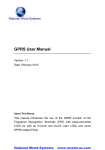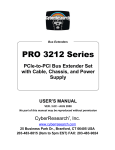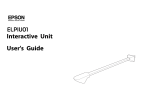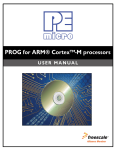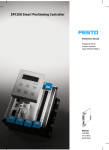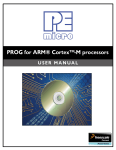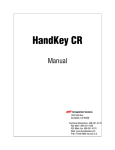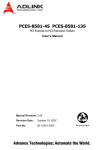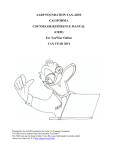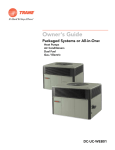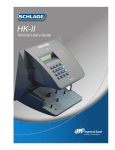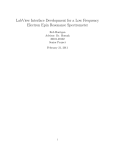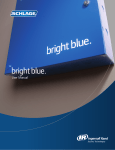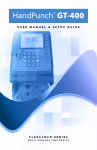Download Terminal User`s Guide
Transcript
GT-Series Terminal User’s Guide Contents Introduction...............................................................................................................................................................1 Using the GT-Series Terminal..................................................................................................................................................... 1 Using Biometrics..................................................................................................................................................................... 1 How GT-Series Terminals Operate.......................................................................................................................................... 1 Verification with GT-Series Terminals...................................................................................................................................... 1 GT-Series Terminal Features...................................................................................................................................................... 2 GT-Series Specifications............................................................................................................................................................. 3 Reviewing GT Series Terminal Operations................................................................................................................................. 3 Command Menus.................................................................................................................................................................... 3 Using the GT Series Terminal Keypad ................................................................................................................................... 3 Important Information for Installers and Terminal Administrators......................................................................1 Network Setup and Ethernet Switches....................................................................................................................................... 1 Power-on and Shutdown Precautions......................................................................................................................................... 1 Terminal Installation ...............................................................................................................................................2 Terminal Placement.................................................................................................................................................................... 2 Removing the Terminal from the Box.......................................................................................................................................... 3 Wall Preparation......................................................................................................................................................................... 4 Attaching the Wall Plate.............................................................................................................................................................. 6 Hanging Terminal and Running Wires......................................................................................................................................... 7 Making Back Board Connections................................................................................................................................................ 9 Attaching the Ferrite Clip.......................................................................................................................................................... 10 Removing and Installing Side Covers....................................................................................................................................... 10 Removing Side Covers.......................................................................................................................................................... 11 Installing Side Covers............................................................................................................................................................ 11 Attaching the Terminal to the Wall Plate.................................................................................................................................... 12 Index........................................................................................................................................................................13 iii Introduction The Least You Should Know before installing and setting up the terminal, you should read and understand Important Information for Installers and Terminal Administrators on page 5 Using the GT-Series Terminal The GT-Series Terminal is the first member of the Schlage G-Series biometric hand geometry time and attendance terminals. The GT-Series Terminal records and stores the three dimensional shape of the human hand for comparison and identity verification. Upon verification, the terminal records the time, date, user ID number, and collected time and attendance data and makes this information available for collection by a host computer. The terminal can produce an output to operate an auxiliary device, such as an electronic door lock or signal bell, and can communicate with a host computer. The terminal also has auxiliary inputs that can be used to control other systems. A third-party/custom host application communicates with GT-Series Terminals across a TCP/IP network, maintaining and storing data collected by the terminals, analyzing and updating data, maintaining security, and initiating alarms as necessary. Access to this data is achieved through a web browser or custom application. The GT-Series Terminal provides employee identification verification and includes the sophisticated operating features one expects in a time and attendance terminal. Because of this unique combination of capabilities, the GT-Series Terminal provides the most accurate and flexible time and attendance data collection terminal available. Biometrics Schlage offers hand geometry terminals, one of the most widely used biometric technologies, for time and attendance applications. Hand geometry technology uses the size and shape of the person’s hand to verify the user’s identity. Schlage biometric solutions also offer multi-authentication options. Smart card, proximity and magnetic stripe readers can be integrated into the terminals to provide an extra layer of security customized to the application requirements. Some of the world’s largest providers of time and attendance systems recommend Schlage’s HandPunch terminals as part of their total solution. By using biometric technology, corporations reduce payroll costs and eliminate “buddypunching” fraud. Principles of Operation The GT-400 terminal uses low-level infrared light, optics and a CMOS (IC chip) camera to capture a threedimensional image of the hand. Using advanced microprocessor technology, the terminal converts the image to an encrypted electronic template. It stores the template in a database with the user’s ID number. To gain access, the user enters his or her ID number using the terminal keypad or uses an optional, built-in card reader. The terminal prompts the user to place his or her hand on the terminal’s platen. The terminal compares the hand on the platen with the user’s unique template. If the templates match, the terminal records the transaction for 1 Introduction Database Synchronization processing. Database Synchronization Synchronization, when used in this guide, refers to the process by which the database is updated on both the terminal and the host application. Synchronization only occurs on networked terminals. When synchronization occurs, the terminal and the host application compare their databases and make sure they both have the most current data. Every synchronization results in the host and terminal databases being identical. Command Menus Command menus are the menus in the terminal that are used to configure the terminal. The command menus can ENTER be accessed by pressing ESC ESC and then ENTER from the ready screen. If the terminal is a new terminal and has no users, the command menus will immediately appear. After the administrator has been created and enrolled, verification will be required to access the command menus. Verification Verification refers to the process of placing the hand on the terminal platen as a part of the authentication process. Authentication consists of entering a user identification number on the terminal’s alpha-numeric keypad and verification of the hand. 2 Introduction Features Features Function Keys Function keys are used to select menu options displayed on the LCD screen. Navigation Keypad The navigation keypad is used to scroll through lists or to move forward or backward in text fields. Alpha-Numeric Keypad The alpha-numeric keypad is used to enter text or numbers into the terminal. LCD Screen The LCD screen shows menus and messages on the terminal. LED Bar The LED bar gives a visual indication of terminal status. Finger Pins Finger pins are used to position the hand on the terminal platen. Hand Placement Guide The hand placement guide gives a visual indication of hand placement on the platen. Red LED indicators light when fingers are not in the correct position in relation to the finger pins. Hand Placement Outline The hand placement outline is a visual guide for hand placement on the terminal platen. Side Cover The side covers are removable to access screw holes for mounting the terminal to the wall plate. Platen The platen is the surface upon which the hand is placed for verificaton. 3 Introduction Specifications Specifications Size: 8 inches (20.32 cm) wide by 11.18 inches (28.40 cm) high by 7.52 inches (19.10 cm) deep Weight: 5.60 lbs (2.54 kg) – 6.90 lbs (3.13 kg) with optional backup Power: 12 VDC nominal (10.8 to 13.5 VDC), 4.5 Watts max. Linear power supply recommended Transient Protection: 8,000 volts – all terminals Reverse Voltage: On power input Environment: Operating: 32°F to 113°F (0°C to 45°C) Relative humidity: 5% to 95%, non-condensing non-operating (storage): -40°F to 185°F (-40°C to 85°C) Verification Time: Less than one second Date Retention: 3 years using a standard internal lithium battery Transaction Buffer: Memory card-dependant Baud Rate: 9600 to 115200 bps Communications: TCP/IP over ethernet – 10/100 Base T Function Keys: 8 programmable soft keys Alarm Monitoring: Unit tamper Relay Output: 1 – 250 VAC @ 10A Battery Backup (optional): 2 hour minimum run time Table 3.1: Terminal Specifications Using the GT Series Terminal Keypad Types of Keys There are three types of keys used to make entries into the terminal. Each will be indicated in this guide as shown below. Type of Key Location and Purpose Function Key These keys are located on both sides of the terminal screen. They are used to navigate through the command menus. Alpha-Numeric Key These keys are located in the terminal keypad. They are used to enter letters and numbers into the terminal. Navigation Pad These keys are located to the left of the terminal keypad. They are used to navigate through lists displayed on the terminal screen. The middle key can be used as an “Enter” or “Select” key. Table 3.2: Types of Terminal Keys and Corresponding Symbols 4 Symbol 1 .-+ Important Information for Installers and Terminal Administrators ÎÎ Field installers and terminal administrators should read this section thoroughly before attempting to install or configure a GT-Series Terminal site. It explains important concepts and lists required administrative terminal operations. Network Setup and Ethernet Switches For best performance, it is recommended that you use ethernet switches to connect the terminal(s) to the host, rather than ethernet hubs. Using ethernet hubs to connect the terminal(s) to the host may lead to terminal instability. If instability is encountered while using ethernet hubs, you may need to reboot the terminal(s). Power-on and Shutdown Precautions • If your terminal is equipped with a backup battery, it should be connected after power has been applied to the terminal. ÎÎ See Making Back Board Connections on page 13 for more information. • The network (ethernet) cable must be connected to the terminal before applying power. The terminal establishes itself on the network during start-up. You will not be able to communicate with the terminal if the cable is not connected before applying power. Other connections, including optional USB, or serial or auxiliary relay connections, should also be made before applying power. The terminal must not be disconnected from its power source without shutting down the application first. 5 Terminal Installation Terminal Placement The recommended height for the terminal’s platen is between 40 and 48 inches (102 - 122 cm) from the finished floor. This height conforms to the Americans with Disabilities Act (ADA) standards (40 inches is recommended for ADA standards). All terminals within a site should be placed at the same height. The terminal should be out of the path of pedestrian and vehicular traffic. 40” - 48” (102 - 122 cm) Figure 5.1: Terminal Installation Height Make sure that the terminal is not exposed to excessive airborne dust, direct sunlight, water, or chemicals. Figure 5.2: Terminal Installation Location 6 Terminal Installation Removing the Terminal from the Box Removing the Terminal from the Box 1. Remove any accessories from the box. 2. Remove the packing materials from the top of the terminal. 3. Lift the terminal from the box. Do not touch the underside of the terminal face. Figure 5.3: Removing the Terminal from the Box 7 Terminal Installation Wall Preparation Wall Preparation These directions and provided hardware are for installation on a hollow wall only. For installation on a solid wall, other means should be used. 1. Measure and mark a point 49 inches (124.5 cm) from the surface of the finished floor. ÎÎ This point is used by the leveling hole where the top-center point of the terminal should be mounted. At 49 inches, the unit’s platen will be 40 inches from the floor. Leveling Hole 49 inches (124.5 cm) Finished Floor Figure 5.4: Measurements for Terminal Installation 2. Drive a small nail into the wall at the mark. ÎÎ For a solid wall, pre-drill a Z\,” hole. Insert nail into the hole. Figure 5.5: Leveling the Terminal, Step 2 8 Terminal Installation Wall Preparation 3. Hang the wall plate from the leveling hole located near the top of the wall plate. 4. Use a bubble level to ensure that the wall plate is level. Figure 5.6: Leveling the Terminal, Step 4 5. Mark the locations of the two upper mounting holes and the two lower mounting holes. ÎÎ For a concealed wiring connection through the wall, mark the rear cable entry hole on the wall plate. 6. Remove the wall plate and nail. Upper Mounting Holes Lower Mounting Holes Cable Entry Hole Figure 5.7: Leveling the Terminal, Step 5 9 Terminal Installation Attaching the Wall Plate 7. Drill upper and lower mounting holes. ÎÎ For a concealed wiring connection, drill a ¹⁄₂” hole in the center of the outlined rear cable entry hole. Upper Mounting Holes ÎÎ Additional holes may be drilled to enlarge hole for concealed wiring connection if necessary. 8. Clear all dust and debris away from the terminal mounting location. Lower Mounting Holes Cable Entry Hole Figure 5.8: Drill Holes Attaching the Wall Plate These directions and provided hardware are for installation on a hollow wall only. For installation on a solid wall, other means should be used. 1. Pull all wires through holes in wall (if necessary) and make sure wires are clear of wall plate. 2. Install the four provided fasteners into the mounting hole locations. Then use the four provided screws to attach the plate to the wall. Figure 5.9: Attaching the Wall Plate 10 Terminal Installation Hanging Terminal and Running Wires Hanging Terminal and Running Wires 1. If the side covers are attached to the terminal, they must be removed before hanging the terminal on the wall plate. ÎÎ See Removing Side Covers on page 15 for more information 2. Slide slots in terminal over hooks on wall plate. Allow terminal to rest against the wall while performing the following steps. Figure 5.10: Hang the Terminal from the Wall Plate 3. There are several options for running the wiring to the terminal. a. Run wiring through hole in wall plate. b. Run wiring through slot in terminal. c. Run wiring through battery cover (material removal required). ÎÎ If using option c, locate indentation in battery cover, drill ¹⁄₄” hole in battery cover indentation and use utility knife to remove excess material. a Remove shaded material if using option c. c (two possible locations) b Figure 5.11: Terminal Wiring Options 11 Terminal Installation Making Back Board Connections 4. Tuck wires under tabs on terminal to minimize risk of crimping wires. 5. Follow all local electrical codes when routing wire and making the terminal connections. ÎÎ For concealed wiring, pull the terminal wiring through the ¹⁄₂” cable entry hole. Tabs ÎÎ Ensure there is at least twelve inches of extra cable beyond what is needed to make the required connections to the back board. ÎÎ For conduit wiring, pull an extra twelve inches of cable through the conduit beyond what is needed to make the required connections to the back board. ÎÎ You may need to run the cable and then attach the connectors in order to fit cables through necessary holes and/or slots. Figure 5.12: Wire Tabs 12 Terminal Installation Making Back Board Connections Making Back Board Connections Use caution when making connections to the back board to avoid damage. Be aware of possible damage due to electrostatic discharge (ESD). ESD is of particular concern when working on carpeted surfaces and in dry environments. Use a ground strap to minimize ESD concerns. DO NOT apply power until you are ready to configure the terminal! DO NOT connect backup battery (if using) until after main power has been supplied! 1. Connect the earth ground. The earth ground connection is made to the ground pin on the terminal. Bundle all ground connections into one crimp lug and attach the lug to the ground pin with a 8-32 nut. 2. Connect the ethernet cable to the ethernet connection socket inside the terminal casing. 3. DO NOT apply power until you are ready to configure the terminal. Connect the P1 plug to the twisted pair per the following: Pin 1: Ground, Pin 2: Power. ÎÎ See Important Information for Installers and Terminal Administrators on page 5 for more information. 4. If using the optional backup battery, locate the backup battery relay, but DO NOT connect backup battery until after the main power has been connected. 5. Make other back board connections as necessary. Use the diagram below as a reference. RS-232 (RX, TX, GRD) Modem Socket Modem (RJ11) Audio (USB) (not yet functional) Power (Barrel Connector) Power (Two-pin Phoenix Connector) Printer (USB) Ethernet Socket (under terminal casing) Tamper Contacts/ Remote Module (NC1, NC2, RS-485 Tx, RS-485 Rx, GND Battery Backup Earth Ground Relay (NC, COM, NO) Figure 5.13: Back Board Connections 13 Terminal Installation Attaching the Ferrite Clip Attaching the Ferrite Clip The ferrite clip must be attached to the terminal’s power cord in order to be FCC compliant. 1. Make a loop in the power cord approximately six (6) inches from the power supply. The loop will keep the clip from sliding on the power cord. 2. Clamp the ferrite clip over the loop. Make sure the tabs fully engage. R D ISK C R O A Y AV INDLOCF EL UT A E I L’ P E O T C O IN OU R OR ION TR N TE R TI U U IC R U S SE S SH IE TIL S O E O U IS E N O C R L N K SE AT M Y LY U IO EN LE N M A T EN T 6" (15 cm) Figure 5.14: Attaching the Ferrite Clip Configuring the Terminal You must configure the terminal before completing installation Go to Removing and Installing Side Covers The side covers must be removed in order to attach the terminal to the wall plate. The terminal may be shipped without the side covers attached. Side Cover Figure 5.15: Terminal Covers 14 Terminal Installation Removing and Installing Side Covers Removing Side Covers 1. Locate slot on bottom of side cover. Insert a small screwdriver into slot. 2. Rotate screwdriver gently. Side cover will pop off. 1 2 Figure 5.16: Removing the Side Covers Installing Side Covers 1. Place outside ridge of side cover under edge of terminal body. 2. Rotate side cover toward terminal body and snap into place. 1 2 Figure 5.17: Installing the Side Covers 15 Terminal Installation Attaching the Terminal to the Wall Plate Attaching the Terminal to the Wall Plate Remove any dust and debris from the mounting site before attaching the terminal. Dust and debris can seriously affect the performance of the terminal. 1. Choose the standard Phillips head screws or the security head screws for installation. ÎÎ A special tool is required to install and remove a security head screw Security Head Screw Phillips Head Screw Figure 5.18: Installation Screw Choices 2. Terminal should already be hanging from wall plate. 3. Rotate terminal toward the wall plate. Make sure not to pinch or damage any wiring. 4. Make sure that the screw holes in the body of the terminal are aligned with the screw holes in the wall plate. 5. Install two (2) screws into the lower screw holes. 6. Attach side caps. ÎÎ See Installing Side Covers on page 15 for more information. Lower Screw Holes Figure 5.19: Rotate Terminal Towards Wall Plate 16 Index A D Access grant Add 59 Edit 58 Date and time, setting 27 Administrator 19 Authentication 24 Creating the account 19 Hanging terminal and running wires 11 Making back board connections 12 Removing and installing side covers 14 Removing the terminal from the box 7 Terminal placement 6 Wall preparation 8 Date format, set 45 Delete sent interactions 62 Demo mode configuration 19 Authentication 28 Demo mode/StandAlone mode/ network mode, go t 40 Authority, edit 53 Door unlock time, set 36 Duration to rentain set, set 37 K Beeper, set 36 E Keypad, overview of usage 4 Bookings, list 60 Entering text 23 L B EPIN, edit 58 C Cleaning the terminal 67 Ethernet switch usage 5 Clear Setup 47 F CLI access pwd, set 49 Factory settings 50 CLISrv port, set 42 CmdLine Setup 33 Command menu Accessing 24 Biometric setup menu 47 Clear user DB 49 Display setup menu 44 Holiday menu 38 Last punch 63 Maintenance menu 61 Network setup menu 39 Reject threshold 50 Security menu 47 Set passwords 49 Setup menu 30 Timezone menu 30 User management menu 52 Using 17 Language, set 45 Last booking 55 LED bar indications 66 Locale timezone, set 34 Feature description of the terminal 3 LogFile size factor, set 35 Lunch punch lockout secst, set 37 Ferrite clip attachment 14 G Generate Punch 56 H Hand geometry reader basics 64 Hand placement 64 Holiday Add 38 Edit 38 list 38 M Min High Resolution Update Count 47 N Name, edit 52 Network logical name, set 39 Network setup 5 No hand enroll 57 Number of Tries 48 Host password, set 41 Host URL, set 41 P Host username, set 39 Partial sync now 61 Credential logging enabled 51 I Placement of terminal during installation 6 Credentials Add 57 List 56 ID length, set 34 Placements per try 48 Installing the terminal 6 Attaching ferrite clip 14 Attaching terminal to the wall plate 16 Attaching the wall plate 10 Power-on precautions 5 Company name, set 44 CR num of prefix chars, set 35 CR terminator string, set 36 76 Precautions when poweringon the terminal 5 Precautions when shut- ting down the terminal 5 PrintBookings Set 32 PuTTY 69 R Timezone Add 31 Edit 30, 54 List 31 Timezone menu 30 Ready string, set 45 U RealTimeInteraction, set 43 User Add 60 Adding from the terminal 25 Edit 52 Enroll 55 Enrolling 24 List 52 Remove 56 Reboot 61 Rebooting the terminal 28 Reject threshold, set 51 Restore factory password 51 Running terminal wires during installation 11 S Shutdown 63 Shutdown precautions 5 Shutting down the terminal 20 20 Software, updating 28 Software version, checking 28 User Data, Setting 25 UserDB, clear 49 Users Setting data 25 User status, edit 55 V Verifying synchronization 18 Specifications of terminal 4 Static/DHCP, set 43 W Sync now 61 Wall preparation during installation 8 T Telnet 68 Accessing a demo terminal 71 Rebooting the terminal through 70 Shutting down the application via 71 Shutting down the Terminal 20 Shutting down the terminal via 70 Web Server 18 WebServer, set 40 WebSvr port, set 42 X XMLRPCSrv port, set 42 Template resolution 48 Terminal date, set 32 Terminal interface 22 Terminal status 62 Terminal status, viewing 68 Terminal time-out 23 Terminal time, set 34 Threshold, edit 54 Time&Attend, set 33 Time format, set 44 77 Ingersoll Rand’s Security Technologies Sector is a leading global provider of products and services that make environments safe, secure and productive. The Sector’s market-leading products include electronic and biometric access control systems; time and attendance and personnel scheduling systems; mechanical locks and portable security, door closers and exit devices, steel doors and frames, architectural hardware and technologies and services for global security markets. 1-877-671-7011 www.schlage.com ©2013 Ingersoll Rand www.ingersollrand.com P/N 70100-7507 Rev. F 05/13