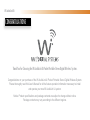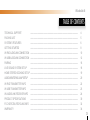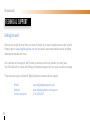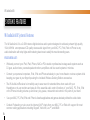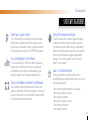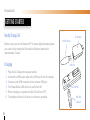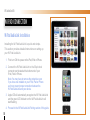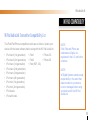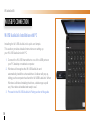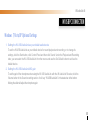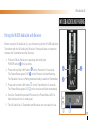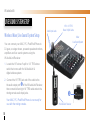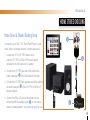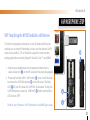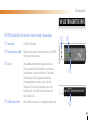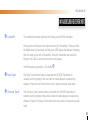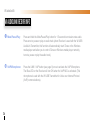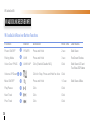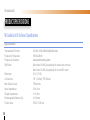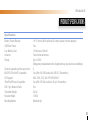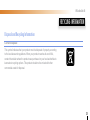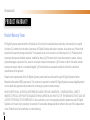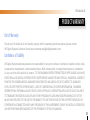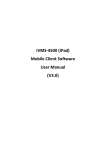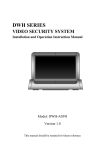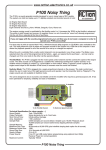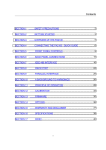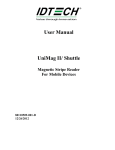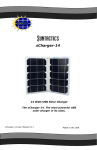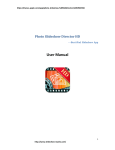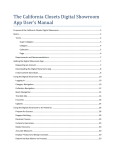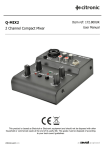Download USER GUIDE MODEL JM
Transcript
MODEL JM-WALUi USER GUIDE Wi AudioLink Ui CONGRATULATIONS Thank You For Choosing the Wi AudioLink Ui Pocket Portable Stereo Digital Wireless System. Congratulations on your purchase of the Wi AudioLink Ui Pocket Portable Stereo Digital Wireless System. Please thoroughly read this User’s Manual for all the feature operation information necessary to install and operate your new Wi AudioLink Ui system. Notice: Product specifications and package contents are subject to change without notice. Package contents may vary according to the different regions. Wi AudioLink Ui TABLE OF CONTENTS TECHNICAL SUPPORT4 -----------------------------------------------------------------------------------------PACKING LIST5 -----------------------------------------------------------------------------------------SYSTEM’S FEATURES6 -----------------------------------------------------------------------------------------GETTING STARTED8 -----------------------------------------------------------------------------------------WI PAD AUDIOLINK CONNECTION10 -----------------------------------------------------------------------------------------WI USB AUDIOLINK CONNECTION12 -----------------------------------------------------------------------------------------PAIRING16 -----------------------------------------------------------------------------------------LIVE SOUND SYSTEM SETUP18 -----------------------------------------------------------------------------------------HOME STEREO DOCKING SETUP19 -----------------------------------------------------------------------------------------AUDIO MONITORING & VoIP SETUP20 -----------------------------------------------------------------------------------------WI PAD TRANSMITTER INFO22 -----------------------------------------------------------------------------------------WI USB TRANSMITTER INFO23 -----------------------------------------------------------------------------------------WI AUDIOLINK RECEIVER INFO24 -----------------------------------------------------------------------------------------PRODUCT SPECIFICATIONS30 -----------------------------------------------------------------------------------------FCC NOTICE & RECYCLING INFO32 -----------------------------------------------------------------------------------------WARRANTY34 ------------------------------------------------------------------------------------------ 3 Wi AudioLink Ui TECHNICAL SUPPORT Getting Answers! We want you to get the most from your new Wi AudioLink Ui stereo digital wireless audio system! Simply logon to www.widigitalsystems.com and access the resources available online including instructional manuals and more. Our customer service support staff is ready to assist you with any question you may have. Your Wi AudioLink Ui comes with 90 days of telephone support and one year of service coverage. There are may ways to contact Wi Digital Systems customer service support. E-Mail:[email protected] Website:www.widigitalsystems.com/support Technical support: (714) 505-4567 4 Wi AudioLink Ui PACKING LIST 1/8” TRS to RCA L/R Stereo Adapter Wi USB Transmitter 1/4” Male to 1/8” Stereo TRS Male Y-split Cable Hard Shell Carrying Case Universal USB AC Charger 1/8” to 1/8” TRS Stereo Cable Wi Pad Transmitter USB Y-Split Power Cable Wi Receiver 5 Wi AudioLink Ui SYSTEM’S FEATURES Wi AudioLink Ui System’s Features The Wi AudioLink Ui is a 2.4GHz stereo digital wireless audio system designed to wirelessly stream high-quality 16-bit, 48KHz uncompressed CD quality stereo audio signal from your MAC, PC, iPod, iPad or iPhone to any audio destination with crisp highs and thundering lows tones to satisfy the most demanding users. FEATURES LIST: • Wirelessly connect your iPod, iPad, iPhone, MAC or PC to studio or professional on-stage audio systems such as DJ gear, audio mixers, powered speaker/monitors, amplifiers and live sound systems in minutes. • Connect your personal computers, iPad, iPod and iPhone wirelessly to your home theater or stereo system while keeping your gear at your finger tips using the included Wireless Docking Station accessories. • The Wi AudioLink Receiver is incredibly easy to wear even for extended time when used with your Headphone or in-ear monitors and puts all of the essential audio control functions of your MAC, PC, iPod, iPad or the iPhone including volume up and down, play, pause, mute and track control in the palm of your hand. • Use your MAC, PC, iPad, iPod and iPhone’s favorite applications and games wirelessly without the cable clutter. • Conduct Podcasting or voice over the internet (VoIP) chats from your MAC, PC or iPad with support for most common calling applications including Skype®, Yahoo!®, Live™, and AIM®. 6 Wi AudioLink Ui SYSTEM’S FEATURES CRYSTAL CLEAR TONES The Wi AudioLink Ui delivers uncompressed 48KHz stereo digital audio with crystal clear tones free of potential crackle, signal loss and RF interference inherent in UHF/VHF systems. FULL FREQUENCY SPECTRUM The Wi AudioLink’s 15Hz to 20kHz frequency response covers the full harmonic spectrum and delivers crisp highs and thundering low tones to satisfy the most demanding users TWO (2) INTERNAL DIVERSITY ANTENNAS Two powerful internal antennas that seek the signal individually for fewer dropouts. In the rare event of a dropout, the ‘Auto-Mute’ feature kicks in to prevent intermittent static. POCKET PORTABLE DESIGN The Wi AudioLink Ui stereo digital wireless system combines all the features required for wireless studio audio setups, podcasting audio monitoring and audio line level applications in an ultra small, rugged, lightweight design. The entire system can fit into the palm of your hand! FAST 10 SECOND SETUP This combination of audio performance, simplified setup and portability lets you set up quickly and easily! - No complicated frequencies to assign - No heavy cables to route - No tangle of cables - No bulky devices to carry - No clumsy antennas - No knobs to tweak 7 Wi AudioLink Ui GETTING STARTED Ready, Charge, Go! Before using your new Wi AudioLink™ Ui stereo digital wireless system, you need to fully charge the Wi AudioLink Receiver batteries for approximately 2 hours. Charging 1. 2. 3. 4. 5. 6. 8 Plug the AC Charger into a power socket. Connect the USB power cable to the USB port on the AC charger. Connect a mini USB connector to the receiver USB port. The Power/Status LED will turn to solid Red ON. When charging is complete the Red LED will turn OFF. The battery will last 4 to 6 hours of continuous operation. AC Charger USB Connector USB Port K LIN R WE PO USB Port Mini USB Connector Wi AudioLink Ui GETTING STARTED More Charging Options The Wi AudioLink Receiver boasts 5 power options: • 4~6 hours internal rechargeable battery use. • 13 hours with USB AA battery adapter (optional Accessory). • Continuous use with AC power adapter. • Continuous use with USB port bus power. • USB bus power pass through ports for charging your iPod, iPad or iPhone while in operation. USB Bus Power AA Battery Power Booster Charger 9 Wi AudioLink Ui WI PAD CONNECTION Wi Pad AudioLink Installation Installing the Wi Pad AudioLink is quick and simple. This section provides detailed instructions on setting up your Wi Pad AudioLink. 1. First turn ON the power on the iPod, iPad or iPhone. 2. Connect the Wi Pad AudioLink to the 30-pin dock connector port located at the bottom end of your iPod, iPad or iPhone. Note: You may have to remove the protective cover if you have one installed on your iPod, iPad or iPhone as it may prevent proper connection between the Wi Pad AudioLink and your device. 3. Apple iOS will automatically recognize the Wi Pad AudioLink and the green LED indicator on the Wi Pad AudioLink will start flashing. 4. Proceed to the Wi Pad AudioLink Pairing section of this guide. 10 z Wi AudioLink Ui WI PAD COMPATIBILITY Wi Pad AudioLink Transmitter Compatibility List The iPod/iPad/iPhone compatible models are as follows. Update your device with the latest software before using with the Wi Pad AudioLink. • • • • • • • • • • iPod touch (1st generation) iPod touch (2nd generation) iPod nano (1st generation) iPod nano (2nd generation) iPod nano (3rd generation) iPod nano (4th generation) iPod mini (1st generation) iPod mini (2nd generation) iPod classic iPod with video • iPhone 3G • iPad1 • iPhone 4S • iPad2 • iPad (WiFi, 4G) NOTE: iPod, iPad and iPhone are trademarks of Apple, Inc. registered in the U.S. and other countries. NOTE: Wi Digital Systems cannot accept responsibility in the event that data recorded to your device is lost or damaged when using your device with the Wi Pad AudioLink. 11 Wi AudioLink Ui WI USB MAC CONNECTION Wi USB AudioLink Installation with MAC Installing the Wi USB AudioLink is quick and simple. This section provides detailed instructions on setting up your Wi USB AudioLink with MAC. 12 1. Connect the Wi USB transmitter to one of the USB ports on your MAC desktop or notebook computer. 2. To select the Wi USB AudioLink as the computer’s audio output, open the System Preferences from the dock or the main Apple Menu. Next, open the Sound preferences then choose the output tab and select Wi USB AudioLink. Adjust the Output volume slider at the bottom of the Sound dialog box to the maximum setting and use the MAC volume control keys, Wi AudioLink Receiver’s volume controls to control the overall output for the headphones or speakers. 3. Select the Wi USB AudioLink as the computer’s audio input for use with the Wi AudioLink Receiver built-in MIC. Choose the Input tab and Wi USB AudioLink. Adjust the Input volume slider to set the MIC gain. 4. Proceed to the Wi USB AudioLink Pairing section of this guide Wi AudioLink Ui WI USB IPAD CONNECTION Wi USB AudioLink Installation with iPad Installing the Wi USB AudioLink is quick and simple. The optional Apple iPad Camera connection adapter Model MC531ZM/A is required to set up your Wi USB AudioLink with iPad. 1. Connect the Wi USB transmitter to the USB port on the optional Apple iPad Camera connection adapter Model MC531ZM/A. 2. Apple iPad iOS will recognize the Wi USB AudioLink and automatically install the universal driver. 3. Proceed to the Wi USB AudioLink Pairing section of this guide 13 Wi AudioLink Ui WI USB PC CONNECTION Wi USB AudioLink Installation with PC Installing the Wi USB AudioLink is quick and simple. This section provides detailed instructions on setting up your Wi USB AudioLink with PC. 1. Connect the Wi USB transmitter to one of the USB ports on your PC desktop or notebook computer. 2. Windows will recognize the Wi USB AudioLink and automatically install the universal driver. A balloon will pop up, telling you the computer has found the Wi USB AudioLink. When Windows is finished installing the driver, a balloon pop up will say “Your device is installed and ready to use”. 3. Proceed to the Wi USB AudioLink Pairing section of this guide 14 Wi AudioLink Ui WI USB PC CONNECTION Windows 7/Vista/XP Optional Settings 1. Setting the Wi USB AudioLink as your default audio device To set the Wi USB AudioLink as your default device for sound playback and recording, or to change its settings, click the Start button, click Control Panel and then click Sound. Under the Playback and Recording tabs, you can select the Wi USB AudioLink from the menus and use the Set Default button to set it as the default device. 2. Setting the Wi USB AudioLink MIC gain To set the gain of the microphone when using the Wi USB AudioLink with the Wi AudioLink Receiver, click the Volume button in the Sound recording section. It will say “Wi USB AudioLink” in the status bar at the bottom. Moving the slider will adjust the microphone gain. 15 Wi AudioLink Ui WI PAD AUDIOLINK PAIRING Pairing the Wi Pad AudioLink with Receiver Before using the Wi AudioLink Ui, you will need to pair the Wi Pad AudioLink Transmitter with the Wi AudioLink Receiver. Pairing will allow a connection between the Transmitter and the Receiver. 1. First turn ON the Receiver by pressing and holding the POWER button for 2 seconds. v z w 2. Press and hold the LINK button on the Receiver for 3 seconds. The Power/Status green LED on the Receiver will start flashing. The Receiver is now in a Pairing mode and ready to search for Transmitter. v z w l k 3. Press and hold the LINK button on the Transmitter for 3 seconds. The Power/Status green LED on the receiver will flash momentarily. 4. Once the Transmitter pairs with Receiver, the Power/Status LED on both devices will turn to solid green. 5. The Wi AudioLink Ui Transmitter and Receiver are now ready for use. 16 l k Wi AudioLink Ui WI USB AUDIOLINK PAIRING Pairing the Wi USB AudioLink with Receiver Before using the Wi AudioLink Ui, you will need to pair the Wi USB AudioLink Transmitter with the Wi AudioLink Receiver. Pairing will allow a connection between the Transmitter and the Receiver. 1. First turn ON the Receiver by pressing and holding the POWER button for 2 seconds. v z w 2. Press and hold the LINK button on the Receiver for 3 seconds. The Power/Status green LED on the Receiver will start flashing. The Receiver is now in a Pairing mode and ready to search for Transmitter. l k 3. Press and hold the LINK button on the Transmitter for 3 seconds. The Power/Status green LED on the receiver will flash momentarily. v z w 4. Once the Transmitter pairs with Receiver, the Power/Status LED on both devices will turn to solid green. 5. The Wi AudioLink Ui Transmitter and Receiver are now ready for use. k l 17 Wi AudioLink Ui LIVE SOUND SYSTEM SETUP Wireless Mixer/Live Sound System Setup Audio Input Jacks 1/8” to 1/4” TRS Stereo Y-Split Cable Mixer Live Sound System You can connect your MAC, PC, iPod/iPad/iPhone to DJ gear, on-stage mixers, powered speakers/monitors, amplifiers and live sound systems using the Wi AudioLink Receiver. 1. Locate the 1/8” stereo Y-split to 1/4” TRS stereo cable that comes with the Wi AudioLink Ui digital wireless system. 2. Connect the 1/8” TRS jack end of the cable to the the audio output port of the Wi AudioLink Receiver, then connect left and right 1/4” TRS cable ends to the mixing console audio input jacks. u Your MAC, PC, iPod/iPad/iPhone is now ready for use with the mixing console. 18 u Wi AudioLink Receiver Wi AudioLink Ui HOME STEREO DOCKING Home Stereo & Theater Docking Setup Connecting your MAC, PC, iPod/iPad/iPhone to your home stereo or theater system is simple and easy! w 1. Locate the 1/8” to 1/8” TRS stereo cable and the 1/8” TRS to RCA L/R Stereo Adapter included in the Wi AudioLink Ui system. v 2. Connect the 1/8” TRS jack end of the cable to the audio output port of the Wi AudioLink Receiver. u 3. Connect the 1/8” TRS jack opposite end of the cable to the audio input port of the 1/8” TRS to RCA L/R Stereo Adapter. v 4. Connect the RCA L/R end of the adapter to the left and right RCA auxiliary inputs on your home stereo or theater system. Your system is ready for use! w u 19 Wi AudioLink Ui IN-EAR MONITORING SETUP x | } Headphone & In-Ear Personal Monitors Setup y { PLEASE PROTECT YOUR EARS! Prolonged use of headphones or In-Ear personal monitors at high volumes may affect your hearing capacity or may result in noise induced hearing loss (NHL). • You can wirelessly listen to your MAC, PC, iPod/iPad/ iPhone music by connecting your headphones or in-ear personal monitors to the Wi AudioLink Receiver. } • Pressing the Play button on the Wi AudioLink Receiver will automatically start iTunes or Windows media player. • You can remotely control the audio functions of your MAC PC, iPod, iPad or iPhone’s Play/Pause/Mute , Next Track , Prev Track , Volume UP , Volume Down directly from the Wi AudioLink Receiver by using the Receiver function buttons. y 20 { | x } Headphones u Wi AudioLink Ui VoIP MICROPHONE SETUP VoIP Setup Using the Wi USB AudioLink with Receiver The built-in high quality microphone on the Wi AudioLink Receiver enables you to conduct Podcasting or voice over the internet (VoIP) chats from your MAC, PC or iPad with support for most common calling applications including Skype®, Yahoo!®, Live™, and AIM®. ~ 1. Connect your headphones or in-ear personal monitor into the audio output port on the Wi AudioLink Receiver (See page 20) u z 2. Press and hold the LINK / VoIP button once on the Receiver to activate the VoIP Microphone on the Receiver. The Blue LED will turn ON when the VoIP MIC is activated. To stop the VoIP Microphone, press the LINK/VoIP button and the Blue LED will turn OFF. w ~ z Refer to your Podcast or VoIP software for Audio/MIC gain setup. Built-in MIC z w 21 Wi AudioLink Ui WI PAD TRANSMITTER INFO j Wi Pad AudioLink Transmitter Controls and Connections j Interface: k Power/Status LED: 30-pin Interface. Displays the status of three functions; ON/OFF, Pairing and Link status. l Link: The Link button performs pairing function. Pairing allows the Transmitter to connect to the Receiver. Press and hold for 3 seconds until the green LED display fast flashes, indicating that it is ready to pair with the Receiver. Once the Transmitter pairs with the Receiver, the LED on both devices will turn solid green. m USB Power Port: Mini USB connection for charging iPod, iPad & iPhone 22 k m l Wi AudioLink Ui WI USB TRANSMITTER INFO Wi USB AudioLink Transmitter Controls and Connections j Interface: k Power/Status LED: j k USB 2.0 Interface. Displays the status of three functions; ON/OFF, Pairing and Link status. l Link: The Link button performs pairing function. Pairing allows the Transmitter to connect to the Receiver. Press and hold for 3 seconds until the green LED display fast flashes, indicating that it is ready to pair with the Receiver. Once the Transmitter pairs with the Receiver, the LED on both devices will turn solid green. m USB Power Port: Mini USB connection for charging the Receiver l m 23 Wi AudioLink Ui WI AUDIOLINK RECEIVER INFO Wi AudioLink Receiver Controls and Connections u Audio OUT Jack: v Power ON/OFF: w Power/Status LED: x Volume UP: y Volume DOWN: 24 u | Stereo connection for professional Sound Systems, Monitors, Mixers, In-Ear Monitors, Headphones and more... Press and hold for 2 seconds to turn the receiver ON or OFF Displays the status of six functions: ON/OFF, Battery Charging, Low Battery, Pairing, Mute and Sleep mode. Press once to increase the volume level one step at a time. Hold to increase continuously. Press once to decrease the volume level one step at a time. Hold to decrease continuously. y { z w x v Wi AudioLink Ui WI AUDIOLINK RECEIVER INFO z Link/VoIP: This multifunction button performs the Pairing and VoIP MIC activation. Pairing allows the Receiver to be discovered by the Transmitter. Press and hold the Link button for 3 seconds until the green LED display fast flashes, indicating that it is ready to pair with a Transmitter. Once the Transmitter pairs with the Receiver, the LED on both devices will turn solid green. VoIP Microphone operations - See bullet ~ { Next Track: The Next Track function button is used with the Wi USB Transmitter to remotely control jumping to the next track for media players or sequencing software. Press the Next Track button once to jump to the next audio track. | Previous Track: The Previous Track function button is used with the Wi USB Transmitter to remotely control jumping to the previous track for media players or sequencing software. Press the Previous Track button once to go back to the previous audio track. 25 Wi AudioLink Ui WI AUDIOLINK RECEIVER INFO } Mute/Pause/Play: Press and hold the Mute/Pause/Play button for 1.5 seconds to mute/un-mute audio. Press once to pause or play an audio track (when Receiver is used with the Wi USB AudioLink Transmitter, this function will automatically start iTunes or the Windows media player and allow you to control iTunes or Windows media player remotely to mute, pause or play the audio track). ~ VoIP Microphone: Press the LINK / VoIP button (see page 9) once to activate the VoIP Microphone. The Blue LED on the Receiver will turn ON when the VoIP MIC is activated. (This microphone is used with the Wi USB Transmitter for Voice over Internet Protocol (VoIP) communications). 26 Wi AudioLink Ui WI AUDIOLINK RECEIVER INFO ~ 11 Charging Port: s } 12 This is a mini USB connection to power up and charge the internal batteries. The Receiver can be charged using the supplied universal AC charger, via an instrument or computer USB port, or the optional AA battery power booster adapter. 12 Belt Clip: The Receiver can be attached to belts, shirts and pants’ pockets. The compact and lightweight design is easy to wear without impeding body movement. 11 27 Wi AudioLink Ui WI AUDIOLINK RECEIVER INFO Wi AudioLink Receiver Button Functions FunctionButton ActivationHold Time LED Status Power ON/OFF Pairing Mode v z z POWER Press and Hold 2 sec Solid Green LINK Press and Hold 3 sec Fast Green Flashes LINK/VoIP Click (Enable/Disable MIC) Click Solid Green LED and Voice Over IP MIC Two Blue LED Flashes Click for Step, Press and Hold for Auto Click xy Press and Hold 1.5 sec Solid Green & Blue } Play/PauseClickClick } Next TrackClickClick { Prev TrackClickClick | Volume UP/Down Mute ON/OFF 28 Wi AudioLink Ui WI AUDIOLINK RECEIVER INFO Wi AudioLink Receiver LED Indicator Chart Function Searching For Transmitter Linked to Transmitter Low Battery Charging With Power OFF Charging With Power ON Charging Complete LED Status w w w w w w Flashing Green Solid Green Solid Green & Flashing Red Solid Red Solid Red & Green Red OFF | } y { z w x v 29 Wi AudioLink Ui PRODUCT SPECIFICATIONS Wi AudioLink Ui Technical Specifications Specifications 2.4 GHz, 16-bit, 48kHz Digital Wireless Transmission Format: 15Hz to 20kHz Frequency Response: Auto select diversity system Frequency Selection: S/N Ratio: More than 89 dB (A-weighted) for stereo line-in mode More than 84 dB (A-weighted) for mono MIC mode Distortion:0.12 % THD 1/8” (3.5mm) TRS Stereo Connectors: Max Output Level: 700mVrms Input Impedance: 3.3K ohm Output Impedance: < 10 ohm Rechargeable Battery Life: 4~6 hours Power Input: 5V DC, 500 mA 30 Wi AudioLink Ui PRODUCT SPECIFICATIONS Specifications Battery Power Booster: 10~13 hours (With optional AA battery power booster adapter) USB Bus Power: Low Battery Alert: Antenna: Range: Systems operating at the same time: MAC/PC/iPad/VoIP Compatible: OS Support: iPod/iPad/iPhone Compatible: 802.11g/n Network Safe: Transmitter Weight: Receiver Weight: Mounting Method: Yes 15 minutes of life left Two internal antennas Up to 100 ft. (Range may be dependent on line of sight and may vary due to local conditions) 9 Yes (With Wi USB AudioLink USB 2.0 Transmitter) MAC OSX, iOS, Win XP/VISTA/Win7 Yes (With Wi Pad AudioLink 30-pin Transmitter) Yes 0.4 Oz 1.08 Oz Metal belt clip 31 Wi AudioLink Ui FCC NOTICES Regulatory Compliance Information Compliance Statement This equipment has been tested and found to comply with the limits for a Class B digital device, pursuant to part 15 of the FCC Rules. These limits are designed to provide reasonable protection against harmful interference in a residential installation. This equipment generates, uses and can radiate radio frequency energy and, if not installed and used in accordance with the instructions, may cause harmful interference to radio communications. However, there is no guarantee that interference will not occur in a particular installation. If this equipment does cause harmful interference to radio or television reception, which can be determined by turning the equipment off and on, the user is encouraged to try to correct the interference by one or more of the following measures: (1) Re-orient or relocate the receiving antenna. (2) Increase the separation between the equipment and receiver. (3) Connect the equipment into an outlet on a circuit different from that to which the receiver is connected. (4) Consult the dealer or an experienced radio/ TV technician for help. CAUTION: Any changes or modifications not expressly approved by the grantee of this device could void the user’s authority to operate the equipment. 32 Wi AudioLink Ui RECYCLING INFORMATION Disposal and Recycling Information Correct Disposal This symbol indicates that your product must be disposed of properly according to the local laws and regulations. When your product reaches its end of life, contact the retailer where the product was purchased or your local authorities to learn about recycling options. This product should not be mixed with other commercial waste for disposal. 33 Wi AudioLink Ui PRODUCT WARRANTY Product Warranty Terms Wi Digital Systems warrants that the Wi AudioLink Ui is free from material defects and faulty workmanship for a period of twelve (12) months from the date of purchase. Wi Digital Systems will repair or replace, at its option, any Product that breaches this warranty during said period. This warranty does not cover and is void with respect to (1) Products which have been improperly installed, repaired, modified or altered; (2) Products which have been subject to abuse, misuse, physical damage, exposure to fire, water or excessive moisture or dampness; (3) Products on which the serial number has been removed, altered, or rendered illegible; (4) Products that are operated outside the limits of the technical specifications of the product. Repair and/or replacement of the Wi Digital Systems product will be performed through Wi Digital Systems Return Material Authorization (RMA) procedure. The customer is required to contact Wi Digital Systems at www.widigitalsystems. com to obtain the approval and procedure for returning any product under warranty. IN NO EVENT SHALL WI DIGITAL SYSTEMS BE LIABLE FOR ANY INCIDENTAL, CONSEQUENTIAL, DIRECT, INDIRECT, SPECIAL OR PUNITIVE DAMAGES WHICH ARISE IN ANY WAY OUT OF THE MANUFACTURE, SALE OR USE OF ITS PRODUCTS OR SERVICES. In the event that a court of competent jurisdiction determines that Wi Digital Systems is in breach of any warranty, the amount of recoverable damages shall be limited to the cost of the replacement of any Product found to be defective or nonconforming. 34 Wi AudioLink Ui PRODUCT WARRANTY Out of Warranty Should your Wi AudioLink Ui not function properly after the warranty period has expired, please contact Wi Digital Systems Customer Care at [email protected] Limitations of Liability Wi Digital Systems expressly assumes no responsibility for any error, omission, interruption, deletion, defect, delay in operation or transmission, communications failure, theft or destruction or unauthorized access to, or alteration of, any use of the Wi AudioLink Ui product. TO THE MAXIMUM EXTENT PERMITTED BY APPLICABLE LAW, IN NO EVENT SHALL WI DIGITAL SYSTEMS OR ITS SUPPLIERS BE LIABLE FOR ANY SPECIAL, INCIDENTAL, INDIRECT, PUNITIVE OR CONSEQUENTIAL DAMAGES WHATSOEVER, INCLUDING, BUT NOT LIMITED TO, DAMAGES FOR: LOSS OF PROFITS OR REVENUES, LOSS OF CONFIDENTIAL OR OTHER INFORMATION , BUSINESS INTERRUPTION, PERSONAL INJURY, DEATH, LOSS OF PRIVACY, CORRUPTION OR LOSS OF DATA, FAILURES TO TRANSMIT OR RECEIVE AUDIO OR ANY OTHER PECUNIARY LOSS WHATSOEVER ARISING OUT OF OR IN ANY WAY RELATED TO THE USE OF OR INABILITY TO USE THE DEVICE OR THE SUPPORT SERVICES OR OTHERWISE IN CONNECTION WITH ANY PROVISION OF THIS AGREEMENT, EVEN IF WI DIGITAL SYSTEMS OR ANY SUPPLIER HAS BEEN ADVISED OF THE POSSIBILITY OF SUCH DAMAGES. 35 w w w.widigitalsystems.com © 2012 Wi Digital Systems, Inc. All rights reserved. Stylized Wi is a registered trademark of Wi Digital Systems, Inc. in the United States and may be registered trademark or trademarks in other countries. Wi and Digital Wireless Stereo logos, Wi AudioLink, Wi Pad AudioLink and Wi USB AudioLink are trademarks of Wi Digital Systems, Inc. All other trademarks included herein are the property of their respective owners. US and Foreign Patents Pending. (Design and specifications subject to change without notice).