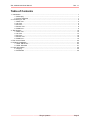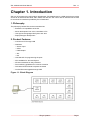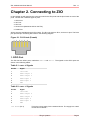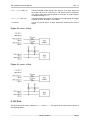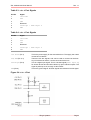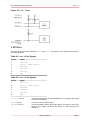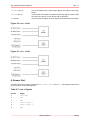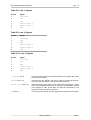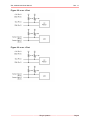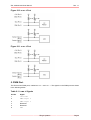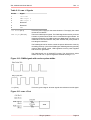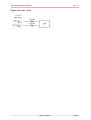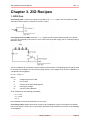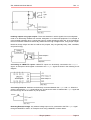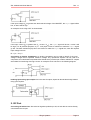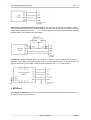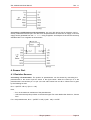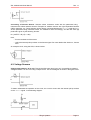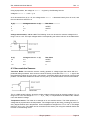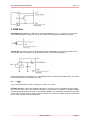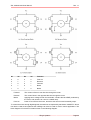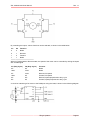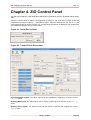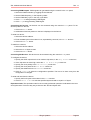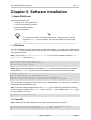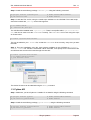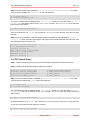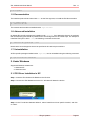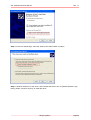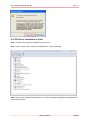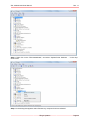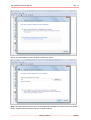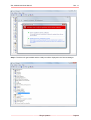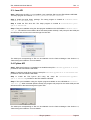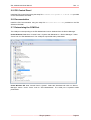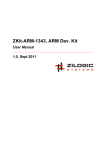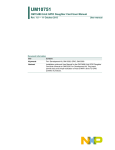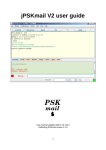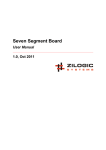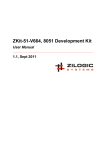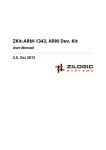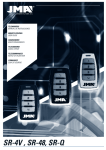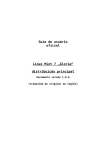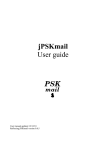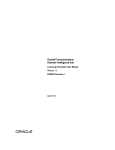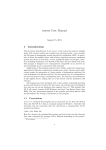Download ZIO MotherBoard User Manual
Transcript
ZIO, Motherboard User Manual 1.1, May 2010 ZIO, Motherboard User Manual Rev. 1.1 This work is licensed under the Creative Commons Attribution-Share Alike 2.5 India License. To view a copy of this license, visit http://creativecommons.org/licenses/by-sa/2.5/in/ or send a letter to Creative Commons, 171 Second Street, Suite 300, San Francisco, California, 94105, USA. ZIO, Motherboard User Manual Rev. 1.1 Table of Contents 1. Introduction ............................................................................................................................ 1 1. Philosophy ..................................................................................................................... 1 2. Product Features ............................................................................................................ 1 2. Connecting to ZIO .................................................................................................................. 2 1. GPIO Port ...................................................................................................................... 2 2. I2C Port ......................................................................................................................... 3 3. SPI Port ........................................................................................................................ 5 4. Sensor Port ................................................................................................................... 6 5. PWM Port ...................................................................................................................... 9 3. ZIO Recipes ......................................................................................................................... 12 1. GPIO Port .................................................................................................................... 12 2. I2C Port ....................................................................................................................... 14 3. SPI Port ....................................................................................................................... 15 4. Sensor Port .................................................................................................................. 16 5. PWM Port .................................................................................................................... 19 4. ZIO Control Panel ................................................................................................................ 22 5. Software Installation ............................................................................................................. 24 1. Under GNU/Linux ......................................................................................................... 24 2. Under Windows ............................................................................................................ 27 6. Legal Information ................................................................................................................. 35 1. Copying ....................................................................................................................... 35 2. Disclaimers .................................................................................................................. 35 Zilogic Systems Page iii ZIO, Motherboard User Manual Rev. 1.1 Chapter 1. Introduction ZIO is a IO framework for rapid product development. ZIO Motherboard is a USB device that provides access to IO interfaces like GPIO, ADC, PWM, I2C and SPI. ZIO comes with an API that can be used to access the IO interfaces provided by the motherboard. 1. Philosophy The philosophy behind ZIO can be summarised as: • Extend the IO capabilities of the PC. • Move development from micro-controllers to PC • Use high level languages like Python and Java. • Rapid prototype development. 2. Product Features • Connects to PC through USB • Interfaces – Sensor Input – GPIO – PWM Output – SPI – I2C • Host-side API for programming the ports • APIs available for Java and Python • API documentation for easy reference • Port interfacing guidelines for common scenarios • GUI based Control Panel to explore the board • On-field firmware upgrade through USB Figure 1.1. Block Diagram Zilogic Systems Page 1 ZIO, Motherboard User Manual Rev. 1.1 Chapter 2. Connecting to ZIO In this chapter we will describe the connector used for the ZIO ports and the pins found on each of the ports. The ZIO has 4 different types of ports. 1. GPIO Port 2. I2C Port 3. SPI Port 4. Sensor Port (Marked as AIN on the ZIO) 5. PWM Port All the ports are available through RJ12 jacks. The RJ12 is similar to RJ11, but has six pins. The RJ12 jack pins and pin numbering are shown in the following diagram. Figure 2.1. RJ12 Jack (Female) 1. GPIO Port The ZIO has two GPIO ports, marked as GPIO-0 and GPIO-1. The signals on the GPIO ports are shown in the following tables. Table 2.1. GPIO-0 Signals Pin No. Signal 1 +5V Power 2 GPIO Output 0 3 GPIO Output 1 4 GPIO Input 0 5 GPIO Input 1 6 GND Table 2.2. GPIO-1 Signals Pin No. Signal 1 +5V Power 2 GPIO Output 2 3 GPIO Output 3 4 GPIO Input 2 5 GPIO Input 3 6 GND +5V Power (Pin 1) This is the power supply for the external device. The supply has a total current limit of 200mA. Zilogic Systems Page 2 ZIO, Motherboard User Manual Rev. 1.1 GPIO Output (Pin 2, 3) These are digital output signals. The signal is a 5V logic signal, but the output can drive a 5V device or 3.3V device with 5V tolerance. The output signal has a series resistor of 270 ohm, to protect against accidental shorting to GND. GPIO Input (Pin 4, 5) These are digital input signals. The signal is a 5V logic signal. The signal is pulled up to 5V, through a 4.7K resistor. GND (Pin 6) This is the ground signal. All other signals are referenced to the this signal. Figure 2.2. GPIO-0 Port Figure 2.3. GPIO-1 Port 2. I2C Port The ZIO has two I2C ports, marked as I2C-0 and I2C-1. The signals on the I2C ports are shown in the following tables. Zilogic Systems Page 3 ZIO, Motherboard User Manual Rev. 1.1 Table 2.3. I2C-0 Port Signals Pin No. Signal 1 +5V Power 2 SCL 3 SDA 4 Reserved 5 Interrupt / GPIO Input 4 6 GND Table 2.4. I2C-1 Port Signals Pin No. Signal 1 +5V Power 2 SCL 3 SDA 4 Reserved 5 Interrupt / GPIO Input 4 6 GND +5V Power (Pin 1) This is the power supply for the external devices. The supply has a total current limit of 200mA. SCL, SDA (Pin 2, 3) These are I2C bus signals, and can be used to connect I2C devices. Any 5V tolerant I2C device, can be connected to the bus. Interrupt (Pin 5) This is a digital input signal. This is a shared signal (GPIO Input 4) for all I2C devices and should be driven by open collector outputs. The signal is pulled up to 5V, through a 10K resistor. GND (Pin 6) This is the ground signal. All other signals are referenced to this signal. Figure 2.4. I2C-0 Port Zilogic Systems Page 4 ZIO, Motherboard User Manual Rev. 1.1 Figure 2.5. I2C-1 Port 3. SPI Port The ZIO has two SPI ports, marked as SPI-0 and SPI-1. The signals on the SPI ports are shown in the following tables. Table 2.5. SPI-0 Port Signals Pin No. Signal 1 +5V Power 2 SPI CS / GPIO Output 4 3 SPI MOSI 4 SPI MISO 5 SPI CLK 6 GND Table 2.6. SPI-1 Port Signals Pin No. Signal 1 +5V Power 2 SPI SS / GPIO Output 5 3 SPI MOSI 4 SPI MISO 5 SPI SCK 6 GND +5V Power (Pin 1) This is the power supply for the external devices. The supply has a total current limit of 200mA. SPI SS (Pin 2) This is the SPI chip select signal. SPI MOSI (Pin 3) This is the Master Output, Slave Input signal. The signal is a 5V logic signal, but the output can drive a 5V device or 3.3V device with 5V tolerance. Zilogic Systems Page 5 ZIO, Motherboard User Manual Rev. 1.1 SPI MISO (Pin 4) This is the Master Input, Slave Output signal. The signal is a 5V logic signal. SPI SCK (Pin 5) This is Serial Clock signal. The signal is a 5V logic signal, but the output can drive a 5V device or 3.3V device with 5V tolerance. GND (Pin 6) This is the ground signal. All other signals are referenced to this signal. Figure 2.6. SPI-0 Port Figure 2.7. SPI-1 Port 4. Sensor Port The ZIO has four sensor ports, marked as AIN-0, AIN-1, AIN-2 and AIN-3. The signals on the sensor ports are shown in the following table. Table 2.7. AIN-0 Signals Pin No. Signal 1 +5V Power 2 SCL 3 SDA 4 Sensor Input 0 5 Sensor Input 1 6 GND Zilogic Systems Page 6 ZIO, Motherboard User Manual Rev. 1.1 Table 2.8. AIN-1 Signals Pin No. Signal 1 +5V Power 2 SCL 3 SDA 4 Sensor Input 2 5 Sensor Input 3 6 GND Table 2.9. AIN-2 Signals Pin No. Signal 1 +5V Power 2 SCL 3 SDA 4 Sensor Input 4 5 Sensor Input 5 6 GND Table 2.10. AIN-3 Signals Pin No. Signal 1 +5V Power 2 SCL 3 SDA 4 Sensor Input 6 5 Sensor Input 7 6 GND +5V Power (Pin 1) This is the power supply for the external sensors. The supply has a total current limit of 200mA. SCL, SDA (Pin 2, 3) These are I2C bus signals, and can be used to connect I2C devices. Any 5V tolerant I2C device, can be connected to the bus. Sensor Input (Pin 4, 5) These are analog input signals. The signals are connected to a 10-bit ADC. The input signal range is 0 to 3V. The input is translated to a value in the range 0 to 1023, by the ADC. The pins are connected to a 3V reference through 10K pull up resistors. GND (Pin 6) This is the ground signal. All other signals are referenced to this signal. Zilogic Systems Page 7 ZIO, Motherboard User Manual Rev. 1.1 Figure 2.8. AIN-0 Port Figure 2.9. AIN-1 Port Zilogic Systems Page 8 ZIO, Motherboard User Manual Rev. 1.1 Figure 2.10. AIN-2 Port Figure 2.11. AIN-3 Port 5. PWM Port The ZIO has two PWM ports, marked as PWM-0 and PWM-1. The signals on the PWM ports are shown in the following tables. Table 2.11. PWM-0 Signals Pin No. Signal 1 +5V Power 2 PWM Output 0 3 PWM Output 1 4 Reserved 5 Reserved 6 GND Zilogic Systems Page 9 ZIO, Motherboard User Manual Rev. 1.1 Table 2.12. PWM-1 Signals Pin No. Signal 1 +5V Power 2 PWM Output 2 3 PWM Output 3 4 Reserved 5 Reserved 6 GND +5V Power (Pin 1) This is the power supply for the external sensors. The supply has a total current limit of 200mA. PWM Output (Pin 2, 3) These are PWM output signals. The PWM signal when active produces a stream of pulses whose width can be controlled through software. An important parameter of a PWM signal is the duty cycle. The duty cycle is defined as the ratio between the pulse duration and pulse period of a rectangular waveform. The PWM signal can be used to control the power delivered to a load, by controlling the duty cycle of the PWM signal. PWM signals are generally used for Motor speed control, LED brightness control, power supplies and wave form generation. The PWM signal is a 5V CMOS/TTL output. The signal has a series resistor of 270 ohm, to protect against accidental shorting to GND. Figure 2.12. PWM signals with various pulse widths GND (Pin 6) This is the ground signal. All other signals are referenced to this signal. Figure 2.13. PWM-0 Port Zilogic Systems Page 10 ZIO, Motherboard User Manual Rev. 1.1 Figure 2.14. PWM-1 Port Zilogic Systems Page 11 ZIO, Motherboard User Manual Rev. 1.1 Chapter 3. ZIO Recipes 1. GPIO Port Connecting LEDs. Connect the anode of the LED to an Output signal, and the cathode to GND. The built-in series resistor is sufficient to limit the current. Connecting series of LEDs. Since the Output signal can not provide sufficient power for more than one LED, and external power source is to be used. And the power supply can be controlled using a MOSFET switch. The circuit diagram for connecting a series of LEDs is shown above. The following formula can be used to calculate the resistance for the current limiting resistor. (The voltage drop across the MOSFET is considered to be negligible.) R = (Vcc - NVd) / Id Where, Vd Voltage Drop Across LED N No. of LEDs Id Current for the required brightness Vcc LED supply voltage R Current Limiting Resistor As an example, for the following parameters, • Vcc = 12V • Id = 11mA • N=4 the calculated current limiting resistance is 470 ohms. Connecting relays. Relays are used to control a high-voltage/high-current circuit with a low-voltage/ low-current signal. A relay can be connected to the ZIO through a MOSFET as shown in the following circuit diagram. Zilogic Systems Page 12 ZIO, Motherboard User Manual Rev. 1.1 Isolating outputs using opto-coupler. There are situations in which signals from one subsystem need to be electrically isolated from another subsystem in an electrical equipment. For example, a microcontroller operating at 5V, controls the power to a load operating at 230V AC. In such situations, the microcontroller needs to be electrically isolated from the high voltage section, using a opto-coupler. Note that, though relays can also be used for this purpose, they are generally bulky, slow, unreliable, and power hungry. Connecting to CMOS/TTL inputs. CMOS/TTL inputs can be directly connected to the Output signal. An example of shift register connected to the Output signals is shown in the following circuit diagram. Connecting Switches. Switches can be directly connected between the Input and GND. When the switch is pressed the Input signal will be low, and when the switch is released the Input signal will be become high due to the built-in in pull-up resistor. Detecting External Voltage. Any external voltage input can be connected to the ZIO Input signal through a MOSFET or a BJT. An example circuit using a MOSFET is shown below. Zilogic Systems Page 13 ZIO, Motherboard User Manual Rev. 1.1 If the input voltage (Vs) is greater than the threshold voltage of the MOSFET, the Input signal will be low, or else it will be high. An example circuit using a BJT is shown below. If the input current (Is) is greater than (It = 0.5mA / hFE), the Input signal will be low, or else it will be high. For all practical purposes, a (It = 1mA) input current is sufficient to make the Input signal go low. The base resistance (Rb) has to be chosen to make the Input signal low, when the required input voltage is driven. Rb = (Vs - Vbe) / It Connecting an Analog Comparator. An analog comparator can be used to identify if the input voltage is larger than a specified reference voltage. Any operational amplifier can be used as a comparator, but a dedicated comparators like LM339 which provide open collector CMOS/TTL outputs are suitable for interfacing with logic circuits. An example circuit is shown in the following diagram. Isolating inputs using opto-coupler. As in the case of outputs, inputs can also be electrically isolated using opto-couplers. 2. I2C Port Connecting 5V I2C devices. Since the I2C signal are pulled up to 5V, 5V I2C devices can be directly connected to the I2C port. Zilogic Systems Page 14 ZIO, Motherboard User Manual Rev. 1.1 Connecting 3.3V I2C devices with 5V tolerance. Any 3.3V I2C device with 5V tolerance can be directly connected to the I2C port. The device can be powered from an external 3.3V supply, or the 3.3V supply can be generated from the +5V Power using a regulator. An example circuit with the commonly available LM1117-3.3 regulator is shown below. IO Expander. Additional digital inputs and outputs, if required, can be obtained using a I2C IO expander. The PCA8574 provides 8 digital I/O lines, and PCA8578 provides 16 digital I/O lines. An example circuit using the PCA8574, with I2C device address set to 0x20, is shown below. 3. SPI Port Connecting 5V SPI devices. Since the SPI signal are 5V TTL/CMOS signals, 5V SPI devices can be directly connected to the SPI port. Zilogic Systems Page 15 ZIO, Motherboard User Manual Rev. 1.1 Connecting 3.3V SPI devices with 5V tolerance. Any 3.3V SPI device with 5V tolerance can be directly connected to the SPI port. The device can be powered from an external 3.3V supply, or the 3.3V supply can be generated from the +5V Power using a regulator. An example circuit with the commonly available LM1117-3.3 regulator is shown below. 4. Sensor Port 4.1. Resistive Sensors Connecting a Potentiometer. The position of potentiometer can be sensed by connecting the potentiometer to the sensor input as shown in the figure below. When the centre pin 2 of the potentiometer is moved from pin 1 to pin 3, the raw value varies from 0 to Nmax. Where Nmax is given by the following formula. Nmax = (0xFFFF x Rmax) / (Rmax + 10K) Here, • Rmax is the maximum resistance of the potentiometer • 10K is the internal pull up resistor on the Sensor signal. For more details refer Section 4, “Sensor Port”. For a 10K potentiometer, Nmax = (0xFFFF x 10K) / (10K + 10K) = 0x7FFF Zilogic Systems Page 16 ZIO, Motherboard User Manual Rev. 1.1 Connecting a Resistive Sensor. Sensors whose resistance varies with the parameter being measured are called resistive sensors. Examples of resistive sensors are Light Dependent Resistor (LDR), thermistor, etc. These sensors can be directly connected between the Sensor signal and GND. As the parameter being measured varies, the resistance varies accordingly, and the raw value (N) produced is given by the following formula. N = (0xFFFF x R) / (R + 10K) Here, • R is the resistance of the sensor • 10K is the internal pull up resistor on the Sensor signal. For more details refer Section 4, “Sensor Port”. An example circuit, using the LDR, is shown below. 4.2. Voltage Sensors Voltage measurement, -3V to +3V. Though the ADC input range is 0 to 3V, it is possible to measure voltages between -3V and +3V using a simple circuit. The circuit diagram is shown in the figure below. To better understand the operation of the circuit, the circuit is shown with the internal pull-up resistor on the Sensor signal, in the following diagram. Zilogic Systems Page 17 ZIO, Motherboard User Manual Rev. 1.1 Using superposition, the voltage at Sensor 0 is given by the following formula. Voltage at Sensor 0 = 1.5V + Vi / 2 As Vi decreases from 3V to -3V, the voltage at the Sensor 0 decreases linearly from 3V to 0V, and the raw value from 0xFFFF to 0. Vi (V) Voltage at Sensor 0 (V) Raw Value 3 3 0xFFFF 0 1.5 0x7FFF -3 0 0 Voltage measurement, -15V to +15V. The following circuit can be used to measure voltages in the range -15V to +15V. The input voltages and the corresponding raw values is shown in the table below. Vi (V) Voltage at Sensor 0 (V) Raw Value 15 3.0 0xFFFF 0 1.5 0x7FFF -15 0.0 0 4.3. Non-resistive Sensors Transistor Buffer. Non-resistive sensors usually generate a voltage signal that varies with the parameter being measured. Such sensors cannot be directly connected to the Sensor N signal, due the signal being pulled-up to 3V using a 10K resistor. A transistor buffer can be used to overcome this problem. The transistor isolates the sensor from the pull-up. A transistor buffer circuit is shown below. This is a PNP emitter follower, where the emitter voltage is almost equal to the base voltage. For a Vi range of 0 to 4.4V, the voltage at Sensor 0 is (Vi + 0.6). To compensate for the added 0.6V, subtract 0.6 to the obtained voltage. Temperature Sensor. The LM35 is an example of an non-resistive sensor. The LM35 produces a voltage that is proportional to the temperature. The voltage output by the LM35, increases by 10mV for o o every degree Celsius rise in temperature. As the temperature changes from 2 C to 150 C, the voltage rises from 0V to 1.5V. The LM35 can be connected to the Sensor port using the transistor buffer and is shown in the following circuit. Zilogic Systems Page 18 ZIO, Motherboard User Manual Rev. 1.1 5. PWM Port LED Brightness Control. An LED can be connected between the PWM N signal and GND as shown in the following diagram. When the duty cycle is varied the LED brightness varies accordingly. One Bit DAC. An analog output can be generated from the PWM signal, using a low pass filter circuit. The low pass filter circuit with an op-amp buffer is shown in the following diagram. If the analog output has a frequency of F, the PWM frequency should be much higher than F. The values of R and C are given by the following formula. RC = 1 / (2 F) For an output frequency of 1kHz, choosing R = 4kohm, C = 0.04uF. DC Motor Control. A DC motor's speed and direction of rotation can be controlled using the PWM port. The DC motor has to be interfaced through a circuit called the H-Bridge. A simple H-Bridge constructed using switches is shown in the following diagram. By controlling, the switches the motor can be made to rotate forward, reverse, brake, and free run. The various switch states and their effect on the motor is shown in the following table. Zilogic Systems Page 19 ZIO, Motherboard User Manual Rev. 1.1 S1 S2 S3 S4 Function 0 0 0 0 Free-run 0 1 1 0 Reverse 1 0 0 1 Forward 0 1 0 1 Brake 1 0 1 0 Brake Forward The current to flows in one direction through the motor. Reverse The current flows in the opposite direction through the motor. Brake Applying same voltage to both the terminals, counters the back EMF produced by the motor, and causes it to come to a sudden stop. Free-run Power is cut-off from the motor, and the motor free-runs and eventually stops. To control the motor through digital signals, the switches are replaced by transistors / MOSFETs. Driver ICs like the L298, that implement the H-Bridge can also be used for motor control applications. The block diagram of one half of a L298 is shown in the following diagram. Zilogic Systems Page 20 ZIO, Motherboard User Manual Rev. 1.1 By controlling the inputs, various functions can be selected, as shown in the table below. In1 In2 Function 0 0 Brake 0 1 Reverse 1 0 Forward 1 1 Brake When in Forward state or Reverse state, the speed of the motor can be controlled by driving the inputs with a PWM signal In1 (Duty Cycle) In2 (Duty Cycle) Function 0% 0% Brake 100% 100% Brake 0% 100% Reverse, full speed 100% 0% Forward, full speed 0% X% Reverse, speed proportional to duty cycle X% 0% Forward, speed proportional to duty cycle A circuit for interfacing a DC motor to the PWM port using the L298, is shown in the following diagram. Zilogic Systems Page 21 ZIO, Motherboard User Manual Rev. 1.1 Chapter 4. ZIO Control Panel The ZIO Control Panel is a GUI application that allows most features of ZIO to be tested without writing code. When the control panel is started, the application prompts for the serial device name of the ZIO motherboard, as show in Figure 4.1, “Serial Device Input”. Select the serial device and click on OK. The control panel window as shown in Figure 4.2, “Control Panel Screenshot” is displayed. The control panel has multiple sub-panels, one for each module. Figure 4.1. Serial Device Input Figure 4.2. Control Panel Screenshot Controlling GPIO Outputs. The GPIO outputs can be controlled by toggling the check box on the GPIO Out panel. Reading GPIO Inputs. The GPIO inputs can be read by inspecting the check box on the GPIO In panel. Reading Sensor Inputs. The Sensor inputs can be read by inspecting the progress bar on the Sensor panel. Zilogic Systems Page 22 ZIO, Motherboard User Manual Rev. 1.1 Controlling PWM Outputs. PWM signals can generated using the controls in the PWM panel, 1. Select the PWM channels, by toggling the checkboxes. 2. Set the PWM frequency, in the frequency slider. 3. Set the PWM duty cycle, in the duty cycle slider. 4. Click Start to start generating PWM signal. 5. Click Stop to stop generating PWM signal. Controlling I2C Devices. I2C devices can be accessed using the controls in I2C panel. To list devices present on the bus, 1. Click on the Scan button. 2. Addresses of devices present on the bus is displayed on the list box. To write to a device, 1. Select the device address. 2. Enter the data bytes to be written in hex, separated by commas, in the Write text box. 3. Click on the Write button. To read from a device, 1. Select the device address. 2. Select the no. of bytes to read. 3. Click on the Read button. Controlling SPI Devices. SPI devices can be accessed using the controls in SPI panel. To configure the device, 1. Specify the GPIO output that is to be used as chip select, in the Chip Select combo box. 2. If the chip select is active high, select the CS is Active High check box. 3. Specify the clock polarity in the Clk Polarity combo box. 4. Specify the clock phase in the Clk Phase combo box. 5. Specify the endianess in the Endianess combo box. 6. Click on Config. to select the configuration specified. The has to be done every time the configuration is changed. To write and read from the device. 1. Specify the list of bytes to be written in the Write text box. 2. Click on Write & Read to write the specified byte and read an equal no. of bytes. Equivalent Code. The equivalent code for the currently performed operation is indicated in the Java and Python tabs. This is an easy way to discover the Java and Python API. Zilogic Systems Page 23 ZIO, Motherboard User Manual Rev. 1.1 Chapter 5. Software Installation 1. Under GNU/Linux Supported distributions are: 1. Debian 5.0.4 (Lenny) and above 2. Ubuntu 8.04 (Hardy) and above 3. Mint 5 (Elyssa) and above 4. Fedora 9 and above Tip In the following sections, commands that have a # (hash) prompt, should be executed as root. In case of Ubuntu, the command should be invoked using sudo. 1.1. ZIO Driver The ZIO motherboard is accessed through a USB serial interface. The USB serial interface driver option.ko can be used with the ZIO motherboard. A few configuration changes has to be made to use the driver with ZIO. Step 1. Copy the file drivers/linux/30-zio.rules from the ZIO Software CD-ROM to /etc/ udev/rules.d/, and restart udev. $ cd /media/cdrom/drivers/linux # cp 30-zio.rules /etc/udev/rules.d/ # /etc/init.d/udev restart Step 2. Plug the ZIO Motherboard into the USB port. dmesg should report that the device was detected and attached to ttyUSBx. This device file name should be used to communicate with the board. $ dmesg | tail -n 3 option: USB Driver for GSM modems: v0.7.2 option 1-3:1.0: GSM modem (1-port) converter detected usb 1-3: GSM modem (1-port) converter now attached to ttyUSB0 Even though the message says that the driver is for GSM Modems, the same driver is capable of handling the ZIO Motherboard as well. Step 3. The device file generally belongs to the dialout group. Users who would like to access the device should be a member of the dialout group. The user xyz can be added to the dialout group using the following command. # usermod -a -G dialout xyz 1.2. Java API Step 1. Make sure the JDK is installed. If not, install it using the following command # apt-get install openjdk-6-jdk # yum install java-1.6.0-openjdk-devel # Under Ubuntu/Mint/Debian # Under Fedora Zilogic Systems Page 24 ZIO, Motherboard User Manual Rev. 1.1 Step 2. Install the serial library package librxtx-java using the following command # apt-get install librxtx-java # yum install rxtx # Under Ubuntu/Mint/Debian # Under Fedora Step 3. Install the ZIO Jar file, using the install script available on the CD-ROM. The install script should be invoked with java-api as the first argument. $ cd /media/cdrom # ./install.sh java-api The JAR file will be installed under /opt/zio/java. There is a script file called /opt/zio/bin/zioenv, that can be used to set the CLASSPATH correctly. The CLASSPATH can be set using the script as shown below. $ source /opt/zio/bin/zio-env This can be added to your .bashrc file, so that the CLASSPATH is set correctly, every time you start the shell. Step 4. Test your installation using the Java program available on the CD-ROM at software/ TestZio.class. The JAR file is executable. When executed, it will prompt for the serial device file and will then test access to the board through the Java API. $ source /opt/zio/bin/zio-env $ cd /media/cdrom/software $ java TestZio.class The device file name can be obtained using the dmesg command. 1.3. Python API Step 1. Make sure you have Python 2.x installed. If not install it using the following command # apt-get install python # yum install python-devel # Under Ubuntu/Mint/Debian # Under Fedora Step 2. Install the serial library package python-serial, using the following command # apt-get install python-serial # yum install pyserial # Under Ubuntu/Mint/Debian # Under Fedora Zilogic Systems Page 25 ZIO, Motherboard User Manual Rev. 1.1 Step 3. The ZIO Python API is available in software/zio-python-api-1.1.tar.gz. The install script should be invoked with python-api as the first argument. $ cd /media/cdrom # ./install.sh python-api The python modules will be installed under /opt/zio/lib. There is a script file called /opt/zio/ bin/zio-env, that can be used to set the PYTHONPATH correctly. The PYTHONPATH can be set using the script as shown below. $ source /opt/zio/bin/zio-env This can be added to your .bashrc file, so that the PYTHONPATH is set correctly, every time you start the shell. Step 4. Test your installation using the Python program available on the CD-ROM at software/ test-zio.py. When executed, the program will prompt for the serial device file and will test access to the board through the Python API. $ source /opt/zio/bin/zio-env $ cd /media/cdrom/software $ python test-zio.py Enter Serial Port: /dev/ttyUSB0 Serial No.: C3712D140000 Firmware Version: 1 Protocol Version: 1 1.4. ZIO Control Panel Step 1. Install the Python API using the command sequence specified in the previous section. Step 2. Install the GTK libraries using the following command. # # # # apt-get install python-gtk2 apt-get install python-dbus yum install pygtk2-libglade yum install dbus-python # # # # Under Under Under Under Ubuntu/Mint/Debian Ubuntu/Mint/Debian Fedora Fedora Step 3. The ZIO Control Panel is available in software/zio-cpanel-1.1.tar.gz. The install script should be invoked with cpanel as the first argument. $ cd /media/cdrom # ./install.sh cpanel The executable files will be installed under /opt/zio/bin. There is a script file called /opt/zio/ bin/zio-env, that can be used to set the PATH correctly. The PATH can be set using the script as shown below. $ source /opt/zio/bin/zio-env This can be added to your .bashrc file, so that the PATH is set correctly, every time you start the shell. To run the control panel use the following command $ source /opt/zio/bin/zio-env Zilogic Systems Page 26 ZIO, Motherboard User Manual Rev. 1.1 $ zio-cpanel 1.5. Documentation The install script should be invoked with doc as the first argument, to install the ZIO Documenation. $ cd /media/cdrom # ./install.sh doc The manuals and tutorials are installed under /opt/zio/doc. 1.6. Advanced Installation By default ZIO specific packages are installed under /opt/zio. If an alternative directory is preferred, then that directory path should be passed as the second argument to the install script. For example to install the ZIO Python API in ~/zio, the following command can be used $ ./install.sh python-api ~/zio Note that the second argument has to be specified in all install script invocations. 1.7. Uninstallation All ZIO specific packages installed under /opt/zio, can be uninstalled using the following command. # /opt/zio/bin/zio-uninstall 2. Under Windows Supported Windows releases are: 1. Windows XP 2. Windows Vista 2.1. ZIO Driver Installation in XP Step 1. Insert the ZIO Software CD-ROM into the CD drive. Step 2. Connect the ZIO Motherboard to the PC. Windows will detect the device. Step 3. In the "Found New Hardware Wizard", select "Install from a list of specific location", and click on "Next". Zilogic Systems Page 27 ZIO, Motherboard User Manual Rev. 1.1 Step 4. In the next wizard page, select the "Search removable media" checkbox. Step 5. Windows searches for the driver, and indicates that driver has not passed Windows Logo testing. Select "Continue Anyway" to install the driver. Zilogic Systems Page 28 ZIO, Motherboard User Manual Rev. 1.1 2.2. ZIO Driver Installation in Vista Step 1. Insert the ZIO Software CD-ROM into the CD drive. Step 2. Goto "Control Panel > System and Maintenance > Device Manager" Step 2. Connect the ZIO Motherboard to the PC. The Device Manager will display "ZIO Motherboard" under "Other Devices". Zilogic Systems Page 29 ZIO, Motherboard User Manual Rev. 1.1 Step 3. Right click on the "ZIO Motherboard", and select "Update Driver Software …" in the drop down menu. Step 4. In the dialog that appears select "Browse my computer for driver software". Zilogic Systems Page 30 ZIO, Motherboard User Manual Rev. 1.1 Specify the CD-ROM drive, as the location to search for drivers. Step 5. Windows searches for the driver, and indicates that publisher of the driver cannot be verified. Select "Install this driver software anyway" to install the driver. Zilogic Systems Page 31 ZIO, Motherboard User Manual Rev. 1.1 Step 6. The driver will get installed and the COM port will be displayed in the Device Manager. Zilogic Systems Page 32 ZIO, Motherboard User Manual Rev. 1.1 2.3. Java API Step 1. Make sure the JDK >= 1.5 is installed. If not, install the JDK from the ZIO Software CD-ROM. The setup program is located at software/jdk-6u18-windows-i586.exe. Step 2. Install the serial library package. The setup program is located at software/rxtxserial-2.1-7r2.win32.exe. Step 3. Install the ZIO Java API. The setup program is located at software/zio-javaapi-1.1.win32.exe. Step 4. Test your installation using the Java program available on the CD-ROM at software/testzio.jar. The JAR file is executable. When executed (double-clicked), it will prompt for the COM port and will then test access to the board through the Java API. The COM port corresponding to ZIO can be obtained from the Device Manager. See Section 2.7, “Determining the COM Port” for more details. 2.4. Python API Step 1. Make sure Python 2.x is installed. If not install the setup file software/python-2.6.4.msi provided on the ZIO Software CD-ROM. Step 2. Install the serial library using the setup file software/pyserial-2.5-rc2.win32.exe provided on the ZIO Software CD-ROM. Step 3. Install the ZIO Python API using the setup api-1.1.win32.exe provided on the ZIO Software CD-ROM. file software/zio-python- Step 4. Test your installation using the Python program available on the CD-ROM at software/ test-zio.py. When executed (double-clicked), the program will prompt for the serial COM port and will test access to the board through the Python API. The COM port corresponding to ZIO can be obtained from the Device Manager. See Section 2.7, “Determining the COM Port” for more details. Zilogic Systems Page 33 ZIO, Motherboard User Manual Rev. 1.1 2.5. ZIO Control Panel Install the ZIO Control Panel using the setup file software/zio-cpanel-1.1.win32.exe provided on the ZIO Software CD-ROM. 2.6. Documentation Install the ZIO Documenation using the setup file docs/zio-doc-1.0.exe provided on the ZIO Software CD-ROM. 2.7. Determining the COM Port The COM port corresponding to the ZIO Motherboard can be obtained from the Device Manager. Under Windows Vista. Goto "Control Panel > System and Maintenance > Device Manager". Under "Ports" look for "ZIO Motherboard". The COM port is specified within parenthesis. Under Windows XP. Goto "Control Panel > System". Select the "Hardware tab. Click on "Device Manager" button. Under "Ports" look for "ZIO Motherboard". The COM port is specified within parenthesis. Zilogic Systems Page 34 ZIO, Motherboard User Manual Rev. 1.1 Chapter 6. Legal Information 1. Copying This work is licensed under the Creative Commons Attribution-Share Alike 2.5 India License. To view a copy of this license, visit http://creativecommons.org/licenses/by-sa/2.5/in/ or send a letter to Creative Commons, 171 Second Street, Suite 300, San Francisco, California, 94105, USA. 2. Disclaimers NO WARRANTY. ZILOGIC SYSTEMS' DEVELOPMENT KITS (AND TECHNICAL SUPPORT, IF ANY) ARE PROVIDED "AS IS" AND WITHOUT ANY WARRANTY OF ANY KIND, EXPRESS OR IMPLIED. TO THE MAXIMUM EXTENT PERMITTED UNDER APPLICABLE LAWS, ZILOGIC SYSTEMS EXPRESSLY DISCLAIMS ALL WARRANTIES, EXPRESS OR IMPLIED, INCLUDING BUT NOT LIMITED TO IMPLIED WARRANTIES OF MERCHANTABILITY, FITNESS FOR A PARTICULAR PURPOSE, AND NONINFRINGEMENT. ZILOGIC SYSTEMS DOES NOT WARRANT THAT THE FUNCTIONS CONTAINED IN ZILOGIC SYSTEMS' DEVELOPMENT KITS WILL MEET YOUR REQUIREMENTS, OR THAT THE OPERATION WILL BE UNINTERRUPTED OR ERROR-FREE, OR THAT DEFECTS IN ZILOGIC SYSTEMS' DEVELOPMENT KITS WILL BE CORRECTED. FURTHERMORE, ZILOGIC SYSTEMS DOES NOT WARRANT OR MAKE ANY REPRESENTATIONS REGARDING THE USE OR THE RESULTS OF THE USE OF THE ZILOGIC SYSTEMS' DEVELOPMENT KITS IN TERMS OF THEIR CORRECTNESS, ACCURACY, RELIABILITY, OR OTHERWISE. SOME JURISDICTIONS DO NOT ALLOW THE EXCLUSION OF IMPLIED WARRANTIES, SO THE ABOVE EXCLUSION MAY NOT APPLY OR MAY BE LIMITED. Limitation of Liability. Zilogic Systems' development kits are not designed, authorized or warranted to be suitable for use in medical, military, aircraft, space or life support equipment, not in applications where failure or malfunction of a Zilogic Systems product can resonably be expected to result in personal injury, death or severe property or environmental damage. Zilogic Systems accepts no liability for inclusion and/or use of Zilogic Systems' development kits in such equipment or applications and therefore such inclusion and/or use is at the customer's own risk. Zilogic Systems Page 35