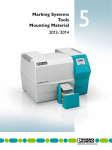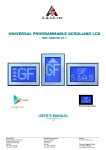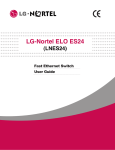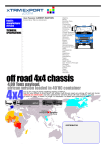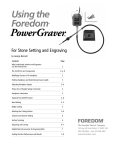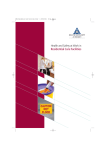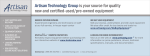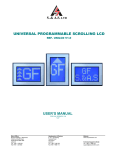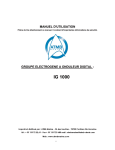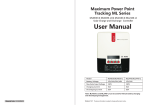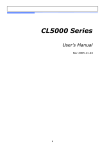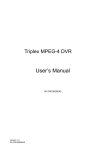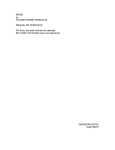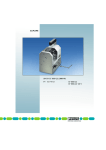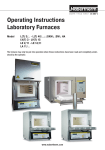Download Engraving Unit for the CMS-P1-PLOTTER
Transcript
P1 ENGRAVING UNIT
Engraving Unit for the CMS-P1-PLOTTER
Data Sheet
103072_00_en
m
CLIPLINE
© PHOENIX CONTACT - 10/2006
s.
po
Only CMS-P1-PLOTTERs with a
manufacturing date of January 2004 or later
can be used in conjunction with the engraving
unit. For the manufacturing date, refer to the
rating plate on the CMS-P1-PLOTTER.
For normal applications, we recommend the use of gravers
with a grinding angle of 15°. These are available in widths
of 0.2, 0.3, 0.4, 0.5, 0.7, and 1.0 mm.
ne
It cannot be adapted for use with a different
X-Y unit.
The engraving unit is designed for use on the
CMS-P1-PLOTTER for the purpose of engraving plastic
labels. Plastic sheets with pre-assembled labels are
available from Phoenix Contact.
nt
The engraving unit has been specially developed for use on
the CMS-P1-PLOTTER.
co
Description
in
ec
om
PH X MM Y ZZZ (Y = year, MM = month)
Example: PH 0 07 6 001 = device
manufactured in July 2006
on
l
The engraving unit is designed for use on the CMS-P1-PLOTTER for the purpose of engraving plastic labels.
The use of other materials, such as aluminum, brass, steel, and glass is not permitted.
The use of lubricants and coolants is not permitted, as the vacuum cleaner used cannot handle liquid materials.
Only use Phoenix Contact gravers.
Make sure you always use the latest documentation.
It can be downloaded at www.download.phoenixcontact.com.
A conversion table is available on the Internet at
www.download.phoenixcontact.com/general/7000_en_00.pdf.
This data sheet is valid for all products listed on the following page:
P1 ENGRAVING UNIT
Table of Contents
Description ........................................................................................................................................................................ 1
Ordering Data .................................................................................................................................... 3
Technical Data ................................................................................................................................................................ 4
Scope of Supply ............................................................................................................................................................. 5
Connection and Assembly on the CMS-P1-PLOTTER...................................................................... 6
ne
nt
s.
co
m
Removing of the Pen Lowering Unit From the Plotter ............................................................................................... 6
Fitting the Engraving Head ...................................................................................................................................... 6
Setting Up the Vacuum Cleaner and Control Unit ..................................................................................................... 6
Connecting the Connecting Cables ........................................................................................................................ 6
Inserting the Engraving Spindle in the Engraving Head ........................................................................................... 7
Aligning the Engraving Unit ...................................................................................................................................... 7
Assembling the Holder for the Tube and Engraving Spindle Cable .......................................................................... 7
Connecting the Tube and Cable to the Engraving Head ........................................................................................... 7
Fitting the Cover ........................................................................................................................................................ 8
Switching From Plotting to Engraving (Test Run) ..................................................................................................... 8
Inserting Engraving Material...................................................................................................................................... 8
Engraving .......................................................................................................................................................................... 8
in
ec
om
po
Important Notes on Engraving
............................................................................................................................. 8
Control Unit Functions and Indicators ....................................................................................................................... 9
Engraving Material .................................................................................................................................................... 9
Setting the CMS-MARK-WIN Software to Engraving Mode ...................................................................................... 9
Engraving Individual Labels .................................................................................................................................... 10
Setting the Engraving Depth ................................................................................................................................... 10
Changing Gravers ............................................................................................................................................... 10
Cleaning and Maintaining the Engraving Unit
................................................................................................ 11
on
l
Changing the Vacuum Cleaner Bag........................................................................................................................ 11
Cleaning the Motor Filter ........................................................................................................................................ 12
Handling the Engraving Spindle .......................................................................................................................... 12
Cleaning the Engraving Spindle ............................................................................................................................. 12
Switching from Engraving to Plotting ..................................................................................................................... 12
Troubleshooting ........................................................................................................................................................... 13
Firmware Upload .......................................................................................................................................................... 14
Magazine Import in CMS-MARK-WIN ................................................................................................................... 15
EC Declaration of Conformity ................................................................................................................................... 16
2
PHOENIX CONTACT
103072_00_en
P1 ENGRAVING UNIT
Ordering Data
Engraving Unit
Description
Type
Order No.
Pcs./Pck.
Engraving unit for the CMS-P1-PLOTTER
P1 ENGRAVING UNIT
5145546
1
Gravers
Description
Type
Order No.
Pcs./Pck.
15° graver, ∅ 0.2 mm
P1 GRAVER 0.2
5145478
1
P1 GRAVER 0.3
5145481
1
P1 GRAVER 0.4
5145494
1
15° graver, ∅ 0.5 mm
P1 GRAVER 0.5
5145504
1
15° graver, ∅ 0.7 mm
P1 GRAVER 0.7
5145517
1
Non-Slip Pads
Description
Type
5145520
1
5145533
1
co
P1 GRAVER 1.0
P1 GRAVER SET
Pcs./Pck.
CMS-P1-M/GPE ENGRAVING
5145711
1
1 non-slip mat, sufficient for one plastic magazine
CMS-P1-M/GPE-PAD
5144880
1
ne
Engraving Material
Description
s.
Order No.
Plastic magazine for the CMS-P1 plotter with engraving unit
To hold 1 GPE label sheet
nt
15° graver, ∅ 1.0 mm
15° gravers, set comprising the six gravers listed above
m
15° graver, ∅ 0.3 mm
15° graver, ∅ 0.4 mm
Type
Number1 Order No.
Pcs./Pck.
Plastic label sheet, self-adhesive double-layer plastic labels, material thickness of 0.8 mm, suitable for plotting and engraving
17.5 mm x 12 mm, square, color: white
22 mm x 12 mm, square, color: white
om
20 mm x 7 mm, square, color: white
20 mm x 8 mm, square, color: white
GPE 13X 9 WH
120
0806932
10
GPE 17,5X12 WH
75
0806916
10
po
13 mm x 9 mm, square, color: white
22 mm x 22 mm, with rounded corners, radius of 2 mm, color: silver
GPE 20X 7 WH
100
0806990
10
GPE 20X 8 WH
88
0806945
10
GPE 22X12 WH
60
0806929
10
GPE 22X22 SR/R
32
0806628
10
10
GPE 27X 8 SR/R
66
0806877
27 mm x 8 mm, with rounded corners, radius of 2 mm, color: white
GPE 27X 8 WH/R
66
0815198
10
27 mm x 12.5 mm, with rounded corners, radius of 2 mm, color: silver
GPE 27X12,5 SR/R
4
0806880
10
10
in
ec
27 mm x 8 mm, with rounded corners, radius of 2 mm, color: silver
27 mm x 18 mm, with rounded corners, radius of 2 mm, color: silver
GPE 27X18 SR/R
30
0806893
27 mm x 18 mm, with rounded corners, radius of 2 mm, color: white
GPE 27X18 WH/R
30
0815208
10
27 mm x 27 mm, with rounded corners, radius of 2 mm, color: silver
GPE 27X18 SR/R
18
0806903
10
GPE 28X17,5 SR
30
0807889
10
45 mm x 14 mm, with rounded corners, radius of 2 mm, color: silver
GPE 45X14 SR/R
26
0807009
10
10
on
l
28 mm x 17.5 mm, square, color: silver
45 mm x 14 mm, with rounded corners, radius of 2 mm, color: white
GPE 45X14 WH/R
26
0815282
52 mm x 26 mm, square, color: white
GPE 52X26 WH
9
0806958
10
60 mm x 12 mm, with rounded corners, radius of 2 mm, color: silver
GPE 60X12 SR/R
21
0806631
10
10
60 mm x 12 mm, with rounded corners, radius of 2 mm, color: white
GPE 60X12 WH/R
21
0807630
60 mm x 30 mm, square, color: white
GPE 60X30 WH
9
0806961
10
60 mm x 30 mm, with rounded corners, radius of 2 mm, color: white
GPE 60X30 WH/R
9
0815292
10
–
0807627
10
Special version according to customer requirements (please specify: size of the GPE SO
individual label, color, and radius. The number of labels depends on the size.)
1
Number of labels per sheet
Replacement Parts
Description
Type
Order No.
Pcs./Pck.
Control unit
P1 ENGRAVING CONTROLLER
5145698
1
4 A fine-wire fuse for the control unit
P1 ENGRAVING FUSE 4A
5145669
1
Vacuum cleaner
P1 ENGRAVING VC
5145708
1
103072_00_en
PHOENIX CONTACT
3
P1 ENGRAVING UNIT
Replacement Parts (Continued)
Description
Type
Order No.
Vacuum cleaner bag
P1 ENGRAVING VC BAG
5145559
5
Filler plug for the vacuum cleaner
P1 ENGRAVING VC PLUG
5145630
1
Pcs./Pck.
Engraving head
P1 ENGRAVING HEAD
5145575
1
Counter bearing for engraving head
P1 ENGRAVING CB
5145588
1
Cover for engraving head
P1 ENGRAVING COVER
5145658
1
Engraving spindle
P1 ENGRAVING SPINDLE
5145562
1
Adjustment aid for graver
P1 ENGRAVING PA
5145656
1
Suction tube for engraving spindle
P1 ENGRAVING TUBE
5145601
1
P1 ENGRAVING CC 1
5145591
1
P1 ENGRAVING CC 2
5145614
1
5145672
1
5145643
1
P1 ENGRAVING CC 3
P1 ENGRAVING CH
co
Connecting cable for vacuum cleaner
Holder for cable and tube support
Support pipe
Clamp for suction tube and engraving spindle cable
s.
Technical Data
nt
Ambient Conditions for All Devices
Ambient temperature
+10°C ... +35°C
Storage
-10°C ... +50°C
ne
Operation
Relative humidity
35% ... 75%
Operation
10% ... 90%
po
Storage
Engraving Spindle
om
Speed
Minimum
Maximum
Frequency
Power consumption
Collet chuck
Clamping mechanism
in
ec
Torque
Motor type
on
l
Concentricity with collet chuck
Housing
m
Connecting cable for engraving spindle
Connecting cable for control unit and CMS-P1-PLOTTER
5000 rpm
50,000 rpm
6 Ncm
83 Hz ... 830 Hz
60 W, maximum
3 mm shaft diameter
Head clamping
0.03 mm
Three-phase asynchronous, without brushgears
Aluminum
Clamping diameter
25 mm
Ball bearing type
Steel, pre-lubricated, double
Cooling
Via integrated fan using internal air
Weight
280 g, approximately
Length
175 mm, approximately
Area of application
Engraving plastic labels
Guaranteed storage/service life
1000 hours, minimum, when used correctly
P1 ENGRAVING CONTROLLER Control Unit
Voltage input
110 V ... 240 V
~ 50 Hz ... 60 Hz
Fuse
4 A, slow-blow
Power consumption
150 W, maximum
Dimensions
180 mm x 250 mm
Weight
2.7 kg, approximately
4
PHOENIX CONTACT
103072_00_en
P1 ENGRAVING UNIT
P1 ENGRAVING VC Vacuum Cleaner
Voltage input
24 V DC
Power consumption
50 W, maximum
Dimensions
350 mm x 250 mm
Weight
4.6 kg, approximately
Suction tube
Cover
Counter bearing for
engraving head
s.
Engraving head
Connecting cable for
engraving spindle (3-pos.)
po
ne
nt
Engraving spindle with
15° graver, ∅ 0.5 mm
co
m
Scope of Supply
Connecting cable for control
unit and plotter
Holder for cable and tube
in
ec
om
Control unit
Vacuum cleaner
Connecting cable for
vacuum cleaner (4-pos.)
Calibration block for
alignment
Adjustment aid for graver
Torx key wrench
on
l
Mains cable for control unit
103072_00_en
PHOENIX CONTACT
5
P1 ENGRAVING UNIT
Connection and Assembly on the CMS-P1-PLOTTER
Removing of the Pen Lowering Unit From the Plotter
The pen lowering unit may be secured very
tightly. Remove it very carefully so as not to
damage the holder.
•
Mount the control unit on the vacuum cleaner and
place the two behind the CMS-P1-PLOTTER.
Connecting the Connecting Cables
Fitting the engraving head
•
Press down on the engraving head as far as it will go
and stabilize the holder from below by applying counter
pressure, so that the plotter arm guideway is not
damaged.
So that the engraving head cannot work loose during
operation, close the red interlocking device on both
sides.
Check that it is secured correctly.
6
PHOENIX CONTACT
•
C
A
B
om
in
ec
•
on
l
Figure 2
m
Snap the counter bearing onto the engraving head
po
When fitting the engraving head, make sure
that the head is inserted in both guideways.
Attaching the counter bearing
Setting Up the Vacuum Cleaner and Control Unit
Loosen and remove the pen lowering unit by gently
"wobbling" it out of the guideway.
Fitting the Engraving Head
•
ne
•
Figure 3
co
Remove the blue-green cover of the pen lowering unit
from the plotter and remove the red locking pin.
s.
•
Removing the pen lowering unit
nt
Figure 1
Figure 4
•
•
•
Connections to the control unit
Connect the control unit and vacuum cleaner using the
corresponding 4-pos. cable and tighten the
connections (connection A in Figure 4).
Connect the control unit to the CMS-P1-PLOTTER.
Use the gray connecting cable provided and tighten the
knurled screws (connection B in Figure 4).
Connect the mains cable provided to the control unit
(connection C in Figure 4).
The fine-wire fuse (4 A) is connected in addition to the
ON/OFF switch.
103072_00_en
P1 ENGRAVING UNIT
Inserting the Engraving Spindle in the Engraving Head
Risk of injury
The graver in the engraving spindle is sharp.
Be careful not to injure yourself.
A
Observe the notes on handling the engraving
spindle on page 12.
po
om
Inserting the engraving spindle
on
l
in
ec
Aligning the Engraving Unit
Figure 6
•
•
m
Now use the screw (A in Figure 7) on the engraving
head to align the engraving unit at a right angle by
turning it clockwise and counter clockwise.
A suitable Torx key wrench is provided.
Assembling the Holder for the Tube and Engraving
Spindle Cable
ne
A
Figure 5
•
Alignment
co
•
Figure 7
s.
•
Before inserting the engraving spindle, use the
adjustment aid to check that there is a gap of three
millimeters between the depth adjuster and engraving
spindle (see Figure 20 on page 11).
Insert the engraving spindle in the engraving head. The
red marking on the depth adjuster must be lined up with
the arrow on the engraving head (see Figure 16 on
page 10).
Secure the engraving spindle with the terminal screw
(A in Figure 5).
nt
•
Figure 8
•
•
•
•
Assembling the holder over the plotter pen
station
First push the holder for the support pipe over the
plotter base plate and then press the holder into the
side profile.
Insert the support pipe in the holder.
Attach the clamp for the suction tube and engraving
spindle cable to the support pipe.
To ensure that the adjustment aid (figure on page 5) is
always to hand, it can be secured to the support pipe.
Connecting the Tube and Cable to the Engraving Head
Alignment using the calibration block
Make sure that the plotter is switched off. Place the
calibration block provided on the CMS-P1-PLOTTER.
Move the plotter arm with the engraving head towards
the calibration block as far as it will go.
Figure 9
103072_00_en
Connections to the engraving head
PHOENIX CONTACT
7
P1 ENGRAVING UNIT
•
•
•
•
•
•
Place the CMS-P1-M/GPE ENGRAVING plastic
magazine with the non-slip pad and engraving material
on the plotter in the corresponding holders.
Manually move the engraving head over the engraving
material to check the gap between the engraving
spindle and the engraving material.
There must be around 2 mm of space between
the bottom end of the engraving spindle and
the engraving material.
If the gap is greater or smaller than 2 mm, use
the calibration block to check the right-angle
alignment of the engraving unit.
m
•
Make sure that the plotter and control unit are switched
off.
Manually position the engraving head in the bottom
right corner of the CMS-P1-PLOTTERs.
Now attach the suction tube to the engraving head,
bend the tube slightly, and secure it in the clamp on the
support pipe.
Then insert the end of the tube in the opening on the
vacuum cleaner.
Now attach the engraving cable to the engraving head,
bend the 3-pos. cable slightly, and secure it in the
clamp on the support pipe.
Connect the other end of the cable to the control unit
and tighten the screw connections of the connector.
co
•
Fitting the Cover
nt
Figure 10
in
ec
•
Always switch the control unit on first via the mains
switch on the back of the device.
Then switch the CMS-P1-PLOTTER on.
The engraving unit moves towards the zero position.
This is accompanied by a brief "humming" noise. The
plotter then moves to the zero position.
Switch the plotter and control unit off again.
on
l
•
om
Always switch the control unit on before the
plotter.
There must be no magazine on the plotter.
•
Inserting Engraving Material
•
Make sure that the plotter and control unit are switched
off.
Secure the engraving material to be
processed.
Make sure that the carrier plate has sufficient
adhesive strength and clean regularly under
running water.
Only use non-slip pads from Phoenix Contact
to hold the materials to be processed.
8
PHOENIX CONTACT
Gap
ne
Risk of damage to the device
2 mm
po
Switching From Plotting to Engraving (Test Run)
s.
The blue-green cover can only be fitted on the engraving
head in one direction (long side towards the right on the
front).
•
Fit the cover in the correct position on the engraving
head.
•
The control unit can now be switched on followed by
the plotter; the engraving unit is ready to start.
Engraving
Important Notes on Engraving
The engraving unit is designed for use on the
CMS-P1-PLOTTER for the purpose of
engraving plastic labels. The use of other
materials, such as aluminum, brass, steel, and
glass is not permitted.
The use of lubricants and coolants is not
permitted, as the vacuum cleaner used cannot
handle liquid materials.
Only use Phoenix Contact gravers.
Only use the engraving unit in dust-free rooms.
An excessively high level of dust can result in
the sensitive bearing of the engraving spindle
becoming clogged with dust and quickly
wearing out.
103072_00_en
P1 ENGRAVING UNIT
Control Unit Functions and Indicators
•
In the following dialog box, click on "New...".
The control unit is switched on at the back, the green LED
indicates that it is ready to operate.
The yellow LED indicates that the engraving spindle is
operating without any errors, in the event of an error the red
LED lights up and engraving is no longer possible. For
notes on troubleshooting, please refer to "Troubleshooting"
on page 13.
Figure 12
Engraving works in the same way as plotting.
•
Start the CMS-MARK-WIN software.
ne
nt
The procedure for the plotter is described in the
CMS-P1-PLOTTER-UM E user manual.
Figure 13
•
Creating a new output channel (plotter)
Enter the following values for the plotter parameters.
po
Please observe the following points for
engraving, which differ from plotting (see
"Setting the CMS-MARK-WIN Software to
Engraving Mode" on page 9).
A dialog window appears, exit it by selecting "No".
s.
•
Output channels
co
Engraving Material
m
The control unit automatically controls the vacuum cleaner.
If required, the vacuum cleaner can be operated manually
via the ON and OFF buttons, e.g., to vacuum up any
residual particles following engraving.
In the CMS-MARK-WIN software, select the "File...
Print Setup..." menu.
on
l
in
ec
•
om
Setting the CMS-MARK-WIN Software to Engraving
Mode
Figure 11
File... Print Setup
Figure 14
•
•
Plotter parameters
Enter a name under "Channel name".
Select the "CMS-P1-Plotter" as the "Plotter area".
Risk of damage to the device
Deactivate the "Use the pen magazine" option.
•
103072_00_en
Confirm the parameters with "OK".
PHOENIX CONTACT
9
P1 ENGRAVING UNIT
Make sure that the interface between the plotter and PC is
set up correctly. Check the interface set in the "Output
channels" window ("File... Printer Setup..." menu) by
clicking on "Interface...".
Change the default values for engraving mode.
•
In the CMS-MARK-WIN software, select the
"Settings... Default values..." menu.
Figure 16
Depth adjuster
m
The engraving depth is adjusted by turning the depth
adjuster.
Turning clockwise increases the engraving depth, turning
counter clockwise decreases the engraving depth.
nt
s.
co
When you use the depth adjuster, you will feel it click. Each
click lowers or raises the graver by 0.05 mm.
If the depth adjuster is rotated clockwise by an entire
rotation, an engraving depth of 1 mm (20 clicks of 0.05 mm
each) is achieved. The depth can be read via the scale on
the left-hand side of the engraving spindle.
Select the "Plotter output" tab.
Change the speed for all items to 1 cm/s.
Deactivate the "Start-up function" option.
Confirm the parameters with "OK".
Engraving Individual Labels
in
ec
With the engraving unit there is the option of not only
engraving the labels on a label sheet, but also individual
labels. Observe the notes for the source definition in the
manual for the CMS-MARK-WIN software.
The tips of gravers are sensitive and must be
handled very carefully. Avoid damage to the
tip. In the event of damage, the labeling quality
is considerably affected.
on
l
Setting the Engraving Depth
The depth adjuster on the engraving spindle is used to set
the engraving depth. Depending on the width and the
grinding angle of the graver used, as well as the penetration
depth in the material, various lettering widths can be
obtained when engraving.
•
•
Switch off the plotter and control unit.
Loosen the fixing on the engraving head and remove
the engraving spindle.
The connecting cable does not have to be
disconnected.
Figure 17
10
PHOENIX CONTACT
Risk of injury
The graver in the engraving spindle is sharp.
Be careful not to injure yourself.
Risk of burns
The graver and engraving spindle can be hot
as a result of operation. Allow the graver to
cool down following engraving before changing
it.
om
•
•
•
•
Plotter parameters
po
Figure 15
ne
Changing Gravers
Unscrewing the depth adjuster
103072_00_en
P1 ENGRAVING UNIT
Now unscrew the depth adjuster from the engraving
spindle.
Loosening the engraving spindle
Only loosen the collet chuck so that the graver
can be removed.
•
Press the rotary knob at the end of the engraving
spindle and turn counter clockwise.
The collet chuck is now open and the graver can be
carefully removed.
•
•
ne
Cleaning and Maintaining the Engraving
Unit
po
To ensure the correct length of the graver,
always use the adjustment aid supplied.
Use the open end of the adjustment aid as a spacer
between the depth adjuster and engraving spindle.
Now insert the engraving spindle back into the
engraving head and line up the markings on the depth
adjuster and engraving head.
Retighten the termination block.
nt
Only use Phoenix Contact gravers. If gravers
from other manufacturers are used, we accept
no guarantee as to the lettering quality and for
damage to units.
Protect the engraving unit against dust and
other contamination. Cover the device when it
is not being used.
om
•
•
Securing the graver in the adjustment aid
Insert the new graver in the adjustment aid with the tip
pointing towards the front and secure it using the
knurled screw.
Push the graver with the adjustment aid into the collet
chuck and screw it back together by pressing the rotary
knob at the end of the engraving spindle and turning
clockwise.
Screw the depth adjuster back onto the engraving
spindle.
Before starting any maintenance work
disconnect the engraving unit from the mains.
Never oil the mechanical parts of the engraving
unit.
Changing the Vacuum Cleaner Bag
on
l
•
in
ec
Figure 19
Adjustment aid as a spacer
m
•
Figure 20
co
Figure 18
The depth adjuster is in the zero position when a gap of
three millimeters is achieved between the depth adjuster
and engraving spindle.
s.
•
Figure 21
Opening the vacuum cleaner cover
Replacement vacuum cleaner bags can be ordered from
Phoenix Contact (P1 ENGRAVING VC BAG, Order No.
5145559).
•
Push down the latch above the suction tube on the
vacuum cleaner. The cover opens with the suction tube
and vacuum cleaner bag.
•
Remove the suction tube by simultaneously turning
and pulling it.
For assembly, perform the above in reverse order.
103072_00_en
PHOENIX CONTACT
11
P1 ENGRAVING UNIT
Switching from Engraving to Plotting
Figure 22
•
•
Motor filter
If the cover has been opened as described above, the
motor filter can be removed.
Carefully remove the motor filter from the chamber for
the vacuum cleaner bag.
co
Simply clean this filter as required.
Handling the Engraving Spindle
Cleaning the Engraving Spindle
nt
po
ne
Then change the default values for engraving mode:
•
In the CMS-MARK-WIN software, select the
"Settings... Default values..." menu.
•
On the "Plotter output" tab, adjust the following items:
– Change the speed for all items to 2 cm/s.
– Activate the "Startup function" option, if required.
– Confirm the parameters with "OK".
om
Do not use a lubricant for engraving.
s.
The engraving spindle is a sensitive unit and
must be handled with extreme care.
Only use the engraving spindle in dust-free
rooms. An excessively high level of dust can
result in the sensitive bearing becoming
clogged with dust and quickly wearing out.
To switch from engraving back to plotting, perform the
above in reverse order.
•
Switch off the plotter and control unit and disconnect
the mains plug on both devices.
•
Disconnect the suction tube and connecting cable from
the engraving head.
•
Disconnect the control unit from the plotter and vacuum
cleaner.
•
Remove the support pipe with holder.
•
Remove the cover from the engraving head.
•
Remove the terminal screw and remove the engraving
spindle.
•
Release counter bearing.
•
Release the interlocking device on the engraving head
and pull the engraving head out of the plotter arm.
•
Assemble the pen lowering unit and insert the locking
pin. Fit the plastic cover.
m
Cleaning the Motor Filter
in
ec
Never clean the engraving spindle with
compressed air, as this will remove lubricant
from the ball bearings.
on
l
Never use water to clean the engraving
spindle.
Figure 23
•
•
Cleaning the collet chuck of the engraving
spindle
Remove the graver and unscrew the collet chuck
completely using the rotary knob (see page 10).
Wipe the front part of the collet chuck seat with a clean
cotton bud.
•
12
PHOENIX CONTACT
103072_00_en
P1 ENGRAVING UNIT
Troubleshooting
Error
Unclean engraving, poor lettering
quality and/or burr formation on the
engraved characters.
Poor lettering quality, uneven line
width, gaps in labeling.
Engraving not visible.
Remedy
•
Clean the collet chuck of the engraving spindle
(see page 12).
•
Replace graver (see page 10).
•
Make sure that the depth adjuster is set correctly
with the adjustment aid (see page 11).
Check that the gap between the depth adjuster and
engraving material is around 2 mm.
To do this, manually move the engraving head
over the engraving material when the plotter is
switched off (see page 8).
Adjust the engraving depth (see page 10).
To check, press the "ON" and "OFF" buttons on the
control unit simultaneously.
The vacuum cleaner continues running and the
engraving spindle switches on after a brief delay.
By pressing the "ON" or "OFF" button the speed of
the engraving spindle can be increased or
decreased in order to test the function of the
engraving spindle.
If the red LED is still lit up, the engraving spindle is
faulty and must be replaced.
Check that the socket that is used is OK.
Check that the mains plug and connector are
connected correctly.
Check that the fuse in the mains connection of the
control unit is OK.
To do this disconnect the mains cable, remove the
fuse insert from below the mains switch, and
replace the fuse, if necessary (P1 ENGRAVING
FUSE 4A, Order No. 5145698).
Replace the power supply unit.
Check that the connecting cable between the
control unit and plotter is connected.
Check that the engraving head has been fitted
correctly and that the cable to the engraving
spindle is connected.
Observe the notes for the CMS-MARK-WIN
software.
Note the order when switching on: switch the
controller on first, followed by the plotter.
Check that the correct interface is set on the PC.
Check the data cable and replace, if necessary.
•
Fuse has blown.
Power supply unit is faulty.
•
•
•
•
on
l
in
ec
Green "Power" LED is not lit up on
the control unit.
Insufficient power supply.
om
Engraving unit will not switch on.
po
s.
ne
nt
•
Red LED lights up on the control unit. Engraving spindle is faulty •
or an overload has
Engraving unit has aborted the
occurred.
engraving procedure.
co
m
Desired engraving depth not
achieved.
Cause
Engraving shavings or
dust particles in the collet
chuck of the engraving
spindle.
Graver worn out or
clogged.
Insufficient engraving
depth.
•
•
Engraving mode not possible.
•
•
•
Engraving unit does not respond to
data sent by the PC.
103072_00_en
Data cable connected
incorrectly/faulty.
•
•
PHOENIX CONTACT
13
P1 ENGRAVING UNIT
Firmware Upload
The method of operation of the
P1 ENGRAVING UNIT depends largely on the
firmware (software) that is installed in the
plotter.
If an upload is performed via a parallel interface,
depending on the computer configuration it may be
necessary to deactivate or reassign existing printer drivers
that use this interface.
co
A window containing a selection of program data (*.cas) to
be loaded appears.
•
Select the file to be loaded (e.g., vp5-1-07b_A3.cas
from the same directory as the uploadvp.exe program).
•
Click on "Open".
om
po
ne
Proceed as follows to update the firmware:
•
Save the downloaded files (uploadvp.exe and
vp5n-xxx.cas) in a directory.
•
Switch off the plotter and the connected PC.
•
Connect the two devices using the supplied parallel
data cable and switch them both back on again.
•
To prepare the plotter for firmware download, press
the [STOP/VIEW], [Clear Buffer], and [ON] buttons on
the plotter simultaneously.
•
Start the uploadvp.exe program on the PC
(e.g., double-click from Explorer).
Open
s.
The data required for this can be downloaded from our
homepage on the Internet or requested via the
service hotline.
Figure 25
nt
In the event of upload via a USB interface, it must be
ensured that the USB plotter driver has been installed first.
m
New firmware can be stored in the CMS-P1-PLOTTER in
order to optimize the method of operation.
on
l
in
ec
The following message appears on the PC.
Figure 26
•
Select the interface (e.g., LPT1). Start the upload by
clicking on "Send".
The following message appears on screen:
Figure 27
Figure 24
uploadvp 1.4
•
Click on "Select file".
14
PHOENIX CONTACT
uploadvp 1.4
uploadvp 1.4
Following successful firmware upload, the plotter switches
off automatically.
•
Exit the uploadvp.exe program by clicking on "Quit".
103072_00_en
P1 ENGRAVING UNIT
Magazine Import in CMS-MARK-WIN
Figure 31
co
•
File... Magazine Editor
In the CMS-MARK-WIN software, select the "File...
Magazine Editor..." menu.
Confirm the dialog box by clicking "Yes".
Figure 29
In the window that appears, select "Magazine...
Import...".
Figure 33
•
•
•
CMS-MARK-WIN
Confirm the dialog box by clicking "OK".
Close the magazine editor.
Copy the magazine descriptions to the material
directory in CMS-MARK-WIN (default: Drive:\Program
Files\CMS-MARK-WIN\Materials\).
on
l
in
ec
•
Magazine... Import
om
po
ne
•
Import magazine
nt
Figure 32
s.
Figure 28
Confirm the dialog box by clicking "OK".
m
•
Import magazine descriptions
Figure 30
•
Import magazine descriptions
Highlight the CMS-P1-M_GPE_ENGRAVING file and
click on "Open".
103072_00_en
PHOENIX CONTACT
15
P1 ENGRAVING UNIT
06-03030.00.00
EC Declaration of Conformity
PHOENIX CONTACT GmbH & Co. KG
Manufacturer:
Address:
Flachsmarktstraße 8
32825 Blomberg, Germany
Product description:
P1 ENGRAVING UNIT
(Order description, Order No.) 5145546
EMC directive (electromagnetic compatibility
94/9/EG
Ex directive (ATEX)
73/23/EWG
Low voltage directive (LVD)
s.
co
89/336/EWG
m
The above stated product meets the provisions of the following listed directive(s) and their modification directive(s):
EN 61000-3-3
EN 61000-4-2
EN 61000-3-2
EN 61000-4-3
om
po
EN 61000-4-4
EN 61000-4-5
EN 61000-4-6, EN 61000-4-11
Additional documents or information (e. g., test reports, etc.), which have been consulted as basis of the conformity
assessment:
Competent body:
Certificate:
(No., date, supplement)
in
ec
Conformity with the provisions of the EMC directive has been certified by
Conformity with the provisions of the Ex directive has been certified by
Address:
Certificate:
on
l
Notified body:
(No., date, supplement)
The last two digits of the year in which the CE mark was applied:
06
(only to be entered on declaration of the low voltage directive 72/23/EWG)
© PHOENIX CONTACT 10/2006
This declaration also applies for the products listed in the "Variants" appendix. (If marked with a cross)
Blomberg, August 14, 2006
Heinz Reibke
BU ICT
Head of Technology Department
Dirk Görlitzer
Vice President - Head of
Business Unit Connection Technology
This declaration certifies conformity with the indicated directive(s), it does not, however, provide any guarantee as to characteristics.
The safety notes and installation instructions in the enclosed product documentation must be observed.
FB A-7-0037 / -02-
16
Form creation date: July 22, 2003
Form author: Automation Department
PHOENIX CONTACT GmbH & Co. KG • 32823 Blomberg • Germany
Phone: +49 - 52 35 - 30 0 • Fax: +49 - 52 35 - 34 12 00
www.phoenixcontact.com
Technical modifications reserved MNR 9034400
EN 55022, Class B
ne
DIN EN 60950-1/A11:2004
nt
98/37/EG
Machinery directive
In the assessment of conformity, the following relevant standards have been consulted:
103072_00_en