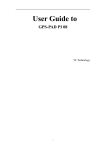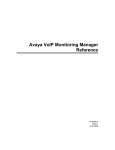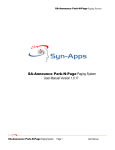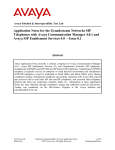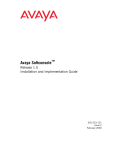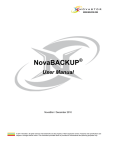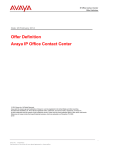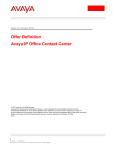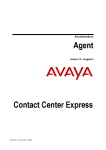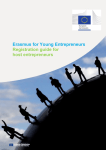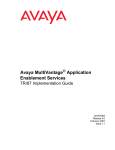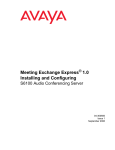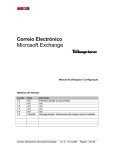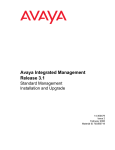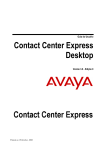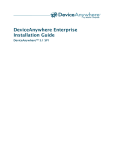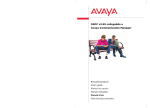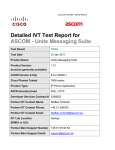Download OSPC Version 2.50 connected to Avaya
Transcript
OSPC Version 2.50
connected to Avaya Communication Manager
Service and Installation Manual
Compas ID 134698
Version 1.3
July 2008
All Rights Reserved
© Copyright 2008 Avaya GmbH & Co. KG Frankfurt/Main
Service and Installation Manual
OSPC connected to Avaya Communication Manager
Updated: July 2008
Reproductions and disclosure of information contained in this document, in whole or in part, require the prior written
consent of Avaya GmbH & Co. KG. All technical data, information and properties of the product described in this document have been compiled to the best of our knowledge at the time of going to print.
Subject to modification and improvements to the product in the course of technical developments.
Avaya GmbH & Co. KG
GCS/CCD-HW5 Dokumentation
2
OSPC v2.50
Version: 07/08
Table of Contents
Table of Contents
1
2
Table of Contents . . . . . . . . . . . . . . . . . . . . . . . . . . . . . . . . . . . . . . . . . . . . . . . . . . . . . . . . . . . . . . . . . . . . .
About this document . . . . . . . . . . . . . . . . . . . . . . . . . . . . . . . . . . . . . . . . . . . . . . . . . . . . . . . . . . . . . . . . . .
Who are the instructions aimed at? . . . . . . . . . . . . . . . . . . . . . . . . . . . . . . . . . . . . . . . . . . . . . . . . . . . . .
What information is provided here? . . . . . . . . . . . . . . . . . . . . . . . . . . . . . . . . . . . . . . . . . . . . . . . . . . . . .
What kind of information is not provided? . . . . . . . . . . . . . . . . . . . . . . . . . . . . . . . . . . . . . . . . . . . . . . . .
How is this manual organized? . . . . . . . . . . . . . . . . . . . . . . . . . . . . . . . . . . . . . . . . . . . . . . . . . . . . . . . . .
Where can you find additional information? . . . . . . . . . . . . . . . . . . . . . . . . . . . . . . . . . . . . . . . . . . . . . .
3
7
7
7
7
7
7
Overview of OSPC . . . . . . . . . . . . . . . . . . . . . . . . . . . . . . . . . . . . . . . . . . . . . . . . . . . . . . . . .
8
Familiarize yourself with these components . . . . . . . . . . . . . . . . . . . . . . . . . . . . . . . . . . . . . . . . . . . . .
List of components . . . . . . . . . . . . . . . . . . . . . . . . . . . . . . . . . . . . . . . . . . . . . . . . . . . . . . . . . . . . . . . . . . .
Component: OSPC application . . . . . . . . . . . . . . . . . . . . . . . . . . . . . . . . . . . . . . . . . . . . . . . . . . . . . . . . .
Component: Database/JOnAS . . . . . . . . . . . . . . . . . . . . . . . . . . . . . . . . . . . . . . . . . . . . . . . . . . . . . . . . .
Component: SCAPI, iClarity . . . . . . . . . . . . . . . . . . . . . . . . . . . . . . . . . . . . . . . . . . . . . . . . . . . . . . . . . . .
Component: conneCTIon . . . . . . . . . . . . . . . . . . . . . . . . . . . . . . . . . . . . . . . . . . . . . . . . . . . . . . . . . . . . . .
Component: Network--wide busy display . . . . . . . . . . . . . . . . . . . . . . . . . . . . . . . . . . . . . . . . . . . . . . . .
Component: Web server . . . . . . . . . . . . . . . . . . . . . . . . . . . . . . . . . . . . . . . . . . . . . . . . . . . . . . . . . . . . . .
Component: WebAccess . . . . . . . . . . . . . . . . . . . . . . . . . . . . . . . . . . . . . . . . . . . . . . . . . . . . . . . . . . . . . .
Component: WebAccess admin tool . . . . . . . . . . . . . . . . . . . . . . . . . . . . . . . . . . . . . . . . . . . . . . . . . . . .
Component: Absence Info Server (AIS) . . . . . . . . . . . . . . . . . . . . . . . . . . . . . . . . . . . . . . . . . . . . . . . . .
Component: WebLM License Manager . . . . . . . . . . . . . . . . . . . . . . . . . . . . . . . . . . . . . . . . . . . . . . . . . .
Component: License server (Macrovision) . . . . . . . . . . . . . . . . . . . . . . . . . . . . . . . . . . . . . . . . . . . . . . .
Component: calendar information . . . . . . . . . . . . . . . . . . . . . . . . . . . . . . . . . . . . . . . . . . . . . . . . . . . . . .
Component: Jerry . . . . . . . . . . . . . . . . . . . . . . . . . . . . . . . . . . . . . . . . . . . . . . . . . . . . . . . . . . . . . . . . . . . .
Valid component versions . . . . . . . . . . . . . . . . . . . . . . . . . . . . . . . . . . . . . . . . . . . . . . . . . . . . . . . . . . . . .
Block diagram of OSPC in conjunction with all additional components . . . . . . . . . . . . . . . . . . . . . . .
Connecting to Avaya Communication Manager . . . . . . . . . . . . . . . . . . . . . . . . . . . . . . . . . . . . . . . . . .
Road Warrior mode . . . . . . . . . . . . . . . . . . . . . . . . . . . . . . . . . . . . . . . . . . . . . . . . . . . . . . . . . . . . . . . . . . .
Telecommuter mode . . . . . . . . . . . . . . . . . . . . . . . . . . . . . . . . . . . . . . . . . . . . . . . . . . . . . . . . . . . . . . . . . .
9
9
9
9
9
10
10
10
10
10
10
10
10
10
10
11
11
14
14
14
Installing the software . . . . . . . . . . . . . . . . . . . . . . . . . . . . . . . . . . . . . . . . . . . . . . . . . . . . .
15
OSPC system requirements . . . . . . . . . . . . . . . . . . . . . . . . . . . . . . . . . . . . . . . . . . . . . . . . . . . . . . . . . . . .
System requirements: server . . . . . . . . . . . . . . . . . . . . . . . . . . . . . . . . . . . . . . . . . . . . . . . . . . . . . . . . . .
System requirements: client . . . . . . . . . . . . . . . . . . . . . . . . . . . . . . . . . . . . . . . . . . . . . . . . . . . . . . . . . . .
System requirements: single--user . . . . . . . . . . . . . . . . . . . . . . . . . . . . . . . . . . . . . . . . . . . . . . . . . . . . . .
Client--server LAN-connection . . . . . . . . . . . . . . . . . . . . . . . . . . . . . . . . . . . . . . . . . . . . . . . . . . . . . . . . .
Avaya Communication Manager system requirements . . . . . . . . . . . . . . . . . . . . . . . . . . . . . . . . . . . .
Version . . . . . . . . . . . . . . . . . . . . . . . . . . . . . . . . . . . . . . . . . . . . . . . . . . . . . . . . . . . . . . . . . . . . . . . . . . . . .
Licenses . . . . . . . . . . . . . . . . . . . . . . . . . . . . . . . . . . . . . . . . . . . . . . . . . . . . . . . . . . . . . . . . . . . . . . . . . . . .
Configuration . . . . . . . . . . . . . . . . . . . . . . . . . . . . . . . . . . . . . . . . . . . . . . . . . . . . . . . . . . . . . . . . . . . . . . . .
Installations (setups) . . . . . . . . . . . . . . . . . . . . . . . . . . . . . . . . . . . . . . . . . . . . . . . . . . . . . . . . . . . . . . . . . .
Possible installations . . . . . . . . . . . . . . . . . . . . . . . . . . . . . . . . . . . . . . . . . . . . . . . . . . . . . . . . . . . . . . . . .
Licensing the components installed . . . . . . . . . . . . . . . . . . . . . . . . . . . . . . . . . . . . . . . . . . . . . . . . . . . . .
General startup information . . . . . . . . . . . . . . . . . . . . . . . . . . . . . . . . . . . . . . . . . . . . . . . . . . . . . . . . . . . .
Install WebLM License Manager . . . . . . . . . . . . . . . . . . . . . . . . . . . . . . . . . . . . . . . . . . . . . . . . . . . . . . . .
Installations . . . . . . . . . . . . . . . . . . . . . . . . . . . . . . . . . . . . . . . . . . . . . . . . . . . . . . . . . . . . . . . . . . . . . . . . .
Request license . . . . . . . . . . . . . . . . . . . . . . . . . . . . . . . . . . . . . . . . . . . . . . . . . . . . . . . . . . . . . . . . . . . . . .
Import licenses . . . . . . . . . . . . . . . . . . . . . . . . . . . . . . . . . . . . . . . . . . . . . . . . . . . . . . . . . . . . . . . . . . . . . . .
Overview of licenses . . . . . . . . . . . . . . . . . . . . . . . . . . . . . . . . . . . . . . . . . . . . . . . . . . . . . . . . . . . . . . . . . .
Installing conneCTIon . . . . . . . . . . . . . . . . . . . . . . . . . . . . . . . . . . . . . . . . . . . . . . . . . . . . . . . . . . . . . . . . .
Where can you find additional information? . . . . . . . . . . . . . . . . . . . . . . . . . . . . . . . . . . . . . . . . . . . . . .
Requirements . . . . . . . . . . . . . . . . . . . . . . . . . . . . . . . . . . . . . . . . . . . . . . . . . . . . . . . . . . . . . . . . . . . . . . .
16
16
16
17
17
18
18
18
18
19
19
19
19
20
20
20
20
21
22
22
22
OSPC v2.50
Version: 07/08
3
Table of Contents
3
4
4
Installation . . . . . . . . . . . . . . . . . . . . . . . . . . . . . . . . . . . . . . . . . . . . . . . . . . . . . . . . . . . . . . . . . . . . . . . . . .
OSPC-specific settings . . . . . . . . . . . . . . . . . . . . . . . . . . . . . . . . . . . . . . . . . . . . . . . . . . . . . . . . . . . . . . . .
Installing OSPC . . . . . . . . . . . . . . . . . . . . . . . . . . . . . . . . . . . . . . . . . . . . . . . . . . . . . . . . . . . . . . . . . . . . . . .
Setup-types . . . . . . . . . . . . . . . . . . . . . . . . . . . . . . . . . . . . . . . . . . . . . . . . . . . . . . . . . . . . . . . . . . . . . . . . .
Prepare for installation . . . . . . . . . . . . . . . . . . . . . . . . . . . . . . . . . . . . . . . . . . . . . . . . . . . . . . . . . . . . . . . .
Starting the installation . . . . . . . . . . . . . . . . . . . . . . . . . . . . . . . . . . . . . . . . . . . . . . . . . . . . . . . . . . . . . . . .
Installing User--defined setup-type . . . . . . . . . . . . . . . . . . . . . . . . . . . . . . . . . . . . . . . . . . . . . . . . . . . . . .
Installing OSPC client setup-type . . . . . . . . . . . . . . . . . . . . . . . . . . . . . . . . . . . . . . . . . . . . . . . . . . . . . . .
Installing single--user setup-type . . . . . . . . . . . . . . . . . . . . . . . . . . . . . . . . . . . . . . . . . . . . . . . . . . . . . . .
Installing OSPC Server setup-type . . . . . . . . . . . . . . . . . . . . . . . . . . . . . . . . . . . . . . . . . . . . . . . . . . . . . .
Installing components later . . . . . . . . . . . . . . . . . . . . . . . . . . . . . . . . . . . . . . . . . . . . . . . . . . . . . . . . . . . .
Uninstalling . . . . . . . . . . . . . . . . . . . . . . . . . . . . . . . . . . . . . . . . . . . . . . . . . . . . . . . . . . . . . . . . . . . . . . . . . .
22
23
24
24
24
25
26
28
29
30
31
31
Additional components . . . . . . . . . . . . . . . . . . . . . . . . . . . . . . . . . . . . . . . . . . . . . . . . . . . .
32
Network--wide busy display (SVA-Manager) . . . . . . . . . . . . . . . . . . . . . . . . . . . . . . . . . . . . . . . . . . . . . .
Information about SVA-Manager . . . . . . . . . . . . . . . . . . . . . . . . . . . . . . . . . . . . . . . . . . . . . . . . . . . . . . . .
Prerequisites for installation . . . . . . . . . . . . . . . . . . . . . . . . . . . . . . . . . . . . . . . . . . . . . . . . . . . . . . . . . . .
Installation . . . . . . . . . . . . . . . . . . . . . . . . . . . . . . . . . . . . . . . . . . . . . . . . . . . . . . . . . . . . . . . . . . . . . . . . . .
Configuration: SVAManagerConfig . . . . . . . . . . . . . . . . . . . . . . . . . . . . . . . . . . . . . . . . . . . . . . . . . . . . . .
Notes on operation . . . . . . . . . . . . . . . . . . . . . . . . . . . . . . . . . . . . . . . . . . . . . . . . . . . . . . . . . . . . . . . . . . .
Absence Info Server (AIS) . . . . . . . . . . . . . . . . . . . . . . . . . . . . . . . . . . . . . . . . . . . . . . . . . . . . . . . . . . . . . .
Requirements . . . . . . . . . . . . . . . . . . . . . . . . . . . . . . . . . . . . . . . . . . . . . . . . . . . . . . . . . . . . . . . . . . . . . . .
Preparations on Exchange . . . . . . . . . . . . . . . . . . . . . . . . . . . . . . . . . . . . . . . . . . . . . . . . . . . . . . . . . . . .
Installation . . . . . . . . . . . . . . . . . . . . . . . . . . . . . . . . . . . . . . . . . . . . . . . . . . . . . . . . . . . . . . . . . . . . . . . . . .
AIS Config UI . . . . . . . . . . . . . . . . . . . . . . . . . . . . . . . . . . . . . . . . . . . . . . . . . . . . . . . . . . . . . . . . . . . . . . . .
Entries in the Windows
Registry . . . . . . . . . . . . . . . . . . . . . . . . . . . . . . . . . . . . . . . . . . . . . . . . . . . . . . . . . . . . . . . . . . . . . . . . . . . . .
Note on absence display . . . . . . . . . . . . . . . . . . . . . . . . . . . . . . . . . . . . . . . . . . . . . . . . . . . . . . . . . . . . . .
Calendar information . . . . . . . . . . . . . . . . . . . . . . . . . . . . . . . . . . . . . . . . . . . . . . . . . . . . . . . . . . . . . . . . . .
Requirements . . . . . . . . . . . . . . . . . . . . . . . . . . . . . . . . . . . . . . . . . . . . . . . . . . . . . . . . . . . . . . . . . . . . . . .
Installation . . . . . . . . . . . . . . . . . . . . . . . . . . . . . . . . . . . . . . . . . . . . . . . . . . . . . . . . . . . . . . . . . . . . . . . . . .
License-server (Macrovision) . . . . . . . . . . . . . . . . . . . . . . . . . . . . . . . . . . . . . . . . . . . . . . . . . . . . . . . . . . .
Installing . . . . . . . . . . . . . . . . . . . . . . . . . . . . . . . . . . . . . . . . . . . . . . . . . . . . . . . . . . . . . . . . . . . . . . . . . . . .
WebAccess admin tool . . . . . . . . . . . . . . . . . . . . . . . . . . . . . . . . . . . . . . . . . . . . . . . . . . . . . . . . . . . . . . . .
Installing . . . . . . . . . . . . . . . . . . . . . . . . . . . . . . . . . . . . . . . . . . . . . . . . . . . . . . . . . . . . . . . . . . . . . . . . . . . .
Connecting to external databases . . . . . . . . . . . . . . . . . . . . . . . . . . . . . . . . . . . . . . . . . . . . . . . . . . . . . .
Tool . . . . . . . . . . . . . . . . . . . . . . . . . . . . . . . . . . . . . . . . . . . . . . . . . . . . . . . . . . . . . . . . . . . . . . . . . . . . . . . .
Rules . . . . . . . . . . . . . . . . . . . . . . . . . . . . . . . . . . . . . . . . . . . . . . . . . . . . . . . . . . . . . . . . . . . . . . . . . . . . . . .
Industry--specific solutions . . . . . . . . . . . . . . . . . . . . . . . . . . . . . . . . . . . . . . . . . . . . . . . . . . . . . . . . . . . . .
Import ACM subscriber data into OSPC-database . . . . . . . . . . . . . . . . . . . . . . . . . . . . . . . . . . . . . . . .
33
33
33
33
34
35
36
36
36
37
38
39
39
40
40
40
41
41
42
42
43
43
43
43
43
Configuring the software . . . . . . . . . . . . . . . . . . . . . . . . . . . . . . . . . . . . . . . . . . . . . . . . . . .
44
Overview of OSPC configuration tools collection . . . . . . . . . . . . . . . . . . . . . . . . . . . . . . . . . . . . . . . .
OSPC configuration tools collection . . . . . . . . . . . . . . . . . . . . . . . . . . . . . . . . . . . . . . . . . . . . . . . . . . . .
Starting and logging in . . . . . . . . . . . . . . . . . . . . . . . . . . . . . . . . . . . . . . . . . . . . . . . . . . . . . . . . . . . . . . . .
User interface . . . . . . . . . . . . . . . . . . . . . . . . . . . . . . . . . . . . . . . . . . . . . . . . . . . . . . . . . . . . . . . . . . . . . . .
Properties . . . . . . . . . . . . . . . . . . . . . . . . . . . . . . . . . . . . . . . . . . . . . . . . . . . . . . . . . . . . . . . . . . . . . . . . . . . .
Tools: AbsenceInfoPusher . . . . . . . . . . . . . . . . . . . . . . . . . . . . . . . . . . . . . . . . . . . . . . . . . . . . . . . . . . . . .
Tools: address parser . . . . . . . . . . . . . . . . . . . . . . . . . . . . . . . . . . . . . . . . . . . . . . . . . . . . . . . . . . . . . . . . . .
Application . . . . . . . . . . . . . . . . . . . . . . . . . . . . . . . . . . . . . . . . . . . . . . . . . . . . . . . . . . . . . . . . . . . . . . . . . .
PBXs in a networked system . . . . . . . . . . . . . . . . . . . . . . . . . . . . . . . . . . . . . . . . . . . . . . . . . . . . . . . . . . .
Settings: code numbers . . . . . . . . . . . . . . . . . . . . . . . . . . . . . . . . . . . . . . . . . . . . . . . . . . . . . . . . . . . . . . .
Settings: Call Number Replacement . . . . . . . . . . . . . . . . . . . . . . . . . . . . . . . . . . . . . . . . . . . . . . . . . . . .
Example for call number replacement with a closed numbering scheme . . . . . . . . . . . . . . . . . . . . .
45
45
45
45
47
48
49
49
49
50
50
50
OSPC v2.50
Version: 07/08
Table of Contents
5
6
Example for call number replacement with an open numbering scheme . . . . . . . . . . . . . . . . . . . . . .
Country settings . . . . . . . . . . . . . . . . . . . . . . . . . . . . . . . . . . . . . . . . . . . . . . . . . . . . . . . . . . . . . . . . . . . . . .
Settings: code numbers for France . . . . . . . . . . . . . . . . . . . . . . . . . . . . . . . . . . . . . . . . . . . . . . . . . . . . .
Settings: code numbers for Spain . . . . . . . . . . . . . . . . . . . . . . . . . . . . . . . . . . . . . . . . . . . . . . . . . . . . . .
Settings: code numbers for the US . . . . . . . . . . . . . . . . . . . . . . . . . . . . . . . . . . . . . . . . . . . . . . . . . . . . . .
Settings: code numbers for Russia . . . . . . . . . . . . . . . . . . . . . . . . . . . . . . . . . . . . . . . . . . . . . . . . . . . . .
Tools: OSPC . . . . . . . . . . . . . . . . . . . . . . . . . . . . . . . . . . . . . . . . . . . . . . . . . . . . . . . . . . . . . . . . . . . . . . . . . .
Tools: JOnAS (phone book server) . . . . . . . . . . . . . . . . . . . . . . . . . . . . . . . . . . . . . . . . . . . . . . . . . . . . .
Settings for large databases . . . . . . . . . . . . . . . . . . . . . . . . . . . . . . . . . . . . . . . . . . . . . . . . . . . . . . . . . . .
Tools: Telephone book . . . . . . . . . . . . . . . . . . . . . . . . . . . . . . . . . . . . . . . . . . . . . . . . . . . . . . . . . . . . . . . . .
Register assignment . . . . . . . . . . . . . . . . . . . . . . . . . . . . . . . . . . . . . . . . . . . . . . . . . . . . . . . . . . . . . . . . . .
Tools: Update service . . . . . . . . . . . . . . . . . . . . . . . . . . . . . . . . . . . . . . . . . . . . . . . . . . . . . . . . . . . . . . . . . .
Buttons . . . . . . . . . . . . . . . . . . . . . . . . . . . . . . . . . . . . . . . . . . . . . . . . . . . . . . . . . . . . . . . . . . . . . . . . . . . . .
Test connection . . . . . . . . . . . . . . . . . . . . . . . . . . . . . . . . . . . . . . . . . . . . . . . . . . . . . . . . . . . . . . . . . . . . . .
Tools: WebAccess . . . . . . . . . . . . . . . . . . . . . . . . . . . . . . . . . . . . . . . . . . . . . . . . . . . . . . . . . . . . . . . . . . . . .
Buttons / Test connection . . . . . . . . . . . . . . . . . . . . . . . . . . . . . . . . . . . . . . . . . . . . . . . . . . . . . . . . . . . . . .
Configuration of the OSPC application. . . . . . . . . . . . . . . . . . . . . . . . . . . . . . . . . . . . . . . . . . . . . . . . . .
OSPC application . . . . . . . . . . . . . . . . . . . . . . . . . . . . . . . . . . . . . . . . . . . . . . . . . . . . . . . . . . . . . . . . . . . .
51
51
51
52
53
53
54
56
56
57
58
59
59
59
60
60
61
61
Maintenance, Problem--Solving . . . . . . . . . . . . . . . . . . . . . . . . . . . . . . . . . . . . . . . . . . . . .
62
Troubleshooting . . . . . . . . . . . . . . . . . . . . . . . . . . . . . . . . . . . . . . . . . . . . . . . . . . . . . . . . . . . . . . . . . . . . . . .
TTrace . . . . . . . . . . . . . . . . . . . . . . . . . . . . . . . . . . . . . . . . . . . . . . . . . . . . . . . . . . . . . . . . . . . . . . . . . . . . . .
TTrace installation . . . . . . . . . . . . . . . . . . . . . . . . . . . . . . . . . . . . . . . . . . . . . . . . . . . . . . . . . . . . . . . . . . . .
OSPC /SVA Manager connection . . . . . . . . . . . . . . . . . . . . . . . . . . . . . . . . . . . . . . . . . . . . . . . . . . . . . . .
OSPCInfo . . . . . . . . . . . . . . . . . . . . . . . . . . . . . . . . . . . . . . . . . . . . . . . . . . . . . . . . . . . . . . . . . . . . . . . . . . .
Backing up and restoring the database . . . . . . . . . . . . . . . . . . . . . . . . . . . . . . . . . . . . . . . . . . . . . . . . .
Application . . . . . . . . . . . . . . . . . . . . . . . . . . . . . . . . . . . . . . . . . . . . . . . . . . . . . . . . . . . . . . . . . . . . . . . . . .
Backing up the database . . . . . . . . . . . . . . . . . . . . . . . . . . . . . . . . . . . . . . . . . . . . . . . . . . . . . . . . . . . . . .
Restoring the database . . . . . . . . . . . . . . . . . . . . . . . . . . . . . . . . . . . . . . . . . . . . . . . . . . . . . . . . . . . . . . .
OSPC Update . . . . . . . . . . . . . . . . . . . . . . . . . . . . . . . . . . . . . . . . . . . . . . . . . . . . . . . . . . . . . . . . . . . . . . . . .
Carry out update . . . . . . . . . . . . . . . . . . . . . . . . . . . . . . . . . . . . . . . . . . . . . . . . . . . . . . . . . . . . . . . . . . . . .
Tips and tricks . . . . . . . . . . . . . . . . . . . . . . . . . . . . . . . . . . . . . . . . . . . . . . . . . . . . . . . . . . . . . . . . . . . . . . . .
Starting OSPC without OS . . . . . . . . . . . . . . . . . . . . . . . . . . . . . . . . . . . . . . . . . . . . . . . . . . . . . . . . . . . . .
Checking the connection to Web server when Outlook out--of--office is activated . . . . . . . . . . . . . .
Information for service or hotline . . . . . . . . . . . . . . . . . . . . . . . . . . . . . . . . . . . . . . . . . . . . . . . . . . . . . . .
Registry . . . . . . . . . . . . . . . . . . . . . . . . . . . . . . . . . . . . . . . . . . . . . . . . . . . . . . . . . . . . . . . . . . . . . . . . . . . . .
Unknown host name . . . . . . . . . . . . . . . . . . . . . . . . . . . . . . . . . . . . . . . . . . . . . . . . . . . . . . . . . . . . . . . . . .
Sybase database in the network with the same name . . . . . . . . . . . . . . . . . . . . . . . . . . . . . . . . . . . . .
Distinction between external and internal numbers is not working . . . . . . . . . . . . . . . . . . . . . . . . . . .
OSPC does not start at all . . . . . . . . . . . . . . . . . . . . . . . . . . . . . . . . . . . . . . . . . . . . . . . . . . . . . . . . . . . . .
OSPC does not start after restart . . . . . . . . . . . . . . . . . . . . . . . . . . . . . . . . . . . . . . . . . . . . . . . . . . . . . . .
OSPC will not dial . . . . . . . . . . . . . . . . . . . . . . . . . . . . . . . . . . . . . . . . . . . . . . . . . . . . . . . . . . . . . . . . . . . .
Configuring recommendations for Function keys . . . . . . . . . . . . . . . . . . . . . . . . . . . . . . . . . . . . . . . . .
Connection problem between CTI server and ACM . . . . . . . . . . . . . . . . . . . . . . . . . . . . . . . . . . . . . . .
High system load because of different ACM and CTI configuration . . . . . . . . . . . . . . . . . . . . . . . . . .
Name reconciliation on OSPC / ACM database . . . . . . . . . . . . . . . . . . . . . . . . . . . . . . . . . . . . . . . . . . .
Additional tips . . . . . . . . . . . . . . . . . . . . . . . . . . . . . . . . . . . . . . . . . . . . . . . . . . . . . . . . . . . . . . . . . . . . . . . .
63
63
63
63
63
64
64
64
64
65
65
66
66
66
66
67
67
67
67
67
67
67
67
68
68
68
68
Appendix . . . . . . . . . . . . . . . . . . . . . . . . . . . . . . . . . . . . . . . . . . . . . . . . . . . . . . . . . . . . . . . . .
69
Example LDAP-connection (LDAP-browser) . . . . . . . . . . . . . . . . . . . . . . . . . . . . . . . . . . . . . . . . . . . . .
LDAP-connection (LDAP-browser) . . . . . . . . . . . . . . . . . . . . . . . . . . . . . . . . . . . . . . . . . . . . . . . . . . . . . .
Example 1 for data source using a JDBC-ODBC-bridge . . . . . . . . . . . . . . . . . . . . . . . . . . . . . . . . . . .
Example 2 for data source directly via JDBC . . . . . . . . . . . . . . . . . . . . . . . . . . . . . . . . . . . . . . . . . . . . .
Example 3 for MEDCOM-data source using a JDBC---ODBC-bridge . . . . . . . . . . . . . . . . . . . . . . . . .
70
70
70
70
72
OSPC v2.50
Version: 07/08
5
Table of Contents
7
6
Example 4 for an LDAP-data source using a JDBC-LDAP-bridge with general settings . . . . . . . . .
Example 5 for Exchange5.5-data source using a JDBC---LDAP-bridge . . . . . . . . . . . . . . . . . . . . . . .
Example 6 for Exchange-data source using a JDBC---LDAP-bridge . . . . . . . . . . . . . . . . . . . . . . . . .
Example 7 for Domino 6-data source using a JDBC---LDAP-bridge . . . . . . . . . . . . . . . . . . . . . . . . . .
Example 8 for Domino 5-data source using a JDBC---LDAP-bridge . . . . . . . . . . . . . . . . . . . . . . . . . .
Avaya Communication Manager configuration examples . . . . . . . . . . . . . . . . . . . . . . . . . . . . . . . . .
Configuration examples . . . . . . . . . . . . . . . . . . . . . . . . . . . . . . . . . . . . . . . . . . . . . . . . . . . . . . . . . . . . . . .
Additional configuration instructions . . . . . . . . . . . . . . . . . . . . . . . . . . . . . . . . . . . . . . . . . . . . . . . . . . . . .
Port-OSPC overview and accessories . . . . . . . . . . . . . . . . . . . . . . . . . . . . . . . . . . . . . . . . . . . . . . . . . . .
Overview of features of OSPC on ACM . . . . . . . . . . . . . . . . . . . . . . . . . . . . . . . . . . . . . . . . . . . . . . . . . .
Abbreviations . . . . . . . . . . . . . . . . . . . . . . . . . . . . . . . . . . . . . . . . . . . . . . . . . . . . . . . . . . . . . . . . . . . . . . . . .
References . . . . . . . . . . . . . . . . . . . . . . . . . . . . . . . . . . . . . . . . . . . . . . . . . . . . . . . . . . . . . . . . . . . . . . . . . . .
72
73
73
74
74
75
75
82
83
84
88
90
Glossary . . . . . . . . . . . . . . . . . . . . . . . . . . . . . . . . . . . . . . . . . . . . . . . . . . . . . . . . . . . . . . . . . .
91
Terms . . . . . . . . . . . . . . . . . . . . . . . . . . . . . . . . . . . . . . . . . . . . . . . . . . . . . . . . . . . . . . . . . . . . . . . . . . . . . . . .
Index . . . . . . . . . . . . . . . . . . . . . . . . . . . . . . . . . . . . . . . . . . . . . . . . . . . . . . . . . . . . . . . . . . . . . . . . . . . . . . . . .
92
95
OSPC v2.50
Version: 07/08
About this document
About this document
Who are the
instructions aimed at?
This manual is intended for people who install and configure the OSPC
applications.
Use this manual as you see fit, for reference purposes regarding individual
topics or to learn how to install and configure the OSPC applications.
What information is
provided here?
This manual contains information how how to install and configure the
OSPC applications.
What kind of
information is not
provided?
This manual does not provide information on operating the OSPC
application.
How is this manual
organized?
The structure of this manual provides a step--by--step introductions. Usually,
an introduction to the topic is provided first. Prerequisites or necessary skills
are often described next, Instructions follow the prerequisites or necessary
skills. An illustration or example further clarifies the topic.
Where can you find
additional
information?
Further information on OSPC and the installation of various components
can be found in the documents specified in the references (→ p.90).
OSPC v2.50
Version: 07/08
7
Overview of OSPC
Overview of OSPC
8
OSPC v2.50
Version: 07/08
Familiarize yourself with these components
Overview of OSPC
Familiarize yourself with these components
List of components
Whether you serve as a switchboard for for many users or connect calls on a
smaller scale, the OSPC operator position provides just the tools and functions
you need to expertly forward calls to the correct party.
Before you can use an OSPC operator position, various components must be
installed and operational.
Below is a list of all components. The following descriptions explain the
functions of each of the components.
-OSPC application
-Database/JOnAS
-Jerry
-SCAPI, iClarity
-conneCTIon
-SVA-Manager (NBA)
-Web server
-WebLM
-License server (Macrovision)
-WebAccess
-Absence Info Server
Component: OSPC
application
The OSPC application is a client application you can use to access different
servers and databases.
Component:
Database/JOnAS
To use the OSPC application, you need a database. The database contains the
configuration and phone book data. A database management system, Sybase
Adaptive Server Anywhere 6.0.3, (ASA) and an application -server, JOnAS,
are used for the database.
Jonas and ASA cannot be separated. Both servers must be installed on the
same PC.
Component: SCAPI,
iClarity
After you start OSPC, it loads SCAPI (Softconsole API) and starts iClarity.
These processes are used for communication between OS-TAPI and ACM.
iClarity is used in Road Warrior mode for VoIP voice communication between
OSPC (for example, using a headset) and ACM. iClarity is a component of
Avaya Softconsole. OSPC uses this Softconsole component. It is installed
automatically and does not have a separate setup.
OSPC v2.50
Version: 07/08
9
Overview of OSPC
Familiarize yourself with these components
Component:
conneCTIon
The conneCTIon application establishes the connection between
SVA-Manager and the PBX and AES server to ensure NBA functions.
You must use conneCTIon Version 4.0x or higher.
The most important components of conneCTIon are as follows:
CTI Server
CTI Server provides the basic features.
CTI admin tool
You use CTI admin to configure the CTI Server.
Component:
Network--wide busy
display
NBA stands for network--wide busy indicator. You need conneCTIon for the
network--wide busy indicator. NBA is installed using SVA Manager.
Component: Web
server
A Web server is needed for the out--of--office notice. The Web server must
be installed on the same PC as the databases.
OSPC uses the Web server Tomcat. You cannot use another Web server
(such as Apache Web Server) for OSPC.
Component:
WebAccess
WebAccess contains the HTML and Java Server pages for the Web server
to be able to configure the out--of--office notice using AIS (see below) or a
browser.
Installing WebAccess installs the following components.
--
HTML pages
--
Java Server Pages
--
Web server activation
Component:
WebAccess admin tool
This tool is used for resetting the user password for WebAccess.
Component: Absence
Info Server (AIS)
AIS lets the OSPC application detect and use an out--of--office notice set in
Microsoft Exchange Server. AIS is installed on a central PC in the network
and uses MAPI to access Exchange Server.
Component: WebLM
License Manager
WebLM License Manager must be available on the network. It manages
licenses for OSPC and its components.
Component: License
server (Macrovision)
WebLM License Manager must be available on the network, if NBA is to be
used. It is required for conneCTIon to run.
Component: calendar
information
You can use Outlook or Lotus Notes to query calendar information.
However, you can only use one variant at a time. You need an appropriate
active client on the OSPC client PC (and the calendar license).
Component: Jerry
Jerry is the link between the CTI server and SVA Manager. Jerry is installed
with SVA Manager.
10
OSPC v2.50
Version: 07/08
Familiarize yourself with these components
Overview of OSPC
Valid component
versions
For OSPC to work with all the other components, you must have the correct
version of the components. Installing the components from the installation
CD installs the correct versions. Install other versions – even newer
versions – only after consulting with your system specialist.
Block diagram of
OSPC in conjunction
with all additional
components
The following block diagram of the OSPC client and OSPC server shows
the relationship between all the components and the application.
OSPC v2.50
Version: 07/08
11
Overview of OSPC
12
Familiarize yourself with these components
OSPC v2.50
Version: 07/08
Familiarize yourself with these components
OSPC v2.50
Version: 07/08
Overview of OSPC
13
Overview of OSPC
Connecting to Avaya Communication Manager
Connecting to Avaya Communication Manager
OSPC can connect to ACM in two different modes: Road Warrior mode and
Telecommuter mode.
Road Warrior mode
The Road Warrior configuration contains only one IP connection between
the PC and ACM. Control software and audio software must be installed on
the PC.
In our case the control software is the OSPC application, which handles all
call signaling and control functions.
VoIP communication is processed using Avaya iClarity IP Audio (an
H.323-V2-compatible audio application). Avaya iClarity IP Audio runs in the
background. This program is launched automatically as soon as you call up
Avaya OSPC.
You need one of the following for communication:
-- A headset connected to the PC
-- A combination of PC speakers and a microphone
-- A USB phone. We recommend a USB phone, since USB phones convert
the analog audio data into digital signals themselves, relieving the PC of
this task.
Note: Road Warrior mode is not supported in IP networks which use
encryption.
Telecommuter mode
In the Telecommuter (dual connection) configuration, the PC running OSPC
and a phone are connected to ACM separately.
The PC is connected to ACM over an IP network (LAN). All calls are signaled
and controlled via this connection.
Voice communication takes place using any telephone connected anywhere
to your PBX (ISDN, analog, VoIP). The actual conversations are conducted
with the usual level of quality and convenience.
14
OSPC v2.50
Version: 07/08
Installing the software
Installing the software
OSPC v2.50
Version: 07/08
15
OSPC system requirements
Installing the software
OSPC system requirements
System requirements:
server
The PC running the server-components must meet the following minimum
requirements:
OSPC Server only:
--
PC with 2 GHz
--
1 GByte RAM
--
Windows XP, Windows 2003 Server or Windows 2003 Server R2
operating system
OSPC Server with other server-components:
System requirements:
client
16
--
PC with 2 GHz
--
2 GByte RAM
--
Windows XP, Windows 2003 Server or Windows 2003 Server R2
operating system
The PC running the OSPC application must meet the following minimum
requirements:
--
PC with 2 GHz
--
512 MByte RAM
depending on the configuration and installation of other components
(for example MS-Outlook, MS-Word)
--
350 MByte available disk space (depending on data)
--
17”-TFT-monitor with 1280x1024 pixels.
(or a 21”-TFT-monitor for visually--impaired users)
--
1 free COM-interface if a Braille-line is connected.
--
Graphics--compatible printer for printing out charges- and reports
data.
--
In Road Warrior mode: Sound card with headset (or speakers and
microphone) or
USB-phone.
--
In Telecommuter mode: Any telephone that can be reached from the
ACM.
--
Windows XP Professional SP1 operating system
--
Soft console and OSPC running in parallel
The soft console and OSPC cannot be run in parallel on the same PC.
However, parallel running on the same ACM on various PCs is an
option.
OSPC v2.50
Version: 07/08
Installing the software
OSPC system requirements
System requirements:
single--user
Client--server
LAN-connection
OSPC v2.50
Version: 07/08
PCs with a single--user solution must meet the following hardware and
software requirements.
--
PC with 2 GHz
--
1 GByte RAM
depending on the configuration and installation of other components
(for example MS-Outlook, MS-Word)
--
Windows XP, Windows 2003 Server or Windows 2003 Server R2
operating system
--
350 MByte available disk space (depending on data)
--
17”-TFT-monitor with 1280x1024 pixels
(or a 19”-TFT-monitor for visually--impaired users)
--
1 free COM-interface if a Braille-line is connected.
--
In Road Warrior mode: Sound card with headset (or speakers and
microphone) or
USB-phone.
--
In Telecommuter mode: any telephone connected to your-PBX.
--
To print call charge data and statistics, you need a graphics--capable
printer.
--
Soft console and OSPC running in parallel
The soft console and OSPC cannot be run in parallel on the same PC.
However, parallel running on the same ACM on various PCs is an
option.
Client and server must be connected via a LAN offering sufficient
bandwidth.
17
Installing the software
Avaya Communication Manager system requirements
Avaya Communication Manager system requirements
Version
The ACM which is connected to the OSPC, must be at least version 3.1.
If you want to use NBA, you must also connect an AES with at least version
3.0.
Licenses
The ACM licenses below must exist (Material Code 174.066):
”Value_IP_ATTD_CO” (IP Attendant Consoles),
”VALUE_PORT” (Maximum Ports),
”REGISTRATION” (IP Endpoint Registration) and
”FEAT_IP_ATTN” (IP Attendant Consoles).
These licenses are always delivered together with the OSPC licenses. Without these licenses OSPC is not working.
For using AES the AES licenses below must exist for all subscribers (Material Code 217.340):
”VALUE_TSAPI_USERS_T1” (TSAPI Simultaneous User).
Configuration
For the OSPC to work on the ACM, you must configure an attendant. Some
of these settings affect OSPC directly. These settings are loaded in the
OSPC each time the OSPC logs on to the -PBX.
Note:
Changing these settings in OSPC does not affect the ACM settings.
Example configurations for the ACM can be found in the appendix
(→ p. 69).
18
OSPC v2.50
Version: 07/08
Installations (setups)
Installing the software
Installations (setups)
Possible installations
To use all the OSPC functions, you must set up the following. There is one
installation file for each installation.
1.
Avaya WebLM server
Installing WebLM installs the Avaya license management program for
OSPC. The server is an absolute requirement and must be installed
before OSPC (→ p. 20).
2.
CTI-components (conneCTIon)The PBX is connected to the OSPC application using CTI-server. The
CTI-server must be installed if you wish to install the SVA-manager
(network--wide busy display).
You need special licenses for the NBA.
ConneCTIon must be installed before the OSPC (→ p. 22).
3.
OSPC
There are four different types-of setup. For a detailed description, see
below (→ p. 24).
4.
Absence Info Server (AIS)
The AIS evaluates the out--of--office information from Exchange. You
need special licenses for the AIS.
You can install the AIS after the OSPC (→ p.36).
5.
TTrace
TTrace is a tool which generates and administers logfiles- The
application needs only be installed for service purposes or if
maintenance work is required (→ p. 63).
Licensing the
components installed
After installation, all the OSPC-components must be licensed through WebLM
before you can work with them (→ p. 20).
General startup
information
You must have administrator-rights to install all OSPC-components.
OSPC v2.50
Version: 07/08
--
The setup user interface language is the language of your operating
system. If a language other than German or English is set, the display
is in English.
--
All settings are preconfigured with default-values.
--
After installation, all NT services are started automatically.
19
Install WebLM License Manager
Installing the software
Install WebLM License Manager
OSPC v2.50 is licensed based on the Avaya license manager WebLM,
which checks licenses according to remote feature activation (RFA).
Installations
First, you need to install the WebLM server.
It is recommended that you install it from the OSPC CD, even if there is
another WebLM server running on the network already. It may be that
OSPC and other applications cannot be served by the license manager at
the same time.
More detailed information on installation and configuration can be found in
/1/ and /9/ (→ p.90).
1.
Insert the OSPC installation-CD in your CD-drive. The Overview start
page opens in your standard-browser.
2.
Click Avaya WebLM Server.
3.
Follow the directions given by the installation wizard. Use the default
setting.
4.
After installation is complete: Set the start mode for the ”Apache
Tomcat” service to automatic and start it (Workstation > Manage >
Services).
5.
Only if WebLM is running on the same PC as OSPC Client: Delete the
entry c:\opt\coreservice\WebLM\_jvm\bin in the environment variable
PATH. To do so, follow these steps:
a) Go to the My Computer icon on the desktop.
b) Right click and select Properties,
Select the Advanced tab.
c) Click on the Environment variables button.
d) Select the system variable PATH.
e) Click on the Edit button.
f) In the Variable value input field,
find and delete the text c:\opt\coreservice\WebLM\_jvm\bin.
g) Confirm your change by pressing OK.
Request license
The licenses for the OSPC are are tied to the PC hardware of the WebLM
Server (MAC-address). If the WebLM is installed on a new PC, a new
license must be requested.
Note: For a new installation, you must always order the license OSPC RFA
ACTIVATION CODE NEW INSTALL (Material Code 214.623) as well. This
license serves as the basis for RFA licensing.
Import licenses
In order to import the license for the OSPC, enter the following address in
your browser:
https://hostname:8443/WebLM
(hostname = PC name/IP-address of WebLM server)
An login window opens. You are automatically guided through the
necessary steps.
20
OSPC v2.50
Version: 07/08
Install WebLM License Manager
Overview of licenses
Installing the software
The table below shows which OSPC licenses you need for using the
different features.
Material Code
Name of license
Name of license- in *.lic
Effect on OSPC
214.372
OSPC new user lic
VALUE_OSPC_CLIENT
Basic licenses for new customers;
required for the OSPC-client to start
Value range: integer ≥ 1
214.373
OSPC upg user lic
VALUE_OSPC_CLIENT
Basic licenses for an upgrade from
„Softconsole“; required for the
OSPC-client to start
Value range: integer ≥ 1
214.374
OSPC connect extl
database 5user lic
FEAT_OSPC_EXTERNAL_DB
Required for connecting external data
sources.
One license per 5 clients is required.
214.375
OSPC calendar
absence 5user lic
FEAT_OSPC_CAL_
ABSENCE_OUTLOOK_
NOTES
Required for the absence notice from
Outlook or Notes function.
One license per 5 clients is required.
214.377
OSPC absence web
tool 5user lic
FEAT_OSPC_ABSENCE_
WEB_TOOL
Required for WebServer (basis for
AIS and Web browser) to function.
One license per 5 clients is required.
214.376
OSPC absence assist
exch 5user lic
FEAT_OSPC_ABSENCE_
ASSIST_EXCHANGE
Required for the absence notice from
calendar function.
One license per 5 clients is required.
214.378
OSPC 3rd party blamp FEAT_OSPC_NBA_GENERAL Required for the NBA menu entry
general lic
and function. Only one license is
required per system.
Can only be used in combination with
VALUE_OSPC_NBA_STATIONS
license.
214.379
OSPC 3rd party blamp VALUE_OSPC_NBA_
200sta lic
STATIONS
OSPC 3rd party blamp
500sta lic
214.621
OSPC v2.50
Version: 07/08
Monitor points for PUM/NBA.
Can only be used in conjunction with
a FEAT_OSPC_NBA_GENERAL
license.
Value range: 200, 500
21
Installing conneCTIon
Installing the software
Installing conneCTIon
The PBX- is connected to the OSPC application using CTI-Server. The
CTI-server must be installed if you wish to install the SVA-manager
(network--wide busy display).
You need special licenses for the NBA.
ConneCTIon must be installed before the OSPC.
Where can you find
additional
information?
For information on installing and setting up conneCTIon, see the relevant
manuals /4/ (→ p. 90). This section does not cover those topics.
It only contains information on which settings you must use for OSPC and
how to start the installation.
Requirements
The license-server (Macrovision) is also required for conneCTIon to
establish a connection to the PBX-. No license is required for conneCTIon.
If there is no license-server running on your network, you can install it from
the OSPC CD (→ p. 41).
Installation
To install conneCTIon, follow these steps. Installing the conneCTIon
component on the OSPC-server is not essential. Clients must be able to
reach the CTI-server over the network.
22
1.
Insert the OSPC installation-CD in your CD-drive. The Overview start
page opens in your standard-browser.
2.
Click CTI-components. There is a program to guide you through the
installation process.
3.
You are offered various setup options on the setup-page. Install the
following components for conneCTIon one after the other:
Base components
Naming service
ConneCTIon
ACM PBX driver
Always select the installation option ”complete”. Accept the
default-settings. Use the settings listed below when installing
the components.
OSPC v2.50
Version: 07/08
Installing conneCTIon
OSPC-specific settings
Installing the software
The following settings are only the settings that are important for OSPC.
Installation ConneCTIon
--
Setup Type: select „CTI Server without connection to database“
Installation ACM PBX driver
---
AES Server List: IP address of the AES server
AES Link Pool: select the link to the OSPC set up in AES
Settings in CTI-admin
Dialog PABX settings:
----
PABX Name: choose any name
CSTA Protocol: select „CORBA Taskserver CSTA API“
PABX access name and access password: ID and password of the
CTI user configured in AES
Dialog User settings:
---
Set users with Name „SVA“ and „admin“ and appropriate Passwords
Mark Features „Full CTI control“, „Multi PABX“ und „Administrator“
Dialog Device:
--
OSPC v2.50
Version: 07/08
Extension of the attendant and all other extensions, which shall be
monitored in the NBA.
23
Installing OSPC
Installing the software
Installing OSPC
Setup-types
Prepare for installation
24
When you install OSPC, a distinction is made between the following
setup-types. You must install the correct setup-type based on the
application.
--
User--defined
This setup-type is only for advanced users. You can select the
required components.
You must select this type if you want to install SVA-Manager
(Network--wide busy display) but do not have a single--user solution.
In this setup-type, you also need to install Web Access (display of
absence information) together with the server components.
--
Client
Installs OSPC without a database. Use this setup-type for a
client---server-solution. Before you can install OSPC Client, you must
install OSPC Server (database) on a suitable PC. You need the host
name or TCP/IP-address of the OSPC servers and the name of the
OSPC-database for OSPC Client.
The following components are installed:
-All Client-components
-JRE (Java Runtime Engine)
-iClarity IP Audio
--
Server
Use this setup-type for a client---server-solution. The OSPC server
needs to be installed before the clients.
The following components are installed:
-OSPC (server) application
-Database (ASA 6)
-Phone book server (JOnAS)
-Update service
-JDK (Java Development Kit)
--
Complete (single--user)
Installs OSPC with a local database. Use this setup-type for a
single--user solution.
Close other Windows-programs (such as MS-Word). Make sure that no
Adaptive Server Anywhere (ASA) database is running. If an ASA
(service) is running, close it. If you use a screen saver in Windows, switch
it off before installing OSPC. Once the installation is complete, you can use
the screen saver as you normally would.
OSPC v2.50
Version: 07/08
Installing OSPC
Starting the
installation
OSPC v2.50
Version: 07/08
Installing the software
To start the installation, follow these steps.
1.
Insert the OSPC installation-CD in your CD-drive. The Overview start
page opens in your standard-browser.
2.
Click OSPC. An InstallShield Wizard is prepared. The InstallShield
Wizard dialogs are in the same language as your operating system.
The Welcome dialog opens.
3.
Click Next. The License Agreement dialog opens. Read and comply
with the copyrights.
4.
You must agree to the license terms to install the program. Select the
correct option and click Next. The Setup-Type dialog opens.
5.
Select the required setup-type and click Next. Follow the instructions
on screen to continue.
25
Installing OSPC
Installing the software
Installing User--defined
setup-type
26
You have begun the installation and selected User--defined as the
setup-type.
1.
The Select features dialog opens. Select the required components.
Note: The following procedure describes how to install all
components.
2.
Click Next. The Edit data dialog requests the URL for the WebLM
server (license server). The address is entered by default if is set up
on your PC. Use the default setting.
3.
Click Next. The Select destination dialog appears. Select the folder
where you want to copy the client data. Use the default setting.
4.
Click Next. The second Select destination dialog appears. Select the
folder where you want to copy the different server components. Use
the default setting. (The path must not contain any spaces.)
5.
Click Next. The Edit data dialog opens. You must specify the
following information for the phone book server.
Host
Shows the host name of the phone book server. In this case, the host
is the name or TCP/IP-number if no DNS server is installed on the
network. The default setting is the name of this PC.
Port
Indicates the port for database-access to the phone book server
(JOnAS). Use the default.
6.
Click Next. A new Edit data dialog opens. This dialog lets you set up
the database connection.
Server name
Shows the name of the database (engine-name in the ODBCsettings). Use the default. The name of the database must be unique
within the network.
Port
Shows the port for the database-server. Use the default.
7.
Click Next. The Password dialog opens. The password is used to
access the database. If you change the password, you must enter it
twice to confirm it.
8.
Click Next. The Edit data dialog for SVA-Manager opens. If you want
to use NBA you must specify the following information:
Host
Enter the host name of the PC running SVA-Manager.
Port
Enter the port for accessing SVA-Manager.
9.
Click Next. The Edit data dialog for the Web server port opens.
Port
Enter the port used to access the Web server.
10.
Click Next. The Select additional languages dialog opens. The
default setting is to install all languages currently offered by OSPC.
You can deselect languages you do not want to install. To do so, clear
the check boxes for the languages you do not want to install.
11.
Click Next. The Ready to install the program dialog opens.
OSPC v2.50
Version: 07/08
Installing OSPC
OSPC v2.50
Version: 07/08
Installing the software
12.
Click Install. The installation starts. This process takes a few minutes.
The Setup-status dialog indicates the progress of the installation.
13.
Once installation is complete, the configuration dialog for SVA
Manager SVA-Manager configuration opens.
In this dialog you must add the host name of the CTI-server and
password of the CTI user. Settings in the dialog area Mode
Selection are not needed for OSPC connected to ACM.
You can accept the remaining default settings.
All input and option boxes of this dialog are described in the
Configuration of SVA manager chapter (→ p. 34).
14.
Click Save. You will be asked if you want to restart SVA-Manager.
Click No as it will be restarted later.
15.
Click Exit. The SVA-Manager installation is complete.
Next, the InstallShield Wizard starts the following services:
Avaya Phonebook Server,
Avaya Phonebook Server -- Absence Info Pusher,
Avaya Phonebook Server -- Update Service,
Avaya Phonebook Server -- WebAccess.
16.
The OSPC Configuration Tool Collection starts.
Log on as the default user ”Avaya” with the password ”000000”.
Save your values for the address parser and test them.
All settings are described in the OSPC Configuration Tool Collection
section (→ p. 45).
17.
Close the application. The last installation dialog, InstallShield
Wizard Complete, opens. To end the installation, click Finish.
27
Installing OSPC
Installing the software
Installing OSPC client
setup-type
Note
28
You have begun the installation and selected client as the setup-type.
1.
Click Next. The Edit data dialog requests the URL for the WebLM
server (license server). The address is entered by default if is set up
on your PC with standard paths. Use the default setting.
2.
Click Next. The Select destination dialog appears. Select the folder
where you want to copy the client data. Use the default setting.
3.
Click Next. The Edit data dialog opens. You must specify the
following information for the phone book server.
Host
Shows the host name of the phone book server. In this case, the host
is the name or TCP/IP-number if no DNS server is installed on the
network. The default setting is the name of this PC.
Port
Indicates the port for database-access to the phone book server
(JOnAS). Use the default.
4.
Click Next. A new Edit data dialog opens. This dialog lets you set up
the database connection.
Server name
Shows the name of the database (engine-name in the ODBCsettings). Use the default. The name of the database must be unique
within the network.
Port
Shows the port for the database-server. Use the default.
5.
Click Next. The Password dialog opens. Enter the password for
accessing the OSPC-database you set when you installed-the server.
6.
Click Next. The Setup-Type dialog opens. If you want to use NBA you
must establish a connection to an SVA-Manager. To do this, select the
”Yes” option.
7.
Click Next. The Edit data dialog for SVA-Manager opens if you
selected Yes in the previous dialog. You must enter the following
settings:
Host
Enter the host name of the PC running SVA-Manager.
Port
Enter the port for accessing SVA-Manager.
8.
Click Next. The Select additional languages dialog opens. The
default setting is to install all languages currently offered by OSPC.
You can deselect languages you do not want to install. To do so, clear
the check boxes for the languages you do not want to install.
9.
Click Next. The Ready to install the program dialog opens.
10.
Click Install. The installation starts. This process takes a few minutes.
The Setup-status dialog indicates the progress of the installation.
11.
The last installation dialog, InstallShield Wizard Complete, opens.
To end the installation, click Finish.
If the client-installation finds Lotus Notes (various versions) on the PC, the
database name is checked on the server where the calendar function is set
up. The Lotus Notes COM-interface is registered.
OSPC v2.50
Version: 07/08
Installing OSPC
Installing single--user
setup-type
OSPC v2.50
Version: 07/08
Installing the software
You have begun the installation and selected single--user as the setup-type.
The installation is identical to the User--defined installation in which all
components were selected.
29
Installing OSPC
Installing the software
Installing OSPC Server
setup-type
30
You have begun the installation and selected ”Server” as the setup-type.
This installs all the server components.
If you want to install WebAccess or the SVA-Manager at the same time,
select the ”User--defined” setup mode.
1.
Click Next. The Edit data dialog requests the URL for the WebLM
server (license server). The address is entered by default if is set up
on your PC with standard paths. Use the default setting.
2.
Click Next. The Select destination dialog appears. Select the folder
where you want to copy the different server components. Use the
default setting. (The path must not contain any spaces.)
3.
Click Next. The Edit data dialog opens. You must specify the
following information for the phone book server.
Host
Shows the host name of the phone book server. In this case, the host
is the name or TCP/IP-number if no DNS server is installed on the
network. The default setting is the name of this PC.
Port
Indicates the port for database-access to the phone book server
(JOnAS). Use the default.
4.
Click Next. A new Edit data dialog opens. This dialog lets you set up
the database connection.
Server name
Shows the name of the database (engine-name in the
ODBC-settings). Use the default. The name of the database must be
unique within the network.
Port
Shows the port for the database-server. Use the default.
5.
Click Next. The Password dialog opens. The password is used to
access the database. If you change the password, you must enter it
twice to confirm it.
6.
Click Next. The Ready to install the program dialog opens.
7.
Click Install. The installation starts. This process takes a few minutes.
The Setup-status dialog indicates the progress of the installation.
8.
The OSPC Configuration Tool Collection starts.
Log on as the default user ”Avaya” with the password ”000000”.
Save your values for the address parser and test them.
All settings are described in the OSPC Configuration Tool Collection
section (→ p. 45).
9.
Close the application. The last installation dialog, InstallShield
Wizard Complete, opens. To end the installation, click Finish.
OSPC v2.50
Version: 07/08
Installing OSPC
Installing the software
Installing components
later
If you open the setup again, you can change, repair or uninstall the
program.
If you select Change, the user--defined-setup is opened.
Uninstalling
You can uninstall the OSPC components at any time. To uninstall all
components, follow these steps.
1.
In the Control Panel, click Software.
2.
Select Avaya OSPC.
3.
Click Remove.
4.
Select Remove and then click Next. Following a prompt, OSPC is
uninstalled from your PC.
Note: It is not possible to uninstall individual OSPC-components.
OSPC v2.50
Version: 07/08
31
Additional components
Additional components
32
OSPC v2.50
Version: 07/08
Network--wide busy display (SVA-Manager)
Additional components
Network--wide busy display (SVA-Manager)
Information about
SVA-Manager
SVA-Manager is a standalone server for NBA. The server uses conneCTIon
and is connected to OSPC by a TCP/IP-interface.
You only need to install SVA Manager once in the network.
The server is a windowless application and can only be seen in the
Task-Manager. It is shut down at the end of the Windows session. You can
view program outputs using TTrace-Monitor.
Prerequisites for
installation
conneCTIon must be running in the network.
You must have licenses to use the NBA.
Installation
The system can also be installed at the same time as OSPC server
(→ p. 30).
The following describes subsequent installation, which involves using a
separate setup, which you can open from the User--defined setup.
The setup includes the installation of SVA-Manager as an NT service, Jerry
and Jerry clientlib.
You have begun the installation and selected User--defined as the
setup-type.
1.
The Select features dialog opens. Select the SVA-Manager check
box. Clear all other check boxes.
2.
Click Next. The Edit data dialog requests the URL for the WebLM
server (license server). The address is entered by default if is set up
on your PC with standard paths. Use the default setting.
3.
Click Next. The Select destination dialog appears. Select the folder
where you want to copy the different server components. Use the
default setting. (The path must not contain any spaces.)
4.
Click Next. The Ready to install the program dialog opens.
5.
Click Install. The installation starts. The Setup-status dialog indicates
the progress of the installation.
6.
Once the installation is complete, the configuration dialog for
SVA-Manager SVA Manager configuration opens. Note the overview
table (→ p. 34).
7.
Click Save. You will be asked if you want to restart SVA-Manager.
Click No since it will be restarted later.
8.
Click Exit. The SVA-Manager installation is complete.
Once the installation is complete, the system tests whether you can establish
a connection to CTI-Server.
OSPC v2.50
Version: 07/08
33
Additional components
Network--wide busy display (SVA-Manager)
Configuration:
SVAManagerConfig
When you start SVA-Manager, the configuration is imported from the ini-file
SVAManager.ini.
The file is in the SVA-Manager directory.
To make editing configuration parameters in the ini-file easier, a
configuration tool is installed along with SVA-Manager. You can start
the tool from
Start > Program Files > Avaya > SVAManagerConfig
All SVA-Manager settings are configured in a dialog window. For changes to
take effect, you must restart the service.
All input and option boxes of this dialog are described in the table below.
Note:
If you want to change the URL for accessing WebLM, you cannot do so
using this tool. You can change it directly in the ini-file if necessary.
If NBA does not correctly distinguish between internal- and external calls,
this may be due to an incorrect EXT_NUMBER_DIGITS setting.
Name in the
ini-file
Name in
Default
SVAManagerConfig
Meaning
Mode selection
Settings in this area are not needed for OSPC connected to ACM.
CTI Server
CONNECTION_TYPE
connection type
Rpc
Type of connection, only Rpc possible
CTI_SERVER_HOST
host name
localhost
Host running Connection
CTI_SERVER_PORT
port number
5005
Port where Connection listens
CTI User
OSPC_PASSWORD
password
Password for the CTI-user
OSPC_USER
user
SVA
CTI-user set up for SVA-Manager
SVA_SERVER_PORT
port number
6006
Port where SVA-Manager listens for OSPC
queries
SVA_DATA_FILE
data file
SVAMana-ger.dat
File where SVA-Manager saves data
SVA Manager
34
OSPC v2.50
Version: 07/08
Network--wide busy display (SVA-Manager)
Additional components
TTrace
TT_SERVER_HOST
host name
localhost
Host running the TTrace server
TT_SERVER_PORT
port number
10300
Port where the TTrace server listens
Notes on operation
OSPC v2.50
Version: 07/08
SVA-Manager should be finished with its startup routine when you start
OSPC. It can be started afterwards.
If SVA-Manager is not operational during logon, an error button opens.
When it is logged on, an icon labeled SVA is displayed:
-If the icon is red, OSPC is not connected to SVA-Manager
-If the icon is yellow, SVA-Manager is not operational
NBA functions correctly only once SVA-Manager is operational, not just
when it is running. In other words, all monitor points must be licensed and
initialized.
35
Absence Info Server (AIS)
Additional components
Absence Info Server (AIS)
OSPC Absence Info Server is a separate program for monitoring the
out--of--office (OOF)-status of all exchange server mailboxes (the
out--of--office reply in Microsoft Outlook must be enabled).
The absence display for OSPC is updated regularly (using the Web server).
Requirements
Prerequisite: The WebAccess component must be installed.
You must have licenses to use the absence notice.
Preparations on
Exchange
A user is identified between OSPC and Exchange by the email-address.
This email-address can be available to OSPC in its own database or in a
connected customer database. Each record used must contain both the
email-address and the number.
1.
General preparations on Exchange
Absence Info-Server (AIS) generates its own Mapi-profile and
establishes a Mapi-connection if one has not been established (for
example, on PCs that are not part of a domain). The rights of the local
user running the service apply to the Mapi-connection. This user must
be set up on Exchange Server. Notes on setting up Exchange can be
found in /5/ (→ p.90)
2.
Preparing Exchange 5.5 Server
A user (for example “OOFReply”) (with a mailbox and
Windows-account) must be set up on Exchange-Server with user
defined rights: “Modify Admin Attributes”-rights at the organizational
level (so the user has read rights for all mailboxes).
or
Preparations for Exchange Server 2000 (Exchange 2003 Server)
A user (for example “OOFReply”) (with a mailbox and
Windows-account) must be set up on Exchange-Server. Use
“Delegate Control...” at the top Exchange-Server-level (”First
Organization (Exchange)”) to assign the user the following function:
“Exchange-View Only Administrator” at the organizational level (so the
user has has read rights for all mailboxes). The rights must then be
inherited to the lower levels.
To view the individual rights, go to “Administrative Groups/First
Administrative Group/Servers/<Your Exchange-Server> -Properties”
and go to the Security tab.
3.
36
Setting up local users
On the PC where you want to install Absence Info-Server, you must
set up a local user (for example, with the name “OOFReply”). The
user must have the the mailbox set up on Exchange-Server (for
example “OOFReply”). In other words, the user must have the same
name and password. The user must have the local right to start
services (Administrative Tools > Local Security Settings > Local
Policies > User Rights Assignment > Log on as a service).
The user does not need administrator rights for the system. The user
only needs to be a member of the users group.
For AIS to function, an Outlook-client must be installed on this PC and
configured for this user with a connection to Exchange.
OSPC v2.50
Version: 07/08
Absence Info Server (AIS)
Installation
Additional components
The installation program installs AIS as an NT-service. You are prompted to
enter all necessary parameters. Before the installation is complete, AIS
starts in configuration mode. This lets you change or set the parameters
you entered and other parameters.
You can start the AIS service from the AIS Config UI (user interface). Or
you must start the service using Computer Management/Services or by
restarting the PC. The installation does not start the service.
Parameters that are required during installation:
1. Installation path
Use the default path or specify a path.
2. Local User
These parameters define the local Windows user under which you want the
service to run. You can change these settings later using Computer
Management/Services/Log on.
3. Configuration parameters for Exchange Server
These parameters define the mailbox and you want to use to authenticate
Exchange Server.
You can change these parameters using the AIS Config UI.
Example:
Server: exchange2003; User: OOFReply; Domain: AVAYA; Password: *****
4. Connection parameters for OSPC Web server
These parameters define the connection to the OSPC Web server.
Example:
host: OSPC_Server; port: 21080
5. Connection parameters for the TTrace server
These parameters define the connection to the TTrace server.
You can change these parameters using the AIS Config UI.
Example:
host: localhost; port 10300
The AIS Config UI is started automatically at the end of the installation.
OSPC v2.50
Version: 07/08
37
Absence Info Server (AIS)
Additional components
AIS Config UI
Main dialog:
Connection:
Options:
You can use the AIS Config UI to set all connection parameters, set
additional options, select mailboxes, and start and stop the service.
Start the AIS Config UI using a shortcut in the Start menu or on the desktop.
Button
Connection
Options
Selection
Stop
Start
Refresh (icon)
Quit
Function
Opens Dialog Connection
Opens Dialog Options
Opens Dialog Selection
Stops the service
Starts the service
Determines the current status of the service
Group
Exchange Server
Function
You can adjust the connection parameters for
Exchange Server.
The Check button tests the connection to the server.
The result is displayed in a dialogue window and
output via TTrace.
You must restart the service and Config UI for the
settings to take effect.
Web server
You can adjust the connection parameters to the
Web Server.
The Check button tests the connection to the
web server. The result is displayed in a dialogue
window and output via TTrace.
You must restart the service and Config UI for the
settings to take effect.
TTrace
The level defines the outputs in addition to general
information. The options are:
Error: Informational messages and errors.
Warning: Informational messages, errors and
warnings.
Debug: Informational messages, errors, warnings
and detailed troubleshooting messages. The default
setting is Warning.
These settings take effect as soon as you click OK.
Option
Poll interval
Effect
Determines the minimum time that must have
passed before the next polling cycle can start.
Default: 5 minutes. If a cycle lasts longer than the
set polling time, the next cycle starts 30 seconds
after the previous cycle.
Waiting time in milliseconds after an individual
mailbox has been processed. Default: 0.
Delay
38
Ends the AIS Config UI
OSPC v2.50
Version: 07/08
Absence Info Server (AIS)
Selection:
Additional components
Button
Select
Deselect
Select all
Deselect all
Select all
(dynamic)
Function
Selects the selected mailboxes for processing
using AIS. The selection is saved in the
AbsenceInfoServer.sel file. The file is located
in the same director as AbsenceInfoServer.exe.
Clear a selection
Selects the selected mailboxes for processing using
AIS.
Clears the selection for all mailboxes
If you set this option, all mailboxes are processed
automatically. The list of mailboxes to be processed
is recreated in each cycle.
If you do not set this option, only the selected
mailboxes are processed.
Entries in the Windows
Registry
Various entries are written to the Registry during installation.
TTrace entries are located using the key
HKEY_LOCAL_MACHINE\Software\avaya\AIS
The other entries are located using the key
HKEY_LOCAL_MACHINE\System\CurrentContolSet\Services\AbsenceIN
foServer\Parameters
Note on absence display
In the OSPC, an absence notice is only displayed for a subscriber if he has
also entered himself as absent in Outlook.
OSPC v2.50
Version: 07/08
39
Calendar information
Additional components
Calendar information
You can use Outlook or Lotus Notes to query calendar information
(Although you can only use one or other of them at a time).
OSPC’s busy display or network--wide busy display then displays the
relevant information for all subscribers.
Requirements
The user of the client-machine must have access rights to the calendar data
of all subscribers.
You must have licenses to use the calendar information notice.
Installation
No installation is required. The calendar information is automatically
available with the client-installation.
40
OSPC v2.50
Version: 07/08
License-server (Macrovision)
Additional components
License-server (Macrovision)
The license-server (Macrovision) licenses the CTI-Server installed with
conneCTIon. All you need is access to a license-server already running on
the network.
During the installation of conneCTIon, the hostname and port of the
license-server are queried.
No license is needed for conneCTIon.
Installing
If you do not have access to a license-server, you can install one from the
OSPC CD.
1.
Search on the OSPC CD for the directory
Software\CTI-Components\License-Server
2.
Start the Setup.exe file.
An install-wizard guides you through installation.
More information on installation of the license-server can be found in /6/
(→ p.90)
OSPC v2.50
Version: 07/08
41
WebAccess admin tool
Additional components
WebAccess admin tool
Installing
42
This tool is used for resetting the user-password for WebAccess.
To use the WebAccess admin tool, you must set up a new link. To do so, in
Windows-Explorer go to the OSPC directory (c:\Program Files\Avaya\Avaya
Integral OSPC).
1.
Select the StartAbsenceAdmin.bat file. Create a link.
2.
Open StartAbsenceAdmin.bat in the editor. Copy the line.
3.
Edit the link. Delete the destination and insert the copied line.
You may need to adjust the port number in this line according to the
server installation.
OSPC v2.50
Version: 07/08
Connecting to external databases
Additional components
Connecting to external databases
Tool
The OSPC configuration tool collection (OSPC config tool) is used to
connect external databases to OSPC. It provides the phone book tool
especially for this task (! p. 57).
Rules
You must follow these rules when working with this tool.
--
You need good good knowledge of-databases. You must be able to
create SQL-queries and you also need knowledge of ODBC-data
source-configuration.
--
When you configure settings, no OSPC-clients should be running.
Close all OSPC-client-applications. The OSPC-database must be
running.
--
Use only one data source at a time (one worksheet in the tree view of
the OSPC configuration tool collection).
Industry--specific
solutions
Industry databases are connected in the same way as any other database
using the OSPC configuration tools collection.
Import ACM subscriber
data into
OSPC-database
It is very simple to export the subscriber data of name, number and room
from the Communication Manager into the OSPC phone book.
The following requirements must be met:
--
The telephone book data must have been exported using the Avaya
Site Administration (ASA) configuration tool through GEDI.
--
The export-format must be “Default CM format”.
Proceed as follows:
OSPC v2.50
Version: 07/08
1.
Select Import from under Phone book in the Edit. The ITB-data
import file dialog opens.
2.
You can choose whether existing records are replaced or whether the
new records should be appended. Select an option.
3.
Check the “Default CM Format” box.
4.
Click the “....-button” and select the exported file.
5.
Click Start. Please note that depending on the volume of your data the
import may take a few minutes. There is a bar shows the progress of
the import.
43
Configuring the software
Configuring the software
44
OSPC v2.50
Version: 07/08
Overview of OSPC configuration tools collection
Configuring the software
Overview of OSPC configuration tools collection
OSPC configuration
tools collection
The OSPC configuration tools collection (OSPC ConfigTool) is a
collection of different tools you can use to configure OSPC. It is installed
automatically when you install OSPC Server.
The collection contains the following tools:
-AbsenceInfoPusher
-Address parser
-JOnAS Server (phone book server)
-Central OSPC-configuration data
-Phone book
-Update service
-WebAccess
Starting and logging in
Start the program from
Start > Program Files > Avaya>
OSPC configuration tools collection.
All system engineers saved in the OSPC-database are authorized to use
the tool collection. The user name and password are the same as for
OSPC.
Note when editing configuration data for the first time: After installing
OSPC-, you cannot edit the central OSPC-configuration data until you have
started OSPC once.
Reason: The database cannot be accessed during setup. The
OSPC-configuration data are stored in the Registry first (key: Setup). OSPC
then transfers this data to the database when it is started for the first time.
User interface
Menu bar
The menu bar contains the File menu, which provides the menu entries
Properties, Sign--on/Logout and Exit.
The Help menu contains the entry About... to open an info box on the tool.
Work area
The work area is divided into the tree view on the left and the opened
worksheets on the right.
The Toolbar
Opens the Properties of the
OSPC configuration tools collection
Starts a test of all components
Opens the info box
OSPC v2.50
Version: 07/08
45
Configuring the software
Overview of OSPC configuration tools collection
Tree view
Tree view contains all the tools. The tool
currently shown in the work area is
highlighted in blue.
A green check mark indicates that the tool
test was successful. A red exclamation
mark indicates a problem with the tool. A
black question mark indicates that the tool
cannot be tested.
Click a tool to load it to the work area.
46
OSPC v2.50
Version: 07/08
Properties
Configuring the software
Properties
Properties opens a dialog you can use to edit the program settings (OSPC
config tool, properties).
The drivers listed in the table below are available for selection when you
define a data source. When you make a selection, the corresponding
default URL is entered.
Key
Value
Note
DBPwd
sql
Password for the OSPC-database
DNS
OSPC
ODBC connection to the OSPC-database
Language
DE
Language of the OSPC configuration tools
collection
jdbc.driver.clas
s.1
sun.jdbc.odbc.JdbcOdbcDriver
Driver 1 for accessing ODBC-data sources
jdbc.driver.clas
s.2
com.sybase.jdbc2.jdbc.SybDriver
Driver 2 for direct access to Sybase databases
(ASA and ASE) without ODBC
jdbc.driver.clas
s.3
com.octetstring.jdbcLdap.sql.JdbcLdapDriver Driver 3 for accessing LDAP-data sources
jdbc.driver.defa jdbc \:odbc \:<Enter DSN here>
ult_url.1
Default provider URL for driver 1
jdbc.driver.defa jdbc \:sybase \:Tds \:<server>\:<port>
ult_url.2
Default provider URL for driver 2
jdbc.driver.defa jdbc \:ldap \://<server>\:389/[BASE_DN ]?
ult_url.3
SEARCH_SCOPE \:\=subTreeScope
[&pageSize \:\=n ]
Default provider URL for driver 3
phonebookhost localhost
Host running the phone book server (JonAS)
phonebookport 21099
Port on which the TTrace server listens
OSPC v2.50
Version: 07/08
47
Tools: AbsenceInfoPusher
Configuring the software
Tools: AbsenceInfoPusher
Settings
cycle (sec)
Host
Test Port
Buttons
The Save button saves changes in the database.
The Check connection button checks whether AIP can connect to the
JOnAS server using the URL. The result is displayed in the gray text box.
The Start button starts AbsenceInfo Pusher.
The Stop button stops AbsenceInfo Pusher.
Testing
To check the connection, proceed as follows:
1. Enter a new free Test Port.
2. Save the new setting by pressing the Save button.
3. Stop AIP by pressing the Stop button.
4. Restart AIP by pressing the Start button.
5. Check the connection by pressing the Check connection button.
48
-
AIP query interval
AIP host name
AIP port
OSPC v2.50
Version: 07/08
Tools: address parser
Configuring the software
Tools: address parser
Application
The address parser is used to convert all numbers sent by a PBX-, read
from a database or entered by a user to a common, consistent format.
The converted numbers are saved to a shadow database, which is not
visible to the user.
To perform this conversion, the address parser requires information on its
own-PBX-number. You must enter the information on the Code Number tab.
--
The address parser is used solely to uniquely identify a record from
the phone book entries.
--
The address parser must be configured so that a record can be
uniquely identified and the corresponding features in the OSPC
application (for example, subscriber properties) work correctly.
Overview
The Code numbers sheet lets you enter different address parser
parameters. The sheet layout changes depending on the option box-mode
selected.
The Tester sheet lets you check the settings on the Configuration sheet:
1. In the Number combination box, enter the number or dial a saved
number from the list.
2. In the Source combination box, select whether the number is an internal,
external or unknown number.
3. Click the Execute button.
Shadow numbers and dialable numbers are displayed.
The Save button saves the data in the database.
The Apply button applies the new configuration to all numbers in the
database. The progress is indicated by a progress bar in place of the
button.
Check lets you check the address parser configuration for the selected
mode. The result of the check is displayed in the gray text box.
PBXs in a networked
system
If multiple PBXs are connected, you also need the Call Number
Replacement tab. OSPC uses this information to identify a subscriber of a
networked system even if the subscriber places a call as if it were an
external call.
Call number replacement does not change the value of the number of a
call. You must also specify the digits used in the search and what replaces
them.
Open the number scheme and on the Call Number Replacement tab assign
the-PBX-numbers to the node numbers. This replaces the-PBX-number of
the external location with the-PBX-number of its own location and the node
number of the external location.
If the numbering scheme is closed, you only need to specify
the-PBX-number of the locations. This replaces the-PBX-number of the
external location with the-PBX-number of its own location.
OSPC v2.50
Version: 07/08
49
Tools: address parser
Configuring the software
Settings: code
numbers
When you enter an internal subscriber in the phone book, the address parser
adds the number and corresponding code number.
The user cannot see the converted number. The number is saved in a shadow
database. The user always sees the number in the phone book in the form he
or she entered it. Standard, France, Spain, Russia and USA modes are
possible.
Name
Explanation
Example
Country Code
Indicates the international
country code.
49
for Germany.
International
Indicates the international prefix.
00
National
Indicates the national prefix.
0
Local network
Shows the area code.
711
for Stuttgart
Local PBX
Shows the PBX number.
13586
Example
If you enter an internal subscriber with the number 1234, the converted
shadow number looks like this:
+49
711
13586
Country code
Local network Local PBX
1234
Extension
Settings: Call Number
Replacement
OSPC the settings on the Call Number Replacement tab to identify a
subscriber of a networked system even if the subscriber places a call as if it
were an external call.
The PBX-handles subscribers in a networked system like internal subscribers.
The address parser always creates a shadow number with its own code
numbers for this purpose. PBXs-must therefore change the value of the
numbers of external locations using its own code numbers and if necessary the
node numbers.
Note the following regarding call number replacement
You must always enter numbers with the country code and area code, for
example +49711135.
Example for call
number replacement
with a closed
numbering scheme
PBX 1 in Stuttgart
Number: +4971113586
PBX 2 in Frankfurt
Number: +49697505
We are at PBX 1 in Stuttgart.
If you want to enter a subscriber from Frankfurt with internal number 1234 in
the phone book, the address parser generates the following shadow number:
+49
711
13586
1234
Country code Local network Local PBX
Extension
Settings in call number replacement
You must enter the following information for the example.
50
OSPC v2.50
Version: 07/08
Tools: address parser
Example for call
number replacement
with an open
numbering scheme
Country settings
Configuring the software
From
To
+49697505
+4971113586
PBX-number-of the
external location
PBX-number-of own location
PBX 1 in Stuttgart
Number: +4971113586
Node number: 88
PBX 2 in Frankfurt
Number: +49697505
Node number: 99
We are at PBX 1 in Stuttgart.
If you want to enter a subscriber from Frankfurt with internal number 991234
in the phone book (99 is the node number for Frankfurt), the address parser
generates the following shadow number:
+49
711
13586
991234
Country code Local network Local PBX
Extension
Settings in call number replacement
You must enter the following information for the example.
From
To
+49697505
+497111358699
PBX-number-of the
external location
PBX-number-of own location and node
number of the external location
If you select France, Spain, Russia or USA from the mode-option fields, you
can modify other country=specific configuration fields.
Settings: code
numbers for France
Name
Explanation
Example
Country Code
Indicates the international
country code.
33
for France
International
Indicates the international prefix.
00
Provider
Provider code.
0
for France Telecom
Local network
Shows the regional code.
1
for the Paris region
First Subs.
First subscriber number in the
number block
000
Last Subs.
Last subscriber number in the
number block
500
Head number
Shows the fixed digits of a PBX
number block.
12345
Range:
OSPC v2.50
Version: 07/08
51
Tools: address parser
Configuring the software
Example
If you enter an internal subscriber with the number 222, the converted
shadow number looks like this:
+33
01
12345
222
Country code Provider+Local network Head number Subscriber number
Settings: code
numbers for Spain
52
The explanation of code numbers for France also applies for Spain. Only the
Country Code, International and range fields are available.
OSPC v2.50
Version: 07/08
Tools: address parser
Configuring the software
Settings: code
numbers for the US
Name
Explanation
Example
Country Code
Indicates the international
country code.
1
for the US
International
Indicates the international prefix
for international dialing from the
US.
Example:
01149 for US --> Germany
011
Local network
Shows the regional code.
585
for part of New York
Local PBX
Shows the PBX number.
13586
Example
If you enter an internal subscriber with the number 1234, the converted
shadow number looks like this:
+1
585
13586
1234
Country code
Area code
Local PBX
Extension
Settings: code
numbers for Russia
Name
Explanation
Example
Country Code
Indicates the international
country code.
7
for Russia
International
Indicates the international prefix
for international dialing from the
Russia.
Example:
81049 for Russia --> Germany
810
Local network
Shows the regional code.
495
for Moscow
Local PBX
Shows the PBX number.
13586
Example
If you enter an internal subscriber with the number 1234, the converted
shadow number looks like this:
OSPC v2.50
Version: 07/08
+7
495
13586
1234
Country code
Area code
Local PBX
Extension
53
Tools: OSPC
Configuring the software
Tools: OSPC
A separate sheet is displayed in tree view for each OSPC client that has
connected to the database at least once.
The selected sheet consists of two table columns. The Property Name and
Property Value columns let you edit the properties.
Buttons / Check
The Save button saves changes in the database.
The Check button checks only the EJBSrvHostName and EJBSrvPortNo
parameters.
If a check fails, the entry responsible is highlighted in red. Once the entry is
corrected, it is displayed in black again.
Note on usage of SVAM parameters
If no SVA-manager was installed during the client-installation, then there is a
”0” (otherwise a ”1”). If a SVA-manager is installed later, the value ”1” has to
be entered manually on all clients.
The following table indicates the meaning of the parameters and the value
range:
3rdPartymodeWithBC 3rd party connection to BCC/CIE
C
(0 = OFF (default), 1 = ON)
AnswerOnVKADD
+ key for querying in the standard phone-window
(0 = OFF (default), 1 = ON)
CalendarInterval
Interval for refreshing data from the Lotus-Notes/Outlook-calendar
(min, default = 10)
CallTransfDelayTime
Delay time for Dial & Assign-operations
(msec, default = 1000)
ClearSearchOnNewC
all
Clears the search screen in the phone book when a new call comes in
0 = OFF (default), 1 = ON
EJBSrvHostName
EJB-server PC name (phone book server)
(Default = localhost)
EJBSrvPortNo
EJB-server port number (phone book server)
(Default = 21099)
GlbSearchFilterField
Prefilter for topic calls
(all phone book field listed; default = company)
NbaPumDefault
Default size configuration for PUM and NBA
(Default = 200)
NoCallIdentification
Switches off number identification
(0 = OFF (default), 1 = ON)
OSType
OS-hardware
(OS33, a (OS13 a), b (OS13 b))
OSSoftwareVersion
OS-software version
”02.01” (Default), ”02.00”, ”01.51”, ”01.61”)
PUMLOgginTimeout
Wait time for the PBX-answer for PUM-user logon
(sec, default: 5)
SearchDelayTimeCC
Search delay time for calling card
(msec, default = 400)
54
OSPC v2.50
Version: 07/08
Tools: OSPC
Configuring the software
SearchDelayTimeST
Search delay time for the lookup table in the phone book
(msec, default = 400)
SearchNumberHead
Head number search
(0 = OFF, 1 = ON (default))
ShowSubstituteRema
rk
Display substitute text as the topic
(0 = OFF (default), 1 = ON)
SVAMHostName
SVA-Manager PC name
(Default = localhost)
SVAMPortNo
SVA-Manager port number
(Default = 6006)
SVAMUsage
Operating with or without SVA-Manager
(0 = OFF, 1 = ON)
SystemLanguage
System language
(Default = system language, e.g. en)
Top100Support
Collect call-information for the Top100-display
(1 = ON (default), 0 = OFF)
TransferOnBusy
Can be assigned to busy subscriber; no effect if OSPC is activated on ACM
(1 = on (default), 0 = OFF)
TTracePortNo
TTrace-server port number
(Default = 10300)
TTraceHostName
TTrace-server PC name
(Default = localhost)
OSPC v2.50
Version: 07/08
55
Tools: JOnAS (phone book server)
Configuring the software
Tools: JOnAS (phone book server)
Buttons
The Save button saves the changes and configures all available clients
accordingly.
The Restart JOnAS button stops the service and restarts it with the
modified settings. The following table explains the text boxes and check
boxes.
Note
When you have restarted JOnAS, you also need to restart all related
services, such as AIS, WebAccess and Update Service.
Server
Registry Port
Port on which the TTrace server listens. Default = 21099
Remote
Object Port
Port you want to use to transport the search results to OSPC. Define a port if a firewall is installed
between OSPC and the phone book server. (Default=0, i.e. dynamic)
Transaction
timeout
Timeout in seconds for processing a search query.
Default = 120
Cache
cache active
Select if you want to cache the search results. This can speed up a new search.
Limit
Select if you want to restrict the memory for the cache.
max. size
The size you enter will not be exceeded. The oldest entries in the cache are deleted when more
recent entries are written to the cache.
The recommended max. size is 10,000 records.
Search result
Search result
Size
Number of records transferred from the server to OSPC when a search returns more results.
Default = 50
Search result
Timeout
Timeout in seconds a search result remains valid on the server. Records that are not queried are
discarded after the timeout. Default = 120
Settings for large
databases
56
If you run OSPC with a large database (> 5000 records) or if it is linked to
large databases, you must assign JOnAS more memory. You can do this
when you configure the JOnAS-service (Avaya Phonebook Server) in the
Jonas.conf file.
1.
Open the Jonas.conf file in a text editor. It is located in:
c:\Avaya\Servers\serviceconf\
2.
Find the line ”wrapper.java.maxmemory” in the wrapper properties.
3.
Change the default-value from 64 (which means 64 MB) as required.
136 MB are sufficient for 15,000 records.
4.
You may also need to change the default-transaction-timeout time.
You can do so using the OSPC config tool on the JOnAS tab. We
recommend increasing the time to 300 seconds.
OSPC v2.50
Version: 07/08
Tools: Telephone book
Configuring the software
Tools: Telephone book
A separate sheet is created for each data source. You can define data
sources and configure the field assignment using an index definition on the
sheet.
For examples for connecting to different data sources, see
LDAP-connection (→ p. 70).
Connection tab
The Reload button discards the last changes, reloads the settings from the
OSPC-database and runs the SQL-statement. However, no data is loaded
into the OSPC-database!
The New button creates a new data source and populates the fields with
default values.
The Save button checks the settings and saves the configuration data in the
OSPC-database.
The Delete button deletes the active data source. If you delete a data
source, all records of this source are also automatically deleted.
The Delete button deletes all records of the selected data source from the
database.
Name and Description
The Name and Description fields describe the
data source. The name is needed to uniquely
identify a data stream. The name appears in the
combination box of the OSPC-phone book.
Driver
The Drivers field contains a list of available
JDBC-drivers. The driver displayed is loaded.
You can add drivers to the list using the
OSPCConfigTool.properties file. If you select a
driver from the list, the Provider URL box is
populated with the corresponding URL schema
by default.
The name of the JDBC-database driver can be
found in the database documentation or the
driver documentation (e.g. for a
JDBC---ODBC-bridge it is
sun.jdbc.odbc.JdbcOdbcDriver).
Provider URL
The Provider URL field contains the connection
parameters. The URL points to the database to
be connected, and has the format:
jdbc:<subprotocol>:<subname>
subprotocol refers to the JDBC-class with which
you are working (e.g. for a JDBC---ODBC-bridge,
this is odbc).
subname provides information that is needed to
locate the database (e.g. for a
JDBC---ODBC-bridge, this is a DSN from the
ODBC-sources). The syntax of subname is
dependent on the driver and can be found in the
documentation for the database or the driver.
For SYBASE, this information is in the
SYBASE-manual.
User
OSPC v2.50
Version: 07/08
Shows the user for the database.
57
Tools: Telephone book
Configuring the software
Password
Shows the password for the database.
SQL Statement
The SQL-Statement field contains the SQL-query
used to retrieve the data from the data source.
Transaction Timeout
The Transaction Timeout contains the time in
seconds after which a hanging transaction is
ended if necessary. This information is important
for updates.
Result (gray display
window)
The Result field contains all messages that
provide information on a possible error.
Index
The Index column selects the database fields that
make a record unique (primary key).
OSPC requires a primary key to work with
customer data. This primary key can be the
primary key of the customer database. You can
also use several fields as a primary key. This is
referred to as a composite primary key. OSPC
uses this primary key for the shadow database.
Attention: None of the elements of the primary
key can be blank for any of the records!
Source field
The Source field column contains all fields output
from the database.
Target Field
The Target Field column contains the assigned
OSPC phone book destination fields.
All fields defined in the OSPC-phone book are
possible!
The fields are displayed in the language of the
OSPC configuration tool collection.
The source value for the Gender field must be m
or M for male and f or F for female. All other
values will be interpreted as undefined.
Register assignment
58
OSPC v2.50
Version: 07/08
Tools: Update service
Configuring the software
Tools: Update service
The update service connects the external data sources (Exchange, Domino)
with the phone book server (JOnAS). A separate sheet is created for each data
source that was created in the phone book. Click the sheet to open the settings
for that sheet in the work area.
Data sources that do not have an enabled update service are not listed in
OSPC as data sources. Records from these data sources are nevertheless
found when you search for all data sources!
Buttons
The Save button saves configuration data in the OSPC-database. This data
is only active when the update service is stopped and then restarted.
The Check connection button checks whether the data sources were
reached by the update service.
The Start button starts the update service.
The Stop button stops the update service.
Test connection
To check the connection, proceed as follows:
1. Enter a new free Test Port.
2. Save the new setting by pressing the Save button.
3. Stop the update service by pressing Stop.
4. Stop the update service by pressing Stop.
5. Check the connection by pressing the Check connection button.
If necessary, you can read the results of the test in the updateservice.log
logfile in the server directory Avaya\Server.
Tester/Services
Host
Test Port
Name of the host running the update service.
TCP server port of the update service.
Input for each database
OSPC v2.50
Version: 07/08
Earliest running period
(date, time)
The Earliest running period (date, time) fields
define the earliest time when you want the
update service to start.
Interval
The Interval fields define the how often you want
the update service to run (value and unit).
Activated
The activated checkbox must be selected for
every update database if it is to be included in the
update service.
59
Tools: WebAccess
Configuring the software
Tools: WebAccess
Lets you test whether the Web server (Tomcat) connects correctly to the phone
book server (JOnAS).
Buttons / Test
connection
The Check connection button checks whether the Web server connects
correctly to the phone book server (JOnAS).
The Save button saves configuration data in the OSPC-database. This data
is only active when the WebAccess is stopped and then restarted.
The Start button starts WebAccess.
The Stop button stops WebAccess.
Host
Name of the host running WebAccess.
Web server port
Port on which the WebAccess is listening
Note
--
60
You need to specify the Web Server Port entered here if you are using
AIS or applying the absence display via a browser.
OSPC v2.50
Version: 07/08
Configuration of the OSPC application.
Configuring the software
Configuration of the OSPC application.
OSPC application
Once you have configured the software, the following configurations are
either required or sensible for the OSPC Application the first time you start
the program.
--
Log on to the ACM as an operator position.
-- Define the working mode you want
(Telecommuter, Road Warrior).
-- Configure the Network- and acoustic settings.
--
Set up a new user with a password.
--
Define the work profiles by assigning the-hotkeys-on the keypad.
--
Set up integrated telephone directory
--
Configure the (network--wide) busy display
These configuration settings do not form part of this manual. A detailed
description can be found in the help or in the user guide to OSPC /10/
(→ p.90).
OSPC v2.50
Version: 07/08
61
Maintenance, Problem--Solving
Maintenance, Problem--Solving
62
OSPC v2.50
Version: 07/08
Troubleshooting
Maintenance, Problem--Solving
Troubleshooting
TTrace
TTrace allows you to generate and administer logfiles. Specifically, it can be
used to record the message traffic between the OSPC client and OS_Tapi.
More detailed information on installation and operation can be found in /7/
and /8/ (→ p.90).
TTrace installation
To install TTrace, follow these steps:
1.
Insert the OSPC installation CD in your CD drive. The Overview start
page opens in your standard browser.
2.
Click on TTrace (logging tool). The TTrace window opens.
3.
Click on TTrace (logging tool). There is a program to guide you
through the installation process.
4.
Click on TTrace Update. This runs a batch file which replaces a few
program files.
OSPC /SVA Manager
connection
In order to log messages from the OSPC, SVA manager, AIS, etc. as well,
you need to enter the hostname and port number of the TTrace server
correctly in the SVA Manager configuration, OSPC configuration tools
collection and AISConfig.
OSPCInfo
If you have problems with the OSPC, you can go to
Start > Program Files > Avaya > OSPC service
where you can record all your computer statuses and pass them over to the
service department, who can then use this information to check your
settings and applications.
The program creates a file (OSPCInflog.txt) containing the relevant
information in the root directory. You can send this file to your service
technician.
OSPC v2.50
Version: 07/08
63
Maintenance, Problem--Solving
Backing up and restoring the database
Backing up and restoring the database
Application
Once you have created all users and work profiles, you can back up the
database and all entries. You can revert to this data at any time and restore
the data. These functions help you set up an operator position with the
usual work profiles and users fast and easily if you reinstall the operating
system, for example.
The file ospcdb.db contains the entire OSPC database. You can use tools
to back up the database while it is running and restore it when it is switched
off. The tools are installed when you install OSPC.
Backing up the
database
You can back up the database during operation. Proceed as follows:
Restoring the database
64
1.
Click Start.
2.
Click Programs.
3.
Click Avaya.
4.
Click on Backup OSPC.
5.
If no backup folder exists, the following prompt appears: Directory
does not exist. Create it. Acknowledge this prompt with Y (yes). The
backup folder is created, and the ospcdb.db database and Jonas
and Serviceconf directories are copied to the folder. If the ospcdb.db
file already exists, a prompt is displayed asking whether you want to
replace the file.
6.
You can back up the ospcdb.db file and both directories
on a single drive (for example, tape drive).
We recommend changing the file names after backing up the files and
adding the OSPC version and date, for example
ospcdb_2v20_030702.db or moving all files to a folder named
according to the version and date.
Before you restore the database, you must make sure that the backed up
database file ospc.db is located in the backup folder.
You cannot restore a database when it is running. Proceed as follows:
1.
Close all OSPC clients.
2.
Click Start.
3.
Click Programs.
4.
Click Avaya.
5.
Click Restore OSPC. This copies the database and the Jonas and
Serviceconf folders.
6.
Press any key.
OSPC v2.50
Version: 07/08
OSPC Update
Maintenance, Problem--Solving
OSPC Update
Carry out update
If you wish to install a newer version of OSPC, follow these steps:
1.
Back up the OSPC database (→ p. 64).
2.
Uninstall OSPC (→ p. 64).
3.
Install the new version of OSPC (→ p. 24).
4.
Restore the OSPC database (→ p. 64).
Note
An update cannot be installed over an existing version.
OSPC v2.50
Version: 07/08
65
Tips and tricks
Maintenance, Problem--Solving
Tips and tricks
Starting OSPC without
OS
You can, however, use the log into OSPC without an ACM connection for
service purposes. This lets you, for example, set up users and create work
profiles.
To start the OSPC application without an ACM connection, follow these
steps:
1.
Start the OSPC application with the following extension:
OSPC.exe -o (space, hyphen, letter o)
Note
If you start OSPC with a working ACM connection and the extension ”--o”,
then it works as if it was started without “--o”.
Checking the
connection to Web
server when Outlook
out--of--office is
activated
Information for service
or hotline
66
To use an activated out--of--office notice in Microsoft Outlook, you must
install Absence Info Server (AIS). You must create a connection to the
OSPC Web server (Tomcat). The operating system Internet options are
used to establish the connection. If you are using a proxy server, the OSPC
Web server must be able to find it.
To check the connection, follow these steps.
1.
Open a browser, such as Microsoft Internet Explorer.
2.
Enter the following address.
http://Name of the Web server PC:21080
(Port in accordance with the setting the WebAccess tool).
3.
The browser must display the corresponding page.
Select START > PROGRAM FILES > Avaya > OSPC Service
This creates the file OSPCInfoLog.txt on the C:\ drive. This log file
contains all OSPC-- and PC--related data.
You must do this on the client and server PCs.
This file contains the following information:
1.OSPC complete version
2. Software version of the optional software (WEB, NBA, etc.)
3. Operating system and version, if required, service pack
4. Version of the program libraries used (DLL, VBX, OCX or others)
5. Associated Registry entries (OSPC, License Server, all modules etc.)
6. Network settings (IP, subnet mask, default gateway, DHCP server,
routes)
7. Errors detected and logged at runtime are written to the event log
(separate logs)
8. Some settings in the OSPC Configuration Tool Collection
9. Description of the OSPC environment, names of e.g.: Exchange Server,
OSPC server, OSPC clients
10. ODBC Administration settings (System DSN)
11. HOST file entries
OSPC v2.50
Version: 07/08
Tips and tricks
Maintenance, Problem--Solving
Registry
Advanced users can modify the settings in the Registry.
All registry entries are located in:
HKEY_LOCAL_MACHINE\SOFTWARE\Avaya
Unknown host name
You have to enter the host name when you enter the name of a server.
This is how you find out the host name:
1.
In order to find out the hostname, open a command prompt (DOS
box) on the relevant PC.
2.
Enter ipconfig/all.
3.
Press ENTER. This displays the hostname and other IP settings.
Sybase database in the
network with the same
name
If there is a Sybase database with the same name (OSPC) in the network, a
message to this effect is displayed.
Note: You can only specify the name of the OSPC database during
installation. You cannot change the name of the OSPC database once it is
installed.
Distinction between
external and internal
numbers is not
working
Sometimes, the distinction between external and internal numbers in the
OSPC phone book does not work.
Make sure that all external numbers are entered with a prefix, even if they
are in your own local network. This is the only way to save numbers under a
unique number.
OSPC does not start at
all
Problem: Only the Splash Screen appears briefly after starting OSPC.
There is a problem with the Java installation! The Java plugin under system
control must be set to standard and there must be no path to a JRE under
the PATH system variable.
OSPC does not start
after restart
Please note that OSPC will not start while the iClarity process is running.
This can happen if OSPC did not close properly.
End the iClarity process and restart OSPC.
OSPC will not dial
If OSPC seems to be working correctly but still will not dial, this can be due
to incorrect configuration of the bandwidth settings.
Access the system configuration and correct any incorrect settings in the
TEL tab.
Configuring recommendations for Function keys
You should only use the presetted functions for the function keys (see appendix) or such functions, which are initiated by a selection code. These
functions are characterised by the possibility to dial the selection codes direct from OSPC (e. g. selection code for Exchange seizure, After Call Work,
Speed dialing buttons, ...)
Other functions can generate feedback from ACM to OSPC which could be
displayed incorrect and may cause malfunction.
OSPC v2.50
Version: 07/08
67
Tips and tricks
Maintenance, Problem--Solving
Connection problem
between CTI server
and ACM
If the connection between the CTI server and ACM has been broken, then,
for example, NBA will not work.
Before the CTI server can be restarted, you need to end the “SVA Manager”
service and the “Jerry Server” process manually. Then, first start the CTI
server and then the SVA Manager. The connection to the ACM is then
established automatically.
High system load
because of different
ACM and CTI
configuration
High system load is generated when subscribers are entered in the CTI
but do not exist in the ACM system. The CTI is constantly trying to obtain
information about these (nonexistent) subscribers from the ACM.
Keeping the data in the CTI up--to--date with respect to the ACM prevents
this.
Name reconciliation on
OSPC / ACM database
When a number is redialed, deflected or diverted, ACM transfers only the
name of the person being called as entered in the ACM database to OSPC,
not the internal number.
For normal calls, the number is transferred from ACM to OSPC. The
number is identified and name displayed using the OSPC database.
To ensure that the name displayed for a person is always the same in
OSPC, the records in the ACM and OSPC database must be identical. You
can achieve this by importing the records from the ACM into the OSPC
database (→ p.43).
Additional tips
For more tips and tricks, see Avaya Enterprise Portal
https://enterpriseportal.avaya.com/
Look in Technik Center under application “OSPC”.
68
OSPC v2.50
Version: 07/08
Appendix
Appendix
OSPC v2.50
Version: 07/08
69
Example LDAP-connection (LDAP-browser)
Appendix
Example LDAP-connection (LDAP-browser)
LDAP-connection
(LDAP-browser)
Before configuring an LDAP-connection you should first check the
connection using the LDAP browser\editor tool.
To do so, copy the LDAPBrowser directory to a local drive (with write
access rights).
To start the tool, double--click lbe.jar or if the system does not detect
Java-Runtime (basic OSPC-installation), double--click the OSPC-lbe.bat.
The Connect-window opens. The Session list tab contains a few
sample-connections.
Use the Edit button to view and modify the settings. If you change the name
(Name tab), a new connection configuration (session) is created.
The Connection tab displays the connection parameters.
In Exchange, enter the PC which is running Active Directory. This is not
necessary the Exchange-Server.
Next click Fetch DNs to obtain a list of Base DNs (Domino shows an empty
list). Select the shortest entry.
First, select an anonymous connection (Anonymous bind), click Save and
in the -Connect window click Connect.
You should be able to see at least the BaseDN-entry.
Enter a user and the user’s password. You may be required to enter the
user keying in the complete path (see examples Exchange2k_Lab---Login
and Exchange2003_Lab---Login). To do so, you will need the support of
your system administrator who will advise you where to find the user in the
given structure.
Once you have successfully set up the connection, you can transfer the
parameters to the phone book tool.
The Select-statement in the phone book tool must contain any field you may
want to retrieve. After you have selected a user the field names will display
in the LDAP browser\editor under attributes. Accept the names. Note that
names are case-sensitive.
Example 1 for data
source using a
JDBC-ODBC-bridge
The table below shows an example of the parameters on the Connection
tab if you connect to a database using a JDBC---ODBC-bridge.
Parameters
Setting
Name
JDBC--ODBC bridge
Description
Driver
sun.jdbc.odbc.JdbcOdbcDriver
Provider URL
jdbc:odbc:SampleDSN
User
admin
Password
SQL Statement
Example 2 for data
source directly via
JDBC
70
SELECT * FROM SampleTable
The table below shows an example of the parameters on the Connection
tab if you connect to a database directly using a JDBC-driver. The DBN
database is a Sybase ASA database and is running on port 4321 on the PC
with the host name dbserver.
OSPC v2.50
Version: 07/08
Appendix
Example LDAP-connection (LDAP-browser)
OSPC v2.50
Version: 07/08
Parameters
Setting
Name
AdaptiveServerAnywhere
Driver
com.sybase.jdbc2.jdbc.SybDriver
Provider URL
jdbc:sybase:Tds:dbserver:4321
[?ServiceName=DBN]
User
dba
Password
sql
SQL Statement
SELECT * FROM SampleTable
71
Example LDAP-connection (LDAP-browser)
Appendix
Example 3 for
MEDCOM-data source
using a
JDBC---ODBC-bridge
Example 4 for an
LDAP-data source
using a
JDBC-LDAP-bridge
with general settings
72
The table below shows an example of the parameters on the Connections
tab if you connect to a MEDCOM-database. You have to configure a-DSN
system for the MEDCOM-database. The data source name for this example
is Medcom_W2k.
On the OSPC Tool Collection, you generally data streams in the phone
book tool which both point to the data source Medcom_W2k (in this
example). The data streams could be called Staff and Patients, for example.
You must configure the corresponding SQL-query for each data stream.
Parameters
Setting
Name
JDBC--ODBC bridge
Driver
sun.jdbc.odbc.JdbcOdbcDriver
Provider URL
jdbc:odbc:Medcom_W2k or
jdbc:odbc:; Driver={Adaptive Server Anywhere
6.0}; SRVR=Medcom_W2k
User
dba
password
sql
SQL Statement
SELECT * FROM mcuser
The table below shows an example of the parameters on the Connections
tab if you connect to an LDAP-database.
Parameters
Setting
Name
Exchange 5.5
Driver
com.octetstring.jdbcLdap.sql.JdbcLdapDriver
Provider URL
jdbc:ldap://<server>:389/[BASE_DN]?SEARCH_
SCOPE:=subTreeScope[&pageSize:=n]
Note: The URL must not contain spaces (except
for immediately in front of the ”?”).
User
<Domain>\<User ID> or
<Distinguished Name of the user (DN)>
Examples:
-Domain\User ID:
tnbk1\bek2fr
-distinguishedName:
CN=BEK2FR,OU=Users,OU=Fr,
OU=Germany,
DC=Avaya,DC=corp,DC=lan
OSPC v2.50
Version: 07/08
Example LDAP-connection (LDAP-browser)
Example 5 for
Exchange5.5-data
source using a
JDBC---LDAP-bridge
Example 6 for
Exchange-data source
using a
JDBC---LDAP-bridge
OSPC v2.50
Version: 07/08
Appendix
Parameters
Setting
Password
SamplePassword
SQL Statement
select
DN,givenName,sn,cn,title,mail,telephoneNumber,
mobile,homePhone,otherHomePhone,ipPhone,p
ager,facsimileTelephoneNumber,description,info,
physicalDeliveryOfficeName,streetAddress,postO
fficeBox,postalCode,l,st,co,company,department,
extensionAttribute5,wWWHomePage,url from
ou=OrgUnit
“select from ou=OrgUnit” also works but is not
recommended.
The table below shows an example of the parameters on the Connections
tab if you connect to an Exchange5.5-database.
Parameters
Setting
Name
Your database
Driver
com.octetstring.jdbcLdap.sql.JdbcLdapDriver
Provider URL
jdbc:ldap://fr108033:389/o=AP4?SEARCH_SCO
PE:=subTreeScope&pageSize:=90
User
cn=AbwOspc
Password
SamplePassword
SQL Statement
select DN,sn,cn,mail,telephoneNumber from
ou=defr1009 where sn=*
The table below shows an example of the parameters on the Connections
tab if you connect to an Exchange 2000/2003-database.
Parameters
Setting
Name
ADS 2000/2003
Driver
com.octetstring.jdbcLdap.sql.JdbcLdapDriver
Provider URL
jdbc:ldap://FR135120:389/DC=iccdomain,DC=com
?SEARCH_SCOPE:=subTreeScope&pageSize:=90
User
cn=Administrator,cn=users,dc=
iccdomain,dc=com
Password
SamplePassword
SQL Statement
select
DN,sn,givenName,cn,mail,telephoneNumber,dep
artment from ou=cdm--test where sn=*
73
Example LDAP-connection (LDAP-browser)
Appendix
Example 7 for Domino
6-data source using a
JDBC---LDAP-bridge
Example 8 for Domino
5-data source using a
JDBC---LDAP-bridge
74
The table below shows an example of the parameters on the Connections
tab if you connect to a Domino 6-database.
Parameters
Setting
Name
Domino 6
Driver
com.octetstring.jdbcLdap.sql.JdbcLdapDriver
Provider URL
jdbc:ldap://FR146025:389?SEARCH_SCOPE:=
subTreeScope
User
Avaya
Password
SamplePassword
SQL Statement
select givenname,sn,cn,mail,telephonenumber
from o=OSPc_Org
The table below shows an example of the parameters on the Connections
tab if you connect to a Domino 5-database. The pagesize attribute in the url
is not mandatory.
Parameters
Setting
Name
Domino 5
Driver
com.octetstring.jdbcLdap.sql.JdbcLdapDriver
Provider URL
jdbc:ldap://FR146025:389?SEARCH_SCOPE:
=subTreeScope&pageSize:=90
User
Avaya
Password
SamplePassword
SQL Statement
select givenname,sn,cn,mail,telephonenumber
from o=OSPc_Org
OSPC v2.50
Version: 07/08
Avaya Communication Manager configuration examples
Appendix
Avaya Communication Manager configuration examples
Configuration
examples
The following screenshots show sample settings. You must customize these
settings based on your system configuration. More detailed instructions on
this can be found in /2/ and /3/ (→ p. 90).
Night service-extension:
You must set up an extension as a night service for OSPC for the trunk group
that accepts external calls (2000190 in this example). Calls are routed to this
destination when the OSPC status is set to “Night service.” The destination
can be an extension, an extension with a recorded message, a vector
directory number or an extension number of a hunt group.
Operator key
You must define a digit in the dial plan for OSPC to use internally to call a
terminal. You can use any digit that does not conflict with other settings in the
dial plan (9 in this example).
OSPC
Set up OSPC as the attendant console.
Define the number range you want to be displayed in the internal busy
indicator. Entries made using HUNDREDS SELECT BUTTON ASSIGNMENTS
must always be in the format 200xx. Ones-and tens places are not entered
since ranges always begin with 00 and end with 99.
OSPC v2.50
Version: 07/08
75
Appendix
Avaya Communication Manager configuration examples
You must begin with 1:, and you cannot skip digits. In other words, entering
three number ranges under 1:, 2: and 4: would be incorrect (skipping 3:).
Example: For the range 2000100 to 2000199 enter 20001. For the range
2001900 to 2001999 enter 20019.
Function keys on the keypad
FEATURE BUTTON ASSIGNMENTS lists up to 24 functions you can assign to
the keypad and hotkeys in OSPC. You can call each of these functions using
the corresponding key (1--24). You can create user--defined labels for the
function keys assigned functions 1--24.
For an overview of all available functions, see the section on ACM /3/ service
manuals (→ p.90).
The following keys are preset for OSPC v2.50:
Name
Function
atd--qcalls
Indicated the status of the queue. The queue contains all calls
in the exchange group that have not yet been assigned to an
operator station.
**crss--alert
Indicates whether the pending call is an emergency call.
night-serv
Indicates the night service status of the entire exchange group.
76
OSPC v2.50
Version: 07/08
Avaya Communication Manager configuration examples
Appendix
*override
For this feature, a call must have been made from your
operator set but not yet answered. When you initiate a new call
with this key, the previous call is deleted and replaced by a new
call.
**priority
Initiates a prioritized call or prioritizes the current call.
*pos--busy
Switches your operator position to Pause.
*serial--cal
Changes the status of the current call to serial call.
*Split
Initiates a conference between the current party and a waiting
party.
hold
Used to let the current connection wait. The waiting caller
appears as hold call in the preview.
Note:
The functions split, hold, forced release, night-serv and pos-busy are coded
permanently in CM. If you delete the assignment, you can no longer use
these functions on an Avaya Softconsole at this CM.
Console settings
Enter the values for COS, COR and Calls in Queue Warning. Or use the
default settings for the values except Backup alerting, which must be set to n.
OSPC v2.50
Version: 07/08
77
Appendix
Avaya Communication Manager configuration examples
You can set reminder timeouts and reminders based on your customized
OSPC installation. If you use abbreviated dialing, you can enter names for
the lists under abbreviated dialing. If you use common shared extensions for
parking calls, enter the first extension number and the number of following
numbers.
Tab 3 lets you change priorities assigned to different call types.
Tab 4 of console parameters (not shown) displays all attendants set up.
Checking system-parameter user-settings
The bold entries on the following screenshots are the values for minimum
system requirements. For more information, contact your system specialist.
Choose a Maximum Concurrently Registered IP Stations-parameter setting
that is large enough to meet the requirements of the IP stations.
Choose a Maximum Concurrently Registered IP eCons (electronic
consoles)-parameter setting that is large enough for the number of
connected OSPCs.
78
OSPC v2.50
Version: 07/08
Avaya Communication Manager configuration examples
Appendix
Set IP Stations, IP Attendant Console and ISDN-PRI to y. Set the ISDN--PRI
setting to y only if you are using a PSTN link.
Choose a eCons-parameter setting that is large enough for the number of
connected OSPCs.
OSPC v2.50
Version: 07/08
79
Appendix
Avaya Communication Manager configuration examples
System-parameter features
The following screenshot shows typical settings for these parameters.
Settings in bold are the values for minimum system requirements. You must
set Auto Hold? to y for OSPC to be able to use auto hold.
You must also set Transfer Upon Hang-up to y to prevent having to press the
transfer-key twice to transfer a call.
If you do not want to end a conference immediately for all parties when the
OSPC-party hangs up, you must set Abort Conference Upon Hang-Up to n.
80
OSPC v2.50
Version: 07/08
Avaya Communication Manager configuration examples
Appendix
Class of Service settings
In the console parameters or attendant console parameters select only one
COS-class with a y in the Console Permissions, Call Forwarding and Priority
Calling (optional) field.
OSPC v2.50
Version: 07/08
81
Appendix
Avaya Communication Manager configuration examples
Class of Restriction settings
Additional
configuration
instructions
82
You must select English as the system language for the attendant. This is
the only setting that ensures OSPC is signaled correctly.
In ACM you must assign all connecting devices a name, or combination of
letters, in the Name field. If the field contains a combination of numbers,
such as the extension number, the device cannot be identified in OSPC.
The name in ACM can contain up to 23 letters. Only 16 letters are signaled
to OSPC, however. Fifteen letters are evaluated from OSPC.
OSPC v2.50
Version: 07/08
Port-OSPC overview and accessories
Appendix
Port-OSPC overview and accessories
The table below gives an overview of all the port default-settings used by OSPC and accessory-components.
Application/Server
Port
WebLM
8443
License-server (Macrovision)
5108
Phone book server (JOnAS)
21099
Database-server
21638
SVA-Manager
6006
WebAccess (Web Server)
21080
CTI-Server
5005
TTrace
10030
OSPC v2.50
Version: 07/08
83
Overview of features of OSPC on ACM
Appendix
Overview of features of OSPC on ACM
OSPC 2v50 on ACM (3rd party)
Switchboard features / Switching calls
Switch internal>/external
Switch external>/internal
Key Block with Feature Buttons or Destination Keys
Switching a Call
Three--way Conference
Switch an outside line for an internal subscriber
Serial Call
Switching on night service
PRIO-call (CM)
RUL interrupt (CM)
Post Messages (CM)
CC-features
Logging in/out as an agent
Logging into CC
Starting the break function
ACW
Call Types
Operator call
Trunk line call
Recall
Emergency call
Special call types (CM only)
CFWD (all busy)
CFWD (busy)
RWL
DND
CFWD (after time)
RecallGoToAttendant:
DIV
Return to operator
Return to the night service station:
84
OSPC v2.50
Version: 07/08
Overview of features of OSPC on ACM
Appendix
Return after time:
CFWD (SAC):
General answer button for all call types
Signaling call-queue in the PBX
Applications
OSPC internal
Display time zones
ITB List
Calendar Functions
Network--wide busy display
Working with Containers
Call List
Dial with speed dialing
Call repeat
Extended redial
Caller ID
Emergency call
Using the phone book
Use subscriber properties
Busy display (max 10 tabs)
Signaling when subscriber busy on internal call
Network wide busy display using SVA-Manager
Internal/external busy status
Use of 20 tabs
Signaling of name and telephone number
Signaling via call forwarding
Signaling of connection data
ABsences through AIS
Absences through Outlook and Exchange
Absences in the ITB-window
Absences in the phone book
Absences in the NBA
Calendar function
Calendar function through Outlook and Exchange
Calendar function through Lotus Notes
View subscribers’ Outlook contacts
Transfer presence-and absence from calendar (Lotus Notes and Outlook)
OSPC v2.50
Version: 07/08
85
Overview of features of OSPC on ACM
Appendix
External database connection
Connection to external databases through JDBC, ODBC or LDAP
Editing the user
Starting User Administration
Entering a user
Insert, change, copy or delete
Assigning work profiles
Work profiles
Using different work profiles
Destinations
Features
Macros
Editing Hotkeys
Configuring the Key Block
Configuring the Busy Display
Network--wide busy display
Configure VIP View
Edit time zones
Subscriber properties
Assign users
Configuration
Setting the Acoustics
Change Password
Entering an Emergency Number
Changing Fonts
Telephone book
Statistics
Create Statistical Data
Configure statistics
Views
Export statistics
Delete Statistical Data
Service and Diagnostics
OSPC database
Backing up the database
Restoring the database
address parser
86
OSPC v2.50
Version: 07/08
Overview of features of OSPC on ACM
Appendix
Standard, France, Spain
USA, Russia
Record messages
Importing- and exporting users
Importing- and exporting profiles
Importing- and exporting targets
Importing- and exporting phone book
Importing CM-data into the OSPC
Select CTI-Server-access
OSPCInfo
OSPC ConfigTool
Wizard (diagnostics)
OSPC v2.50
Version: 07/08
87
Abbreviations
Abbreviations
A
A
ACM
AE
AEI
AES
API
AC
ARVT
ASA
ASCII
Ampere
Avaya Communication Server
Additional Equipment
Additional Equipment Interface
Applications Enablement Services
Application Programming Interface
External Line Code
Anrufverteilung (routing)
Adaptive Server Anywhere
American Standard Code for Information
Interchange
B
BIOS
Bit
BLS1
Byte
Basic Input Output System (operating system)
Binary digit (binary digit 0 or 1, smallest
information unit)
Base PCB with S0 interface
Information unit consisting of 8 bits (= 1
character or code)
EEPROM Electrically Erasable Programmable Read
Only Memory
EMC Electromagnetic capability
ETB
Electronic Telephone Book
ETSI European Telecommunication Standards
Institute
H
HSG
I
ISDN
ISO
ITB
JDK
Java Development Kit
JOnAS Java Open Application Server
L
CCITT Comité Consultatif International Télégraphique
et Téléphonique
CE
Communauté Européenne (CE marking)
CD
Compact Disc
COR Class of Restriction
COS Class of Service
CPU Central Processing Unit
CSTA Computer--Supported Telecommunication
Applications
CTI
Computer--Telephone Integration
LAN
LCD
LDAP
LED
DC
DOS
DSS
DUWA
88
Local Area Network
Liquid Crystal Display
Lightweight Directory Access Protocol
Light Emitting Diode
M
MAC Media Access Control
DTMF Dual--Tone Multi--Frequency Dialing
MS
Microsoft
N
Direct current
Disc Operating System
Direct Station Select
Durchwahl (DID, direct inward dial)
E
EDS
Integrated Services Digital Network
International Organization of Standardization
Integrated Telephone Book
J
C
D
Hör- und Sprechgarnitur (handset and headset
unit)
Enterprise directory system (central electronic
phone book)
NBA
Netzweite Besetztanzeige (network--wide busy
signal)
O
ODBC Open Database Connectivity
OS
Operator Set Standard
OSM Operator Service Manager
OSPC v2.50
Version: 07/08
Abbreviations
OSPC Operator Set PC
P
PC
PROM
PSTN
PUM
Personal computer
Programmable Read Only Memory
Public Switched Telephone Network
Private User Mobility
R
RAM
RFA
CN
ROM
Random Access Memory
Remote Feature Activation
Telephone Number
Read Only Memory
S
SQL
SRG
SW
SVA
Structured Query Language
Speisebaugruppe (feed module)
Software
Smart Vermittlungs Apparat (smart operating
device)
T
TAPI
TCP/IP Transmission Control Protocol/Internet
Protocol
TE
Terminal
TFT
Thin-Film Transistor
PBX
Private branch exchange
U
UAE
UI
URL
Universal connection unit
User Interface
Uniform Resource Locator
V
V.24
OS
VGA
VT
V
Interface for data transmission according to
ITU-T Recommendation V.24
operator set
Video Graphics Adapter
vermittlungstechnisch (switching--related)
Volt
W
W
WE
Watt
Western Electric
Telephone Application Programming Interface
OSPC v2.50
Version: 07/08
89
References
References
1. Application Notes for Configuring Avaya WebLM License Manager for Avaya VPNremote;
Phone Release 2, Issue 1.0; SPOC 10/25;
http://support.avaya.com/elmodocs2/vpn/weblm_vpnphone.pdf
2. Administrator Guide for Avaya Communication Manager, Issue 04, Release 5.0 (2008), 03--300509;
http://support.avaya.com/elmodocs2/comm_mgr/r5.0/03--300509_4.pdf
3. Feature Description and Implementation for Avaya Communication Manager, Issue 6 (2008), 555--245--205;
http://support.avaya.com/elmodocs2/comm_mgr/r5.0/245205_6.pdf
4. User Manual conneCTIon 4.0, 09/2006;
https://enterpriseportal.avaya.com/ptlWeb/gs/products/P0384/UserGuides
5. Administration Guide for Microsoft Exchange Server 2003; Microsoft Corporation; December 2006;
http://www.microsoft.com/downloads/details.aspx?familyid=98e45481--1458--4809--97d6--50d8aeebd8a1&displaylang=en
6. Benutzerhandbuch Lizenzierung, 08/2001;
https://enterpriseportal.avaya.com/ptlWeb/getfile?docID=Mzk1Mjc2Nw==
7. Operating instructions TTraceConsole, 11/2005;
https://enterpriseportal.avaya.com/ptlWeb/getfile?docID=Mzk1Mjc2Nw==
8. Installation and Configuration TTrace (506 kb) , 10/2004;
https://enterpriseportal.avaya.com/ptlWeb/getfile?docID=Mzk1Mjc2Mw==
9. User Manual Customer Interaction Express 1.0 System Administrator, 03/2007, 116791;
http://support.avaya.com/elmodocs2/cie/r1_0/cie_10_systemadministrator_en[1].pdf
10. OSPC connected to Avaya Communication Manager; User’s guide; 03/2008;
http://support.avaya.com/japple/css/japple?PAGE=Area&temp.bucketID=160257
90
OSPC v2.50
Version: 07/08
Glossary
Glossary
OSPC v2.50
Version: 07/08
91
Terms
Glossary
Terms
1st party call control
With 1st party call control, there is a clear relationship between the telephone
and the PC at each workstation. Generally, both devices are connected with
a cable for the purpose of exchanging information.
3rd party call control
A large range of features can be realized with what is known as 3rd party
call control. Here, CTI software controls not just one single telephone, but a
PBX. As all information about the telephones is saved in the PBX, a direct
connection between the computer and the telephone is not necessary.
Instead, the PBX must have a CTI interface. A CTI server is connected to
this interface. The telephone software which controls the PBX can be
divided into two parts: Firstly, there is control software on the CTI server
which communicates directly with the PBX. A telephony program
establishing the connection to the CTI application runs on every PC. Apart
from the functions offered by 1st party call control applications, 3rd party
call control provides a number of additional features, such as switching of
incoming calls to certain extensions based on the caller’s number or
database inquiries. 3rd party call control is especially useful for call centers
and telemarketing agencies. Incoming calls are routed to suitable agents
according to different criteria, and an application on the PC is controlled. 3rd
party call control is also useful for outgoing calls. For example, it can
establish calls using a power or predictive dialer.
API
API stands for Application Programming Interface.
client
Client is a networking term. A client uses services, which is why a workstation
connected to the server is called a client. The client sends user queries in a
special protocol to the server and displays the server responses in readable
form on the screen.
CSTA
CSTA stands for Computer Supported Telecommunications Application. This
standard is an ECMA specification. For further information please refer to the
manuals: Standard ECMA-179, Standard ECMA-180, Standard ECMA-217,
Standard ECMA-218
More information is available online at:
http://www.ecma.ch/ecma1/STAND/standard.htm
CTI
CTI means computer--telephone integration. In practice, the following CTI
functions play a more important role. The option of initiating a call from various
applications by mouse click is especially convenient for everyday use. If the
connection is not made, the number is redialed automatically later. The scope
and options available in CTI integration depends greatly on the type of
implementation.
DLL
DLL stands for Dynamic Link Library.
ECMA
ECMA stands for European Computer Manufacturers Association.
92
OSPC v2.50
Version: 07/08
Glossary
Terms
ID
ID stands for identification number.
ISDN
ISDN stands for Integrated Services Digital Network.
IPX
IPX stands for Internet Packet Exchange.
JAVA
JAVA is a programming language developed by SUN.
JTAPI
JTAPI stands for Java Telephony Application Programming Interface. JTAPI
is an interface definition specified by a consortium of well--known
telecommunications manufacturers for connecting Java applications to PBXs.
JVM
JVM stands for Java Virtual Machine. Java Virtual Machine is required for
running Java programs.
LAN
LAN stands for Local Area Network.
NETBEUI
NETBEUI stands for NETBIOS Extended User Interface.
NETBIOS
NETBIOS stands for Network Basic Input Output System.
RPC
RPC stands for Remote Procedure Call. Remote procedure call. An RPC is the
call of a procedure in a module or task that might be located on a remote PC.
Strictly speaking, a procedure is called on the local host and run on the remote
host. Possible results and the end of the procedure are returned to the first PC
(local host).
Server
The term server is derived from ”to serve” (or ”to provide service” to someone).
A server is a central computer in a network that provides data, memory, and
resources to the workstations/clients.
socket
A socket is a mechanism which makes possible a virtual connection between
two processes. It is activated using a socket address. The socket address
consists of a port number and a host address.
SPI
SPI stands for Service Provider Interface. This interface is created by the
corresponding manufacturer.
TAPI
TAPI stands for Telephony Application Programming Interface. TAPI is a
telephony software interface from Microsoft.
OSPC v2.50
Version: 07/08
93
Glossary
Terms
TCP/IP
TCP stands for Transmission Control Protocol. IP stands for Internet Protocol.
TCP/IP meets the two most important requirements to be fulfilled in a network.
First, it ensures secure transmission. Second, TCP/IP offers an address
scheme so that each computer can be assigned an unambiguous address.
Computers are numbered by the IP protocol.
TSAPI
TSAPI stands for Telephony Server Application Programmer Interface.
94
OSPC v2.50
Version: 07/08
Index
Index
Numbers
1st party call control, 92
3rd party call control, 92
A
Absence, 66
Absence Info Server, 10, 36
AbsenceInfoPusher, 48
ACM
configuration examples, 75
Modes, 14
Additional components, 32
address parser, 49
country settings, 51
AIS, 10
AIS Config UI, 37
API, 92
ASA, 9
B
databases, connection, 43
DLL, 92
E
ECMA, 92
F
Function keys, 76
G
glossary, 91
H
host name, 67
I
Backing up the database, 64
Block diagram, 11
browser, 66
iClarity, 14
ID, 93
Import, Subscriber data (ACM), 43
Import licenses, 20
Importing subscriber data (ACM), 43
industry--specific solutions, 43
Installation, 25
Installing the software, 15
Internet, Support, 68
IP, 94
IPX, 93
ISDN, 93
C
calendar information, 10, 40
call number replacement, 50
Client, Setup, 28
client, 92
components, 9
Configuration, user interface, 61
configuration examples, ACM, 75
Configuring the software, 44
conneCTIon, 10, 22
CSTA, 92
CTI, 92
CTI admin, 23
CTI admin tool, 10
CTI Server, 10
CTI--Admin, 23
CTI--Server, 23
D
Database, 9, 24, 43
OSPC v2.50
Version: 07/08
J
Jerry, 10
JOnAS, 9, 56
JTAPI, 93
JVM, 93
L
LAN, 93
Language, InstallShield Wizard, 25
LDAP connection, 63, 70, 75, 84
License, ACM, 18
95
Index
License Manager, 10, 20
License server, 10
installing, 41
Licenses, 20
Setup, 30
Setup, 19
types, 24
single--user, Setup, 29
single--user solution, 17
socket, 93
SPI, 93
SQL, 43
Subscriber properties, 49
SVA Manager, 24, 33
SVAManagerConfig, 34
system requirements, 16
ACM, 18
client, 16
Server, 16
M
manufacturer, 93
N
NETBEUI, 93
NETBIOS, 93
Network--wide busy display, 10
Network--wide busy display , Fault, 68
O
T
TAPI, 93
TCP, 94
Telecommuter Mode, 14
Telephone book, Tool, 57
tips, 66
Tomcat, 10
tricks, 66
TSAPI, 94
OS--TAPI, 9
OSPC, 8, 9
Installing, 24
Tool, 54
OSPC ConfigTool, user interface, 45
OSPC configuration tools collection, 45
Outlook, 36, 66
P
Password
OSPC ConfigTool, 30
WebAccess, 10
Phone book server, 56
Ports overview, 83
printer, 17
R
RAM, 16, 17
Registry, 67
Request license, 20
Restoring the database, Database, 64
Road Warrior mode, 14
S
SCAPI, 9
Server, 93
96
U
uninstalling, 31
Update, OSPC, 65
Update service, 24, 59
USB phone, 14
user--defined, Setup, 26
V
visually impaired users, 16, 17
W
Web server, 10, 60
WebAccess, 10, 60
WebAccess admin tool, 10
installing, 42
WebLM, 20
OSPC v2.50
Version: 07/08