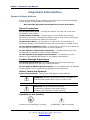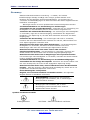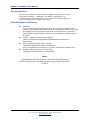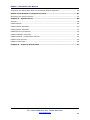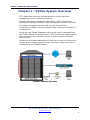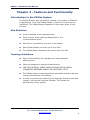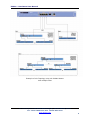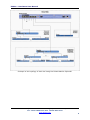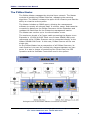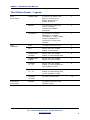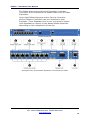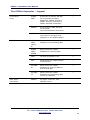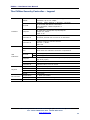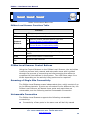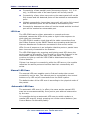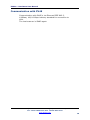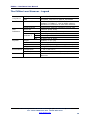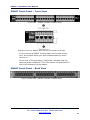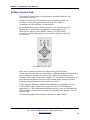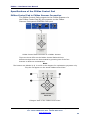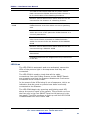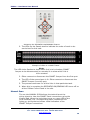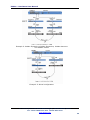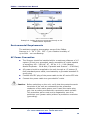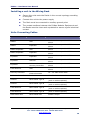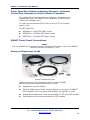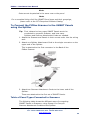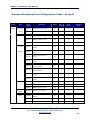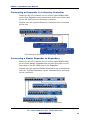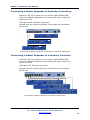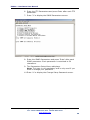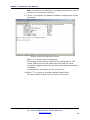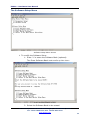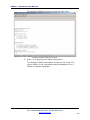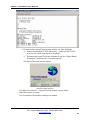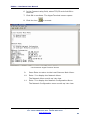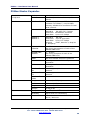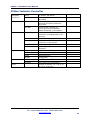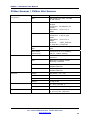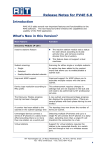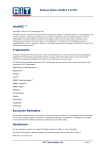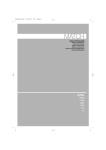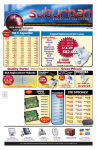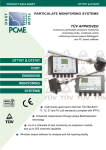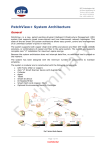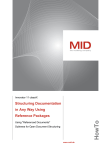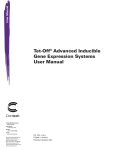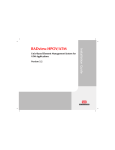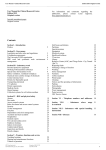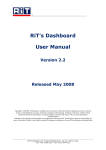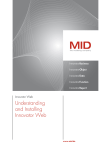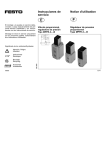Download PVMax Hardware User Manual Release Date
Transcript
PVMax Hardware User Manual Release Date: November 2006 Copyright © 2006 RiT Technologies. All rights reserved. No part of this book shall be reproduced, stored in a retrieval system, or transmitted by any means, electronic, mechanical, photocopying, recording or otherwise, without written permission from RiT Technologies. No patent liability is assumed with respect to the use of the information contained herein. Although every precaution has been taken in the preparation of this book, RiT Technologies assume no responsibility for errors or omissions. Neither is any liability assumed for damages resulting from the use of the information contained herein. PVMax – Hardware User Manual Important Information General Safety Notices Review the following safety precautions to avoid injury and prevent damage to this product or any products connected to it. Only qualified personnel should perform service procedures Injury Precautions Use Proper Power Cord. To avoid fire hazard, use only the power cord specified for this product. Avoid Electric Overload. To avoid injury or fire hazard, do not apply potential to any input, including the common inputs, that varies from ground by more than the maximum rating for that input. Avoid Electric Shock. To avoid injury or loss of life, do not connect or disconnect probes or test leads while they are connected to a voltage source. Do Not Operate Without Covers. To avoid electric shock or fire hazard, do not operate this product with covers or panels removed. Do Not Operate in Wet/Damp Conditions. To avoid electric shock, do not operate this product in wet or damp conditions. Do Not Operate in an Explosive Atmosphere. To avoid injury or fire hazard, do not operate this product in an explosive atmosphere. Product Damage Precautions Use proper Power Source. Do not operate this product from a power source that applies more than the voltage specified. Do Not Operate With Suspected Failures. If you suspect there is damage to this product, have it inspected by qualified service personnel. Safety Terms and Symbols Terms in This Manual. These terms may appear in this manual: WARNING. Warning statements identify conditions or practices that could result in injury or loss of life. CAUTION. Caution statements identify conditions or practices that could result in damage to this product or other property. Symbols on the Product Protective Ground (Earth) Terminal ATTENTION – Refer to Manual RiT Technologies Ltd. 24 Raoul Wallenberg St., Tel Aviv 69719, Israel Tel: +972-3-645-5151 Fax: +972-3-647-4115 www.rittech.comii PVMax – Hardware User Manual France Récapitulatif des mesures de sécurité générales Révisez les mesures de sécurité suivantes pour éviter toute blessure ou endommagement du produit ou des éléments qui lui sont connectés. Seul du personnel qualifié devrait exécuter les procédures d’entretien Précautions à prendre pour éviter toute blessure Utiliser le cordon électrique correct. Pour éviter tout danger d’incendie, n’utilisez que le cordon d’alimentation propre à ce produit. Eviter les surcharges électriques. Pour éviter tout risque de blessure ou d’incendie, n’appliquez pas de potentiel aux entrées, incluant les entrées communes, dont la puissance à partir de la masse varierait d’une manière supérieure au régime nominal maximum pour cette entrée. Eviter les chocs électriques. Pour éviter toute blessure ou décès, ne connectez pas ou ne déconnectez pas les sondes ou conducteurs test alors qu’ils sont connectés à une source électrique. Ne pas faire fonctionner l’appareil sans son couvercle. Pour éviter tout choc électrique ou risque d’incendie, ne faites pas fonctionner ce produit sans son couvercle ou ses panneaux. Ne pas faire fonctionner l’appareil dans des conditions humides. Pour éviter tout choc électrique, ne faites pas fonctionner ce produit dans des conditions humides. Ne pas faire fonctionner l’appareil dans des conditions où il existe un risque d’explosion. Pour éviter tout choc électrique ou risque d’incendie, ne faites pas fonctionner ce produit dans des conditions où il y a un risque d’explosion. Précautions à prendre pour ne pas endommager le produit Utiliser la source d’alimentation correcte. Ne faites pas fonctionner ce produit à partir d’une source électrique qui applique plus de tension que celle spécifiée. Ne pas faire fonctionner l’appareil si un dommage est suspecté. Si vous pensez que le produit est endommagé, faites-le inspecter par du personnel d’entretien qualifié. Termes et symboles de sécurité Termes utilisés dans ce manuel. Les termes suivants apparaissent dans ce manuel : AVERTISSEMENT Les énoncés de mise en garde identifient des conditions ou pratiques qui pourraient provoquer des blessures ou un décès. ATTENTION Les énoncés de mise en garde identifient des conditions ou pratiques qui pourraient endommager le produit ou autres. Symboles sur le produit Borne de terre protectrice ATTENTION – Se référer au manuel RiT Technologies Ltd. 24 Raoul Wallenberg St., Tel Aviv 69719, Israel Tel: +972-3-645-5151 Fax: +972-3-647-4115 www.rittech.com PVMax – Hardware User Manual Germany: "Maschinenlärminformations-Verordnung - 3. GPSGV, der höchste Schalldruckpegel beträgt 70 dB(A) oder weniger gemäss EN ISO 7779" Beachten Sie die folgenden Sicherheitsmaßnahmen, um Verletzungen zu vermeiden und Beschädigungen an diesem Produkt oder daran angeschlossenen Produkten vorzubeugen. Wartungen dürfen nur durch qualifiziertes Personal durchgeführt werden. Vorsichtsmaßnahmen zur Vermeidung von Verletzungen Verwenden Sie das korrekte Netzkabel. Verwenden Sie zur Vermeidung von Brandgefahr nur das Netzkabel, das für dieses Produkt vorgesehen ist. Vermeiden Sie elektrische Überlastung. Um Verletzungen oder Brandgefahr zu vermeiden, legen Sie an keinem Eingang, einschließlich den allgemeinen Eingängen, eine Spannung an, die über dem maximalen Grenzwert für diesen Eingang liegt. Vermeiden Sie Stromschlag. Um Verletzungen oder Tod zu vermeiden, klemmen Sie keine Messsonden oder Testleiter an oder ab, während diese mit einer Spannungsquelle verbunden sind. Betreiben Sie das Gerät nicht ohne Abdeckungen. Um Stromschlag oder Brandgefahr zu vermeiden, betreiben Sie dieses Produkt nicht ohne Abdeckungen oder wenn die Verkleidungen abgenommen wurden. Betreiben Sie das Gerät nicht unter nassen oder feuchten Umgebungsbedingungen. Um Stromschlag zu vermeiden, betreiben Sie dieses Gerät nicht unter nassen oder feuchten Umgebungsbedingungen. Betreiben Sie das Gerät nicht in Umgebungen mit explosiven Stoffen. Um Verletzungen oder Brandgefahr zu vermeiden, betreiben Sie dieses Produkt nicht in explosiven Umgebungen. Vorsichtsmaßnahmen zur Vermeidung von Produktbeschädigungen Verwenden Sie die richtige Stromquelle. Betreiben Sie dieses Produkt nicht mit einer Stromquelle, die mehr als die angegebene Spannung anlegt. Betreiben Sie das Gerät nicht, wenn Verdacht auf einen Geräteschaden besteht. Falls Sie vermuten, dass das Gerät beschädigt ist, lassen Sie es von qualifiziertem Kundendienstpersonal untersuchen. Sicherheitsbegriffe und Symbole Begriffe, die in diesem Handbuch verwendet werden. Die folgenden Begriffe können im Handbuch erscheinen: x WARNHINWEIS. Warnhinweise kennzeichnen Bedingungen oder Praktiken, die zu Verletzungen oder Tod führen könnten. VORSICHT. Vorsichtshinweise kennzeichnen Bedingungen oder Praktiken, die zu einer Beschädigung dieses Produkts oder anderem Sachschaden führen könnten. Symbole auf diesem Produkt Erdungsklemme ACHTUNG – Bitte im Handbuch nachlesen RiT Technologies Ltd. 24 Raoul Wallenberg St., Tel Aviv 69719, Israel Tel: +972-3-645-5151 Fax: +972-3-647-4115 www.rittech.com iv PVMax – Hardware User Manual North America For power connection, select a power supply cord that is UL Listed and CSA Certified 3 - conductor, [18 AWG], terminated in a molded on plug cap rated 125 V, [2 A], with a minimum length of 1.5m [six feet] but no longer than 4.5m. Scandinavian Countries Denmark “Unit is clasunit and shall be used with an AC cord set suitable with Denmark deviations. Cord shall include an earthing conductor. Unit shall be plugged into a wall socket outlet that is connected to a protective earth socket. Socket outlets which are not connected to earth shall not be used!” Finland - (Marking label and in manual) "Laite on liitettävä suojamaadoituskoskettimilla varustettuun pistorasiaan” Norway (Marking label and in manual) “Apparatet må tilkoples jordet stikkontakt” Unit is intended for connection to IT power systems for Norway only. Sweden (Marking label and in manual) "Apparaten skall anslutas till jordat uttag." Note: All Attachment cords between Scanners and Panels and RS232 or Ethernet Interfaces must be UL certified type DP-1 or DP-2. RiT Technologies Ltd. 24 Raoul Wallenberg St., Tel Aviv 69719, Israel Tel: +972-3-645-5151 Fax: +972-3-647-4115 www.rittech.com PVMax – Hardware User Manual Table of Contents Chapter 1 - PVMax System Overview................................................................. 1 PVMax Scanner System ........................................................................................ 1 Features of the PVMax System............................................................................... 2 How the System Works......................................................................................... 2 Chapter 2 - Features and Functionality .............................................................. 4 Introduction to the PVMax System.......................................................................... 4 Site Definition ..................................................................................................... 4 Topology Guidelines ............................................................................................. 4 The PVMax Master................................................................................................ 7 The PVMax Master - Legend................................................................................... 8 The PVMax Expander ............................................................................................ 9 The PVMax Expander – Legend ............................................................................ 11 The PVMax Master Expander................................................................................ 12 The PVMax Master Expander – Legend .................................................................. 14 The PVMax Security Controller ............................................................................. 15 PVMax Security Controller Front View ................................................................... 16 The PVMax Security Controller - Legend ................................................................ 17 The PVMax Indicator Controller ............................................................................ 18 The PVMax Indicator Controller - Legend ............................................................... 19 The PVMax Scanner............................................................................................ 20 The PVMax Scanner - Front View .......................................................................... 20 The PVMax Scanner - Back View .......................................................................... 21 The PVMax Local Scanner.................................................................................... 23 PVMax Local Scanner Front View .......................................................................... 23 PVMax Local Scanner Control Buttons ................................................................... 24 Scanning of Single Site Connectivity ..................................................................... 24 Untraceable Connection ...................................................................................... 24 Manual LED Scan ............................................................................................... 25 Automatic LED Scan ........................................................................................... 25 Buzzer.............................................................................................................. 26 Control Button Functionality ................................................................................ 27 Communication with PV4E................................................................................... 28 SMART Patch Panels ........................................................................................... 30 SMART Patch Panel – Front View .......................................................................... 31 SMART Patch Panel – Back View........................................................................... 31 RiT Technologies Ltd. 24 Raoul Wallenberg St., Tel Aviv 69719, Israel Tel: +972-3-645-5151 Fax: +972-3-647-4115 www.rittech.comvi PVMax – Hardware User Manual PVMax Control Pad ............................................................................................. 32 Specifications of the PVMax Control Pad ................................................................ 34 Using the PVMax Control Pad ............................................................................... 36 Chapter 3 - Installation ................................................................................... 43 Site Requirements.............................................................................................. 43 PVMax System Capabilities .................................................................................. 43 Cabling Length Guidelines (Maximum) .................................................................. 44 Loop Specifications............................................................................................. 44 Environmental Requirements ............................................................................... 46 AC Power Connection.......................................................................................... 46 Clearance ......................................................................................................... 47 Setting up the Physical Layer of the Network ......................................................... 47 Installation of Units ............................................................................................ 47 Unpacking......................................................................................................... 47 Installing a unit in the Wiring Rack ....................................................................... 48 Units Connecting Cables...................................................................................... 48 Cable Type Specification between Scanners, Indicator Controllers, Expanders, Master/Master Expander ..................................................................................... 49 SMART Patch Panel Connections........................................................................... 49 Scanner Attachment Cords .................................................................................. 49 The PVMax Splitter............................................................................................. 50 To Connect the PVMax Scanner to the SMART Panels using the Splitter...................... 53 Table of Panel Types Connected to Scanners .......................................................... 53 Scanner Attachment Cord Configuration Table – Group A......................................... 54 Scanner Attachment Cord Configuration Table – Group B Communication Links (UP LINKS and DOWN LINKS).................................................................................... 55 Communication Links (UP LINKS and DOWN LINKS)................................................ 56 Connecting an PVMax Expander to a PVMax Scanner ............................................... 57 Connecting an Expander to an Indicator Controller.................................................. 57 Connecting an Expander to a Security Controller .................................................... 58 Connecting a Master Expander to Expanders .......................................................... 58 Connecting a Master Expander to Indicator Controllers ............................................ 59 Connecting a Master Expander to a Security Controller ............................................ 59 Connecting a Master to Expanders........................................................................ 60 Connecting a Local Scanner................................................................................. 60 Chapter 4 - Setup ............................................................................................. 61 PVMax Master Configuration Setup ....................................................................... 61 Accessing the HyperTerminal ............................................................................... 61 RiT Technologies Ltd. 24 Raoul Wallenberg St., Tel Aviv 69719, Israel Tel: +972-3-645-5151 Fax: +972-3-647-4115 www.rittech.com vii PVMax – Hardware User Manual Accessing the Setup Main Menu of the Master/Master Expander ................................ 64 PVMax Local Scanner Configuration Setup ....................................................... 81 Accessing the HyperTerminal ............................................................................... 81 Chapter 5 - Specifications ................................................................................ 88 General ............................................................................................................ 88 PVMax Master.................................................................................................... 89 PVMax Master Expander...................................................................................... 90 PVMax Master Expander...................................................................................... 91 PVMax Security Controller ................................................................................... 92 PVMax Indicator Controller .................................................................................. 93 PVMax Scanner / PVMax Mini Scanner................................................................... 94 PVMax Local Scanner.......................................................................................... 95 PVMax Control Pad ............................................................................................. 96 Chapter 6 - Ordering Information .................................................................... 97 RiT Technologies Ltd. 24 Raoul Wallenberg St., Tel Aviv 69719, Israel Tel: +972-3-645-5151 Fax: +972-3-647-4115 www.rittech.com viii PVMax –Hardware User Manual Chapter 1 - PVMax System Overview RiT’s PatchView solutions are designed to provide real-time management of the enterprise network. PVMax is the latest hardware configuration of RiT's pioneering PatchView Intelligent Physical Layer Management Solution (IPLMS). Providing a complete and accurate view of physical layer connectivity, PVMax's modular design offers maximum flexibility of configuration. Using the new PVMax Expanders the system can be cascaded from the PVMax Master to multiple levels. This hierarchical system allows the scanning of an unlimited number of ports located on SMART Patch Panels. PVMax has the added advantage of allowing the user to operate the system over a large geographic area, and up to eight sites can be monitored by one PVMax Master. PVMax Scanner System RiT Technologies Ltd. 24 Raoul Wallenberg St., Tel Aviv 69719, Israel Tel: +972-3-645-5151 Fax: +972-3-647-4115 www.rittech.com 1 PVMax – Hardware User Manual Features of the PVMax System In addition to the many features available in the previous PV solution, such as: Real time retrieval of connectivity information 100% accurate documentation of all network connectivity Simple LED guidance for carrying out work orders Complete graphic representation of the exact location of each network asset Increased network security through maintaining tight, computerized control Business continuity The new PVMax has the following additional new features: Support for an unlimited number of ports Automatic mapping of all the PVMax hardware New scanning algorithm dramatically shortens scanning time Lower ratio of scanners: panels resulting in less “real estate” Ability to start work even before the database is prepared Rack indicator light makes it easier to pinpoint the exact rack in large communication rooms The PVMax Local Scanner is a single PV4E device that functions as a PVMax Master and a PVMax Scanner combined in one unit The Security Controller enables control of a variety of sensors and remote-controlled devices from the PV4E Management Station Backwards compatibility How the System Works The basic components of the PVMax System are: PVMax Master PVMax Master Expander PVMax Expander RiT Technologies Ltd. 24 Raoul Wallenberg St., Tel Aviv 69719, Israel Tel: +972-3-645-5151 Fax: +972-3-647-4115 www.rittech.com 2 PVMax – Hardware User Manual PVMax Scanner PVMax Local Scanner PVMax Security Controller PVMax Indicator Controller PVMax Control Pad Scanner Attachment Cord SMART Patch Panel The PVMax Master operates as a concentrator unit between the PVMax Scanners (via the PVMax Expanders) and the PatchView for the Enterprise (PV4E) Management Station. The PVMax Master collects the connectivity data from the PVMax Scanners, and is capable of monitoring up to four sites. Basic Topology RiT Technologies Ltd. 24 Raoul Wallenberg St., Tel Aviv 69719, Israel Tel: +972-3-645-5151 Fax: +972-3-647-4115 www.rittech.com 3 PVMax – Hardware User Manual Chapter 2 - Features and Functionality Introduction to the PVMax System The PVMax System can successfully operate in a number of different configurations. From the PVMax Master, a total of four sites can be monitored. The PVMax Master Expander is used when there is only one site. Site Definition A site is defined as one patching area There may be many patching areas/sites in one Communication Room Each site is connected to one port in the Master Each PVMax Master can have up to four sites The PVMax Master Expander can control only one Site Topology Guidelines Each communication site operates as a self-contained patching area Sites are designed to operate independently FOR THIS REASON, THERE SHOULD BE NO PATCH CORDS CONNECTED BETWEEN PANELS IN DIFFERENT SITES The PVMax System components have automatic detection devices that are accessed by the software In order to ensure easy scanning, the topology should be planned logically, with as few levels as possible. This boosts the performance of the system RiT Technologies Ltd. 24 Raoul Wallenberg St., Tel Aviv 69719, Israel Tel: +972-3-645-5151 Fax: +972-3-647-4115 www.rittech.com 4 PVMax – Hardware User Manual Example of the Topology using the PVMax Master and multiple sites RiT Technologies Ltd. 24 Raoul Wallenberg St., Tel Aviv 69719, Israel Tel: +972-3-645-5151 Fax: +972-3-647-4115 www.rittech.com 5 PVMax – Hardware User Manual Example of the topology of One Site using the PVMax Master Expander RiT Technologies Ltd. 24 Raoul Wallenberg St., Tel Aviv 69719, Israel Tel: +972-3-645-5151 Fax: +972-3-647-4115 www.rittech.com 6 PVMax – Hardware User Manual The PVMax Master The PVMax Master manages the physical layer network. The Master controls all underlying PVMax Scanners, managing the scanning algorithm. The Master is always the apex of the hierarchy and has the ability to view the entire system. The Master includes an SNMP agent, allowing the management software to receive all relevant data. It collects, saves, and transmits connectivity data from the PVMax Scanners via the Expanders and updates the PatchView for the Enterprise management station. The Master can monitor up to 4 communication rooms. The maximum length of a Copper cable connecting the Master to an Expander is 1,200m/4,000ft. Each one of these DOWN LINK ports represents a site. PVMax Scanners can be connected directly to the Master DOWN LINK Ports. In this case, PVMax Scanner will be one single site. As the PVMax Master has a perspective of all PVMax Scanners, its main function is to scan for connectivity changes between any two ports. It is also in charge of controlling the Control Pad, the LED operation and the Indicator Controllers used in the system. PVMax Master Enlarged View of the PVMax Master Connectors and LEDs RiT Technologies Ltd. 24 Raoul Wallenberg St., Tel Aviv 69719, Israel Tel: +972-3-645-5151 Fax: +972-3-647-4115 www.rittech.com 7 PVMax – Hardware User Manual The PVMax Master - Legend Front Panel Ports LED Indicators Rear Panel Connectors DOWN LINK 4 Ports RJ-45 socket, RS485 for connection to PVMax Expanders or PVMax Scanners 1 SERIAL 9- pin D-type, male, RS232 for terminal connection/software download 2 100Base Tx RJ-45 socket, Ethernet IEEE 802.3, 100Base Tx/10Base T, 100/10 Mbps industry standard for connection to local area network 3 PWR Lit when the power is on 4 CPU Blinks when the PVMax Master is operational 5 DOWN LINKYELLOW Blinks when the PVMax Master is transmitting data 6 DOWN LINKGREEN Blinks when the PVMax Master is receiving data 7 100Base Tx - Rx Blinks when the PVMax Master is receiving data on the 100Base Tx Bus 8 100Base Tx - Tx Blinks when the PVMax Master is transmitting data on the 100Base Tx Bus 9 100Base Tx LINK Lit when link is active 10 POWER AC power connector with ON/OFF switch RiT Technologies Ltd. 24 Raoul Wallenberg St., Tel Aviv 69719, Israel Tel: +972-3-645-5151 Fax: +972-3-647-4115 www.rittech.com 8 PVMax – Hardware User Manual The PVMax Expander The PVMax Expander is used to expand the capabilities of the Master. Cascading Expanders from the DOWN LINK Ports of the Master achieves this. Each DOWN LINK Port of a Master is connected to the Level 1 Expander of a site. Many levels of Expanders can be cascaded from the DOWN LINK Ports of upper level Expanders. An example of the cascading capabilities of the PVMax Expanders from a PVMax Master The Expander allows all devices connected to its DOWN LINK Ports to communicate with all devices on its UP LINK Port. The Expanders are the links between the PVMax Scanners, Security Controller or Indicator Controllers and the Master. Each Level 1 Expander can be located in a separate site. The Level 1 Expanders are directly connected to one of the DOWN LINK Ports located on the front panel of the Master. RiT Technologies Ltd. 24 Raoul Wallenberg St., Tel Aviv 69719, Israel Tel: +972-3-645-5151 Fax: +972-3-647-4115 www.rittech.com 9 PVMax – Hardware User Manual The PVMax Scanners and Security Controller / Indicator Controllers are connected to the DOWN LINK Ports of PVMax Expanders. Up to eight PVMax Scanners and/or Security Controller and/or Indicator Controllers can be connected to each Expander. These Expanders are in turn connected to higherlevel Expanders or directly to the Master/Master Expander depending on the configuration of the site. PVMax Expander Enlarged View of the PVMax Expander Connectors and LEDs RiT Technologies Ltd. 24 Raoul Wallenberg St., Tel Aviv 69719, Israel Tel: +972-3-645-5151 Fax: +972-3-647-4115 www.rittech.com 10 PVMax – Hardware User Manual The PVMax Expander – Legend Front Panel Ports LED Indicators Rear Panel Connectors DOWN LINK 8 Ports RJ-45 socket, RS-485 for connection to PVMax Expanders, PVMax Scanners PVMax Security Controller or PVMax Indicator Controllers 1 SERIAL 9- pin D-type, male, RS-232 for terminal connection/software download 2 UP LINK RJ-45 socket, RS-485 for connection to a higher level Expander or the PVMax Master 3 DOWN LINKYELLO W Blinks when the PVMax Expander is transmitting data 4 DOWN LINKGREEN Blinks when the PVMax Expander is receiving data 5 PWR Lit when the power is on 6 CPU Blinks when the PVMax Master is operational 7 UP LINK Rx Blinks when the PVMax Expander is receiving data on the UP LINK Bus 8 UP LINK Tx Blinks when the PVMax Expander is transmitting data on the UP LINK Bus 9 POWER AC power connector with ON/OFF switch RiT Technologies Ltd. 24 Raoul Wallenberg St., Tel Aviv 69719, Israel Tel: +972-3-645-5151 Fax: +972-3-647-4115 www.rittech.com 11 PVMax – Hardware User Manual The PVMax Master Expander The PVMax Master Expander is a combination of both the PVMax Master and PVMax Expander. It includes all the capabilities and features of the PVMax Master and the PVMax Expander. Only a single site may be defined when a PVMax Master Expander is used. A PVMax Master Expander cannot be connected to a PVMax Master. An example of the cascading capabilities of the PVMax Expanders from a PVMax Master Expander RiT Technologies Ltd. 24 Raoul Wallenberg St., Tel Aviv 69719, Israel Tel: +972-3-645-5151 Fax: +972-3-647-4115 www.rittech.com 12 PVMax – Hardware User Manual The PVMax Scanners and Security Controller / Indicator Controllers are connected to the DOWN LINK Ports of PVMax Expanders. Up to eight PVMax Scanners and/or Security Controller and/or Indicator Controllers can be connected to each Expander. These Expanders are in turn connected to higherlevel Expanders or directly to the Master Expander depending on the configuration of the site. PVMax Master Expander Enlarged View of the PVMax Master Expander Connectors and LEDs RiT Technologies Ltd. 24 Raoul Wallenberg St., Tel Aviv 69719, Israel Tel: +972-3-645-5151 Fax: +972-3-647-4115 www.rittech.com 13 PVMax – Hardware User Manual The PVMax Master Expander – Legend Front Panel Ports LED Indicators Rear Panel Connectors DOWN LINK 8 Ports RJ-45 socket, RS-485 for connection to PVMax Expanders, PVMax Scanners, PVMax Security Controller or PVMax Indicator Controllers 1 SERIAL 2 Port 9- pin D-type, male, RS-232 for terminal connection/software download 2 SERIAL 1 Port 9- pin D-type, male, RS-232 for connection to PC 3 100Base Tx RJ-45 socket, Ethernet IEEE 802.3, 100Base Tx/10Base T, 100/10 Mbps industry standard for connection to local area network 4 DOWN LINKYELLOW Blinks when the PVMax Expander is transmitting data 5 DOWN LINKGREEN Blinks when the PVMax Master is transmitting data 6 PWR Blinks when the PVMax Master is receiving data 7 CPU 2 * Lit when the power is on 8 CPU 1 * Blinks when an PVMax Expander is operational 9 100Base Tx Rx Blinks when the PVMax Master is operational 10 100Base Tx Tx Blinks when the PVMax Master is receiving data on the 100Base Tx Bus 11 100Base Tx LINK Blinks when the PVMax Master is transmitting data on the 100Base Tx Bus 12 * Lit when link is active POWER AC power connector with ON/OFF switch RiT Technologies Ltd. 24 Raoul Wallenberg St., Tel Aviv 69719, Israel Tel: +972-3-645-5151 Fax: +972-3-647-4115 www.rittech.com 14 PVMax – Hardware User Manual The PVMax Security Controller The PVMax Security Controller enables control of various sensors and remote-controlled devices from the PatchView Management Station. Sensors such as temperature, humidity, floods etc., and remote devices such as rack indicators, door locks, door switches, fans, can be physically connected to the PatchView system using the PVMax Security Controller. One PVMax Security Controller supports up to 32 external devices and sensors as described below: 8 dry contact ports– these ports are used as an electric switch which can open/close a circuit. The ports support up to 3 amp each 16 I/O ports - Digital ports that support input and output. This port sends an event to the management system if a circuit was opened or closed. Different sensors can be connected to these ports, when for example; the temperature exceeds a threshold, the electric circuit closes and is acknowledged by the controller 8 output ports- These ports activate any device which meets the specifications. The Rack Indicator can be connected and controlled from this port. A port output is 12 volts limitation of 60 m Amp Supported Devices Door – The PVMax Security Controller has the ability to send a command to open or close a door and has the ability to receive an indicator from the door as the door’s circuit opens or closes. Sensor – The PVMax Security Controller has the ability to receive an indication from the device as the device’s circuit opens or closes. Active Device – PVMax Security Controller has the ability to send a command to open or close the devices circuit. General The PVMax Security Controller, as the rest of the PVMax system, uses secure communication in order to avoid unauthorized access The PVMax Security Controller is 1U in height The PVMax Security Controller has a built-in LED matrix which provides a real time indication of the ports' activity RiT Technologies Ltd. 24 Raoul Wallenberg St., Tel Aviv 69719, Israel Tel: +972-3-645-5151 Fax: +972-3-647-4115 www.rittech.com 15 PVMax – Hardware User Manual PVMax Security Controller Front View PVMax Security Controller Enlarged View of the PVMax Security Controller Connectors and LEDs RiT Technologies Ltd. 24 Raoul Wallenberg St., Tel Aviv 69719, Israel Tel: +972-3-645-5151 Fax: +972-3-647-4115 www.rittech.com 16 PVMax – Hardware User Manual The PVMax Security Controller - Legend Standard RS-232 Connector 9 pin D-type male. Data Rate: Up to 115.2 Kbps Protocol: UART, Start bit 1, Stop bit 1, No parity SERIAL RJ-45 socket, RS-485 for connection to the Expander, Master Expander or the Master UP LINK Interface 16 separately configurable Inputs/Outputs Output: 5V, 24mA Input: 0-5V I/O ports 8 outputs for Rack Indicators 12VDCout, 650mA max current for all indicators. Command A 8 control relays for remote controls. VDCmax = 42VDC Imax=5A PWR Lit when the power is on CPU Blinks when the Indicator Controller is operational UP LINK LED Indicators Physical Environment Power Command B Rx On during reception from Hub or Master Tx On during transmission to Hub or Master I/O ports Indicates when port transmits high level(output) or receives high level (input) Command A Indicates when rack indicator is on. Command B Indicates when circuit is closed. Height 44.4mm/ 1.75” (1U) Width 482.6mm/19” Depth 159.5mm/6.28” Weight 1.6kg/3.5lb Temperature 0 - 500C /32-1220 F Humidity Up to 90% non-condensing 100VAC to 240VAC 1.2- 0.6 A, 47 to 63 Hz, 30W max RiT Technologies Ltd. 24 Raoul Wallenberg St., Tel Aviv 69719, Israel Tel: +972-3-645-5151 Fax: +972-3-647-4115 www.rittech.com 17 PVMax – Hardware User Manual The PVMax Indicator Controller The PVMax Indicator Controller is a subset of the PVMax Security Controller and works independently when connected to a PVMax Master, Expander or Master Expander. It is used solely to activate the Rack Indicators. The Indicator Controller supports up to 8 Rack Indicators. The PVMax Indicator Controllers are connected to the Expanders. The Rack Indicators, which are located on top of each Rack, are connected to the PVMax Expanders. The Indicator Controller is related to all ports on the SMART Panels of each Rack. Whenever a LED is lit on any port in any SMART Panel, the Indicator Controller sends a signal to the Rack Indicator on top of that Rack. The Rack Indicator blinks to guide the technician to the Rack. Indicator Controllers and Rack Indicators are usually used in large Communication Rooms. PVMax Indicator Controller Enlarged View of the PVMax Indicator Controller Connectors and LEDs RiT Technologies Ltd. 24 Raoul Wallenberg St., Tel Aviv 69719, Israel Tel: +972-3-645-5151 Fax: +972-3-647-4115 www.rittech.com 18 PVMax – Hardware User Manual The PVMax Indicator Controller - Legend Ports LED Indicators SERIAL 9- pin D-type, male, RS-232 for terminal connection/software download 2 UP LINK RJ-45 socket, RS-485 for connection to the PVMax Expander or to the PVMax Master Expander. 3 Down Link Ports Blinks when the PVMax Indicator Controller is sending data to the beacons 1 PWR Lit when the power is on 4 CPU Blinks when the PVMax Indicator Controller is operational 5 UP LINK Rx Lit during reception from PVMax Expander 6 TX UP Lit during transmission to PVMax Expander 7 LINK RiT Technologies Ltd. 24 Raoul Wallenberg St., Tel Aviv 69719, Israel Tel: +972-3-645-5151 Fax: +972-3-647-4115 www.rittech.com 19 PVMax – Hardware User Manual The PVMax Scanner The PVMax Scanners are connected to the SMART Patch Panels with Scanner Attachment Cords. The PVMax Scanner monitors all ports on these panels. In addition to the core scanning functionality, the PVMax Scanner acts as the mediator between the Control Pad, which is used to control system processes, and the Master. The Control Pad may be connected to any scanner, both controlling the specific scanner locally, and sending\receiving instructions to\from the Master via the Expander. PVMax Scanners are mounted in the communications center racks at various sites, such as different floors of a building or in other nearby buildings. They report on-site patch panel connectivity information to the Master, which contains the SNMP agent. There are two kinds of PVMax Scanners: PVMax Scanner — Includes 12 connectors and can support up to 24 panels PVMax Mini Scanner — Includes 6 connectors and can support up to 12 panels The PVMax Scanner - Front View PVMax Scanner RiT Technologies Ltd. 24 Raoul Wallenberg St., Tel Aviv 69719, Israel Tel: +972-3-645-5151 Fax: +972-3-647-4115 www.rittech.com 20 PVMax – Hardware User Manual Enlarged View of the PVMax Scanner Connectors and LEDs Note: PVMax Scanners emit a single ‘beep’ sound with each change made to the topology. The PVMax Scanner - Back View PVMax Scanner Back View PVMax Mini Scanner Back View RiT Technologies Ltd. 24 Raoul Wallenberg St., Tel Aviv 69719, Israel Tel: +972-3-645-5151 Fax: +972-3-647-4115 www.rittech.com 21 PVMax – Hardware User Manual The PVMax Scanner - Legend Front Panel Ports LED Indica tors Back Panel Conn ectors CONTROL PAD RJ-45 socket for connection to the PVMax Control Pad 1 SERIAL 9- pin D-type, male, RS-232 for terminal connection/software download 2 UP LINK RJ-45 socket, RS-485 for connection to the PVMax Expander, PVMax Master Expander or the PVMax Master. 3 PWR Lit when the power is on 4 CPU Blinks when the PVMax Scanner is operational 5 UP LINK Rx Lit during reception from PVMax Expander 6 UP LINK TX Lit during transmission to PVMax Expander 7 POWER AC power connector with ON/OFF switch Patch View 6 or 12 x 26 pin 100 mil spacing headers for connection to the Patch Panels. RiT Technologies Ltd. 24 Raoul Wallenberg St., Tel Aviv 69719, Israel Tel: +972-3-645-5151 Fax: +972-3-647-4115 www.rittech.com 22 PVMax – Hardware User Manual The PVMax Local Scanner The PVMax Local Scanner is a stand-alone device that manages the physical layer network. It is connected directly to the network and is able to monitor up to 144 ports (up to 6 panels). PVMax Local Scanner scans and processes the panels' physical connectivity information, and sends it via the network to the PV4E server. Some of the Local Scanner features are as follows: Built in control button capabilities Presents a complete and up-to-date picture of the network connectivity regardless of the physical location of the site Collects, saves, and transmits connectivity data from the SMART Panels and updates the PatchView’s management station Connected to the SMART Patch Panels with Scanner Attachment Cords PVMax Local Scanner Front View PVMax Local Scanner Enlarged View of the PVMax Local Scanner Connectors and LEDs RiT Technologies Ltd. 24 Raoul Wallenberg St., Tel Aviv 69719, Israel Tel: +972-3-645-5151 Fax: +972-3-647-4115 www.rittech.com 23 PVMax – Hardware User Manual PVMax Local Scanner Back View PVMax Local Scanner Functions Table Function Pwr LED lights up when power is on CPU Blinks slowly when software is uploaded Control Buttons L Used to control various actions (see the Control Button Functionality table) R Used to control various actions (see the Control Button Functionality table) I/O CTRL Not currently used Rx, Tx Blinks when there is incoming and outgoing traffic Link Blinks when cable is connected 100 Base Tx Used for fast internet PVMax Local Scanner Control Buttons Using the Control Buttons on the PVMax Local Scanner, the technician is able to perform both manual and automatic scans and is guided through the process of connecting and disconnecting the cables to complete the links defined in the system. The LED either stays lit or blinks depending on the activity being performed or required. Scanning of Single Site Connectivity The PVMax Local Scanner scans independent sites, which consist of up to six different panels. If ports are connected from a different site, the PVMax Local Scanner will detect these ports and mark them as untraceable, see the following section Untraceable Connection. Untraceable Connection The PVMax Local Scanner supports the following untraceable connectivity: Connectivity of two ports in the same row will be fully traced RiT Technologies Ltd. 24 Raoul Wallenberg St., Tel Aviv 69719, Israel Tel: +972-3-645-5151 Fax: +972-3-647-4115 www.rittech.com 24 PVMax – Hardware User Manual Connectivity of two parallel ports (the same columns: 1-9, 2-10 etc), in different rows of the same panel will be fully traced Connectivity of any other two ports on the same panel will not be fully traced and the detected ports will be marked as untraceable ports Multiple connectivity (more than two ports) will not be fully traced and the detected ports will be marked as untraceable ports Connectivity between two sites will not be traced and the involved port will be marked as untraceable port LED Scan The LED SCAN can be either automatic or manual and once activated, causes the LEDs of the ports to light in the sequence to whch they are connected. The LED SCAN is used to check that all the cable connections from the PVMax Scanner to the SMART Panels are operating and that the Scanner Attachment Cords were connected in the correct order. LEDs lit out of sequence is an indication that the ports or panels have been incorrectly connected to the Scanner. The LED SCAN begins by scanning and lighting each LED above the ports in each of the panels. They should run from the first port in the first SMART Panel to the last port in the last panel. The LEDs continue to light up until the LED SCAN is deactivated using the Control buttons. If there is a change in connectivity while the LED are on, the module refreshes the active ports and verifies that their connectivity still exists. Manual LED Scan The manual LED scan enables you to find and review the current connectivity on the site. The manual scan is controlled by the control buttons or by LED on/off commands from the PV4E system. The default order of the LED scan is according to the physical order of the panels. Automatic LED Scan The automatic LED scan is, in effect, the same as the manual LED scan but moves automatically from port to port without intervention by the user. It is possible during an automatic LED scan to switch mode to a manual LED scan by simply pressing one of the control buttons (see Control Button Functionality table). RiT Technologies Ltd. 24 Raoul Wallenberg St., Tel Aviv 69719, Israel Tel: +972-3-645-5151 Fax: +972-3-647-4115 www.rittech.com 25 PVMax – Hardware User Manual Buzzer The PVMax Local Scanner is fitted with a buzzer to alert the user of events: The buzzer has four types of sound: 1. Two sequential beeps are heard when the PVMax Local Scanner is switched on. 2. A single beep identifies a connect/disconnect link or connect/disconnect panel. 3. A very short beep, every few seconds, indicates there is a Work Order pending. 4. A short beep indicates that the system has detected an untraceable connection. RiT Technologies Ltd. 24 Raoul Wallenberg St., Tel Aviv 69719, Israel Tel: +972-3-645-5151 Fax: +972-3-647-4115 www.rittech.com 26 PVMax – Hardware User Manual Control Button Functionality The following table describes the functionality of the control buttons and the various actions and states of the system: Action To reset default IP. The default factory IP address is: 15.1.1.126 System State Power on Control Buttons Left Button Press and hold down. Right Button Press and hold down The subnet mask number is: 255.255.0.0 Automatic LED scan mode On line Manual LED scan mode On line Link command mode Change mode from automatic to manual Change mode from manual to automatic To turn off current LED and light left adjacent LED port and cross connected port To turn off current LED and light right adjacent LED port and cross connected port To exit current state and enter to on-line mode Pending Links Automatic led scan mode Manual led scan mode - Manual led scan mode Press and hold down for approx 3 seconds Press and hold down Short Press - Comments This action is performed when the system is first switched on and only if you want to change the system setting back to the default IP. Perform action after both LEDs (Pwr/CPU) have stopped blinking. Press and hold down for approx 3 seconds Press and hold down Short Press Short Press - Manual led scan mode Short Press - All states except power up and On line Press and hold down Press and hold down RiT Technologies Ltd. 24 Raoul Wallenberg St., Tel Aviv 69719, Israel Tel: +972-3-645-5151 Fax: +972-3-647-4115 www.rittech.com 27 PVMax – Hardware User Manual Communication with PV4E Communication with PV4E is via Ethernet IEEE 802.3, 100Base, 100/10 Mbps industry standard for connection to LAN. The local scanner is SNMP agent. RiT Technologies Ltd. 24 Raoul Wallenberg St., Tel Aviv 69719, Israel Tel: +972-3-645-5151 Fax: +972-3-647-4115 www.rittech.com 28 PVMax – Hardware User Manual The PVMax Local Scanner - Legend Standards compliance Safety UL 60950, EN 60950 EMC EN-55022, FCC Part 15 Class A, EN-55024 Interface 100Base -T RJ-45 socket, Ethernet IEEE 802.3, 100Base Tx/10Base T, 100/10 Mbps industry standard for connection to local area network. 2 Push buttons Controls port selection (Replaces control pad) Power On Indicates power state LED Indicators CPU 100Base-T Physical Environment Power Blinking to indicate CPU sanity Rx On during reception from Local area network Tx On during transmission to Local area network Link On when link is active Height 44.4mm/ 1.75” (1U) Width 482.6mm/19” Depth 127 mm/5” (including protecting brackets) Weight 1.0kg/2.2lb Temperature 0 - 50 C /32-122 F Humidity Up to 90% non-condensing 0 0 100VAC to 240VAC 30W max 1.2- 0.6 A, 47 to 63 Hz, RiT Technologies Ltd. 24 Raoul Wallenberg St., Tel Aviv 69719, Israel Tel: +972-3-645-5151 Fax: +972-3-647-4115 www.rittech.com 29 PVMax – Hardware User Manual SMART Patch Panels There are over 100 models of intelligent data communications SMART Patch Panels manufactured by RiT and suited to almost any wiring system and application. Please refer to our e-catalog at http://www.ecat.rittech.com for a full list of the RiT SMART Patch Panels. SMART Patch Panels provide a compact cabling environment for interconnection inside a LAN. A special Scanner Attachment Cord connects each SMART Patch Panel to a PVMax Scanner. The PVMax Scanners collect patching information and report it through the LAN to the Master via the Expanders. The panels feature a full range of standard compliances such as: Category 6a, Category 6 and Category 5e, performance for copper unshielded and shielded. SC, LC, and MT-RJ for fiber optics. Telco Panels. Voice Blocks The MACs are sent to the PVMax Scanners from the Master. These changes are indicated by the LEDs on the Patch Panels. A PVMax Control Pad (see page 2-20) is connected to any Scanner in the site. The Technician activates the Control Pad. The LEDs of the relevant ports start to blink indicating the sequence of the required MACs. RiT Technologies Ltd. 24 Raoul Wallenberg St., Tel Aviv 69719, Israel Tel: +972-3-645-5151 Fax: +972-3-647-4115 www.rittech.com 30 PVMax – Hardware User Manual SMART Patch Panel – Front View Front View - SMART CLASSix 24 Patch Panel Enlarged View of a SMART Patch Panel’s Connectors and LEDs If you connect a SMART Jumper patch cord to the wrong port, the system alerts you and indicates that you must remove it. At the end of the procedure, PatchView indicates that the task has been completed. This information is transmitted to the PV4E software via the Master. SMART Patch Panel – Back View Figure 1 Back View - SMART CLASSix 24 Patch Panel RiT Technologies Ltd. 24 Raoul Wallenberg St., Tel Aviv 69719, Israel Tel: +972-3-645-5151 Fax: +972-3-647-4115 www.rittech.com 31 PVMax – Hardware User Manual PVMax Control Pad The PVMax Control Pad is connected to a PVMax Scanner via the Control Pad Port. Using the Control Pad the technician is guided through the process of connecting and disconnecting the cables to complete the links defined in the system. By activating one of the three functions of a Control Pad, the Technician is guided through different processes by the LEDs on the ports of the SMART Panels. The LED either stays lit or blinks depending on the activity being performed or required The PVMax Control Pad Each site or patching area may have many Control Pads. These Control Pads can be connected to different Scanners within the site or patching area at the same time. Refer to the table of the PVMax Control Pad Functions on page 2-27 for further information on the different capabilities of the Control Pads when multiple Control Pads are connected to Scanners within a site/s. Three options, Enabled, Disabled and Bypass are available for the Control Pad. These options are selected in the PV4E Software application. In the Enabled and Bypass options, you can activate the Manual Scan command by pressing the Manual Scan buttons on the Control Pad. The following table describes the function of each option. RiT Technologies Ltd. 24 Raoul Wallenberg St., Tel Aviv 69719, Israel Tel: +972-3-645-5151 Fax: +972-3-647-4115 www.rittech.com 32 PVMax – Hardware User Manual CONFIGURATION CONTROL PAD IS … Enabled Activated and link tasks are not indicated on the SMART Panels until the technician presses the Reconfig. On/ Pending buttons on the PVMax Control Pad Disabled Deactivated Bypass Disregarded and link tasks received by the PVMax Scanners are immediately indicated by the LEDs on the SMART Panels The three functions that are activated by the Control Pad are: Led Scan - This is an automatic LED SCAN that causes the LEDs of the ports to light in the sequence that they are connected. - The LED SCAN is used to check that all the cable connections from the PVMax Scanner to the SMART Panels are operating and that the Scanner Attachment Cords were connected in the correct order. - In the event of the LEDs being lit out of sequence, this is an indication that the ports have been incorrectly connected. See Using the PVMax Control Pad on page 2-26 for further information. Reconfiguration On /Pending - When a work order or link task is sent to a Scanner, the Reconfiguration LED on the connected Control Pad/s starts to blink, indicating that there is a link task pending. - The technician activates the link change process, by simultaneously pressing two of the buttons on the Control Pad. - The Reconfiguration LED on the connected Control Pad/s stays lit indicating that the patching process is in progress. - The appropriate LEDs on the SMART Panels turn on to guide the technician through the process. Manual Scan - The ports on the SMART Panels can be manually scanned or browsed by first activating the Manual Scan buttons on the Control Pad and then moving to the required port using the directional buttons. RiT Technologies Ltd. 24 Raoul Wallenberg St., Tel Aviv 69719, Israel Tel: +972-3-645-5151 Fax: +972-3-647-4115 www.rittech.com 33 PVMax – Hardware User Manual Specifications of the PVMax Control Pad PVMax Control Pad to PVMax Scanner Connection The PVMax Control Pad connects to the PVMax Scanner via the PVMax Control Pad RJ-45 connector to the PVMax Scanner front panel CONTROL PAD port. PVMax Control Pad connected to a PVMax Scanner There are three LEDs on the PVMax Control Pad and three different actions that can be activated by pressing two of the four buttons in different combinations. Note: The buttons are labeled A, B, C and D in the diagram for explanation purposes only. They do not appear on the actual PVMax Control Pad. Enlarged View of the PVMax Control Pad RiT Technologies Ltd. 24 Raoul Wallenberg St., Tel Aviv 69719, Israel Tel: +972-3-645-5151 Fax: +972-3-647-4115 www.rittech.com 34 PVMax – Hardware User Manual PVMax Control Pad – Legend LED SCAN RECONFIG ON / PENDING MANUAL SCAN LED Stays lit while Automatic Scan is in process Activate To Activate press buttons A and B simultaneously until the LED is lit Deactivate A buttons press Deactivate To and B simultaneously until the LED turns off LED Blinks Indicating that there are changes pending Stays lit when work is in progress Activate To Activate press buttons A and C simultaneously until the LED stops blinking and remains lit Deactivate The LED turns off automatically when all the changes for that work order have been completed LED Stays lit while Manual Scan is in process Activate To Activate press buttons A and D simultaneously until the LED is lit Deactivate To Deactivate press buttons A and D simultaneously until the LED turns off RiT Technologies Ltd. 24 Raoul Wallenberg St., Tel Aviv 69719, Israel Tel: +972-3-645-5151 Fax: +972-3-647-4115 www.rittech.com 1 2 3 35 PVMax – Hardware User Manual Using the PVMax Control Pad Note: PVMax Control Pads connected to PVMax Scanners in different sites under the same PVMax Master, work independently. For example: A LED Scan can be performed on Site #1, while Site #2’s status is 'Pending'. It is possible to switch from one function to another on the PVMax Control Pad by pressing the buttons for the new function. The old function stops and the new function begin. PVMax Control Pad Functions FUNCTION DESCRIPTION LED SCAN Only one LED SCAN can be activated from one PVMax Scanner at a time within one site or patching area A PVMax Control Pad can only activate a LED SCAN within the circuit of the particular PVMax Scanner to which it is currently attached The LED SCAN LED of that PVMax Control Pad and any other Control Pads connected to PVMax Scanners within the site are lit for the duration of the LED SCAN No other Control Pad function within that site can be executed during a LED SCAN A LED SCAN continues until the command is deactivated A LED SCAN can be stopped from any Control Pad in the site When a LED SCAN of one circuit is complete, either that Control Pad is moved to another PVMax Scanner or a different Control Pad is activated This process is repeated until all the PVMax Scanner/ Panel/Ports circuits are Scanned RECONFIG ON / PENDING The RECONFIG ON/PENDING LED of all the Control Pads connected to PVMax Scanners within a site blinks when a work order or edit link command has been sent to the PVMax Master from the Management Station When the RECONFIG ON / PENDING buttons of one of the Control Pads, within the site, are activated, the LED stays Lit to show that the Patching Procedure is in progress RiT Technologies Ltd. 24 Raoul Wallenberg St., Tel Aviv 69719, Israel Tel: +972-3-645-5151 Fax: +972-3-647-4115 www.rittech.com 36 PVMax – Hardware User Manual The LED of that Control Pad and any other Control Pads connected to PVMax Scanners within the site is lit for the duration of the Patching Procedure No other Control Pad function within that site can be executed for the duration of a Patching Process MANUAL SCAN Only one MANUAL SCAN can be activated from one PVMax Scanner at a time within one site or patching area A Control Pad can only activate a MANUAL SCAN within the circuit of the particular PVMax Scanner it is currently attached to The MANUAL SCAN LED of that Control Pad and any other Control Pads connected to PVMax Scanners within the site are lit for the duration of the MANUAL SCAN No other Control Pad function within that site can be executed during a MANUAL SCAN The MANUAL SCAN LED stay lit until the command is deactivated A MANUAL SCAN can be stopped from any Control Pad in the site LED Scan The LED SCAN is automatic and once activated, causes the LEDs of the ports to light in the sequence that they are connected. The LED SCAN is used to check that all the cable connections from the PVMax Scanner to the SMART Panels are operating and that the Scanner Attachment Cords were connected in the correct order. In the event of the LEDs being lit out of sequence, this is an indication that the ports or panels have been incorrectly connected to the Scanner. The LED SCAN begins by scanning and lighting each LED above the ports in each of the panels. They should run from the first port in the first SMART Panel to the last port in the last panel. The LEDs continue to light up until the LED SCAN is deactivated from the Control Pad. RiT Technologies Ltd. 24 Raoul Wallenberg St., Tel Aviv 69719, Israel Tel: +972-3-645-5151 Fax: +972-3-647-4115 www.rittech.com 37 PVMax – Hardware User Manual To Activate the PVMax Control Pad for LED SCAN Note: The PVMax Control Pad is activated at the actual PVMax Scanner that is to be scanned. If all the Scanners in the Communication Room belong to one site (patching area) then only one LED Scan can be run. If there are multiple sites (patching areas) in the Communication Room then LED SCANS on each site can be activated simultaneously. 1. Activate the LED SCAN by pressing buttons A and B simultaneously until the LED lights up. The LED remains lit throughout the LED SCAN process. Activating the LED SCAN The LEDs above the ports start to light in the order they are connected. If two ports are connected with a patch cord, both the LEDs light up. RiT Technologies Ltd. 24 Raoul Wallenberg St., Tel Aviv 69719, Israel Tel: +972-3-645-5151 Fax: +972-3-647-4115 www.rittech.com 38 PVMax – Hardware User Manual Example of LEDs for two Connected Ports on a Panel 2. Once the LED SCAN is complete, deactivate the LED SCAN by pressing buttons A and D together until the LED turns off. 3. Tip: The LED SCAN can be deactivated from any of the Control Pads connected to Scanners within the site. Reconfig. On/pending The function of the RECONFIG. ON/PENDING LED blinks to alert the technician when a Work Order or Edit link instructions have been sent from the Management Station. Once the RECONFIG. ON command has been activated by pressing the two buttons, the LEDs on the panels light according to the task required. The RECONFIG. ON/PENDING LED stays lit indicating that the patching process is in progress. The appropriate LEDs on the SMART Panels turn on to guide the technician through the process. A blinking LED indicates that the link needs to be broken and a lit LED indicates which ports need to be linked. To Activate the RECONFIG ON/PENDING Function Note: All PVMax Control Pads connected to Scanners within a site show either the RECONFIG ON/PENDING LED blinking or lit. This is not dependent on the location of the link within the site. 1. Activate the RECONFIG ON/PENDING by pressing buttons A and C simultaneously until the LED stops blinking and remains lit. The RECONFIG ON/PENDING LED on the PVMax Control Pad remains lit throughout the entire process. RiT Technologies Ltd. 24 Raoul Wallenberg St., Tel Aviv 69719, Israel Tel: +972-3-645-5151 Fax: +972-3-647-4115 www.rittech.com 39 PVMax – Hardware User Manual Activating the RECONFIG ON/PENDING Feature 2. The LEDs on the Panels start to indicate the order of work to be carried out for this task. Example of LEDs on a SMART Panel Note: The LED either flashes to show which link is to be broken (SMART Jumper to be disconnected) or remains lit to show which link is to be created. 3. Either connect or disconnect the SMART Jumper from the first port. 4. The LED of the second port is lit. Either connect or disconnect the SMART Jumper from this port. 5. The process continues for all the links in that particular task. 6. When this is complete the RECONFIG ON/PENDING LED turns off on all the PVMax Control Pads in the site. Manual Scan The on-site MANUAL SCAN allows the technician at the wiring closet to view the SMART Panel connections using the Control Pad. When the technician turns on a port LED in the PV4E software, the corresponding patch connection LED lights up, giving the technician visual indication of the SMART Jumper connections. RiT Technologies Ltd. 24 Raoul Wallenberg St., Tel Aviv 69719, Israel Tel: +972-3-645-5151 Fax: +972-3-647-4115 www.rittech.com 40 PVMax – Hardware User Manual Ð To perform a MANUAL SCAN 1. The Control Pad option must first be enabled at the Management Station (for information on enabling the Control Pad see the PV4E User Guide). 2. Make sure that the Control Pad is connected to a PVMax Scanner within the correct site. 3. Activate the MANUAL SCAN by pressing buttons B and D simultaneously until the LED lights. Activating the MANUAL SCAN 4. The upper left hand SMART Panel LED lights first. Use the four Control Pad buttons to move the position of the lit LED in four directions and light the desired SMART Panel LEDs. If two ports are connected, the LEDs of both connected ports light simultaneously when one of them is turned on. RiT Technologies Ltd. 24 Raoul Wallenberg St., Tel Aviv 69719, Israel Tel: +972-3-645-5151 Fax: +972-3-647-4115 www.rittech.com 41 PVMax – Hardware User Manual Example of LEDs for two Connected Ports on a SMART Panel Note: You may notice that an LED flickers when lit continuously. The flickering occurs when the system verifies the LED connectivity information, and updates the LED display. LED flickering indicates that the LED connectivity information is up-to-date and that the system is operating normally. 5. To terminate the MANUAL SCAN press the B and D buttons on the Control Pad until the Manual Scan LED turns off. Tip: The Manual Scan can be terminated from any Control Pad connected to a Scanner within a Site. RiT Technologies Ltd. 24 Raoul Wallenberg St., Tel Aviv 69719, Israel Tel: +972-3-645-5151 Fax: +972-3-647-4115 www.rittech.com 42 PVMax – Hardware User Manual Chapter 3 - Installation Note: It is recommended that a comprehensive plan of your site/s be available before the installation process begins. For recommendations of the optimum configuration, see Setting Up. Site Requirements The following paragraphs describe the capabilities and limitations of the different components available in the PVMax System. These components are: PVMax Master PVMax Expander PVMax Master Expander PVMax Scanner / PVMax Mini Scanner PVMax Local Scanner PVMax Indicator Controller PVMax Security Controller Scanner Attachment Cord Use these guidelines to allocate the optimum number of sites and PVMax System components to be included in your PVMax system. PVMax System Capabilities A copper cable connects the Master to a Scanner or to an Expander in these sites One Master Expander can monitor one site only One Master Expander can be connected to eight Scanners, Expanders, Security Controller or Indicator Controllers or a combination of these One Expander can be connected to eight Scanners, Expanders, Security Controller or Indicator Controllers or a combination of these Expanders are cascaded from the Master or Master Expander creating various levels within the system An unlimited number of Scanners can be linked to the system using this method RiT Technologies Ltd. 24 Raoul Wallenberg St., Tel Aviv 69719, Israel Tel: +972-3-645-5151 Fax: +972-3-647-4115 www.rittech.com 43 PVMax – Hardware User Manual Cabling Length Guidelines (Maximum) Copper Cable between Master to Expander / Scanner 1,200m / 4,000ft SMART Jumper 7.5m / 24ft Flat Scanner Attachment Cord 2.5 m / 7.5ft Round Flat Scanner Attachment Cord 12m / 36ft Rack Indicator Cable 25m / 75ft Loop Specifications The total length of a communication loop cannot exceed 300m/975ft. When a PVMax Master is used, this loop is calculated from the Level 1 Expander to subsequent Expanders, Scanners, SMART Panels and their SMART Jumpers, and their return route to the originating Level 1 Expander in the same Site. When a PVMax Master Expander is used, this loop is calculated from the Master Expander to subsequent Expanders, Scanners, SMART Panels and their SMART Jumpers, and their return route to the Master Expander. The following diagrams show examples of different configurations. Example 1: PVMax Expander to PVMax Scanners and SMART Panels RiT Technologies Ltd. 24 Raoul Wallenberg St., Tel Aviv 69719, Israel Tel: +972-3-645-5151 Fax: +972-3-647-4115 www.rittech.com 44 PVMax – Hardware User Manual Example 2: PVMax Expander to PVMax Expanders, PVMax Scanners and SMART Panels Example 3: Mixed configuration RiT Technologies Ltd. 24 Raoul Wallenberg St., Tel Aviv 69719, Israel Tel: +972-3-645-5151 Fax: +972-3-647-4115 www.rittech.com 45 PVMax – Hardware User Manual Example 4: PVMax Scanners connected directly to the PVMax Master Expander Environmental Requirements The ambient operating temperature range of the PVMax Scanner is 0 – 50o-C (32 - 122o- F) at a relative humidity of up to 90% - non-condensing. AC Power Connection The Scanner should be installed within a maximum distance of 1.5 meters (5 feet) to a grounded, easily accessible AC outlet capable of supplying 100 - 240 VAC, 47 - 63 Hz, 1.2 — 0.6A (Master, Master-Expander - 30 W Max; Expander and Scanner - 15 W Max) AC power should be supplied to the unit through a 1.5 meters (5 foot) standard power cable, terminated by a grounded standard 3prong plug Connect the IEC plug of the power cable to the AC mains IEC inlet Connect the power cable to a grounded AC outlet Caution: Before switching on the unit, verify that the protective earth terminals of the unit are connected to the protective conductor of the mains power cord. Insert the mains plug only into a socket provided with a protective earth contact. The protective action must not be negated by use of an extension cord (power cable) without a protective conductor (grounding). RiT Technologies Ltd. 24 Raoul Wallenberg St., Tel Aviv 69719, Israel Tel: +972-3-645-5151 Fax: +972-3-647-4115 www.rittech.com 46 PVMax – Hardware User Manual Clearance Allow at least 90 cm (36 inches) of frontal clearance for operator access. Allow at least 10 cm (4 inches) at the rear of the unit for interface cable connections. Setting up the Physical Layer of the Network Tip: It is recommended that an additional number of ports be added to the actual figure of ports currently needed, to allow for adequate expansion of your system in the future. This minimizes the installation time of all equipment added to your system at a later date. In order to define the optimum configuration of your site/s, the following information needs to be available: Over how many sites is the system located Distance between sites Number of ports to be scanned plus additional number of ports to be used in the future Number and type of SMART Patch Panels to be used Number of PVMax Scanners required Number of Expanders required Number of Security Controllers and Indicator Controllers required Types, length and quantity of cables Number of Splitters required Installation of Units Tip: It is recommended that the installation process begin with the SMART Patch Panels and Scanners in their wiring racks. Once this is complete, then proceed to install the Security Controller, Indicator Controllers, Expanders and the Master/Master Expander. Unpacking Inspect the equipment before unpacking. Note and report evidence of damage immediately Place the container on a clean flat surface, cut all straps and open or remove the top of the container Carefully remove the unit from the container and place it on a clean surface RiT Technologies Ltd. 24 Raoul Wallenberg St., Tel Aviv 69719, Israel Tel: +972-3-645-5151 Fax: +972-3-647-4115 www.rittech.com 47 PVMax – Hardware User Manual Installing a unit in the Wiring Rack Secure the units onto the Racks in the correct topology according to the plan Connect the unit to the power supply The Rack must be connected to a safety ground point The contact surfaces between the PVMax Modular Equipment and the Racks must be clean and unpainted to assure a good electrical contact Units Connecting Cables UNIT UNIT TYPE Patch cord above Patch cord above Patch cord above Patch cord above Patch cord above Patch cord above or any cable CAT-5 or Master LAN Master Expander Master Expander LAN Master Expander Expander Expander Expander Expander Scanner Expander Indicator Controller Security Controller Patch cord or any cable CAT-3 or above Local Scanner LAN Patch cord or any cable CAT-5 or above Security Controller Rack Indicator External sensors 18 – 24 AWG wires cable Indicator Controller Rack Indicator 18 – 24 AWG wires cable Scanner Patch Panel Type A Scanner Patch Panel Type B Local Scanner Patch Panel Type A Local Scanner Patch Panel Type B Patch Panel Port Patch Panel Port or any cable CAT-3 or or any cable CAT-5 or or any cable CAT-3 or or any cable CAT-3 or or any cable CAT-3 or Scanner Attachment Cord (with or without splitter) Scanner Attachment Cord (with or without splitter) Scanner Attachment Cord (with or without splitter) Scanner Attachment Cord (with or without splitter) A B A B SMART Jumper RiT Technologies Ltd. 24 Raoul Wallenberg St., Tel Aviv 69719, Israel Tel: +972-3-645-5151 Fax: +972-3-647-4115 www.rittech.com 48 PVMax – Hardware User Manual Cable Type Specification between Scanners, Indicator Controllers, Expanders, Master/Master Expander The cables for connection between Scanners, Expanders, the Master Expander, the Master or the Network, must be eight wires (four twisted pairs). You can use the following RiT P/N’s or any CAT-5 or greater Patch Cords. The RiT P/Ns are: R3208XXX - Giga UTP Patch Cords R3228XXX - CLASSix UTP Patch Cords R3257XXX - CLASSix STP Patch Cords SMART Patch Panel Connections Note: The top SMART Panel should connect to Scanner Connector 1,the next SMART Panel to Scanner Connector 2, etc. Scanner Attachment Cords Scanner Attachment Cords PVMax Scanners are connected to RiT’s range of SMART patch panels with Scanner Attachment Cords: Supplied in various lengths Scanner Attachment Cords needed depend on the type of SMART Patch Panels to be connected and whether the Splitter is used Round Flat Attachment Cords are available in UTP and STP models Flat Attachment Cords are available in UTP models RiT Technologies Ltd. 24 Raoul Wallenberg St., Tel Aviv 69719, Israel Tel: +972-3-645-5151 Fax: +972-3-647-4115 www.rittech.com 49 PVMax – Hardware User Manual The PVMax Splitter An attachment that doubles the functionality of the Scanner – two Scanner Attachment Cords can be fitted (PVMax Panels have the same functionality without using the Splitter) Up to 24 Patch Panels can be connected to the Scanner using the Splitter Either two Group A or Two Group B Scanner Attachment Cords are connected to the splitter Figure PVMax Splitter There are three different methods available to connect Patch Panels to PVMax Scanners. 1. The first method uses one of two different types of Scanner Attachment Cords. These are Group A and Group B. One end of the attachment cord is connected directly to the PVMax Scanner and the other end/s to the Patch Panel. This method allows a maximum of 12 Panels to be connected to each Scanner. Group A Each port of the PVMax Scanner is connected to a Patch Panel using a Scanner Attachment Cord with one 26-pin connector on each end. Group B Each port of the PVMax Scanner is connected to a Patch Panel using a Scanner Attachment Cord with a 26-pin connector on the Scanner end and two 14-pin connectors on the Patch Panel end. 2. The Second method uses the PVMax Splitter. The Splitter doubles the functionality of the PVMax Scanner, allowing up to 24 RiT Technologies Ltd. 24 Raoul Wallenberg St., Tel Aviv 69719, Israel Tel: +972-3-645-5151 Fax: +972-3-647-4115 www.rittech.com 50 PVMax – Hardware User Manual Panels to be connected to each Scanner. Both types can be connected to the Splitter as shown in the next two diagrams. Splitter Attachment Cord The connection between the Scanner and the Splitter can be made either with the regular Group A Scanner Attachment Cord or with the Splitter Attachment Cord, which is a short Group A Cord. Group A: Each PVMax Splitter is connected on one side to one port of the PVMax Scanner and on the other side to two Patch Panels using two Group A Scanner Attachment Cords. SMART Giga 24 Patch Panel example Group B: Each PVMax Splitter is connected on one side to one port of the PVMax Scanner and on the other side to two Patch Panels using two Group B Scanner Attachment Cords. SMART CLASSix 24 Patch Panel example: 3. The third method uses PVMax Panels. The PVMax Panels have been designed to work exclusively with the PVMax system without having to RiT Technologies Ltd. 24 Raoul Wallenberg St., Tel Aviv 69719, Israel Tel: +972-3-645-5151 Fax: +972-3-647-4115 www.rittech.com 51 PVMax – Hardware User Manual use Splitters. This method has the same functionality as the second method but it enables cutting by half the number of Scanner Attachment Cords required per installation. In general all the panels are connected with Group B Scanner Attachment Cords. The top patch panel should connect to scanner connector 1A, the next panel to connector 1B and then 2A, 2B etc. SMART CLASSix Panel, 24, PVMax Each connector of the PVMax Scanner is connected to a PVMax Panel using a Group B Scanner Attachment Cord with a 26-pin connector on the Scanner end and two 14-pin connectors on the two PVMax Panel ends. As seen in the following diagram, one Group B Scanner Attachment Cord connects 2 PVMax Panels to one connector in the Scanner. SMART CLASSix Panel, 48, PVMax Each connector of the PVMax Scanner is connected to a PVMax Panel using a Group B Scanner Attachment Cord with a 26-pin connector on the Scanner end and two 14-pin connectors on the PVMax Panel end. As seen in the following diagram, one Group B Scanner Attachment Cord connects one PVMax Panel to one connector in the Scanner. RiT Technologies Ltd. 24 Raoul Wallenberg St., Tel Aviv 69719, Israel Tel: +972-3-645-5151 Fax: +972-3-647-4115 www.rittech.com 52 PVMax – Hardware User Manual Note: Ports cannot be patched in the same row on the panel. Note: For a complete listing of all the SMART Panel types and their groupings, please refer to the RiT Enterprise Products Catalog. To Connect the PVMax Scanner to the SMART Panels using the Splitter Tip: First, determine how many SMART Panels are to be connected to a specific Scanner, and how many Splitters and Scanner Attachment Cords are needed. 1. Attach the Scanner and Panels in their correct order into the wiring rack. 2. Attach one Splitter Attachment Cord to the single connector on the upper end of the Splitter. This is attached to the first connector in the Back of the PVMax Scanner. 3. Attach two Scanner Attachment Cords to the lower end of the Splitter. These are attached to the first set of SMART Panels. Table of Panel Types Connected to Scanners The following table shows the different ways of connecting SMART Panels to Scanners, using Group A or Group B Scanner Attachment Cords and the Splitter. RiT Technologies Ltd. 24 Raoul Wallenberg St., Tel Aviv 69719, Israel Tel: +972-3-645-5151 Fax: +972-3-647-4115 www.rittech.com 53 PVMax – Hardware User Manual Scanner Attachment Cord Configuration Table – Group A Cable Group Type Part Number A CLASSix R3240001 R3241001 R3241011 Giga switches SMART CLASSix 48 UTP with switches SMART CLASSix 48 STP with switches No. of Cables No. of Panels No. of Scanner connectors used No 1 1 1 Yes 2 1 1 Yes 2 1 1 SMART CLASSix RJ-RJ 48 UTP Yes 2 1 1 R3243011 SMART CLASSix RJ-RJ 48 STP Yes 2 1 1 R38016X1 SMART-Giga 24 UTP, Vertical Yes 2 2 1 R38010X1 SMART-Giga 24 STP, Vertical Yes 2 2 1 No 1 1 1 No 1 1 1 No 1 1 1 R3333023 R3340403 Other SMART CLASSix 32 UTP with Splitter R3243001 R3331103 F/O Panel Type SMART Giga 32 UTP with switches SMART Giga 32 STP with switches SMART Giga RJ-RJ 32, 2 Row UTP R3341103 SMART Giga RJ-RJ 32 UTP No 1 1 1 R3343023 SMART Giga RJ-RJ 32 STP No 1 1 1 R32023X1 SMART SC 48 No 1 1 1 R31970X1 SMART MT-RJ 48 Yes 2 2 1 R3723101 SMARTelco 24 Fast Ethernet Yes 2 2 1 RiT Technologies Ltd. 24 Raoul Wallenberg St., Tel Aviv 69719, Israel Tel: +972-3-645-5151 Fax: +972-3-647-4115 www.rittech.com 54 PVMax – Hardware User Manual Scanner Attachment Cord Configuration Table – Group B Cable Group Type Part Number Splitter No. of Cables No. of Panels No. of Scanner connectors used B SMARTen R3940014 SMARTen UTP 24, PVMax No 1 2 1 - PVMax R3940114 SMARTen STP 24, PVMax No 1 2 1 CLASSix R3910011 SMART CLASSix 24 UTP Yes 2 2 1 R3910101 SMART CLASSix 24 STP Yes 2 2 1 R3914011 SMART CLASSix 48 UTP Yes 2 1 1 No 1 2 1 No 1 2 1 No 1 1 1 No 1 1 1 No 1 1 1 No 1 1 1 No 1 1 1 No 1 1 1 CLASSix R3910014 - PVMax R3910104 R3914014 R3916014 R3241004 R3241014 R3243004 R3243014 Giga F/O PVMax Other Panel Type SMART CLASSix 24 UTP, PVMax SMART CLASSix 24 STP, PVMax SMART CLASSix 48 UTP, PVMax SMART CLASSix 48 1U, UTP, PVMax SMART CLASSix 48 UTP with switches, PVMax SMART CLASSix 48 STP with switches, PVMax SMART CLASSix RJ-RJ 48 UTP, PVMax SMART CLASSix RJ-RJ 48 STP, PVMax R38X2124 SMART Giga 24 UTP Yes 2 2 1 R38X2148 SMART Giga 48 UTP Yes 2 1 1 R3260011 SMART Giga 48 1U, UTP Yes 2 1 1 R41970X4 SMART LC 48, PVMax No 1 2 1 No 1 2 1 R3260080 SMART Keystone Panel, 24, PVMax R3286111 SMART Voice Block 20 No 1 2 1 R3286113 SMART Voice Block 16 No 1 2 1 RiT Technologies Ltd. 24 Raoul Wallenberg St., Tel Aviv 69719, Israel Tel: +972-3-645-5151 Fax: +972-3-647-4115 www.rittech.com 55 PVMax – Hardware User Manual Communication Links (UP LINKS and DOWN LINKS) The UP LINK of a Scanner is used for communication between the Scanner installed inside the site and one of the eight DOWN LINK ports of an Expander. The UP LINK of an Indicator Controller is used for communication between the Indicator Controller installed inside the site and one of the eight DOWN LINK ports of an Expander. The UP LINK of an Expander is used for communication between the low level Expander and one of the eight DOWN LINK ports of the high level Expander or one of the four DOWN LINK ports of the Master PVMax Master PVMax Master Expander PVMax Local Scanner PVMax Expander PVMax Scanner PVMax Indicator Controller PVMax Security Controller RiT Technologies Ltd. 24 Raoul Wallenberg St., Tel Aviv 69719, Israel Tel: +972-3-645-5151 Fax: +972-3-647-4115 www.rittech.com 56 PVMax – Hardware User Manual Connecting an PVMax Expander to a PVMax Scanner Attach an RJ-45 connector to one of the eight DOWN LINK ports of the Expander and connect the other end of the cable to the UP LINK port of the Scanner. Repeat until all required Scanners in the site are connected to Expanders. Connecting an Expander to Scanners Connecting an Expander to an Indicator Controller Attach an RJ-45 connector to one of the eight DOWN LINK ports of an Expander and connect the other end of the cable to the UP LINK port of an Indicator Controller. Repeat until all required Indicator Controllers are connected at the site. Connecting an Expander to an Indicator Controller RiT Technologies Ltd. 24 Raoul Wallenberg St., Tel Aviv 69719, Israel Tel: +972-3-645-5151 Fax: +972-3-647-4115 www.rittech.com 57 PVMax – Hardware User Manual Connecting an Expander to a Security Controller Attach an RJ-45 connector to one of the eight DOWN LINK ports of an Expander and connect the other end of the cable to the UP LINK port of a Security Controller. Repeat until all required Security Controllers are connected at the site Connecting an Expander to a Security Controller Connecting a Master Expander to Expanders Attach an RJ-45 connector to one of the eight DOWN LINK ports of the Master Expander and connect the other end of the cable to the UP LINK port of the Expander. Repeat until all required PVMax Expanders are connected at the site. PVMax Expanders can be cascaded from one level to the next level. Connecting a Master Expander to Expanders RiT Technologies Ltd. 24 Raoul Wallenberg St., Tel Aviv 69719, Israel Tel: +972-3-645-5151 Fax: +972-3-647-4115 www.rittech.com 58 PVMax – Hardware User Manual Connecting a Master Expander to Indicator Controllers Attach an RJ-45 connector to one of the eight DOWN LINK ports of a Master Expander and connect the other end of the cable to the UP LINK port of an Indicator Controller. Repeat until all required Indicator Controllers are connected at the site. Connecting a Master Expander to Indicator Controllers Expanders Connecting a Master Expander to a Security Controller Attach an RJ-45 connector to one of the eight DOWN LINK ports of a Master Expander and connect the other end of the cable to the UP LINK port of a Security Controller. Repeat until all required Security Controllers are connected at the site. Connecting a Master Expander to Security Controllers RiT Technologies Ltd. 24 Raoul Wallenberg St., Tel Aviv 69719, Israel Tel: +972-3-645-5151 Fax: +972-3-647-4115 www.rittech.com 59 PVMax – Hardware User Manual Connecting a Master to Expanders Attach an RJ-45 connector to one of the four site ports of the Master and connect the other end of the cable to the UP LINK port of the Expander. Repeat until four Expanders are connected to the Master. Each one of these Level 1 Expanders is located at a site. Connecting a PVMax Master to PVMax Expanders Connecting a Local Scanner Connect the power cord to the power socket located at the rear of the unit. Attach an RJ-45 patch cord to the 100 Base Tx (Ethernet port) on the front of the Local Scanner and connect the other end to a PC. The TCP/IP address must be on the same network as the Local Scanner. Note: Panels that are connected to the Local Scanner cannot be connected to panels from another scanner. RiT Technologies Ltd. 24 Raoul Wallenberg St., Tel Aviv 69719, Israel Tel: +972-3-645-5151 Fax: +972-3-647-4115 www.rittech.com 60 PVMax – Hardware User Manual Chapter 4 - Setup PVMax Master Configuration Setup The PVMax Master is defined as an SNMP agent node in the LAN. It can be set up for connection using any PC that contains an available serial port and HyperTerminal software, which is generally included as part of the Windows operating system. The computer used for configuration is referred to as the "configuring computer". There are two different steps that need to be performed to configure the setup of the Master. These are: Accessing the HyperTerminal and defining the Port Settings Accessing the Setup Main Menu, which has two sub menus: - Defining the Parameter Settings of the Master/Master Expander - Defining the Software Settings of the Master/Master Expander Accessing the HyperTerminal Ð To access the HyperTerminal and define the Port Settings 1. Attach a standard RS-232 NULL - cable (RIT P/N 4465430) to the SERIAL port on the Master’s front panel (“SERIAL1” on the Master-Expander) and to a free serial port in the configuring computer. 2. Execute the HyperTerminal software from the “Start-Menu > Programs > Accessories > Communications”. The HyperTerminal screen opens. HyperTerminal Screen The New Connection — HyperTerminal screen opens. Note that the screen is blank. RiT Technologies Ltd. 24 Raoul Wallenberg St., Tel Aviv 69719, Israel Tel: +972-3-645-5151 Fax: +972-3-647-4115 www.rittech.com 61 PVMax – Hardware User Manual The Connection Description dialog box opens. New Connection Screen 3. Enter the name of the device and click OK to continue. The Connect To dialog box opens. Connect To Dialog Box 4. In the Connect using field, select from the drop-down menu the serial port that the cable is connected to, for example: COM1 and click OK to continue. The Properties dialog box opens. RiT Technologies Ltd. 24 Raoul Wallenberg St., Tel Aviv 69719, Israel Tel: +972-3-645-5151 Fax: +972-3-647-4115 www.rittech.com 62 PVMax – Hardware User Manual COM1 Properties Dialog Box 5. Define the port setting, which is used to establish communication with the Master. FIELD SETTING Bits per second 9600 Data bits 8 Parity None Stop bits 1 Flow Control None 6. Click OK to continue. RiT Technologies Ltd. 24 Raoul Wallenberg St., Tel Aviv 69719, Israel Tel: +972-3-645-5151 Fax: +972-3-647-4115 www.rittech.com 63 PVMax – Hardware User Manual Accessing the Setup Main Menu of the Master/Master Expander To access the Setup Main Menu in the Master/Master Expander 1. Turn on the Master/Master Expander’s power switch. A countdown menu appears in the HyperTerminal screen as shown below. HyperTerminal screen HyperTerminal Screen 2. Press any key to stop the countdown. RiT Technologies Ltd. 24 Raoul Wallenberg St., Tel Aviv 69719, Israel Tel: +972-3-645-5151 Fax: +972-3-647-4115 www.rittech.com 64 PVMax – Hardware User Manual Setup Master Main Menu 3. Enter the Password. Use the default password of ‘1234’ if this has not been changed. Note: If an invalid password is entered you are asked to enter the password again. The Setup Master Main Menu appears on the screen. The Setup Master Main Menu is divided into the following two submenus: Parameters Setup Menu Software Setup Menu The Parameters Setup Menu To set the parameters 1. Enter ‘1’ to access the Parameters Setup Menu. The Parameters Setup Menu opens. RiT Technologies Ltd. 24 Raoul Wallenberg St., Tel Aviv 69719, Israel Tel: +972-3-645-5151 Fax: +972-3-647-4115 www.rittech.com 65 PVMax – Hardware User Manual Parameters Setup Menu Note: At any time during the process, you can enter ’Esc’ to return to the Main Menu. Tip: It is recommended to execute the Setup in the order of the Menu. 2. Enter ‘1’ to display the TCP/IP Parameters screen. The TCP/IP Parameters text scrolls into view: TCP/IP Parameters Screen RiT Technologies Ltd. 24 Raoul Wallenberg St., Tel Aviv 69719, Israel Tel: +972-3-645-5151 Fax: +972-3-647-4115 www.rittech.com 66 PVMax – Hardware User Manual 3. Follow the configuration instructions: Enter IP address [10.100.40.22]: Enter the new IP address or press enter to keep the address displayed in the middle of the braces. Enter Subnet mask [255.255.0.0]: Enter the new Subnet mask or press enter to keep the mask displayed in the middle of the braces. Enter Default Gateway [10.100.40.1]: Enter the default gateway or press enter to keep the default gateway displayed in the middle of the braces. Enter Host Name [Master1]: Enter the Host Name or press enter to keep the Host Name displayed in the middle of the braces. Note: If an invalid parameter is entered you are asked to reinsert it. Throughout the setup process, when the last parameter of each sub menu is entered and Enter is pressed, the Parameter Setup Menu is displayed. Press Esc to stop the configuration and to return to the PatchView Master’s main menu. 4. Press Enter to return to Setup Parameter Menu. 5. Press Enter several times until the end of the Setup Parameter Menu and enter ‘2’ to display the FTP Parameters . FTP Parameters Screen RiT Technologies Ltd. 24 Raoul Wallenberg St., Tel Aviv 69719, Israel Tel: +972-3-645-5151 Fax: +972-3-647-4115 www.rittech.com 67 PVMax – Hardware User Manual 6. Enter the FTP Parameters and press Enter after each FTP parameter. 7. Enter ‘3’ to display the SMNP Parameters screen. SNMP Parameters Screen 8. Enter the SNMP Parameters and press ‘Enter’ after each SNMP parameter. Each parameter is restricted to 30 characters. 9. The Parameters Setup Menu redisplays. Note: This step is not mandatory and is only used if you want to change your password. 10.Enter ‘4’ to display the Change Setup Password screen. RiT Technologies Ltd. 24 Raoul Wallenberg St., Tel Aviv 69719, Israel Tel: +972-3-645-5151 Fax: +972-3-647-4115 www.rittech.com 68 PVMax – Hardware User Manual Change Setup Password Screen 11. Enter the Setup password and press ‘Enter’. 12. Enter ‘5’ to display the Save Configuration Changes screen. Save Configuration Changes Screen The system automatically saves the configuration. The cursor flashes during the save process and the word ‘complete’ appears when the new parameters have been saved. The Parameters Setup Menu redisplays. RiT Technologies Ltd. 24 Raoul Wallenberg St., Tel Aviv 69719, Israel Tel: +972-3-645-5151 Fax: +972-3-647-4115 www.rittech.com 69 PVMax – Hardware User Manual Note: This step is very important. All changes will be lost if you do not save the configuration changes! 13. Enter ‘6’ to display the Restore Default Configuration screen (optional). Restore Default Configuration Screen Enter ‘Y’ to restore the configuration. The system automatically restores the configuration. The cursor flashes during the restore process and the word ‘complete’ appears when the previous parameters have been reinstated. The Parameters Setup Menu scrolls up into view. 14.Enter ‘7’ to return to the Main Master Setup Menu. The Main Master Setup Menu scrolls up into view. RiT Technologies Ltd. 24 Raoul Wallenberg St., Tel Aviv 69719, Israel Tel: +972-3-645-5151 Fax: +972-3-647-4115 www.rittech.com 70 PVMax – Hardware User Manual The Software Setup Menu Software Setup Menu Screen Ð To modify the Software Setup 1. Enter ‘1’ to erase the Software Bank (optional). The Erase Software Bank text scrolls up into view: Erase Software Bank Screen 2. Select the Software Bank to be erased. RiT Technologies Ltd. 24 Raoul Wallenberg St., Tel Aviv 69719, Israel Tel: +972-3-645-5151 Fax: +972-3-647-4115 www.rittech.com 71 PVMax – Hardware User Manual 3. Confirm that you wish to erase the Software Bank. The Software Setup Menu scrolls up into view 4. Enter ‘2’ to download the Master Software. The Download Master Software text scrolls up into view. Download Master Software Screen 5. Enter the File Name including path. The file must reside on a FTP server which is defined in the above in the parameters setup 6. Select the Software Bank onto which the new configuration is to be downloaded. 7. Press the ‘Enter’ key. The process begins. When complete the software is downloaded and launched from the selected Software Bank. The Master Main Menu scrolls up into view. The Master Main Menu RiT Technologies Ltd. 24 Raoul Wallenberg St., Tel Aviv 69719, Israel Tel: +972-3-645-5151 Fax: +972-3-647-4115 www.rittech.com 72 PVMax – Hardware User Manual Master Main Menu Screen Ð To view or change the Master Main Menu 1. Enter ‘1’ to display the General Menu (optional). The General Menu scrolls up into view. General Menu 2. Enter ‘1’ to display the software version. RiT Technologies Ltd. 24 Raoul Wallenberg St., Tel Aviv 69719, Israel Tel: +972-3-645-5151 Fax: +972-3-647-4115 www.rittech.com 73 PVMax – Hardware User Manual The Display Software Version scrolls up into view. Display Software Version Screen 3. Enter ‘2’ to display the PVMax information. The Display PVMax Information scrolls up into view. The screen differs if the information being displayed is for a Master or Master Expander. RiT Technologies Ltd. 24 Raoul Wallenberg St., Tel Aviv 69719, Israel Tel: +972-3-645-5151 Fax: +972-3-647-4115 www.rittech.com 74 PVMax – Hardware User Manual Display PVMax Information Screen – Master PVMax Information Screen – Master Expander 4. Enter ‘3’ to display the Master working time. RiT Technologies Ltd. 24 Raoul Wallenberg St., Tel Aviv 69719, Israel Tel: +972-3-645-5151 Fax: +972-3-647-4115 www.rittech.com 75 PVMax – Hardware User Manual The Display Master Working Time scrolls up into view. Display Master Working Time Screen 5. Press Enter to return to Master Main Menu. 6. Enter ‘2’ to display the Network Menu. The Network Menu scrolls up into view. RiT Technologies Ltd. 24 Raoul Wallenberg St., Tel Aviv 69719, Israel Tel: +972-3-645-5151 Fax: +972-3-647-4115 www.rittech.com 76 PVMax – Hardware User Manual Network Menu Screen 7. Enter ‘1’ to display the network information. The Display Network Information scrolls up into view. Display Network Information Screen RiT Technologies Ltd. 24 Raoul Wallenberg St., Tel Aviv 69719, Israel Tel: +972-3-645-5151 Fax: +972-3-647-4115 www.rittech.com 77 PVMax – Hardware User Manual 8. Enter ‘2’ to display the Network Configuration Menu. The Network Configuration scrolls up into view. Network Configuration Menu Screen Note: At any time during the process, enter ‘Esc’ to return to the Main Menu. Tip: It is recommended to execute the configuration in the order of the Menu. RiT Technologies Ltd. 24 Raoul Wallenberg St., Tel Aviv 69719, Israel Tel: +972-3-645-5151 Fax: +972-3-647-4115 www.rittech.com 78 PVMax – Hardware User Manual Execute Configuration Menu Screen 9. Follow the configuration instructions: Enter ‘1’ to set the IP Address. Enter IP address [10.100.40.00]: Enter the new IP address or press enter to keep the address displayed in the middle of the braces. Enter ‘2’ to set the Subnet Mask. Enter Subnet Mask Address [255.0.0.0]: Enter the new Subnet mask or press enter to keep the mask displayed in the middle of the braces. Enter ‘3’ to set the Default Gateway. Enter Default Gateway [0.0.0.0]: Enter the default gateway or press enter to keep the default gateway displayed in the middle of the braces. Enter ‘4’ to set the Host Name. Enter Host Name [Master]: Enter the Host Name or press enter to keep the Host Name displayed in the middle of the braces. The Host Name is limited to 30 characters. RiT Technologies Ltd. 24 Raoul Wallenberg St., Tel Aviv 69719, Israel Tel: +972-3-645-5151 Fax: +972-3-647-4115 www.rittech.com 79 PVMax – Hardware User Manual Enter ‘5’ to set the Get-Community Name. Enter Get-Community Name [public]: Enter the Get-Community Name or press enter to keep the Get-Community Name displayed in the middle of the braces. The Get-Community Name is limited to 30 characters. Enter ‘6’ to set the Set-Community Name. Enter Set-Community Name [private]: Enter the Set-Community Name or press enter to keep the Set-Community Name displayed in the middle of the braces. The Set-Community Name is limited to 30 characters. RiT Technologies Ltd. 24 Raoul Wallenberg St., Tel Aviv 69719, Israel Tel: +972-3-645-5151 Fax: +972-3-647-4115 www.rittech.com 80 PVMax – Hardware User Manual PVMax Local Scanner Configuration Setup The Local Scanner is defined as an SNMP agent node in the LAN. It can be set up for connection using any PC that contains an available serial port and HyperTerminal software, which is generally included as part of the Windows operating system. The computer used for configuration is referred to as the "configuring computer". There are two different steps that need to be performed to configure the setup of the Local Scanner. These are: Accessing the HyperTerminal and defining the Port Settings Accessing the Setup Main Menu, which has two sub menus: - Defining the Parameter Settings of the Local Scanner - Defining the Software Settings of the Local Scanner Accessing the HyperTerminal To communicate with the local scanner you need to do the following steps: 1. Turn On the Local Scanner. 2. The CPU LED on the front panel will turn off. The Power LED is permanently on. a. Press the two control buttons for 10 seconds. b. Two audible beeps will be heard. 3. Wait one minute for the Local Scanner to load. a. The CPU LED will blink normally. b. Two audible beeps will be heard. If the CPU activity led is turn off, restart the Local Scanner. Important Note: The PC IP address should be on the same network as the Local Scanner (15.1.1.XXX) Activate PING test between PC and Local Scanner (ping 15.1.1.126) RiT Technologies Ltd. 24 Raoul Wallenberg St., Tel Aviv 69719, Israel Tel: +972-3-645-5151 Fax: +972-3-647-4115 www.rittech.com 81 PVMax – Hardware User Manual Ð To access the HyperTerminal and define the Port Settings 1. Attach a standard TCP/IP (Winsock) - cable to the TCP/IP port on the Local Scanner’s front panel. 2. Execute the HyperTerminal software from the “Start-Menu\ Programs\ Accessories\ Communications”. The HyperTerminal screen opens. HyperTerminal Screen The New Connection — HyperTerminal screen opens. Note that the screen is blank. The Connection Description dialog box opens. RiT Technologies Ltd. 24 Raoul Wallenberg St., Tel Aviv 69719, Israel Tel: +972-3-645-5151 Fax: +972-3-647-4115 www.rittech.com 82 PVMax – Hardware User Manual New Connection Screen 3. Enter the name of the device and click OK to continue. The Connect To dialog box opens. 4. Enter Host address (the default IP address of the Local Scanner: 15.1.1.126). 5. Enter the Port Number (the default port number of the Local Scanner: 5000). Connect To Dialog Box RiT Technologies Ltd. 24 Raoul Wallenberg St., Tel Aviv 69719, Israel Tel: +972-3-645-5151 Fax: +972-3-647-4115 www.rittech.com 83 PVMax – Hardware User Manual 6. In the Connect using field, select TCP/IP and click OK to continue. 7. Click OK to continue. The HyperTerminal screen opens: 8. Click the icon to connect. Local Scanner HyperTerminal Screen 9. Press Enter to return to the Local Scanner Main Menu. 10. Enter ‘1’ to display the Network Menu. The Network Menu scrolls up into view. 11. Enter ‘2’ to display the Network Configuration Menu. The Network Configuration menu scrolls up into view. RiT Technologies Ltd. 24 Raoul Wallenberg St., Tel Aviv 69719, Israel Tel: +972-3-645-5151 Fax: +972-3-647-4115 www.rittech.com 84 PVMax – Hardware User Manual Display Network Information Screen 12. Enter ‘1’ to display the Network Configuration Menu. The Network Configuration menu scrolls up into view. RiT Technologies Ltd. 24 Raoul Wallenberg St., Tel Aviv 69719, Israel Tel: +972-3-645-5151 Fax: +972-3-647-4115 www.rittech.com 85 PVMax – Hardware User Manual TCP/IP Configuration Screen Note: At any time during the process, enter ‘Esc’ to return to the Main Menu. Tip: It is recommended to execute the configuration in the order of the Menu. 13. Follow the configuration instructions: Enter ‘1’ to set the IP Address. Enter IP address [15.1.1.126]: Enter the new IP address or press enter to keep the address displayed in the middle of the braces. Enter ‘2’ to set the Subnet Mask. Enter Subnet Mask Address [255.0.0.0]: Enter the new Subnet mask or press enter to keep the mask displayed in the middle of the braces. Enter ‘3’ to set the Default Gateway. Enter Default Gateway [0.0.0.0]: Enter the default gateway or press enter to keep the default gateway displayed in the middle of the braces. Enter ‘4’ to set the Host Name. RiT Technologies Ltd. 24 Raoul Wallenberg St., Tel Aviv 69719, Israel Tel: +972-3-645-5151 Fax: +972-3-647-4115 www.rittech.com 86 PVMax – Hardware User Manual Enter Host Name [Local Scanner]: Enter the Host Name or press enter to keep the Host Name displayed in the middle of the braces. The Host Name is limited to 30 characters. Enter ‘5’ to set the Port number Enter port number [5000]: Enter the Port Number or press enter to keep the port number displayed in the middle of the brackets. The Port number is limited to 30 characters. Enter ‘6’ to set the Get-Community Name. Enter Get-Community Name [public]: Enter the Get-Community Name or press enter to keep the Get-Community Name displayed in the middle of the braces. The Get-Community Name is limited to 30 characters. Enter ‘7’ to set the Set-Community Name. Enter Set-Community Name [private]: Enter the Set-Community Name or press enter to keep the Set-Community Name displayed in the middle of the braces. The Set-Community Name is limited to 30 characters. 14. Save the configuration parameter. 15. Activate PING test between PC and Local (New IP address). 16. Connect the hyperTerminal with the new IP address. RiT Technologies Ltd. 24 Raoul Wallenberg St., Tel Aviv 69719, Israel Tel: +972-3-645-5151 Fax: +972-3-647-4115 www.rittech.com 87 PVMax – Hardware User Manual Chapter 5 - Specifications General The Maximum distance between the DOWN LINK Port of the Master and the UP LINK Port of the Expander — 1,200m /4,000ft. RiT Technologies Ltd. 24 Raoul Wallenberg St., Tel Aviv 69719, Israel Tel: +972-3-645-5151 Fax: +972-3-647-4115 www.rittech.com 88 PVMax – Hardware User Manual PVMax Master Standards compliance Safety UL 60950, EN 60950 EMC EN-55022, FCC Part 15 Class A, EN55024 Interface DOWN LINK 1 – 4 Ports Standard RS-485, Full – Duplex Connector Shielded RJ-45 socket Data Rate Up to 115.2 Kbps SERIAL Standard RS-232 Connector 9 pin D-type male Data Rate Up to 115.2 Kbps Protocol UART, Start bit 1, Stop bit 1, Nonparity 100Base Tx RJ-45 socket, Ethernet IEEE 802.3, 100Base Tx/10Base T, 100/10 Mbps industry standard for connection to local area network. PWR On when PVMax Scanner is powered CPU Blinking to indicate PVMax Master heartbeat DOWN LINKYELLOW 1 – 4 Ports On during transmission of each of the DOWN LINK Ports DOWN LINKGREEN 1 – 4 Ports On during reception of each of the DOWN LINK Ports 100Base Tx Rx On during reception from Local area network 100Base Tx Tx On during transmission to Local area network 100Base Tx LINK On when link is active Height 44.4mm/ 1.75” (1U) Width 482.6mm/19” Depth 159.3mm/6.27” Weight 2.0kg/4.4lb Temperature 0 - 50 C /32-122 F Humidity Up to 90% non-condensing LED Indicators Physical Environment Power 0 0 100VAC to 240VAC 63 Hz, 30W max 1.2- 0.6 A, 47 to Note: 8 Ports PVMax Master is built from two 4 Ports PVMax Masters RiT Technologies Ltd. 24 Raoul Wallenberg St., Tel Aviv 69719, Israel Tel: +972-3-645-5151 Fax: +972-3-647-4115 www.rittech.com 89 PVMax – Hardware User Manual PVMax Master Expander Standards compliance Safety UL 60950, EN 60950 EMC EN-55022, FCC Part 15 Class A, EN55024 Interface 100Base Tx RJ-45 socket, Ethernet IEEE 802.3, 100Base Tx/10Base T, 100/10 Mbps industry standard for connection to local area network. DOWN LINK 1 – 8 Ports Standard RS-485, Full – Duplex Connector Shielded RJ-45 socket Data Rate Up to 115.2 Kbps SERIAL 1 SERIAL 2 Standard RS-232 Connector 9 pin D-type male Data Rate Up to 115.2 Kbps Protocol UART, Start bit 1, Stop bit 1, Nonparity DOWN LINKYELLOW 1 – 8 Ports On during transmission of each of the DOWN LINK Ports DOWN LINKGREEN 1 – 8 Ports On during reception of each of the DOWN LINK Ports PWR On when PVMax Scanner is powered CPU 2 Blinking to indicate PVMax Expander heartbeat CPU 1 Blinking to indicate PVMax Master heartbeat 100Base Tx Rx On during reception from Local area network 100Base Tx Tx On during transmission to Local area network 100Base Tx LINK On when link is active Height 44.4mm/ 1.75” (1U) Width 482.6mm/19” Depth 159.3mm/6.27” Weight 2.0kg/4.4lb Temperature 0 - 50 C /32-122 F Humidity Up to 90% non-condensing LED Indicators Physical Environment Power 0 0 100VAC to 240VAC 63 Hz, 30W max 1.2- 0.6 A, 47 to RiT Technologies Ltd. 24 Raoul Wallenberg St., Tel Aviv 69719, Israel Tel: +972-3-645-5151 Fax: +972-3-647-4115 www.rittech.com 90 PVMax – Hardware User Manual PVMax Master Expander Standards compliance Interface LED Indicators Physical Environment Power Safety UL 60950, EN 60950 EMC EN-55022, FCC Part 15 Class A, EN-55024 UP LINK Standard Duplex Connector Data Rate RS-485, Full – Shielded RJ-45 socket Up to 115.2 Kbps DOWN LINK 1 – 8 Ports Standard RS-485, Full – Duplex Connector Shielded RJ-45 socket Data Rate Up to 115.2 Kbps SERIAL Standard RS-232 Connector 9-pin D-type male Data Rate Up to 115.2 Kbps Protocol UART, Start bit 1, Stop bit 1, Nonparity. DOWN LINKYELLOW 1 – 8 Ports On during transmission of each of the DOWN LINK Ports DOWN LINKGREEN 1 – 8 Ports On during reception of each of the DOWN LINK Ports PWR On when PVMax Scanner is powered CPU Blinking to indicate PVMax Expander heartbeat UP LINK Rx On during reception from UP LINK UP LINK TX On during transmission to UP LINK Height 44.4mm/ 1.75” (1U) Width 482.6mm/19” Depth 159.3mm/6.27” Weight 2.0kg/4.4lb Temperature 0 - 50 C /32-122 F Humidity Up to 90% non-condensing 0 0 100VAC to 40VAC 1.2- 0.6 A, 47 to 63 Hz, 15W max RiT Technologies Ltd. 24 Raoul Wallenberg St., Tel Aviv 69719, Israel Tel: +972-3-645-5151 Fax: +972-3-647-4115 www.rittech.com 91 PVMax – Hardware User Manual PVMax Security Controller Standards compliance Interface Safety UL 60950, EN 60950 EMC EN-55022, FCC Part 15 Class A, EN-55024 SERIAL Standard RS-232 Connector 9 pin D-type male. Data Rate: Up to 115.2 Kbps Protocol: UART, Start bit 1, Stop bit 1, No parity UP LINK RJ-45 socket, RS-485 for connection to the Expander, Master Expander or the Master I/O ports 16 separately configurable Inputs/Outputs Output: 5V, 24mA Input: 0-5V 8 outputs for Rack Indicators 12VDCout, 650mA max current for all indicators. Command A 8 control relays for remote controls. VDCmax = 42VDC Imax=5A Command B PWR Lit when the power is on CPU UP LINK LED Indicators Physical Environment Power Blinks when the Indicator Controller is operational Rx On during reception from Hub or Master Tx On during transmission to Hub or Master I/O ports Indicates when port transmits high level(output) or receives high level (input) Command A Indicates when rack indicator is on. Command B Indicates when circuit is closed. Height 44.4mm/ 1.75” (1U) Width 482.6mm/19” Depth 159.5mm/6.28” Weight 1.6kg/3.5lb Temperature 0 - 500C /32-1220 F Humidity Up to 90% non-condensing 100VAC to 240VAC max 1.2- 0.6 A, 47 to 63 Hz, 30W RiT Technologies Ltd. 24 Raoul Wallenberg St., Tel Aviv 69719, Israel Tel: +972-3-645-5151 Fax: +972-3-647-4115 www.rittech.com 92 PVMax – Hardware User Manual PVMax Indicator Controller Standards compliance Safety UL 60950, EN 60950 EMC EN-55022, FCC Part 15 Class A, EN-55024 Ports SERIAL 9- pin D-type, male, RS-232 for terminal connection/software download 2 UP LINK RJ-45 socket, RS-485 for connection to the Expander, Master Expander or the Master 3 Down Link Ports Blinks when the Indicator Controller is sending data to the beacons 1 PWR Lit when the power is on 4 CPU Blinks when the Indicator Controller is operational 5 LED Indicators Physical Environment Power UP LINK Rx Lit during reception from Expander 6 UP LINK TX Lit during transmission to Expander Height 44.4mm/ 1.75” (1U) Width 482.6mm/19” Depth 159.3mm/6.27” Weight 2.0kg/4.4lb Temperature 0 - 50 C /32-122 F Humidity Up to 90% non-condensing 0 7 0 100VAC to 40VAC 1.2- 0.6 A, 47 to 63 Hz, 15W max RiT Technologies Ltd. 24 Raoul Wallenberg St., Tel Aviv 69719, Israel Tel: +972-3-645-5151 Fax: +972-3-647-4115 www.rittech.com 93 PVMax – Hardware User Manual PVMax Scanner / PVMax Mini Scanner Standards compliance Safety UL 60950, EN 60950 EMC EN-55022, FCC Part 15 Class A, EN-55024 Interface UP LINK Standard Duplex Connector socket Data Rate Kbps LED Indicators Physical Environment Power RS-485, Full – Shielded RJ-45 Up to 115.2 SERIAL Standard RS-232 Connector 9-pin D-type male Data Rate Up to 115.2 Kbps Protocol UART, Start bit 1, Stop bit 1, Nonparity CONTROL PAD Connector pins Patch Panel Connections Connectors 6 or 12 headers, 26-pin, 100mil spacing PWR On when PVMax Scanner is powered CPU Blinking to indicate PVMax Scanner heartbeat RJ-45 socket, 8 UP LINK Rx On during reception from PVMax Expander UP LINK TX On during transmission to PVMax Expander Height 44.4mm/ 1.75” (1U) Width 482.6mm/19” Depth 191.7mm/7.547” Weight 2.0kg/4.4lb Temperature 0 - 50 C /32-122 F Humidity Up to 90% non-condensing 0 0 100VAC to 240VAC 1.2- 0.6 A, 47 to 63 Hz, 15W max RiT Technologies Ltd. 24 Raoul Wallenberg St., Tel Aviv 69719, Israel Tel: +972-3-645-5151 Fax: +972-3-647-4115 www.rittech.com 94 PVMax – Hardware User Manual PVMax Local Scanner Standards compliance Safety UL 60950, EN 60950 EMC EN-55022, FCC Part 15 Class A, EN-55024 Interface 100Base -T RJ-45 socket, Ethernet IEEE 802.3, 100Base Tx/10Base T, 100/10 Mbps industry standard for connection to local area network. 2 Push buttons Controls port selection (Replaces control pad) Power On Indicates power state LED Indicators CPU 100Base-T Physical Environment Power Blinking to indicate CPU sanity Rx On during reception from Local area network Tx On during transmission to Local area network Link On when link is active Height 44.4mm/ 1.75” (1U) Width 482.6mm/19” Depth 127 mm/5” (including protecting brackets) Weight 1.0kg/2.2lb Temperature 0 - 50 C /32-122 F Humidity Up to 90% non-condensing 0 0 100VAC to 240VAC max 1.2- 0.6 A, 47 to 63 Hz, 30W RiT Technologies Ltd. 24 Raoul Wallenberg St., Tel Aviv 69719, Israel Tel: +972-3-645-5151 Fax: +972-3-647-4115 www.rittech.com 95 PVMax – Hardware User Manual PVMax Control Pad Standards compliance Safety UL 60950, EN 60950 EMC EN-55022, FCC Part 15 Class A, EN55024 PVMax Scanner Connector RJ-45 socket Interface LEDs Cable with two RJ-45 connectors on either side. One connects to the PVMax Control Pad and one to the CONTROL PAD PORT on the Front Panel of the PVMax Scanner LED SCAN Stays lit while Automatic Scan is in process RECONFIG ON / PENDING Blinks when Reconfig. Is pending. MANUAL SCAN Stays lit while Manual Scan is in process Stays lit while work is in progress RiT Technologies Ltd. 24 Raoul Wallenberg St., Tel Aviv 69719, Israel Tel: +972-3-645-5151 Fax: +972-3-647-4115 www.rittech.com 96 PVMax – Hardware User Manual Chapter 6 - Ordering Information DESCRIPTION RIT PART NO. PVMax Master R3820100 PVMax Master Expander R3820110 PVMax Expander R3820111 PVMax Security Controller R3820130 Indicator Controller R3820140 PVMax Scanner R3820120 PVMax Mini Scanner R3820121 PVMax Local Scanner R3820151 PVMax Rack Indicator R3825020 PVMax Control Pad R3736300 PVMax Splitter R3825010 Scanner Attachment Cords See Catalog RiT Technologies Ltd. 24 Raoul Wallenberg St., Tel Aviv 69719, Israel Tel: +972-3-645-5151 Fax: +972-3-647-4115 www.rittech.com 97