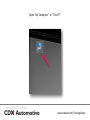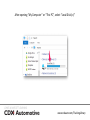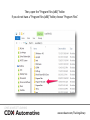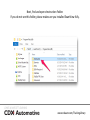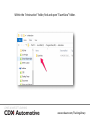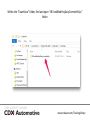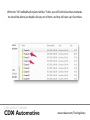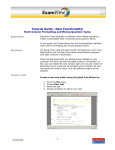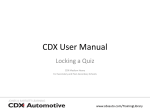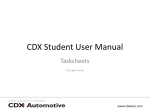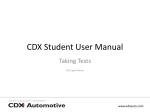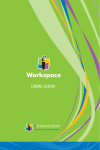Download CDX User Manual
Transcript
CDX User Manual Opening ExamView Banks CDX Medium Heavy www.cdxauto.com/TrainingLibrary Notes • In order for this process to work, you must FULLY install ExamView from your CD. • If at any point you get “access denied”, “see admin”, or “Enter Admin Password” – please see your school IT personnel. Open “My Computer” or “This PC” www.cdxauto.com/TrainingLibrary After opening “My Computer” or “This PC”, select “Local Disk (c:)” www.cdxauto.com/TrainingLibrary Then, open the “Program Files (x86)” folder. If you do not have a “Program Files (x86)” folder, choose “Program Files”. www.cdxauto.com/TrainingLibrary Next, find and open eInstruction Folder. If you do not see this folder, please make sure you installed ExamView fully. www.cdxauto.com/TrainingLibrary Within the “eInstruction” folder, find and open “ExamView” folder. www.cdxauto.com/TrainingLibrary Within the “ExamView” folder, find and open “JB FundMedHvyDutyCommVehSys” folder. www.cdxauto.com/TrainingLibrary Within the “JB FundMedHvyDutyCommVehSys” folder, you will find the ExamView testbanks. You should be able to just double-click any one of them, and they will open up in ExamView. www.cdxauto.com/TrainingLibrary For more tutorials and support, please visit our support pages: http://cdxauto.com/support www.cdxauto.com/TrainingLibrary