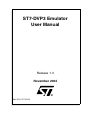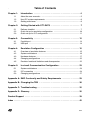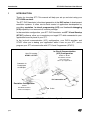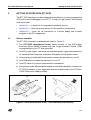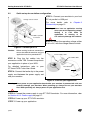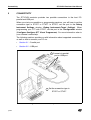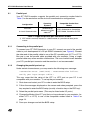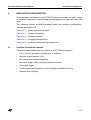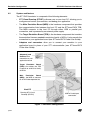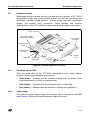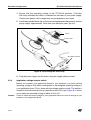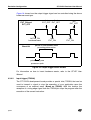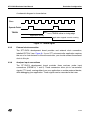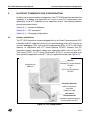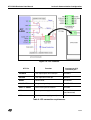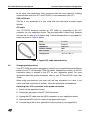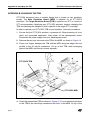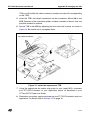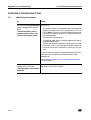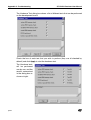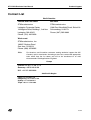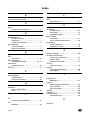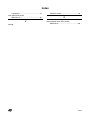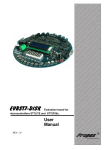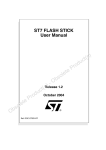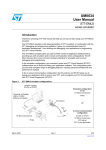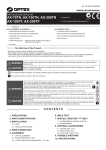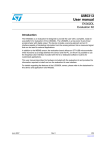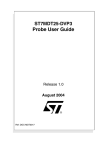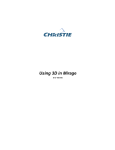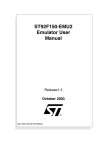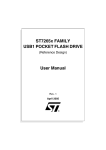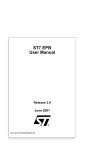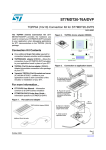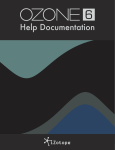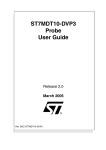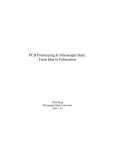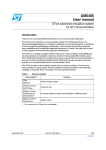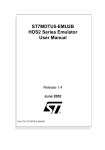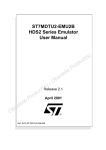Download ST7-DVP3 Emulator User Manual
Transcript
ST7-DVP3 Emulator User Manual Release 1.3 November 2004 Ref: DOC-ST7-DVP3 INSTRUCTIONS FOR USE—WARNING This product is conform to the 89/336/EEC Directive. It complies with the ITE EN55022 (1998 edition) standard for EMC emissions and the 55024 (1998 edition) immunity standards. This product is an FCC Class-A apparatus. In a residential environment, it may cause radioelectrical disturbances. In addition, this emulator is not contained in an outer casing; consequently, it cannot be immune against electrostatic discharges (ESD). Please refer to Appendix A EMC Conformity and Safety Requirements on page 29 for relevant safety information. USE IN LIFE SUPPORT DEVICES OR SYSTEMS MUST BE EXPRESSLY AUTHORIZED. STMicroelectronics PRODUCTS ARE NOT AUTHORIZED FOR USE AS CRITICAL COMPONENTS IN LIFE SUPPORT DEVICES OR SYSTEMS WITHOUT THE EXPRESS WRITTEN APPROVAL OF STMicroelectronics. As used herein: 1. Life support devices or systems are those which (a) are intended for surgical implant into the body, or (b) support or sustain life, and whose failure to perform, when properly used in accordance with instructions for use provided with the product, can be reasonably expected to result in significant injury to the user. 2. A critical component is any component of a life support device or system whose failure to perform can reasonably be expected to cause the failure of the life support device or system, or to affect its safety or effectiveness. Table of Contents Chapter 1: 1.1 1.2 1.3 Chapter 2: 2.1 2.2 2.3 Chapter 3: 3.1 3.2 Chapter 4: 4.1 4.2 4.3 4.4 4.5 Chapter 5: 5.1 5.2 5.3 Introduction . . . . . . . . . . . . . . . . . . . . . . . . . . . . . . . . . . . . . . . . . . 4 About the user manuals... ............................................................................. 5 Host PC system requirements ...................................................................... 6 Getting assistance ........................................................................................ 6 Getting Started with ST7-DVP3 . . . . . . . . . . . . . . . . . . . . . . . . . . . 7 Delivery checklist .......................................................................................... 7 Quick set up for emulation configuration ................................................... 10 Quick set up for ICC configuration .............................................................. 11 Connectivity . . . . . . . . . . . . . . . . . . . . . . . . . . . . . . . . . . . . . . . . . 12 Parallel port ................................................................................................. 13 USB port ..................................................................................................... 14 Emulation Configuration . . . . . . . . . . . . . . . . . . . . . . . . . . . . . . . 15 Overview of emulation features .................................................................. 15 System architecture .................................................................................... 16 Hardware features ...................................................................................... 17 Changing configurations ............................................................................. 22 Emulator functional limitations and discrepancies ...................................... 22 In-circuit Communication Configuration . . . . . . . . . . . . . . . . . . 23 System architecture .................................................................................... 23 ICC connection ........................................................................................... 24 Changing configurations ............................................................................. 27 Appendix A: EMC Conformity and Safety Requirements . . . . . . . . . . . . . . . . 29 Appendix B: Changing the TEB . . . . . . . . . . . . . . . . . . . . . . . . . . . . . . . . . . . . 30 Appendix C: Troubleshooting . . . . . . . . . . . . . . . . . . . . . . . . . . . . . . . . . . . . . . 32 Appendix D: Glossary . . . . . . . . . . . . . . . . . . . . . . . . . . . . . . . . . . . . . . . . . . . . 35 Product Support . . . . . . . . . . . . . . . . . . . . . . . . . . . . . . . . . . . . . . . . . . . . . . . . . 39 Index . . . . . . . . . . . . . . . . . . . . . . . . . . . . . . . . . . . . . . . . . . . . . . . . . . . . . . . . . . . 42 3/44 Introduction 1 ST7-DVP3 Emulator User Manual INTRODUCTION Thanks for choosing ST7! This manual will help you set up and start using your ST7-DVP3 emulator. The ST7-DVP3 emulator is the latest generation in the DVP series of development emulation systems. It offers start-to-finish control of application development by providing emulation, in-circuit programming (ICP) and in-circuit debugging (ICD) capability in an economical, modular package. In the emulation configuration, your ST7-DVP3 emulator and ST7 Visual Develop (STVD7) software, allow you to emulate your target ST7 while connected to your application board in place of your ST7. In the in-circuit communication (ICC) configuration, your DVP3 emulator and STVD7 allow you to debug your application while it runs on your ST7, and to program your ST7 microcontroller with ST7 Visual Programmer (STVP7). In-Circuit Communication (ICC) Configuration Host PC running STVD7 or STVP7 STVD7 or STVP7 ST7-DVP3 emulator ICC connection ST7 in your application Connects via Parallel port or USB port ST7-DVP3 emulator ICC connection ST7 Emulation Configuration STVD7 ST7-DVP3 emulator Probe and adapters Probe Figure 1: ST7-DVP3 emulator configurations 4/44 1 ST7-DVP3 Emulator User Manual 1.1 Introduction About the user manuals... This manual will help you set up your ST7-DVP3 emulator and connect it to your PC. Here, you will find: • Quick set up instructions for the emulation and ICC configurations • Detailed hardware information • A trouble shooting guide for your development kit For information about the hardware and software intended for use with your development kit, refer to the following documents that are included with it: STVD7 Visual Develop online help- build and debug your application software ST7 Visual Programmer online help - program your MCU ST7xxxx-DVP3 Probe User Guide - connect the TEB to your application board ST7xxxx Datasheet - includes information about emulation and ICC connection that are specific to your MCU 1.1.1 Revision history Date Revision Description Nov 2002 1.1 • Updated USB port configuration information, Section 3.2. Dec 2003 1.2 • Removed STVD7 and STVP7 software installation and use instructions. • Added quick set up instructions, Section 2.2 andSection 2.3. Nov 2004 1.3 • Added support of in-circuit debugging, Section 1 and Section 5. • Added revision history table, Table 1. • Updated Section 3 to align menu references and command sequences with STVD7 3.0. • Added in-circuit communication (ICC) connection requirements for application boards, Section 5.2. • Added note regarding Hardware test failure due to changes in target device memory mapping, Section C.3. Table 1: ST7-DVP3 User Manual Revision History 5/44 Introduction 1.2 ST7-DVP3 Emulator User Manual Host PC system requirements Both hardware and software components of the ST7-DVP3 emulator have been designed to work with PCs meeting the following requirements: • One of the following operating systems: Microsoft® Windows® 98, 2000, Millennium, NT® or XP®. • Intel® Pentium (or compatible) processor with minimum speed of 133 MHz. • Minimum RAM of 32 MB (64 MB recommended). • 50 MB of free hard disk space to install all of the ST7 tools. Note: Windows® 2000, NT® and XP® users must have administrator privileges to install STVD7. 1.3 Getting assistance For more information, application notes, FAQs and software updates on all the ST microcontroller families, check out the CD-ROM or our website: mcu.st.com For assistance on all ST microcontroller subjects, or if you need help with using your development kit, use the contact list provided in Product Support on page 39. We’ll be glad to help you! 6/44 ST7-DVP3 Emulator User Manual 2 Getting Started with ST7-DVP3 GETTING STARTED WITH ST7-DVP3 The ST7-DVP3 emulator can be configured for emulation or in-circuit programming (ICP) and in-circuit debugging of your ST7. To help you get started, the following sections provide: 2.1 • Section 2.1 — a check list of components included in your kit • Section 2.2 — quick set up instructions for the emulation configuration • Section 2.3 — quick set up instructions to in-circuit debug and in-circuit program in the ICC configuration Delivery checklist The ST7-DVP3 emulator is delivered with (refer to Figure 2): 1 The ST7-DVP3 development board, which consists of one DVP3 Main Emulation Board (MEB) mounted with the Target Emulation Board (TEB) corresponding to your ST7 microcontroller 2 One DC power supply, one ferrite clip and three power supply plug extensions for standard North American, continental European and UK power outlets 3 One parallel port cable with ferrite bead to connect the emulator to your PC 4 One USB cable to connect the emulator to your PC 5 One ICC cable for in-circuit communication connections 6 One passive probe with the device adapters and cables needed to connect your ST7-DVP3 emulator to your application board (for details refer to the ST7xxxxDVP3-Probe User Guide provided). (2) (1) TEB MEB Figure 2: Parts delivered with the ST7-DVP3 emulator (not to scale) 7/44 2 Getting Started with ST7-DVP3 ST7-DVP3 Emulator User Manual (3) (4) (5) (6) Type and number of probes and adapters depends on connection kit you have ordered - for more information refer to your ST7xxxx-DVP3 Probe User Guide. Figure 2: Parts delivered with the ST7-DVP3 emulator (not to scale) All ST7-DVP3 emulators come with the following documentation. 8/44 • This manual. • ST7xxxx-DVP3 Probe User Guide, specific to the type of ST7-DVP3 emulator you have ordered • ST7 ASM Quick Reference Guide • ST Product and Tool Selection Guide • The “Microcontroller Development Tools” CD-ROM, with all the software you need to run your ST7-DVP3 emulator, including: - The ST7 Visual Develop (STVD7) software , which includes an online help file to get you started. - The ST7 Visual Programmer (STVP7) software, which includes an online help file to get you started. ST7-DVP3 Emulator User Manual - Getting Started with ST7-DVP3 The ST7 Assembler-Linker software with user manual in Adobe® Acrobat®PDF format. • Software demonstration packages, including C compilers and toolchains by Cosmic and Metrowerks. The “ST Microcontrollers Mini-ROM” with a presentation of the ST7 family of microcontrollers. 9/44 Getting Started with ST7-DVP3 2.2 ST7-DVP3 Emulator User Manual Quick set up for emulation configuration Voltage selector switch STEP 1: Connect your emulator to your host PC via parallel or USB port. For more details refer Connectivity on page 12. Use USB or parallel connection to Chapter 3: Warning: Never have an application running when you set the operating voltage. Setting it to 3.3V while an application is running at 5V can seriously damage the emulator. ! STEP 2: Select the operating voltage, either 3.3V or 5V, with the voltage selector switch. Figure 3: Connect your PC Caution: Before making hardware connections, ensure that both the emulator and your application board are powered OFF STEP 3: Plug the flat cables into the connectors on the TEB. Connect the probe to your application in place of your MCU. For detailed instructions refer to your ST7xxxx-DVP3 Probe User Guide. Power supply cable ST7-DVP3 TEB Flat cables Adapter STEP 4: Connect the ferrite clip to the power supply cord between the power supply and and your emulator. Figure 4: Connect your application Warning: Never power on your application board while your emulator is powered off—this can seriously damage your emulator. When powering up, always turn on your emulator first. When powering off, always power off your application first. ! STEP 5: Connect the power supply to your ST7-DVP3 emulator. For more information, refer to Section 4.3.2: Power supply on page 17. STEP 6: Power up your ST7-DVP3 emulator. STEP 7: Power up your application. 10/44 ST7-DVP3 Emulator User Manual 2.3 Getting Started with ST7-DVP3 Quick set up for ICC configuration STEP 1: Connect your emulator to your host PC via parallel or USB port, as shown in Figure 3. For more details about PC connection, refer to Chapter 3: Connectivity on page 12. Warning: Never have an application running when you set the operating voltage. Setting it to 3.3V while an application is running at 5V can seriously damage the emulator. ! STEP 2: Switch the ST7-DVP3 emulator to the selected operating voltage, either 3.3V or 5V, as shown in Figure 3. Note: In order to use the ICC connection, you must design your application board with an HE10 connector linked to your target microcontroller. The pins connected to the HE10 connector must use a signal voltage of 3.3 or 5 V. For more information refer to Section 5.2: ICC connection on page 24. STEP 3: To connect to the target MCU, plug the ICC cable into the ICC connector on the ST7-DVP3 emulator and the HE10 connector on your application board. STEP 4: Connect the ferrite clip to the power supply cord between the supply and your ST7-DVP3 emulator. STEP 5: Connect the power supply to your emulator. For power supply information, refer to Section 4.3.2: Power supply on page 17. Power supply cable Flat cables and adapter (not used) ICC cable ST7 HE10 connector on application board Figure 5: Connect your application Warning: Never power on your application board while your emulator is powered off—this can seriously damage your emulator. When powering up, always turn on your emulator first. When powering off, always power off your application first. ! STEP 6: Power up your ST7-DVP3 emulator. STEP 7: Power up your application. 11/44 Connectivity 3 ST7-DVP3 Emulator User Manual CONNECTIVITY The ST7-DVP3 emulator provides two possible connections to the host PC: parallel and USB port. When you start your emulation or programming sessions, you will have to set the connection type in STVD7 or STVP7. In STVD7, set the port in the Debug Instrument Settings window (Debug Instrument>Target Settings). When programming your ST7 with STVP7, set the port in the Configuration window (Configure>Configure ST7 Visual Programmer). For more information refer to your software's online help. The following sections provide you with information about supported connections, as well as how to connect your PC via: • Section 3.1 – Parallel port • Section 3.2 – USB port 1 2 Connect via parallel port or USB port Set the connection type in STVD7 or STVP7 Figure 6: Parallel and USB port connections 12/44 ST7-DVP3 Emulator User Manual 3.1 Connectivity Parallel port Your ST7-DVP3 emulator supports the parallel port connection modes listed in Table 2, for the emulation and the in-circuit communication configurations. Operating Systems Compatible Parallel Port Modes Windows® 98, Millennium, NT®4, 2000, XP® ECP1, Bidirectional, Compatible, SPP, Nibble, Centronics or EPP. Configuration Emulation, In-circuit Communication Table 2: Supported parallel port connection modes 1) ECP mode is normally chosen as a default mode as it provides the best performance. 3.1.1 Connecting to the parallel port To connect your ST7-DVP3 emulator to your PC, connect one end of the parallel cable to your development kit’s 25-pin SUB-D connector (see Figure 6). Connect the other end of the parallel cable to one of the PC’s parallel ports (LPT1 or LPT2). Be sure to use the parallel cable provided with your emulator. Using a longer parallel cable may cause emulator malfunctions. The use of switch boxes between your PC’s parallel port connector and the emulator is not recommended. 3.1.2 Changing the parallel port set up Under certain circumstances, you may receive the following error message: "Connection Error (LPT1/LPT2): Interconnection failure. Verify your input/output cable." This may mean that the setup of the LPT1 or LPT2 port on your PC is not compatible with your emulator. To set up the port correctly: 1 Shut down and restart your PC in order to enter the BIOS setup. 2 Follow the messages displayed on the screen and when prompted, press the key required to enter the BIOS setup (usually a function key or the ESC key). 3 Select the parallel ports menu. (This may be listed under I/O ports.) 4 Change the Mode of the LPT port that you have chosen for your emulator (i.e. either LPT1 or LPT2) to one of the compatible modes listed in Table 2 on page 13. 5 Save your changes and exit the BIOS setup. 13/44 Connectivity 3.2 ST7-DVP3 Emulator User Manual USB port Your ST7-DVP3 emulator supports USB connection in both the emulation and incircuit communication configurations, when using Windows®98, Millennium, 2000 and XP®. 3.2.1 Connecting to the USB port For USB port connections, plug the USB cable into the emulator’s USB port (as shown in Figure 6) and connect the other end into the PC’s USB port. Once connected and powered-on for the first time, your PC will automatically look for a USB device driver. 14/44 ST7-DVP3 Emulator User Manual 4 Emulation Configuration EMULATION CONFIGURATION In the emulation configuration, the ST7-DVP3 emulator provides you with a range of emulation features to make building and debugging your application fast and easy. The following sections provide information about the emulation configuration, including descriptions of: Section 4.1 — general emulation features Section 4.2 — system architecture Section 4.3 — hardware features Section 4.4 — changing configurations Section 4.5 — product limitations and discrepancies 4.1 Overview of emulation features The features described below are common to all ST7-DVP3 emulators. • Link to host PC possible via parallel port or USB port • Emulator status indicator LEDs • 512 record trace with filter capability • One input trigger, which can be recorded in the trace • One output trigger • Three analyzer probe input pins, which can be recorded in the trace • External clock sourcing 15/44 Emulation Configuration 4.2 ST7-DVP3 Emulator User Manual System architecture The ST7-DVP3 emulator is composed of the following elements: • ST7 Visual Develop (STVD7) software runs on your host PC, allowing you to configure and control your emulator, and debug your application. • The Main Emulation Board (MEB) is the hardware component that provides the communication links between the host PC and the ST7xxxx-DVP3 TEB. The MEB connects to the host PC through either USB or parallel port connection, and is powered by an external power supply. • The Target Emulation Board (TEB) is the hardware component that contains the emulation firmware needed to emulate a family of MCUs. It also permits the connection to your application board (see ST7xxxx-DVP3 Probe User Guide). • Adapters and connectors allow you to connect your emulator to your application board in place of your ST7 microcontroller (see ST7xxxx-DVP3 Probe User Guide). Adapter(s) and Sockets allow connection to your application board Target Emulation Board (TEB) & flat cables- the TEB is specific to an MCU or family of MCUs Main Emulation Board (MEB) - the MEB is common to all DVP3 development kits Host PC Running ST7 Visual Develop (STVD7) USB or Parallel port connection Figure 7: Emulation configuration 16/44 ST7-DVP3 Emulator User Manual 4.3 Emulation Configuration Hardware features While target emulation boards will vary from one version to another, all ST7-DVP3 development boards offer some standard features that will help you debug your application, including voltage selection, analyzer probe input pins, input/output triggers and external clock connection. These features and common characteristics of the ST7-DVP3 development board are described in this section. Probe connectors Three Status LEDs: Red, Yellow and Green TEB Voltage selection switch MEB 3 Analyzer probe input pins EXTCLK Power Supply connection Parallel Port Input/Output trigger pins USB Port Figure 8: General layout of ST7-DVP3 4.3.1 Emulation status LEDs There are three LEDs on the ST7-DVP3 development board, which indicate emulator status during debugging (seeFigure 8): 4.3.2 • Reset (Red) — indicates that the emulator is being reset, or flashes slowly when the emulator is in Wait for Interrupt mode. • Halt (Yellow) — indicates when the emulation chip is in Halt mode. • Run (Green) — indicates when the emulator is running your application. Power supply The emulator’s power supply plugs into the power supply connector on the MEB (see Figure 8). When you connect the power supply, be sure to: 17/44 Emulation Configuration ST7-DVP3 Emulator User Manual 1 Ensure that the operating voltage of the ST7-DVP3 emulator (110 Volts/ 220 Volts) matches that which is indicated on the label of your power supply. Contact your dealer if this voltage does not correspond to your mains. 2 Install the provided ferrite clip on the cord running between the emulator and the power supply, approximately 10 cm from your emulator (see Figure 9). 1 Ferrite Power cable 2 3 ST7-DVP3 emulator 10 cm Figure 9: Connecting the ferrite clip 3 4.3.3 Plug the power supply into the mains using the supply cable provided. Application voltage selector switch Before you connect your application board to your emulator, you must set the operating voltage to that which corresponds to the designed operating voltage of your application board. This is done with the voltage selector switch. The switch is located on the main emulation board near the status LEDs (see Figure 8). It allows you to select an operating voltage of either 3.3V or 5V. Caution: 18/44 Failure to select the correct voltage for your application board can result in damage to your emulator or your application board. ST7-DVP3 Emulator User Manual 4.3.4 Emulation Configuration Input and output triggers There are two trigger pins on the ST7-DVP3 development board, TRIGOUT and TRIGIN (see Figure 8), that permit you to send and receive trigger signals. This capability will help you ensure that the ST7 microcontroller’s activities are wellsynchronized with other devices in your application. With STVD7, these triggers allow you to: 4.3.4.1 • Generate a break in the execution of your application. When combined with trace recording, it is possible to track the sequence of events that precede and follow the reception of an external signal. • Generate an output trigger signal to be sent upon the occurrence of a hardware event. Hardware events are explained in detail in the STVD7 User Manual. Trace recording can also be synchronized around a hardware event. Hardware events and the external output trigger (TRIGOUT) The ST7-DVP3 development board features a TRIGOUT pin from which a signal can be sent out. See Figure 8 for the location of the TRIGOUT pin. The sending of trigger signals is controlled by hardware events. There are three types of hardware event: • Event On (EVT_ON): Upon a memory read or write at a specified address, or the occurrence of specified variable, the trigger output signal is set high. You can also choose to have trace recording begin simultaneously. • Event Off (EVT_OFF): Upon a memory read or write at a specified address, or the occurrence of specified variable, the trigger output signal is set low. You can use this to end trace recording. • Event Hit (EVT_HIT): Upon a memory read or write at a specified address, or the occurrence of specified variable, the trigger output signal is set high for the cycles in which one particular address is accessed. 19/44 Emulation Configuration ST7-DVP3 Emulator User Manual Figure 10 shows how the output trigger signal can be controlled using the above hardware event type. 2nd 1st EVT_OFF EVT_OFF EVT_ON and EVT_OFF 1st EVT_ON hardware event 2nd EVT_ON 3rd EVT_OFF 3rd EVT_ON period of time between event provoking pulse action Event Hit pulse lasting one processor cycle Figure 10: Output trigger action modes For information on how to insert hardware events, refer to the STVD7 User Manual. 4.3.4.2 Input trigger (TRIGIN) The ST7-DVP3 development board provides a special inlet, TRIGIN, that can be used to transmit a signal to stop the execution of your application upon the occurrence of an external event (Break on TRIGIN). With this feature, the reception of a rising edge signal from the TRIGIN pin stops the program after the execution of the current instruction. 20/44 ST7-DVP3 Emulator User Manual Emulation Configuration A schematic diagram is shown below: FCPU Opcode Fetch TRIGIN TRIGIN active on rising edge Application running Application stopped- monitor running Figure 11: TRIGIN signal 4.3.5 External clock connection The ST7-DVP3 development board provides and external clock connection, labelled EXTCLK (see Figure 8). If your ST7 microcontroller application requires the use of a clock external to the microcontroller, you should connect the external clock to this pin. 4.3.6 Analyzer input connections The ST7-DVP3 development board provides three analyzer probe input connections (PROBE 0, 1 and 2). These connectors allow you to use external signals (TTL level), coming either from your application or another external device, while debugging your application. These signals can be recorded in the trace. 21/44 Emulation Configuration 4.4 ST7-DVP3 Emulator User Manual Changing configurations Your ST7-DVP3 emulator is designed to connect to your application board either in place of your ST7 via the probe (TEB, flat cables, adapters and socket), or the ICC connection which is relayed to the ST7 on your application board. For more information about the probe connection, refer to your ST7xxxx-DVP3 Probe User Guide. When using your emulator you must only use one connection at a time. If you switch from one connection to another, follow the procedure outlined below. Switching from probe connection to the ICC connection 1 Switch off the application board. 2 Disconnect the power to the ST7-DVP3 development board. 3 Unplug the probe from your application board. 4 Install the target MCU in its socket on the application board. 5 Plug one end of the ICC cable into the ICC connector on your ST7-DVP3 development board, and plug the other end into the HE10 connector on your application board. 6 Reconnect the power supply for the ST7-DVP3 development board. 7 Switch on the power for the application board. 4.5 Emulator functional limitations and discrepancies 4.5.1 Limitations and discrepancies for specific MCUs or families of MCUs Specific MCUs of families of MCUs may present certain limitations or discrepancies. You will find information about these specific limitations in STVD7’s Discrepancies window. For more information refer to the STVD7 User Manual. 22/44 ST7-DVP3 Emulator User Manual 5 In-circuit Communication Configuration IN-CIRCUIT COMMUNICATION CONFIGURATION In the in-circuit communication configuration, the ST7-DVP3 emulator provides the capability to to debug your application as it runs on your ST7 and program your application to the ST7 soldered on your application board. The following sections provide information about: Section 5.1 — System architecture Section 5.2 — ICC connection Section 5.3 — Changing configurations 5.1 System architecture The ST7-DVP3 emulator comes equipped with an In-Circuit Communication (ICC) connector and ICC cable that allows you to take advantage of the ICC protocol for in-circuit debugging (ICD) and in-circuit programming (ICP) on ST7s with Flash memory. In conjunction with ST7 Visual Develop (STVD7) software, the ICC connection makes it possible to debug your application while it runs on your ST7. Then using STVD7, or ST7 Visual Programmer (STVP7), you can program your final, optimized application to the ST7 on your application board (see Figure 12). Host PC Parallel port or USB port Running ST7 Visual Develop (STVD7) or ST7 Visual Programmer (STVP7) ST7-DVP3 Emulator with ICC connector and cable (Probe not used) ICC cable & HE10 connector installed on application board and relayed to your ST7. Figure 12: ICC configuration 23/44 In-circuit Communication Configuration ST7-DVP3 Emulator User Manual During application development, STVD7 software running on your PC provides an integrated development environment that allows you to debug your application while it runs on an ST7 that has Debug Modules. To determine if your ST7 has core debug modules, refer to your ST7xxxx Datasheet. For more information about in-circuit debugging with STVD7, refer to the STVD7 online help provided with your software package. Once you’ve finalized your application, STVP7 software provides a graphical interface for verifying memory sectors, checking the settings of the option bytes and programming your ST7. For more information about programming with STVP7, refer to the STVP7 online help provided with your software package. For more information about ICC protocol related to your ST7 MCU, you can refer to your ST7xxxx Datasheet. 5.2 ICC connection To take advantage of ICC, you must integrate an ICC connector into your application hardware when you start developing your application. To help you implement ICP and ICD in the development of your application, this section provides a summary of points you should consider when installing an ICC connector. To connect to your application board for ICP and ICD, you need to install a 10-pin, HE-10 type connector (also called an ICC Connector) and ensure the appropriate connections to your ST7. This connector receives the ICC cable and relays the signals required for ICP and ICD to your ST7. Using the ICC protocol requires that a minimum of 4 and as many as 6 pins of your ST7 be relayed to the ICC Connector. These connection requirements are illustrated in Figure 13, below and summarized in Figure 3. 24/44 ST7-DVP3 Emulator User Manual In-circuit Communication Configuration Figure 13: ICC interface ST7 Pin Connects to ICC connector pin... Function ICCDATA ICC input/output serial data pin ICCDATA ICCCLK ICC input serial clock pin ICCCLK RESET Device reset ICCRESET ICCSEL/VPP Programming voltage ICCSEL/VPP OSC1 or OSCIN Main clock input for external ICCOSC VDD Device power supply VDD_APPLI (not connected) VSS Device power supply (ground) GND Table 3: ICC connection requirements 25/44 In-circuit Communication Configuration ST7-DVP3 Emulator User Manual Isolation of ICCDATA and ICCCLK pins As soon as the DVP3’s ICC connector is connected to the application board, the ICCDATA and ICCCLK pins must not be used by other application devices, even if an ICC session is not in progress. If the application uses these pins as inputs, isolation such as a serial resistor must be implemented to prevent other application devices from forcing a signal on either of these pins. The application board must not drive current in excess of 1mA. If the ICCDATA and ICCCLK pins are only used as outputs by the application, no signal isolation is necessary. For ST7 without an ICCSEL pin, during normal operation the ICCCLK pin must be pulled-up internally or externally (10KΩ pull-up required in noisy environments). This is to avoid entering ICC mode unintentionally during a reset. Isolation of the RESET pin During an ICC session, you must ensure that the emulator controls the ST7’s RESET pin so that no external reset is generated by the application. This can lead to a conflict if the application reset circuitry signal exceeds 5mA (push-pull output or pull-up resistor <1K). To avoid such conflicts, a Shottky diode can be used to isolate the application reset circuit. ICCSEL/VPP pin The application pull-down resistor must not be lower than 10kΩ. ICCOSC pin The ICCOSC pin of the ICC connector must be connected to the ST7’s OSC1 or OSCIN pin if the clock is not provided by the application, or if the application clock source is not programmed in the option byte. This connection allows you start communication with your ST7 for in-circuit debugging using the Start with External Clock (Ignore Option Bytes) option in STVD7, or for in-circuit programming using the ICP OPT Disable mode in STVP7 or STVD7. When doing so, your emulator provides a clock source to initiate communication with the ST7. Your ST7-DVP3 emulator provides a clock source at a frequency of 8 MHz. For ST7 devices with multi-oscillator capability, when the ICCOSC pin is connected, the OSC2 pin should be grounded. If your application provides a clock signal and you are certain that it is correctly programmed in the ST7’s option byte, then it is not necessary to use the Start with External Clock (Ignore Option Bytes) option when you start ICD in STVD7. When starting ICP, you can use the ICP OPT Enable mode in STVP7 or STVD7. 26/44 ST7-DVP3 Emulator User Manual In-circuit Communication Configuration In this case, your application clock source provides the clock signal for initiating communication with your ST7 and ICCOSC is not connected to your ST7. VDD_APPLI pin This pin is not connected. It is only used with tools that have a power supply follower. ICC cable Your ST7-DVP3 emulator includes an ICC cable for connecting to the ICC connector on your application board. The provided cable is 30cm long, however you can use a cable up to 2 meters long. Typical characteristics for provided ICC cable are shown in Table 4, below. Pitch 1.27 mm Section Impedance Nominal Voltage 0.09mm2 100 Ohms 300V Max. Current 1A Temperature -10°C to +105° C Table 4: Typical ICC cable characteristics 5.3 Changing configurations Your ST7-DVP3 emulator is designed to connect to your application board either in place of your ST7 via the probe (TEB, flat cables, adapters and socket), or the ICC connection which is relayed to the ST7 on your application board. For more information about the probe connection, refer to your ST7xxxx-DVP3 Probe User Guide. When using your emulator you must only use one connection at a time. If you switch from one connection to another, follow the procedure outlined below. Switching from ICC connection to the probe connection 1 Switch off the application board. 2 Disconnect the power to the ST7-DVP3 emulator. 3 Unplug the ICC cable from the HE10 connector on your application board. 4 Remove the MCU from its socket on the application board. 5 Connect the probe to your application board in place of your target MCU. 27/44 In-circuit Communication Configuration 28/44 ST7-DVP3 Emulator User Manual 6 Reconnect the power supply for the ST7-DVP3 emulator. 7 Switch on the power for the application board. ST7-DVP3 Emulator User Manual Appendix A EMC Conformity and Safety Requirements APPENDIX A EMC CONFORMITY AND SAFETY REQUIREMENTS This product respects the EMC requirements of the European guideline 89/336/ EEC under the following conditions: • Any tester, equipment, or tool used at any production step, or for any manipulation of semiconductor devices, must have its shield connected to ground. • All provided ferrites must be attached as described in the hardware installation instructions of the relevant user manual(s). • The product must be placed on a conductive table top, made of steel or clean aluminum, or covered by an antistatic surface (superficial resistivity equal to or higher than 0.5 MΩ/cm2), grounded through a ground cable (conductive cable from protected equipment to ground isolated with a 1 MΩ resistor placed in series). All manipulation of finished must be done at such a grounded worktable. • The worktable must be free of all non-antistatic plastic objects. • An antistatic floor covering grounded through a conductive ground cable (with serial resistor between 0.9 and 1.5 MΩ) should be used. • It is recommended that you wear an antistatic wrist or ankle strap, connected to the antistatic floor covering or to the grounded equipment. • If no antistatic wrist or ankle strap is worn, before each manipulation of the powered-on tool, you must touch the surface of the grounded worktable. • It is recommended that antistatic gloves or finger coats be worn. • It is recommended that nylon clothing be avoided while performing any manipulation of parts. • If you are using this product under conditions where there may be blackouts or power surges (such as during an electrical storm), it is recommended that you isolate it by elevating it at least 10 cm above the grounded work surface using blocks of insulating material. 29/44 Appendix B: Changing the TEB ST7-DVP3 Emulator User Manual APPENDIX B:CHANGING THE TEB ST7-DVP3 emulators have a modular design that is based on two emulation boards. The Main Emulation Board (MEB) is identical for all ST7-DVP3 emulators. The Target Emulation Board (TEB) is specific to an ST7 or a family of ST7 microcontrollers. Modifying any ST7-DVP3 emulator requires changing the TEB and obtaining the Adapter kit that is specific to the target ST7's package. In order to replace your ST7-DVP3 TEB on your emulator, follow this procedure: 1 Ensure that the ST7-DVP3 emulator is powered off. When powering off, shut down any connected application, then power off the development board. Disconnect the power supply from your development board. 2 Remove the two nuts that secure the TEB to the MEB, as shown in Figure 14. 3 Place your fingers between the TEB and the MEB along the edges that are parallel to the J5 and J6 connectors. Lift up on the TEB, while leveraging against the MEB, until the two boards separate. J5 ST7-DVP3 TEB J6 ST7-DVP3 MEB Figure 14: Unscrew and remove the TEB 4 30/44 Orient the replacement TEB as shown in Figure 15. You can identify the bottom of the TEB by the two 60-pin connectors that link it to the MEB. On top of the ST7-DVP3 Emulator User Manual Appendix B: Changing the TEB TEB you will find the flat cable connectors (number and size will vary depending on the TEB). 5 Insert the TEB’s two 60-pin connectors into the connectors J5 and J6 on the MEB. Because of the orientation guides on these connectors, there is only one possible connection scheme. 6 Secure TEB to the MEB by tightening the two nuts back in place, as shown in Figure 15. Be careful not to overtighten them. Flat cable connectors J5 J6 Figure 15: Install the replacement TEB 7 Using the appropriate flex cables and probe for your target MCU, reconnect your ST7-DVP3 emulator to your application board, as described in your ST7xxx-DVP3 Probe User Guide. 8 Reconnect your power supply and power up your ST7-DVP3 emulator and your application. For details refer to Section 2.2 on page 10. 31/44 Appendix C: Troubleshooting ST7-DVP3 Emulator User Manual APPENDIX C:TROUBLESHOOTING C.1 Identifying the problem IF... THEN... You receive the Error Message Ensure that: (when starting the STVD7 for • The parallel cable is connected directly between the DVP): emulator and one of the PC’s parallel ports (LPT1 or “Connection Error (LPT1): LPT2). Note that the use of switch boxes between the Interconnection failure. Verparallel port connector of your PC and the emulator is ify your input/output cable.” not recommended. • The emulator is powered on. • The parallel cable used is the one supplied with the kit by STMicroelectronics. • STVD7 and Windows Epromer are not running at the same time. If this is the case then shut down both and ensure that only one or the other is running at any one time. If none of the above items has been overlooked, this may mean that your parallel port connection needs to be reconfigured. Please refer to Section 3.1.2: Changing the parallel port set up on page 13. You receive the Error Message Ensure that your emulator is powered on and shutdown (during STVD7 session): and restart your STVD7 session. “Emulator power off has been detected.” 32/44 ST7-DVP3 Emulator User Manual C.2 Appendix C: Troubleshooting Restricted connectors The use of the following pins and jumpers on the Main Emulation Board (MEB) is restricted as described in Table 5. Pin or Jumper Restriction TP3 No Connections (Reserved) TP4 No Connections (Reserved) TP5 No Connections (Reserved) TP9 No Connections (Reserved) J2 No Jumpers (Reserved) W1 No Jumpers (Reserved) Table 5: Restricted pins and jumpers C.3 Running the hardware test STVD7’s Hardware Test lets you check that your emulator is correctly connected, configured and working. You can test components of the emulator individually, or all at the same time. You can run a hardware test without having a workspace (.stw) or a project (.stp) loaded. Caution: Performing a Hardware Test on the emulator while an application is open will corrupted any open application. If you find that your application has been corrupted, close the application, and reopen it. If problems occur during debugging (such as bad debugger responses and unexpected behavior), you should check for hardware problems using the Hardware Test function, and if any are detected, contact your STMicroelectronics sales representative (see Product Support on page 39). Note: Some MCU options and memory mappings will stop the launching of a Hardware Test. To run the hardware test you will have to reset the MCU to its default configuration. Do so by ending your debug session (Debug>Stop Debugging) and changing the MCU selection in the MCU tab of the Project Settings window (Project>Settings). Once you have change the MCU selection you can restart your debug session and run the hardware test. You can open the Hardware Test dialog box by: • selecting, from the Main Menu, Debug Instrument>Hardware Test • clicking on the Hardware Test icon in the Emulator toolbar. 33/44 Appendix C: Troubleshooting ST7-DVP3 Emulator User Manual The Hardware Test dialog box shows a list of different tests that can be performed on the development board. Check the box of each test that you wish to perform (they are all checked by default) and click Apply to start the hardware test. The Hardware tests will be performed one by one, and the results summarized in the dialog box as shown at right: 34/44 ST7-DVP3 Emulator User Manual Appendix D: Glossary APPENDIX D:GLOSSARY DIL Dual In Line. Designates a type of device package with two rows of pins for thruhole mounting. Sometimes also called DIP (Dual In-line Package). ECP (Extended capabilities port communication standard) A parallel-port standard that supports bi-directional communication between a PC and a peripheral device. EEPROM (Electrically Erasable Programmable Read-Only Memory) A non-volatile type of memory that can be erased and reprogrammed by program instructions. Since no special power supplies or ultra-violet light source is needed, the contents of this kind of memory can be changed without removing the MCU from the application system. EPP (Enhanced parallel port communication standard) A parallel port standard that supports bi-directional communication between a PC and a peripheral device other than a printer. EPROM (Erasable Programmable Read-Only Memory) A non-volatile type of memory that can be erased by exposure to an ultra-violet light source. MCUs that have EPROM are easily recognized because the package has a quartz window to allow exposure to the UV light. If the EPROM MCU is packaged in an opaque plastic package, it is called a “one-time programmable” OTP MCU because there is no way to expose the EPROM to a UV light source. Footprint Designates the dimensions of the location of a component on a printed circuit board or in a socket. It depends on the number of pins, their size, type and positioning. The footprint of each ST7 device is specified in the datasheet in the section titled Package Mechanical Data. (Refer to the ST7 MCU FAMILY DATABOOK or the datasheets provided on the “MCU on CD” CD-ROM). I2C (Inter-integrated circuit) A protocol for a bus that can be connected to multiple integrated circuits and that allows any one of them to initiate data transfer. 35/44 Appendix D: Glossary ST7-DVP3 Emulator User Manual ICC (In-circuit communication) A device communication protocol that is stored in the ST7 microcontroller’s system memory. This protocol makes it possible to download programs to the MCU’s RAM and execute them. This protocol enables in-circuit programming and debugging. ICC monitor Software that handles the ICC protocol, embedded in a reserved memory area of the ST7 Flash microcontroller. At RESET, using specific signal sequence, the ST7 jumps to this ICC monitor which allows it to download programs in RAM and to execute them. This feature is used for in-circuit programming. ICD (In-circuit debugging) The capability to debug an application on a FLASH device using on-chip resources (Debug module, MTC), made possible by the ICC protocol. ICP (In-circuit programming) The capability to program to ST7 FLASH memory while the microcontroller is plugged into the application board, made possible by the ICC protocol. LVD (Low Voltage Detection) A feature available on all of the ST7 MCUs. A LVD push button allows you to simulate what occurs when the MCU detects that the supply voltage is below a given threshold. MCU (microcontroller) Also referred to as the “target device” in this manual. This is the core product (or family of products) for which the emulator is designed to act as an emulator and programming tool. In general terms, an MCU is a complete computer system, including a CPU, memory, a clock oscillator and I/O on a single integrated circuit. OTP (One Time Programmable) Also referred to as OTPROM (One Time Programmable Read-Only Memory). A non-volatile type of memory that can be programmed but cannot be erased. An OTP ROM is an EPROM MCU that is packaged in an opaque plastic package—it is called a one-time programmable MCU because there is no way to expose the EPROM to a UV light source. PC (Program Counter) The CPU register that holds the address of the next instruction or operand that the CPU will use. 36/44 ST7-DVP3 Emulator User Manual Appendix D: Glossary PLD (Programmable Logic Device) An integrated circuit that can be programmed to perform complex functions. PQFP (Plastic Quad Flat Package) A family of integrated circuit packages for surface mounted assembly. This type is packaged with plastic, has a square flat shape and pins on all four sides. RC network (Resistor-capacitor network) A combination of resistors and capacitors in a circuit that are typically used to control or minimize voltage spikes. SDIP (Shrink Dual In-Line Package) A type of device package with two rows of pins for thru-hole mounting. SO (Small outline) A type of device package with two rows of pins for SMD or socket mounting. STVD7 (ST7 Visual Debug) A software package that allows you to debug applications destined for the ST7 family of MCUs, either using a built-in simulator function, a emulator or an emulator. STVP7 (ST7 Visual Programmer) A software application that allows you to program ICC-enabled microcontrollers using an ICC link for an emulator or a development kit. Target Device The ST7 devices that you have chosen for your application microcontroller and that you will emulate or program. TEB (Target Emulation Board) A Target Emulation Board for the EMU3 series of emulators. A printed board having connector pins that, when plugged into the dedicated emulation board (DEB) of the EMU3 probe, allows you to connect the EMU3 probe to the MCU socket of the user application board. TQFP (Thin Quad Flat Package) A family of integrated circuit packages for surface mounted assembly. This type of package has a square, flat shape and pins on all four sides. 37/44 Appendix D: Glossary ST7-DVP3 Emulator User Manual TTL (Transistor to Transistor Logic) A bipolar technology where a transistor output is connected directly to the transistor input of the next stage, rather than connecting through a resistor or diode. User Application Board Your application board, which includes a connector for the ST7 device you have chosen to use. ZIF Socket (Zero Insertion Force Socket) A type of programming socket that is mounted directly on the development board. To program an MCU, you insert it into the appropriate socket (i.e. the SDIP56/ SDIP42 combo socket or the TQFP64 ZIF socket). 38/44 ST7-DVP3 Emulator User Manual Product Support PRODUCT SUPPORT If you experience any problems with this product,if you need spare parts or repairs, contact the distributor or the STMicroelectronics sales office where you purchased the product. Phone numbers for major sales regions are provided in the Contact List, below. In addition, at our Internet site www.st.com/mcu, you will find a complete listing of ST sales offices and distributors, as well as documentation, software downloads and user discussion groups to help you answer questions and stay up to date with our latest product developments. Software updates All our latest software and related documentation are available for download from the ST Internet site, www.st.com/mcu. For information about firmware and hardware revisions, call your distributor or ST using the Contact List provided below. Hardware spare parts Your development tool comes with the hardware you need to set it up, connect it to your PC and connect to your application. However, some components can be bought separately if you need additional ones. You can order extra components, such as sockets and adapters, from STMicroelectronics, from the component manufacturer or from a distributor. Sockets Complete documentation and ordering information for P/TQFP sockets from Yamaichi, Ironwood, CAB and Enplas are provided at the following Internet sites: www.yamaichi.de www.ironwoodelectronics.com www.cabgmbh.com www.enplas.com Connectors Complete documentation and ordering information for SAMTEC connectors is provided at www.samtec.com. 39/44 Product Support ST7-DVP3 Emulator User Manual Getting prepared before you call Collect the following information about the product before contacting ST or your distributor: 40/44 1 Name of the company where you purchased the product. 2 Date of purchase. 3 Order Code: Refer to the side your emulators box. The order code will depend on the region in which is was ordered (i.e. the UK, Continental Europe or the USA). 4 Serial Number: The serial number is found on the Global Reference card provided with the emulator. 5 TEB (Target Emulation Board) hardware and firmware versions: The hardware and firmware versions can be found by opening an STVD7 session, entering the debug context and selecting Help>About from the main menu. The TEB version numbers are given in the Target box – scroll downwards until you find the TEB version (hardware) and TEB PLD version (firmware). 6 Target Device: The sales type of the ST microcontroller you are using in your application. ST7-DVP3 Emulator User Manual Product Support Contact List North America Canada and East Coast Mid West STMicroelectronics Lexington Corporate Center 10 Maguire Road, Building 1, 3rd floor Lexington, MA 02421 Phone: (781) 402-2650 STMicroelectronics 1300 East Woodfield Road, Suite 410 Schaumburg, IL 60173 Phone: (847) 585-3000 West coast STMicroelectronics, Inc. 1060 E. Brokaw Road San Jose, CA 95131 Phone: (408) 452-8585 Note: For American and Canadian customers seeking technical support the US/ Canada is split in 3 territories. According to your area, contact the appropriate sales office from the list above and ask to be transferred to an 8-bit microcontroller Field Applications Engineer. Europe France +33 (0)1 47 40 75 75 Germany +49 89 46 00 60 U.K. +44 162 889 0800 Asia/Pacific Region Japan +81 3 3280 4120 Hong-Kong +85 2 2861 5700 Sydney +61 2 9580 3811 Taipei +88 6 2 2378 8088 41/44 Index A analyzer input connection ............................. 21 L LEDs description of .........................................17 C P clock external clock connector ....................... 21 D development kit delivery checklist..................................... 7 setting up ................................................ 7 system requirements............................... 6 documentation manual contents...................................... 5 textual conventions ................................. 5 parallel port change set up ........................................13 connection .............................................13 supported modes...................................13 power supply connecting .............................................17 mains voltage specifications..................18 powering up device sequence....................................10 important warning ..................................10 S E ECP definition of............................................ 35 EMC compliancy attaching ferrite clips ....................... 10, 11 emulator kit connecting to PC................................... 12 EXTCLK ........................................................ 21 F finished goods manipulation of...................................... 29 safety requirements .............................. 29 H hardware events (see STVD7) test ........................................................ 33 I software updates ...........................................39 ST Micro Connect box parallel port connection .........................13 power supply .........................................17 USB port connection..............................14 STVD7 hardware events ....................................19 support for programming board ..........................39 web support .............................................6 T target device definition of ............................................37 triggers external output (TRIGOUT) ...................19 input (TRIGIN) .......................................20 input and output.....................................19 TRIGIN ..........................................................20 TRIGOUT ......................................................19 troubleshooting ..............................................32 connection error.....................................32 ICC U connection requirements....................... 24 ICP definition................................................ 36 42/44 USB port Index connection............................................. 14 user application board definition of............................................ 38 V selection switch .....................................18 Z Zero insertion force (ZIF) socket definition of ............................................38 voltage 43/44 Information furnished is believed to be accurate and reliable. However, STMicroelectronics assumes no responsibility for the consequences of use of such information nor for any infringement of patents or other rights of third parties which may result from its use. No license is granted by implication or otherwise under any patent or patent rights of STMicroelectronics. Specifications mentioned in this publication are subject to change without notice. This publication supersedes and replaces all information previously supplied. 4 STMicroelectronics products are not authorized for use as critical components in life support devices or systems without the express written approval of STMicroelectronics. 4 The ST logo is a registered trademark of STMicroelectronics ©2004 STMicroelectronics - All Rights Reserved. Purchase of I2C Components by STMicroelectronics conveys a license under the Philips I2C Patent. Rights to use these components in an I2C system is granted provided that the system conforms to the I2C Standard Specification as defined by Philips. STMicroelectronics Group of Companies Australia - Belgium - Brazil - Canada - China - Czech Republic - Finland - France - Germany - Hong Kong - India - Israel - Italy - Japan Malaysia - Malta - Morocco - Singapore - Spain - Sweden - Switzerland - United Kingdom - United States of America www.st.com 44