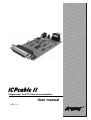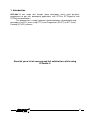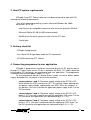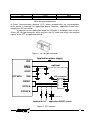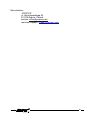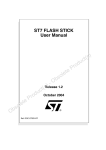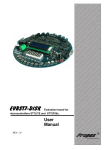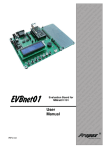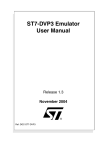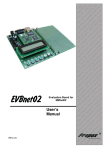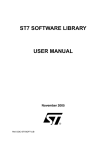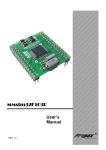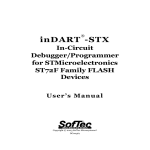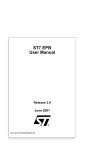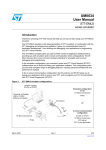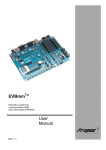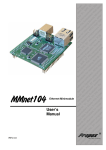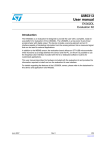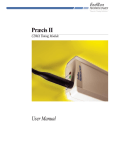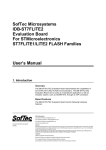Download ICPcable II user manual
Transcript
Programmer for ST7 Flash microcontrollers User manual REV 1.0 , lu ard ST Sta rve a , e o Ev B VR ers b S l d n io 1, A trol We mo t i a ‘5 in ron ed r c fo cro dd s M the e s d e i m mb oar rs, peC E B e S PI its ng roll gh r K pi nt Hi fo r y o rte tot roc FID ers s o c r Pr mi s, R mm lle rs or ler gra tro f ol n o s pr oco CB e ntr l u o m icr s, P for c e t t m m ds s e ne Sy T st oar lS n y I , s B tro C d I r n e P o tio con eb s , R ce lua cro W V A pro va mi ed iro g E IC edd m c i s M nin T, P mb rd , a s g si , S its E Bo ller e d VR K ng ro A ter pi nt igh , y o r t 1 H ‘5 Sta oto roc ID c r e rs P mi RF m e s l , r er fo ers ram trlv g n r s ll Se ule tro pro oco od con ms icr s, m ni net ste T m stem er Sy , S sy Bo h et d In PIC sor on e , ce ati ic e R m o u Sp AV opr val IC e r r fo ic g E T, P mb rs s M nin , S E g s r t g R i i in le ol des , AV er K typ B `51 tart roto roS s P mic , PC for s s ller er for llers d ar tro erw les tro on b S du con ram c ro We imo et rog p co d in ern e o M m dd ds eth ste icr ar rs, Sy T m r o B olle In , S so tr ed IC oce ign P s co Spe R, opr De V cr h B Rtion ig r A Mi C a H f o rs , Pone asolution lu Many ideas s e s l v s m er ol m ntr ste g E ard co Sy nin Bo 1. Introduction ICPcable II was made with thought about developers which need low-price programmer to get start developing applications with ST7Lite, ST7SuperLite and ST7Dali microcontrollers. This programmer is simply hardware interface between microcontroller and developer’s host PC, when using ST7 Visual Programmer (STVP7) or ST7 Visual Develop (STVD7) software. We wish you a lot of success and full satisfaction, while using ICPcable II 2 2. Host PC system requirements ICPcable II and ST7 Toolset software have been designed to work with PCs meeting the following requirements: - One of the following operating systems: Microsoft Windows 98, 2000, Millennium, NT or XP - Intel Pentium (or compatible) processor with minimum speed of 133 MHz. - Minimum RAM of 32 MB (64 MB recommended). - 50 MB of free hard disk space to install all of the ST7 tools. - Parallel port 3. Delivery checklist - ICPcable II programmer - One 10-pin HE10 type ribbon cable for ICC connectors. - CD-ROM containing ST7 Toolset 4. Connecting programmer to user application ICPcable II programmer should be connected directly to PC parallel port or through LPT cable (input current I/O pin is between 0,5-5mA). ICC cable should be connected to ICC connectors on programmer and user application. The programmer is powered from external power supply (12-15V). On the programmer board is placed 6-pins header to control buffers power supply, developer can set jumper in one of three positions: - connected pins 1 and 2: The power supply voltage of the STICK’s ICC buffer follows the VDD used by user ST7. This position allows working with any power supply voltage supported by user MCU. When the jumper is in this position, user must connect the application power supply to pin 7 of the ICC connector. - connected pins 3 and 4: The power supply voltage of the STICK’s ICC buffer is 5 V. User don’t need to connect the application VDD to pin 7 of the ICC connector, but application must be powered by 5 V +/- 5%. - connected pins 5 and 6: The power supply voltage of the STICK’s ICC buffer is 3.3 V. User don’t need to connect the application VDD to pin 7 of the ICC connector, but application must be powered by 3.3 V +/- 5%. 3 MCU supply voltage 5V 3.3V STICK supply current (min) 15mA 12mA STICK supply current (max) 40mA 25mA Tab 1. Electrical characteristic In-Circuit Communication protocol (ICC) allows programming the microcontroller while device is mounted on application board. However, application board must integrate an ICC connector. To connect to user application board for ICPcable II, developer must install a 10-pin, HE-10 type connector, which receives the ICC cable and relays the required signals to the ST7 on application board. Figure.1. HE-10 type connector Application power supply VDD OSC1/ CLKIN OSC2 ST7 MCU optional XTAL1 C2 C1 VSS ICC connector 10 8 6 4 2 /RESET ICCCLK ICCDATA R1 application I/O R2 9 7 5 3 1 D1 Schottky diode application RESET source Figure.2. ICC Interface 4 ICC connector GND ICCSEL/VPP ICCRESET ICCCLK ICCDATA 10 8 6 4 2 9 7 5 3 1 ICCOSC VDD_APPLI GND GND GND Figure.3. Pin specification for ICC connector Isolation ICCCLK and ICCDATA pins – when the programmer is connected to user application board ICCCLK and ICCDATA pins of ST7 must not be used by others application devices, even if programmer is not programming. If application uses these pins as inputs, serial resistors should be implemented to prevent other application devices from forcing a signal on either of these pins. The application board must not drive current in excess of 1mA. In case when application uses ICCCLK and ICCDATA pins as outputs from ST7, serial resistors are not necessary. Isolation RESET pin – during processor programming user must be sure that the ICPcable II controls processor RESET pin, so application cannot generate any external reset signal on this pin. This can lead to a conflict if the application reset circuitry signal exceeds 5mA (push-pull output or pull-up resistor <1k). To avoid such conflicts, a Shottky diode can be used to isolate the application reset circuit. Pin ICCOSC – this ICC connector pin should be connected to OSC1 or OSCIN pin, if clock is not provided by the application or if clock source is not programmed in option byte. This connection allows starting programming session in ICP OPT Disable mode. In this mode programmer is a clock source (8 MHz) for microcontroller. In case, when application board provide clock signal for ST7 and developer is certain that ST7 option byte are programmed correctly, ICP session can be started using ICP OPT Enable mode. In this mode, application clock source provides the clock signal for initiating communication with ST7 and ICCOSC is not connected to ST7. Note: When developer wants to use ICCOSC as clock source for microcontroller during programming, he should read first datasheet of this microcontroller (chapter about programmer connection). In some case, ICCOSC has to be connected to PB4/CLKIN pin, not OSC1, when using ICP OPT Disable mode (e.g. ST7Lite, ST7SuperLite). Pin VDD_APPLI – ICPcable II need to be powered from application board, this pin should be joined with application power supply. Pin ICCSEL/VPP – this pin is using in ICC protocol and some processors need this line to programming session. In ST7Lite processors there are no pins like this. 5 5. Programming with STVD7 or STVP7 Developer can configure and control the programming of ST7 with ST7 Visual Programmer (STVP7) or ST7 Visual Develop (STVD7) software running on host PC. Start programming with STVD7 1 Launch STVD7 2 Open workspace and project that you used when developing your application. You will have selected your MCU during the early stages of application development. 3 Select Tools>Programmer. 4 Configure the options in the Settings tab: - Board: Stick - Port: LPT1 or LPT2 - Programming mode: - ICP OPT Disable– a safe mode that must be used if your application clock circuitry doesn’t match the OSCTYPE option byte selection. In this mode, an external source with a square wave signal from 0 V to VDD must be provided either by the ICPcable II via the ICC connector pin 9 (ICCOSC safe clock), or your application. - ICP OPT Enable – used only if your application clock circuitry matches the OSCTYPE option byte selection. In this case, the ICC connector pin 9 is not connected and the ICCOSC safe clock is not used. 5 Power on your application board and connect the ICC cable between your ICPcable II and the application. 6 Select the Memory Area tab then select a memory area. Click on Add and then use the browse window to identify the file (.s19, .hex) to program the selected memory area with. Repeat this step as necessary for each memory area. 7 Select the Option Byte tab to configure any option byte settings. 8 Select the Program tab and click on Start to program your ST7. 6 Start programming with STVP7: 1 Lunch STVP7 2 Select Configure>Configure ST Visual Programmer: - Hardware: STICK - Port: LPT1 or LPT2 - Programming mode: - ICP OPT Disable– a safe mode that must be used if your application clock circuitry doesn’t match the OSCTYPE option byte selection. In this mode, an external source with a square wave signal from 0 V to VDD must be provided either by the ICPcable II via the ICC connector pin 9 (ICCOSC safe clock), or your application. - ICP OPT Enable – used only if your application clock circuitry matches the OSCTYPE option byte selection. In this case, the ICC connector pin 9 is not connected and the ICCOSC safe clock is not used. Select the name of your MCU from the list in the Device field. Keep in mind that the list displayed for ICP mode is different from that displayed for the other two in-circuit programming modes. 3 Select files (.s19, .sx, .hex) for programming to memory areas. Select the tab for the memory area (for example, PROGRAM MEMORY or DATA MEMORY), then select File>Open. Locate the file using the resulting browse window and click on Open. 4 Select the Option Byte tab. Option bytes can be configured using the list boxes in this tab or by loading a HEX or S19 file with the previously used option byte settings. To program option bytes from a file, select the Option Byte tab, then click on File>Open to load the file containing the option byte settings. 5 Program your ST7 by selecting Program>All Tabs (on active sectors, if any) 6 Check the content by selecting Verify>All Tabs (on active sectors, if any). If you want to check the programmed content systematically after programming, ensure that the Verify After Programming feature is activated (Edit>Preferences) You have to disconnect ICC cable form your application board, then microcontroller will start. 7 Manufacturer: „PROPOX” ul. Korzeniowskiego 30 81-376 Gdynia, Poland contact: [email protected] technical support: [email protected] 8