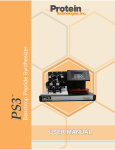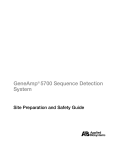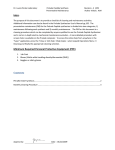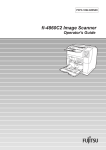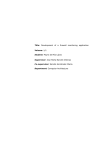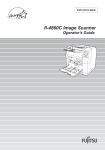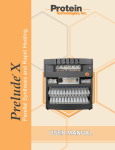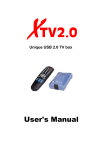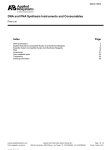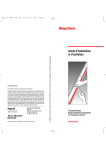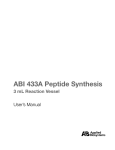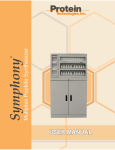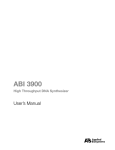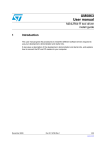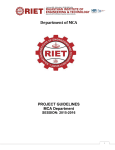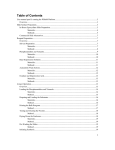Download Tribute User Manual - Protein Technologies, Inc.
Transcript
Tribute TM Peptide Synthesizer USER MANUAL © 2009 Protein Technologies, Inc. 4675 S. Coach Dr. Tucson, AZ 85714 USA All Rights Reserved. Document #9030012 Rev 05 WARNING REACTION VESSEL SAFETY SHIELD MUST BE CLOSED WHILE A SYNTHESIS OR CLEAVAGE IS RUNNING. WARNING AMINO ACID SAFETY SHIELD MUST BE CLOSED WHILE A SYNTHESIS OR CLEAVAGE IS RUNNING OR WHEN THE AMINO ACID RACK IS IN MOTION WARNING DO NOT ATTEMPT TO MOVE THE TRIBUTE WHILE ANY OF THE SOLVENT OR WASTE CONTAINERS CONTAIN LIQUIDS. WARNING THIS INSTRUMENT CONTAINS SOLVENTS AND CHEMICALS THAT SHOULD BE HANDLED CAREFULLY. MANY ARE EASILY ABSORBED THROUGH THE SKIN AND CAN CAUSE ADVERSE HEALTH EFFECTS. WEAR SAFETY GLASSES, PROTECTIVE CLOTHING AND RUBBER GLOVES AT ALL TIMES. FOLLOW MSDS HANDLING GUIDELINES PROVIDED WITH THE INDIVIDUAL REAGENTS. RESPIRATORS AND ABSORBENT SHOULD BE AVAILABLE IN THE EVENT OF A SPILL. 1-800-477-6834 Contents Contents ............................................................................................................... v Introduction ........................................................................................................... 7 I.1 About The Manual ........................................................................................ 7 I.2 About The Company .................................................................................... 7 I.3 Common Abbreviations ................................................................................ 8 Chapter 1: General Information............................................................................. 9 1.1 General System Description ........................................................................ 9 1.1.1 TributeTM Front ...................................................................................... 9 1.1.2 TributeTM Control Panel ...................................................................... 10 1.1.3 TributeTM Left Side Panel .................................................................... 12 1.1.4 TributeTM Back Panel .......................................................................... 13 1.1.5 TributeTM Safety Covers ...................................................................... 14 1.2 Instrument Setup ....................................................................................... 14 1.2.1 Instrument Installation Procedure ....................................................... 14 1.2.2 Reaction Vessel & O-Ring Installation ................................................ 15 1.2.3 Amino Acid Vial Installation................................................................. 17 1.2.4 Bottle Installation ................................................................................ 18 1.2.5 Collection Vial Installation ................................................................... 19 1.2.6 Waste Container Installation ............................................................... 20 1.3 Accessories ............................................................................................... 21 1.3.1 Reaction Vessels & O-Rings............................................................... 21 1.3.2 Collection Vials ................................................................................... 21 1.3.3 Amino Acid Vials and Custom Barcode Labels ................................... 22 1.3.4 Amino Acids & Reagents for Peptide Synthesis ................................. 22 1.3.5 Replacement Parts/Accessories ......................................................... 22 Chapter 2: Introduction to Software .................................................................... 23 2.1 Input Screens ............................................................................................ 23 2.1.1 Alpha Keyboard .................................................................................. 23 2.1.2 Numeric Keyboard .............................................................................. 24 2.1.3 Time Keyboard ................................................................................... 24 2.1.4 Enter Data........................................................................................... 25 2.2 Main Menu................................................................................................. 26 2.3 Edit Program ............................................................................................. 28 2.4 Load Synthesis .......................................................................................... 30 2.5 Bottle Calculations ..................................................................................... 32 2.6 Run Synthesis ........................................................................................... 33 2.7 Unload Rack .............................................................................................. 34 2.8 Bottle Prep and Systems Status ................................................................ 35 2.9 Manual Operations Menu .......................................................................... 36 2.9.1 Wash Operations ................................................................................ 37 2.9.2 RV Operations .................................................................................... 39 2.9.3 Diagnostics ......................................................................................... 40 2.9.4 AA Rack Operations ........................................................................... 41 2.10 User Menu ............................................................................................... 43 v www.peptideinstruments.com 2.11 Instrument Setup ..................................................................................... 44 2.12 File Utilities .............................................................................................. 45 2.13 Event Log ................................................................................................ 48 Chapter 3: User Workstation Utility ..................................................................... 51 3.1 Main Menu................................................................................................. 51 3.2 Edit Sequence ........................................................................................... 53 3.2.1 Calculate Coupling Difficulty ............................................................... 57 3.2.2 Determine Number of Vials Per Coupling ........................................... 58 3.2.3 Determine Number of Couplings ......................................................... 58 3.2.4 Load RVs ............................................................................................ 60 3.3 File Utilities ................................................................................................ 60 3.4 Import Log Files......................................................................................... 61 3.5 Reports ...................................................................................................... 62 3.6 Event Log .................................................................................................. 65 Chapter 4: Running a Synthesis ......................................................................... 67 4.1 Basic Synthesis Checklist ......................................................................... 67 4.2 Check Injector Filters ................................................................................. 67 4.3 Startup & Instrument Check ...................................................................... 68 4.4 Write Programs ......................................................................................... 69 4.5 Load AA Vials & Assign Programs ............................................................ 72 4.6 Install Solvent Bottles ................................................................................ 75 4.7 Install Reaction Vessels ............................................................................ 75 4.8 Start Synthesis .......................................................................................... 75 Chapter 5: Post-Synthesis Procedures ............................................................... 77 5.1 Post-Synthesis Cleaning ........................................................................... 77 5.2 System Solvent Wash ............................................................................... 78 5.3 Instrument Shutdown ................................................................................ 78 Chapter 6: Errors and Recovery ......................................................................... 81 6.1 Common Errors ......................................................................................... 81 6.2 System Errors............................................................................................ 82 Appendix ............................................................................................................. 83 Appendix A: Reagents For Peptide Synthesis ................................................. 83 A.1 TributeTM Pre-Packed N-Fmoc-Protected Amino Acids and HBTU, Preweighed .................................................................................................. 83 A.2 Bulk N-Fmoc-Protected Amino Acids, Preweighed ............................... 84 A.3 Reagents & Kits ..................................................................................... 86 Appendix B: Replacement Parts & Accessories .............................................. 87 Index ................................................................................................................... 89 vi 1-800-477-6834 INTRODUCTION Thank you for purchasing your new TributeTM peptide synthesizer from Protein Technologies, Inc. The TributeTM is a fully automated peptide synthesizer featuring 2 independent reaction vessels, 5 solvent positions and 101 amino acid positions. It is designed for users ranging from novice to expert peptide chemists and features an easy setup and simple software while providing the ultimate in flexibility and power. Prepacked amino acid vials make setup a snap, and it also features user logging, personalized user databases, E-mail notification and a Safe-Response to uninterrupted syntheses. I.1 About The Manual In this manual: • Chapter 1, General Information, describes the instrument layout, basic installation procedures and TributeTM accessories available for purchase from Protein Technologies, Inc. • Chapter 2, Introduction to Software, explains the function of each software screen • Chapter 3, User Workstation Utility, explains how to use the User Workstation Utility software to print synthesis reports and program syntheses on an external computer • Chapter 4, Running a Synthesis, explains the basic steps for setting up and running a synthesis • Chapter 5, Post-Synthesis Procedures, explains post-synthesis cleaning, shutdown and cleavage procedures. • Chapter 6, Errors and Recovery, describes TributeTM error messages and recovery steps. I.2 About The Company Protein Technologies, Inc. (PTI) is a private company based in Tucson, Arizona. Founded in 1985 by researchers affiliated with the University of Arizona, PTI has a long history of developing and manufacturing high quality peptide synthesizers. Our instruments are used in major universities, pharmaceutical companies and biotechnology companies worldwide. We support our products with a dedicated 7 www.peptideinstruments.com field service team and are proud of our reputation for reliability. We value the trust our customers and partners have placed in PTI. Today, we continue to grow and innovate to serve the needs of the solid-phase synthesis market. I.3 Common Abbreviations AA ACT CAP Cat Cyc DEP DCM DMF E-Stop °F Fmoc FNPT G HBTU ID In Hg Inc L Lbs ML uL mmol N2 NMM OD Ops Pkg PP Psi REAG REP RV SOLV Syn TFA USB Vac Vol Vrtx XTV - Amino acid Activator Capping Catalog Cycle Deprotection Solution Dichloromethane (Methylene Chloride) Dimethylformamide Emergency Stop Degrees Fahrenheit 9-Fluorenylmethyloxycarbonyl Female National Pipe Thread Grams 2-(1H-Benzotriazol-1-yl-)-1,1,3,3-tetramethyluronium hexafluorophosphate Identity Inches of Mercury Increment Liter Pounds Milliliter(s) Microliter(s) Millimoles Nitrogen N-Methylmorpholine Outside Diameter Operations Package Polypropylene Pounds Per Square Inch Reagent Repetitions Reaction Vessel Solvent Synthesis Trifluoroacetic Acid Universal Serial Bus Vacuum Volume Vortex Flow Through Vial 8 1-800-477-6834 CHAPTER 1: GENERAL INFORMATION 1.1 General System Description 1.1.1 TributeTM Front Reaction Vessels & Injector Filters (Sections 1.2.2 & 2.9.2) Solvent Bottles (Section 1.2.4) Touchscreen Control Panel (Section 1.1.2) Emergency Stop Button (Section 1.1.2) Barcode Scanner (Section 2.4) Amino Acid Rack (Sections 1.2.3, 2.4, 2.7 & 2.9.4) 9 Amino Acid Rack Advance Buttons (Section 1.1.2) www.peptideinstruments.com 1.1.2 TributeTM Control Panel Beneath the touchscreen is the Tribute Control Panel: Nitrogen Mix Adjust Knob Bottle Pressure Gauge Vortex Mix Adjust Knobs Valve Pressure Gauge USB Ports The Tribute Control Panel contains the following: 1. Bottle Pressure Gauge – Displays the solvent bottle pressure (in psi). The bottle pressure should be at 9 psi. 2. Valve Pressure Gauge – Displays the valve pressure (in psi). The valve pressure should be at 45 psi. 3. Nitrogen Mix Adjust Knob – Adjusts the strength of the nitrogen mix for both reaction vessels 4. Vortex Mix Adjust Knobs – Adjusts the speed of the vortex mix for each individual reaction vessel 5. USB Ports – Files may be transferred to and from the Tribute using USB drives in these ports 10 1-800-477-6834 Beneath the Tribute Control Panel is the following panel: E-Stop Button Reverse AA Rack Button Forward AA Rack Button This panel contains the following: 1. Reverse AA Rack Button – Moves the AA Rack in the reverse direction when pressed. The number of positions it will move depends on which screen is open. 2. Forward AA Rack Button – Moves the AA Rack in the forward direction when pressed. The number of positions it will move depends on which screen is open. 3. E-Stop button – Press down to stop the Tribute in the event of an emergency. All actions will cease and all bottles will be vented. Simply twist to release. 11 www.peptideinstruments.com 1.1.3 TributeTM Left Side Panel Solvent Bottle Tubes Top Bottom Waste Ports To Collection Vial 1 Bottle Vent To Collection Vial 2 The Tribute Left Side Panel contains the following: 1. Solvent Bottle Tubes – Attach to Solvent/Reagent bottles 2. Waste Ports – Attach tubing and place other ends into waste container cap 3. Collect Vial 1 Ports – Attach tubing and place other ends into collection vial 1 cap 4. Collect Vial 2 Ports – Attach tubing and place other ends into collection vial 1 cap 5. Bottle Vent – Attach tubing and place other end into waste container 12 1-800-477-6834 1.1.4 TributeTM Back Panel USB Ports for Keyboard and Mouse Network Port Flow Through Sensor Ports Power Switch Power Plug Nitrogen Inlet Waste Sensor Port The Back Panel of the Tribute contains the following: 1. 2. 3. 4. Power Switch – Turns the Tribute on and off Power Plug – Attach power cord and plug other end into a wall outlet Nitrogen Inlets – Attach nitrogen supply line Waste Sensor Port – Attach waste sensor cable and plug other end into sensor on side of waste container 5. Flow Through Sensor Ports – Attach flow through sensor cables 6. USB Ports – Plug in USB Keyboard and Mouse here as alternative to touchscreen 7. Network Port – Attach network cable to run E-mail notification option 13 www.peptideinstruments.com 1.1.5 TributeTM Safety Covers The Tribute has two safety covers: 1. Reaction Vessel Safety Cover – Must be in closed position during a synthesis, otherwise, the current action will complete, and the instrument will pause. The synthesis may be resumed by pressing Start. 2. Amino Acid Rack Safety Cover – Must be in the closed position while the rack is moving, otherwise, the Tribute will enter a Hard Stop and all actions will cease. CAUTION There may be fluid left in the reaction vessels and/or lines after a Hard Stop. Use the Wash Operations screen (Section 2.9.1) to drain and/or rinse the reaction vessel(s) and wash the blocks as necessary to clean the synthesizer and avoid contaminating the next fluid delivery. NOTE The synthesis must be restarted to resume after a Hard Stop. Select the starting cycle and step on the Run Synthesis screen, then press Start. The synthesis will start at the beginning of the step. 1.2 Instrument Setup 1.2.1 Instrument Installation Procedure To install the TributeTM, you will need: 1. A flat sturdy surface (4 x 4 feet, capable of supporting 150 lbs) to allow easy access for loading reagents and viewing and operating the touchscreen. The surface should be near a primary power outlet, a fume hood and a nitrogen source. Ambient temperature should be 50-100ºF with relative humidity below 90%. Do not place the instrument where it can be exposed to extreme temperatures, e.g. near heating or cooling ducts, near open windows or in direct sunlight. 2. A grounded primary power source. A 6-foot power cord is supplied with the TributeTM. Plug the instrument into the power outlet. 3. A relatively pure (>99.9%) and dry source of pressurized nitrogen. A 10foot tubing set with a ¼ inch FNPT fitting is supplied with the TributeTM. Attach this fitting to the pressure regulator on the nitrogen tank. Connect the other end of the tube directly to the “quick-disconnect” bulkhead fitting 14 1-800-477-6834 labelled “N2 70/80 PSI” on the back panel of the TributeTM. Turn on the nitrogen tank and adjust the regulator to 80 psi. Check for pressure leaks and tighten the fittings if needed. IMPORTANT Securely fasten the cylinder with a safety strap to prevent it from falling, and do not move a cylinder or undo safety straps unless the metal cap is in place. 4. An exhaust fume hood within 15 feet of the instrument (or an “elephanttrunk” exhaust line). This will allow for safe disposal of waste products and their vapors. Loosen the waste port fittings on the left side of the instrument and insert a length of 1/8 inch OD Teflon tubing into each port. Secure the tubing by tightening each fitting. Insert the tubing ends through the cap of the 5-gallon waste container. It is best to place the waste container in a fume hood, but if this is not possible, a third tube is connected to the waste container cap. This third tube may be directed to the fume hood from the waste container. 1.2.2 Reaction Vessel & O-Ring Installation Two reaction vessel positions are provided with the TributeTM. A knob located on top of the RV holder secures each vessel. The TributeTM has reaction vessels in 2 sizes: 10 mL and 45 mL. Each requires upper and lower o-rings. To install o-rings: 1 2 3 4 1. Unscrew the cap from the lower RV seat on the instrument. 2. Place a reaction vessel bottom o-ring in the center of the lower RV seat. 3. Screw the cap on over the o-ring until tight. 4. Slide a reaction vessel top o-ring into the groove on the upper RV seat. 15 www.peptideinstruments.com 5. Test for leaks by installing an empty reaction vessel (below) and performing a RV_Fill_Mix_Drain_Top using the RV Operations screen (Section 2.9.2). To install a reaction vessel: 1 2 3 4 1. Place RV bottom in lower seat. 2. Screw down top fitting until RV is snug by turning the knob clockwise. 3. To remove, unscrew the knob by turning it counter-clockwise while holding the reaction vessel. 4. Remove reaction vessel from lower seat. 16 1-800-477-6834 1.2.3 Amino Acid Vial Installation NOTE If a reaction vessel is running a synthesis, the synthesis must be cancelled before additional amino acid vials may be loaded. If running a synthesis on both reaction vessels, PTI recommends loading the amino acid vials for both reaction vessels before starting either synthesis. To install amino acid vials: 1 2 3 4 1. Scan vial in barcode scanner. 2. Place vial in load position. 3. Close the AA rack safety cover. 4. Press the forward button. NOTE If AA Safety Override is activated (Section 2.11, it is not necessary to perform step 3. For a more detailed explanation, see Sections 2.4 and 3.5. 17 www.peptideinstruments.com The amino acid rack has room for 101 amino acid vials. If more positions are required, the instrument must be reloaded and restarted as a new synthesis. 1.2.4 Bottle Installation Five sets of tubing emerge from the side of the instrument and are attached to bottle caps. Each bottle tube is labelled as follows: 1. SOLV 1 (4 L bottle) – Solvent may be used to wash the resin between coupling and deprotection steps, and rinse the amino acid vials after the activated amino acid has been transferred from the carousel to the reaction vessel. NOTE Wash solvent MUST be placed in solvent bottle 1 as fluid from this position is used to rinse the valve blocks between deliveries. Placement of a reagent in this position would result in contamination of all deliveries with the reagent. 2. SOLV 2 (4 L bottle) – Solvent may be used to wash the resin between coupling and deprotection steps. 3. DEP (1 L bottle) – Deprotectant removes the protecting group from the Nterminus of the growing peptide chain, in preparation for coupling with an activated amino acid. 4. ACT (1 L bottle) – Activating solution promotes the formation of a carboxyl-activated amino acid and neutralizes the deprotected α-amine nitrogen on the peptide chain. 5. CAP (1 L bottle) – Optional capping solution permanently blocks any unreacted amino groups following a coupling reaction or acetylates the Nterminus of a completed peptide. Typical compositions include 1:1:3 acetic anhydride/pyridine (or DIPEA)/DMF. Other reagents may be loaded for alternate chemistries. Each bottle position has a bottle filter to prevent particulates from entering the fluid system. A Teflon encapsulated o-ring in a Teflon insert establishes the bottle seals and is inert to the reagents. Damage to the insert or o-rings will result in nitrogen leakage and potential loss of reagent. To install a bottle: 1. Verify the o-ring is properly installed in the bottle insert and the insert is in the cap. Verify that the solution line has a bottle filter with frit attached. 18 1-800-477-6834 2. Place the bottle in the bottle container. Insert the line so that it is straight and at the bottom of the bottle (Tubing can be 'molded' by gentle bending—Do not 'kink' or the tubing integrity will be compromised). 3. Attach the cap and tighten to a firm hand tight. To remove the bottle, unscrew the cap when the bottle position has been vented. 1.2.5 Collection Vial Installation When cleavage is performed on the TributeTM, it is necessary to install collection vials. To install collection vials: 1 2 1. Attach the cap and tighten to a firm hand tight. 2. Then place vial(s) in the collection stand. 19 www.peptideinstruments.com 1.2.6 Waste Container Installation To install the waste container: Waste Tank Cap Waste Level Sensor Waste Level Cable Connector 1. Place the waste container into a secondary containment vessel (if available). 2. Insert the waste level cable connector into the waste level sensor located on the side of the waste container. Plug the other end of the waste level cable into the waste level sensor port located on the back panel of the unit (Section 1.1.4). 3. Connect the two shorter 1/4" waste lines to the waste fittings on the left side panel (Section 1.1.3) and insert them into the waste tank cap. 4. Place in a hood if possible. If a hood is not available, insert the longer 1/4" vent into the waste tank cap and place the other end into an exhaust vent or hood. 5. Screw the cap onto the waste tank. To empty a full container: 1. Disconnect the waste level sensor connector. Unscrew the cap. 2. Empty the waste container and place it back into the secondary containment vessel. 3. Screw the cap back on and reconnect the waste level sensor. 20 1-800-477-6834 1.3 Accessories 1.3.1 Reaction Vessels & O-Rings 10 mL Cat#: PPS-R10-030, Pkg. of 30 Cat#: PPS-R10-090, Pkg. of 90 Cat#: PPS-R10-180, Pkg. of 180 45 mL Cat#: PPS-R45-030, Pkg. of 30 Cat#: PPS-R45-090, Pkg. of 90 Cat#: PPS-R45-180, Pkg. of 180 Reaction Vessel O-Rings: • Bottom, Premium: Cat#: PPS-ORING-BK-06, Pkg. of 6 • Top, Premium: Cat#: PPS-ORING-TK-06, Pkg. of 6 1.3.2 Collection Vials 50 mL Cat#: CLV-050-030, Pkg. of 30 Cat#: CLV-050-090, Pkg. of 90 Cat#: CLV-050-180, Pkg. of 180 21 www.peptideinstruments.com 1.3.3 Amino Acid Vials and Custom Barcode Labels Vial, Crimp Cap & Septa Cat#: TPS-VX-010, Pkg. of 10 Cat#: TPS-VX-100, Pkg. of 100 Vial, Custom Labeled 0-9 Cat#: TPS-VIAL-0-9, Pkg. of 10 1.3.4 Amino Acids & Reagents for Peptide Synthesis Protein Technologies, Inc. supplies high quality, pre-tested N-Fmoc-protected amino acids preweighed in 0.5 mmol, 1.5 mmol and 2.5 mmol quantities with equal moles of HBTU and amino acid in prepacked vials (see Appendix A.1 for listings), as well as bulk N-Fmoc-protected amino acids preweighed in 25 g and 100 g quantities (See Appendix A.2 for listings). We recommend using our amino acids for all of your synthesis needs. Protein Technologies, Inc. also supplies reagents and kits for peptide synthesis on the TributeTM (See Appendix A.3 for listings). 1.3.5 Replacement Parts/Accessories Protein Technologies, Inc. supplies replacement parts for the TributeTM as well as various accessories, including bottles and waste containers. A partial listing of replacement parts and accessories is located in Appendix A.4. For additional part and accessory information, please call our support desk at 1-800-477-6834. 22 1-800-477-6834 Chapter 2: Introduction to Software This chapter covers the function of each software screen. 2.1 Input Screens There are four types of screens for inputting data on the Tribute: 1. 2. 3. 4. Alpha Keyboard Numeric Keyboard Time Keyboard Unit Selection Operation of these four screens will be covered in the following sections. 2.1.1 Alpha Keyboard The alpha keyboard screen is for the input of anything involving letters and numbers. It includes all 26 letters of the alphabet as well as a numeric keypad. The functions of the remaining buttons are as follows: 23 www.peptideinstruments.com 1. 2. 3. 4. 5. Up Case – Switches between upper and lower case letters Back – Erases the last character of the entry Clear – Erases the entire entry Cancel – Cancels input Enter – Confirms entry and returns to previous screen 2.1.2 Numeric Keyboard The numeric keyboard is for the input of anything involving numbers. The function of the three buttons on the right are: 1. Back – Erases last character of entry 2. Cancel – Cancels entry 3. OK - Confirms entry and returns to previous screen. 2.1.3 Time Keyboard The Time Keyboard is for the input of times. 24 1-800-477-6834 It is separated into three sections: 1. Hours – Input number of hours (0-9) 2. Minutes – Input the number of minutes a. Top Row – Tens value (00 – 50) b. Bottom Row – Ones value (0 – 9) 3. Seconds – Input the number of seconds a. Top Row – Tens value (00 – 50) b. Bottom Row – Ones value (0 – 9) The remaining buttons are: 1. Cancel – Cancels entry 2. OK – Confirms entry and returns to previous screen 2.1.4 Enter Data The Enter Data screen appears when a selection must be made (program file, program action, user ID, amino acid, etc.) and lists all available selections. 25 www.peptideinstruments.com The buttons on the bottom of the screen are as follows: 1. Cancel – Cancels selection 2. Back – Scrolls the list to the left (when number of entries exceeds the space on the screen) 3. Forward – Scrolls the list to the right (when number of entries exceeds the space on the screen) 4. OK – Confirms selection and returns to previous screen 2.2 Main Menu The Main Menu screen allows the user to access all other screens. To open the main menu screen, log in and select Main Menu. 26 1-800-477-6834 There are 11 selections: 1. Edit Program – Allows you to create, edit or delete programs using the Program Editor screen 2. Load Synthesis – Opens the Load Synthesis screen which allows you to assign an amino acid vial position and program to a reaction vessel and cycle 3. Bottle Calculations – Calculates the volumes needed in each bottle based on the loaded amino acid vials 4. Run Synthesis – Opens the Run Synthesis screen where you can start a synthesis 5. Unload Rack – Opens the Unload Rack screen which allows you to move amino acid vials to the unload positions 6. Bottle Prep and System Status – Opens the Bottle Prep and System Status screen that allows you to pressurize, prime, vent and backflush solvent bottles 7. Manual Operations Menu – Opens the Manual Operations menu which leads to the reaction vessel and amino acid rack manual operation screens as well as the diagnostics screen and wash operations screen 27 www.peptideinstruments.com 8. User Menu – Opens the User Menu screen where you can edit user profiles and access the instrument setup parameters 9. File Utilities – Allows you to select a current drive, copy program files between drives, and save, load, or delete synthesis definition files 10. Event Log – Opens the Event Log screen and gives access to Alarm Log 11. Exit System – Exits system without signing out user 2.3 Edit Program The Edit Program screen allows the user to edit new or existing programs. To open the Edit Program screen, select Edit Program from the Main Menu and then select Create New Program or Edit Existing Program. For each program step, enter the following: 1. 2. 3. 4. 5. Step – Denotes program step Action – Program Operation Bottle – Solvent bottle position from which fluid will be delivered Volume – Volume of fluid delivered (in microliters) Inc – Volume increment the fluid delivery volume will be increased by for each cycle (in microliters) 6. Mix Type – Mix method (nitrogen bubbling, vortex mix, or both) 7. Time – Mix time 28 1-800-477-6834 8. Drain – Y indicates the fluid will be drained from the reaction vessel at the end of the step. N indicates the fluid will not be drained. 9. Reps – Number of times the step will be repeated Available Actions are: 1. AA_Automated_Delivery - Complete AA Position, dissolve, mix, and transfer to RV 2. AA_Half_Delivery_1 - AA position, dissolve and transfer to RV 3. AA_Half_Delivery_2 - AA rinse and transfer to RV 4. AA_Position – Places vial in inject position for testing 5. RV_Drain_Dry - Empties the RV to Waste, Time to Dry 6. RV_Fill_Bottom - Deliver Solv/Reag to RV bottom 7. RV_Fill_Mix_Drain_Bottom - Deliver Solv/Reag to RV bottom then Mix & Drain 8. RV_Fill_Mix_Drain_Top - Deliver Solv/Reag to RV top then Mix & Drain 9. RV_Fill_Top - Deliver Solv/Reag to RV top 10. RV_Mix - Mix Reaction Vessel 11. RV_Mix_Drain - A solvent delivery to RV bottom followed by a Mix and a Drain 12. RV_Wait - Pause RV for specified time 13. RV_Wash_Drain - Deliver Solvent 1 to RV top and vent, then drain 14. RV_Wash_Mix_Drain - Deliver Solvent 1 to top and vent, mix, then drain 15. XTV_Drain - Drain contents of Collect Vial to waste 16. XTV_Fill_Bottom - Deliver solv/reag to Collect Vial through bottom tube 17. XTV_Fill_Top - Deliver solv/reag to Collect Vial through top tube 18. XTV_from_RV - Transfer contents of RV to Collect Vial 19. XTV_to_RV - Transfer contents of Collect Vial to RV Use the following buttons to insert or delete steps, or maneuver between steps: 1. 2. 3. 4. 5. Insert Step Above – Inserts new step above highlighted step Insert Step Below – Inserts new step below highlighted step Delete Step – Deletes highlighted step Cursor Up – Moves one step above highlighted step Cursor Down – Moves one step below highlighted step The remaining buttons are as follows: 1. 2. 3. 4. 5. 6. Name – Displays program name RV Size – Click this button to select 10 mL RV or 45 mL RV size Comment – Displays comment Save – Saves changes to program Save As – Saves program under different name Cancel – Cancels all changes 29 www.peptideinstruments.com 2.4 Load Synthesis The Load Synthesis screen allows you to load the amino acid vials, and assign each vial’s rack position to a specific reaction vessel, amino acid, cycle and program. To open the Load Synthesis screen, select Load Synthesis from the Main Menu. The Load Synthesis screen has the following 7 columns. The highlighted row is currently in the load position, and has active buttons that allow you to change the values. 1. Position – Displays amino acid rack positions. Current load position is highlighted. To change the current load position, press on it and enter a new position number 2. RV – Reaction vessel (select 1 or 2) 3. Cycle – Cycle number (assign any cycle number to any position – no repeats) 4. Amino – Amino acid identity (may be obtained by scanning the amino acid vial barcode) 5. Liquid/ - Denotes manner in which amino acid vial contents will be delivered to reaction vessel. Select Liquid or Solid: a. Liquid – Contents will be delivered directly to reaction vessel b. Solid – Solvent will be delivered to amino acid vial to dissolve solids, then the dissolved mixture will be delivered to the reaction vessel 30 1-800-477-6834 6. Dissolve – Amount of time solids will be allowed to dissolve with added solvent. Solution will be mixed with nitrogen bubbling during this time. 7. Program – Synthesis program assigned to cycle Beneath the main table, the first two buttons on the left allow you to choose the RV the amino acid will be assigned to (RV 1 or RV 2) as well as whether one or both RV’s will be running (1 Syn or 2 Syn). NOTE When 2 Syntheses are chosen, the software will load amino acid vials for the two sequences in alternate positions, with RV 1 vials in the odd positions and RV 2 vials in the even positions. Alternatively, with the Tribute’s flexible amino acid assignments, you can assign any carousel position to any cycle for any reaction vessel. The Comment button allows you to enter a comment. Beneath the comment button, are the following six buttons: 1. First Cyc – Moves first cycle for selected RV to the highlighted load position 2. Prev Cyc – Moves the previous cycle position to the highlighted load position 3. Next Cyc – Moves the next cycle position to the highlighted load position 4. Last Cyc – Moves the last entered cycle position to the highlighted load position 5. Undo – Undoes last modification 6. Clear Cyc – Deletes all information for the highlighted cycle At the bottom of the screen are the following five buttons: 1. 2. 3. 4. 5. Reverse – Moves the amino acid rack back one position Forward – Moves the amino acid rack forward one position Clear All – Deletes all information from all cycles for the selected RV Review – Displays all cycle information for the selected RV Main Menu – Opens Main Menu screen 31 www.peptideinstruments.com 2.5 Bottle Calculations The Bottle Calculations screen displays the volume of fluid recommended for each solvent bottle based on the number of amino acids currently loaded on the instrument (See Load Synthesis screen). To open the Bottle Calculations screen, select Bottle Calculations from the Main Menu. There are three main sections: 1. RV 1 – Describes conditions for RV1 2. RV 2 – Describes conditions for RV2 3. Both – Describes conditions for both RV’s Within each section are 4 columns: 1. Bottle # - Lists solvent bottles by number 2. Volume – Lists calculated volume for each solvent bottle (in mL) NOTE Volumes are rounded up to the nearest 100 mL for bottles 1 and 2, and to the nearest 25 mL for bottles 3-5. Both volume obtained by adding unrounded RV1 and RV2 volumes, then rounding up. 3. Count – Lists number of amino acid vials 4. AA Vial – Lists total cycles or content of each amino acid vial Press the Main Menu button to return to the Main Menu screen. 32 1-800-477-6834 2.6 Run Synthesis The Run Synthesis screen allows you to set the start cycle and step, and start, pause or cancel a synthesis. To open the Run Synthesis screen, select Run Synthesis from the Main Menu. The Run Synthesis screen is separated into two sections: one for each reaction vessel. Each section displays the synthesis comment, the current amino acid rack position, the current amino acid information, the current program operation, and the current action. The buttons are as follows: 1. 2. 3. 4. 5. Cycle – Allows user to select starting cycle Step – Allows user to select starting program step Idle/Running – Displays status of synthesis Cancel – Cancels synthesis Start – Starts synthesis NOTE Solvent bottles must be pressurized and primed prior to the start of a synthesis. If this is not the case, the Start button will display “Bottle Preparations.” When pressed, the Bottle Prep and System Status screen will open. 6. 7. 8. 9. Pause All – Pauses all actively running reaction vessels Setup – Opens Instrument Setup screen (Section 2.11) Events – Opens Event Log screen Main Menu – Opens Main Menu screen 33 www.peptideinstruments.com 2.7 Unload Rack The Unload Rack screen enables the user to unload amino acid vials from the amino acid rack. To open the Unload Rack screen, select Unload Rack from the Main Menu. The Remove Position section at the top of the screen displays the settings for the rack positions available for unloading. The row of yellow buttons also displays the rack positions available for unloading. The buttons at the bottom of the screen are: 1. Go To – Moves the inputted position to the leftmost position available for unloading. 2. Forward – Moves the amino acid rack forward three or eight positions, alternatively 3. Reverse – Moves the amino acid rack backwards three or eight positions, alternatively 4. Main Menu – Opens Main Menu screen 34 1-800-477-6834 2.8 Bottle Prep and Systems Status The Bottle Prep and System Status screen allows the user to pressurize, prime, vent, and nitrogen back flush the solvent bottles. To open the Bottle Prep and System Status screen, select Bottle Prep and System Status from the Main Menu. The six instrument status buttons at the top of the screen turn green to indicate the following: 1. 2. 3. 4. 5. 6. N2 – Nitrogen system in operation Vac – Vacuum system in operation Waste – Waste tank not full AA Cover – Amino acid rack safety cover in place RV Cover – RV safety cover in place E-Stop – Emergency stop button not activated These buttons turn red if any of the above conditions are not met. The 10 instrument status buttons below the first row indicate the status of the solvent bottles. The first row of buttons indicates whether each bottle is pressurized or vented, while the second row of buttons indicates whether each bottle is primed or not. Beneath the status buttons, each row of buttons performs a different operation on the indicated solvent bottles: 35 www.peptideinstruments.com 1. 2. 3. 4. Pressurize – Pressurizes the bottle with nitrogen Prime – Primes the bottle Vent – Vents the bottle N2 Back Flush – Back flushes the bottle with nitrogen The remaining two buttons are as follows: 1. Cancel – Cancels the current operation 2. Main Menu – Opens the Main Menu screen NOTE All 5 bottles must be pressurized and primed before starting a synthesis. CAUTION Bottles are under pressure. Use with caution. Protein Technologies, Inc. recommends using safety-coated bottles on the TributeTM to prevent bodily damage if a bottle should break under pressure. 2.9 Manual Operations Menu The Manual Operations Menu provides access to 4 screens: 1. 2. 3. 4. Wash Operations RV Operations Diagnostics AA Rack Operations To access the Manual Operations Menu, select Manual Operations from the Main Menu. 36 1-800-477-6834 Use the Main Menu button to return to the Main Menu screen. 2.9.1 Wash Operations The Wash Operations screen allows the user to perform automated wash operations. To open the Wash Operations screen, select Manual Operations from the Main Menu, then select Wash Operations. 37 www.peptideinstruments.com The buttons are as follows: 1. Wash RV1 – Performs a top wash on RV 1 using Solvent 1 2. Wash RV2 – Performs a top wash on RV 2 using Solvent 1 3. Wash AA – Rinses the injection needle and lines with Solvent 1. Requires a clean, empty AA vial placed in the load position. NOTE This vial will be moved to the inject position for this operation. Be sure to remove the vial from the instrument when finished using the AA Rack Operations screen. 4. 5. 6. 7. 8. Wash XTV1 – Rinses the collect line from RV 1 with Solvent 1 Wash XTV2 – Rinses the collect line from RV 2 with Solvent 1 Wash Block RV1 – Rinses the RV 1 valve block with Solvent 1 Wash Block RV2 – Rinses the RV 2 valve block with Solvent 1 Wash Block AA Injector – Rinses the AA Injector valve block with Solvent 1 9. N2 Flush Bottle 1 – Flushes Solvent Bottle 1 with nitrogen 10. Solv Flush Bottle 2 – Flushes Solvent Bottle 2 with Solvent 1 11. Solv Flush Bottle 3 – Flushes Solvent Bottle 3 with Solvent 1 12. Solv Flush Bottle 4 – Flushes Solvent Bottle 4 with Solvent 1 13. Solv Flush Bottle 5 – Flushes Solvent Bottle 5 with Solvent 1 14. System Solvent Wash – Rinses entire system with Solvent 1, including reaction vessels, collection lines, valve blocks and injection needle and lines. 15. Cancel – Cancels current operation 38 1-800-477-6834 16. Manual Ops – Opens the Manual Operations Menu 17. Main Menu – Opens the Main Menu 2.9.2 RV Operations The RV Operations screen allows the user to perform manual operations on the reaction vessels. To open the RV Operations screen, select Manual Operations from the Main Menu, then select RV Operations. The RV Operations is divided into two main sections, one for each reaction vessel. The first row in each section contains 7 columns: 1. 2. 3. 4. 5. 6. Action – Operation Bottle/AA – Solvent bottle position from which fluid will be delivered Volume – Volume of fluid delivered (in microliters) Mix Type – Mix method (nitrogen bubbling, vortex mix, or both) Time – Mix time Drain – Y indicates the fluid will be drained from the reaction vessel at the end of the step. N indicates the fluid will not be drained. 7. Reps – Number of times the step will be repeated Available Actions are: 1. RV_Drain_Dry - Empties the RV to Waste, Time to Dry 2. AA_Dissolve_and_Mix - Deliver Solv/Reag to AA, then Mix 3. AA_Mix - Mix contents of AA vial 39 www.peptideinstruments.com 4. AA_to_RV_Bottom - Transfer AA to RV bottom 5. AA_to_RV_Top - Transfer AA contents to RV top 6. RV_Fill_Bottom - Deliver Solv/Reag to RV bottom 7. RV_Fill_Mix_Drain_Bottom - Deliver Solv/Reag then Mix & Drain 8. RV_Fill_Mix_Drain_Top - Deliver Solv/Reag then Mix & Drain 9. RV_Fill_Top - Deliver Solv/Reag to RV top 10. RV_Mix - Mix Reaction Vessel 11. RV_Mix_Drain - A solvent delivery to RV bottom followed by a Mix and a Drain 12. RV_Wait - Pause RV for specified time 13. RV_Wash_Drain - Deliver Solvent 1 to RV top and vent, then drain for given time 14. RV_Wash_Mix_Drain - Deliver Solvent 1 to top and vent, mix, then drain 15. XTV_Drain - Drain contents of Collect Vial to waste 16. XTV_Fill_Bottom - Deliver solv/reag to Collect Vial through bottom tube 17. XTV_Fill_Top - Deliver solv/reag to Collect Vial through top tube 18. XTV_from_RV - Transfer contents of RV to Collect Vial 19. XTV_to_RV - Transfer contents of Collect Vial to RV 20. XTV_Wash - Deliver solv to Collect Vial then drain The second row in each section contains 3 buttons: 1. Status – Displays action status 2. Cancel – Cancels current operation 3. Start – Starts operation The three buttons at the bottom of the screen are: 1. AA Operations – Opens the AA Rack Operations screen 2. Manual Ops – Opens the Manual Operations screen 3. Main Menu – Opens the Main Menu screen 2.9.3 Diagnostics The Diagnostics screen displays each valve and sensor and allows each valve to be manually turned on and off. To open the Diagnostics screen, select Manual Operations from the Main Menu, then select Diagnostics. 40 1-800-477-6834 The buttons at the bottom of the screen are as follows: 1. 2. 3. 4. Close All Valves – Closes all valves on the instrument Change RV – Toggles between RV 1 and RV 2 Manual Operations – Opens the Manual Operations screen Main Menu – Opens the Main Menu screen 2.9.4 AA Rack Operations The AA Rack Operations screen allows the user to manually move the amino acid rack, move the injection needle up and down, and deliver solvents to amino acid vials. To open the AA Rack Operations screen, select Manual Operations from the Main Menu, then select AA Rack Operations. 41 www.peptideinstruments.com The buttons are arranged into three columns. The first column buttons control the amino acid rack: 1. 2. 3. 4. Forward – Moves the amino acid rack forward one position Reverse – Moves the amino acid rack backwards one position Load Position – Moves the inputted position number to the load position Home AA Rack – Moves the AA rack into the home position where position 1 is under the injection needle, and position 46 is in the load position. The second column buttons control the injection needle and position: 1. Injector Up – Moves the injection needle up 2. Injector Down – Moves the injection needle down (into the amino acid vial) 3. Inject Position – Moves the inputted position number to the inject position The third column buttons control fluid deliveries to the amino acid vials: 1. Solv Bottle – Allows user to input solvent bottle position 2. Solv Volume – Allows user to input solvent volume 3. Mix Time – Amount of time delivered solvent will be mixed in the amino acid vial via nitrogen bubbling 4. Solv Deliver – Delivers selected solvent and volume to the amino acid vial in the inject position and mixes for the selected mix time. The buttons at the bottom of the screen are: 42 1-800-477-6834 1. 2. 3. 4. Cancel – Cancels current operation RV Operations – Opens the RV Operations screen Manual Ops – Opens the Manual Operations screen Main Menu – Opens the Main Menu screen 2.10 User Menu The User Menu allows different users to sign in and sign out from the instrument. When the administrator is signed in, the administrator may create new users, edit existing user profiles, or delete users. To open the User Menu, select User Menu from the Main Menu. In the Edit User section at the top of the screen, enter the Name and Password when creating a new user or editing an existing user. Select a user type using the following buttons: 1. Administrator – User may perform all functions except create or edit Service or Factory users 2. Designer – User may perform all functions except create or edit any user, use the diagnostics screen, set the name of the machine, or select AA safety override. 3. Runner – User may perform all Designer functions except edit programs or load synthesis conditions 4. Service – User may perform all functions except create or edit users other than Service users, edit programs or load synthesis conditions 43 www.peptideinstruments.com 5. Factory – User may perform all functions except create or edit users other than Service or Factory users. Beneath the Edit User section is five buttons: 1. 2. 3. 4. 5. New – Use to create a new user when Administrator signed in Edit – Use to edit an existing user when Administrator signed in Save – Use to save changes Cancel – Use to cancel changes Delete – Use to delete a user At the bottom of the screen are the following three buttons: 1. 2. 3. 4. Sign In – Use to sign in a user Sign Out – Use to sign out a user Instrument Setup – See Section 2.11 Main Menu – Use to open the Main Menu screen 2.11 Instrument Setup The Instrument Setup screen allows the user to activate special features on the TributeTM. To open the Instrument Setup screen, select User Menu from the Main Menu, then select Instrument Setup. 44 1-800-477-6834 The Instrument Setup screen is composed of three main sections. In the Instrument section are the following two buttons: 1. Name – Allows user to input name of instrument 2. AA Safety Override – Choose to override AA Safety feature a. Yes – Allows operation of the Tribute without AA Safety Shield in place b. No – Tribute will not operate unless AA Safety Shield in place The Error Recovery section controls the Safe Response feature. The Safe Response feature will perform a drain and top wash in the reaction vessel in the event of an error. To set this feature, use the following four buttons: 1. 2. 3. 4. Enable – Turn the feature on or off by selecting Yes or No, respectively Solvent – Choose solvent bottle Volume – Choose rinse volume (in microliters) Reps – Choose the number of times to repeat the rinse (1-9) The E-mail Notification section allows the user to send an email or text message to the indicated email address. To set this feature, use the following three buttons: 1. On Error – Select Yes to send an email when an error occurs. Select No to disable. 2. On Cycle – Select Yes to send an email at the beginning of each cycle. Select No to disable. 3. On Done - Select Yes to send an email at the end of the synthesis. Select No to disable. 4. Test - Select Send Email to send a test email to the specified address. 5. Address – Input email address The buttons on the bottom of the screen are: 1. Cancel – Cancels changes 2. Save – Saves changes 3. Return – Opens User Menu screen. Changes must be saved before Return button becomes active 2.12 File Utilities The File Utilities screen is used to select a current drive, copy program and event log files between drives, and save, load, or delete synthesis definitions. First it is important to define the different file types: 45 www.peptideinstruments.com 1. Program File – Created and deleted using the Edit Program screen. May be copied between drives on the File Utilities screen. 2. Event Log File – Created every midnight by the Tribute. Records every event (action, user intervention or error) that occurs on the instrument. May be copied between drives on the File Utilities screen. May be viewed on the Event Log screen. Synthesis data from these files may be printed out on a report using the Reports screen in the User Workstation Utility software (Chapter 3). 3. Synthesis File – Includes all the settings on the Load Synthesis screen (Section 2.4) describing the active RV’s, amino acid vial contents, and program assignments. To open the File Utilities Screen, select File Utilities from the Main Menu. The File Utilities screen has 5 main sections: 1. Select Data Drive – This section allows you to select the active drive to which the current program files and synthesis definitions will be saved. a. Select Local – Current drive will be local drive on the Tribute b. Select USB 1 – Current drive will be USB drive in USB 1 port c. Select USB 2 – Current drive will be USB drive in USB 2 port 2. Copy Program or Log Files – This section allows you to copy program and event log files between drives. 46 1-800-477-6834 a. Copy From – Select drive to copy file from b. Copy To – Select drive to copy file to c. Copy Now – Press to copy file from “copy from” drive to “copy to” drive. This will open the following screen: Select “Copy Log Files” or “Copy Program Files” then press “OK” to copy or “Cancel” to cancel. The copy function will copy all files of that type to the new drive. 3. Save Synthesis Definitions To – Select a drive to save the synthesis definitions to. NOTE Saving a synthesis definition will create a new folder containing synthesis files and program files. The synthesis files define the synthesis settings for each RV. Only program files assigned to amino acid positions in those synthesis files will be saved in the new synthesis definitions folder. a. Save To Local – Saves folder of current synthesis definitions onto the local Tribute drive b. Save to USB 1 – Saves folder of current synthesis definitions to USB drive in USB 1 port c. Save to USB 2 – Saves folder of current synthesis definitions to USB drive in USB 2 port 4. Load Synthesis Definitions From – Loads synthesis definitions from one of 3 drives. CAUTION Synthesis definitions are folders containing synthesis files and program files. When loaded, the synthesis files will overwrite the current settings in the Load Synthesis screen, and the program files will overwrite any existing program files with the same names. Be sure to save current synthesis definitions before loading new ones or the current ones will be lost. a. Load From Local – Loads a synthesis definition from the local Tribute drive 47 www.peptideinstruments.com b. Load From USB 1 – Loads a synthesis definition from the USB drive in the USB 1 port c. Load From USB 2 – Loads a synthesis definition from the USB drive in the USB 2 port 5. Delete Synthesis Definitions From – Deletes a synthesis definition folder located on one of 3 drives: a. Delete From Local – Deletes synthesis definition folder from local Tribute drive b. Delete From USB 1 – Deletes synthesis definition folder from USB drive in the USB 1 port c. Delete From USB 2 – Deletes synthesis definition folder from USB drive in the USB 2 port Press the Main Menu button to return to the Main Menu screen. NOTE The User Workstation Utility option allows the user to create program files and synthesis definitions for the Tribute on an external computer and also print synthesis reports from event log files from the Tribute. These files may be saved on a USB drive and transferred to and from the Tribute via one of the two USB ports on the Control Panel. See Chapter 3. 2.13 Event Log The Tribute is designed to record all instrument events including actions, user interventions and errors. It saves these events from each 24 hour period starting at midnight in an event log file. These events are displayed in the Event Log and Alarm Log screens. To open the Event Log screen, select Event Log from the Main Menu. 48 1-800-477-6834 The Event Log displays the last 1000 user interventions and instrument actions. The four columns are: 1. 2. 3. 4. Time – Time the action occurred RV-C,S – Displays reaction vessel number, cycle, and program step Action – Describes action Message – Description of action details The buttons at the bottom of the screen are: 1. Alarm Log – Opens the Alarm Log screen 2. Main Menu – Returns to the Main Menu screen 49 www.peptideinstruments.com The Alarm Log displays instrument errors, and will pop up when an error occurs. The four columns are: 5. 6. 7. 8. Time – Time the action occurred RV-C,S – Displays reaction vessel number, cycle, and program step Action – Describes action Message – Description of action details The buttons at the bottom of the screen are: 1. Event Log – Opens the Event Log screen 2. Back – Returns to the Main Menu screen 50 1-800-477-6834 Chapter 3: User Workstation Utility The User Workstation Utility is a separate software module that allows you to edit programs, create synthesis definitions, calculate bottle volumes, and print synthesis reports from an external computer. The majority of the screens are the same as on the Tribute software with only a few minor modifications. With the purchase of a User License (Cat#: TPS-USR-WRK-UTL), it is also possible to perform sequence-based editing and program assignments. NOTE The User Workstation Utility uses component software for previewing synthesis reports. When the software is first installed, the first time the Preview button is used in the Reports screen, enter the license number: S740302-73100083 for the component software (See Section 3.6). When you start up the software, click the Sign In button on the opening screen to begin. Sign in just as you would with the Tribute software (Sections 2.10 and 4.3), then click the Main Menu button. 3.1 Main Menu 51 www.peptideinstruments.com The Main Menu screen allows the user to access all other screens. To open the Main Menu screen, log in and select Main Menu. There are 10 selections: 1. Edit Program – Allows you to create, edit or delete programs using the Program Editor screen. Same as Tribute software (Section 2.3). CAUTION The User Workstation Utility is Windows-based and is not casesensitive. However, the Tribute software is case-sensitive. Be sure to pay attention to the case when naming programs. The programs “Test” and “test” will be treated as two different programs on the Tribute, but can overwrite each other on the User Workstation Utility. 2. Edit Sequence – Opens the Sequence Editor screen which calculates and displays the synthesis difficulty of the entered peptide sequence. A User License allows access to sequence-based programming, which allows synthesis definitions to be created and uploaded onto the Load Synthesis screen based on the peptide sequence rather than the amino acid position (Section 3.2). HINT It is easier to create synthesis definitions using the Sequence Editor when 2 vials will be used per coupling or double coupling will be employed. 52 1-800-477-6834 3. Load Synthesis – Opens the Load Synthesis screen which allows you to assign an amino acid vial position and program to a reaction vessel and cycle. Same as Tribute software (Section 2.4). 4. Bottle Usage – Calculates the volumes needed in each bottle based on the loaded amino acid vials. Same as Bottle Calculations screen in Tribute software (Section 2.5). 5. User Menu – Opens the User Menu screen where you can edit user profiles. This screen is the same as the Tribute software except it lacks the Instrument Setup access button (Section 2.10). 6. File Utilities – Allows you to assign USB drives, copy program and event log files between drives, and save, load, or delete synthesis definitions (Section 3.3). 7. Import Log Files – Allows you to import event log files into the software database so that they may be viewed and printed in the Reports screen (Section 3.4) 8. Reports – Allows the user to view and print Synthesis Reports from imported event log files (Section 3.5). 9. Event Log – Allows you to view the entire contents of the selected Event Log File (Section 3.6). 10. Exit System – Exits system without signing out user 3.2 Edit Sequence The Sequence Editor screen can be used to analyze the synthesis difficulty of an entered peptide sequence. With the User License, the Sequence Editor can also be used to create synthesis definitions based on a peptide sequence. These synthesis definitions can then be uploaded onto the Load Synthesis screen. 53 www.peptideinstruments.com To enter a sequence, use the Sequence button at the very top of the screen. Once entered, the following statistics will be displayed below the Sequence button: 1. 2. 3. 4. 5. Length – length of peptide Cycles – number of cycles required to synthesize peptide Avg Diff – average difficulty for all couplings Max Diff – maximum difficulty and cycle at which it occurs Min Diff – minimum difficulty and cycle at which it occurs The Sequence Programming Section has 8 columns: 1. Cy – cycle 2. AA – Amino acid 3. Diff Factor – Difficulty Factor. The top value is the difficulty factor based on the position in the sequence, while the bottom value is the binding factor for the given amino acid. Values are color coded according to coupling difficulty. Red is for difficult (over 1.0), yellow is intermediate (under 1.0, but over 0.5) and green is easy (under 0.5). 4. Difficulty – Bar graph of relative difficulty factors for the sequence. 5. First Coupl, Vial 1 – Displays program assigned to vial 1 for the first coupling 6. First Coupl, Vial 2 – Displays program assigned to vial 2 for the first coupling 54 1-800-477-6834 7. Doubl Coupl, Vial 1 – Displays program assigned to vial 1 for the second coupling 8. Doubl Coupl, Vial 2 – Displays program assigned to vial 2 for the second coupling The buttons at the bottom of the screen are as follows: 1. View – Use this button to view a graph of the sequence difficulties. Amino acid letters and graph icons are colored based on their binding factor and position-based difficulty factors, respectively. Red is for difficult (over 1.0), yellow is intermediate (under 1.0, but over 0.5) and green is easy (under 0.5). Use the Return button to return to the Sequence Editor. 2. 3. 4. 5. 6. Comment – Comment Vial 1, mmol – Select 0.5, 1.5, or 2.5 mmol scale for vial 1 Vial 2, mmol – Select 0.0, 0.5, 1.5, or 2.5 mmol scale for vial 2 C Termns – Select COOH or CONH2 as the C-terminal functional group Go Calc – Use this button to view the Sequence Calculations screen. The Sequence Calculations screen has 3 sections: Peptide, AA and Base. 55 www.peptideinstruments.com The Peptide section lists: a. Molecular Weight – Softward calculates peptide molecular weight in g/mol based on sequence and C-Termns selection b. Synthesis Scale – Click this button to input in μmol. c. Resin Substitution – Click this button to input in mmol/g. d. Resin Weight – Software calculates amount of resin in g based on inputted scale and substitution values. e. Yield – Software calculates theoretical yield for inputted scale. The AA section lists: a. Vial 1 mmol AA – Select 0.5, 1.5 or 2.5 mmol vial scale b. Vial 2 mmol AA – Select 0.0, 0.5, 1.5 or 2.5 mmol vial scale c. Excess – Software calculates the molar excess of amino acid to resin based on inputted values for Synthesis Scale, Number of Vials Per Coupling and mmol AA Per Vial. d. Vial 1 Base Delivery – Software calculates suggested base delivery volume (in uL) for vial 1. Click the button to change this value. e. Vial 2 Base Delivery - Software calculates suggested base delivery volume (in uL) for vial 2. Click the button to change this value. f. Base Concentration – Software calculates suggested base concentration (in mmol/L) to use. Click the button to change this value. 56 1-800-477-6834 g. Reaction Ratios AA:Act:Base – Software calculates suggested amino acid to activator to base ratios. Click the button to change this value The Base section lists: a. Base Name – Click the button to change the name of the base b. Base Mole Wt – Click the button to change the molecular weight of the base (in g/mol) c. Base Density – Click the button to change the density of the base (g/mL) d. Base Total Volume (est) – Software calculates the suggested total volume of base solution (in mL) to use for the synthesis. Click the button to change this value. e. Base Weight – Software calculates amount of base (in g) to create the base solution. f. Base Volume – Software calculates the volume of base (in mL) to create the base solution. At the bottom of the screen, the Print button allows you to print the calculated values. The Return button returns you to the Sequence Editor screen. 7. Copy Fwd – Copies the programs assigned to the selected cycle (in all 4 columns) through to the last cycle. 8. Go To Pos – Select cycle position to edit 9. First – Goes to first cycle 10. Prev – Goes to previous cycle 11. Next – Goes to next cycle 12. Last – Goes to last cycle 13. Syn RVs – Select 1 or 2 14. Load RV1 – Loads current peptide settings onto RV 1 on Load Synthesis screen 15. Load RV2 – Loads current peptide settings onto RV 2 on Load Synthesis screen 16. Clear All Loaded RVs – Clears all settings on the Load Synthesis screen 17. Print – Prints the values on the Sequence Calculations screen 18. Save – Saves settings 19. Save As – Saves settings to a different file name 20. Cancel - Main Menu – Returns to Main Menu without saving changes 3.2.1 Calculate Coupling Difficulty The Sequence Editor may be used to calculate the synthesis difficulty of each coupling step for a peptide sequence. 57 www.peptideinstruments.com 1. First, click the Sequence button at the top of the screen and enter a peptide sequence. 2. Use the First, Prev, Next, and Last buttons to view the difficulty for each amino acid coupling directly on the Sequence Editor screen, or click the View button to view the difficulty in graphical form. NOTE This is the only function on this screen that can be performed without a User License. 3.2.2 Determine Number of Vials Per Coupling Tribute vials come in three scales to accommodate syntheses up to 2.0 mmol. Up to 2 amino acid vials may be added to the reaction vessel for each coupling. To determine the appropriate vial scale and number of vials to use for a given synthesis, use the Sequence Calculations screen. 1. Click the Go Calc button to open the Sequence Calculations screen. 2. Enter the Synthesis Scale and Resin Substitution. The software will calculate the amount of resin to add to the reaction vessel for the synthesis. 3. Adjust the Vial 1 mmol AA and Vial 2 mmol AA values until the desired Excess is reached. 4. The Sequence Calculations screen can also be used to calculate values for resin, yield, and base amounts if desired. 3.2.3 Determine Number of Couplings If a coupling is difficult, it may be advisable to perform a double coupling. The Sequence Editor assists in assigning single or double couplings to a given cycle. Since up to two amino acid vials can be used per coupling, there are four possible scenarios for each amino acid cycle. 1. 2. 3. 4. Single Coupling, 1 Vial Single Coupling, 2 Vials Double Coupling, 1 Vial Double Coupling, 2 Vials As a result, 1, 2, or 4 amino acid vial positions may be used for the addition of a single amino acid in a sequence. Since a separate program is required for each amino acid position, up to 4 programs may be required for a given scenario. The four scenarios and examples of possible programs are: 1. Single Coupling, 1 Vial a. Program 1 (First Coupl, Vial 1) i. Deprotection ii. Wash 58 1-800-477-6834 iii. Coupling (AA_Automated_Delivery) iv. Wash 2. Single Coupling, 2 Vials a. Program 1 (First Coupl, Vial 1) i. Deprotection ii. Wash iii. Coupling (AA_Half_Delivery_1) b. Program 2 (First Coupl, Vial 2) i. Coupling (AA_Half_Delivery_2 followed by RV_Mix_Drain) ii. Wash 3. Double Coupling, 1 Vial a. Program 1 (First Coupl, Vial 1) i. Deprotection ii. Wash iii. Coupling (AA_Automated_Delivery) b. Program 2 (Double Coupl, Vial 1) i. Coupling (AA_Automated_Delivery) ii. Wash 4. Double Coupling, 2 Vials a. Program 1 (First Coupl, Vial 1) i. Deprotection ii. Wash iii. Coupling (AA_Half_Delivery_1) b. Program 2 (First Coupl, Vial 2) i. Coupling (AA_Half_Delivery_2 followed by RV_Mix_Drain) c. Program 3 (Doubl Coupl, Vial 1) i. Coupling (AA_Half_Delivery_1) d. Program 4 (Doubl Coupl, Vial 2) i. Coupling (AA_Half_Delivery_2 followed by RV_Mix_Drain) ii. Wash After creating the appropriate programs for each scenario, use the Sequence Editor screen to assign the programs to each cycle. In the following example, Single Coupling, 2 Vials are assigned to the intermediate couplings, and Double Couplints, 2 Vials are assigned to the difficult couplings: 59 www.peptideinstruments.com 3.2.4 Load RVs The final step is to load the synthesis parameters onto the appropriate RV. 1. First, save your work using the Save or Save As buttons. This will activate the Load RV1 and Load RV2 buttons. 2. If previous settings exist on the Load Synthesis screen, use the Clear All Loaded RVs to clear the Load Synthesis screen first. 3. Select the number of reaction vessels that will be used for the synthesis (1 or 2) by pressing the Syn RVs button. 4. Click Load RV1 to upload the current sequence and program assignments for reaction vessel 1to the Load Synthesis screen. 5. Enter the sequence and program assignments for reaction vessel 2 on the Sequence Editor screen. 6. Click Save to activate the Load RV1 and Load RV2 buttons. 7. Click Load RV2 to upload the sequence and program assignments for reaction vessel 2 to the Load Synthesis screen. 3.3 File Utilities The File Utilities screen is used to copy program and event log files between drives, and save, load, or delete synthesis definition files. 60 1-800-477-6834 The File Utilities screen has 5 main sections: 1. Set USB Drive Letters – This section allows you to assign up to two USB drives to the software. a. Select Local – Inactive b. Select USB 1 – Place a USB drive into one of your computer’s USB ports, then press this button to assign that port to the USB 1 position. Files may now be moved to and from the USB drive in that port. c. Select USB 2 – Place a USB drive into one of your computer’s USB ports, then press this button to assign that port to the USB 2 position. Files may now be moved to and from the USB drive in that port. The remaining four sections operate in the same manner as the Tribute software (Section 2.12). 3.4 Import Log Files The Import Log File screen allows you to import event log files into the software database. The event log file must first be copied over from the Tribute using the File Utilities screen (Section 3.3). After import, the Reports screen can be used to print synthesis reports (Section 3.5). 61 www.peptideinstruments.com NOTE Event log files record every event that occurs on the Tribute in a 24 hour period starting each midnight. In order to print a synthesis report, the relevant event log file(s) must be imported first. For example, if a synthesis was begun at 5 p.m. on Monday and ended at 8 a.m. on Tuesday, in order to print the complete synthesis report, the event logs for both Monday and Tuesday must be imported first. To open the Import Log File screen, select Import Log Files from the Main Menu. All actions are listed in the display window. This screen has two buttons: 1. Import – Use this to select an Event Log file to import 2. Close – Use this button to return to the Main Menu screen 3.5 Reports The Reports screen allows you to print synthesis reports from event log files. Before this screen can be used, the relevant event log files must be copied over from the Tribute using the File Utilities screen (Section 3.3) and then imported to the Reports screen using the Import Log Files screen (Section 3.4). To open the Reports screen, select Reports from the Main Menu. 62 1-800-477-6834 There are 5 columns in the main window. 1. Name – Name of the Synthesis File. The Synthesis File contains all the settings for a reaction vessel from the Load Synthesis screen at the time of the synthesis describing the amino acid vial contents and program assignments. NOTE The same synthesis file may be used for multiple syntheses. The Synthesis Start and ID (see below) denote individual syntheses. 2. Synthesis Start – Synthesis start date and time. 3. ID – Number assigned to individual syntheses 4. Source – Name of Event Log file from which data came from. NOTE Event log files record every action performed on the Tribute during a 24 hour period beginning at midnight each day. Because of this, a single event log file may carry data for more than one synthesis, or, if the synthesis occurs overnight, data for a single synthesis may be located on two event log files. 5. Comment – Comment To select a synthesis to print, click on and highlight the synthesis file listed in the Name column. Hold down shift to highlight multiple sequential synthesis files. 63 www.peptideinstruments.com HINT Try to import event log files in chronological order. This will make printing the synthesis reports much easier since only sequential files may be selected at the same time. In the Include In Report section, select the information that will be displayed in the Synthesis Report. Select from the following: 1. Synthesis Summaries - Displays the Synthesis ID, RV Number, Source ID, Cont ID, Synthesis File name, date and time of last modification, Comment, Status, Synthesis Start and End date and time as well as a table summarizing the following: a. Cycle – Cycle number b. Scan Code – Amino acid vial information from barcode c. Dissolve Time (sec) – Dissolve time for amino acid d. Program – Name of assigned program file e. Program ID – ID number associated with program file f. Start Time – Cycle start time 2. Synthesis Details – Displays the same information as the Synthesis Summary as well as a table summarizing the following: a. Step – Program step b. Action – Program operation c. Start Time – Start time for program operation d. Message – Status of program operation 3. AA List – Displays the same information as the Synthesis Summary as well as a table summarizing the following: a. Cycle – Cycle number b. Scan Code – Amino acid vial information from barcode c. AA – Full name of amino acid d. Protected MW – Protected amino acid molecular weight (g/mol) e. Unprotected MW – Deprotected amino acid molecular weight (g/mol) f. Binding Factor – Amino acid binding factor used to estimate coupling difficulty 4. Program Details – Displays the program File Name, date and time the file was last modified, Program ID and Comment as well as a table summarizing the following: a. Step – Program step b. Action – Program operation c. Bottle – Solvent/reagent bottle used for program operation d. Volume (uL) – Volume of solvent/reagent in microliters e. Volume Incr – Volume increment associated with that program step (microliters) f. Mix Type – Vortex, nitrogen bubbling, or both 64 1-800-477-6834 g. Time (sec) – Mix time in seconds h. Drain – 1 denotes drain after step, 0 denotes no drain after step i. Reps – Number of times step repeated 5. Import Log Report – Lists each synthesis started during each event log file. Displays Source ID, event log File Name, event log File Date, as well as a table summarizing the following: a. Syn ID – ID number of synthesis b. File Name – Synthesis file name associated with synthesis c. Modified – Time and date synthesis file was last modified d. Start Time – Synthesis start time e. End Time – Synthesis end time 6. Synthesis Source Report – Lists event log file(s) from which the synthesis data came from. Displays ID, Syn File Name, time and date synthesis file was last modified, Comment, Synthesis Start and End times, and synthesis Status as well as a table summarizing the following: a. Source ID – Event log file ID number b. File Name – Event log file name c. File Date – Time and date event log file was copied from the Tribute Once you have made your selections, choose an action from one of the four buttons below: 1. Preview – Shows preview of Synthesis Report. NOTE The Synthesis Report preview software requires a license to operate past the first 30 days. When you first install the software and click on Preview for the first time, enter the license number: S740302-73-100083 for the component software. This is only necessary the first time the software is installed. Afterwards, click OK to close the component software window and get to the Preview. 2. Print – Reports will automatically print on default printer 3. Print to File – Reports will be saved as a text file to a location of your choice. 4. Close – Return to Main Menu. 3.6 Event Log Event log files record all instrument events including actions, user interventions and errors that occur within a 24 hour period starting at midnight of that day. To view an event log file, first copy an event log file from the Tribute to a USB drive, 65 www.peptideinstruments.com then from the USB drive to your external computer. Then, open the Message Log screen by selecting Event Log from the Main Menu. Unlike the Tribute software, the Event Log screen can display the entire contents of the event log file. However, only 1000 events can be displayed on the screen at one time. Use the Back and Forward buttons to scroll through the entire file. The four columns are: 1. 2. 3. 4. Time – Time the action occurred RV-C,S – Displays reaction vessel number, cycle, and program step Action – Describes action Message – Description of action details The buttons at the bottom of the screen are: 1. 2. 3. 4. Select Log – Allows you to select an event log file for viewing Back – Displays previous 1000 events in event log file Forward – Displays next 1000 events in event log file Main Menu – Returns to the Main Menu screen 66 1-800-477-6834 Chapter 4: Running a Synthesis 4.1 Basic Synthesis Checklist 1. 2. 3. 4. 5. 6. 7. 8. Check inline injector filters. Clean or replace as necessary. (Section 4.2) Perform startup and instrument check (Section 4.3) Write program(s) (Section 2.3) Install AA vials and assign programs (Section 1.2.3) Install solvent bottles (Section 1.2.4) Install reaction vessels (Section 1.2.2) Install collection vials (Section 1.2.5) Start synthesis (Section 4.8) 4.2 Check Injector Filters There are two inline filters on the TributeTM for each injector needle. They are located in the reaction vessel compartment. To check injector filters for particulates: 1 2 4 3 5 1. Unscrew the cap from the housing. 67 6 www.peptideinstruments.com 2. Check filter for particulates. 3. If the filter is dirty, remove the washer and filter from the cap and wash with ethanol to remove particulate matter. 4. Place a new or clean filter in the cap 5. Place the washer over the filter 6. Screw the cap back into the TributeTM housing. IMPORTANT The filters for the injector needles should be cleaned or replaced after each synthesis. Particles may cause valve malfunction and may damage the synthesizer. 4.3 Startup & Instrument Check To startup the TributeTM Peptide Synthesizer: 1. Turn on the power switch located on the back of the instrument. The synthesizer will go through its self-check by moving the rack to its home position (where position 1 is in the inject position), testing the vacuum pump, and testing the barcode scanner. The following screen will open: 2. Select Sign In to open the User Menu screen. 68 1-800-477-6834 3. Select Sign In to sign in (See Section 2.10). Select a user name and press OK. Type in password and press Enter. Press the Main Menu button to enter the Main Menu screen. 4. Check the nitrogen supply and waste level. The nitrogen pressure should be greater than 70 psi, and there should be enough nitrogen in the tank for the synthesis. The gauges on the front of the instrument should read: 1) Bottle Pressure – 9 psi 2) Valve Pressure – 45 psi The waste tank should be empty. 4.4 Write Programs In the User Menu screen, select Main Menu to open the Main Menu screen. Select Edit Programs, then choose to create a new program or edit an existing program following instructions in Section 2.3. A typical synthesis uses three types of programs: 1. Swelling Program – Used in the first cycle, this program is identical to the synthesis program, with an added first step to swell the resin 2. Synthesis Program – Main program used throughout the synthesis 3. Cleavage Program – Program used to cleave the peptide from the resin at the end of the synthesis Examples of the three types of programs are as follows: 69 www.peptideinstruments.com Swelling Program: Step Action Bottle Volume Inc 1 RV_Fill_Mix_Drain_Top 2 3000 10 2 RV_Fill_Mix_Drain_Top 3 3000 10 3 RV_Wash_Mix_Drain 1 3000 10 4 AA_Automated Delivery 4 2500 10 5 RV_Mix_and_Drain 6 RV_Wash_Mix_Drain 2 3000 10 Mix Type N2-Vrtx Mix N2-Vrtx Mix N2-Vrtx Mix N2-Vrtx Mix N2-Vrtx Mix Time Drain Reps 0:10:00 Y 3 0:02:30 Y 2 0:00:30 Y 6 0:20:00 Y 0:00:30 Y 6 Time Drain Reps 0:02:30 Y 2 0:00:30 Y 6 0:20:00 Y 0:00:30 Y Synthesis Program: Step Action Bottle Volume Inc 1 RV_Fill_Mix_Drain_Top 3 3000 10 2 RV_Wash_Mix_Drain 2 3000 10 3 AA_Automated Delivery 4 2500 10 4 RV_Mix 5 RV_Wash_Mix_Drain 2 3000 70 10 Mix Type N2-Vrtx Mix N2-Vrtx Mix N2-Vrtx Mix N2-Vrtx Mix 3 1-800-477-6834 Cleavage Program: Step Action Bottle Volume Inc 1 RV_Fill_Mix_Drain_Top 2 3000 10 2 RV_Fill_Mix_Drain_Top 3 3000 10 3 RV_Wash_Mix_Drain 2 3000 10 4 RV_Wash_Mix_Drain 5 3000 10 5 RV_Drain_Dry 6 AA_Automated Delivery 7 RV_Mix 8 XTV_From_RV 9 RV_Fill_Mix_Drain_Top 10 RV_ Drain_Dry 5 0 Mix Type N2-Vrtx Mix N2-Vrtx Mix N2-Vrtx Mix N2-Vrtx Mix Time Drain Reps 0:10:00 Y 1 0:02:30 Y 2 0:00:30 Y 6 0:00:30 Y 6 0:10:00 1 2:00:00 1 10 Vrtx Mix 1 5 3000 10 N2-Vrtx Mix 0:00:30 Y 6 0:10:00 1 NOTE Cleavage solution may be delivered from a solvent bottle or an amino acid vial. The above program is written for TFA delivery from an amino acid vial. To perform a double coupling on the Tribute, load two amino acid vials for that coupling. Assign the regular synthesis program (shown above) to the first vial, then assign the following program to the second vial. Double Coupling: Step Action Bottle Volume Inc 1 AA_Automated Delivery 4 3000 10 2 RV_Mix 3 RV_Wash_Mix_Drain 5 3000 10 Mix Type N2-Vrtx Mix N2-Vrtx Mix Time Drain Reps 0:20:00 Y 1 0:00:30 Y 6 NOTE The Tribute can deliver volumes as low as 500 μL. However, PTI recommends using volumes of 1000 μL or greater for best performance. NOTE The Tribute can deliver fluid to the reaction vessel from the top or bottom. However, PTI recommends using top deliveries for all washes and deliveries for best performance. 71 www.peptideinstruments.com 4.5 Load AA Vials & Assign Programs Select Load Synthesis in the Main Menu screen to open the Load Synthesis screen. Load the amino acid vials in the reverse order of the sequence (Cterminus to N-terminus). Protein Technologies, Inc. recommends using prepacked amino acid vials (Appendix A.1). For specialty reagents, empty amino acid vials and custom barcode labels are available (Section 1.4.3). For a One RV Synthesis: 7 1 8 9 2 3 10 4 1. Press the blue highlighted position button, select 1 and press Enter to move position 1 to the load position. 2. Make sure appropriate RV is selected (RV1 or RV2). 3. Make sure 1 Syn is selected. 4. Press the Clear All button to delete any previous entries for the selected RV. 5. Place first amino acid vial in barcode scanner and twist until it beeps. Amino acid vial information should appear on the screen. NOTE Alternatively, amino acid vial information may be inputted manually by pressing the highlighted button in the Amino column and selecting a description. 6. Load amino acid vial into the load position. 72 1-800-477-6834 7. If amino acid vial contents are solid, select Solid under Liquid/ column. If they are liquid, select Liquid. NOTE If Solid is selected, fluid (choose a solvent in the program editor) will be delivered to the amino acid vial to dissolve the solid before delivering it to the reaction vessel. Liquids are transferred directly. 8. If Solid is selected, enter a time in the Dissolve column. Fluid will be added to the solid and mixed by nitrogen bubbling for this length of time before delivery to the reaction vessel. 9. Assign program by pressing the highlighted button in the program column. 10. Press the blue forward button on the front of the instrument to forward the rack one position. 11. Repeat steps 5-10 for each amino acid vial, being sure to load them in the reverse order of peptide sequence (C-terminus to N-terminus). NOTE Once Liquid/, Dissolve, and Program have been set for the first cycle, those values will be carried over into subsequent cycles. If all your settings are the same for each cycle, you only have to perform steps 7-9 for the first cycle! For a Two RV Synthesis: 7 8 9, 19 1, 14 2, 12 3 10, 20 4, 13 73 www.peptideinstruments.com 1. Press the blue highlighted position button, select 1 and press Enter to move position 1 to the load position. 2. Select RV1. 3. Make sure 2 Syn is selected. 4. Press the Clear All button to delete any previous entries for RV1. 5. Place first amino acid vial for RV 1 in barcode scanner and twist until it beeps. Amino acid vial information should appear on the screen. NOTE Alternatively, amino acid vial information may be inputted manually by pressing the highlighted button in the Amino column and selecting a description. 6. Load amino acid vial into the load position. 7. If amino acid vial contents are solid, select Solid under Liquid/ column. If they are liquid, select Liquid. NOTE If Solid is selected, fluid (choose a solvent in the program editor) will be delivered to the amino acid vial to dissolve it before delivering it to the reaction vessel. Liquids are transferred directly. 8. If Solid is selected, enter a time in the Dissolve column. Fluid will be added to the solid and mixed by nitrogen bubbling for this length of time before delivery to the reaction vessel. 9. Assign program by pressing the highlighted button in the program column. 10. Press the blue forward button on the front of the instrument. This will forward the rack two positions. 11. Repeat steps 5-10 for each amino acid vial, being sure to load them in the reverse order of peptide sequence (C-terminus to N-terminus). NOTE Once Liquid/, Dissolve, and Program have been set for the first cycle, those values will be carried over into subsequent cycles. If all your settings are the same for each cycle, you only have to perform steps 7-9 for the first cycle! 12. Select RV2. 13. Press the Clear All button to delete any previous entries for RV 2. 14. Press the blue highlighted position button, select 2 and press Enter to move position 2 to the load position. 15. Place first amino acid vial for RV 2 in barcode scanner and twist until it beeps. Amino acid vial information should appear on the screen. 16. Load amino acid vial into the load position. 17. If amino acid vial contents are solid, select Solid under Liquid/ column. If they are liquid, select Liquid. 18. If Solid is selected, enter a time in the Dissolve column. Fluid will be added to the solid and mixed by nitrogen bubbling for this length of time before delivery to the reaction vessel. 19. Assign program by pressing the highlighted button in the program column. 74 1-800-477-6834 20. Press the blue forward button on the front of the instrument. This will forward the rack two positions. 21. Repeat steps 15-19 for each amino acid vial, being sure to load them in the reverse order of peptide sequence (C-terminus to N-terminus). 4.6 Install Solvent Bottles After loading the amino acid vials, select Bottle Calculations from the Main Menu screen to open the Bottle Usage Estimates screen. This screen displays the calculated solvent/reagent volumes for each bottle (Section 2.5). Prepare reagents and install solvent bottles (Section 1.2.4). Then, open the Bottle Prep and System Status screen by selecting Bottle Prep and System Status from the Main Menu. Pressurize and prime all active bottles (Section 2.8). 4.7 Install Reaction Vessels To calculate the amount of resin needed, use the following equation: Scale (mmol) × 1 = Resin Amount (g) Resin Loading (mmol/g) Load resin into the reaction vessel(s) and install on the Tribute (Section 1.2.2). 4.8 Start Synthesis Select Run Synthesis from the Main Menu screen to open the Run Synthesis screen. Press the Start button for each active reaction vessel (Section 2.6). 75 www.peptideinstruments.com 76 1-800-477-6834 Chapter 5: Post-Synthesis Procedures 5.1 Post-Synthesis Cleaning After a synthesis is complete: 1. Clean the reaction vessels: a. Remove the reaction vessels and replace with empty ones. b. Select Manual Operations from the Main Menu, then select Wash Operations to open the Wash Operations screen c. Select Wash RV1 and/or Wash RV2 to rinse the reaction vessels and lines 2. Remove the amino acid vials (see Section 2.7). 3. If cleavage was performed, clean the collection lines: a. Replace used collection vials with empty ones. b. Place DCM in bottle 5. c. Select Manual Operations from the Main Menu, then select RV Operations to open the RV Operations screen. d. Select XTV_Wash for each RV to rinse the collection lines with DCM from bottle 5. e. Empty collection vials of rinse fluid. 4. Remove solvent bottles: a. Select Bottle Prep and System Status from the Main Menu to open the Bottle Prep and System Status screen. b. Select Nitrogen Back Flush for each active bottle. NOTE If a different reagent will be used in the next synthesis, pressurize and prime solvent bottle 1. Select Manual Operations from the Main Menu and select Wash Operations to open the Wash Operations screen. Replace bottles with empty ones. Select Solv Flush Bottle X (3-5) for the appropriate bottles to flush with solvent 1. c. Remove bottles from the instrument and store or discard solvents/reagents. 5. Empty the waste container. NOTE The TributeTM bottles must be vented when not in use. If nitrogen pressure is lost while the bottles are pressurized, bottles may leak, causing damage to the instrument. 77 www.peptideinstruments.com 5.2 System Solvent Wash Protein Technologies recommends performing a System Solvent Wash on the TributeTM every 1-2 weeks as part of regular maintenance. To perform a System Solvent Wash: 1. Place empty reaction vessels on the Tribute. 2. Place 0.5 L of methanol or DCM in solvent bottle 1. Pressurize and prime. 3. Place empty bottles in remaining solvent bottle positions. 4. Place empty collection vials on the Tribute. 5. Place a clean, empty amino acid vial in the Load position. 6. Select Manual Operations from the Main Menu screen, and select Wash Operations to open the Wash Operations screen. 7. Select System Solvent Wash. 8. When complete, empty containers of rinse fluid. 5.3 Instrument Shutdown If the synthesizer will not be used immediately, follow the following shutdown routine. 1. Perform a System Solvent Wash (Section 5.2). 2. Remove all RVs, bottles, collection vials and amino acid vials. 3. Select User Menu from the Main Menu to open the User Menu screen. 4. Select Sign Off. 5. Return to the Main Menu and select Exit System. 6. Turn off the power on the TributeTM. 78 1-800-477-6834 CAUTION Bottles must be vented before turning off the TributeTM. Otherwise, bottles may leak and damage to the instrument may occur. 7. Turn off the nitrogen supply. To move the TributeTM: 1. Follow Instrument Shutdown Procedure (above) 2. Disconnect all cables and tubes from the TributeTM. 3. Move the TributeTM carefully. 79 www.peptideinstruments.com 80 1-800-477-6834 Chapter 6: Errors and Recovery 6.1 Common Errors The following table lists common errors, their cause, and possible corrective actions to take. If the error still persists after all suggested actions have been taken, please contact your PTI Technical Service representative. Error Cause Possible Action(s) • • • RV# timed out after 5 sec. (vol. sensors failed to cover) Vol. sensor did not sense fluid during a Fill operation • • Press Start to continue with RV operations. Check for fluid covering the filter in delivery bottle If both RVs are pausing frequently on the same solvent/reagent, check, clean or replace bottle supply filter at the source. Check that the bottle pressure gauge is set to 9 psi Check bottle seal for improper fit/damage/missing parts that may cause a nitrogen leak Check for plugs or precipitates and perform a Solv Flush Bottle # cleaning operation on relevant bottle if required (Section 2.9.1). Check waste line for plugs If only one RV is pausing frequently on numerous solvents, check RV for clogged frits and clean or replace RV if required Perform Wash RV # to clean the RV lines (Section 2.9.1). Volume sensor may require service; contact Technical Service • Same as above • • • Press Start to continue with RV operations. Perform Wash RV # to clean RV lines (Section 2.9.1). Perform relevant Wash Block operation(s) to clear waste valve (Section 2.9.1). Volume sensor may require service; contact Technical Service • • • • • Volume sensor did not clear during final push The volume sensor senses fluid after Fill operation complete RV# timed out after: 120 sec. (sensors failed to uncover) RV Sensor senses fluid after a drain • Vial Leaking – failed to keep pressure The bottle required by the program is either not pressurized or primed RV not in place, loose, or has a leak AA vial has a leak XTV# leaking – failed to keep pressure Collect vial not in place, loose, or has a leak The Injector Needle is not Down or Vial not in place AA vial not in place, or injector needle not down during an AA delivery RV# Solvent # either not Pressurized or not Primed RV# leaking – failed to keep pressure • • • Check nitrogen supply pressure gauge Go to Bottle Prep and System Status screen to pressurize and/or prime bottle (Section 2.8). Try Possible Action(s) for first error in this table • Replace RV (Section 1.2.2) and press Start. • Replace AA Vial (Section 1.2.3) and press Start. • Replace Collect Vial (Section 1.2.5) and press Start. • • Replace AA Vial (Section 1.2.3) and press Start. Manually raise Injector needle in AA Rack Operations screen (Section 2.9.4) 81 www.peptideinstruments.com 6.2 System Errors The following table lists system errors on the TributeTM, their cause, and possible corrective actions to take. The following errors will cause the TributeTM to one or more of the following: 1. Vent Bottles – All solvent bottles are vented and must be pressurized and primed to resume. 2. Hard Stop – All actions cease immediately. The current synthesis is canceled and must be reloaded to resume. CAUTION There may be fluid left in the reaction vessels and/or lines after a Hard Stop. Use the Wash Operations screen (Section 2.9.1) to drain and/or rinse the reaction vessel(s) and wash the blocks as necessary to clean the synthesizer and avoid contaminating the next fluid delivery. NOTE The synthesis must be restarted to resume after a Hard Stop. Select the starting cycle and step on the Run Synthesis screen, then press Start. The synthesis will start at the beginning of the step. 3. Safe Pause – The synthesis pauses after the current action is complete. Press Start to resume the synthesis. If the problem persists after the suggested actions are taken, please contact your PTI Technical Service representative at 1-800-477-6834. Error Nitrogen Pressure Low Vacuum Loss Waste Level High AA Cover Open RV Cover Open E-Stop Cause The nitrogen supply switch in the pneumatic inlet assembly senses < 60 psi from the nitrogen supply system. Vacuum supply switch senses < 10 in Hg vacuum after pump stops running. Waste level sensor indicates the tank is full or not connected to the instrument. The amino acid rack safety cover is not in the closed position. The reaction vessel safety cover is not in the closed position. The E-Stop button was pressed and not released. Possible Action(s) • Check nitrogen tanks and regulators • Check quick connect fittings for proper fit and/or leaks Vent Bottles Hard Stop √ √ • Call PTI Technical Service √ • Empty waste tank and reconnect (Section 1.2.6) • Check/reconnect waste tank connector √ • Close AA safety cover and resume synthesis √ • Close RV safety cover and resume synthesis • Release E-Stop button (Section 1.1.2) and resume synthesis 82 Safe Pause √ √ √ 1-800-477-6834 Appendix Appendix A: Reagents For Peptide Synthesis A.1 TributeTM Pre-Packed N-Fmoc-Protected Amino Acids and HBTU, Preweighed Catalog # TPS-H05-A TPS-H15-A TPS-H25-A TPS-H05-RBF TPS-H15-RBF TPS-H25-RBF TPS-H05-NT TPS-H15-NT TPS-H25-NT TPS-H05-DB TPS-H15-DB TPS-H25-DB TPS-H05-CT TPS-H15-CT TPS-H25-CT TPS-H05-QT TPS-H15-QT TPS-H25-QT TPS-H05-EB TPS-H15-EB TPS-H25-EB TPS-H05-G TPS-H15-G TPS-H25-G TPS-H05-HT TPS-H15-HT TPS-H25-HT TPS-H05-I TPS-H15-I TPS-H25-I TPS-H05-L TPS-H15-L TPS-H25-L TPS-H05-KBC TPS-H15-KBC TPS-H25-KBC TPS-H05-M TPS-H15-M TPS-H25-M TPS-H05-F TPS-H15-F TPS-H25-F Description Fmoc-L-Ala-OH/HBTU Fmoc-L-Arg(Pbf)-OH/HBTU Fmoc-L-Asn(Trt)-OH/HBTU Fmoc-L-Asp(OtBu)-OH/HBTU Fmoc-L-Cys(Trt)-OH/HBTU Fmoc-L-Glu(OtBu)-OH/HBTU Fmoc-L-Gln(Trt)-OH/HBTU Fmoc-L-Gly-OH/HBTU Fmoc-L-His(Trt)-OH/HBTU Fmoc-L-Ile-OH/HBTU Fmoc-L-Leu-OH/HBTU Fmoc-L-Lys(Boc)-OH/HBTU Fmoc-L-Met-OH/HBTU Fmoc-L-Phe-OH/HBTU 83 Quantity 0.5 mmol 1.5 mmol 2.5 mmol 0.5 mmol 1.5 mmol 2.5 mmol 0.5 mmol 1.5 mmol 2.5 mmol 0.5 mmol 1.5 mmol 2.5 mmol 0.5 mmol 1.5 mmol 2.5 mmol 0.5 mmol 1.5 mmol 2.5 mmol 0.5 mmol 1.5 mmol 2.5 mmol 0.5 mmol 1.5 mmol 2.5 mmol 0.5 mmol 1.5 mmol 2.5 mmol 0.5 mmol 1.5 mmol 2.5 mmol 0.5 mmol 1.5 mmol 2.5 mmol 0.5 mmol 1.5 mmol 2.5 mmol 0.5 mmol 1.5 mmol 2.5 mmol 0.5 mmol 1.5 mmol 2.5 mmol www.peptideinstruments.com Catalog # TPS-H05-P TPS-H15-P TPS-H25-P TPS-H05-SB TPS-H15-SB TPS-H25-SB TPS-H05-TB TPS-H15-TB TPS-H25-TB TPS-H05-WBC TPS-H15-WBC TPS-H25-WBC TPS-H05-YB TPS-H15-YB TPS-H25-YB TPS-H05-V TPS-H15-V TPS-H25-V Description Fmoc-L-Pro-OH/HBTU Fmoc-L-Ser(tBu)-OH/HBTU Fmoc-L-Thr(tBu)-OH/HBTU Fmoc-L-Trp(Boc)-OH/HBTU Fmoc-L-Tyr(tBu)-OH/HBTU Fmoc-L-Val-OH/HBTU Quantity 0.5 mmol 1.5 mmol 2.5 mmol 0.5 mmol 1.5 mmol 2.5 mmol 0.5 mmol 1.5 mmol 2.5 mmol 0.5 mmol 1.5 mmol 2.5 mmol 0.5 mmol 1.5 mmol 2.5 mmol 0.5 mmol 1.5 mmol 2.5 mmol A.2 Bulk N-Fmoc-Protected Amino Acids, Preweighed Catalog No. B-25-A B-100-A B-1KG-A B-25-RBF B-100-RBF B-1KG-RBF B-25-NT B-100-NT B-1KG-NT B-25-DB B-100-DB B-1KG-DB B-25-CT B-100-CT B-1KG-CT B-25-EB B-100-EB B-1KG-EB B-25-QT B-100-QT B-1KG-QT B-25-G B-100-G B-1KG-G B-25-HT B-100-HT B-1KG-HT Description Fmoc-L-Ala-OH Fmoc-L-Arg(Pbf)-OH Fmoc-L-Asn(Trt)-OH Fmoc-L-Asp(OtBu)-OH Fmoc-L-Cys(Trt)-OH Fmoc-L-Glu(OtBu)-OH Fmoc-L-Gln(Trt)-OH Fmoc-L-Gly-OH Fmoc-L-His(Trt)-OH 84 Quantity 25 g 100 g 1 kg 25 g 100 g 1 kg 25 g 100 g 1 kg 25 g 100 g 1 kg 25 g 100 g 1 kg 25 g 100 g 1 kg 25 g 100 g 1 kg 25 g 100 g 1 kg 25 g 100 g 1 kg 1-800-477-6834 Catalog No. B-25-I B-100-I B-1KG-I B-25-L B-100-L B-1KG-L B-25-KBC B-100-KBC B-1KG-KBC B-25-M B-100-M B-1KG-M B-25-F B-100-F B-1KG-F B-25-P B-100-P B-1KG-P B-25-SB B-100-SB B-1KG-SB B-25-TB B-100-TB B-1KG-TB B-25-WBC B-100-WBC B-1KG-WBC B-25-YB B-100-YB B-1KG-YB B-25-V B-100-V B-1KG-V Description Fmoc-L-Ile-OH Fmoc-L-Leu-OH Fmoc-L-Lys(Boc)-OH Fmoc-L-Met-OH Fmoc-L-Phe-OH Fmoc-L-Pro-OH Fmoc-L-Ser(tBu)-OH Fmoc-L-Thr(tBu)-OH Fmoc-L-Trp(Boc)-OH Fmoc-L-Tyr(tBu)-OH Fmoc-L-Val-OH 85 Quantity 25 g 100 g 1 kg 25 g 100 g 1 kg 25 g 100 g 1 kg 25 g 100 g 1 kg 25 g 100 g 1 kg 25 g 100 g 1 kg 25 g 100 g 1 kg 25 g 100 g 1 kg 25 g 100 g 1 kg 25 g 100 g 1 kg 25 g 100 g 1 kg www.peptideinstruments.com A.3 Reagents & Kits Catalog No. PS3-PPR-L PS3-MM-L B-100-HBTU B-500-HBTU B-1K-HBTU B-100-HCTU B-500-HCTU B-1K-HCTU Reagents 20% Piperidine/DMF (DEP) 0.4 N-Methylmorpholine/DMF (ACT) HBTU HCTU Catalog No. Start-Up Kit Fmoc Amino Acid Start-up Kit for the TributeTM. Contains: Thirty 10 mL RVs, two 45 mL RVs ; 0.9 L Deprotectant; 0.9 L 0.4M NMM; 0.1 mmol scale Rink TPS-STARTKIT amide resin, 0.1 mmol scale Fmoc-Gly-Wang resin, twenty 0.5 mmol, twenty 1.5 mmol and twenty 2.5 mmol prepacked AA vials (one of each amino acid). Assorted 0.5 mmol prepacked AA vials for running test peptides. Fmoc Amino Acid Start-up Kit for the TributeTM. Contains: Thirty 10 mL RVs, two 45 mL RVs ; 0.1 mmol scale Rink amide resin, 0.1 mmol scale Fmoc-GlyTPS-STARTKIT-I Wang resin, twenty 0.5 mmol, twenty 1.5 mmol and twenty 2.5 mmol prepacked AA vials (one of each amino acid). Assorted 0.5 mmol prepacked AA vials for running test peptides. 86 Quantity 0.9 L 0.9 L 100 g 500 g 1 kg 100 g 500 g 1 kg Quantity 1 ea. 1 ea. 1-800-477-6834 Appendix B: Replacement Parts & Accessories Catalog No. PPS-R10-030 PPS-R10-090 PPS-R10-180 PPS-R45-030 PPS-R45-090 PPS-R45-180 PPS-ORING-BK-06 PPS-ORING-TK-06 TPS-VX-010 TPS-VX-100 TPS-CRIMP-100 TPS-SEPTUM-100 TPS-SEPTUM-500 TPS-VIAL-0-9 CLV-050-030 CLV-050-090 CLV-050-180 TPS-CLV-OPT TPS-USR-WRK-UTL TPS-TXT-EML-RPT PPS-RV-PREPSTAT Accessories Reaction Vessel, 10 mL PP Reaction Vessel, 45 mL PP O-Ring, Premium, Reaction Vessel Bottom O-Ring, Premium, Reaction Vessel Top Reagent Vial, Cap & Septa Vial Crimp Cap Vial Septa Only Reagent Vial, Custom Labelled 0-9 Vial, 50 mL Collection Cleave/Collect Assembly User Workstation Utility E-mail Notification Tribute RV Prep Station Quantity Pkg. of 30 Pkg. of 90 Pkg. of 180 Pkg. of 30 Pkg. of 90 Pkg. of 180 Pkg. of 6 Pkg. of 6 Pkg. of 10 Pkg. of 100 Pkg. of 100 Pkg. of 100 Pkg. of 500 1 set of 10 Pkg. of 30 Pkg. of 90 Pkg. of 180 1 ea. 1 ea. 1 ea. 1 ea. Catalog No. Replacement Parts Quantity 0100096 Assembly, Waste Tank 1 ea. 3010001 Safety-Coated Bottle, 1 L Amber 1 ea. 3010002 Safety-Coated Bottle, 4L Amber 1 ea. 2700042 O-Ring for 1 and 4 L Bottles 1 ea. 2600187 Bottle Filter Housing, 1/8 Tube 1 ea. SMP-RF-100 Bottle Filter Frit, 1/8 Tube Pkg. of 100 3500004 Ferrule, 1/8 Tube Yellow 1 ea. 3500043 Ferrule, 1/16 Tube Clear 1 ea. 3500041 Ferrule, 1/16 Tube Blue 1 ea. 3500040 Fitting Nut, 1/16 Tube PP 1 ea. 3500061 Fitting Nut, 1/8 Tube PP 1 ea. 3500072 Fitting Nut, 1/8 Tube PPS 1 ea. 3510002 Fitting Nut, 1/16 Tube Headless PPS 1 ea. 3510001 Fitting Nut, 1/8 Tube Headless PPS 1 ea. 87 www.peptideinstruments.com Catalog No. Tools Quantity 1010030 Assembly, Flow Meter & Tubing 1 ea. 6800023 Tool, 3/16 Tube Fitting Nut 1 ea. 6800027 Tool, 1/8 Tube Headless Fitting Nut 1 ea. 88 1-800-477-6834 INDEX Import Log Files Screen ..... 53, 55-56 Injector .................................... 42, 62 Filter.................................. 9, 61-62 Installation Amino Acid Vial.................... 17, 61 Collection Vial ...................... 19, 61 Instrument .................................. 14 Reaction Vessel ................... 15, 61 Solvent Bottle ...................... 18, 61 Waste ........................................ 20 Instrument Installation ................................. 14 Shutdown ..............................72-73 Startup ..................................61-62 Instrument Setup Screen............... 45 Left Side Panel .............................. 12 Liquid Deliveries .......................67-68 Load Synthesis Screen27, 30, 46-47, 52, 66-69 Main Menu .............................. 26, 51 Manual Operations Menu .............. 36 Mixing ................................ 10, 28, 39 Network Port ................................. 13 Nitrogen. 8, 14, 18, 35, 63, 71, 73, 76 Inlet ............................................ 13 Numeric Keyboard......................... 24 O-Ring ..................................... 21, 81 Reaction Vessel Bottom ............ 15 Reaction Vessel Top.................. 15 Pressure Bottle ................................... 10, 63 Valve.................................... 10, 63 Program ........................................ 63 Assignments .........................67-68 Cleavage ............................. 63, 65 Double Coupling ........................ 65 Swelling ................................63-64 Synthesis ..............................63-64 Program File ............................ 46, 48 Reaction Vessel ......... 8-9, 21, 30, 81 Installation ........................... 15, 61 Reagents ........................... 22, 77, 80 Replacement Parts .................. 22, 81 Reports Screen ............ 46, 53, 55-56 AA Rack Operations Screen .. 36, 4043 AA Safety Override ................. 17, 45 Accessories ....................... 21-22, 81 Action ...................................... 29, 39 Administrator ................................. 43 Alarm Log Screen .............. 28, 49-50 Alpha Keyboard ............................ 23 Amino Acid .............................. 22, 78 Amino Acid Rack................. 9, 18, 62 Amino Acid Vial ........... 22, 30, 32, 81 Installation ........................... 17, 61 Prepacked ..................... 22, 66, 77 Back Panel .............................. 13, 20 Barcode Scanner ................ 9, 62, 66 Bottle Calculations Screen 27, 32, 52 Bottle Prep and System Status Screen ...................... 27, 35-36, 69 Bottle Usage Screen ..................... 52 Cleaning ............................. 37-39, 71 Collection Lines ......................... 71 Reaction Vessel ........................ 71 Solvent Bottle ............................ 71 System Solvent Wash ............... 72 Cleavage ................................. 19, 65 Collection Vial ................... 12, 21, 81 Installation ........................... 19, 61 Control Panel ............................. 9-10 Copy Log Files ......................... 46-47 Copy Program Files ................. 46-47 Custom Barcode Labels.... 22, 66, 81 Designer ....................................... 43 Diagnostics Screen ............ 36, 40-41 Edit Program Screen.......... 27-28, 52 E-mail Notification ................... 45, 81 Enter Data Screen ........................ 25 Error .............................................. 75 System ...................................... 76 E-Stop ........................... 9, 11, 35, 76 Event Log File .................... 46, 52-58 Event Log Screen .............. 28, 46-53 Factory .......................................... 44 File Utilities Screen . 28, 45-46, 52-56 Flow Through Valve Ports ............. 13 Hard Stop ................................ 14, 76 89 www.peptideinstruments.com Synthesis Report ......................51-59 System Solvent Wash ................... 72 Time Keyboard .............................. 24 Touchscreen ................................... 9 Unload Rack Screen ............... 27, 34 USB Port ............... 10, 13, 46, 48, 55 User Menu Screen ............ 28, 43, 53 User Workstation Utility ..... 48, 51, 81 Vacuum ................................... 35, 76 Pump ......................................... 62 Volume .............................. 28, 32, 39 Wash Operations Screen .. 14, 36-39, 71-72, 76 Waste .................... 15, 20, 35, 63, 71 Installation ................................. 20 Port ............................................ 12 Sensor ........................... 13, 20, 76 Run Synthesis Screen 14, 27, 33, 69, 76 Runner .......................................... 43 RV Operations Screen 36, 39-40, 43, 71 Safe Pause ................................... 76 Safe Response Feature ................ 45 Safety Covers ................... 14, 35, 76 Service .......................................... 43 Shutdown ................................. 72-73 Solvent Bottle ................ 9, 28, 39, 42 Cleaning .................................... 71 Filter .......................................... 18 Installation ........................... 18, 61 Vent ........................................... 12 Synthesis Definition 47-48, 51-52, 54 Synthesis File ......................... 46, 57 90 Worldwide 4675 S. Coach Dr. Tucson, AZ 85714, U.S.A. Phone: 520-629-9626 Toll Free: 800-477-6834 Fax: 520-629-9806 [email protected] www.peptideinstruments.com Europe Banbury, Oxfordshire, United Kingdom Phone: 44-(0)7917-874456 Website: www.peptideinstruments.com