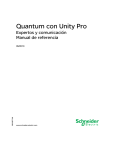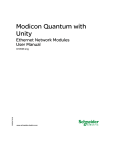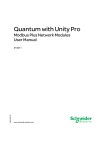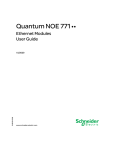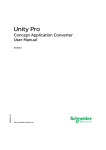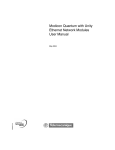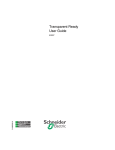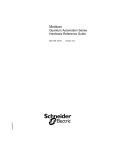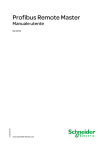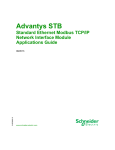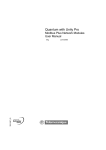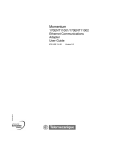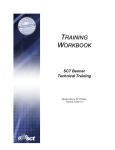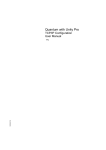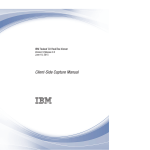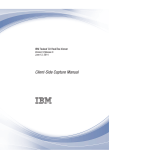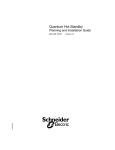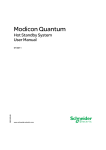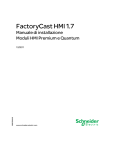Download Modicon Quantum with Unity - Guillevin Industrial Automation Group
Transcript
Modicon Quantum with Unity 33002479 07/2011 Modicon Quantum with Unity Ethernet Network Modules User Manual 33002479.09 07/2011 www.schneider-electric.com The information provided in this documentation contains general descriptions and/or technical characteristics of the performance of the products contained herein. This documentation is not intended as a substitute for and is not to be used for determining suitability or reliability of these products for specific user applications. It is the duty of any such user or integrator to perform the appropriate and complete risk analysis, evaluation and testing of the products with respect to the relevant specific application or use thereof. Neither Schneider Electric nor any of its affiliates or subsidiaries shall be responsible or liable for misuse of the information contained herein. If you have any suggestions for improvements or amendments or have found errors in this publication, please notify us. No part of this document may be reproduced in any form or by any means, electronic or mechanical, including photocopying, without express written permission of Schneider Electric. All pertinent state, regional, and local safety regulations must be observed when installing and using this product. For reasons of safety and to help ensure compliance with documented system data, only the manufacturer should perform repairs to components. When devices are used for applications with technical safety requirements, the relevant instructions must be followed. Failure to use Schneider Electric software or approved software with our hardware products may result in injury, harm, or improper operating results. Failure to observe this information can result in injury or equipment damage. © 2011 Schneider Electric. All rights reserved. 2 33002479 07/2011 Document Set Presentation This user manual is part of Schneider Electric’s five-volume Quantum Unity documentation set that is available under part number UNYUSE10010. It includes: z Modicon Quantum with Unity Ethernet Network Modules User Manual (this book) z Quantum and Premium Communication Architecture Reference Manual z Quantum TCP/IP Configuration User Manual z Quantum Modbus Plus Network Modules z 140 ESI 062 10 Quantum ASCII Interface Module User Manual 33002479 07/2011 3 4 33002479 07/2011 Table of Contents Safety Information . . . . . . . . . . . . . . . . . . . . . . . . . . . . . . About the Book . . . . . . . . . . . . . . . . . . . . . . . . . . . . . . . . . Part I Modicon Quantum with Unity Ethernet Products . . Chapter 1 Product Description . . . . . . . . . . . . . . . . . . . . . . . . . . . . . 1.1 Module Description 140 CPU 651 x0 . . . . . . . . . . . . . . . . . . . . . . . . . . . . 140 CPU 651 x0 Product Overview. . . . . . . . . . . . . . . . . . . . . . . . . . . . . . Physical Presentation and Mounting of Standard High End Modules . . . . CPU Controls and Displays. . . . . . . . . . . . . . . . . . . . . . . . . . . . . . . . . . . . Indicators. . . . . . . . . . . . . . . . . . . . . . . . . . . . . . . . . . . . . . . . . . . . . . . . . . Using the CPU LCD Display Screens . . . . . . . . . . . . . . . . . . . . . . . . . . . 1.2 Module Description 140 NOE 771 xx and 140 NWM 100 00 . . . . . . . . . . Modicon Quantum Ethernet Modules Overview . . . . . . . . . . . . . . . . . . . . Indicators for Ethernet Modules . . . . . . . . . . . . . . . . . . . . . . . . . . . . . . . . Connectors and Cabling . . . . . . . . . . . . . . . . . . . . . . . . . . . . . . . . . . . . . . Using the 140 NOE 771 11 Ethernet Module in a Quantum Safety Project 1.3 Installing the Module . . . . . . . . . . . . . . . . . . . . . . . . . . . . . . . . . . . . . . . . . Before You Begin . . . . . . . . . . . . . . . . . . . . . . . . . . . . . . . . . . . . . . . . . . . Cable Schemes . . . . . . . . . . . . . . . . . . . . . . . . . . . . . . . . . . . . . . . . . . . . . Security . . . . . . . . . . . . . . . . . . . . . . . . . . . . . . . . . . . . . . . . . . . . . . . . . . . Mounting the Module in the Quantum PLC Backplane . . . . . . . . . . . . . . . Connecting the Cable . . . . . . . . . . . . . . . . . . . . . . . . . . . . . . . . . . . . . . . . Assigning Ethernet Address Parameters . . . . . . . . . . . . . . . . . . . . . . . . . Establishing the FTP Password . . . . . . . . . . . . . . . . . . . . . . . . . . . . . . . . Establishing HTTP and Write Passwords for NOE . . . . . . . . . . . . . . . . . . Using BOOTP Lite to Assign Address Parameters . . . . . . . . . . . . . . . . . . 1.4 Customer Support . . . . . . . . . . . . . . . . . . . . . . . . . . . . . . . . . . . . . . . . . . . Customer Support Documentation . . . . . . . . . . . . . . . . . . . . . . . . . . . . . . Contact Information . . . . . . . . . . . . . . . . . . . . . . . . . . . . . . . . . . . . . . . . . . Chapter 2 Ethernet Communication Services . . . . . . . . . . . . . . . . . Modicon Quantum with Unity Ethernet Services . . . . . . . . . . . . . . . . . . . . Address Server . . . . . . . . . . . . . . . . . . . . . . . . . . . . . . . . . . . . . . . . . . . . . SNMP and Schneider Private MIB Overview . . . . . . . . . . . . . . . . . . . . . . Modbus Messaging . . . . . . . . . . . . . . . . . . . . . . . . . . . . . . . . . . . . . . . . . . 33002479 07/2011 11 13 17 19 20 21 22 24 27 29 39 40 44 46 47 49 50 52 54 55 57 58 61 64 67 68 69 70 71 72 74 76 77 5 I/O Scanner . . . . . . . . . . . . . . . . . . . . . . . . . . . . . . . . . . . . . . . . . . . . . . . Global Data . . . . . . . . . . . . . . . . . . . . . . . . . . . . . . . . . . . . . . . . . . . . . . . Time Synchronization . . . . . . . . . . . . . . . . . . . . . . . . . . . . . . . . . . . . . . . Electronic Mail Notification. . . . . . . . . . . . . . . . . . . . . . . . . . . . . . . . . . . . Bandwidth Monitoring . . . . . . . . . . . . . . . . . . . . . . . . . . . . . . . . . . . . . . . FTP Server. . . . . . . . . . . . . . . . . . . . . . . . . . . . . . . . . . . . . . . . . . . . . . . . Embedded Web Pages (HTTP Server, Web Configuration and Diagnostics) . . . . . . . . . . . . . . . . . . . . . . . . . . . . . . . . . . . . . . . . . . . . . . . Additional Ethernet Services . . . . . . . . . . . . . . . . . . . . . . . . . . . . . . . . . . 6 79 81 82 83 84 85 86 88 Part II Modicon Quantum with Unity Ethernet Modules Services . . . . . . . . . . . . . . . . . . . . . . . . . . . . . . . . . . . 89 Chapter 3 Start Communication with Unity Pro . . . . . . . . . . . . . . . . 91 3.1 How to Configure the Communication . . . . . . . . . . . . . . . . . . . . . . . . . . . Add a New Network to the Communication Folder . . . . . . . . . . . . . . . . . Configure Network . . . . . . . . . . . . . . . . . . . . . . . . . . . . . . . . . . . . . . . . . . Properties of a Network . . . . . . . . . . . . . . . . . . . . . . . . . . . . . . . . . . . . . . Delete an Existing Network Folder. . . . . . . . . . . . . . . . . . . . . . . . . . . . . . 3.2 Unity Soft Communication Links . . . . . . . . . . . . . . . . . . . . . . . . . . . . . . . Communication Configuration Principle. . . . . . . . . . . . . . . . . . . . . . . . . . Link between Configuration and Communication . . . . . . . . . . . . . . . . . . Link between Data and Communication . . . . . . . . . . . . . . . . . . . . . . . . . 3.3 Selecting the Ethernet Module. . . . . . . . . . . . . . . . . . . . . . . . . . . . . . . . . Selecting the Quantum NOE Ethernet Module . . . . . . . . . . . . . . . . . . . . IP Configuration . . . . . . . . . . . . . . . . . . . . . . . . . . . . . . . . . . . . . . . . . . . . Quantum NOE Ethernet Messaging Configuration . . . . . . . . . . . . . . . . . 3.4 Selecting the Ethernet Coprocessor . . . . . . . . . . . . . . . . . . . . . . . . . . . . Selecting the Modicon Quantum with Unity Ethernet Controller . . . . . . . Configuring the IP Address of the Ethernet Controller. . . . . . . . . . . . . . . Modicon Quantum with Unity Ethernet Controller Messaging Configuration . . . . . . . . . . . . . . . . . . . . . . . . . . . . . . . . . . . . . . . . . . . . . . 92 93 94 95 96 97 98 99 100 101 102 104 105 108 109 111 112 Part III Using the Modicon Quantum with Unity Ethernet Services . . . . . . . . . . . . . . . . . . . . . . . . . . . . . . . . . . . 113 Chapter 4 Transferring Data Using Communication Blocks . . . . . . 115 4.1 Communications Issues. . . . . . . . . . . . . . . . . . . . . . . . . . . . . . . . . . . . . . Overloaded Network . . . . . . . . . . . . . . . . . . . . . . . . . . . . . . . . . . . . . . . . 4.2 IEC Data Transfer Functions . . . . . . . . . . . . . . . . . . . . . . . . . . . . . . . . . . CREAD_REG. . . . . . . . . . . . . . . . . . . . . . . . . . . . . . . . . . . . . . . . . . . . . . CWRITE_REG . . . . . . . . . . . . . . . . . . . . . . . . . . . . . . . . . . . . . . . . . . . . . READ_REG . . . . . . . . . . . . . . . . . . . . . . . . . . . . . . . . . . . . . . . . . . . . . . . WRITE_REG . . . . . . . . . . . . . . . . . . . . . . . . . . . . . . . . . . . . . . . . . . . . . . TCP_IP_ADDR . . . . . . . . . . . . . . . . . . . . . . . . . . . . . . . . . . . . . . . . . . . . 116 116 118 119 122 125 128 131 33002479 07/2011 4.3 MBP_MSTR . . . . . . . . . . . . . . . . . . . . . . . . . . . . . . . . . . . . . . . . . . . . . . . Block Description. . . . . . . . . . . . . . . . . . . . . . . . . . . . . . . . . . . . . . . . . . . . Operational Function Codes . . . . . . . . . . . . . . . . . . . . . . . . . . . . . . . . . . . Network Control Block Structures . . . . . . . . . . . . . . . . . . . . . . . . . . . . . . . Modbus Plus, SY/MAX, and Ethernet TCP/IP Error Codes . . . . . . . . . . . CTE Error Codes for SY/MAX and TCP/IP Ethernet. . . . . . . . . . . . . . . . . SY/MAX-Specific Error Codes. . . . . . . . . . . . . . . . . . . . . . . . . . . . . . . . . . Read Data . . . . . . . . . . . . . . . . . . . . . . . . . . . . . . . . . . . . . . . . . . . . . . . . . Write Data . . . . . . . . . . . . . . . . . . . . . . . . . . . . . . . . . . . . . . . . . . . . . . . . . Get Local Statistics . . . . . . . . . . . . . . . . . . . . . . . . . . . . . . . . . . . . . . . . . . Clear Local Statistics. . . . . . . . . . . . . . . . . . . . . . . . . . . . . . . . . . . . . . . . . Get Remote Statistics . . . . . . . . . . . . . . . . . . . . . . . . . . . . . . . . . . . . . . . . Clear Remote Statistics. . . . . . . . . . . . . . . . . . . . . . . . . . . . . . . . . . . . . . . TCP/IP Ethernet Network Statistics. . . . . . . . . . . . . . . . . . . . . . . . . . . . . . TCP/IP Ethernet Error Codes . . . . . . . . . . . . . . . . . . . . . . . . . . . . . . . . . . Reset Optional Module . . . . . . . . . . . . . . . . . . . . . . . . . . . . . . . . . . . . . . . Read CTE . . . . . . . . . . . . . . . . . . . . . . . . . . . . . . . . . . . . . . . . . . . . . . . . . Write CTE . . . . . . . . . . . . . . . . . . . . . . . . . . . . . . . . . . . . . . . . . . . . . . . . . Send Email . . . . . . . . . . . . . . . . . . . . . . . . . . . . . . . . . . . . . . . . . . . . . . . . Send Modbus Request . . . . . . . . . . . . . . . . . . . . . . . . . . . . . . . . . . . . . . . Close Connection Request . . . . . . . . . . . . . . . . . . . . . . . . . . . . . . . . . . . . Read/Write Data . . . . . . . . . . . . . . . . . . . . . . . . . . . . . . . . . . . . . . . . . . . . Chapter 5 Global Data (Publish/Subscribe) Utility . . . . . . . . . . . . . Planning the Global Data (Publish/Subscribe) System . . . . . . . . . . . . . . . Multicast Filtering . . . . . . . . . . . . . . . . . . . . . . . . . . . . . . . . . . . . . . . . . . . Quantum NOE Global Data Configuration . . . . . . . . . . . . . . . . . . . . . . . . Configuration of Global Data (Publish/Subscribe) by the Web for NOE 771 x1 . . . . . . . . . . . . . . . . . . . . . . . . . . . . . . . . . . . . . . . . . . . . . . . . . . . . . . . Chapter 6 I/O Scanner . . . . . . . . . . . . . . . . . . . . . . . . . . . . . . . . . . . . I/O Scanner Concepts . . . . . . . . . . . . . . . . . . . . . . . . . . . . . . . . . . . . . . . . Configuring the Quantum I/O Scanner . . . . . . . . . . . . . . . . . . . . . . . . . . . I/O Scanning Contextual Menu for Copy/Cut/Paste . . . . . . . . . . . . . . . . . I/O Scanning with Multiple Lines . . . . . . . . . . . . . . . . . . . . . . . . . . . . . . . . Introduction to Configuring Advantys from Unity Pro . . . . . . . . . . . . . . . . Introduction to Configuring the PRM Master DTM . . . . . . . . . . . . . . . . . . Property Box . . . . . . . . . . . . . . . . . . . . . . . . . . . . . . . . . . . . . . . . . . . . . . . Saving an Advantys Configuration in an Unity Pro Application . . . . . . . . . Managed Variables . . . . . . . . . . . . . . . . . . . . . . . . . . . . . . . . . . . . . . . . . . I/O Scanner Response Times: Remote Input to Remote Output . . . . . . . Chapter 7 Address Server Configuration/Faulty Device Replacement . . . . . . . . . . . . . . . . . . . . . . . . . . . . . . . . . . . Address Server Configuration/Faulty Device Replacement . . . . . . . . . . . Understanding Faulty Device Replacement . . . . . . . . . . . . . . . . . . . . . . . Configuring Faulty Device Replacement . . . . . . . . . . . . . . . . . . . . . . . . . . 33002479 07/2011 133 134 137 138 141 145 146 148 150 152 153 154 156 157 160 163 164 166 168 170 175 176 177 178 182 184 186 189 190 194 199 201 203 206 208 213 214 216 219 220 222 224 7 8 Chapter 8 Network Management Service (SNMP) . . . . . . . . . . . . . . 227 SNMP . . . . . . . . . . . . . . . . . . . . . . . . . . . . . . . . . . . . . . . . . . . . . . . . . . . ASN.1 Naming Scheme . . . . . . . . . . . . . . . . . . . . . . . . . . . . . . . . . . . . . . Configuring an NOE with SNMP . . . . . . . . . . . . . . . . . . . . . . . . . . . . . . . Configuring an NOE with TFE Private MIB . . . . . . . . . . . . . . . . . . . . . . . 228 231 233 235 Chapter 9 NTP Time Synchronization Service . . . . . . . . . . . . . . . . . 245 Introducing the NTP Time Synchronization Service . . . . . . . . . . . . . . . . Using the R_NTPC Block for Time Synchronization . . . . . . . . . . . . . . . . NTP Time Synchronization Service Operating Conditions . . . . . . . . . . . Configuring the NTP Time Service . . . . . . . . . . . . . . . . . . . . . . . . . . . . . 246 249 251 252 Chapter 10 Electronic Mail Notification Service . . . . . . . . . . . . . . . . . 257 Introducing the Electronic Mail Notification Service . . . . . . . . . . . . . . . . . Mail Service . . . . . . . . . . . . . . . . . . . . . . . . . . . . . . . . . . . . . . . . . . . . . . . Using the MBP_MSTR Block for Mail Service Communication . . . . . . . . Mail Service Error Codes . . . . . . . . . . . . . . . . . . . . . . . . . . . . . . . . . . . . . Electronic Mail Notification Service Subtree . . . . . . . . . . . . . . . . . . . . . . 258 260 262 264 265 Chapter 11 Embedded Web Pages . . . . . . . . . . . . . . . . . . . . . . . . . . . 267 Quantum Home Page . . . . . . . . . . . . . . . . . . . . . . . . . . . . . . . . . . . . . . . Monitoring Home Page . . . . . . . . . . . . . . . . . . . . . . . . . . . . . . . . . . . . . . Diagnostics Home Page . . . . . . . . . . . . . . . . . . . . . . . . . . . . . . . . . . . . . Setup Home Page . . . . . . . . . . . . . . . . . . . . . . . . . . . . . . . . . . . . . . . . . . Accessing the Web Utility Home Page . . . . . . . . . . . . . . . . . . . . . . . . . . Configured Local Rack Page . . . . . . . . . . . . . . . . . . . . . . . . . . . . . . . . . . CPU Configuration Page . . . . . . . . . . . . . . . . . . . . . . . . . . . . . . . . . . . . . CPU Configuration Screen: Data Field Descriptions . . . . . . . . . . . . . . . . Remote I/O Status . . . . . . . . . . . . . . . . . . . . . . . . . . . . . . . . . . . . . . . . . . Quantum PLC Data Monitor Page . . . . . . . . . . . . . . . . . . . . . . . . . . . . . . SNMP Configuration . . . . . . . . . . . . . . . . . . . . . . . . . . . . . . . . . . . . . . . . Global Data (Publish/Subscribe) Utility Configuration . . . . . . . . . . . . . . . Configure Address Server Page . . . . . . . . . . . . . . . . . . . . . . . . . . . . . . . Configuring the Time Synchronization Service . . . . . . . . . . . . . . . . . . . . Mail Service Configuration . . . . . . . . . . . . . . . . . . . . . . . . . . . . . . . . . . . . Ethernet Module Diagnostic Pages . . . . . . . . . . . . . . . . . . . . . . . . . . . . . NTP Diagnostics Page. . . . . . . . . . . . . . . . . . . . . . . . . . . . . . . . . . . . . . . NOE Properties Page . . . . . . . . . . . . . . . . . . . . . . . . . . . . . . . . . . . . . . . Contacting Schneider Electric Page . . . . . . . . . . . . . . . . . . . . . . . . . . . . 268 269 270 271 272 273 274 275 276 277 278 281 284 287 295 297 304 306 307 Chapter 12 Hot Standby . . . . . . . . . . . . . . . . . . . . . . . . . . . . . . . . . . . . 309 Quantum Hot Standby for Unity Pro . . . . . . . . . . . . . . . . . . . . . . . . . . . . Hot Standby Topology . . . . . . . . . . . . . . . . . . . . . . . . . . . . . . . . . . . . . . . NOE Module Configuration and Hot Standby . . . . . . . . . . . . . . . . . . . . . NOE IP Address Assignment. . . . . . . . . . . . . . . . . . . . . . . . . . . . . . . . . . NOE Operating Modes in Quantum Hot Standby System . . . . . . . . . . . . NOE IP Address Swap Times . . . . . . . . . . . . . . . . . . . . . . . . . . . . . . . . . Network Effects of Modicon Quantum Hot Standby with Unity Solution . 310 312 313 314 316 319 320 33002479 07/2011 Appendices . . . . . . . . . . . . . . . . . . . . . . . . . . . . . . . . . . . . . . . . . . . 323 Appendix A Maintenance . . . . . . . . . . . . . . . . . . . . . . . . . . . . . . . . . . . 325 Responding to Errors . . . . . . . . . . . . . . . . . . . . . . . . . . . . . . . . . . . . . . . . Reading and Clearing the Crash Log . . . . . . . . . . . . . . . . . . . . . . . . . . . . Downloading a New NOE Exec. . . . . . . . . . . . . . . . . . . . . . . . . . . . . . . . . Downloading a New NOE Exec via FTP . . . . . . . . . . . . . . . . . . . . . . . . . . Downloading a New NOE Kernel . . . . . . . . . . . . . . . . . . . . . . . . . . . . . . . Appendix B Specifications . . . . . . . . . . . . . . . . . . . . . . . . . . . . . . . . . . 326 330 331 332 334 335 Specifications . . . . . . . . . . . . . . . . . . . . . . . . . . . . . . . . . . . . . . . . . . . . . . 335 Appendix C Quantum Ethernet TCP/IP Modbus Application Protocol 339 Modbus Application Protocol Overview. . . . . . . . . . . . . . . . . . . . . . . . . . . Modbus Application Protocol PDU . . . . . . . . . . . . . . . . . . . . . . . . . . . . . . Modbus Application Protocol Service Classes . . . . . . . . . . . . . . . . . . . . . Modbus Application Protocol PDU Analysis . . . . . . . . . . . . . . . . . . . . . . . TCP/IP Specific Issues . . . . . . . . . . . . . . . . . . . . . . . . . . . . . . . . . . . . . . . Closing a TCP Connection . . . . . . . . . . . . . . . . . . . . . . . . . . . . . . . . . . . . Reference Documents. . . . . . . . . . . . . . . . . . . . . . . . . . . . . . . . . . . . . . . . 340 342 344 345 347 348 349 Appendix D Installation and Configuration of a Modicon Quantum Platform . . . . . . . . . . . . . . . . . . . . . . . . . . . . . . . . . . . . . . . 351 Overview . . . . . . . . . . . . . . . . . . . . . . . . . . . . . . . . . . . . . . . . . . . . . . . . . . Installation . . . . . . . . . . . . . . . . . . . . . . . . . . . . . . . . . . . . . . . . . . . . . . . . . Configuring the Rack with Unity Pro . . . . . . . . . . . . . . . . . . . . . . . . . . . . . Configuring the Ethernet Network with Unity Pro . . . . . . . . . . . . . . . . . . . Configuring the I/O Scanning Service . . . . . . . . . . . . . . . . . . . . . . . . . . . . Building and Downloading the Configuration Program . . . . . . . . . . . . . . . Diagnosing the Ethernet Module Using the Web Server. . . . . . . . . . . . . . 352 353 354 357 360 365 368 Glossary . . . . . . . . . . . . . . . . . . . . . . . . . . . . . . . . . . . . . . . . . . . Index . . . . . . . . . . . . . . . . . . . . . . . . . . . . . . . . . . . . . . . . . . . 371 383 33002479 07/2011 9 10 33002479 07/2011 Safety Information § Important Information NOTICE Read these instructions carefully, and look at the equipment to become familiar with the device before trying to install, operate, or maintain it. The following special messages may appear throughout this documentation or on the equipment to warn of potential hazards or to call attention to information that clarifies or simplifies a procedure. 33002479 07/2011 11 PLEASE NOTE Electrical equipment should be installed, operated, serviced, and maintained only by qualified personnel. No responsibility is assumed by Schneider Electric for any consequences arising out of the use of this material. A qualified person is one who has skills and knowledge related to the construction and operation of electrical equipment and its installation, and has received safety training to recognize and avoid the hazards involved. 12 33002479 07/2011 About the Book At a Glance Document Scope This document is for users who want their Quantum PLC to communicate with devices over an Ethernet network. It assumes that you have some knowledge of PLC systems and a working knowledge of Modsoft, Concept, ProWORX, or Unity Pro programming tools. You also need to understand the use of Ethernet networks and TCP/IP. This document describes the functionality of the Modicon Quantum Ethernet modules, the NOE 771 xx and 140 NWM 100 00 and the Ethernet port of the 140 CPU 651 x0 modules. Model Number Module Type 140 NOE 771 00 Ethernet Option Adapter 140 NOE 771 01 Ethernet Option Adapter 140 NOE 771 10 FactoryCast Ethernet Option Adapter 140 NOE 771 11 FactoryCast Ethernet Option Adapter 140 NWM 100 00 FactoryCast HMI Option Adapter 140 CPU 651 50 CPU with embedded Ethernet port 140 CPU 651 60 CPU with embedded Ethernet port This document describes how to install, set up, and use Ethernet-enabled modules in a Modicon Quantum control system. These modules allow the Quantum system to communicate with devices over an Ethernet network. Topics addressed in this manual include: z the hardware architecture of a Modicon Quantum Ethernet TCP/IP module; this module is designed to fit into a single slot on the standard Modicon Quantum backplane z capabilities and installation of the 140 NOE 771 xx and 140 NWM 100 00 modules in a Modicon Quantum system z capabilities of the Ethernet port on the 140 CPU 651 x0 CPU modules 33002479 07/2011 13 This document describes the procedures for: z setting up the modules to transfer data using either the Global Data modules (the 140 NOE 771 01, 140 NOE 771 11, or 140 CPU 651 x0) or I/O scanner utility (in the 140 NOE 771 00/-01/-11 and the 140 CPU 651 50/-60) z using an embedded Web server to access diagnostics and online configurations for the module and its associated controller z using the FactoryCast Web server to customize your configuration via embedded Web pages (in the 140 NOE 771 10/-11 and the 140 NWM 100 00) z using an NOE module in a hot standby solution for fault tolerant remote I/O and communications Nomenclature The following table describes the naming scheme for various groups of modules: The Name ... Refers to the ... 140 NOE 771 xx 140 NOE 771 00, 140 NOE 771 01, 140 NOE 771 10 and 140 NOE 771 11 modules 140 NOE 771 x0 140 NOE 771 00 and 140 NOE 771 10 modules 140 NOE 771 x1 140 NOE 771 01 and 140 NOE 771 11 modules 140 NOE 771 0x 140 NOE 771 00 and 140 NOE 771 01 modules 140 NOE 771 1x 140 NOE 771 10 and 140 NOE 771 11 modules 140 CPU 651 x0 140 CPU 651 50 and 140 CPU 651 60 modules NOTE: Before adding a node to an existing corporate network, consult with your information technology (IT) department about any possible consequences. Validity Note This document is valid for Unity Pro version 6.0. The technical characteristics of the device(s) described in this manual also appear online. To access this information online: Step 14 Action 1 Go to the Schneider Electric home page www.schneider-electric.com. 2 In the Search box type the model number of a product or the name of a product range. z Do not include blank spaces in the model number/product range. z To get information on a grouping similar modules, use asterisks (*). 3 If you entered a model number, go to the Product datasheets search results and click on the model number that interests you. If you entered the name of a product range, go to the Product Ranges search results and click on the product range that interests you. 33002479 07/2011 Step Action 4 If more than one model number appears in the Products search results, click on the model number that interests you. 5 Depending on the size of your screen, you may need to scroll down to see the data sheet. 6 To save or print a data sheet as a .pdf file, click Download XXX product datasheet. The characteristics presented in this manual should be the same as those that appear online. In line with our policy of constant improvement we may revise content over time to improve clarity and accuracy. In the event that you see a difference between the manual and online information, use the online information as your reference. Related Documents NOTE: Some of these documents may be available only in online form at this time. Title of Documentation Reference Number Quantum with Unity Ethernet Network Modules UNY USE 100 10 Quantum Hardware Reference Manual UNY USE 100 10 Quantum Discrete and Analog I/O Reference Manual UNY USE 100 10 Quantum Experts and Communication Reference Manual UNY USE 100 10 Grounding and Electromagnetic Compatibility of PLC Systems User Manual UNY USE 100 10 Quantum and Premium Communication Architecture Reference Manual Part of this package Schneider Automation BOOTP Lite Ethernet IP Address Download 31002087 Utility for Schneider Automation Ethernet Products Instruction Sheet FactoryCast for Quantum, Premium and Micro User Guide 31001229 Modicon Quantum Hot Standby with Unity User Manual UNY USE 107 10 Modbus Protocol Reference Guide PI-MBUS-300 Open Modbus Specification http://www.modbus.o rg/ FactoryCast HMI 140 NWM 100 00 User Guide 890 USE 152 You can download these technical publications and other technical information from our website at www.schneider-electric.com. User Comments We welcome your comments about this document. You can reach us by e-mail at [email protected]. 33002479 07/2011 15 16 33002479 07/2011 Modicon Quantum with Unity Ethernet Products 33002479 07/2011 Modicon Quantum with Unity Ethernet Products I Purpose This part introduces the Modicon Quantum with Unity products used for Ethernet communication. What’s in this Part? This part contains the following chapters: Chapter 33002479 07/2011 Chapter Name Page 1 Product Description 19 2 Ethernet Communication Services 71 17 Ethernet Products 18 33002479 07/2011 Modicon Quantum with Unity Product Description 33002479 07/2011 Product Description 1 Overview This chapter includes product overviews for: z the 140 NOE 771 xx modules z the 140 NWM 100 00 module z the built-in Ethernet port of the 140 CPU 651 x0 modules When inserted in the backplane, these modules allow your Quantum PLC to communicate over Ethernet networks. What’s in this Chapter? This chapter contains the following sections: Section 33002479 07/2011 Topic Page 1.1 Module Description 140 CPU 651 x0 20 1.2 Module Description 140 NOE 771 xx and 140 NWM 100 00 39 1.3 Installing the Module 49 1.4 Customer Support 68 19 Product Description 1.1 Module Description 140 CPU 651 x0 Overview This is a discussion of the the Modicon Quantum High-End CPU (HE CPU) (140 CPU 651 x0). What’s in this Section? This section contains the following topics: Topic 20 Page 140 CPU 651 x0 Product Overview 21 Physical Presentation and Mounting of Standard High End Modules 22 CPU Controls and Displays 24 Indicators 27 Using the CPU LCD Display Screens 29 33002479 07/2011 Product Description 140 CPU 651 x0 Product Overview General Description The Quantum-140 CPU 651 x0 module (see page 22) is among the newest in a series of Quantum processor modules. It combines standard PLC functions with the diagnostic possibilities of a Web server. The 140 CPU 651 x0 communicates using an RJ-45 connection. The 140 CPU 651 x0 module is in a double-width standard Quantum housing, which requires 2 sequential slots in a Quantum rack. Its server functions are diagnostic only, so use software to configure services. The table shows the key Ethernet services that are implemented: Service 140 CPU 651 x0 HTTP Server (see page 86) x FTP Server (see page 85) x Flash File System (see page 88) x BOOTP Client (see page 67) x Address Server (see page 74) x SNMP V2 Agent (Network Management Service) (see page 76) x Modbus Messaging (see page 77) x I/O Scanner (see page 79) x Hot Standby Global Data (Publish/Subscribe) (see page 81) x Bandwidth Monitoring (see page 84) x Faulty Device Replacement (Server) (see page 219) x Enhanced Web Diagnosis (see page 86) x Schneider Private MIB (see page 76) x FactoryCast Application (see page 88) User-programmed Web pages RJ-45 Connection, see Modbus port in the Quantum Platform manual. x Fiber Optic Connection Time Synchronization Service (see page 82) Electronic Mail Notification Service (see page 83) 33002479 07/2011 X 21 Product Description Physical Presentation and Mounting of Standard High End Modules Illustration The figure shows a standard High End module and its components. 1 2 3 4 5 6 7 8 9 10 11 12 13 14 model number, module description, color code lens cover (open) LCD display (here covered by the lens cover) key switch keypad (with 2 red LED indicators) modbus port (RS-232) (RS-485) USB port Modbus Plus port PCMCIA slots (A and B) LED indicators (yellow) for Ethernet communication Ethernet port battery (user installed) reset button 2 screws NOTE: Quantum High End processors are equipped with two receptacles (A and B) in which to install Schneider PCMCIA cards (other cards are not accepted). 22 33002479 07/2011 Product Description Mounting Mounting the module onto the central back plane: 1 2 33002479 07/2011 Hang the module. Screw the module to the back plane. 23 Product Description CPU Controls and Displays Lens Cover The protective lens cover (2 in the CPU front panel) can be opened by sliding upwards. With the lens cover open you have access to the following items: key switch z battery z reset button z Key Switch The key switch (4) is a security feature and a memory protection switch. The key switch has two positions: locked and unlocked. The key switch is only read and deciphered by the PLC OS portion of the firmware and not by the OS loader portion. The Quantum processors have a set of system menus that enable the operator to: z perform PLC operations (i.e., start PLC, stop PLC) z display module parameters (i.e., communications parameters) z switch to the maintenance mode (in Safety processors) The key positions are shown in the table below: Key Position PLC Operation unlocked: z System menu operations can be invoked and module parameters can be modified by the operator with the LCD and keypad. z Memory protection is OFF. z You can switch to Maintenance mode (in Safety processors). locked: z No system menu operations can be invoked and module parameters are read-only. z Memory protection is ON. z Safe mode forced (in Safety processors). Switching the key switch position from locked to unlocked or vice versa turns on the LCD’s backlight. NOTE: For more explanations about Maintenance and Safe mode of Safety processors Reset Button Pressing the reset button (12) forces a cold start of the PLC. 24 33002479 07/2011 Product Description LCD Display The liquid crystal display (LCD - 3) has 2 lines with 16 characters each with changeable backlight state and contrast: The backlight handling is entirely automated to save the life of the LCDs. The backlight turns on when one of the following occurs: z a key is pressed z the key switch state is changed z an error message is displayed on the LCD The backlight stays on for error messages as long as the error message is displayed otherwise, the backlight automatically turns off after five minutes. Adjusting the Contrast The contrast is adjustable from the keypad when the default screen is displayed: Step 33002479 07/2011 Action 1 Press the MOD key: 2 To adjust the contrast darker press: 3 To adjust the contrast lighter press: 4 To confirm the setting press: 25 Product Description Keypad The keypad (5) has five keys that are mapped to hardware addresses. Each of the two arrow keys includes an LED: 1 2 5 keys 2 LEDs Using the Keys Keypad functions: Key Function To cancel an entry, suspend or stop an action in progress To display the preceding screens successively (move up the menu tree) To confirm a selection or an entry To set a field on the display into the modify mode LED: on Key active: z to scroll through menu options z to scroll through modify mode field options LED: flashing Key active: The modify mode field can be scrolled. LED: off Key inactive: No menu options and no field options. LED on Key active: z to move around in a screen, field to field z to go to the sub-menu LED flashing LED off Key active: Used to move digit to digit in a modify mode field. Key inactive, there is no: z sub-menu for menu option z scrolling around a screen z scrolling around a field 26 33002479 07/2011 Product Description Indicators Overview The High End processors use two types of indicators: 1. LCD display: The Default Screen (see page 30) serves as a Controller status screen. 2. LED Indicators: The functionality of the LEDs is described in a table after the figure. The following figure shows the two types of indicators. 1 2 33002479 07/2011 LCD Display (lens cover closed) LED Indicators 27 Product Description LED Description The following table shows the description for the LED indicators of the different High End CPU modules. LEDs Indication Standard Processors 140 CPU 65* *0 / 140 CPU 651 60S COM (yellow) Controlled by the Coprocessor hardware z Indicates Ethernet activity STS (yellow) Controlled by the Coprocessor software ON OFF Flashing: 1 Flash 28 Hot StandBy Processors 140 CPU 671 60 / 140 CPU 671 60S / 140 CPU 672 61 Controlled by the Coprocessor hardware z Indicates Primary or Standby activity Controlled by the Coprocessor firmware z Blinking: system is redundant and data are exchanged from the Primary Normal to Standby controller Copro auto tests z ON: system not redundant / Copro unsuccessful. Possible booting from power-on to end of selfhardware problem. tests z OFF: Copro auto tests were not successfull Configuration in progress. Temporary situation. 2 Flashes Invalid MAC address 3 Flashes Link not connected 4 Flashes Duplicate IP Address. Module is set to its default IP address. 5 Flashes Waiting for IP address from address server 6 Flashes Invalid IP address. Module is set to its default IP address. 7 Flashes Firmware incompatibility between PLC OS and Copro firmware 33002479 07/2011 Product Description Using the CPU LCD Display Screens Overview The controller LCD displays messages. These messages indicate the controller status. There are four levels of menus and submenus. Menus are accessed using the keypad (see page 26) on the front of the controller. For detailed information about the menus and submenus see: z PLC Operations Menus and Submenus (see page 32) z Using the Communications Menus and Submenus (see page 35) z Using the LCD Settings Menus and Submenus (see page 37) z Using the System Info Menus and Submenus (see page 38) Structure: LCD display menus and submenus: 1 2 3 4 33002479 07/2011 Default screen System menus Sub menus Sub screens 29 Product Description Accessing the Screens Use the keys on the keypad to access the system menus and submenus: Step Action 1 To access the screens, ensure that the key switch is in the unlocked position. 2 To step down to a lower menu, operate one of the following keys: 3 To return to the previous menu, press: Default Screen The default screen is read-only and contains the following fields: 30 33002479 07/2011 Product Description The default screen displays the following information: Fields Available Options Available Description Mode M Maintenance Mode (only on safety processors) S Safe Mode (only on safety processors) RUN Application program is running. RUN Prim RUN as Primary CPU processor (only on Hot Standby processors) RUN Stby RUN as Standby CPU processor (only on Hot Standby processors) RUN OffL RUN Offline (Hot Standby processor not connected to another processor) STOP Application program is NOT running State STOP Offline No Conf Processor has no application program Halt Detected state error (in maintenance mode for safety modules) BatL Port Indicates battery health: z Steady = battery is low z No message = battery is OK USB Modbus Plus Modbus PCM Indicates that the port has activity MB+ Indicates Modbus Plus activity mb+ No activity Dup Duplicate MB+ address ERR Detected Modbus communications error INI Initial Network Search 232 Serial port activity for RS-232 485 Serial port activity for RS-485 1 Displayed status indicates battery health of the PCMCIA card in slot 1: z Steady = battery is OK z Flashing = battery is low (only for green PCMCIAs (version <04)) * 2 Displayed status indicates battery health of the PCMCIA card in slot 2: z Steady = battery is OK z Flashing = battery is low (only for green PCMCIAs (PV < 04)) * * 33002479 07/2011 With blue PCMCIAs (version >= 04), when main battery is low there is no flash. 31 Product Description PLC Operations Menu The structure of the PLC Operations menu and submenus are: 32 33002479 07/2011 Product Description Submenu for PLC Operations: Start, Stop and Init: Start, Stop, Init Screens Display Fields Available Description Start PLC Press <ENTER> to confirm Start Pressing <ENTER> starts the controller Stop PLC Press <ENTER> to confirm Stop Pressing <ENTER> stops the controller Init PLC Press <ENTER> to confirm Init Pressing <ENTER> initializes the controller On safety processors, this command is only available in the maintenance mode. Submenu for PLC Operations Hot Standby CPU: Screen Field Option Description Hot Standby State: State read only PRIMARY CPU Controller serves as Primary unit STANDBY CPU Controller serves as Standby unit Offline Controller is neither Primary nor Standby unit Hot Standby Mode: Mode (modifiable only if the key switch is in the unlocked position) RUN OFFLINE STS steady Controller is active and is either serving as Primary PLC or able to take over the Primary CPU role if needed STS flashing Controller is transferring/updating. When the transfer is done, RUN stays on steady STS steady Controller is taken out of service without stopping it or disconnecting it from power. If the controller is the Primary PLC when the mode is changed to Offline, control switches to the Standby PLC. If the Standby PLC changes to Offline, the Primary CPU continues to operate without a backup. STS flashing Controller is transferring/updating.When the transfer is done, OFFLINE stays on steady. Hot Standby Order: A or B (Modifiable only if the key switch is in the unlocked position.) Hot Standby Transfer: (This menu option is only enabled, if the key switch is in the unlocked position) 33002479 07/2011 FIRST SECOND Hot Standby Power Order NOTE: To change the A/B order the PLC must be in the STOP mode. Pressing the <ENTER> key confirms the Transfer. The transfer initiates the request of a program update from the Primary PLC. Pressing any other key cancels the Transfer initiation and returns to the Hot Standby Transfer menu option screen. 33 Product Description Screen Field Hot Standby Diag: The order of diagnostic screen varies with the operation. 34 Halt Option Description User task in halt mode RIO fails Detected error reported by RIO head HSBY fails Detected error reported by optical link Stop Stop command sent Off keypad Offline command entered on keypad Off %SW60 Offline command set in command register Off appli Offline due to application mismatch Off vers Offline due to PLC or Copro OS mismatch Off RIO Offline due to Remote I/O error Take over Standby CPU switched to Primary CPU mode Run Run command sent Plug & Run Sun-link operational and Standby CPU is started Power up No message: PLC has just started 33002479 07/2011 Product Description Communications Menu Communications menu and submenus: 33002479 07/2011 35 Product Description Submenu for TCP/IP Ethernet PLC Communications submenus: TCP/IP Ethernet Screen Displays Fields Available Options Available Description TCP/IP Ethernet IP Address1,2 ###.###.###.### decimal numbers TCP/IP Ethernet Subnet Mask1,2 ###.###.###.### decimal numbers Displays IP address Displays Subnetwork Mask address TCP/IP Ethernet IP Gateway1,2 ###.###.###.### decimal numbers Displays Ethernet IP Gateway address TCP/IP Ethernet MAC Address ##.##.##.##.##. hexadecimal numbers ## (read only) Displays MAC (Medium Access Control) address 1)Parameters can be modified only if no applications have been downloaded (in NO CONF state). 2)When a new PLC application has been downloaded, the Ethernet address on the screen is only updated after accessing the highest level of the menu structure. Modbus Plus PLC Communications submenus: Fields Available Options Available Description 1-64 ## (Modifiable only if the key switch is in the unlocked position.) Enter a valid Modbus Plus address Modbus Plus State Modbus Plus State Monitor Link Normal Link Sole Station Duplicate address No Token Serial PLC Communications submenus: Fields Available* Options Available Description Mode 232 RS mode Protocol ASCII Adr 1 - 247 485 Protocols available RTU Unit address for Modbus Switchover Primary CPU 1-119 Standby CPU 129 - 247 Rate 36 50, 75, 110, 134.5, 150, 300, 600, 1200, 1800, Baud rate 2400, 3600. 4800, 7200, 9600, 19200 bits/s 33002479 07/2011 Product Description Fields Available* Options Available Description Par Parity NONE ODD EVEN DB 7,8 Data bits, if Protocol is Modbus, then RTU-8 or ASCII-7. SB 1,2 Stop bits *If the key switch is in the unlocked position, fields are modifiable. System Info Menu Structure of System Info menus and submenus: System Info, PLC Communications submenus: System Info Fields Available* Option Screen Displays Available Description #### Machine stop code Description Description of the machine stop code Firmware Info Rev.Ldr: ##.## OS revision OS: ##.##-##-## OSLoader revision Hardware Info HW Rev: #### Hardware revision Copro Info ##-IE-## Copro revision Stop Code *Fields are read only. 33002479 07/2011 37 Product Description LCD Settings Menu LCD Settings menus and submenus: LCD Contrast settings submenu: LCD Screen Contrast Screen Displays Fields Available LCD Contrast: #### Description Use the arrow keys to adjust the setting: z Up arrow increases percent (brighter) z Right arrow decreases percent (darker) LCD Light setting submenus: 38 Screen Displays Fields Available Description LCD Light: On LCD remains on permanently or until changed. Off LCD remains off permanently or until changed. 1 Min LCD remains on for 1 minute. 5 Min LCD remains on for 5 minutes. 10 Min LCD remains on for 10 minutes. 15 Min LCD remains on for 15 minutes. 33002479 07/2011 Product Description 1.2 Module Description 140 NOE 771 xx and 140 NWM 100 00 Overview This section contains the module descriptions for 140 NOE 771 xx and 140 NWM 100 00. What’s in this Section? This section contains the following topics: Topic 33002479 07/2011 Page Modicon Quantum Ethernet Modules Overview 40 Indicators for Ethernet Modules 44 Connectors and Cabling 46 Using the 140 NOE 771 11 Ethernet Module in a Quantum Safety Project 47 39 Product Description Modicon Quantum Ethernet Modules Overview Overview The following information provides overviews of all Modicon Quantum Ethernet modules. General Description The Modicon Quantum Ethernet module, shown below, is one of the latest models in a line of Modicon Quantum Ethernet TCP/IP modules designed to make it possible for a Modicon Quantum PLC to communicate with devices over an Ethernet network. The electronics for the Ethernet modules are contained in a standard Modicon Quantum single-width case that takes up one slot in a Modicon Quantum backplane. The module, which is capable of being hot swapped, can be plugged into any available slot in the backplane. The NOE 771 x0 and NOE 771 x1 modules provide real-time peer-to-peer communications and I/O scanning and a Modbus/TCP server. The included HTTP services provide maintenance and configuration utilities to the module. 40 33002479 07/2011 Product Description Front View The following figure shows the front of the NOE 771 00 Ethernet module as an example for all Ethernet modules. 1 2 3 4 5 6 7 33002479 07/2011 model number, module description, color code LED display IP Address writable area Global address label 100 BASE-FX MT-RJ cable connector 10/100 BASE-T RJ-45 cable connector removable door 41 Product Description Key Ethernet Services The key Ethernet services of the 140 NOE 771 (-00, -01, -10, -11) and 140 NWM 100 00 models are listed below: Service -00 -01 -10 -11 NWM HTTP Server (see page 86) X X X X X FTP Server (see page 85) X X X X X Flash File System (see page 88) X X X X X BOOTP Client (see page 67) X X X X X Address Server (see page 74) X X X X SNMP V2 Agent (Network Management Service) (see page 76) X X X X X Modbus Messaging (see page 77) X X X X X I/O Scanner (see page 79) X X X Hot Standby X X Global Data (Publish/Subscribe) (see page 81) X X Bandwidth Monitoring (see page 84) X X Faulty Device Replacement (Server) (see page 219) X X Enhanced Web Diagnosis (see page 86) X X X Schneider Private MIB (see page 76) X X X FactoryCast Application (see page 88) X X X User-programmed Web pages X X X JAVA Virtual Machine X Fiber optic connection X X X X RJ-45 connection X X X X Time Synchronization Service (see page 82) Electronic Mail Notification Service (see page 83) X X X NOTE: In the detailed description of the key features, only modules in the NOE family are named. The features are also available for the 140 NWM 100 00 module, depending on the listed properties in the above table. NOTE: In Unity Pro software, the 140 NWM 100 00 module is set in the TCP/IP Regular Network family, although it belongs to the TCP/IP FactoryCast network family. So, the services listed above (I/O scanning, Global Data, address server, Bandwidth monitoring) are not supported by the module. However, they can be selected in the TCP/IP regular network configuration in Unity Pro. (Even if they are configured, those services won’t work with the module.) 42 33002479 07/2011 Product Description Maximum Number of Networks per CPU The following table summarizes the maximum number of networks per CPU, where "networks" means the sum of NOE, MODBUS+ and any other communication modules: Modicon Quantum CPU Type Supported Number of networks 140 CPU 311 10 2 140 CPU 434 12A 6 140 CPU 534 14A 6 140 CPU 651 50 6 140 CPU 651 60 6 140 CPU 671 60 6 140 CPU 672 61 6 Front Panel Components The front panel of the Ethernet modules contains identification markings, color codes, and LED displays. A writable area for an IP address, a global address label, and two Ethernet cable connectors is located behind the removable front panel door. The following table provides a description of the front panel components that are shown in following figure: Component Description LED Indicator Panel (see page 44) Indicates the operating status of the module, and the fiber optic or Ethernet communications network to which it is connected. IP Address Area Provides a writable area to record the module’s assigned IP address. Global Address Label Indicates the module’s global Ethernet MAC address assigned at the factory. 100 BASE-FX Connector Provides an MT-RJ socket for connection to a 100-megabit fiber-optic Ethernet cable. 10/100 BASE-T Connector Provides an RJ-45 socket for connection to a shielded, twisted pair Ethernet cable. 33002479 07/2011 43 Product Description Indicators for Ethernet Modules Illustration The following figure shows the NOE 771 00 LED indicators as a placeholder for all other Ethernet modules: Description The following table shows the LED descriptions: LED Color Description Active Green Indicates the backplane is configured. Ready Green Indicates module is healthy. Fault Red Flashes when the NOE is in crash state. Run Green Flashes to indicate diagnostic code, as described below. Coll. Red Flashes when Ethernet collisions occur. Link Green On when Ethernet link is active. Tx Act Green Flashes to indicate Ethernet transmission. Rx Act Green Flashes to indicate Ethernet reception. 10MB Green On when the module is connected to a 10-Megabit network. 100MB Green On when the module is connected to a 100-Megabit network. Kernel Amber On when in Kernel Mode. Flashing while in download mode. Appl Green On when crash log entry exists. Fduplex 44 On when Ethernet is operating in the full duplex mode. 33002479 07/2011 Product Description Run LED Status The following table lists each available state of the Run LED indicator and provides diagnostic information for that state in both the 140 NOE 771x1 module and the 140 NWM 100 module. Indicator State Status for 140NOE771x1 Status for 140NWM100 On (steady) Normal operation: The NOE module is ready for network communication. Normal operation: The NOE module is ready for network communication. Number of flashes in sequence 1 33002479 07/2011 Not used Not used 2 Not used Not used 3 No Link: the network cable is not connected or is defective No Link: the network cable is not connected or is defective 4 Duplicate IP address: The module Duplicate IP address: The module will be set to its default IP address. will stay off-line. 5 No IP address: The module is No IP address: The module is attempting to obtain an IP address attempting to obtain an IP address from a BOOTP server. from a BOOTP server. Module is set to its default IP address. 6 Using default IP address Invalid IP configuration. (Likely cause: Default gateway is not on the same subnet mask.) Module is set to its default IP address. 7 No valid executive NOE present 8 Not used Not used 9 - Flash file system inoperative. No valid executive NOE present 45 Product Description Connectors and Cabling Overview The following information describes the 10/100 BASE-T and 100 BASE-FX connectors. 10/100 BASE-T Twisted Pair Connector The NOE 771 xx, NWM 100 00, and CPU 651 x0 modules’ 10/100 BASE-T connector (shown below) is a standard RJ-45 twisted pair socket: Schneider Electric recommends that you use Category 5 STP cabling, which is rated to 100 Mbps, with an RJ-45 connector. The eight pins are arranged vertically and numbered in order from the bottom to the top. The RJ-45 pinout used by this module is: z Receive Data (+) 3 z Receive Data (-) 6 z Transmit Data (+) 1 z Transmit Data (-) 2 100 BASE-FX The 100 BASE-FX connector for the NOE 771 xx, NWM 100 00, and CPU 651 60 modules is an MT-RJ socket or a mating fiber optic cable connector. For the NOE 771 xx and NWM 100 00, you may need an MT-RJ to SC (duplex) multimode fiber optic cable assembly 62.5/125mm. Schneider Electric recommends cable number 490NOC00005 to connect to fiber hubs/switches. NOTE: The NOE 771 xx and NWM 100 00 are one-channel devices that can communicate over either 10/100 BASE-T or 100 BASE-FX Ethernet networks at any given time, but not over both at the same time. 46 33002479 07/2011 Product Description Using the 140 NOE 771 11 Ethernet Module in a Quantum Safety Project Overview Version 4.2 and higher of the 140 NOE 771 11 Ethernet module can be included in one of the following: z Quantum safety applications z non-safety applications A Quantum safety application is controlled by a Quantum safety PLC, consisting exclusively of safety modules that perform safety functions. A safety module is denoted by the letter S at the end of its module name. When used in a Quantum safety application, the 140 NOE 771 11 is a noninterfering module–it does not negatively affect the execution of the PLC’s safety functions. For more information about Quantum safety products, refer to the Quantum Safety PLC Safety Manual. Restricted and Unrestricted Memory Areas The memory addresses of a Quantum safety PLC can be configured as one of the following: z safety-restricted memory areas z unrestricted memory areas Only safety modules can write data to a safety-restricted memory area. For more information about restricted versus unrestricted memory areas, refer to the topic Safety PLC Write Protection in the Unity Pro XLS Operating Mode Manual. The 140 NOE 771 11 Ethernet module–as a non-interfering module–cannot write data to safety-restricted memory areas. Instead, the 140 NOE 771 11 Ethernet module can write data only to unrestricted memory areas. The memory areas of a Quantum safety project are user-configurable. Using Unity XLS, you can designate address ranges as either safety-restricted or unrestricted. For instructions on how to configure memory areas, refer to the topic Configuration of Quantum Processors with Unity Pro XLS in the Unity Pro XLS Operating Mode Manual. 33002479 07/2011 47 Product Description Health Bit Assignments CAUTION RISK OF DATA LOSS The default address assignments for the following data blocks overlap: z z z Global Data Health Bit block (%MW1) I/O Scanning Health Bit block (%MW1) I/O Scanning Device Control block (%MD1) You must edit these address assignments so they do not overlap. If these address assignments overlap, the PLC will overwrite data and the overwritten data will be lost. Failure to follow these instructions can result in injury or equipment damage. The 140 NOE 771 11 makes different address assignments–regarding both I/O Scanning and Global Data Health Bit Blocks–for safety and non-safety applications, as follows: Health Bit Block Non-Safety Application Addresses Safety Application Addresses I/O Scanning %I %IW %M1 %I %IW %MW %MW1 (only) Global Data %MW1 1 All I/O Scanning and Global Data Health Bit Block address assignments, for a Quantum safety application, must be made in unrestricted memory address areas. 48 33002479 07/2011 Product Description 1.3 Installing the Module Introduction This section contains installation and configuration information for the NOE 771 xx Ethernet modules. What’s in this Section? This section contains the following topics: Topic 33002479 07/2011 Page Before You Begin 50 Cable Schemes 52 Security 54 Mounting the Module in the Quantum PLC Backplane 55 Connecting the Cable 57 Assigning Ethernet Address Parameters 58 Establishing the FTP Password 61 Establishing HTTP and Write Passwords for NOE 64 Using BOOTP Lite to Assign Address Parameters 67 49 Product Description Before You Begin Initial Checks CAUTION UNINTENTIONAL OPERATION If you do not enter the correct address pairs into the BOOTP server, you could communicate to the wrong device. z Ensure that the MAC address matches the intended IP address in your BOOTP server. Having two or more devices with the same IP address can cause unpredictable operation of your network. z Ensure that your Ethernet module receives a unique IP address. Failure to follow these instructions can result in injury or equipment damage. Complete the following checks before installing the module. Determine how the module will be assigned its Ethernet address parameters. The default method is BOOTP. z Verify that your Ethernet network is properly constructed. z Verify that you are using the proper cabling scheme for your application Cabling Schemes (see page 52). z Determine the Appropriate Ethernet Address Parameters Consult your system administrator to determine whether: you must configure new IP, gateway, and subnet mask addresses or z the module will obtain its Ethernet address parameters from a BOOTP server Assigning Ethernet Address Parameters z If the administrator assigns new address parameters, you will need to configure the module through the Unity Pro interface module configuration screen. Verify the Network Topology Because the module includes an Ethernet embedded web server, you must use a cross-link cable to connect it to another device. Do not use a standard cable. For the network to operate properly, you must route the cable for each device through an Ethernet hub or switch. 50 33002479 07/2011 Product Description The following figure shows two incorrect network topologies. The following figure shows a correct network topology. 33002479 07/2011 51 Product Description Cable Schemes Overview The following information provides guidelines on proper cabling schemes for your Ethernet configuration. Twisted Pair Length In a standard Ethernet cabling scheme network nodes such as the Quantum Ethernet module connect via a cable to a port on a central hub or switch. The maximum cable length between nodes depends on whether they are connected through hubs or switches, as the following table describes: Device Type Max. Cable Length from Node to Hub/Switch Max. Number of Hubs/Switches Between Any Two Nodes Max. Distance Between Network Nodes hub 10 BASE-T: 100 m 3 500 m switch 10/100 BASE-T: 100 m 100 BASE-FX: 2 km unlimited unlimited Cabling with Conventional Hubs The figures and tables that follow show the maximum number of hubs and the maximum cable length between nodes allowed if using hubs. 10BASE-T Distances with Hubs The 10 BASE-T cabling allows for 3 hubs with a link maximum distance of 100 m (325 ft) and a total network diameter of 500 m (1625 ft). 52 33002479 07/2011 Product Description 10/100BASE-T Cable Distances with Switches The 10/100BASE-T cabling has a link maximum distance of 100 m. The is no limit on the number of switches. 100BASE-FX The maximum cable segment length for 100BASE-FX multimode cable (1300 nm) is 2 km. The number of switches you can implement over that distance is unlimited. 33002479 07/2011 53 Product Description Security Overview The following information describes firewalls. A firewall is a gateway that controls access to your network. To restrict access to your Ethernet controller and I/O network, you may want to consider a firewall. Types of Firewalls There are network-level and application-level firewalls: Network-level firewalls: These firewalls are frequently installed between the Internet and a single point of entry to an internal, protected network. z Application-level firewalls: An application-level firewall acts on behalf of an application. It intercepts all traffic destined for that application and decides whether to forward that traffic to the application. Application-level firewalls reside on individual host computers. z Port Numbers Used by NOE The following table contains the port numbers used by NOE: Protocol Port Number Modbus/TCP TCP 502 HTTP TCP 80 SNMP UDP 61 FTP TCP 21 You may need to provide the information in this table to your system administrator so that the firewall configuration will allow access to your PLC from outside of your facility. 54 33002479 07/2011 Product Description Mounting the Module in the Quantum PLC Backplane Before you Begin Locate the backplane in which you will mount the module. Ensure that an open slot is available. NOTE: The module can be installed only in a local backplane. NOTE: Ensure when installing the module that it does not exceed the Quantum backplane power requirements as specified in the Quantum with Unity Pro Hardware Reference Manual. Backplane Slot Replacement You may place the module in any slot on the backplane. You do not need to place it next to other modules. Tools Required You will need one medium-size, Phillips-head screw driver. Mounting the Module in the Backplane Perform the following steps to mount the module. Step 33002479 07/2011 Action 1 Holding the module at an angle, mount it on the two hooks located near the top of the backplane. The following figure shows the correct way to hold the module. 2 Swing the module down so its connector engages the backplane connector. 3 Using a Phillips-head screw driver, tighten the screw at the bottom of the module between 2 and 4 in-lbs or between .22 and .45 Newton meters of torque. 55 Product Description Grounding the Module The module is grounded upon installation in the Quantum PLC backplane. For instructions on grounding the backplane, see the Quantum with Unity Pro Hardware Reference Manual. NOTE: If you connect the module to the Ethernet hub or switch using a shielded cable, the cable is also grounded. Elsewhere in this guide is a discussion of cabling schemes and recommendations Cabling Schemes (see page 52), as well as instructions for connecting the module to an Ethernet network Connecting the Cable (see page 57). 56 33002479 07/2011 Product Description Connecting the Cable Overview The following information pertains to cabling. NOTE: The 140 NOE 771 xx is capable of communicating over either a 10/100BASE-T or a 100BASE-FX Ethernet network at any given time, but not both at the same time. Accessories Schneider Electric sells the following switches: Hub or Switch Description 499NEH10410 hub with 4 ports 10 BASE-T 499NOH10510 hub with 3 ports 10 BASE-T and 2 ports 10 BASE-FL 499NTR10010 transceiver 10 BASE-T/10 BASE-FL 499NEH14100 hub with 4 ports 100 BASE-TX 499NTR10100 transceiver 100 BASE-TX 499NES18100 switch with 8 ports 10/100 BASE-TX 499NES17100 managed switch with 7 ports 10/100 BASE-TX 499NOS17100 managed switch with 5 ports 10/100 BASE-TX and 2 ports 100 BASE-FX The following Schneider Electric cables support multicast filtering (see page 182): Cable Description 490NTW000 02/05/12/40/80 U StraightThru cable 490NTC000 05/15/40/80 U Crossover cable Fiber Optic Remove the protective cap from the module’s MT-RJ connector port and the protective cap from the tip of the black connector on the MT-RJ fiber optic cable (as shown in the following figure). The plug only fits to the socket in one way. It should snap into place. 33002479 07/2011 57 Product Description Assigning Ethernet Address Parameters Overview CAUTION UNINTENTIONAL OPERATION If you do not enter the correct address pairs into the BOOTP server, you could communicate to the wrong device. z Ensure that the MAC address matches the intended IP address in your BOOTP server. Having two or more devices with the same IP address can cause unpredictable operation of your network. z Ensure that your Ethernet module receives a unique IP address. Failure to follow these instructions can result in injury or equipment damage. The following information describes how to assign IP address parameters. As shipped from the factory, the 140 NOE 771 xx module does not contain an IP address. If you have not programmed the unit with an Ethernet configuration extension, the module does not contain an IP address. When the module starts up without an IP address, the module will attempt to obtain an IP address from the network’s BOOTP server. You can assign IP address parameters using the BOOTP Lite software utility. NOTE: You can configure the IP address using Web pages on the modules 140 NOE 771 01, -11, and NWM 100 00. Using a BOOTP Server A BOOTP server is a program that manages the IP addresses assigned to devices on the network. Your system administrator can confirm whether a BOOTP server exists on your network and can help you use the server to maintain the adapter’s IP address. See Using BOOTP Lite to Assign Address Parameters, page 67. 58 33002479 07/2011 Product Description How an Unconfigured Module Obtains an IP Address On startup, an unconfigured NOE 771 xx module ("as shipped") will attempt to obtain an IP address by issuing BOOTP requests. When a response from a BOOTP server is obtained, the IP address in the response is used. If no BOOTP response is received within two minutes, the module uses the default IP address derived from its MAC address. NOTE: The MAC address is assigned at the factory and is recorded on a label on the front panel, above the cable connector. This is a unique 48-bit global assigned address. It is set in PROM. The Ethernet address is recorded on the label in hexadecimal, in the form 00.00.54.xx.xx.xx. Connecting to the Default IP Address To connect to the default IP address with your PC, set up an active route from your PC. To do this with Windows 95/98/ME/NT/2000 or Windows XP, use the following procedure. You can use the routes for connecting Ethernet components with other address ranges. Step 33002479 07/2011 Action 1 Be sure the NOE module is running. 2 Obtain the default IP address of the NOE derived from its MAC address (for example, 84.0.0.2). 3 Open an MS-DOS window. 4 Add an active route for the local NOE by typing: C:\>ROUTE ADD <target> MASK <mask> <gateway> e.g. C:\>ROUTE ADD 84.0.0.0 MASK 255.0.0.0 205.217.193.205 Use the default IP address of the NOE module as target address. Use a class A subnet mask for connecting to every 84.0.0.0 address. The gateway address is the IP of your PC. The result is that MS Windows will now talk to any address that starts with an 84 that is directly connected to a hub or switch directly accessible to your machine, or that can be seen by the specified route/gateway. 5 Confirm that there is a new entry in the active route table by typing: C:\>route print: The following figure confirms that the new entry was added to the active route table. 59 Product Description Step 6 Action Verify that a connection is made by typing: C:\>ping 84.0.0.2 The following figure shows that the connection is verified. Specifying Address Parameters Consult your system administrator to obtain a valid IP address and an appropriate gateway and a subnet mask, if required. Then use your programming panel to make the appropriate changes. BOOTP Server Responds If the server responds with address parameters, the NOE 771 xx module will use those parameters as long as power remains applied to the module. If the server does not respond, the module will retry its request for two minutes. BOOTP Server Does Not Respond If no BOOTP response is received, the NOE 771 xx module will use the default IP Address. During this time the Run indicator displays a pattern of five flashes for a BOOTP attempt and six flashes for using the default IP. NOE 771 xx Duplicate IP Address Test In all cases, when the NOE 771 xx module receives an IP address, it will test for duplicate addresses by sending broadcast ARP requests three times at 5-second intervals. If a Duplicate IP Address is found on the network, the NOE 771 xx will stay off-line to avoid a network disruption. It will display a pattern of four flashes to indicate a Duplicate IP Address detection. Automatic ARP If there are no replies to its requests, the NOE 771 xx automatically sends three ARP requests at 2-second intervals to announce its presence on the network. 60 33002479 07/2011 Product Description Establishing the FTP Password Establishing the FTP Password The FTP password is established using the Embedded Web Server. This topic contains information on how to access the web server for purposes of changing the FTP and HTTP passwords. The first thing the system administrator should do upon accessing the web server is change the FTP password. Doing this restricts access to the web server functionality to the system administrator. Web server pages and their functionality are discussed in deatil in the chapter Embedded Web Pages. Introduction to Accessing the Web Server Each Quantum NOE module contains an embedded Web server, which allows you to access diagnostics and online configurations for the module and its associated controller (PLC). The web pages can only be viewed using Internet Explorer 4.0 or higher supporting JRE 1.4.2_04 or higher. For information about the additional functionality provided by the FactoryCast system in the NOE modules, see the FactoryCast Manual. How to Access the Web Server Before you can access the module’s home page, you must enter the full IP address in the Address or Location box in the browser window. For example: http://hostname (hostname is the full IP address or DNS host name). After you do this, the Schneider Electric Web Utility home page displays. Schneider Web Utility Home Page From the Quantum home page, you can access pages for: z changing the FTP password (see page 62) z changing the HTTP password (see page 65) z diagnostic and configuration information (the embedded Web pages chapter provides additional information) 33002479 07/2011 61 Product Description Modifying the FTP Server Password The following steps detail how to link to the correct web page for modifying the FTP password Step Action 1 Enter the URL, for example, http://hostname/secure/embedded/ftp_passwd_config.htm 2 At that URL, supply a user name and password: Note: The default User name is USER, and the default Password is USERUSER. Both should be changed by the system administrator during module installation. 3 Upon supplying the user name, password, and clicking the OK button, the Modify FTP Server User Name and Password page displays. FTP Username and Password Modify Page Overview The following figure shows the page used for modifying the FTP user name and password: 62 33002479 07/2011 Product Description Change the Username and Password At this point, the system administrator should change the Username and Password to restrict future access to the system. The following steps should be used. Step Action 1 Type in the new Username in the New User Name field. 2 Type in the new Password in the New Password field. 3 Click the Submit FTP Password Change button. The following figure shows the message that is generated if you click on the Submit FTP Password Change button: Clicking the Reboot Device button will reset the username and password for the NOE board. NOTE: The reboot requires about 40 seconds. (With large applications, reboot may require up to one (1) minute.) During the reboot, all services provided by the NOE module are not available. 33002479 07/2011 63 Product Description Establishing HTTP and Write Passwords for NOE Overview The following information describes how to set the passwords for HTTP and Data Monitor Write for the NOE. Connect to the Web Page Before you can change the HTTP or Data Monitor Write passwords, you must connect to the correct web page: Step Action 1 Enter the URL, for example, http://hostname/secure/embedded/http_passwd_config.htm 2 At that URL, supply a user name and password in the dialog box: Note: The default User Name is USER, and the default Password is USER. Both should be changed by the system administrator during module installation. 3 64 Upon supplying the user name, password, and clicking the OK button, the Modify Passwords page displays. 33002479 07/2011 Product Description Modify Passwords Page A single web page is used to modify both the HTTP and Data Monitor Write passwords: Changing Security Access Parameters A system administrator should change the default username (USER) and password (USER) to restrict future access to the system. After you decide whether you are changing the HTTP or Write Password security parameters, follow the appropriate procedure below: HTTP (Username and Password) Step Action 1 Type a new username in the New User Name field. 2 Type a new password in the New Password field. 3 Confirm the new password in the Confirm Password field. 4 Click the Change HTTP Access button. Data Monitor Write (Password) 33002479 07/2011 Step Action 1 Type the old password in the Write Password field. 2 Type a new password in the New Password field. 3 Confirm the new password in the Confirm Password field. 4 Click the Change Write Password button. 65 Product Description Security Access Change Verification The following figure shows the message that is generated if you click the Change HTTP Access or Change Write Password button: Clicking the Reboot Device button will reset the username and password for the NOE board. NOTE: The Reboot will take about 40 seconds. Larger applications can take up to one (1) minute. During the reboot all services provided by the NOE are not available. 66 33002479 07/2011 Product Description Using BOOTP Lite to Assign Address Parameters Overview CAUTION UNINTENTIONAL OPERATION Ensure that the MAC address matches the intended IP address in your BOOTP server. If you do not enter the correct address pairs into the BOOTP server, you could communicate to the wrong device. Failure to follow these instructions can result in injury or equipment damage. The following information describes how to use the BOOTP Lite utility software. BOOTP Lite Utility Instead of a BOOTP server, Schneider Electric’s BOOTP Lite Server Software utility can be used to provide the IP address, subnet mask, and default gateway to the NOE 771 xx module. Refer to the BOOTP Lite Server Software user documentation for instructions. NOTE: BOOTP Lite Server Software and user documentation are available for download at www.modicon.com. 33002479 07/2011 67 Product Description 1.4 Customer Support Overview This section tells you how to get customer support from Schneider Electric’s documentation and regional help centers. What’s in this Section? This section contains the following topics: Topic 68 Page Customer Support Documentation 69 Contact Information 70 33002479 07/2011 Product Description Customer Support Documentation Support Documentation If you have any problems, please first consult the documentation listed above or the MS-Windows documentation. For the most up-to-date NOE Ethernet controller information, please: Step Action 1 Access the Schneider Electric Web site. 2 Search technical information. 3 Select Quantum from the list of cross-product families. 4 Access either: z resolutions for resolutions to product issues z product manuals for the most recently published user documentation z product announcements 33002479 07/2011 69 Product Description Contact Information Contact Information Please find the nearest Schneider Electric sales office by visiting http://www.schneider-electric.com. In the Select a country list, click the country closest to you for customer support. 70 33002479 07/2011 Modicon Quantum with Unity Ethernet Communication Services 33002479 07/2011 Ethernet Communication Services 2 Introduction This chapter describes the Ethernet communications services available on 140 NOE 771 x1 and 140 CPU 651 x0. What’s in this Chapter? This chapter contains the following topics: Topic 33002479 07/2011 Page Modicon Quantum with Unity Ethernet Services 72 Address Server 74 SNMP and Schneider Private MIB Overview 76 Modbus Messaging 77 I/O Scanner 79 Global Data 81 Time Synchronization 82 Electronic Mail Notification 83 Bandwidth Monitoring 84 FTP Server 85 Embedded Web Pages (HTTP Server, Web Configuration and Diagnostics) 86 Additional Ethernet Services 88 71 Ethernet Communication Services Modicon Quantum with Unity Ethernet Services Table of Ethernet Services The Ethernet services of the 140 NOE 771 01, 140 NOE 771 11, and CPU 651 x0 add functionality to the system. Some services can be configured, others require no configuration. Some services provide diagnostic information. Access to the services is through either a Web page or the Unity Pro application. NOE 771 01 NOE 771 11 CPU 651 x0 configure Web Unity Pro Web Unity Pro Web diagnostic NA NA NA configure Unity Pro Unity Pro Unity Pro Service Address Server (see page 74) BOOTP Client (see page 67) SNMP V2 Agent (Network Management Service) (see page 76) Schneider Private MIB (see page 76) Modbus Messaging (see page 77) I/O Scanner (see page 79) Global Data (Publish/Subscribe) (see page 81) diagnostic NA NA NA configure Web Unity Pro Web Unity Pro Web Unity Pro diagnostic NA NA NA configure NA NA NA diagnostic NA NA NA configure Unity Pro Unity Pro Unity Pro diagnostic Web Unity Pro Web Unity Pro Web Unity Pro configure Unity Pro Unity Pro Unity Pro diagnostic Web Unity Pro Web Unity Pro Web Unity Pro configure Web Unity Pro Web Unity Pro Unity Pro diagnostic Web Unity Pro Web Unity Pro Web Unity Pro Time Synchronization Service (see page 82) configure diagnostic NA Web NA NA Web NA Electronic Mail Notification Service (see page 83) configure Web Web Web diagnostic Web Web Web Bandwidth Monitoring (see page 84) configure Unity Pro Unity Pro Unity Pro diagnostic Web Unity Pro Web Unity Pro Web Unity Pro configure NA NA NA diagnostic NA NA NA FTP Server (see page 85) 72 33002479 07/2011 Ethernet Communication Services NOE 771 01 NOE 771 11 CPU 651 x0 NA NA NA Service HTTP Server (see page 86) Faulty Device Replacement (Server) (see page 219) Hot Standby Flash File System (see page 88) FactoryCast Application (see page 88) 33002479 07/2011 configure diagnostic NA NA NA configure Web Unity Pro Web Unity Pro Unity Pro diagnostic NA NA NA configure NA NA NA diagnostic NA NA NA configure NA NA NA diagnostic NA NA NA configure NA Web NA diagnostic NA Web NA 73 Ethernet Communication Services Address Server Overview The following information describes the services provided by the address server. BOOTP server z DHCP server z The DHCP server responds to both a DHCP and a BOOTP server. BOOTP Server NOTE: The BOOTP server is available on the 140 NOE 771 xx models. The BOOTstrap Protocol (BOOTP) software, compliant with RFC 951, is used to assign IP addresses to nodes on an Ethernet network. Devices (hosts) on the network issue BOOTP requests during their initialization sequence. A BOOTP server that receives the request will extract the required IP address information from its database and place it in BOOTP response messages to the requesting devices. The devices will use the assigned IP addresses from the BOOTP server for all network communication. NOTE: In order for BOOTP to work properly, you need to correctly configure the following: z z z IP address subnetwork mask gateway address NOE BOOTP Server Your NOE 771 xx module comes supplied with a BOOTP server. This feature allows you to provide IP addresses to all the I/O devices being serviced by the NOE 771 xx. Providing a BOOTP server that is built into your NOE 771 xx module eliminates the need for an external BOOTP server. NOTE: The NOE 771 xx’s BOOTP server can not provide its own IP address. You can configure your NOE 771 xx’s BOOTP server from the module’s HTTP Web page. Configure the 140 CPU 651 x0 using the Unity Pro editors. Configuring allows you to add to, remove from, and edit devices in the BOOTP server’s database, which is maintained in the module’s non-volatile memory. DHCP Server NOTE: The DHCP server is available on the 140 NOE 771 x1 models. The Dynamic Host Configuration Protocol (DHCP) is a superset of the BOOTP protocol. Your 140 NOE 771 x1 has a DHCP server. The DHCP server is compliant with RFC 1531. The DHCP server can be used to provide the IP configuration to devices using BOOTP or devices using DHCP. 74 33002479 07/2011 Ethernet Communication Services The DHCP server has entries that use the MAC address to serve the IP configuration and entries in the server that use the role name to serve the IP configuration. Elsewhere in this book are details for the NOE address server configuration (see page 219). If you are migrating a BOOTP configuration from a 140 NOE 771 x0 module to the new 140 NOE 771 x1 module, see Address Server Configuration/Faulty Device Replacement (see page 219) for details on the automatic upgrade of your configuration for the new DHCP server. NOTE: Before placing the NOE on a corporate network, Schneider Electric recommends that you discuss the installation with your MIS department. It is likely that your company’s corporate network has at least one DHCP server running already. If the NOE’s DHCP server is running on the same network, it may disturb the network. To avoid any possible problem related to the NOE’s DHCP server on the corporate network, ensure that the DHCP server is not running in the NOE by not having address entries in the configuration. If there are no configured devices in the address server configuration page (see page 219), then the NOE will not start the DHCP server. Faulty Device Replacement Faulty device replacement and the address server are discussed in detail at Address Server Configuration/Faulty Device Replacement (see page 219). 33002479 07/2011 75 Ethernet Communication Services SNMP and Schneider Private MIB Overview Overview Simple Network Management Protocol (SNMP) is configured on your NOE or 140 CPU 651 x0. Introduction Network management software allows a network manager to: monitor and control network components z isolate problems and find their causes z query devices, such as a host computer(s), routers, switches, and bridges, to determine their status z obtain statistics about the networks to which they are attached z Simple Network Management Protocol Your NOE module or 140 CPU 651 x0 controller supports the Simple Network Management Protocol (SNMP), which is the standard protocol used to manage a local area network (LAN). SNMP defines exactly how a manager communicates with an agent. The SNMP defines the format of: z requests that a manager sends to an agent z replies that the agent returns to the manager MIB Each object to which SNMP has access must be defined and given a unique name. Manager and agent programs must both agree on the names and meanings of the fetch and store operations. The set of all objects SNMP can access is known as a Management Information Base (MIB). Private MIB Schneider obtained a private MIB, Groupe_Schneider (3833). Under the Groupe Schneider private MIB is a Transparent Factory Ethernet (TFE) private MIB. The Transparent Factory SNMP embedded component controls the Schneider private MIB function. 76 33002479 07/2011 Ethernet Communication Services Modbus Messaging Overview The following information describes the functionality of the Modbus/TCP server. The Client The node that initiates a data transaction is called a client. All Modicon Quantum Ethernet modules provide the user with the capability to transfer data to and from nodes on a TCP/IP network using a communication instruction. All PLCs that support networking communication capabilities over Ethernet can use either the MBP_MSTR Ladder Logic instruction to read or write controller information or IEC communication blocks. The Server The node that receives an inquiry is the server. Using the standard Modbus/TCP protocol, all Modicon Quantum Ethernet modules provide access to controller data. Any device, PC, HMI package, another PLC, or any Modbus/TCP compliant device, can access data from the PLC. The Modbus/TCP server also allows programming panels to log into the controller over Ethernet. Modbus/TCP Connections and Commands The Ethernet module supports up to 64 simultaneous Modbus/TCP server connections. To guarantee consistency of changes to the controller configuration, the Ethernet module allows only one programming panel to be logged in at a time. The Ethernet modules supports these Modbus/TCP commands: z Read Data z Write Data z Read/Write Data z Get Remote Statistics z Clear Remote Statistics z Modbus 125 Commands (used by programming panels to download a new exec to the NOE) For the 140 NOE 771 x1communication modules, the maximum register size for read requests, write requests, or read/write requests made using either a MBP_MSTR or Modbus command is as follows: 33002479 07/2011 Command Request Type Maximum size Read 125 read registers Write 123 read registers Read/Write 125 read registers / 121 write registers 77 Ethernet Communication Services Performance The following table shows the performance characteristics of the NOE Ethernet module’s Modbus/TCP server. Parameter Value Typical Response Time (ms) 0.6 Number of Modbus connections (client and server) 64 (NOE 771 x1, NWM 100 00, HE CPU 651 x0), 16 Client (NOE 771 x0), 32 Server (NOE 771 x0) Number of simultaneous login channels 1 NOTE: Ethernet module’s Modbus/TCP performance measurements are made with a Modicon Quantum 140 CPU 534 14A PLC. 78 33002479 07/2011 Ethernet Communication Services I/O Scanner Introduction The functionality of your Ethernet module is further enhanced by the addition of an I/O Scanner, which you can configure with the Schneider Electric programming panels. I/O Scanner Features NOE version 3.5 and later include these enhancements: Feature Availability Improvement Improved Timeout and Retry Transmission algorithm Unity Concept ProWORX Improves TCP 2004 version uses a variable timeout. connection management Older versions used a fixed timeout. Difference: Faster retransmission rates Description Enable/Disable I/O Scanner entry Unity Concept Reduces network traffic volume Use the ‘Device Control Block’ z Set = 0 Enable channel for normal data exchange z Set = 1 Disable channel Note: Concept Users Concept uses diagnostic words. Set = FF Disable channel Send Modbus requests across a router Unity Concept ProWORX Allows routers to connect remote I/O devices to a controller Automatic Dynamic TCP port allocation Unity Concept ProWORX Improves connection/disconnectio n performance Reserves TCP client ports 3072 (0xC00) through 4992 (0x1380) Allocates ports dynamically Repetitive rate display Unity Check status using GUI Status displays in I/O Scanning tab of module editor I/O Scanner Parameters Functionality of the I/O Scanner. Parameter Value Max. No. of Devices 64: 140 NOE 771 00 (Version 2.2 or earlier) 128: 140 NOE 771 00 (Version 3.0 or later), 140 NOE 771 01, and 140 NOE 771 11 only 128: HE CPU 651 x0 Max. No. of Input Words 4000 Max. No. of Output Words 4000 Health Timeout Value User configured: 1...65535 ms in 1 ms increments Last Value (Input) User configured (zero or Hold) 33002479 07/2011 79 Ethernet Communication Services Parameter Value IP Address User configured IP address of scanned device (Slave IP) Local and Remote Register Reference User configured Repetitive Rate User configured: 0...65535 in multiples of: z 16 ms, for 140 NOE 771 x1 z 10 ms, for 140 CPU 651 x0 Unit ID User configured Configure ID only if using a bridge Operation through a bridge Modbus bridge: Supported Modbus Plus bridge: Supported The I/O Scanner Concepts topic (see page 190) explains how to configure the I/O scanner. Performance Performance data details are provided at I/O Scanner Response Times topic (see page 216). 80 33002479 07/2011 Ethernet Communication Services Global Data Overview The Global Data service is a real-time publisher/subscriber mechanism providing the most efficient data exchange for PLC application coordination. Devices that support Global Data are arranged in a distribution group for the purpose of application variable exchange and synchronization. Each Global Data device can publish up to one network (application) variable and subscribe up to 64 network (application) variables. The Quantum NOE module’s embedded Global Data Configuration Page provides a configuration screen to determine which and how many application variables are exchanged with this service. After configuration, the exchanges between all stations belonging to the same distribution group are done automatically. The Global Data service uses %MW words (4x registers) or unlocated variables for Global Data exchanges. Key Features of Global Data The main features for Global Data are: z One publisher and multiple subscribers z A device can publish one network variable of up to 512 %MW words (4x registers) or unlocated variables z A device can subscribe to several network variables of up to 2048 %MW words (4x registers) or unlocated variables z A device subscribes to the complete network variable z One distribution group per network IP address z Application defined publication rate z Up to 64 Global Data network variables (numbered from 1 to 64) can be part of the data distribution group z The NOE module has only one multicast address; consequently, it can only publish and subscribe inside the group z A device can participate in several distribution groups by using multiple NOE communication modules in the rack Global Data’s publish/subscribe mechanism allows multiple subscribers to receive a single data transmission. This is an advantage over client/server services, which require multiple transmissions to specific destinations. There are two immediate benefits: z reduces overall network traffic z ensures tighter synchronization of multiple subscribers 33002479 07/2011 81 Ethernet Communication Services Time Synchronization General The time service synchronizes computer clocks over the Internet. For example, the time of one client is synchronized either with another server or to a referenced time source like a radio or satellite receiver. Typical time service configurations utilize multiple redundant servers and diverse network paths to achieve high accuracy and reliability. Time service accuracy can be within a millisecond on LANs and up to a few tenths of milliseconds on WANs. Use the time service for: event recording: sequence events z event synchronization: trigger simultaneous events z alarm and I/O synchronization: time stamp alarms z Time Synchronization and Time Stamps On an Ethernet network, all controllers should be synchronized with the same clock time, which is provided by an NTP server. In each application program, events or application data (I/O values for example) can be time stamped using the application stacks. The Ethernet interface module connects to an NTP time server and provides the source-time synchronization signal, which is sent to the CPU. To read the clock, a function block is used in the controller’s project (application program): 82 33002479 07/2011 Ethernet Communication Services Electronic Mail Notification General The electronic mail notification service allows controller-based projects to report alarms or events. The automation controller monitors the system and can automatically create an electronic mail message alert with data, alarms, and/or events. Mail recipients can be either local or remote. z Based on predefined events or conditions, messages are created using the MBP_STR function block. z The email message is constructed from predefined headers plus variables and text (a maximum of 238 bytes). This message is sent directly from the automation system to the local email server. z Mail headers contain common predefined items—recipient list, sender name, and subject. These items can be updated by an authorized administrator. Mail Service Client The NOE communications module and 140 CPU 651 x0 modules include an SMTP client. When the module receives a specific request from the controller, the module sends an email message to the mail server. 33002479 07/2011 83 Ethernet Communication Services Bandwidth Monitoring Overview Bandwidth Monitoring allows the user to access and monitor the NOE module’s CPU allocation for each of the following services: z Global Data (see page 177) z I/O scanning (see page 189) z Modbus messaging (see page 77) The Bandwidth Monitoring service retrieves workload data and returns one of two pieces of information: whether the module has free resources or whether the module is working at capacity. Knowing the resource allocation helps you: z assess resource allocation z determine the number of NOEs needed in a system NOTE: Users who want to use Bandwidth Monitoring do not need to develop a new set of access functions. The actual NOE CPU load is computed each second. Bandwidth Monitoring Load Rates The Bandwidth Monitoring service checks once a second and computes four (4) values in private data. These values are returned as the percentage of the NOE’s CPU that is allocated to: z Global Data (see page 177) z I/O scanner (see page 189) z Modbus messaging (see page 77) z other services and idle CPU time spent in other services is shown as "Other" or "Free." Bandwidth Monitoring uses the same functions as used by SNMP. The three service rates, Global Data, I/O Scanner, and Messaging, are computed using the following formula: (Current load * 100) / Maximum Load The table shows the (dynamically computed) Maximum Load Rate for the NOE module: Diagnostic Service Workload Data Returned Maximum Load Global Data Number of published variables per second 800 I/O Scanner Number of transactions per second 4200 Messaging Number of messages treated per second 410 NOTE: The loads depend on controller scan times. Each application has an expected scan time. Therefore, when evaluating loads, ensure that the controller scan time is set to the expected scan time for the modeled application. 84 33002479 07/2011 Ethernet Communication Services FTP Server Overview The following information describes the services provided by the FTP Server. The FTP server is available on all: z 140 NOE 771 xx communications modules (including the NOE module) z CPU 651 x0 modules FTP Server The FTP server on the NOE module and CPU 651 x0s is available as soon as the module receives an IP address. Any FTP client can log on to the module, which requires the client use the correct user name and password. The FTP Server can: z update the NOE module’s firmware by downloading a new Exec z provide error log visibility by uploading error log files z upload/download BOOTP server and SNMP configuration files NOTE: There is only one FTP client per module. The FTP server is protected with a default user name and password. Default user name USER case-sensitive Default password USERUSER case-sensitive See the FTP password (see page 61) topic to change the password or add/delete usernames on the FTP server. 33002479 07/2011 85 Ethernet Communication Services Embedded Web Pages (HTTP Server, Web Configuration and Diagnostics) HTTP Server The Modicon Quantum with Unity Ethernet modules’ Hypertext Transport Protocol (HTTP) server is available as soon as the module receives an IP address. Use the HTTP Server to: 1. view . . . z z z z the module’s Ethernet statistics the controller and I/O information the server information (BOOTP/DHCP/FDR) the diagnostic information for some Ethernet services 2. configure the module’s Ethernet services Use Internet Explorer version 4.0 or higher. For a complete list of services, see the Key Features table (see page 42). The HTTP server is protected with a default user name and password. Default user name USER case-sensitive Default password USER case-sensitive Change either the user name or password via the Configuration page on the Ethernet modules’ embedded web pages (see page 86). For the NOE 771 11 modules, user names and passwords can be changed via the FactoryCast Configurator. NOTE: The NOE 771 xx and CPU 651 xx support a maximum of 32 HTTP simultaneous connections. Browsers may open multiple connections so 32 HTTP connections do not indicate 32 simultaneous users. NOTE: The NOE 771 00 and NOE 771 01 modules do not support user downloaded Web pages. You will need to purchase either the NOE 771 10, NOE 771 11, or the NWM 100 00 module to support user downloaded Web pages. 86 33002479 07/2011 Ethernet Communication Services Web Diagnostics The embedded Web server provides Web pages to diagnose the following Transparent Factory/Real Time services. Diagnostic Service Description Global Data (see page 81) z status of all Global Data services z status of all subscribed and published variables z publication/subscription rate I/O Scanning (see page 79) z status of all I/O Scanning services z status of individual scanned devices z actual I/O scanning rate Messaging (see page 77) z diagnostic information for Port 502 messaging Time Synchronization (see page 82) z status of client and link to the server z date and time z status of Daylight Saving Time (DST) option Electronic Mail Notification (see page 83) z status of SMTP server z track messages sent and received z track errors Bandwidth Monitoring (see page 84) z throughput measurement of NOE by service NOTE: All these pages are protected by the general HTTP password. Web Configuration Elsewhere in this guide is a description of the web configuration pages (see page 86). 33002479 07/2011 87 Ethernet Communication Services Additional Ethernet Services Hot Standby The Ethernet Hot Standby system consists of two identical Modicon Quantum systems. Each Quantum system contains: z a Modicon Quantum Hot Standby with Unity controller (140 CPU 671 xx0), (140 CPU 672 xx0) z a remote I/O head z NOE 771 xx modules (no more than six) z a power supply The Hot Standby modules are connected to each other via a fiber-optic cable. Both remote I/O heads are connected to the remote I/O network and to each other. Schneider Electric recommends: 1. remote I/O networks use redundant cables (drops are not redundant) 2. switch connecting the NOEs to the network (available switches): z 499NES17100 z 499NOS17100 FactoryCast and User Customizable Web Pages FactoryCast is a software package that you use to customize a Web site on the embedded Web server module. The site can be accessed via a browser to view and modify data from a Modicon Quantum with Unity controller (PLC). FactoryCast provides all the Web pages and Java applets you need to view run-time data from your controller. You can use the FactoryCast default Web site simply by configuring the module and accessing it with a browser over an intranet. Modules that use FactoryCast to add customized web pages on a site are: z NOE 771 10 z NOE 771 11 z 140 NWM 100 00 Flash File System The NOE 771 xx modules are equipped with a Flash File System, which allows changing or updating the executive, kernel, and Web site files by an upload. 88 33002479 07/2011 Modicon Quantum with Unity Ethernet Services 33002479 07/2011 Modicon Quantum with Unity Ethernet Modules Services 33002479 07/2011 II 89 Ethernet Services 90 33002479 07/2011 Modicon Quantum with Unity Start Communication with Unity Pro 33002479 07/2011 Start Communication with Unity Pro 3 Introduction This chapter tells you how to begin Ethernet network configuration with Unity Pro. What’s in this Chapter? This chapter contains the following sections: Section 33002479 07/2011 Topic Page 3.1 How to Configure the Communication 92 3.2 Unity Soft Communication Links 97 3.3 Selecting the Ethernet Module 101 3.4 Selecting the Ethernet Coprocessor 108 91 Start Communication with Unity Pro 3.1 How to Configure the Communication Overview This section describes how to configure the communication. What’s in this Section? This section contains the following topics: Topic 92 Page Add a New Network to the Communication Folder 93 Configure Network 94 Properties of a Network 95 Delete an Existing Network Folder 96 33002479 07/2011 Start Communication with Unity Pro Add a New Network to the Communication Folder Add a New Network to the Communication Folder After starting a new application, the Communication folder under the Station tree branches the Network folder and the Routing table folder (Premium platforms only). These two folders are empty. Under the Network folder, the user can insert the networks by menu. A click on the right mouse-button above Network pops up a contextual menu. The user selects the type of network he wants to add. For easier use, a network name will be suggested with the prefix of the network type (Ethernet_1 or Modbus+_1). By choosing a new network the next available number for the network is chosen automatically, for example, Ethernet_1 then Ethernet_2 and so on. At any moment, the user may rename any Netlink. The user can also attach a comment that describes each configured network. The OK button adds the network as subfolder. The names of network nodes are also called NetLink. These are the names of logical networks. 33002479 07/2011 93 Start Communication with Unity Pro Configure Network Configure Network On the network folder, by a double-clicking action or by the Open item on contextual menu, the editor of the corresponding communication screen is opened in order to set the specific network services. The figure shows the contextual menu to start network properties. 94 33002479 07/2011 Start Communication with Unity Pro Properties of a Network Properties of a Network The contextual menu proposes the user to see again the properties of a configured network. Here, the user can change the NetLink name and the associated comment. The figure shows the Ethernet property window: 33002479 07/2011 95 Start Communication with Unity Pro Delete an Existing Network Folder Delete an Existing Network Folder With a right-mouse-click above the network folder, a contextual menu appears. Here the user is able to delete the network configuration. In this case, the subfolder of the network will also be removed in application browser. o NOTE: If this removed network was previously attached to a communication module, this module loses its link and it will work with its default parameters. 96 33002479 07/2011 Start Communication with Unity Pro 3.2 Unity Soft Communication Links Overview This section presents the principle of communication implementation and describes the relationship between software configuration of networks and the hardware configuration of the network controllers. What’s in this Section? This section contains the following topics: Topic Communication Configuration Principle Link between Configuration and Communication Link between Data and Communication 33002479 07/2011 Page 98 99 100 97 Start Communication with Unity Pro Communication Configuration Principle Introduction The configuration of communication links between different devices with Unity Soft includes three different configuration parts. z configuration of the network controller z configuration of the logical network z configuration of network variables Configuration The communication configuration supports the free mode of Unity Soft. That means the user can first configure the module and then the communication or the user can configure the communication and then the module. This will be provided through a NetLink that must be selected in the module configuration. The network variables including in the VAR folder are linked with a group name that defines an IP domain over Internet network. The illustration shows the three parts involved in communication configuration: 98 33002479 07/2011 Start Communication with Unity Pro Link between Configuration and Communication NetLinks During Unity Pro application design, the NetLinks are created and inserted on subfolder Communication under Network. These are the names of logical networks. Under configuration folder, on the communication module node included in the current station, the list of existing NetLinks is proposed to select and attach one network to one module. Only the NetLink that can be managed by this module, are displayed in the list box on module configuration screen. No NetLink can be edited and created here (no edit box), but this list contains at least the No_Link field. The following figure shows the window for the Ethernet link for the Quantum NOE module. Attaching a NetLink to a Module When a network is attached to a module, the icon of the corresponding node is changed and the network editor displays the address of the module in the rack . The Icon in the Network folder indicates whether the link is attached to a module or not: Icon when no communication module is attached to the NetLink Icon when a communication module has been attached to the NetLink 33002479 07/2011 99 Start Communication with Unity Pro Link between Data and Communication Network Variables and Groups The groups of Ethernet network variables are created in the Ethernet network communication folders. An IP domain determines a group. In Unity Pro, one network can support only one group. In Data Editor, the list of all current groups is provided to select in which group each Ethernet network variables is included. Nevertheless, the group field is also a free entry editing box, in order to give a group name not yet defined in communication folder. The build step checks this link. The illustration shows corresponding fields in Communication configuration and the Data Editor: 100 33002479 07/2011 Start Communication with Unity Pro 3.3 Selecting the Ethernet Module Introduction This chapter contains the software pages for the NOE module. What’s in this Section? This section contains the following topics: Topic 33002479 07/2011 Page Selecting the Quantum NOE Ethernet Module 102 IP Configuration 104 Quantum NOE Ethernet Messaging Configuration 105 101 Start Communication with Unity Pro Selecting the Quantum NOE Ethernet Module General Description After configuring Ethernet communication (see page 93), the Ethernet module parameters can be configured. When you select the model family, all the corresponding communication module configuration options are displayed automatically. The module services allow the following settings to be made: Setting Description No Setting deactivated. Yes Setting activated. Parameters are set using the Unity Pro menu window. Web Setting activated. Parameters are set using the configured NOE Web pages. Unity Pro menu window deactivated. Note: Not available for every model family. NOTE: The availability of the displayed settings depends on the selected model family and can vary. The screen shot shows an example of the menu window of the NOE Ethernet module (TCP/IP 10/100 Regular connection). Parameter description: 102 Parameter Description Model Family Quantum NOE Ethernet Module settings Module Address Not used Module Utilities For module service configuration options, see above Module IP Address Overview of the IP address parameter set 33002479 07/2011 Start Communication with Unity Pro After selecting the model family TCP/IP 10/100 Regular Connection, the following mask appears. The image also displays the activated module services. NOTE: The availability of the displayed register depends on the selected model family and can vary. After selecting the Yes option in module services, the tab corresponding to the module is activated. 33002479 07/2011 103 Start Communication with Unity Pro IP Configuration General Description The IP configuration tab enables you to configure IP address settings for the Quantum Ethernet module. IP address settings become active after: z the hardware is connected z the configuration is downloaded to the PLC in the Quantum Ethernet module The following figure shows the IP configuration for the Quantum Ethernet model family: Description of the selection properties 104 Selection Description Configured Activate the IP address, subnet mask, and gateway address. The data is activated after the configuration is downloaded to the PLC. Client / Server The Quantum NOE Ethernet module receives its IP address parameter through a BOOTP server on startup. Ethernet configuration Select the default protocol as Ethernet or 802.3. 33002479 07/2011 Start Communication with Unity Pro Quantum NOE Ethernet Messaging Configuration Introduction Ethernet messaging gives the user the opportunity to send and receive Ethernet messages. Data traffic is handled by the client/server procedure. Parameter description: Setting Description Connection configuration Activates general data transfer. Access Activates data transfer between specific nodes. IP Address Defines the node for the Ethernet Messaging procedure. Access Control Activates or deactivates control of remote devices that are attempting to open a TCP connection to the module. Messaging Tab The following procedure shows how to access the Messaging page: Step 33002479 07/2011 Action 1 In the Unity Pro project browser, go to the Structural view. Expand (+) the Communication folder until you locate the name of the Ethernet logical network associated with the module. 2 Right click the Ethernet logical network and select Open. Result: The module configuration screen appears. 3 Select the Messaging tab. (See the illustration below.) 105 Start Communication with Unity Pro The Messaging tab is shown below. Configuration parameters can be accessed in two areas on the Messaging tab screen: z the Connection Configuration area z the Access Control area Connection Configuration Area The Connection Configuration area is used to: activate an access control utility z list the remote devices that can connect to the module according to a communication protocol z 106 33002479 07/2011 Start Communication with Unity Pro Access Control The Access Control box is used to activate or deactivate control of remote devices that are attempting to open a TCP connection to the module. The functionality depends on whether the box is checked or not: z checked: Access control management is activated and the Access column of the table is active (no longer grayed out). z The module can only communicate to the addresses entered in the 128 available spaces in the Slave IP Address column. z With the module in client mode it can only connect to remote devices selected by the Access column in the Connection Configuration table. z unchecked: Access control management is inoperative and the Access column of the table is not active (grayed out). z With the module in server mode, remote third-party devices can connect as clients (before communication with the module) without being declared in the table. NOTE: Access control is only effective on the TCP/IP profile and assists module operations in server and client mode. 33002479 07/2011 107 Start Communication with Unity Pro 3.4 Selecting the Ethernet Coprocessor Introduction This section describes configuring the Modicon Quantum with Unity coprocessor, 140 CPU 651 x0. What’s in this Section? This section contains the following topics: Topic 108 Page Selecting the Modicon Quantum with Unity Ethernet Controller 109 Configuring the IP Address of the Ethernet Controller 111 Modicon Quantum with Unity Ethernet Controller Messaging Configuration 112 33002479 07/2011 Start Communication with Unity Pro Selecting the Modicon Quantum with Unity Ethernet Controller General Description After configuring Ethernet communication (see page 93), the Ethernet module parameters can be configured. When you select the model family, all the corresponding communication-module configuration options display automatically. The module services allow the following settings to be made: Setting Description No Setting deactivated. Yes Setting activated. Parameters are set using the Unity Pro menu window. NOTE: The availability of the displayed settings varies and depends on the selected model family. The screen shot shows an example of the menu window of the Ethernet module CPU 651 x0 (TCP/IP 10/100 Extended connection). Parameter description: 33002479 07/2011 Parameter Description Model Family Modicon Quantum with Unity Ethernet module settings. Module Address Not used. Module Utilities For module service configuration options, see above. Module IP Address Overview of the IP address parameter set. 109 Start Communication with Unity Pro After selecting the model family TCP/IP 10/100 Extended Connection, the following mask appears. The image also displays the activated module services. NOTE: The availability of the displayed register depends on the selected model family and can vary. After selecting the Yes option in module services, the tab corresponding to the module is activated. 110 33002479 07/2011 Start Communication with Unity Pro Configuring the IP Address of the Ethernet Controller General Description The IP configuration tab enables you to configure the IP address settings. The settings are activated after the connection to the hardware and the configuration is downloaded to the Modicon Quantum with Unity Ethernet controller, 140 CPU 651 x0. The diagram shows the IP configuration for the Modicon Quantum with Unity Ethernet controller, 140 CPU 651 x0. Description of the selection properties 33002479 07/2011 Selection Description Configured Activate the IP address, Subnet mask and Gateway address. The data is activated after the configuration is downloaded to the controller. Client / Server The Modicon Quantum with Unity Ethernet controller receives its IP address parameter through a BOOTP server on startup. 111 Start Communication with Unity Pro Modicon Quantum with Unity Ethernet Controller Messaging Configuration Introduction Send and receive messages though the Ethernet. Data traffic is handled by the Client / Server procedure. The illustration shows the Ethernet Messaging dialog box. Parameter description 112 Setting Description Connection configuration Activates general data transfer. Access Activates data transfer between specific nodes. IP address Defines the node for the Ethernet Messaging procedure. Access Control Activates or deactivates control of remote devices that are attempting to open a TCP connection to the module. 33002479 07/2011 Modicon Quantum with Unity Using Ethernet Services 33002479 07/2011 Using the Modicon Quantum with Unity Ethernet Services III Purpose This part describes how to use the Ethernet services available on Modicon Quantum with Unity Ethernet modules. What’s in this Part? This part contains the following chapters: Chapter 33002479 07/2011 Chapter Name Page 4 Transferring Data Using Communication Blocks 115 5 Global Data (Publish/Subscribe) Utility 177 6 I/O Scanner 189 7 Address Server Configuration/Faulty Device Replacement 219 8 Network Management Service (SNMP) 227 9 NTP Time Synchronization Service 245 10 Electronic Mail Notification Service 257 11 Embedded Web Pages 267 12 Hot Standby 309 113 Using Ethernet Services 114 33002479 07/2011 Modicon Quantum with Unity Transferring Data Using Communication Blocks 33002479 07/2011 Transferring Data Using Communication Blocks 4 Introduction This chapter describes how to transfer data to and from nodes on a TCP/IP network using communication blocks. You transfer the data using either a special MBP_MSTR instruction or an IEC Logic function. Operational statistics and error codes for reading and writing the controller information are included. What’s in this Chapter? This chapter contains the following sections: Section 33002479 07/2011 Topic Page 4.1 Communications Issues 116 4.2 IEC Data Transfer Functions 118 4.3 MBP_MSTR 133 115 Transferring Data Using Communication Blocks 4.1 Communications Issues Overloaded Network Overview If a NOE771xx is used to run in a 100Mb/s Ethernet and a persistent overloaded network occurs, the NOE771 may go into Kernel mode. This could the cause the primary CPU to STOP. Example An example of a persistent overloaded network would be when two ports of an Ethernet switch are linked to each other: this would be seen by all Ethernet nodes connected to the sub-network and result in a massive overloaded network something that should not occur on properly configured network. NOTE: Broadcasts and especially ARPs, are part of standard Ethernet traffic and will have no adverse effects on a NOE. Even "small" storms that take up to 5% of the basic network traffic over short periods (from several seconds to 2-3 minutes) would not overload the NOE. It is only the massive and enduring overloaded network (such as those created by a looped nework cable) that can cause problems of the HSBY system with NOEs. Impact on CPU In order to serve the backplane communication, the NOE has direct access (DMA) to the memory of the CPU module. Therefore, if the NOE goes into Kernel mode while accessing the CPU, this may have an impact on the CPU behavior. In rare cases, it can even cause the Primary CPU to STOP. In this case, the Standby CPU will take the hand as Primary CPU. 116 33002479 07/2011 Transferring Data Using Communication Blocks Recommended Actions Take the following steps to protect against the unwanted effects of excessive broadcast traffic: Step 33002479 07/2011 Action 1 Reduce the speed of the port allocated to communicate with the respective NOEs from 100Mb/s to 10Mb/s. 2 Limit the potential effects of an overloaded network to the NOE by filtering it with an appropriate ConneXium switch set, with a limit of 500 packets per second. (Schneider Electric offers a line of a configurable ConneXium switch, capable of broadcast limiting.) 3 If the Ethernet switch must be set at 100Mb/s speed, the set the watchdog timer to 1.5 seconds (independent of the number of NOEs). Otherwise, if the watchdog timer is set too low, the the remaining system may also stop working if a persistent overloaded network occurs. 117 Transferring Data Using Communication Blocks 4.2 IEC Data Transfer Functions Overview This section describes several IEC function blocks that manage data transfer to and from nodes on a TCP/IP network. What’s in this Section? This section contains the following topics: Topic 118 Page CREAD_REG 119 CWRITE_REG 122 READ_REG 125 WRITE_REG 128 TCP_IP_ADDR 131 33002479 07/2011 Transferring Data Using Communication Blocks CREAD_REG Function Description The CREAD_REG block reads register data continuously from an addressed node via TCP/IP-Ethernet. EN and ENO can be projected as additional parameters. NOTE: About this function block: z z When programming this function, you must be familiar with the routing procedures used by your network. For technical reasons, this function block does not allow the use of ST and IL programming languages. Representation Block representation: Parameter Description Description of parameters: Parameter Data Type Meaning SLAVEREG DINT offset address of the first %MW word (4x register) in the slave to be read from NO_REG INT number of registers to be read from slave AddrFld WordArr5 data structure describing the TCI/IP address REG_READ WORD first %MW word (4x register) for read values STATUS WORD error code Elementary Description for WordArr5 with TCP/IP Ethernet Elementary description for WordArr5 with TCP/IP Ethernet: 33002479 07/2011 Element Data Type Meaning WordArr5[1] WORD Low value byte: MBP on Ethernet Transporter (MET) mapping index High value byte: Slot of the NOE module WordArr5[2] WORD Byte 4 (MSB) of the 32-bit destination IP address 119 Transferring Data Using Communication Blocks Element Data Type Meaning WordArr5[3] WORD Byte 3 of the 32-bit destination IP address WordArr5[4] WORD Byte 2 of the 32-bit destination IP address WordArr5[5] WORD Byte 1 (LSB) of the 32-bit destination IP address Function Mode of the CREAD_REG Block Although a large number of CREAD_REG function blocks can be programmed, only sixteen read operations may be active at the same time. In such a case it is insignificant whether they are the result of this function block or others (for example, MBP_MSTR, READ_REG). All function blocks use one data transaction path and require multiple cycles to complete a job. NOTE: A TCP/IP communication between a Quantum PLC (NOE 771 ••) and a Momentum PLC (all TCP/IP CPUs and all TCP/IP I/O modules) is only possible, when only one read or write job is carried out in every cycle. If several jobs are sent per PLC cycle, the communication stops without generating an error message in the status register of the function block. NOTE: A TCP/IP communication between a Quantum PLC (NOE 211 00) and a Momentum PLC (all TCP/IP CPUs and all TCP/IP I/O modules) is only possible, when only one read or write job is carried out in every cycle. If several jobs are sent per PLC cycle, the communication stops without generating an error message in the status register of the function block. The entire routing information is contained in data structure WordArr5 of input AddrFld. The type of function block connected to this input and thus the contents of the data structure depends on the network used. Please use: TCP/IP Ethernet: the function block TCP_IP_ADDR z NOTE: For experts: The WordArr5 data structure can be used with constants as well. NOTE: This function block puts a heavy load on the network; therefore the network load must be carefully monitored. If the network load is too high, the program logic should be reorganized in order to work with the READ_REG function block, a variation of this function block that does not operate in a continuous mode, but under command control. 120 33002479 07/2011 Transferring Data Using Communication Blocks SLAVEREG SLAVEREG is the start of the area in the addressed slave from which the source data is read. The source area always resides within the %MW word (4x register) area. SLAVEREG expects the source reference as offset within that area. (In 4x registers, the leading "4" must be omitted. For example, "59" (contents of the variables or value of the literal) = 40059). The parameter can be specified as direct address, located variable, unlocated variable, or literal. NO_REG NO_REG is the number of registers to be read from the addressed slave (1 ... 100). The parameter can be entered as a direct address, located variable, unlocated variable, or literal. REG_READ The REG_READ word parameter addresses the first register in a series of NO_REG registers, listed one after the other, which are used as a destination data area. The parameter must be entered as a direct address or located variable. STATUS Error code, see Runtime errors. The STATUS parameter can be specified as direct address, located variable, or unlocated variable. 33002479 07/2011 121 Transferring Data Using Communication Blocks CWRITE_REG Function Description The CWRITE_REG block writes data to a register area continuously, transferring data from the PLC via TCP/IP Ethernet to an addressed slave. EN and ENO can be configured as additional parameters. NOTE: About this function block: z z When programming this function, you must be familiar with the routing procedures used by your network. For technical reasons, this function block does not allow the use of ST and IL programming languages. Symbol Block representation: Parameter Description Description of parameters: 122 Parameter Data Type Meaning SLAVEREG DINT offset address of the first %MW word (4x register) in the slave to be written to NO_REG INT number of registers to be written to slave REG_WRIT WORD first %MW word (4x register) of the source data area AddrFld WordArr5 data structure for transferring the TCI/IP address STATUS WORD MBP_MSTR error code 33002479 07/2011 Transferring Data Using Communication Blocks Elementary Description for WordArr5 with TCP/IP Ethernet Elementary description for WordArr5 with TCP/IP Ethernet: Element Data Type Meaning WordArr5[1] WORD low value byte: MBP on Ethernet Transporter (MET) mapping index high value byte: slots of the NOE module WordArr5[2] WORD byte 4 (MSB) of the 32-bit destination IP address WordArr5[3] WORD byte 3 of the 32-bit destination IP address WordArr5[4] WORD byte 2 of the 32-bit destination IP address WordArr5[5] WORD byte 1 (LSB) of the 32-bit destination IP address CWRITE_REG Block Function Mode Although a large number of CWRITE_REG function blocks can be programmed, only sixteen write operations may be active at the same time. It makes no difference whether these operations are performed using this function block or others (for example, MBP_MSTR, WRITE_REG). All function blocks use one data transaction path and require multiple cycles to complete a job. If several CWRITE_REG function blocks are used within an application, they must at least differ in the values of their NO_REG or REG_WRITE parameters. NOTE: A TCP/IP communication between a Quantum PLC (NOE 771xx) and a Momentum PLC (all TCP/IP CPUs and all TCP/IP I/O modules) is only possible, when only one read or write job is carried out in every cycle. If several jobs are sent per PLC cycle, the communication stops without generating an error message in the status register of the function block. The entire routing information is contained in data structure WordArr5 of input AddrFld. The type of function block connected to this input and thus the contents of the data structure depend on the network used. Please use: TCP/IP Ethernet: the function block TCP_IP_ADDR z NOTE: For experts: The WordArr5 data structure can also be used with constants. NOTE: This function block puts a heavy load on the network. The network load must therefore be carefully monitored. If the network load is too high, the program logic should be reorganized to work with the WRITE_REG function block, which is a variant of this function block that does not operate in continuous mode but is command driven. 33002479 07/2011 123 Transferring Data Using Communication Blocks SLAVEREG SLAVEREG is the start of the area in the addressed slave to which the source data are written. The destination area always resides within the %MW word (4x register) area. SLAVEREG expects the destination address as offset within that area. In 4x registers, the leading 4 must be omitted. For example, 59 (contents of the variables or value of the literal) = 40059. The parameter can be specified as direct address, located variable, unlocated variable, or literal. NO_REG NO_REG is the number of registers to be written to slave processor (1 ... 100). The parameter can be specified as direct address, located variable, unlocated variable, or literal. STATUS Error code, see Runtime errors. The STATUS parameter can be specified as direct address, located variable or unlocated variable. REG_WRIT The REG_WRIT word parameter addresses the first register in a series of NO_REG Successive registers used as source data area. The parameter must be entered as a direct address or located variable. 124 33002479 07/2011 Transferring Data Using Communication Blocks READ_REG Function Description Upon request, the READ_REG block reads a register area once (rising edge of the REQ input). It reads data from an addressed slave via TCP/IP Ethernet. EN and ENO can be projected as additional parameters. NOTE: About this function block: z z When programming this function, you must be familiar with the routing procedures used by your network. For technical reasons, this function block does not allow the use of ST and IL programming languages. Symbol Block representation: Parameter Description Description of block parameters: 33002479 07/2011 Parameter Data Type Meaning REQ BOOL start read operation once SLAVEREG DINT offset address of the first %MW word (4x register) in the slave to be read from NO_REG INT number of registers to be read from slave AddrFld WordArr5 data structure describing the TCP/IP address NDR BOOL set to 1 for one cycle after reading new data ERROR BOOL set to 1 for one scan in case of error STATUS WORD error code REG_READ WORD first %MW word (4x register) for read values 125 Transferring Data Using Communication Blocks Elementary Description for WordArr5 with TCP/IP Ethernet Elementary description for WordArr5 with TCP/IP Ethernet: Element Data Type Meaning WordArr5[1] WORD low value byte: MBP on Ethernet Transporter (MET) mapping index high value byte: Slot of the NOE module WordArr5[2] WORD byte 4 (MSB) of the 32-bit destination IP address WordArr5[3] WORD byte 3 of the 32-bit destination IP address WordArr5[4] WORD byte 2 of the 32-bit destination IP address WordArr5[5] WORD byte 1 (LSB) of the 32-bit destination IP address Function Mode of READ_REG Blocks Although a large number of READ_REG function blocks can be programmed, only 16 read operations may be active at the same time. In such a case, it is insignificant whether they are the result of this function block or of other read operations (for example, MBP_MSTR, CREAD_REG). All function blocks use 1 data transaction path and require multiple cycles to complete a job. NOTE: A TCP/IP communication between a Quantum PLC (NOE 771xx) and a Momentum PLC (all TCP/IP CPUs and all TCP/IP I/O modules) is possible only when 1 read or write job is carried out in every cycle. If several jobs are sent per PLC cycle, the communication stops without generating an error message in the status register of the function block. The entire routing information is contained in data structure WordArr5 of input AddrFld. The type of function block connected to this input and thus the contents of the data structure depends on the network used. Please use: TCP/IP Ethernet: the function block TCP_IP_ADDR z NOTE: For experts: The WordArr5 data structure can be used with constants as well. REQ A rising edge triggers the read transaction. The REQ parameter can be specified as direct address, located variable, unlocated variable, or Literal. 126 33002479 07/2011 Transferring Data Using Communication Blocks SLAVEREG SLAVEREG is the start of the area in the addressed slave from which the source data is read. The source area always resides within the %MW word (4x register) area. SLAVEREG expects the source reference as offset within that area. In 4x registers, the leading 4 must be omitted. For example, 59 (contents of the variables or value of the literal) = 40059. The parameter can be specified as direct address, located variable, unlocated variable, or literal. NO_REG Number of registers to be read from the addressed slave (1 ... 100). The NO_REG parameter can be specified as direct address, located variable, unlocated variable, or literal. NDR Transition to ON state for one program cycle signifies receipt of new data ready to be processed. The NDR parameter can be specified as direct address, located variable, or unlocated variable. ERROR Transition to ON state for one program cycle signifies detection of a new error. The ERROR parameter can be specified as direct address, located variable, or unlocated variable. REG_READ This word parameter addresses the first register in a series of NO_REG registers lying in series used as destination data area. The REG_READ parameter must be entered as a direct address or located variable. STATUS Error code, see Runtime errors. The STATUS parameter can be specified as direct address, located variable or unlocated variable. 33002479 07/2011 127 Transferring Data Using Communication Blocks WRITE_REG Function Description Upon request, the WRITE_REG block writes a register area once (rising edge of the REQ input). It transfers data from the PLC via TCP/IP Ethernet to an addressed slave. EN and ENO can be configured as additional parameters. NOTE: About this function block: z z When programming this function, you must be familiar with the routing procedures used by your network. For technical reasons, this function block does not allow the use of ST and IL programming languages. Symbol Block representation: Parameter Description Description of parameters: 128 Parameter Data Type Meaning REQ BOOL start write operation once SLAVEREG DINT offset address of the first %MW word (4x register) in the slave to be written to NO_REG INT number of registers to be written from slave AddrFld WordArr5 data structure transferring the TCP/IP address REG_WRIT WORD first %MW word (4x register) of the source data area DONE BOOL set to "1" for one scan after writing data ERROR BOOL set to "1" for one scan in case of error STATUS WORD error code 33002479 07/2011 Transferring Data Using Communication Blocks Elementary Description for WordArr5 with TCP/IP Ethernet Elementary description for WordArr5 with TCP/IP Ethernet: Element Data Type Meaning WordArr5[1] WORD high value byte: Slot of the NOE module low value byte: MBP on Ethernet Transporter (MET) mapping index WordArr5[2] WORD byte 4 (MSB) of the 32-bit destination IP address WordArr5[3] WORD byte 3 of the 32-bit destination IP address WordArr5[4] WORD byte 2 of the 32-bit destination IP address WordArr5[5] WORD byte 1 (LSB) of the 32-bit destination IP address Function Mode of the WRITE_REG Module Although a large number of WRITE_REG function blocks can be programmed, only sixteen write operations may be active at the same time. In such a case, it is insignificant whether they are the result of this function block or of other write operations (for example, MBP_MSTR, CWRITE_REG). All function blocks use one data transaction path and require multiple cycles to complete a job. If several WRITE_REG function blocks are used within an application, they must at least differ in the values of their NO_REG or REG_WRITE parameters. NOTE: A TCP/IP communication between a Quantum PLC (NOE 771xx) and a Momentum PLC (all TCP/IP CPUs and all TCP/IP I/O modules) is possible only when one read or write job is carried out in every cycle. If several jobs are sent per PLC cycle, the communication stops without generating an error message in the status register of the function block. The status signals DONE and ERROR report the function block state to the user program. The entire routing information is contained in data structure WordArr5 of input AddrFld. The type of function block connected to this input and thus the contents of the data structure depend on the network used. Please use: z TCP/IP Ethernet: the function block TCP_IP_ADDR NOTE: For experts: The WordArr5 data structure can also be used with constants. REQ A rising edge triggers the read transaction. The REQ parameter can be specified as direct address, located variable or unlocated variable. 33002479 07/2011 129 Transferring Data Using Communication Blocks SLAVEREG SLAVEREG is the start of the area in the addressed slave from which the source data is read. The source area always resides within the %MW word (4x register) area. SLAVEREG expects the source reference as offset within that area. In 4x registers, the leading 4 must be omitted. For example, 59 (contents of the variables or value of the literal) = 40059. The parameter can be specified as direct address, located variable, unlocated variable, or literal. NO_REG Number of registers to be read from the addressed slave (1 ... 100). The parameter can be specified as direct address, located variable, unlocated variable, or literal. REG_WRIT The REG_WRIT word parameter addresses the first register in a series of NO_REG registers used as source data area. The parameter must be entered as a direct address or located variable. DONE Transition to ON state for one program scan signifies data have been transferred. The DONE parameter can be specified as direct address, located variable or unlocated variable. ERROR Transition to ON state for one program scan signifies detection of a new error. The parameter can be specified as direct address, located variable or unlocated variable. STATUS Error code, see Runtime errors. The parameter can be specified as direct address, located variable, or unlocated variable. 130 33002479 07/2011 Transferring Data Using Communication Blocks TCP_IP_ADDR Function Description The TCP_IP_ADDR block enables the input of TCP/IP addresses for the READ_REG (see page 125), CREAD_REG (see page 119), WRITE_REG (see page 128), and CWRITE_REG (see page 122) blocks. The address is transferred in the form of a data structure. EN and ENO can be projected as additional parameters. NOTE: When programming the TCP_IP_ADDR function, you must be familiar with your network’s routing procedures. Symbol Block representation: Parameter Description Description of parameters: 33002479 07/2011 Parameter Data Type Meaning Map_Idx BYTE Map-Index MBP on Ethernet Transporter (MET) mapping index Slot_ID BYTE slot ID slot of the NOE module Ip_B4 BYTE byte 4 (MSB) of the 32-bit destination IP address Ip_B3 BYTE byte 3 of the 32-bit destination IP address Ip_B2 BYTE byte 2 of the 32-bit destination IP address Ip_B1 BYTE byte 1 (LSB) of the 32-bit destination IP address AddrFld WordArr5 data structure used to transfer the TCP/IP address 131 Transferring Data Using Communication Blocks Elementary Description for WordArr5 Elementary description for WordArr5: Element Data Type Meaning WordArr5[1] WORD high value byte: Slot of the NOE module low value byte: MBP on Ethernet Transporter (MET) mapping index WordArr5[2] WORD byte 4 (MSB) of the 32-bit destination IP address WordArr5[3] WORD byte 3 of the 32-bit destination IP address WordArr5[4] WORD byte 2 of the 32-bit destination IP address WordArr5[5] WORD byte 1 (LSB) of the 32-bit destination IP address Map_Idx The MBP on Ethernet Transporter (MET) mapping index is given at the Map_Idx input. That is, if MET is 6, the value appears as follows: Slot_ID If an NOE in the rack of a Quantum controller is addressed as destination node, the value at the Slot_ID input represents the physical NOE slot. That is, if the NOE is plugged in at Slot 7 of the rack, the value appears as follows: NOTE: When using an integrated Ethernet CPU module such as the 140 CPU 651 x0, the slot ID must be 254 (FE hex) regardless of the CPU slot. AddrFld If an NOE in the rack of a Quantum controller is addressed as a destination node, the value in the High value byte represents the physical slot of the NOE and the Low value byte represents the MBP on Ethernet Transporter (MET) mapping index. That is, if the NOE is inserted in slot 7 of the rack and the MET mapping index is 6, the first element of the data structure looks as follows: High value byte Slots 1 ... 16 Low value byte MBP on Ethernet Transporter (MET) mapping index 132 33002479 07/2011 Transferring Data Using Communication Blocks 4.3 MBP_MSTR Overview This section describes the 14 different communication function provided in the MBP_MSTR function block. What’s in this Section? This section contains the following topics: Topic Block Description 33002479 07/2011 Page 134 Operational Function Codes 137 Network Control Block Structures 138 Modbus Plus, SY/MAX, and Ethernet TCP/IP Error Codes 141 CTE Error Codes for SY/MAX and TCP/IP Ethernet 145 SY/MAX-Specific Error Codes 146 Read Data 148 Write Data 150 Get Local Statistics 152 Clear Local Statistics 153 Get Remote Statistics 154 Clear Remote Statistics 156 TCP/IP Ethernet Network Statistics 157 TCP/IP Ethernet Error Codes 160 Reset Optional Module 163 Read CTE 164 Write CTE 166 Send Email 168 Send Modbus Request 170 Close Connection Request 175 Read/Write Data 176 133 Transferring Data Using Communication Blocks Block Description Function Description You can select one of 14 available network communication operations (see page 137) using the MBP_MSTR function block. EN and ENO can be configured as additional parameters. NOTE: You must be familiar with the routing procedures of your network when programming an MBP_MSTR function block. Modbus Plus routing path structures are described in detail in the Modbus Plus Network Planning and Installation Guide. If TCP/IP or SY/MAX Ethernet routing is implemented, standard Ethernet IP router products must be used. A full description of the TCP/IP routing is provided in the Quantum with Unity Pro TCP/IP Configuration User Guide. CREAD_REG, CWRITE_REG, READ_REG, WRITE_REG and MBP_MSTR function blocks use 1 data transaction path and require multiple cycles to complete an operation. Number of transaction path available is dependent on the communication port used: z Modbus Plus embedded port or NOM modules support up to 4 blocks at the same time z Modbus Plus embedded port or NOM modules support up to 4 blocks at the same time z Modbus Plus embedded port or NOM modules support up to 4 blocks at the same time More communication function blocks may be programmed on the same communication port. However communication block exceeding the maximun number on that port will not be serviced until one of the transaction paths is freed up. When the transaction path resources become free the next block on the same port will become active and begin using freed path. NOTE: In FBD and LD sections, this function block can be used on the program level and with derived function blocks (DFBs). When using DFBs, the parameters CONTROL and DATABUF must be directly connected to the I/O pins of the DFB. NOTE: A TCP/IP communication between a Quantum PLC and a Momentum PLC is possible only when only one read or write job is carried out in every cycle. If several jobs are sent per PLC cycle, the communication stops without generating an error message in the status register of the function block. Example: you can send MBP_MSTR.Enable:=(HSBY_NOEPLCMSTR_ON) AND (%SW61.1) AND NOT (%SW61.0) or z you can create a boolean variable, primary_state:=(%SW61.1) AND NOT (%SW61.0), and insert it for executing the section z 134 33002479 07/2011 Transferring Data Using Communication Blocks NOTE: To prevent the former standby CPU, which has switched its state for RUN offline from executing communication functions, you must add a condition on the status bits to disable the function, if the CPU is offline. NOTE: Several copies of this function block can be used in the program. However, multiple instancing of these copies is not possible. Representation in FBD Representation in LD Input Parameters 33002479 07/2011 Parameter Data Type Description ENABLE BOOL When ON, the operation specified in the first element of the CONTROL register is enabled. ABORT BOOL When ON, the currently active operation (see page 137) is aborted. 135 Transferring Data Using Communication Blocks Output Parameters Parameter Data Type Description ACTIVE BOOL ON when the operation is active. ERROR BOOL ON when the operation is aborted without success. SUCCESS BOOL ON when the operation concludes successfully. CONTROL WORD This field contains the control block. The first element CONTROL[1] contains the number of the operation code of the operation to be performed (see page 137). The content of the sequence register is determined by the operation. The data field must be declared as a located variable. The structure of the control block differs according to the network used (see page 138). DATABUF WORD For operations providing data, e.g. a write operation, the data field is the data source. For operations receiving data, e.g. the read operation, the data field is the data destination. With Ethernet CTE read and write operations, the data field holds the contents of the Ethernet configuration extension table. DATABUF must be defined as an array of at least 10 elements in this case. The data field must be declared as a located variable. Runtime Error In the event of an error occurring during an MBP_MSTR operation, a hexadecimal error code is displayed in the CONTROL[2] register of the control block for one cycle. Function error codes are network-specific: Modbus Plus and SY/MAX Ethernet error codes (see page 141) z SY/MAX specific error codes (see page 146) z TCP/IP Ethernet error codes (see page 160) z CTE Error Codes for SY/MAX and TCP/IP Ethernet (see page 145) z Send e-mail error codes (see page 264) z NOTE: For a list of all block error codes and values, refer to the tables of error codes for the communication library. 136 33002479 07/2011 Transferring Data Using Communication Blocks Operational Function Codes Valid MBP_MSTR Function Codes Using the MBP_MSTR block, one of 13 available network communication operations can be triggered via the network. Each operation has a function code assigned to it. The availability of specific operations depends on both the type of network, and the type of module you are using. Function Code Operation Modbus Plus TCP/IP Ethernet SY/MAX Ethernet CIP Ethernet 1 Write data X X X - 2 Read data X X X - 3 Get local statistics X X - - 4 Clear local statistics X X - - 7 Get remote statistics X X - - 8 Clear remote statistics (see page 156) X X - - 10 Reset optional module - X X - 11 Read CTE (Config extension) - X X - 12 Write CTE (Config extension) - X X - 13 Send E-mail (see page 168) - X - - 14 CIP Explicit message - - - X 15 Send Modbus Request (see page 170) - X - - 16 Close Connection Request (see page 175) - X - - 23 Read / write data (see page 176) - X - - where: z X indicates Yes z - indicates No 33002479 07/2011 137 Transferring Data Using Communication Blocks Network Control Block Structures Summary The structure of the MBP_MSTR control block varies according to the type of network you are using. Structures for Modbus Plus, TCP/IP Ethernet, and SyMax Ethernet are described below. Control Block for Modbus Plus Register Contents CONTROL[1] Indicates an operation that is valid for Modbus Plus CONTROL[2] Indicates the error status CONTROL[3] Indicates the length, i.e., the number of data units transferred (max. 100) CONTROL[4] Indicates MSTR operation-dependent information CONTROL[5] Routing register 1: used to specify a destination node during network transfer (routing path addresses one of five) Most significant byte: source node address, i.e., the slot for the Modbus Plus Network Options Module (NOM) When using the Modbus Plus Port on the CPU, this byte must be set to 0 (regardless of the CPU slot). Least significant byte: destination node address, i.e., a value that represents a direct or a bridge address. If there is no bridge, this value contains the destination node address. If there is a bridge, this value contains the address of the bridge. If the NOM is inserted in slot 7 on the module rack, the most significant byte of routing register 1 looks as follows (value 0x0706): Most significant byte Slots 1 ... 16 Least significant byte Destination address (binary value between 1 and 64 (normal) or 65 to 255 (extended)) 138 CONTROL[6] Routing register 2, the destination node address (further bridge or Modbus Plus modules). If addressing in the previous routing register has finished, the value is set to 0. CONTROL[7] Routing register 3, similar to routing register 2 CONTROL[8] Routing register 4, similar to routing register 2 (see Routing Register 2) CONTROL[9] Routing register 5, similar to routing register 2 (see Routing Register 2) 33002479 07/2011 Transferring Data Using Communication Blocks Control Block for TCP/IP Ethernet Register Contents CONTROL[1] Indicates an operation that is valid for TCP/IP CONTROL[2] Indicates the error status CONTROL[3] Indicates the length, i.e., the number of data units transferred (max. 100) CONTROL[4] Indicates MSTR operation-dependent information CONTROL[5] Routing register: used to specify a destination node during network transfer Most significant byte: source node address, i.e., the NOE slot for the NOE module When using an integrated Ethernet on the CPU, this byte must be set to 254 (FE hex) regardless of the CPU slot. Least significant byte: destination node address, i.e, a value that represents a direct or bridge address. If there is no bridge the value in the least significant byte is set to 0. If there is a bridge, this value contains the MBP for the Ethernet mapping index (MET). If the NOE is inserted in slot 7 on the module rack and the Ethernet mapping index (MET) is 6, the routing register looks as follows (value 0x0706): Most significant byte Slots 1 ... 16 Least significant byte MBP on Ethernet Transporter (MET) mapping index CONTROL[6] Byte 4, MSB of the 32-bit destination IP address CONTROL[7] Byte 3 of the 32-bit destination IP address CONTROL[8] Byte 2 of the 32-bit destination IP address CONTROL[9] Byte 1, LSB of the 32-bit destination IP address CONTROL[10] Indicates MSTR operation-dependent information CONTROL[11] Indicates MSTR operation-dependent information NOTE: CONTROL[10] and CONTROL[11] are used when configuring the MBP_MSTR block for a Read/Write Data operation (function code 23). 33002479 07/2011 139 Transferring Data Using Communication Blocks Control Block for SY/MAX Ethernet Register Contents CONTROL[1] Indicates an operation that is valid for SY/MAX CONTROL[2] Indicates the error status CONTROL[3] Indicates the length, i.e., the number of registers transferred (max. 100) CONTROL[4] Indicates MSTR operation-dependent information CONTROL[5] Routing register: used to specify a destination node during network transfer Most significant byte: source node address, ie.e, the slot for the NOE module Least significant byte: destination node address, i.e, a value that represents a direct or bridge address. If there is no bridge the value in the least significant byte is set to 0. If there is a bridge, this value contains the MBP for the Ethernet mapping index (MET). If NOM is inserted in slot 7 on the module rack and the Ethernet mapping index (MET) is 6, the routing register looks as follows (value 0x0706): Most significant byte Slots 1 ... 16 Least significant byte MBP on Ethernet Transporter (MET) mapping index 140 CONTROL[6] Destination drop number (or set to FF hex) CONTROL[7] Terminator (set to FF hex) 33002479 07/2011 Transferring Data Using Communication Blocks Modbus Plus, SY/MAX, and Ethernet TCP/IP Error Codes Form of the Function Error Code Function error codes for Modbus Plus and SY/MAX Ethernet transactions appear as Mmss, where: z M is the high code z m is the low code z ss is a subcode Modbus Plus and SY/MAX Ethernet Network Errors Hexadecimal error codes for Modbus Plus and SY/MAX Ethernet: 33002479 07/2011 Hex. Error Code Description 1001 Abort by user 2001 An operation type that is not supported has been specified in the control block 2002 One or more control block parameters were modified while the MSTR element was active (this only applies to operations which require several cycles for completion). Control block parameters my only be modified in inactive MSTR components. 2003 Invalid value in the length field of the control block 2004 Invalid value in the offset field of the control block 2005 Invalid value in the length and offset fields of the control block 2006 Unauthorized data field on slave 2007 Unauthorized network field on slave 2008 Unauthorized network routing path on slave 2009 Routing path equivalent to their own address 200A Attempt to get more global data words than available 200C Bad pattern for change address request 200D Bad address for change address request 200E The control block is not assigned, or parts of the control block are located outside of the %MW (4x) range. 30ss Exceptional response by Modbus slave (see page 143) 4001 Inconsistent response by Modbus slave 5001 Inconsistent response by the network 6007 Invalid slot ID 6mss Routing path error (see page 144) The subfield m shows where the error occurred (a 0 value means local node, 2 means 2nd device in route, etc). 141 Transferring Data Using Communication Blocks TCP/IP Ethernet Network Errors Hexadecimal error codes for TCP/IP Ethernet: Hex. Error Code Meaning 142 5004 Interrupted system call 5005 I/O error 5006 No such address 5009 Socket descriptor is invalid 500C Not enough memory 500D Permission denied 5011 Entry exists 5016 Argument is invalid 5017 Internal table has run out of space 5020 Connection is broken 5028 Destination address required 5029 Protocol wrong type for socket 502A Protocol not available 502B Protocol not supported 502C Socket type not supported 502D Operation not supported on a socket 502E Protocol family not supported 502F Address family not supported 5030 Address already in use 5031 Cannot assign requested address 5032 Socket operation on a non-socket 5033 Network is unreachable 5034 Network dropped connection on reset 5035 Network caused connection abort 5036 Connection reset by peer 5037 No buffer space available 5038 Socket already connected 5039 Socket not connected 503A Cannot send after socket shutdown 503B Too many references, cannot splice 503C Connection timed out (see note below) 503D Connection refused 33002479 07/2011 Transferring Data Using Communication Blocks Hex. Error Code Meaning 503E Network down 503F Text file busy 5040 Too many levels of links 5041 No route to host 5042 Block device required 5043 Host is down 5044 Operation now in progress 5045 Operation already in progress 5046 Operation would block 5047 Function not implemented 5048 Hardware length is invalid 5049 Route specified cannot be found 504A Collision in select call: these conditions have already been selected by another task 504B Task ID is invalid 5050 No network resource 5051 Length error 5052 Addressing error 5053 Application error 5054 Client in bad state for request 5055 No remote resource -- may indicate no path to remote device (see note below) 5056 Non-operational TCP connection 5057 Incoherent configuration NOTE: z z Error code 5055 can occur before a 503C error. No remote device takes precedence over a timeout. ss Hexadecimal Value in 30ss Error Code ss hexadecimal value in 30ss error code: 33002479 07/2011 ss Hex. Value Description 01 Slave does not support requested operation 02 Non-existing slave registers were requested 03 An unauthorized data value was requested 143 Transferring Data Using Communication Blocks ss Hex. Value Description 05 Slave has accepted a lengthy program command 06 Function cannot currently be carried out: lengthy command running 07 Slave has rejected lengthy program command ss Hexadecimal Value in 6mss Error Code NOTE: Subfield m in error code 6mss is an Index in the routing information that shows where an error has been detected (a 0 value indicates the local node, 2 means the second device in the route, etc.). The ss subfield in error code 6mss is as follows: 144 ss Hex. Value Description 01 No response reception 02 Access to program denied 03 Node out of service and unable to communicate 04 Unusual response received 05 Router-node data path busy 06 Slave out of order 07 Wrong destination address 08 Unauthorized node type in routing path 10 Slave has rejected the command 20 Slave has lost an activated transaction 40 Unexpected master output path received 80 Unexpected response received F001 Wrong destination node was specified for the MSTR operation 33002479 07/2011 Transferring Data Using Communication Blocks CTE Error Codes for SY/MAX and TCP/IP Ethernet CTE Error Codes for SY/MAX and TCP/IP Ethernet The following error codes are displayed in the CONTROL[1] register of the control block, if there is a problem with the Ethernet configuration extension table (CTE) in your program configuration. CTE error codes for SY/MAX and TCP/IP Ethernet: 33002479 07/2011 Hex. Error Code Description 7001 There is no Ethernet configuration extension. 7002 The CTE is not available for access. 7003 The offset is not valid. 7004 Offset + length are not valid. 7005 Bad data field in the CTE. 145 Transferring Data Using Communication Blocks SY/MAX-Specific Error Codes SY/MAX-Specific Error Codes When utilizing SY/MAX Ethernet, three additional types of errors may appear in the CONTROL[1] register of the control block (). The error codes have the following meaning: 71xx Error: Errors found by the SY/MAX remote device z 72xx Error: Errors found by the server z 73xx Error: Errors found by the Quantum translator z SY/MAX-Specific Hexadecimal Error Codes SY/MAX-specific hexadecimal error codes: Hex. Error Description Code 7101 146 Invalid opcode found by the SY/MAX remote device 7103 Invalid address found by the SY/MAX remote device 7109 Attempt to write to a write protected register found by the SY/MAX remote device F710 Receiver overflow found by the SY/MAX remote device 7110 Invalid length found by the SY/MAX remote device 7111 Remote device not active, no connection (occurs when retry attempts and timeout have been used up), found by the SY/MAX remote device 7113 Invalid parameter in a read operation found by the SY/MAX remote device 711D Invalid route found by the SY/MAX remote device 7149 Invalid parameter in a write operation found by the SY/MAX remote device 714B Invalid drop number found by the SY/MAX remote device 7101 Invalid opcode found by the SY/MAX server 7203 Invalid address found by the SY/MAX server 7209 Attempt to write to a write protected register found by the SY/MAX server F720 Receiver overflow found by the SY/MAX server 7210 Invalid length found by the SY/MAX server 7211 Remote device not active, no connection (occurs when retry attempts and timeout have been used up), found by the SY/MAX server 7213 Invalid parameter in a read operation found by the SY/MAX server 721D Invalid route found by the SY/MAX server 7249 Invalid parameter in a write operation found by the SY/MAX server 724B Invalid drop number found by the SY/MAX server 33002479 07/2011 Transferring Data Using Communication Blocks Hex. Error Description Code 7301 Invalid opcode in an MSTR block request from the Quantum translator 7303 Read/Write QSE module status (200 route address out of range) 7309 Attempt to write to a write protected register when a status write is carried out (200 route) 731D Invalid route found by the Quantum translator. Valid routes: z dest_drop, 0xFF z 200, dest_drop, 0xFF z 100+drop, dest_drop, 0xFF z All other routing values produce an error 734B One of the following errors occurred: No CTE (configuration extension table) has been configured No CTE table entry has been made for the QSE model slot number No valid drop has been specified The QSE module has not been reset after the creation of the CTE. Note: After writing and configuring the CTE and downloading to the QSE module, the QSE module must be reset for the modifications to become effective. z When using an MSTR instruction no valid slot or drop has been specified z z z z 33002479 07/2011 147 Transferring Data Using Communication Blocks Read Data Description A read operation transfers data from a specified slave source device to a master destination device on the network. It uses a master transaction path and may require several cycles to complete. To program an MBP_MSTR block to perform a write operation, use function code 2 (see page 137). NOTE: Do not attempt to program an MBP_MSTR to read to its own station address. This action causes the function block to generate an error in the CONTROL[2] register of the control block (see page 138). You can perform a read operation on a nonexistent slave register. The slave detects the status and logs it. This can last for several cycles. Network Implementation The read operation can be performed on Modbus Plus, TCP/IP Ethernet, and SY/MAX Ethernet networks. Control Block Usage for Modbus Plus Register Meaning CONTROL[1] 2 = Read data CONTROL[2] Indicates the error status. CONTROL[3] Number of registers to be read from the slave CONTROL[4] Determines the %MW starting register in the slave from which the data is read, e.g., 1 = %MW1, 49 = %MW49). CONTROL[5] ... CONTROL[9] Routing register 1 is used to specify the address (routing path address 1 of 5) of the node during a network transfer. The last byte in the routing path that is not 0 is the destination node. Control Block Usage for TCP/IP Ethernet Register 148 Meaning CONTROL[1] 2 = read data CONTROL[2] Indicates the error status. CONTROL[3] Number of addresses to be read from the slave CONTROL[4] Determines the %MW starting register in the slave from which the data is read, e.g., 1 = %MW1, 49 = %MW49) CONTROL[5] Routing register: Most significant byte: network adapter module slot Least significant byte: MBP on Ethernet Transporter (MET) mapping index 33002479 07/2011 Transferring Data Using Communication Blocks Register Meaning CONTROL[6] ... CONTROL[9] Each address contains 1 byte of the 32-bit IP address, where the MSB is in CONTROL[6] and the LSB is in CONTROL[9]. Control Block Usage for SY/MAX Ethernet 33002479 07/2011 Register Meaning CONTROL[1] 2 = Read data CONTROL[2] Indicates the error status. CONTROL[3] Number of addresses to be read from the slave CONTROL[4] Determines the %MW starting register in the slave to which the data is written, e.g., 1 = %MW1, 49 = %MW49). CONTROL[5] Routing register Most significant byte: network adapter module slot Least significant byte: destination drop number CONTROL[6] ... CONTROL[9] Terminator: FF hex 149 Transferring Data Using Communication Blocks Write Data Description A write operation transfers data from a master source device to a specified slave destination device on the network. It uses a master transaction path and may require several cycles to complete. To program an MBP_MSTR block to perform a write operation, use function code 1 (see page 137). NOTE: Do not attempt to program an MBP_MSTR to write to its own drop address. This action causes the function block to generate an error in the CONTROL[2] register of the control block (see page 138). You can perform a write operation to a nonexistent slave register. The slave detects the status and logs it. This can last for several cycles. Network Implementation The write operation can be performed on Modbus Plus, TCP/IP Ethernet, and SY/MAX Ethernet networks. Control Block Usage for Modbus Plus Register Meaning CONTROL[1] 1 = write data CONTROL[2] Indicates the error status CONTROL[3] Number of addresses sent to the slave CONTROL[4] Determines the %MW starting register in the slave to which the data is written, e.g. 1 = %MW1, 49 = %MW49 CONTROL[5] ... CONTROL[9] Routing register 1 is used to specify the address (routing path address 1 of 5) of the node during a network transfer. The last byte in the routing path that is not 0 is the destination node. Control Block Usage for TCP/IP Ethernet Register 150 Meaning CONTROL[1] 1 = write data CONTROL[2] Indicates the error status CONTROL[3] Number of addresses sent to the slave CONTROL[4] Determines the CONTROL[ ] start address of the slave to which the data is written CONTROL[5] Routing register Most significant byte: network adapter module slot Least significant byte: MBP on Ethernet transporter (MET) mapping index 33002479 07/2011 Transferring Data Using Communication Blocks Register Meaning CONTROL[6] ... CONTROL[9] Each address contains 1 byte of the 32-bit IP address. Control Block Usage for SY/MAX Ethernet 33002479 07/2011 Register Meaning CONTROL[1] 1 = Write data CONTROL[2] Indicates the error status CONTROL[3] Number of addresses sent to the slave CONTROL[4] Determines the %MW starting register in the slave to which the data is written, e.g., 1 = %MW1, 49 = %MW49) CONTROL[5] Routing register Most significant byte: network adapter module slot Least significant byte: destination drop number CONTROL[6] ... CONTROL[9] Terminator: FF hex 151 Transferring Data Using Communication Blocks Get Local Statistics Description A Get Local Statistics operation reads the data from the local node in one cycle and does not require a master transaction path.To program an MBP_MSTR block to Get Local Statistics, use function code 3 (see page 137). Network Implementation A Get Local Statistics operation can be performed on Modbus Plus and TCP/IP Ethernet networks (see page 157). Control Block Usage for Modbus Plus Register Meaning CONTROL[1] 3 = get local statistics CONTROL[2] Indicates the error status CONTROL[3] Number of addresses to be read from local statistics (0...37) Note: The size of databuf must be at least the size of this entry. CONTROL[4] First address from which the statistics table must be read (Reg1=0) CONTROL[5] Routing register 1 is used to specify the address (routing path address 1 of 5) of the node during a network transfer. The last byte in the routing path that is not 0 is the destination mode. Control Block Usage for TCP/IP Ethernet 152 Register Meaning CONTROL[1] 3 = get local statistics CONTROL[2] Indicates the error status CONTROL[3] Number of addresses to be read from local statistics (0...37) Note: The size of databuf must be the size of this entry. CONTROL[4] First address from which the statistics table must be read (Reg1=0) CONTROL[5] Routing register Most significant byte: Network adapter module slot CONTROL[6] ... CONTROL[9] Not used 33002479 07/2011 Transferring Data Using Communication Blocks Clear Local Statistics Description A clear local statistics operation clears the values from words 13 ... 22 in the statistics table of the local node. The operation is carried out in one cycle and does not require a master transaction path. To program an MBP_MSTR block to clear local statistics, use function code 4 (see page 137). Network Implementation A clear local statistics operation can be performed on Modbus Plus and TCP/IP Ethernet networks (see page 157). Control Block Usage for Modbus Plus Register Meaning CONTROL[1] 4 = clear local statistics CONTROL[2] Indicates the error status CONTROL[3] Reserved CONTROL[4] Reserved CONTROL[5] Routing register 1 is used to specify the address (routing path address 1 of 5) of the node during a network transfer. The last byte in the routing path that is not 0 is the destination mode. Control Block Usage for TCP/IP Ethernet 33002479 07/2011 Register Meaning CONTROL[1] 4 = clear local statistics CONTROL[2] Indicates the error status CONTROL[3] Reserved CONTROL[4] Reserved CONTROL[5] Routing register Most significant byte: network adapter module slot CONTROL[6] ... CONTROL[9] Reserved 153 Transferring Data Using Communication Blocks Get Remote Statistics Description A get remote statistics operation can be used to read data from remote nodes on the network. With each query, the remote communications processor supplies a complete table of statistics even if the query does not refer to the entire table. It then copies only the words that you queried into identified $MW addresses. An operation can take several cycles to complete; it does not require a master data transaction path. To program an MBP_MSTR block to get remote statistics, use function code 7 (see page 137). Network Implementation A get remote statistics operation can be performed on Modbus Plus and TCP/IP Ethernet networks. Control Block Usage for Modbus Plus Register Meaning CONTROL[1] 7 = get remote statistics CONTROL[2] Indicates the error status CONTROL[3] Number of addresses to be read from the statistics data field (0 ... 38). Note: The size of databuf must be at least the size of this entry. CONTROL[4] First address from which the node statistics must be read. The number of available statistics registers cannot be exceeded. CONTROL[5] ... CONTROL[9] Routing address 1 ... 5 of the node. The last byte in the routing path that is not 0 is the destination node. Control Block Usage for TCP/IP Ethernet Register 154 Meaning CONTROL[1] 7 = get remote statistics CONTROL[2] Indicates the error status CONTROL[3] Number of addresses to be read from the statistics data field (0 ... 38). Note: The size of databuf must be at least the size of this entry. CONTROL[4] First address from which the node statistics must be read. The number of available statistics registers cannot be exceeded. 33002479 07/2011 Transferring Data Using Communication Blocks 33002479 07/2011 Register Meaning CONTROL[5] Routing register Most significant byte: network adapter module slot CONTROL[6] ... CONTROL[9] Each address contains 1 byte of the 32-bit IP address, where the value in CONTROL[6] is the MSB and the value in CONTROL[9] is the LSB. 155 Transferring Data Using Communication Blocks Clear Remote Statistics Description A clear remote statistics operation clears remote-node values from words 13 ... 22 in the statistics table of the local node. It uses a master transaction path and may require several cycles to complete. To program an MBP_MSTR block to perform a clear remote statistics operation, use function code 8 (see page 137). Network Implementation A clear remote statistics operation can be performed on Modbus Plus and TCP/IP Ethernet networks (see page 157). Control Block Usage for Modbus Plus Register Meaning CONTROL[1] 8 = clear remote statistics CONTROL[2] Indicates the error status CONTROL[3] Reserved CONTROL[4] Reserved CONTROL[5] ... CONTROL[9] Routing register 1 is used to specify the address (routing path address 1 of 5) of the destination node during a network transfer. The last byte in the routing path that is not 0 is the destination mode. Control Block Usage for TCP/IP Ethernet 156 Register Meaning CONTROL[1] 8 = clear remote statistics CONTROL[2] Indicates the error status CONTROL[3] Reserved CONTROL[4] Reserved CONTROL[5] Routing Register Most significant byte: network adapter module slot CONTROL[6] ... CONTROL[9] Each address contains one byte of the 32-bit IP address, where the MSB is in CONTROL[6] and the LSB is in CONTROL[9]. 33002479 07/2011 Transferring Data Using Communication Blocks TCP/IP Ethernet Network Statistics TCP/IP Ethernet Network Statistics A TCP/IP Ethernet module replies to local and remote statistics commands from the MBP_MSTR block with the the contents of the databuf array (see the information in the table below): 33002479 07/2011 Word Meaning 00 to 02 MAC address e.g. MAC address 00 00 54 00 12 34 is displayed as follows: 03 Board status (refer to the following table) 04 and 05 Number of receiver interrupts 06 and 07 Number of transfer interrupts 08 and 09 Transfer timeout error count 10 and 11 Collision detection error count 12 and 13 Omitted packets 14 and 15 Memory error count 16 and 17 Number of restarts performed by the driver 18 and 19 Receive framing error count 20 and 21 Overflow error count receiver 22 and 23 Receive CRC error counter 24 and 25 Receive buffer error counter 26 and 27 Transfer buffer error counter 28 and 29 Transfer bin underflow counter 30 and 31 Late collision counter 32 and 33 Lost carrier counter 34 and 35 Number of retries 36 and 37 IP address e.g. the IP address 198.202.137.113 (or C6 CA 89 71) is represented as follows: Word 00 01 02 Contents 00 00 54 00 12 34 Word 36 37 Contents 89 71 C6 CA 157 Transferring Data Using Communication Blocks Board Status Word Bit Definition NOTE: It is best to view the board status word in binary format. The following table describes the bit definitions of the board status word: 140 NOE 771 x1, versions 2.0, 3.0, 3.1, 3.3 and 3.6 or higher z 140 NOE 771 x0, versions 3.0, 3.3 and 3.4 or higher z Bit # Definition 15 0 = Link LED off 1 = Link LED on 14 0 = Appl LED off 1 = Appl LED on 13 0 = twisted pair 1 = fiber 12 0 = 10 Mbit 1 = 100 Mbit 11 ... 8 (Reserved) 7 ... 4 Module type (see table, below) 3 (Reserved) 2 0 = half duplex 1 = full duplex 1 0 = not configured 1 = configured 0 0 = not running 1 = running NOTE: Bits are numbered from right to left, starting with bit 0 (low bit). For example, PLC running = 0000 0000 0000 0001 and LED connection = 1000 0000 0000 0000. The following table describes the word bit definitions for board status for the: z 140 NOE 771 x1, version 3.5 z 140 NOE 771 x0, versions 1.02 and 2.0 z 140 CPU 651 x0 158 Bit # Definition 15 ... 12 Module type (see table below) 11 (Reserved) 10 0 = half duplex 1 = full duplex 9 0 = not configured 1 = configured 8 0 = PLC not running 1 = PLC/NOE running 7 0 = Link LED off 1 = Link LED on 6 0 = Appl LED off 1 = Appl LED on 5 0 = twisted pair 1 = fiber 33002479 07/2011 Transferring Data Using Communication Blocks 4 0 = 10 Mbit 1 = 100 Mbit 3 ... 0 (Reserved) NOTE: Bits are counted from right to left, starting with bit 0 (low bit). For example, PLC running = 0x0100, Application LED = 0x0040, and LED Connection = 0x0080. Board Status Word Bit Definition by Module Type The following table describes the values of the module types: 33002479 07/2011 Value of Bits 7...4 or 15...12 Note: See the previous tables for the bit range that applies to your module’s software version. Module Type 0 NOE 2x1 1 ENT 2 M1E 3 NOE 771 00 4 ETY 5 CIP 6 (reserved) 7 140 CPU 651 x0 8 (reserved) 9 (reserved) 10 NOE 771 10 11 NOE 771 01 12 NOE 771 11 13 ... 15 (reserved) 159 Transferring Data Using Communication Blocks TCP/IP Ethernet Error Codes TCP/IP Ethernet Error Codes An error in an MSTR routine via TCP/IP Ethernet may produce one of the following errors in the MSTR control block: The error code appears as Mmss, where: M is the high code z m is the low code z ss is a subcode z Hexadecimal Error Codes TCP/IP Ethernet Hexadecimal error codes TCP/IP Ethernet: Hex. Error Meaning Code 1001 Abort by user 2001 An operation type that is not supported has been specified in the control block 2002 One or more control block parameters were modified while the MSTR element was active (this only applies to operations which require several cycles for completion). Control block parameters my only be modified in inactive MSTR components. 2003 Invalid value in the length field of the control block 2004 Invalid value in the offset field of the control block 2005 Invalid value in the length and offset fields of the control block 2006 Unauthorized data field on slave 2008 Unauthorized network routing path on slave 200E The control block is not assigned, or parts of the control block are located outside of the %MW (4x) range. 3000 Generic Modbus failure code 30ss Exceptional response by Modbus slave (see page 160) 4001 Inconsistent response by Modbus slave ss Hexadecimal Value in 30ss Error Code ss hexadecimal value in 30ss error code: ss hex. Value Meaning 160 01 Slave does not support requested operation 02 Non-existing slave registers were requested 03 An unauthorized data value was requested 33002479 07/2011 Transferring Data Using Communication Blocks ss hex. Value Meaning 05 Slave has accepted a lengthy program command 06 Function cannot currently be carried out: lengthy command running 07 Slave has rejected lengthy program command Hexadecimal Error Codes TCP/IP Ethernet Network An error on the TCP/IP Ethernet network itself may produce one of the following errors in the CONTROL[1] register of the control block. Hexadecimal error codes TCP/IP Ethernet network: 33002479 07/2011 Hex. Error Code Meaning 5004 Interrupted system invocation 5005 I/O error 5006 No such address 5009 The socket descriptor is not valid 500C Not enough storage space 500D Authorization denied 5011 Entry exists 5016 An argument is not valid 5017 An internal table has no more space 5020 There is interference on the connection 5023 This operation was blocked and the socket is non-blocking 5024 The socket is non-blocking and the connection cannot be closed down 5025 The socket is non-blocking and a previous connection attempt has not been concluded 5026 Socket operation on a non-socket 5027 The destination address is not valid 5028 Message too long 5029 Wrong type of protocol for the socket 502A Protocol not available 502B Protocol not supported 502C Socket type not supported 502D Operation not supported at socket 502E Protocol family not supported F502 Address family not supported 5030 Address is already in use 161 Transferring Data Using Communication Blocks Hex. Error Code 162 Meaning 5031 Address not available 5032 Network is out of order 5033 Network cannot be reached 5034 Network shut down the connection during reset 5035 The connection was terminated by the peer 5036 The connection was reset by the peer 5037 An internal buffer is required, but cannot be assigned 5038 The socket is already connected 5039 The socket is not connected 503A Cannot transmit after the socket has been shut off 503B Too many references; cannot splice 503C Connection timed out 503D The connection attempt was denied 5040 Host is out of order 5041 The destination host could not be reached from this node 5042 Directory not empty 5046 NI_INIT returned -1 5047 The MTU is not valid 5048 The hardware length is not valid 5049 The route specified cannot be found 504A Collision when invoking Select; these conditions have already been selected by another job 504B The job ID is not valid 5050 No Network Resource 5051 Length Error 5052 Addressing Error 5053 Application Error 5054 Client cannot process request 5055 No Network Resource 5056 Non-Operational TCP connection 5057 Incoherent configuration 6003 FIN or RST not expected F001 In reset mode F002 Component not fully initialized 33002479 07/2011 Transferring Data Using Communication Blocks Reset Optional Module Description A reset optional module operation causes a Quantum NOE Ethernet communications module or the Ethernet port on a 140CPU65150/60 CPU module to enter a cycle that resets its working environment. To program an MBP_MSTR block to perform a reset option module operation, use function code 10 (see page 137). Network Implementation A reset optional module operation can be performed on TCP/IP Ethernet (see page 157) and SY/MAX Ethernet networks. Control Block Usage for TCP/IP Ethernet Register Meaning CONTROL[1] 10 = reset optional module CONTROL[2] Indicates the error status CONTROL[3] No significance CONTROL[4] No significance CONTROL[5] Routing register (see page 139) CONTROL[6] ... CONTROL[9] No significance Control Block Usage for SY/MAX Ethernet (CONTROL) 33002479 07/2011 Register Meaning CONTROL[1] 10 = reset optional module CONTROL[2] Indicates the error status CONTROL[3] No significance CONTROL[4] No significance CONTROL[5] Routing register (see page 140) CONTROL[6] ... CONTROL[9] No significance 163 Transferring Data Using Communication Blocks Read CTE Description A read CTE operation reads a specified number of bytes from the Ethernet configuration extension table in the specified buffer of PLC memory. The bytes to be read start with a byte offset at the start of the CTE table. The contents of the CTE table are displayed in the DATABUF output parameter. (see page 135)To program an MBP_MSTR block to perform a clear remote statistics operation, use function code 11 (see page 137). Network Implementation A read CTE operation can be performed on TCP/IP Ethernet and SY/MAX Ethernet networks. Control Block Usage for TCP/IP Ethernet Register Meaning CONTROL[1] 11 = read CTE CONTROL[2] Indicates the error status CONTROL[3] The length setting: a value from 12 to 37 CONTROL[4] No significance CONTROL[5] Routing register Least significant byte = mapping index Either a value displayed in the byte of the register or is not used. or Most significant byte = network adapter module slot CONTROL[6] ... CONTROL[9] No significance Control Block Usage for SY/MAX Ethernet 164 Register Meaning CONTROL[1] 11 = read CTE CONTROL[2] Indicates the error status CONTROL[3] Number of words transferred CONTROL[4] Byte offset in the PLC register structure, specifying from where the CTE bytes are read CONTROL[5] Routing register MSB: slot of the NOE module 33002479 07/2011 Transferring Data Using Communication Blocks Register Meaning CONTROL[6] ... CONTROL[9] Terminator: FF hex CTE Indicator Implementation (DATABUF) The values in the CTE table are displayed in the DATABUF output when a CTE read operation is implemented. The registers display the following CTE data: CTE indicator implementation (DATABUF): 33002479 07/2011 Parameter Register Contents Frame type DATABUF[0] 1 = 802.3 2 = Ethernet IP address DATABUF[1] First byte of the IP address DATABUF[2] Second byte of the IP address DATABUF[3] Third byte of the IP address DATABUF[4] Fourth byte of the IP address Lower netmask DATABUF[5] Most significant word DATABUF[6] Least significant word Gateway DATABUF[7] First byte of the gateway DATABUF[8] Second byte of the gateway DATABUF[9] Third byte of the gateway DATABUF[10] Fourth byte of the gateway 165 Transferring Data Using Communication Blocks Write CTE Description A write CTE operation writes the CTE configuration table from the specified data (DATABUF) to a specified Ethernet configuration extension table or to a specific slot. To program an MBP_MSTR block to perform a write CTE operation, use function code 12 (see page 137). Network Implementation A write CTE operation can be performed on TCP/IP Ethernet (see page 157) and SY/MAX Ethernet networks. Control Block Usage for TCP/IP Ethernet Register Meaning CONTROL[1] 12 = write CTE CONTROL[2] Indicates the error status CONTROL[3] The length setting: a value from 12 to 37. CONTROL[4] No significance CONTROL[5] Routing register Least significant byte = mapping index Either a value displayed in the byte of the address or is not used. or Most significant byte = network adapter module slot CONTROL[6] ... CONTROL[9] No significance Control Block Usage for SY/MAX Ethernet Register 166 Meaning CONTROL[1] 12 = Write CTE (Config extension table) CONTROL[2] Indicates the error status CONTROL[3] Number of words transferred CONTROL[4] Byte offset in the PLC address structure specifying where the CTE bytes are written CONTROL[5] Routing register Most significant byte = NOE module slot Least significant byte = Destination drop number 33002479 07/2011 Transferring Data Using Communication Blocks Register Meaning CONTROL[6] Terminator: FF hex CONTROL[7] ... CONTROL[9] No significance CTE Indicator Implementation (DATABUF) The values in the Ethernet configuration extension table are displayed in the DATABUF output field when a write CTE operation is implemented. The registers are used to transfer the following CTE data: CTE indicator implementation (DATABUF): Parameter Register Contents Frame type DATABUF[0] 1 = 802.3 2 = Ethernet IP address Lower netmask Gateway 33002479 07/2011 DATABUF[1] First byte of the IP address DATABUF[2] Second byte of the IP address DATABUF[3] Third byte of the IP address DATABUF[4] Fourth byte of the IP address DATABUF[5] Most significant word DATABUF[6] Least significant word DATABUF[7] First byte of the gateway DATABUF[8] Second byte of the gateway DATABUF[9] Third byte of the gateway DATABUF[10] Fourth byte of the gateway 167 Transferring Data Using Communication Blocks Send Email Description The electronic mail notification service allows controller-based projects to report alarms or events. The controller monitors the system and dynamically creates an electronic mail message, which alerts local or remote users. A user-defined event or condition triggers the MSTR block to create a message. Each message uses one of three user-defined headers. Each message sent from the controller can contain text and variable information (with a maximum of 238 bytes). The project selects the appropriate header. Each header contains: sender name z list of recipients z subject z To program an MBP_MSTR block to send email, use function code 13 (see page 137). Network Implementation A send email operation can be performed on a TCP/IP Ethernet network. Control Block Usage for TCP/IP Ethernet Register Meaning CONTROL[1] 13 = send Email CONTROL[2] Indicates the email-specific error codes (see page 264) CONTROL[3] Number of words transferred CONTROL[4] Not used CONTROL[5] High byte: slot address of the NOE module or 0xFE for the 140 CPU 651 60 Low byte: always 0 CONTROL[6] ... CONTROL[9] 168 Not used 33002479 07/2011 Transferring Data Using Communication Blocks DATABUF Parameter Description Register Contents DATABUF 1 The mail header is the least significant byte with a value of 1, 2, or 3. The most significant byte contains the number (n) of characters in the subject, a value between 0 and 238. DATABUF 2 ... DATABUF 119 33002479 07/2011 The data (in ASCII format) that will be copied into the Email message. The first n characters are added to the configured Email subject. The remaining characters (2 * N -2 - n) are part of the message body, where N is the number of words transferred. 169 Transferring Data Using Communication Blocks Send Modbus Request At a Glance Use MSTR operation 15 to send generic Modbus requests on the network. NOTE: This operation is not available on Modbus Plus ports (embedded port on CPU or NOM modules) and the embedded Ethernet port on a CPU. Block Operation The MBP_MSTR block can send requests and receive responses up to 253 bytes long. For the operation, refer to Block Operation (see page 134): When the ENABLE input pin is turned ON, operation 15 begins. z If the ABORT input pin is turned ON or if the ENABLE input pin is turned OFF, the operation ends. z The ACTIVE output pin is ON during the operation. z The ERROR output pin turns ON if the operation aborts without success. z The SUCCESS output pin turns ON if the operation completes with success. z The CONTROL and DATABUF output pins define the operation (refer to the Control Block (see page 170) and Data Buffer (see page 171)). z EN and ENO can be configured as additional parameters. z Control Block The format of the Control block is described in the following table: Word 170 Description CONTROL[1] 15 = Send Modbus Request CONTROL[2] Indicates detected error status CONTROL[3] DATABUF length (WORDs) CONTROL[4] Offset for the beginning of the response in the DATABUF (WORDs). NOTE: To avoid overwriting the request, the Response Offset value multiplied by 2 must be greater than the Request Length (CONTROL[10]). CONTROL[5] Routing register: High byte = Ethernet communication module slot Low byte = MBP on Ethernet transporter (MET) mapping index (also known as Unit ID) CONTROL[6] Byte 4 of the IP address (MSB) CONTROL[7] Byte 3 of the IP address CONTROL[8 Byte 2 of the IP address 33002479 07/2011 Transferring Data Using Communication Blocks Word Description CONTROL[9] Byte 1 of the IP address (LSB) CONTROL[10] Length of the DATABUF Request data (bytes) CONTROL[11] Length of the DATABUF Response received (bytes) NOTE: This is read only, it is set by option module after operation completion. Data Buffer The MODBUS protocol defines a simple protocol data unit (PDU) independent of the underlying communication layers. The data buffer (DATABUF) consists of contiguous registers that include both the Modbus Request PDU and the Modbus Response PDU: DATABUF Data Buffer Length is set in the CONTROL[3] word. Modbus Request PDU: Data Request Length is set in the CONTROL[10] word. Modbus Response PDU: Data Response Start (Response offset) is set in the CONTROL[4] word. NOTE: To avoid overwriting the request, the Response Offset value multiplied by 2 must be greater than the Request Length (CONTROL[10]). Data Response Length is set in the CONTROL[11] word. CAUTION LOSS OF DATA Verify that the Response Offset is greater than the Data Request Length. Failure to follow these instructions can result in injury or equipment damage. NOTE: Both the Request and Response must be structured in little endian order. Each word of 2 bytes of data in little endian format, where the least significant byte is stored in the smallest memory address. 33002479 07/2011 171 Transferring Data Using Communication Blocks Modbus Request The Modbus Request PDU format is: Byte offset Field Data type Description 1 Function code BYTE Modbus function code 2 Request data BYTE area This field is function code dependent and contains information such as variable references, variable counts, data offsets, sub-function codes and so on. Modbus Response The Modbus Response PDU format is: Byte offset Field Data type Description 1 Function code BYTE Modbus function code 2 Response data BYTE area This field is function code dependent and contains information such as variable references, variable counts, data offsets, sub-function codes and so on. Modbus Exception Response The Modbus Exception Response PDU format is: Byte offset Field Data type Description 1 Function code BYTE Modbus function code + 80 (hex) 2 Exception code BYTE This field is defined in the MODBUS Application Protocol Specification. Modbus Specification The standard Modbus function codes are defined in the MODBUS Application Protocol Specification, V1.1b, which can be downloaded from www.modbus-ida.org. Example of a Send Modbus Request To read 4 contiguous Input registers (Modbus Function code 4) starting at register 100 (64 hex) in a remote device. A Modbus Request has to be sent on the network with the following Modbus Response. Request Field Name 172 Value Function code 04 Starting address, High 00 33002479 07/2011 Transferring Data Using Communication Blocks Request Field Name Value Starting address, Low 64 Number of registers, High 00 Number of registers, Low 04 Response Field Name Value Function code 04 Byte count 08 Register 100 value, High 00 Register 100 value, Low 01 Register 101 value, High 00 Register 101 value, Low 02 Register 102 value, High 00 Register 102 value, Low 03 Register 103 value, High 00 Register 103 value, Low 04 Using the following CONTROL word values: z CONTROL[1] (MSTR operation) = 15 z CONTROL[2] (Error Code) = refer to CONTROL block description (read-only) z CONTROL[3] (DATABUF length) = 11 z CONTROL[4] (Response Offset) = 5 z CONTROL[5] (Routing Register) = refer to CONTROL block description z CONTROL[6] (IP1) = refer to CONTROL block description z CONTROL[7] (IP1) = refer to CONTROL block description z CONTROL[8] (IP1) = refer to CONTROL block description z CONTROL[9] (IP1) = refer to CONTROL block description z CONTROL[10] (Request Length) = 5 z CONTROL[11] (Response Length) = 10 the data encoding in the Data Buffer is as follows: Field Request 33002479 07/2011 Value (hex) Description DATABUF[1] 0400 Function code + Starting address, High DATABUF[2] 6400 Starting address, Low + Number of registers, High DATABUF[3] 0400 Number of registers, Low + NULL DATABUF[4] 0000 Null DATABUF[5] 0000 Null 173 Transferring Data Using Communication Blocks Response 174 Field Value (hex) Description DATABUF[6] 0408 Function code + Byte count DATABUF[7] 0001 Register 100 value, High + Register 100 value, Low DATABUF[8] 0002 Register 101 value, High + Register 101 value, Low DATABUF[9] 0003 Register 102 value, High + Register 102 value, Low DATABUF[10] 0004 Register 103 value, High + Register 103 value, Low DATABUF[11] 0000 Null 33002479 07/2011 Transferring Data Using Communication Blocks Close Connection Request At a Glance Use MBP_MSTR operation 16 to close a Modbus TCP/IP connection on the network. NOTE: This operation is not available on Modbus Plus ports (embedded port on CPU or NOM modules). Block Operation The MBP_MSTR block can send requests and receive responses up to 253 bytes long. For block operation, refer to the block description (see page 134): z When the ENABLE input pin is turned ON, operation 15 begins. z If the ABORT input pin is turned ON or if the ENABLE input pin is turned OFF, the operation ends. z The ACTIVE output pin is ON during the operation. z The ERROR output pin turns ON if the operation aborts without success. z The SUCCESS output pin turns ON if the operation completes with success. z The CONTROL and DATABUF output pins (see page 136) define the operation. z EN and ENO can be configured as additional parameters. Control Block The format of the CONTROL block is described below: Register Function Description CONTROL[1] Operation 16 = close connection CONTROL[2] Error status Indicates detected error status (see page 160) (read only) CONTROL[3] (not used) – CONTROL[4] (not used) – CONTROL[5] Routing Register High byte = Ethernet communication module slot Low byte = MBP on Ethernet transporter (MET) mapping index (also known as Unit ID) CONTROL[6] 33002479 07/2011 IP Address Byte 4 of the IP address (MSB) CONTROL[7] Byte 3 of the IP address CONTROL[8] Byte 2 of the IP address CONTROL[9] Byte 1 of the IP address (LSB) 175 Transferring Data Using Communication Blocks Read/Write Data Introduction In a single transaction, the MSTR read and write operations can transfer data from a master source device to a specified slave destination device, then transfer data from this specified slave source to the master. It uses a master transaction path and may require several cycles to complete. To program an MBP_MSTR block to perform a combined read/write operation, use function code 23 (see page 137). The combined read/write operation can be used only with these two Quantum models: z NOE 771 01 (version 3.0 or later) z NOE 771 11 (version 3.0 or later) Control Block Usage Register Content CONTROL[1] 23 = read/write data. CONTROL[2] Indicates the error status. CONTROL[3] Number of registers to be sent to the slave. CONTROL[4] Specifies the %MW starting register in the slave to which the data will be written, e.g. 1 = %MW1, 49 = %MW49. CONTROL[5] Routing register: Most significant byte: network adapter module slot. Least significant byte: MBP on Ethernet Transporter (MET) mapping index. CONTROL[6] ... CONTROL[9] Each address contains 1 byte of the 32-bit IP address, where the MSB is in CONTROL[6] and the LSB is in CONTROL[9]. CONTROL[10] Number of registers to be read from slave. CONTROL[11] Specifies the %MW starting register in the slave from which the data is read, e.g. 1 = %MW1, 49 = %MW49. NOTE: When configuring the MBP_MSTR block for a read/write data operation, note that z The DATABUF output parameter is used to store, in the following sequence, both: 1 the data to be written 2 the data to be read z z 176 The size of the DATABUF output parameter must equal the combined size of the data to be written and the data to be read; if the size is smaller, data will be overwritten and may be lost. Both the CONTROL and DATABUF parameters must be stored at located addresses, for example %MW addresses. 33002479 07/2011 Modicon Quantum with Unity Global Data (Publish/Subscribe) 33002479 07/2011 Global Data (Publish/Subscribe) Utility 5 Introduction The material in this section presents the Global Data (Publish/Subscribe) utility available on the following modules. z 140 NOE 771 01 z 140 NOE 771 11 z HE CPU 651 x0 For more information on the publish-subscribe model, go to this URL: http://www.isa.org/journals/intech/feature/printable/1,1171, 596,00.html What’s in this Chapter? This chapter contains the following topics: Topic 33002479 07/2011 Page Planning the Global Data (Publish/Subscribe) System 178 Multicast Filtering 182 Quantum NOE Global Data Configuration 184 Configuration of Global Data (Publish/Subscribe) by the Web for NOE 771 x1 186 177 Global Data (Publish/Subscribe) Planning the Global Data (Publish/Subscribe) System Overview Global Data service is a real-time publisher/subscriber mechanism that provides the most efficient data exchange for PLC application coordination. Devices that support Global Data are arranged in a distribution group for the purpose of application variable exchange and synchronization. Each Global Data device can publish up to one network (application) variable and subscribe to up to 64 network (application) variables. The Quantum NOE’s embedded Global Data Configuration Web page provides a configuration screen (see page 184) to determine which and how many application variables are exchanged with this service. After configuration, exchanges between all stations belonging to the same distribution group are done automatically. The Global Data service uses %MW (4x registers) or unlocated variables for Global Data exchanges. Key Features of Global Data The main features for Global Data are: One publisher and many subscribers z A device can publish one network variable of up to 512 %MW words (4x registers) or unlocated variables z A device can subscribe to up to 64 network variables of up to 2048 %MW words (4x registers) or unlocated variables z A device subscribes to the complete network variable z One distribution group per network IP address z Application-defined publication rate z Up to 64 Global Data Network variables (numbered from 1 to 64) can be part of the data distribution group z An NOE has only one multicast address. Consequently, it can only publish and subscribe within the group z A device can participate in several distribution groups by using multiple NOEs in the rack z Global Data has an advantage over client/server services when more than one subscriber is receiving the same data since only one transaction is necessary for all subscribers to receive the data. There are two benefits: z the reduction of overall network traffic z tighter synchronization of multiple subscribers 178 33002479 07/2011 Global Data (Publish/Subscribe) Planning Your System Configuration The Global Data (publish/subscribe) utility is a powerful function incorporated into the NOE product line. Implementing Global Data requires a configuration that spans many PLCs throughout the system. Therefore, we recommend pre-planning your installation before implementation. Pre-planning saves time and money by: z reducing errors, which circumvents a debugging effort z ensuring system consistency Go to paper before computer. We offer the following table to assist in system planning. The Global Data Planning Spreadsheet below is a graphic representation of a recommended configuration table for system planning. You can create your own table using the format below or you can download a Microsoft ExcelTM spreadsheet template, which is available on the Schneider public Web site. Here is the graphic representation of the Global Data Planning Spreadsheet: Parameter Checking Variable ID Symbol* Length (Registers) Device Number 1 2 Variable Public. Status ... 3 1 VALVE_STATUS 20 PUB SUB NONE OK 2 VALVE_CONTROL 10 SUB NONE PUB OK PUMP_CONTROL 50 SUB PUB NONE OK Device Publication Status: OK OK OK Total Publication Size per Node: 20 50 10 Total Subscription Size per Node: 60 20 0 ... 64 Group IP Address 239.255.255.0 Multicast Filtering Enabled OFF Default %MW Address for Health %MW100 Distribution Period 10 Health Timeout 1000 Data Zone %MW200 *Entries or changes to the symbol (description) do NOT affect or change a variable or the system. The symbol used in the Quantum product line has no relation to the Concept/Unity product line symbol(s). 33002479 07/2011 179 Global Data (Publish/Subscribe) Table of Global Data Limits: Parameter Limit Maximum number of publish variables per device 1 Maximum size for the publish variable 512 registers = 512 Words (16 bits) = 1024 bytes Maximum number of subscription variables per device 64 (63 if this device is publishing) Maximum size for the subscribe variables per device 2048 registers = 2048 Words (16 bits) = 4096 bytes NOTE: We recommend that you consider the following when planning. z z Allow for a 10 to 20 % increase in growth of any variable. Add variables at the end of the configuration where they do not affect the existing application address. Therefore, you avoid changing the existing addresses in your configuration, which can be a time consuming process. Table of Global Data Planning Spreadsheet Parameter Description Parameter Checking Reserved Variable Id Represents the Data ID on the NOE’s Global Data Configuration Web page Symbol Symbolic name for Global Data exchange. Length Words (Registers) Length of Global Data information. Number of %MW words (4x registers) or unlocated variables. Device Number Number of devices (up to 64) for the Global Data network. Variable Public. Status Automatic information of the correct publication status of the Global Data network. Only by using the Microsoft ExcelTM spreadsheet. Information per symbol. Device Publication Status Automatic information of the correct publication status of the Global Data network. Only by using the Microsoft ExcelTM spreadsheet. Information per device. 180 Total Publication Size per Node Publication size for the specific node. The maximum publication size is 512 words (registers) per node Total Subscription Size per Node Subscription size for the specific node. The maximum subscription size is 2048 words (registers) per node Group IP Address Enabled IP address for multicast networking. Identifies the stations distribution group. The address range is from 224.0.0.0 to 239.255.255.255 Multicast Filtering Enabled A check box for Ethernet switches that support multicast filtering. 33002479 07/2011 Global Data (Publish/Subscribe) 33002479 07/2011 Parameter Description Default Address for Health%MW (4x register) %MW (4x register) address for the Health bits. This is the memory area where the Health bits are stored. It has the size of 4 words (registers). Distribution Period Is the minimum number of controller scan times before an update will occur. Health Timeout Is the maximum time between received subscriptions before a subscription is declared unhealthy (faulty). The value is measured in milliseconds and can be set from 50 to 15000 ms in 50 ms increments. Data Zone The starting address for the data. This are the registers where the data information are stored. 181 Global Data (Publish/Subscribe) Multicast Filtering Overview Your NOE may offer the multicast filtering functionality. The global data service synchronizes several stations located in a distribution group. A distribution group is a set of stations identified by using the same IP multicast address for all stations in the group. By using the same IP address for multiple devices, multicast exchanges can be used to distribute global data. Several independent distribution groups can coexist on the same sub-network. Each distribution group possesses its own unique IP multicast address. Early versions of switches treat multicast packets as a broadcast, thereby broadcasting to all nodes and suppressing all benefits of both switching and multicasting. Newer versions of switches provide automatic multicast filtering, and consequently only forward multicast traffic to ports that are connected to registered end stations. Multicast Filtering Protocols The following multicast filtering protocols are supported by Ethernet modules for its global data service. z GARP Multicast Registration Protocol (GMRP) GMRP provides a mechanism that allows bridges and end stations to dynamically manage the membership of multicast groups. NOTE: GMRP is defined in the IEEE 802.1D-1998 Standard, which is available as a free download at: http://IEEE802.org. z Internet Group Management Protocol (IGMP) IGMP is a communications protocol used to manage the membership of internet protocol multicast groups. IGMP is used by IP hosts and adjacent multicast routers to establish multicast group memberships. Reducing Traffic Multicast filtering helps to reduce the traffic on a network, because broadcasts are sent only to interested, or subscribed, devices. For distributed applications and one to many communications, multicast affords advantages over unicast because it: z utilizes the network bandwidth more efficiently z sends a single transmission instead of multiple transmissions. z reduces collisions z optimizes the performance of Ethernet module processing 182 33002479 07/2011 Global Data (Publish/Subscribe) Using Multicast Filtering These ConneXium switches support multicast filtering. Other switches from alternate vendors also support multicast filtering. 33002479 07/2011 Switch Description 499NES17100 Managed Switch with 7 ports 10/100 BASE-TX 499NOS17100 Managed Switch with 5 ports 10/100 BASE-TX and 2 ports 100 BASE-FX 183 Global Data (Publish/Subscribe) Quantum NOE Global Data Configuration Introduction Global data configuration is carried out in the network configuration as well as the data editor. The variables for the publish/subscribe procedure are configured in the data editor. The screen shot shows the network configuration global data configuration settings: Parameter description: 184 Parameter Description Health time out After this time period expires, the received data becomes invalid. Group address Class D multicast IP address. All nodes in the global data procedure use the same multicast address for distributing or receiving data. The address range is: 224.0.0.0 to 239.255.255.255. Distribution period Time after which the data is received or sent. Minimum scan time of the PLC. Group name Logical name. Defines the varibale allocation to different communication configurations in the variable editor. Health bit block Address for retrieving the status information of the global data procedure. 33002479 07/2011 Global Data (Publish/Subscribe) Parameter Description Multicast filtering Activates an Ethernet module that supports multicast filtering. From the drop down list, select: z None: disable both GMRP & IGMP (Data will be sent to all end devices in the network.) z GMRP Make sure your client, server and switches, and routers support and enable GMRP. z IGMP V1 Make sure your client, server and switches, and routers support and enable IGMP. Note: The following modules support IGMP V1: z 140 NOE 771 01 V4.4 or later z 140 NOE 771 11 V4.4 or later z 140 CPU 651 50/60 V2.7 or later NOTE: The IGMP and None features are only available in Unity 4.1 or later. The screen shot shows an image of the data editor: Parameter description: 33002479 07/2011 Parameter Description Name Variables symbols Type Variable type Address Variable address Global Data Type of Global Data Variable. Options: No/Publish/Subscribe Group Group name for allocating the variables of the existing network description. When creating the different Ethernet networks, a logical connection is arranged here between the network and the variable declaration. ID Variable ID 185 Global Data (Publish/Subscribe) Configuration of Global Data (Publish/Subscribe) by the Web for NOE 771 x1 Modeling the System Configuration There are two methods of configuring a system: Configuring each device separately Configure each device through the Global Data Configuration Web page (see page 281). Repeat for each device in the system. Entry errors may occur because the same information must be reentered on each and every device, possibly as many as 64 times. z Copying the configuration (preferred) Configure all variable IDs, symbols (descriptions), and lengths on one NOE, upload to your PC, download the same configuration to all devices and finish with a small customization to each node. z NOTE: The Copy Configuration method reduces entry errors, allows for verifying the configuration, and permits you to determine if the system is satisfactory for your needs before implementing the configuration system wide. You enter the variable ID, symbol (description), and length only once, thus maintaining consistency. When your planning is complete, follow the Configuring Your NOE steps below. We present these steps both as a picture and as instructions. 186 33002479 07/2011 Global Data (Publish/Subscribe) The following illustration shows the Configuring Your NOE steps: Configuring the NOE 33002479 07/2011 Step Action 1 Select one NOE. 2 Using your browser, navigate to that NOE’s Global Data Configuration page. Follow these links: | Setup | Global Data | 3 Enter the configuration’s variable IDs, symbols (description), and lengths. 4 Click the Update Global Data Configuration button to update the file. This creates the file glbdata.ini. Full path follows: ftp://NOE_IP_ADDRESS/wwwroot/conf/glbdata/glbdata.ini Note: You substitute NOE_IP_ADDRESS with an address like 192.168.000.010. Please check the address with your system administrator. 5 Using the FTP process, upload the glbdata.ini file to a PC. (See the information below at Uploading a glbdata.ini file.) 187 Global Data (Publish/Subscribe) Step Action 6 Stop each controller before you do the customization. 7 Using the same path, download the glbdata.ini file to the other devices. (See the information below at Downloading a glbdata.ini file.) 8 Connect your Web browser to each device to customize start address and the Publish/Subscribe setting. NOTE: The Global Data Configuration page is populated with data from the glbdata.ini configuration file. Uploading a glbdat.ini File to a PC Step 1 Action At the DOS prompt type FTP followed by the IP address and press Enter. 2 At the User prompt type FTP Username and press Enter. 3 At the password prompt enter your FTP Password and press Enter. 4 At the FTP prompt type cd wwwroot/conf/glbdata and press Enter. 5 At the FTP prompt type get and press Enter. 6 At the local file prompt type glbdata.ini and press Enter. 7 At the remote file prompt type glbdata.ini and press Enter. Downloading a glbdat.ini File to another NOE Step Action 1 At the DOS prompt type FTP followed by the IP address and press Enter. 2 At the User prompt type the FTP username and press Enter. 3 At the password prompt enter your FTP Password and press Enter. 4 At the FTP prompt type cd wwwroot/conf/glbdata and press Enter. 5 At the FTP prompt type put and press Enter. 6 At the local file prompt type glbdata.ini and press Enter. 7 At the remote file prompt type glbdata.ini and press Enter. Verifying System Operation Step 188 Action 1 Verify all controllers are running. 2 Look at the health of all variables using the Global Data Diagnostic page. Follow these links: | Diagnostics | NOE Diagnostics | Global Data 33002479 07/2011 Modicon Quantum with Unity Transferring Data with the I/O Scanner 33002479 07/2011 I/O Scanner 6 Introduction This chapter discusses the Ethernet modules’ I/O scanner capabilities. What’s in this Chapter? This chapter contains the following topics: Topic 33002479 07/2011 Page I/O Scanner Concepts 190 Configuring the Quantum I/O Scanner 194 I/O Scanning Contextual Menu for Copy/Cut/Paste 199 I/O Scanning with Multiple Lines 201 Introduction to Configuring Advantys from Unity Pro 203 Introduction to Configuring the PRM Master DTM 206 Property Box 208 Saving an Advantys Configuration in an Unity Pro Application 213 Managed Variables 214 I/O Scanner Response Times: Remote Input to Remote Output 216 189 Transferring Data with the I/O Scanner I/O Scanner Concepts Introduction The I/O Scanner is a feature that resides in an Ethernet (NOE 771 00, -01, -11, and CPU 651 x0 modules). The I/O Scanner allows, through a controller, repeated reading from and/or writing to scanned devices. Use the I/O scanner to transfer data between network devices. Configure the I/O Scanner with Schneider Electric’s programming package Unity Pro. (I/O Scanner configuration information (see page 194) appears elsewhere in this guide.) Health Block Bits Each bit corresponds to an entry in the I/O Scanner table. Each entry in the table represents one logical device. The bits contain the health status for the Modicon Quantum I/O Scanner. Device Control Block With the Device Control Block, disable an individual entry/device in the I/O Scanner table by checking the box and setting the associated bit in Device Control Block to 1. Repetitive Rate Step In the Repetitive Rate Step field, enter a rate of time for how often you want the I/O scanner to send a query to the device after the rate has timed out. I/O Scan List The I/O scan list is a configuration table that identifies the targets to which repetitive communications are authorized. While the controller is running, the Ethernet module transfers data to and from the controller’s registers as indicated by the I/O scan list. I/O Scanner Parameters The I/O Scanner parameters are described in the following table: 190 Parameter Value Max. No. of Devices 64: 140 NOE 771 00 (Version 2.2 or earlier) 128: 140 NOE 771 00 (Version 3.0 or later), 140 NOE 771 01, and 140 NOE 771 11 only 128: 140 CPU 651 x0 Max. No. of Input Words 4000 Max. No. of Output Words 4000 33002479 07/2011 Transferring Data with the I/O Scanner Parameter Value Health Timeout Value User configured: 1...65535 ms in 1 ms increments Last Value (Input) User configured (Zero or Hold) IP Address User configured IP address of scanned device (Slave IP) Local and Remote Register Reference User configured Repetitive Rate The rate at which data will be scanned, from 0...65535 in multiples of: z If you are running Unity Pro V2.0 or higher z 140 NOE 771 01/11: 16 ms z 140 CPU 651 x0: 10 ms z If you are running Unity Pro V4.0 z 140 NOE 771 01/11: 5 ms (min) , 200 ms (max) z 140 CPU 651 x0: 5 ms Unit ID User configured Configure ID only if using a bridge Operation through a bridge Modbus bridge: Supported Modbus Plus bridge: Supported Elsewhere in this guide is information about I/O scan response times for highperformance communications modules (see page 216). Using the I/O Scanner with an IP Router NOTE: The I/O Scanners in the 140 NOE 771 x1 modules and 140 CPU 651 x0 send out requests with a Time To Live (TTL) of 10, which allows passage through multiple routers. Device Control Block Important information about using the Device Control Block: 33002479 07/2011 Registers The Device Control Block consists of registers either eight (8) single words or four (4) double words. Contents of the registers are mapped in the controller’s memory. Each bit corresponds to an entry in the table (see the tables below.) Disabling Devices Each I/O Scanner device can be disabled. To disable individual devices: 1. Select the Device Control Block option on the I/O Scanner tab in Unity Pro. (Insert a check mark in the box.) 2. Set the associated bit = 1. 191 Transferring Data with the I/O Scanner Mapping Device Control See the table for mapping entry numbers to bits. Block Bits to I/O Scanner Each entry number represents a logical device on the network. Entry Numbers (#) Setting Bits If Device Control Block bit is set to z 0 = Device is enabled z 1 = Device is disabled Mapping Device Control Block Bits to I/O Scanner Entry Numbers (#) Single Word (W) Register (%MDx:4) W1 %MW [x+1] W2 %MW [x+2] W3 %MW [x+3] Table 1 Entry # 2 3 4 5 6 7 8 9 10 11 12 13 14 15 16 Bit 15 14 13 12 11 10 9 8 7 6 5 4 3 2 1 0 Table 17 Entry # 18 19 20 21 22 23 24 25 26 27 28 29 30 31 32 Bit 15 14 13 12 11 10 9 8 7 6 5 4 3 2 1 0 Table 33 Entry # 34 35 36 37 38 39 40 41 42 43 44 45 46 47 48 Bit 14 13 12 11 10 9 8 7 6 5 4 3 2 1 0 15 Word 4 through Word 7 (Table Entry 49 through 112) W8 %MW [x+8] Table 113 Entry # 114 115 116 117 118 119 120 121 122 123 124 125 126 127 128 Bit 14 13 12 11 10 9 8 7 6 5 4 3 2 1 0 15 NOTE: Bits are counted from right to left starting from bit 0 (low bit). Examples: to configure %MD1:4 as a device control block in the I/O Scanner table, use %MW2, bit 15 to enable or disable table entry 1. Use %MW3, bit 15 to enable or disable table entry 17. Double Word (DW) Register (%MDx:4) DW1 %MD x[0] 192 Table 1 Entry # 2 3 4 5 6 7 8 9 10 11 12 13 14 15 16 Bit 30 29 28 27 26 25 24 23 22 21 20 19 18 17 16 31 33002479 07/2011 Transferring Data with the I/O Scanner Double Word (DW) Register (%MDx:4) DW2 %MD x[1] Table 17 Entry # 18 19 20 21 22 23 24 25 26 27 28 29 30 31 32 Bit 15 14 13 12 11 10 9 8 7 6 5 4 3 2 1 0 Table 33 Entry # 34 35 36 37 38 39 40 41 42 43 44 45 46 47 48 Bit 30 29 28 27 26 25 24 23 22 21 20 19 18 17 16 31 Word 3 through Word 4 (Table Entry 49 through 112) DW %MD x[4] Table 113 Entry # 114 115 116 117 118 119 120 12 122 123 124 125 126 127 128 Bit 14 13 12 11 10 9 8 7 6 5 4 3 2 1 0 15 NOTE: Bits are counted from right to left starting from bit 0 (low bit). For example, to configure %MD1:4 as a device control block in the I/O scanner table, use %MD1[0], bit 31 to enable or disable table entry 1. Use %MD1[1], bit 15 to enable or disable table entry 17. 33002479 07/2011 193 Transferring Data with the I/O Scanner Configuring the Quantum I/O Scanner The I/O Scanner Configuration Dialog When you click on the I/O Scanning tab in the module Ethernet configuration screen, the I/O Scanner screen opens: NOTE: This screen shows I/O Scanner screen for an 140 NOE 771 01 or -11 module. The I/O Scanner screen is slightly different for the CPU 651 x0; it does not display a Health Block. Health Block The Health Block (number 1) lets you define the first word or bit in a health table. That table can be up to 8 words (%IW) or 128 bits (%I) in length. Each bit in the table represents the status of an individual device. The table below shows how the bits are displayed based on the data type you use. Bit Data Type %I %IW 1 %I1 %IW1.15 2 %I 2 %IW1.14 16 %I16 %IW1.0 17 %I17 %IW2.15 ... By default, the table comprises words starting at %IW1.0. If you want to set the table to bits, you need to specify a %I value in an increment of 16 (%I1, %I16, %I32, etc.). NOTE: The Health Block is available only for the NOE 771 00, -01, and -11. It is not available for the CPU 651 x0. 194 33002479 07/2011 Transferring Data with the I/O Scanner NOTE: For Safety Monitor applications, the Health Block is mapped on %M/%MW from the UMA zone instead of %I/%IW. Device Control Block The Device Control Block (number 2) lets you disable any scanned device by setting a bit associated with that device to 1. The I/O scanner closes the connection and sets the Health Bit to 0 (unhealthy state). To enable the Device Control Block select the checkbox in the I/O Scanner configuration dialog (item 2 in the illustration above). NOTE: To enable the Device Control Block, you must have: z z z Unity Pro at V2.0 or higher An 140 NOE 771 01 or NOE 771 11at version 3.5 or higher A 140 CPU 651x0 at version 2.0 or higher If you attempt to enable the Device Control Block with an earlier version of the firmware, the I/O scanning service is disabled. If the checkbox is not selected, the I/O scanner service is enabled, and you cannot disable the I/O scanning of individual devices. Disabling I/O scanning with the Device Control Block is equivalent to ending communication between the scanner and the device. Therefore: z z z the fallback positions are applied to the inputs by the scanner communication with the device is stopped all the entries in the IN and OUT tables are still transferred between the CPU and the scanner on each scan As a consequence of the last point above, if you modify a %MWi attached to an input, this %MWi is overwritten by the values coming from the I/O scanner in the next scan (with either 0 or the last input value). It is possible (but meaningless) to access %MW attached to the outputs because they will not be transmitted to the device. Repetitive Rate Step The Repetitive Rate Step (number 3) is set in multiples of 5 ms (the minimum) through 200 ms (the maximum). The Repetitive Rate column is where you enter a rate of time for how often you want the I/O scanner to send a query to the device after the rate has timed out. NOTE: The repetitive rate of the I/O scanner table is a multiple of the rate displayed in the Repetitive Rate Step. The real repetitive rate being executed by the I/O scanner service is shown in the Repetitive Rate column. Note: An entry in the Repetitive Rate column is rounded up to the next multiple that was entered in the Repetitive Rate Step if the entry is not a multiple of the Repetitive Rate Step. 33002479 07/2011 195 Transferring Data with the I/O Scanner For example, if the entry in the Repetitive Rate Step is 5 and you enter a 7 in the Repetitive Rate column, the 7 is rounded up to 10; if you change the Repetitive Rate Step to 6 and enter a 7 in the Repetitive Rate column, the 7 is rounded up to 12. I/O Scanner Table Parameters The I/O Scanner parameters are described in the table below: Parameter Description Entry # This is the first column; it has no name. Valid range: 1 ... 128 Each entry represents an I/O Scanning exchange on the network. Example IP Address This is the IP address of the scanned Ethernet slave device. Device Name To configure a device (Advantys island or DTM), MySTB1 or Master_PRM_DTM_10 click the ... button to open the Property box (see page 208) to start the device configuration software. For an introduction to this procedure for Advantys, go here (see page 203). For an introduction to this procedure for DTMs, go to FDT Container. NOTE: While the Property box is open, I/O scanning cannot be edited. Unit ID This field associates the slave address of the device connected to an Ethernet/Modbus gateway with the IP address of that gateway: z Value range: 1 to 255 z Default value: 255 192.168.1.100 255 When using a bridge, enter the bridge index (1 to 255) in this field. Slave Syntax Use this drop-down menu to pick the way RD Index (default value) Ref Slave and WR Ref Slave values are displayed. There are 4 types of display available: z Index: 100 z Modbus: 400101 z (Modbus register) z IEC 0: %MW100 z M340 and Premium PLC slaves z IEC 1: %MW101 z Ouantum PLC slaves 196 33002479 07/2011 Transferring Data with the I/O Scanner Parameter Description Example Health Timeout This field sets the maximum interval between the 1500ms (ms) responses from a remote device. After this time period expires, the received data is invalid. The health timeout should be longer than the repetitive rate. For a Quantum NOE Ethernet module, it also should be longer than the CPU scan time. z Range: 1ms to 65535 ms z Interval: 1ms Repetitive rate (ms) 60ms The rate at which data will be scanned, from 0...65535 in multiples of the Repetitive Rate Step: z If you are running Unity Pro V3.1 or lower with the following firmware versions: z 140 NOE (V4.0 or lower): 16 ms z CPU (V2.5 or lower): 10 ms z If you are running Unity Pro V4.0 or higher with the following firmware versions: z 140 NOE (V4.3 or higher): 5 - 200 ms z CPU (V2.6 or higher): 5 - 200 ms 33002479 07/2011 %mw10 RD Master Object* Destination address in the master PLC where, from each device, newly read information is stored RD Slave Ref.** Source address index in the slave/remote device The format of this value depends on the Slave Syntax: z Index: 5 z Modbus: 400006 z IEC 0: %MW5 z IEC 1: %MW6 RD length Number of words to read Last value (Input) This field configures the behavior of inputs in the Hold last event of an access error in relation to the remote device (for example: inoperative network or device power supply, etc.): z Set to 0: fall back to 0 z Hold last: maintain last value 10 WR Master Object* Source address of the master PLC whose data is %mw20 being written into the slave/remote device. Write operations are always performed at the word level. 197 Transferring Data with the I/O Scanner Parameter Description Example WR Slave Ref.** The address of the first word written into the slave/remote device. The format of this value depends on the Slave Syntax: z Index: 1 z Modbus: 400002 z IEC 0: %MW1 z IEC 1: %MW2 WR length Number of words to be written 10 Description Additional information *Master refers to the client PLC that makes the request. **Slave refers to the server from which data is read or to which data is written. NOTE: Refer to information about the I/O Scanning table Contextual Menu for Copy/Cut/Paste (see page 199) NOTE: Refer to information about the I/O Scanning with Multiple Lines (see page 201). 198 33002479 07/2011 Transferring Data with the I/O Scanner I/O Scanning Contextual Menu for Copy/Cut/Paste At a Glance A right-click on a line in the I/O Scanning table opens the I/O Scanning Contextual Menu. Use this menu to perform common operations on the lines of the I/O Scanning table, such as, delete a device, copy & paste, cut & paste, insert a new line, etc. Contextual Menu The following illustration is the I/O Scanning contextual menu: The following table describes the menu functions: Menu Item Description Delete Device For an ACS or PRA configuration, Delete Device permanently deletes the Device Name and all its data (and associated ACS symbols). For a PRM Master DTM, its link to the I/O Scanning table is deleted, NOTE: Deleting a PRM Master DTM link from the I/O Scanning table does not delete the corresponding DTM from the connectivity tree in the DTM Browser. Cut line(s) Cut line(s) copies and deletes the selected I/O Scanning lines. The lines are copied without the Device Name information. For an ACS or PRA configuration, it permanently deletes the Device Name and all its data (and associated ACS symbols). For a PRM Master DTM, the link between the DTM and the I/O Scanning line is removed. Copy line(s) Copy line(s) copies the selected lines, but without the Device Name. Paste line(s) Paste line(s) has 2 actions depending on its target line: z If the line is empty, it fills the line with the copied line (without a Device Name) z If the line is not empty, it replaces the line with the copied line (without a Device Name). Be careful, it also permanently deletes the Device Name link to the I/O Scanning table and, for an ACS or PRA configuration, all its data (and associated ACS symbols) of the old line before replacing it with the copied line. 33002479 07/2011 199 Transferring Data with the I/O Scanner 200 Menu Item Description Insert copied line(s) Insert copied line(s) inserts the copied line between the selected line and the line just above it. Be careful with ACS or DTM configurations, all the lines below the inserted line become desynchronized. To synchronize these lines, open and close the device configuration tool, then do an Update from the Property box (see page 208). Insert empty line Insert empty line inserts an empty line above the line selected line. Inserting an empty line does not desynchronize the devices below the line, but using this line for a new device can, depending the number of words needed, desynchronize the devices below the line. Pack all lines Pack all lines removes any empty lines between the top of the I/O Scanning table and the last non-empty of the table. 33002479 07/2011 Transferring Data with the I/O Scanner I/O Scanning with Multiple Lines At a Glance Modbus exchanges are limited to a maximum of 125 input words and 100 output words. If an application needs to exchange more than these limits for a device, more than one I/O Scanning line can be used: multiple lines for one device. When the length is higher than the authorized limit for one Modbus exchange, the length is divided into 2 or more Modbus exchanges. New lines are created for each Modbus exchanges with the PLC. The following I/O Scanning table is used for the multiple device lines example: NOTE: This example shows an Advantys island, but DTM and PRA devices work the same way. Multiple Line Length Configuration Example In this example, the “first” (the main) I/O Scanning line 2 contains all the information for the exchanges with the device including the totals for the RD length and WR length. The “second” line 2 contains the specific word lengths (125 and 100) needed so that it can also be used for part of the exchanges. Line 2 needs a RD length of 300 word and a WR length of 110 words. How many extra lines are needed: z RD length = 300/125 = 2.72 = 3 lines needed. z WR length = 110/110 = 1.10 = 2 lines needed. The larger of the 2 numbers is used: z Three lines are needed to accommodate the RD length: 125 words, 125 words, 50 words for a total of 300 words. z The 3 lines for the WR length are: 100 words, 10 words, 0 words for a total of 110 words. 33002479 07/2011 201 Transferring Data with the I/O Scanner The “second” line 2, line 3 and line 4 correspond to the Modbus exchange queries. When multiple lines are used only the RD length and WR length columns of these new lines can be edited. In the case of ACS or DTM, it supplies the RD length and WR length and they cannot be changed in the I/O Scanning table. NOTE: It is not necessary to have a Device Name defined to use multiple lines. The total number of words allowed in a I/O Scanning table is: z 4 kW for Premium extended and Quantum networks z 2 KW for Premium ETY and M340 NOE modules Line Length for Multiple Word Variables When using variables with 2 or more words, the RD and WR lengths must be adjusted so that a variable is not partly on one I/O Scanning line and partly on the next. Because the 2 newly created lines result in two independent Modbus exchanges that can be sent unsynchronised to the device. The variables can receive the wrong values (if the two parts are received at different times). It may be necessary to use a RD length < 125 and a WR length < 100 for some of the scanned lines, in order to get each variable on only one exchange line. WARNING UNEXPECTED SYSTEM BEHAVIOR Verify that multiple word variables are completely on the same I/O Scanning line to avoid sending parts of a variable data in two unsynchronized I/O Scanning Modbus exchanges. Failure to follow these instructions can result in death, serious injury, or equipment damage. 202 33002479 07/2011 Transferring Data with the I/O Scanner Introduction to Configuring Advantys from Unity Pro At a Glance The Advantys Configuration Software (ACS) is integrated in Unity Pro. This allows you to configure Advantys STB and OTB islands from the Unity Pro Ethernet I/O scanning tab. Configuring an Advantys Island WARNING UNEXPECTED SYSTEM BEHAVIOR Always launch ACS from Unity Pro in order to synchronize variables and data between Unity Pro and ACS. Failure to follow these instructions can result in death, serious injury, or equipment damage. WARNING UNEXPECTED SYSTEM BEHAVIOR Stop the PLC before transferring an ACS configuration and/or I/O Scanning modifications. Failure to follow these instructions can result in death, serious injury, or equipment damage. The following procedure configures an Advantys STB or OTB island: Step Action 1 Open the Ethernet network configuration screen. 2 In the Module Utilities zone select YES for IO Scanning. 3 Select the I/O Scanning tab. 4 Enter, on a free line, the IP address for the connection you want to use to communicate with the Advantys island. 5 Enter RD length and WR length on the same line. The lengths must be long enough for the expected Advantys configuration. 6 Validate the I/O Scanning screen. 7 Click on the ... button (that is next to Device Name cell on the same line). 8 Select STB or OTB in the Device Type drop-down menu. 33002479 07/2011 Results I/O Scanning screen opens. The Property box (see page 208) opens. 203 Transferring Data with the I/O Scanner Step 9 Action Results Enter a Device Name (following the naming rules (see page 211)). 10 You have 2 choices: Results for both 1. and 2. are: 1. If you want to go to ACS now to configure an island, click on z A Unity Pro Message Box opens: “The the Launch Advantys Configuration Software button. device name and device type won’t be Click on Yes in the “Confirm device name and type” Message modifiable. Do you want to confirm the Box and go to Step 11. device name and device type?” z The Device Type and Device Name 2. If you want to configure the Advantys island later, click on the are verified and saved. OK button. z The Property box closes. Click on Yes in the “Confirm device name and type” Message Box. To open the ACS later: z Carry out Step 7. z Click on the Launch Advantys Configuration Software button. 11 After ACS opens, configure your Advantys island. NOTE: While the ACS is open Ethernet screen is locked and cannot be edited, but the other Unity Pro services can be edited. NOTE: The User Defined Label must be filled in the IO image. If not, the Advantys varialble will no be added in the Unity Data Editor. 12 When your Advantys island has been built and validated, close ACS. 13 You have 2 choices: 1. Click on Yes in the “update” Message Box and go to Step 14. A Unity Pro Message Box opens “Do you want to update your symbols now?” If you clicked on No: 2. Click on No in the “update” Message Box. z You are returned to I/O Scanning You are returned to the I/O Scanning screen without without carrying out the results in Step carrying out the Yes results. 14. Later, when you want to update the Advantys symbols into z The Device Name is displayed in the Unity Pro: I/O Scanning in red. This indicates that the island configuration has not z Carry out Step 7 been synchronized with Unity Pro. z In the Property box, click on the Update button and go to Step 14. 204 33002479 07/2011 Transferring Data with the I/O Scanner Step 14 15 Action Results Your Advantys island configuration is being synchronized with Unity Pro. After the synchronization is finished, you are returned to I/O Scanning. Verify that the Device Name is now displayed in black. The results are: z The Advantys island modifications are synchronized with the Unity Pro application. z The Advantys island symbols are imported into the Unity Pro Data Editor. z The Advantys Device Name is displayed in the I/O Scanning in black. This indicates that the island configuration is synchronized. Build your Unity Pro application. 16 STOP the PLC. 17 Transfer: z Unity Pro application to the PLC z STB or OTB configuration to the Advantys island using ACS 18 RUN your application in the PLC. Copy an Existing Island This following procedure copies an existing Advantys island file (*.isl) into a new Advantys island configuration: Step Action 1 From Unity Pro, open a new Advantys island in ACS. 2 In ACS, select File menu →Copy Island Contents. 3 In the Open island window, select the island file (*.isl) to copy. 4 Click on Yes in the “Do you want to proceed?” message box. 5 The message “Island file has been saved.” in the Log Window verifies that the operation was successful. Copy an Island File to a New Location The following procedure copies an Advantys island file (*.isl) to a new directory: Step 33002479 07/2011 Action 1 In ACS, open an island configuration, for example, STB1. 2 Select File menu => Copy STB1 Contents 3 In the Copy STB1.isl to window, select the target directory. 4 The message “A copy of the island file has been saved with another name.” includes in the Log Window verifies that the operation was successful. The name is new because its path has changed. 205 Transferring Data with the I/O Scanner Introduction to Configuring the PRM Master DTM At a Glance The PRM Bus Master uses the Unity Pro I/O Scanner to communicate with the CPU through an Ethernet port. This requires configuring the PRM Master DTM in the Unity Pro Ethernet I/O Scanning tab. Configuring a PRM Master DTM The following procedure configures a PRM Master DTM in the I/O Scanner: Step Install the PRM Master DTM on the Host PC. NOTE: After installing new DTMs, the Hardware Catalog must be updated. 2 Add a PRM Master DTM to the connectivity tree in the DTM Browser using the contextual Device menu service. 3 In the DTM Browser, select the PRM Master and use the contextual Device menu function to open the DTM PRM Offline Parameter screen. 4 In the General Setting part of this screen set the IP address of the PRM device. 5 Open the I/O Scanning configuration editor (tab). 6 In the Module Utilities zone select YES for IO Scanning. 7 Select the I/O Scanning tab. Results: I/O Scanning configuration editor opens. 8 Enter, on a free line, the IP address for the connection to be used to communicate with the PRM Bus Master. 9 206 Action 1 Set correct values for the Read Ref. and Write Ref. parameters. 10 Enter RD length and WR length for the IP address line (within the Read Ref. and Write Ref. constraints). NOTE: The lengths must be long enough for the expected configuration PRM Master DTM and its subnode DTMs. 11 Validate the I/O Scanning screen. 12 Click on the ... button (next to Device Name cell). Results: The Property box (see page 208) opens. 13 Select DTM in the Device Type drop-down menu. 14 Select the protocol in the DTM Protocol drop-down menu. 15 Select a PRM Master DTM in the DTM Name drop-down menu. 16 Click on OK to validate the choices you made. Results: z The Device Type, Device Protocol and Device Name are verified and saved. z The Property box closes. 33002479 07/2011 Transferring Data with the I/O Scanner Step 17 Action Update the I/O Scanning line, refer to Updating I/O Scanning for a PRM Master DTM (see page 207). 18 Build the Unity Pro application. 19 Stop the PLC. 20 Transfer the Unity Pro application to the PLC. 21 In the DTM Browser, right click on PRM Master and select the Connect function. 22 In the DTM Browser, right click on PRM Master and select the Store data to device function. 23 Run the application in the PLC. Updating I/O Scanning for a PRM Master DTM The following procedure updates the I/O Scanning information for a PRM Master DTM: Step 33002479 07/2011 Action 1 Configure and validate the PRM Bus Masters in the DTM Browser using the contextual Device menu function. 2 Open the I/O Scanning configuration editor (tab). 3 Click on the ... button (that is next to the Device Name of the PRM Master DTM to update). 4 In the open Property box (see page 208), click on the Update button. Results: z The PRM Master DTM modifications are synchronized with the Unity Pro application. z The PRM Master DTM symbols are imported into the Unity Pro Data editor. z The DTM Name is displayed in the I/O Scanning configuration tab in black. This indicates that the PRM configuration is synchronized. z The Property box closes. 207 Transferring Data with the I/O Scanner Property Box At Glance The Property box is the link between Unity Pro and a device configuration tool. It is used to select and name a device and to launch the configuration tool for the device. Property Box The following illustration is the Property box before selecting the Device Type. For details on how top use the Property box, refer to: Advantys (see page 208) z DTM (see page 211) z BMX PRA 0100 (see page 210) z Property Box for Advantys This Property box allows you to choose the name and type of Advantys island to be configured using the Advantys Configuration Software (ACS). The following illustration is the Property box for Advantys after Device Type and Device Name entered: 208 33002479 07/2011 Transferring Data with the I/O Scanner Property Box for Advantys Elements The elements of the Advantys Property box are: Element Description Device Type Selection of a STB or OTB device is made from this drop-down list. After the first validation (using the OK or Launch Advantys button) the Device Type cannot be changed. Device Name The Device Name (see page 211) is used as a prefix to all variables created for an Advantys island in ACS. This allows unique variables for duplicated islands. After validation (using the OK or Launch Advantys button) the Device Name cannot be changed. Data Exchange Required These are the minimum number of words necessary for communication between the Unity Pro module and the Advantys island. These values cannot be changed via the Property box. NOTE: Increasing the RD/WR lengths via the I/O Scanning tab leaves enough data exchange words for the future expansion of your Advantys island. Expanding an island that does not use the last line in the I/O Scanning table requires changing the values for all the lines below the line that needs the additional exchange words. Use Device Name If this checkbox is unchecked, the user is in charge of giving unique as prefix names to the variables and symbols in all Advantys islands. This checkbox is only available for ASC V5.5 or higher. For versions less than 5.5 the Device Name is automatically added to all variables and symbols in all Advantys islands. OK This button is only available after entering the Device Type and Device Name. When clicked, the Device Type and Device Name are checked to see if they are valid. If there is a problem, a message box opens explaining the why they were not valid. OK is only available during the first use of the Property box for a new island. Launch Advantys This button is only available if both: Configuration z The Device Type and Device Name have been entered Software z ACS is installed This button does two things: z It carries out the action of the OK button z If there is no problem during validation, it launches ACS 33002479 07/2011 Update When clicked, the ACS modifications are synchronized with your Unity Pro application (after these modifications have been validated in ACS). It also imports and updates all ACS symbols and variables into the Unity Pro variable manager. NOTE: All variables modified in ACS are deleted and rewritten in the Unity Pro Data Editor. But they are not updated in the program. Close This button closes the Property box without saving anything. 209 Transferring Data with the I/O Scanner Property Box for BMX PRA 0100 This Property box allows you to choose the name for the PRA module to be configured. The following illustration is the Property box for the PRA after Device Name validation: Property Box for PRA Elements The elements of the PRA Property box are: Element Description Device Type Selection of the PRA device is made from this drop-down list. After the first validation (using the OK or Launch PRA button) the Device Type cannot be changed. Device Name The Device Name (see page 211) is the name of PRA application. Data Exchange This is not used when configuring a PRA device. Required OK 210 This button is only available after entering the Device Type and Device Name. When clicked, the Device Type and Device Name are checked to see if they are valid. If there is a problem, a message box opens explaining why they are not valid. OK is only available during the first use of the Property box for a new PRA configuration. 33002479 07/2011 Transferring Data with the I/O Scanner Element Description Launch PRA This button is only available if the Device Type and Device Name has been entered. This button does two things: z It carries out the action of the OK button z If there is no problem during validation, it launches another instance of Unity Pro, which is used to do the actual configuration of the PRA. Close This button closes the Property box without saving anything. Valid Name A valid Device Name for a configuration: z Does not already exist in the application z Is not a empty name z Starts with a letter z Has a maximum of 8 characters z Only ASCII characters, not Unicode characters z Has no spaces z Follows the Windows file naming conventions: no slashes, question marks, etc. z Follows Unity Pro variable naming conventions Property Box for a PRM Master DTM This Property box allows you to choose the type and protocol for a PRM Master DTM: The following illustration is the Property box after selecting the Device Type, DTM Protocol and DTM Name: 33002479 07/2011 211 Transferring Data with the I/O Scanner Property Box PRM Master DTM Elements The elements of the DTM Property box are: Element 212 Description Device Type Selection of DTM device type is made from this drop-down list. DTM Protocol Select the protocol to be used from this drop-down list. This list contains the DTM protocols of all the DTMs in the DTM Browser that can be linked with I/O Scanning. Device Name Select a PRM Master DTM from this drop-down list.This list uses the DTM Browser Alias names. This list contains all the PRM Master DTMs in the DTM Browser that support the selected DTM Protocol. To validate the choices, click on the OK button. Data Exchange Required These are the minimum number of words necessary for communication between Unity Pro and the PRM Master DTMs. These values cannot be changed via the Property box. NOTE: Increasing the RD/WR lengths via the I/O Scanning tab leaves enough data exchange words for the future expansion of your DTM topology tree. Expanding a tree that does not use the last line in the I/O Scanning table requires changing the values for all the lines below the line that needs the additional exchange words. OK The OK button is only available after selecting the Device Type, DTM Protocol and DTM Name. When clicked, the DTM Protocol and DTM Name are checked to see if they are valid. If there is a problem, a message box opens explaining the why they were not valid. The OK button is only available during the first use of the Property box for a new PRM Master DTM. Launch No Tool This button is never available for PRM Master DTMs. Update Use the Update button after validating or changing the configuration of the linked PRM Master DTM. Refer to Update I/O Scanning for a PRM Master DTM (see page 207). Close The Close button closes the Property box without saving anything. 33002479 07/2011 Transferring Data with the I/O Scanner Saving an Advantys Configuration in an Unity Pro Application At a Glance ACS saves an island configuration in an *.isl file. To add the island to an application, it is necessary for Unity Pro to know the location of the island configuration information. Saving the Configuration The recommended way to save your island configuration information is to save your Unity Pro application as a *.stu or *.sta file. The *.isl file is automatically included in these files. Uploading or Importing There are 2 situations where the information contained in the *.isl file is not available: 1. Uploading the application running in the PLC 2. Importing an *.xef file In these 2 cases, if ACS is launched from the Property box (see page 208), it automatically tries to open the latest Device Name.isl file the Unity Pro General Path => Project Path directory: z If the same PC is used for the import (upload) and export (download) and the Unity Pro Project Path has not changed, the island configuration is synchronized with ACS. z If the same PC is not used for the import (upload) and export (download) or if the Unity Pro Project Path has changed, either: z Create a new island z Use the File menu => Copy Island Contents function NOTE: The new Device Name.isl file is copied to the Project Path directory. 33002479 07/2011 213 Transferring Data with the I/O Scanner Managed Variables At a Glance Variables of devices that are linked to Unity Pro through I/O Scanning or DTM are managed variables. They are created by the device configuration tool or by the DTM and are imported into Unity Pro. They are named as a concatenation of the Property box (see page 208) Device Name + device symbol name. Managed Variables in the Data Editor Advantys symbols become managed variables when imported into Unity Pro. An Advantys managed variable name is a concatenation of: the Advantys island name + Advantys symbol name. This Data Editor illustration shows managed variables with their device name prefixes and their Owner attributes: Managed variables follow the usual rules for Unity Pro and ACS or DTM naming. The optional Owner column lists the owner attribute of the managed variables. This allows you to filter the variables according to their Device Name. The Unity Pro managed variables are locked and cannot be modified through the Data Editor. You have to use the device configuration tool (ACS or the DTM) to modify these variables. 214 33002479 07/2011 Transferring Data with the I/O Scanner Importing Managed Variables from a Device (Advantys, DTM) Using the Update button on the Property box (see page 208) imports the device Symbols into the Data Editor as Unity Pro managed variables. In the case of a conflict between an device Symbol and an existing variable in the Data Editor: z If the Unity Pro variable is not managed, a message box allows you to replace this variable with the managed variable coming from the ACS- or DTM-controlled device). z If the Unity Pro variable is already managed, the update is cancelled. For an already managed variable, there are 2 options, either: 1. Use the device configuration tool (ACS or the DTM) to rename the variable. 2. Delete the old managed variable using the tool that manages the variable, then use the tool to perform an Update. After performing one of these options, use the Update button again on the device being updated to complete the import without a conflict. Permanent Deletion of a Managed Variable Managed variables cannot be deleted directly from the Data Editor. Removing a managed variable from a configuration must be done from the tool (ACS or the DTM) that manages the device (either delete the device using the DTM or delete the Symbol using the ACS). NOTE: During an Update, all managed variables are deleted and recreated during synchronization between Unity Pro and the device. Partial Import of a Managed Variable Starting with Unity Pro V5.0, the managed variables become unmanaged during a partial import from an .XSY file. This allows deletion of the variables if the linked device is not also imported. After importing variables from an .XSY file, an Update is needed to resynchronize the managed variables linked to a device. During this Update, a conflict box appears to allow validation of the replacement managed variables. 33002479 07/2011 215 Transferring Data with the I/O Scanner I/O Scanner Response Times: Remote Input to Remote Output Measurement Setup The set of curves below illustrates Quantum PLC response times when a signal is sent from a remote input module to a remote output module through a Quantum PLC: The signal is: 1 2 3 4 triggered by a Momentum input module with a response time of ~2 ms scanned into the Quantum PLC at a repetitive rate of 0 ms copied to another internal variable within the PLC written to a Momentum output module with a response time of ~2 ms 140 CPU 434 12A with 140 NOE 771 x1 Module The 140 CPU 434 12A with an NOE 771 x1 (v3.3) was used for the following measurements: 216 33002479 07/2011 Transferring Data with the I/O Scanner The plot shows four lines representing the number of scanned devices: z 1 device z 8 devices z 16 devices z 32 devices The four lines are indistinguishable at this scale because the response times are so similar. You can see the similarity in the following table of data from which the above graph was plotted: Number of Devices to Scan Time from Scanned Device Input to Scanned Device Output (ms) 434 12A + NOE 771 x1 (v3.3) 10 ms scan 20 ms scan 50 ms scan 100 ms scan 200 ms scan 1 device 41 73 179 358 665 8 devices 42 75 180 360 666 16 devices 44 77 182 361 668 32 devices 46 79 185 364 671 140 CPU 65 150 with NOE 771 x1 (v3.3) The 140 CPU 65 150 with an NOE 771 x1 (v3.3) is used used for the following measurements: The plot shows four lines representing the number of scanned devices: z 1 device z 8 devices z 16 devices z 32 devices 33002479 07/2011 217 Transferring Data with the I/O Scanner The four lines are indistinguishable at this scale because the response times are so similar. You can see the similarity in the following table of data from which the above graph was plotted: Number of Devices to Scan Time from Scanned Device Input to Scanned Device Output (ms) 65150 + NOE 771x1 (v3.3) 10 ms scan 20 ms scan 50 ms scan 100 ms scan 200 ms scan 1 device 35 61 153 302 602 8 devices 36 62 154 303 603 16 devices 38 64 155 305 606 32 devices 40 66 157 307 609 218 33002479 07/2011 Modicon Quantum with Unity Address Server Configuration/Faulty Device Replacement 33002479 07/2011 Address Server Configuration/Faulty Device Replacement 7 Introduction This chapter covers the Address Server Configuration/Faulty Device Replacement service available on the NOE 771 01 and -11 (Transparent Factory/Real Time modules) and HE CPU modules. The Faulty Device Replacement service offers you a method of handling device replacement without disrupting the system or service. What’s in this Chapter? This chapter contains the following topics: Topic 33002479 07/2011 Page Address Server Configuration/Faulty Device Replacement 220 Understanding Faulty Device Replacement 222 Configuring Faulty Device Replacement 224 219 Address Server Configuration/Faulty Device Replacement Address Server Configuration/Faulty Device Replacement Overview The address server provides two capabilities: 1. Standard BOOTP server behavior: Enter the MAC address and IP configuration. The NOE BOOTP server will provide the IP configuration when the device sends a BOOTP request. 2. Faulty Device Replacement (FDR) behavior: Enter the role name or the MAC address of the device. The device will send its role name or the MAC address with its DHCP request. With the DHCP response from the NOE, the device will receive its IP Configuration, plus the name and location of a configuration file. The next step for an FDR-compliant device is to download its configuration from the NOE. NOTE: Consult your Schneider Electric sales representative for the current list of FDR-compliant devices. The address server in the NOE supports both modes at the same time. You select a mode by entering either the MAC address or the role name in the Address Server Node Configuration (see page 284) page. You may enter only one or the other, but not both. The Faulty Device Replacement capability allows automatic configuration of FDRcompliant devices. Identifying a Role Name Role names play an important role in Faulty Device Replacement. A role name is a logical name that the user assigns to a device, a logical name that has a meaning within the application. Example role names might be: z ENT_6: The sixth Momentum ENT in your application. z OUTPUT_VALVE_2: The second output valve in your application NOTE: Role names are case-sensitive. Role Name The logical role name should be written on devices. The technician can get the new device from stores, enter the corresponding role name into the device, and place the device in the system. The device automatically gets its configuration and starts running with no further input from the technician. This process is designed to get your machine up and running quickly. All the technician has to do for any FDR compliant device is to enter the role name into the new device. 220 33002479 07/2011 Address Server Configuration/Faulty Device Replacement Address Server Limits This table displays the parameters and limits of the address server: Parameter Limit Maximum number of address server entries 128 Maximum size of the configuration file per device 4K bytes Total size of Faulty Device Replacement storage 512K bytes Maximum role name size 16 Characters NOTE: For the DHCP server to work correctly the following must be observed. z z Address class and subnet class configured for the devices must match. Address class of the NOE and of the devices must be the same. Operating on a Corporate Network Keep these points in mind when operating on a corporate network: Before placing the NOE on a corporate network, Schneider Electric recommends that you discuss the installation with your MIS department. It is likely that your company’s corporate network has at least one DHCP server running already. If the NOE’s DHCP server is running on the same network, it may disturb the network. z To avoid any possible problem related to the NOE’s DHCP server on the corporate network, you have to ensure that the DHCP server is not running in the NOE by not having address entries in the configuration. If there are no configured devices in the address server Configuration page, then the NOE will not start the DHCP server. z Available FDR Agents Three FDR agents are available: Momentum ENT z Micro ETZ z ATV58 z The role-name.prm configuration files are stored in the NOE in non-volatile memory. Therefore, after a power failure all configurations will be available. BOOTP and DHCP Compatible Devices Use either the MAC address or the role name (see page 285) to assign IP addresses. Therefore, you may use the DHCP server with devices that support BOOTP only, such as Momentum ENT v1. 33002479 07/2011 221 Address Server Configuration/Faulty Device Replacement Understanding Faulty Device Replacement Understanding Confirmation and Error Messages In addition to highlighting errors, the system provides confirmation information and error messages. Confirmation Message If you successfully added, modified, or removed and entry, the following alert message appears: Error Messages Error messages, appearing as icons in the seventh column, display on the Address Server Configuration page (see page 284), or in a dialog box. Error Icon If an entry is not loaded in the DHCP server or loaded with a different configuration, an icon of an exclamation point displays in the seventh column. The icon informs you of the difference between the current and stored information. z Not loaded in the server: A red icon displays. z Duplicate configuration: A blue icon displays. Place the pointer over the icon and a pop-up window appears and displays a message z Not Loaded in the server: z 222 Present configuration: 33002479 07/2011 Address Server Configuration/Faulty Device Replacement Error Dialog Box If you entered an existing role name or MAC address, you will receive an alert message asking you to correct the entry. Modifying the Database If you need to add or modify an entry in the database, use the Address Server Configuration page (see page 284). Three fields must be filled in: z Device IP address z Subnet Mask z Gateway Choose either the Role Name or Device MAC address field. When one field is selected, the other is made unavailable. Adding Entries If you are adding a device, the page appears with values. You need to enter either a Role Name or a MAC Address. If you are adding an entry, submit your selection using the Add the Entry button. Modifying Entries If you are modifying an entry, the Device IP address, Subnet Mask, and Gateway fields display with the current configuration. If you are modifying an entry, submit your selection using the Reset the Form button. Each field of the Address Server Node Configuration page has restrictions, which are detailed below. z z z z z 33002479 07/2011 Role Name: Each role name must be unique. Only letters, numerals, and underscores are allowed. No more than 16 characters are allowed, and no spaces are allowed. Device MAC Address: This address must be in hexadecimal format and six (6) bytes long (6x2 characters). The MAC address can be entered with or without a delimiting character between each pair of lower- or upper-case hexadecimal characters. The delimiting characters improve readability. There are three choices for a delimiting character: z Space " " (spacebar) z Colon ":" z Hyphen "-" Device IP Address: The IP address must use the standard numeric Internet Protocol address that uniquely identifies each computer on the network. The IP address is a 32-bit identifier made up of four groups of numbers (from 0 through 255), each number separated by a period, for example 123.456.78.9. Subnet Mask: The subnet mask must be entered in IP address format. Gateway: The gateway must be entered in IP address format. The gateway must be on the same subnet as the device. 223 Address Server Configuration/Faulty Device Replacement Configuring Faulty Device Replacement Configuring the Address Server To configure the Address Server you use Web pages generated by the embedded Web server. The first page that appears is the Address Server Configuration page. The first column contains buttons used for selecting devices. The Address Server Configuration page displays configuration information for each device in the system and has seven columns in the table. Displayed on this page is information about: Role Name z MAC Address z IP Address z Subnet Mask z Gateway z A additional, unnamed column indicates any difference between the current and stored configuration. If a difference exists, an exclamation point is displayed. This is the Address Server Configuration page. All devices are compatible. On the Address Server Configuration page you can: z Add a New Entry z Change an Entry z Delete an Entry z Refresh the data table Choosing Options The Address Server Configuration page allows you to choose different options for adding or altering the configurations of your NOE. The options available to you are: z select an entry z add an entry z change an entry z delete an entry 224 33002479 07/2011 Address Server Configuration/Faulty Device Replacement Below we describe the method and options chosen to perform any of the four options listed above. Screen shots are presented to accompany the Adding an entry section. Selecting an Entry When the page displays, by default no entries are selected. Use the radio buttons in the first column to select an entry. Only one entry may be selected at a time. Adding an Entry When the Add a New Entry button is selected, the Address Server Node Configuration page appears. This page displays information about a device. If you selected a device, this page displays the device’s configuration. Configuration information appears in four of the five fields of the dialog box. Only the Role information field is blank. You should enter a Role name, for example ENT_7. If no device is selected, default values appear in all the fields. Changing an Entry Before using this button, you must select an entry in the database by choosing one of the radio buttons in the first column. If you do not choose an entry, a message appears. When the Change an Entry button is selected, the Address Server Node Configuration page appears. The information displayed is for the device selected. Deleting an Entry Before using this button, you must select an entry in the database by choosing one of the radio buttons in the first column. If you do not choose an entry, a message appears. The entry selected will be removed from the database. Before completely deleting an entry, a warning message appears. Click Yes if you want to delete the entry, No if you don’t. If you click Yes, a dialog box appears. 33002479 07/2011 225 Address Server Configuration/Faulty Device Replacement Click OK. Another dialog box appears notifying you that the deletion was successful. Highlighting Anomalies If there are anomalies with the entered configuration parameter information, the system indicates anomalies using a highlighting mechanism. All the configurations appear in purple and italic, and the device with configuration anomalies appears in red and bold. The system detects the following anomalies: Bad Role Name The valid Role Name characters are: z a through z (lower case) z A through Z (upper case) z "_" (underscore) z z Bad MAC Address The valid MAC Address characters are: z 0 through 9 z A through F z Wrong IP Address Wrong Subnet Mask Wrong Gateway Double Entry Each entry must have a unique Role Name or MAC Address. If a duplicate Role Name or MAC Address is entered, the system highlights the duplication. z z z Erroneous entries are not loaded into the DHCP server. Therefore, erroneous entries must be corrected before loading. There are two ways of correcting the erroneous entries: z Correcting through Web page: Make the changes on the Web page and submit the change. z Correcting through the Address Server configuration file: Make the changes in the file and reboot the server. 226 33002479 07/2011 Modicon Quantum with Unity SNMP 33002479 07/2011 Network Management Service (SNMP) 8 Introduction The following material describes SNMP and the Schneider private MIB. Under the Schneider private MIB is the Transparent Factory Ethernet private MIB. What’s in this Chapter? This chapter contains the following topics: Topic 33002479 07/2011 Page SNMP 228 ASN.1 Naming Scheme 231 Configuring an NOE with SNMP 233 Configuring an NOE with TFE Private MIB 235 227 SNMP SNMP Introduction This topic describes the Simple Network Management Protocol (SNMP), which is configured on your NOE or 140 CPU 651 x0. Network management software allows a network manager to: z monitor and control network components z isolate problems and identify their causes z query the status of devices such as a host computer, routers, switches, and bridges z obtain statistics about the networks to which devices are connected Manager/Agent Paradigm Network management software follows the conventional client-server model. To avoid confusion with other network communication protocols that use the client/server terminology, network management software uses the following terms: z Manager: the client application that runs on the manager’s computer z Agent: the application that runs on a network device The manager uses conventional transport protocols (for example, TCP or UDP) to establish communication with the agent. Managers and agents then exchange requests and responses according to the network management protocol. Simple Network Management Protocol Your NOE module is configured with the Simple Network Management Protocol (SNMP), which is the standard protocol used to manage a local area network (LAN). SNMP defines exactly how a manager communicates with an agent. The SNMP defines the format of the requests that a manager sends to an agent and the format of the replies that the agent returns to the manager. The MIB Each SNMP object has to be defined and given a unique name. Both the manager and agent programs must agree on the names and the meanings of the fetch and store operations. The set of all objects SNMP can access is known as a Management Information Base (MIB). Private MIB Schneider obtained a private MIB, Groupe_Schneider (3833). Under the Groupe Schneider private MIB is a Transparent Factory Ethernet (TFE) private MIB. The Transparent Factory SNMP embedded component controls the Schneider private MIB function. 228 33002479 07/2011 SNMP Choosing an SNMP Manager If you already have a working SNMP manager, you may continue to use it. Any of the many SNMP version 1-compliant managers on the market will work. If you do not currently use an SNMP manager in your organization and are evaluating SNMP managers for purchase, then we recommend that you consider HiVision with the ConnexView Add-On developed for use with Schneider Automation PLCs. Please contact your Schneider Electric sales office for availability and pricing of HiVision and ConnexView. Using a SNMP Manager The process for obtaining a SNMP Manager 33002479 07/2011 Step Action 1 Get Schneider .mib file from the NOE Web page. You are going to find the .mib file as a packed file under /wwwroot/SchneiderTFE.zip on your NOE module. 2 Compile .mib file in the compiler that comes with the NOE. 3 Load compiled .mib file to the SNMP manager. 4 When you are done, you will see the Schneider private MIB manager in your manager. 229 SNMP The process is simple. Other SNMP Resources SNMP and related subjects are well-documented on Web sites and in many books: z As of this writing, a useful description appears on Microsoft’s Technet pages. Browse to http://www.microsoft.com/technet. Use the Search function to find "Network Management for Microsoft Networks Using SNMP." z Use an Internet search engine to search for an SNMP introduction, tutorial, or other resource. z The SNMP FAQs from the news group comp.protocols.snmp appear on many .com and .org Web pages. Search for the combination of "comp.protocols.snmp" and "FAQ." 230 33002479 07/2011 SNMP ASN.1 Naming Scheme ASN.1 Overview Abstract Syntax Notation One (ASN.1) is a formal language for abstractly describing messages to be exchanged between distributed computer systems. An Example Objects in a MIB are defined with the ASN.1 naming scheme that assigns each object a long prefix that guarantees that the name will be unique. For example, an integer that counts the number of IP datagrams that a device has received is named: iso.org.dod.internet.mgmt.mib.ip.ipinReceives. The following figure depicts the ASN.1 naming scheme example. This object name is represented in an SNMP message by assigning each part an integer. So, the above message would appear as 1.3.6.1.2.2.4.3. 33002479 07/2011 231 SNMP Each integer has the following meaning: z 1 = ISO (International Organization for Standardization) z 3 = identified organization (one of branches under the ISO root) z 6 = U. S. Department of Defense (DoD) (one of the children under branch1.3) z 1 = the Internet subtree under 1.3.6 z 2 = the mgm branch — (one of seven) of the Internet subtree. It is managed by the Internet Assigned Numbers Authority, and includes the standard MIBs z 2 = mib-2(1) group of managed objects z 4 = ip (the mib-2(1) IP group (one of 11)) z 3 = ipinReceives (the MIB object) 232 33002479 07/2011 SNMP Configuring an NOE with SNMP Object Identifier (OID) In the ASN.1 Naming Scheme example (see page 231), the MIB object identified by the notation 1.3.6.1.2.2.4.3 is referred to as the Object Identifier or OID. All OIDs can be seen as part of a tree structure that begins at the root (ISO) and branches out with each subtree identified by an integer. SNMP Protocol Data Units SNMP uses protocol data units (PDUs) to carry the requests and responses, between the manager and the agents, for the information contained in an OID. As the following figure shows, the SNMP message is the innermost part of a typical network transmission frame. The PDUs within the SNMP initiate the communication between the manager and the agents. The SNMP installed on your NOE module uses the following three PDUs: z GetRequest z SetRequest z Trap GetRequest PDU The GetRequest (shortened to Get) PDU is used by the SNMP manager to retrieve the value of one or more objects (OIDs) from an agent. SetRequest PDU The SetRequest (shortened to Set) PDU is used by the SNMP manager to assign a value to one or more objects (OIDs) residing in an agent. 33002479 07/2011 233 SNMP Trap PDU The Trap PDU is used by the agent to alert the manager that a predefined event has occurred. Version & Community Identifiers The version identifies the version number of the SNMP software being used by the manager and the agent. Your NOE supports Version 1 of the SNMP. The community is an identifier that you assign to your SNMP network. If community names for the manager and the agent do not agree, the agent will send an authentication failure trap message to the manager. If the community names and version number agree, the SNMP PDU will be processed. What Can Be Configured Your NOE module can be configured to send an authentication trap to two SNMP managers if it receives a community name in a Get/Set request that does not match the configured name. Also, you can configure the SysContact and SysLocation via the configuration page in the module’s embedded web pages. After making changes in the SNMP Configuration Web page and to set those changes, reboot the module using hot swap. 234 33002479 07/2011 SNMP Configuring an NOE with TFE Private MIB Introduction A MIB, a Management Information Base, is an element used in network management. Network management services are based on the need to monitor and manage: z performance z fault occurrences z security Each MIB contains a finite number of objects. Manage your MIB with a management station running an SNMP management application. The management application uses GETs and SETs to retrieve system information and to set system environment variables. Schneider Private MIB Schneider Electric obtained a Private Enterprise Number (PEN) from the Internet Assigned Numbers Authority (IANA). That number represents a subtree in the SNMP MIB, a number that is a unique identifier used for Groupe Schneider. The object identifier for the root of the Groupe Schneider subtree is 1.3.6.1.4.1.3833 and represents a path to the subtree as follows: iso(1) org(3) dod(6) internet(1) private(4) enterprise(1) GroupeSchneider(3833) Transparent_Factory_Ethernet(1) Under the GroupeSchneider private MIB is a Transparent Factory Ethernet (TFE) private MIB, Transparent_Factory_Ethernet(1). 33002479 07/2011 235 SNMP TFE Private MIB The Transparent Factory SNMP-embedded component controls the Schneider private MIB function. The Schneider private MIB, and associated services, perform Network Management on all system components. The Transparent Factory private MIB provides the data to manage the main Transparent Factory communication services for all the communication components of the Transparent Factory architecture (ETYs, NOEs, third party toolkit, ENTs, M1Es). The Transparent Factory private MIB does not define the specific management applications and policies. The diagram following illustrates the Schneider Electric (Groupe_Schneider (3833)) private enterprise MIB subtree. 236 33002479 07/2011 SNMP The Groupe_Schneider (3833) subtree is the root of Groupe Schneider’s private MIB in the Structure of Management Information (SMI) used by SNMP and defined in RFC-1155, which is a specification that defines the structure and identification of management information for TCP/IP-based networks. Transparent Factory Ethernet Subtree The Transparent_Factory_Ethernet (1) subtree defines groups that support the Transparent Factory Ethernet services and devices. Service Subtree Definition Switch(1) brand of switches labeled: ConneXium switches private MIB Port502_Messaging(2) objects for managing explicit client/server communications supporting applications, such as HMI, SCADA, or programming tools I/O_Scanning(3) objects for managing I/O device communications that use the I/O Scanner mechanism with the MB/TCP protocol Global_Data(4) objects for managing the application coordination service using a publish/subscribe protocol Web(5) objects for managing the activity of the embedded Web servers Address_Server(6) objects for managing the activity of the BOOTP and (or) DHCP servers Equipment_Profiles(7) objects for each type of device in Transparent Factory Ethernet’s product portfolio timeManagement(8) objects for managing the UTC time stamp service email(9) objects for managing the mail service Device subtrees, or groups, will be defined for the following devices: Premium(1) z Quantum(2) z Generic_Device(3) z M1E(4) z ENT(5) z As devices are added to Schneider’s catalog, Schneider’s private MIB will be extended in the following manner: z If needed, a Transparent Factory, communication-service object will be added for the new device in the corresponding Equipment_Profiles(7) subtree. This subtree can hold as many objects as are required. z If needed, a new branch will be added at the same level as Transparent_Factory_Ethernet(1). This subtree will be created for productspecific objects (such as the ATV58 object under the IndustrialControlProducts (3) subtree). When a new device is created, a corresponding object description is created in the ASN.1 format. The ASN.1 file(s) are then given to producers of SNMP manager software for inclusion in their products. 33002479 07/2011 237 SNMP Port502 Messaging Subtree The Port502_Messaging (2) subtree, or group, provides connection management and data flow services. The following list describes the function of each object. Service Indicates . . . port502Status(1) status of the service (idle, operational) port502SupportedProtocol(2) supported protocols (MODBUS, Xway) port502IpSecurity(3): status of the Port502 IP Security service (enabled/disabled) port502MaxConn(4) maximum number of TCP connections supported by the Port502 entity port502LocalConn(5) TCP connection number currently opened by the local Port502 entity port502RemConn(6) TCP connection number currently opened by the remote entity to the local Port502 entity port502IpSecurityTable(7) a table containing the number of unsuccessful TCP connection open tries from a remote TCP entity port502ConnTable(8) a table containing Port502 TCP specific information (MsgIn, MsgOut) port502MsgIn(9) total number of Port502 messages received from the network port502MsgOut(10) total number of Port502 messages sent from the network port502MsgOutErr(11) total number of error messages built by the Port502 messaging entity and sent to the network port502AddStackStat(12) the support of additional port502 stack statistics: z 1 - disabled z 2 - enabled port502AddStackStatTable(13) additional stack statistics for Port502 (optional) I/O Scanning Subtree The I/O_Scanning (3) subtree, or group, contains the objects related to I/O scanning device management and associated MODBUS communications on Port502. Service ioScanStatus(1) Indicates . . . global status of the I/O scanning service: z 1 - idle z 2 - operational z 3 - stopped ioScanMaxDevice(2) maximum number of devices supported by the I/O scanning entity ioScanPolledDevice(3) number of devices currently polled by the I/O scanning entity ioScanTransSend(4) total number of transactions sent by the I/O scanning entity ioScanGlbHealth(5) global status of health for the I/O scanning service: z 2 - OK: Every remote I/O device is responding z 4- Warning: At least one remote I/O device is not responding ioScanDeviceTable(6) 238 a table containing information on each remote devices polled by the I/O scanning entity 33002479 07/2011 SNMP Global Data Subtree The Global_Data (4) subtree, or group, contains the objects related to the Global Data service. Service Indicates . . . glbDataStatus(1) global status of the Global Data service: z 1 - idle z 2 - operational z 3 - stopped glbDataMaxPub(2) maximum number of published variables configured by the Global Data entity glbDataMaxSub(3) maximum number of subscribed variables configured by the Global Data entity glbDataPub(4) total number of publications sent to the network glbDataSub(5) total number of subscriptions received from the network glbDataPubErr(6) total number of publication errors detected by the local entity glbDataSubErr(7) total number of subscription errors detected by the local entity glbDataGlbSubHealth(8) global status of health for the Global Data subscribed variables: z 2 - OK: The health status of all subscribed variables is OK z 4 - Warning: At least one subscribed variable has a health fault glbDataPubTable(9) a table containing information on each published variable (the number of publications, the source IP address, the number of errors) glbDataSubTable(10) a table containing information on each subscribed variable (the number of subscriptions, the source IP address, the number of errors, Health) Web Subtree The Web (5) subtree, or group, contains the objects related to the Web server service. 33002479 07/2011 Service Indicates . . . webStatus(1) global status of the Web service: z 1 - idle z 2 - operational webPassword (2) switch to enable or disable the use of Web passwords: z 1 - disabled z 2 - enabled webSuccessfullAccess (3) total number of successful accesses to the Web site webFailedAttempts (4) total number of unsuccessful accesses to the Web site 239 SNMP Address Server Subtree The Address_Server (6) subtree, or group, contains the objects related to the Address Server service. The Address Server can be either a BOOTP server or a DHCP server. Service Indicates . . . addressServerStatus(1) global status of the address server service: z 1 - idle z 2 - operational Equipment Profile Subtree The Equipment_Profiles (7) subtree contains a set of common objects. Service Indicates . . . profileProductName(1) the commercial name of the communication product in a string form (for example, 140 NOE 771 11) profileVersion(2) the software version of the communication product in a string form (for example, Vx.y or V1.1) profileCommunicationServices(3) the communication services supported by the profile (Port502Messaging, I/O scanning Messaging, Global Data, Web, and Address Server) profileGlobalStatus(4) the global status of the communication module: z 1 - NOK z 2 - OK profileConfigMode(5) the IP configuration mode of the communication module: z 1 - Local: The IP configuration is created locally z 2 - dhcpServed: The IP configuration is created by a remote DHCP server profileRoleName(6) profileBandwidthMgt(7) rthe ole name for the IP address management if it exists (empty string if there is none) the status of Bandwidth Management: z 1 - disabled z 2 - enabled profileBandwidthDistTable(8) the CPU time distribution between Global Data, Port502 Messaging, I/O scanning profileLedDisplayTable(9) a table giving the name and the state of each module’s LEDs profileSlot(10) the position of the communication module inside the rack if there is one. If there is no rack, the profileSlot value will be zero profileCPUType(11) the host for which that communication module is a part when a CPU type exists (if there is no host, the string is empty) profileTrapTableEntriesMax(12) the maximum numbers of entries in the Trap Table (equal to the number of possible remote managers) profileTrapTable(13) a table allowing you to enable or disable the private traps for each of the communication services 240 33002479 07/2011 SNMP Service Indicates . . . profileSpecificId(14) a unique Profile Specific Identification inside the equipmentProfile object of the Schneider Transparent Factory MIB (for example, the PLC Premium family is 100) profileIpAddress(15) the IP address of the SNMP agent profileIpNetMask(16) the subnet mask associated with the IP address of the SNMP agent (the value of the mask is an IP address with all the network bits set to 1 and all the host bits set to 0) profileIpGateway(17) the default Gateway IP address of the SNMP agent profileMacAddress(18) the Ethernet media-dependent address of the SNMP agent NTP Subtree The NTP (1) subtree contains a set of common objects. Service Indicates . . . ntpStatus(1) the status of NTP service (not server): 1. 1 = Idle no configuration 2. 2 = Operational ntpSrvAddr(2) the IP address of NTP server in dot notation format ntpLnkSrvStatus(3) the status of link between module and NTP server: 1. 1 = NOK (module can not reach NTP server) 2. 2 = OK ntpReqCnt(4) the number of requests sent to NTP server ntpRespCnt(5) the number of responses received from NTP server ntpErrCnt(6) the total number of communication errors ntpDate(7) date of the day ntpTime(8) time of the day ntpTimeZone(9) current time zone ntpDSTStatus(10) Daylight Savings Time status: 1. 1 = ON (Daylight Savings Time) 2. 2 = OFF (Standard Time) ntpLastErr(11) Last error code generated by system 33002479 07/2011 241 SNMP SMTP Subtree The SMTP (1) subtree contains a set of common objects. Service Indicates . . . emailIndex(1) the index value in the email service table smtpStatus(2) the status of SMTP service (not server): z 1 = Idle (no configuration) z 2 = operational smtpSrvAddr(3) the IP address of SMTP server in dot notation format smtpMailSentCnt(4) the total number of emails sent to the network and successfully acknowledged by the server smtpErrCnt(5) the total number of email messages that could not be sent to the network or that have been sent but not acknowledged by the server smtpLastErr(6) the error code of the last error that occurred while trying to send an email message to the network smtpLastMailElapsedTime(7) the number of elapsed seconds since last successful email was sent to the server smtpLnkSrvStatus(8) the status of link with SMTP server: 1. 1 = NOK (not OK), link is down; module failed to contact SMTP server 2. 2 = OK smtpSrvChkFailCnt(9) the number of times the link to SMTP server is detected as ‘down.’ See the Electronic Mail Notification Service subtree table (see page 265). NOTE: A diagram of the Schneider Electric private enterprise MIB subtree appears in Simple Network Management Service (SNMP) (see page 227). Private Traps and MIB Files Traps are used to signal status changes to the manager. Using traps helps to avoid adding traffic. The status changes signaled by the trap are for the: LEDs z communication ports z I/O scanning health values z Global Data health z NTP service z SMTP service z 242 33002479 07/2011 SNMP The following list describes the characteristics of private traps, which means that they can: z send messages to the two managers whose IP addresses are configured in the SNMP configuration (either the PL7 or the Web page) z use the community name given to this configuration z enable or disable each of the Transparent Factory Ethernet Private MIB groups: Switch (1), Port502_Messaging (2), I/O_Scanning (3), Global_Data (4), Web (5), Address_Server (6), Equipment_Profiles (7), NTP (8), and SMTP (9) Private traps are described in the MIB ASN.1 description, which is contained in a .mib text file. NTP Traps 1. DST Change Trap: notifies the manager that the NTP server time has changed either from (a) standard time to daylight saving time or (b) daylight saving time to standard time 2. NTP Status Change Trap: sent when the NTP component status changes (ntpStatus(1)) 3. Leap Second Trap: sent when leap seconds are inserted SMTP Traps 1. SMTP Status Change Trap: sent when SMTPStatus changes 2. SMTP Link to Server Status Change: sent when tSMTPLnkSrvStatus changes. Trap is sent when service tries to send an email. Every 30 minutes a periodic test checks the connection to the SMTP server. 33002479 07/2011 243 SNMP 244 33002479 07/2011 Modicon Quantum with Unity Using the NTP Time Service 33002479 07/2011 NTP Time Synchronization Service 9 Introduction This chapter describes the NTP time synchronization service, which provides an accurate local clock using NTP. What’s in this Chapter? This chapter contains the following topics: Topic Introducing the NTP Time Synchronization Service 33002479 07/2011 Page 246 Using the R_NTPC Block for Time Synchronization 249 NTP Time Synchronization Service Operating Conditions 251 Configuring the NTP Time Service 252 245 Using the NTP Time Service Introducing the NTP Time Synchronization Service General The NTP time service synchronizes computer clocks over the Internet. For example, the time of one client is synchronized either with another server or to a referenced time source like a radio or satellite receiver. Typical time service configurations utilize redundant servers and diverse network paths to achieve high accuracy and reliability. Time service accuracy can be within a millisecond on LANs and up to a few tenths of milliseconds on WANs. Use the time service for: event recording (sequence events) z event synchronization (trigger simultaneous events) z alarm and I/O synchronization (time stamp alarms) z Features of the NTP Time Service Some features of the NTP time synchronization service are: z periodic time correction obtained from the reference-standard time server z automatic switch over to a backup time server if a problem occurs with the normal time server system z controller projects use a function block to read the accurate clock, a feature that allows project events or variables to be time stamped z estimated time stamping accuracy of: z 5 mSec for 140 CPU 651 x0’s and higher z 10 mSec for other CPUs z z local time zone is configurable and customizable including daylight savings time Web page diagnostics for the time synchronization service NTP Time Synchronization and Time Stamps The Schneider Electric Ethernet interface module NOE 771 11 provides the source time-synchronization signal sent to a controller. The module’s firmware includes an NTP client, which provides time synchronization. Action Result NTP Client requests a time synchronization signal from an NTP server. (Request is sent over an Ethernet network.) NTP Server responds with a signal. NTP Client stores the time. NTP Client sends a message to the controller’s clock system counter. 246 The controller updates its internal clock with the following granularity: z 1 ms 33002479 07/2011 Using the NTP Time Service To read the clock from the PLC application: z Use the R_NTPC function block (see page 249) in either MAST, FAST, or Interrupt sections. On an Ethernet network, all controllers should be synchronized with the same NTP server. NTP Time Synchronization Definitions Term Description of Service Local clock offset Accurate local time is maintained by adjusting the time by using a local clock offset. The local clock offset is calculated by the formula: ( (T4 - T1) + (T3 - T2) ) / 2 The formula’s variables are: z T1 = Time at which the NTP request is transmitted from the module z T2 = Time at which the NTP Server receives the request (provided by the module in response) z T3 = Time at which the NTP Server transmits the response (provided to the module in the response) z T4 = Time at which the NTP Response is received by the module Time accuracy Local Time error is < 10 ms compared to the reference NTP server: z Typical: under 5 ms z Worst case: <10 ms Note: 1. Settling Time: The maximum accuracy is obtained after 2 updates from the NTP server. 2. Polling Period Dependency: The accuracy is dependent upon the polling period. Less than 10 mSec of error is guaranteed for polling periods of 120 seconds or less. To obtain the best possible accuracy and if your network bandwidth will allow, reduce the polling period to a small value. 3. For example, choosing a polling time of 5 seconds provides better accuracy than a time of 30 seconds. 33002479 07/2011 247 Using the NTP Time Service Term Description of Service Time zone Default format: Universal Time, Coordinated (UTC) Optional: Configure the service to use a local time zone. For example, GMT+1 for Barcelona or Paris Daylight savings time Automatic: module adjusts time in spring and fall Leap Second Automatic: module inserts or deletes a second Note: 1. To compensate for the deceleration of the earth’s rotation, a leap second is inserted in the UTC time every 18 months by an INTERNATIONAL EARTH ROTATION SERVICE (IERS). 2. Leap seconds will be inserted automatically as needed. If needed, leap seconds are inserted at the end of the last minute in June or December, as commanded by the NTP server. 248 33002479 07/2011 Using the NTP Time Service Using the R_NTPC Block for Time Synchronization R_NTPC Representation The block reads the Ethernet network system time and transfers it into specified parameters. The additional parameter EN should be configured. R_NTPC block has a 16-bit status word. R_NTPC Parameter Description Description of parameters: Parameter Data Type Display_NTPC DT + INT (OUT1) Calc_NTPC (OUT2) 33002479 07/2011 Description NTP clock value displayed in: z year, month, day, hours, minutes, and seconds using the DT format z milliseconds as an INT UDINT+INT NTP clock value displayed in: z seconds as an UDINT z fractions of a second as an INT 249 Using the NTP Time Service Parameter Data Type Description Status INT Low Byte High Byte Description 0 0 un-initialized state 1 0 illegal 0 1 The CPU is out of synchronization with the NTP server, but the clock has been updated at least once by an external server. 1 1 normal operation The low byte is managed by the controller z Set = 0 z The clock value is NOT available. z The date/time is NOT updated within last two minutes. z Set = 1 z The date/time is updated within the last two minutes. z The date/time is acceptable. The high byte is managed by the NOE. z Set = 0 z The NTP server clock value is not available. z Set = 1 The updated date/time is received from server and sent to the module (at least once). z within two-minute time interval z acceptable (10 ms or less error) For a valid time in the CPU, the low and high bytes of the STATUS parameter must be set to 1. 250 33002479 07/2011 Using the NTP Time Service NTP Time Synchronization Service Operating Conditions Introduction This material describes special operating conditions related to: z powering up z stop or run PLC z downloading applications z configuring the time service Power up To establish the accurate Ethernet system network time, the system does the following at power-up: z requires the Ethernet module to boot z uses the Ethernet module to obtain the time from the NTP server z requires a predefined interval until time is accurate; user’s configuration determines how long before time is accurate z may require several updates to achieve peak accuracy Once an accurate time is received, the service sets the STATUS in the associated time service register. The time-service clock value starts at 0 until fully updated from the module. Model Starting Date Modicon Quantum with Unity January 1st 1980 00:00:00.00 Stop or Run PLC z z z Stop and Run have no effect on the accuracy of the clock. Stop and Run have no effect on the update of the clock. A transition from one mode to the other has no effect on the accuracy of the system Ethernet network time. Download Application The status clock value associated with the time service register in the CPU is reinitialized after an application is downloaded or after an NTP server swap. There will be two polling periods before the time is accurate. NTP Configuration Elsewhere in this section is information about the NTP configuration. 33002479 07/2011 251 Using the NTP Time Service Configuring the NTP Time Service Configuring the NTP Time Service Configure or change the following parameters on the NTP Configuration page. Field Parameter Action NTP Server Configuration IP address of primary NTP server Time Zone Enter a valid IP address IP address of secondary NTP server Enter a valid IP address Polling Period (in seconds Enter a value z min = 1sec z max = 120sec z default = 5 sec Select from the drop-down menu: z Universal Time, Coordinated (GMT) = default z Custom time zone Automatically adjust clock for daylight This parameter is selected by default saving change (check mark appears) if daylight saving time is chosen. 252 33002479 07/2011 Using the NTP Time Service Changing Time Service Parameters To make any changes to the time synchronization service: Step Action 1 Enter changes in the appropriate field on the NTP Configuration page for one or all of the configurable parameters. 2 Click Save. Important Information about the Time Service NOTE: About the time service: 1. Automatically adjust clock for daylight savings change parameter: If this check box is selected, the module automatically corrects the local time to account for daylight saving time. Therefore, no action is required, since the daylight saving time start and end are automatically changed each year. 2. Polling Time Parameter: The time (in seconds) is the time between time updates from the NTP server. The default is 5 seconds. 3. Storing the Time Service Configuration: The last time service configuration is saved internally in the Ethernet module. 4. Replacing the Ethernet Module: If the Ethernet module has to be replaced, the stored configuration is lost, and the system returns to the default configuration. Customizing Time Zone Parameters If you want a time zone not listed in the time zone table: Step Action Comment 1 Write the text rules for the custom time zone. 2 Using an FTP client, store your rules in the file: /FLASH0/wwwroot/conf/NTP/customrules user ID: ntpupdate password: ntpupdate Root directory to store ’customrules’ is set by the FTP server as: /FLASH0/wwwroot/conf/NTP 3 When the rules are written, choose the drop down menu on the NTP Configuration web page, and configure (or reboot) the module by selecting Time Zone = Custom The NTP component looks for customrules, calls the tz compiler and generates a new file called ’tz_custom’. This file is binary file and should not be edited. If the tz compiler detects a syntax error in customrules, the error is logged in the file: /FLASH0/wwwroot/conf/NTP/error.log 1. NTP component is not launched 2. NTP Status field in diagnostic web page displays NOT OK. 4 If you want more information, the syntax to write those rules along with a few examples are found in the module in: /FLASH0/wwwroot/conf/NTP/instructions.txt 33002479 07/2011 253 Using the NTP Time Service Time Zone Parameters Select a time zone from the drop-down menu: Time Zone Description Custom DST Available Yes (GMT-12:00) Dateline Standard Time [Eniwetok Kwajalein] No (GMT-11:00) Samoa Standard Time [Midway Is Samoa] No (GMT-10:00) Hawaiian Standard Time [Hawaii Honolulu] No (GMT-09:00) Alaskan Standard Time [Anchorage] Yes (GMT-08:00) Pacific Standard Time [Los Angeles Tijuana] Yes (GMT-07:00) Mexican Standard Time [Chihuahua La Paz Mazatlan] Yes (GMT-07:00) Mountain Standard Time [Arizona Phoenix] No (GMT-07:00) Mountain Standard Time [Denver] Yes (GMT-06:00) Central Standard Time [Chicago] Yes (GMT-06:00) Mexico Standard Time [Tegucigalpa] No (GMT-06:00) Canada Central Standard Time [Saskatchewan Regina] No (GMT-06:00) Central America Standard Time [Mexico_city] Yes (GMT-05:00) SA Pacific Standard Time [Bogota Lima Quito] No (GMT-05:00) Eastern Standard Time [New York] Yes (GMT-05:00) Eastern Standard Time [Indiana (East)] [Indianapolis] No (GMT-04:00) SA Western Standard Time [Caracas La Paz] No (GMT-04:00) Pacific SA Standard Time [Santiago] Yes (GMT-03:30) Newfoundland Standard Time [Newfoundland St Johns] Yes (GMT-03:00) E. South America Standard Time [Brasilia Sao_Paulo] Yes (GMT-03:00) SA Eastern Standard Time [Buenos Aires Georgetown] No (GMT-02:00) Mid-Atlantic Standard Time [South_Georgia] No (GMT-01:00) Azores Standard Time [Azores Cape Verde Island] Yes (GMT) Universal Coordinated Time [Casablanca, Monrovia] No (GMT0) Greenwich Mean Time [Dublin Edinburgh Lisbon London] Yes (GMT+01:00) Romance Standard Time [Amsterdam CopenHagen Madrid Paris Vilnius] Yes (GMT+01:00) Central European Standard Time [Belgrade Sarajevo Skopje Sofija Zagreb] Yes (GMT+01:00) Central Europe Standard Time [Bratislava Budapest Ljubljana Prague Warsaw] Yes (GMT+01:00) W. Europe Standard Time [Brussels Berlin Bern Rome Stockholm Vienna] Yes (GMT+02:00) GTB Standard Time [Athens Istanbul Minsk] Yes (GMT+02:00) E. Europe Standard Time [Bucharest] Yes 254 33002479 07/2011 Using the NTP Time Service Time Zone Description DST Available (GMT+02:00) Egypt Standard Time [Cairo] Yes (GMT+02:00) South Africa Standard Time [Johannesburg Harare Pretoria] No (GMT+02:00) FLE Standard Time [Helsinki Riga Tallinn] Yes (GMT+02:00) Israel Standard Time [Israel Jerusalem] Yes (GMT+03:00) Arabic Standard Time [Baghdad] Yes (GMT+03:00) Arab Standard Time [Kuwait Riyadh] No (GMT+03:00) Russian Standard Time [Moscow St. Petersburg Volgograd] Yes (GMT+03:00) E. Africa Standard Time [Nairobi] No (GMT+03:30) Iran Standard Time [Tehran] Yes (GMT+04:00) Arabian Standard Time [Abu Dhabi Muscat] No (GMT+04:00) Caucasus Standard Time [Baku Tbilisi] Yes (GMT+04:00) Afghanistan Standard Time [Kabul] No (GMT+05:00) Ekaterinburg Standard Time [Ekaterinburg] Yes (GMT+05:00) West Asia Standard Time [Islamabad Karachi Tashkent] No (GMT+05:30) India Standard Time [Bombay Calcutta Madras New Delhi] No (GMT+06:00) Central Asia Standard Time [Almaty Dhaka] Yes (GMT+06:00) Sri Lanka Standard Time [Columbo] No (GMT+07:00) SE Asia Standard Time [Bangkok Hanoi Jakarta] No (GMT+08:00) China Standard Time [Beijing Chongqing Hong Kong Urumqi] No (GMT+08:00) W. Australia Standard Time [Perth] No (GMT+08:00) Singapore Standard Time [Singapore] No (GMT+08:00) Taipei Standard Time [Taipei] No (GMT+09:00) Tokyo Standard Time [Osako Sapporo Tokyo] No (GMT+09:00) Korea Standard Time [Seoul] No (GMT+09:00) Yakutsk Standard Time [Yakutsk] Yes (GMT+09:30) Cen. Australia Standard Time [Adelaide] Yes (GMT+09:30) AUS Central Standard Time [Darwin] No (GMT+10:00) E. Australia Standard Time [Brisbane] No (GMT+10:00) AUS Eastern Standard Time [Canberra Melbourne Sydney] Yes (GMT+10:00) West Pacific Standard Time [Guam Port Moresby] No 33002479 07/2011 255 Using the NTP Time Service Time Zone Description DST Available (GMT+10:00) Tasmania Standard Time [Hobart] Yes (GMT+10:00) Vladivostok Standard Time [Vladivostok] Yes (GMT+11:00) Central Pacific Standard Time [Magadan Solomon Is New Caledonia] Yes (GMT+12:00) New Zealand Standard Time [Auckland Wellington] Yes (GMT+12:00) Fiji Standard Time [Fiji Kamchatka Marshall Is] No 256 33002479 07/2011 Modicon Quantum with Unity Using the Mail Service 33002479 07/2011 Electronic Mail Notification Service 10 Introduction This chapter describes the electronic mail notification service, which uses SMTP to allow the controller’s project to send e-mail messages. What’s in this Chapter? This chapter contains the following topics: Topic Introducing the Electronic Mail Notification Service 33002479 07/2011 Page 258 Mail Service 260 Using the MBP_MSTR Block for Mail Service Communication 262 Mail Service Error Codes 264 Electronic Mail Notification Service Subtree 265 257 Using the Mail Service Introducing the Electronic Mail Notification Service General The electronic mail notification service allows controller-based projects to report alarms or events. The automation controller monitors the system and can automatically create an electronic mail message alert with data, alarms, and/or events. Mail recipients can be either local or remote. z Based on predefined events or conditions, messages are created using the MSTR function block. z The email message is constructed from predefined headers plus variables and text (a maximum of 238 bytes). This message is sent directly from the automation system to the local email server. z Mail headers contain common predefined items—recipient list, sender name, and subject. These items can be updated by an authorized administrator. Mail System Types The Simple Mail Transfer Protocol (SMTP) provides two mechanisms for the transmission of email messages: z direct connection z relay system Mechanism Condition Result Direct connection Sender and receiver are connected to the Email messages are sent to host. same transport service. Relay system Sender and receiver are NOT connected to the same transport service. Email messages are relayed from one server to another server. To relay messages, the SMTP server must be supplied with the address of the: z destination host z destination mailbox Mail Service Client The Quantum Ethernet module includes an SMTP client. When the module receives a specific request from the project, it sends an email message to the mail server. 258 33002479 07/2011 Using the Mail Service Operating Modes and Sending Requests Because the project sends the email request, a controller cannot send an email message either while in the stopped mode or while downloading a project. As soon as the controller is in RUN mode, the function block sends a request during the first project scan. Diagnostic counters are reset to 0 after either a power-up, a project download, or a reconfiguration of the mail service. 33002479 07/2011 259 Using the Mail Service Mail Service Configuring the Mail Service As an authorized administrator, use the SMTP Configuration Web page to: configure the service z set the IP address of the mail server z Elsewhere in this guide is detailed information about configuring the electronic mail service (see page 295). NOTE: Default TCP Port: The default TCP port number for SMTP is 25. Ensure that you configure the port specified by your local mail server. Message Creation and Delivery A user-defined event or condition triggers the MSTR block to create a message. Each message uses one of three user-defined headers. Each message sent from the controller can contain text and variable information (with a maximum of 238 bytes). The project selects the appropriate header. Each header contains: z sender name z list of recipients z subject Header Examples The text and variable information can be defined and updated by an authorized administrator using an embedded Web page (SMTP Configuration page). Define mail headers to indicate different levels of importance. For example: z Header 1 could be "Urgent problem reported by PLC 10" z Header 2 could be "NOTIFICATION from substation 10" z Header 3 could be "INFO message from water system" Listing different recipients in each of the three headers ensures that the right information quickly flows to the right recipients. The project adds pertinent information such as the specific device, process, or location. This pertinent information is added to the body of the mail message. Then the complete message is sent to an electronic mail server for distribution to recipients. These recipients could be engineers, managers, or process owners. Security (Authentication) An optional login (system ID) and password can be used to authenticate the connection to the SMTP mail server. The SMTP-supported authentication method is LOGIN. 260 33002479 07/2011 Using the Mail Service System Diagnostics The SMTP Diagnostic Web page displays the status of the service. Diagnostic information is also available for remote management using the SNMP network management standard. 33002479 07/2011 261 Using the Mail Service Using the MBP_MSTR Block for Mail Service Communication Block Representation Each operation is designated by a code. To send an email message, use the MBP_MSTR block with function code 13 (see page 168). Parameter Description The following table describes the MBP_MSTR parameters: Parameter Data Type Description ENABLE None ON = enables selected MBP_MSTR operation ABORT None ON = terminates active MBP_MSTR operation ACTIVE None ON while the instruction is active ERROR None ON if the MBP_MSTR operation is terminated prior to completion SUCCESS None ON = operation successful CONTROL INT, UINT Control block is the first of several network-dependant, contiguous, holding words, and the first of nine contiguous words entered in the top node. The remaining eight words are: Displayed: Identifies one of the MBP_MSTR = 13 First implied displays error status (see Mail Service Error Codes (see page 264)) Second implied displays length (number of words transferred) Third implied (not used) Fourth implied high byte: slot address of the NOE module or 0xFE for the 140 CPU 651 x0 low byte: 0 (not used) 262 Fifth implied (not used) Sixth implied (not used) Seventh implied (not used) Eighth implied (not used) 33002479 07/2011 Using the Mail Service Parameter Data Type Description DATABUF INT, UINT The DATABUF parameter is the address of the buffer including the data inserted into the body of the email message. The data should be in ASCII format starting at the second word. Note: 1. Least significant byte of the first word: contains a valid (configured) mail header (should be of value 1, 2, or 3). 2. Most significant byte of the first word: contains the length of the dynamic part of the message’s subject field. The length must be between 0 and 238 characters. DATABUF Parameter Description The first word of the DATABUF parameter contains the following information: Byte Number Description Value 1 (least significant byte) Mail header {1, 2, 3} 2 (most significant byte) Nb n of extra characters in subject User-defined (between 0 and 238) The second and subsequent words (maximum 119) contain the data (ASCII format) that will be copied into the email message. The first n characters will be added to the configured email subject. The remaining characters (2*N-2-n) will be part of the message body. N represents the number of words transferred. 33002479 07/2011 263 Using the Mail Service Mail Service Error Codes Error Codes The electronic mail notification service supports the following error codes: 264 Hex. Error Code Description 5100 Internal error 5101 SMTP component not operational 5102 Mail Header not configured 5103 Invalid Mail Header value (should be 1, 2 or 3) 5104 Cannot connect to SMTP server 5105 Error in transmitting content of email body to SMTP server 5106 Closing SMTP connection with the server returned an error 5107 SMTP HELO request failed 5108 SMTP MAIL request failed. SMTP server may require authentication 5109 SMTP RCPT request failed 510A No recipient has been accepted by the SMTP server 510B SMTP DATA request failed 510C Send email request contains an invalid length 510D Authentication failed 510E A Reset component request has been received while the connection was open 33002479 07/2011 Using the Mail Service Electronic Mail Notification Service Subtree Summary The electronic mail delivery service subtree contains the following objects: Service Description emaillndex (1) index value in the email service table smtpStatus (2) global status of the SMTP service: z idle(1): no configuration z operational(2): operational and running z stopped(3): stopped smtpSrvAddr (3) IP address of the remote SMTP server smtpMailSentCnt (4) total number of emails sent to the network and successfully acknowledged by server smtpErrCnt (5) total number of emails: z not sent to the network z sent but not successfully acknowledged by server (The smtpLastErr (6) object details the errors.) 33002479 07/2011 smtpLastErr (6) last error code (see details at Configuring an NOE with TFE Private MIB) smtpLastMailElapsedTime (7) number of seconds elapsed since last successful email sent smtpLnkSrvStatus (8) status of link between communication module and remote SMTP server: z NOK (1) = SMTP server can NOT be reached z OK (2) = SMTP server can be reached smtpSrvChkFailCnt (9) number of times link to SMTP server has been detected as down 265 Using the Mail Service 266 33002479 07/2011 Modicon Quantum with Unity Embedded Web Pages 33002479 07/2011 Embedded Web Pages 11 Introduction This chapter presents the contents of the embedded Web pages contained in the Quantum 140 NOE 771 xx modules. These Web pages enable you to access diagnostic information, view configuration information, and change the online configurations for the module. What’s in this Chapter? This chapter contains the following topics: Topic 33002479 07/2011 Page Quantum Home Page 268 Monitoring Home Page 269 Diagnostics Home Page 270 Setup Home Page 271 Accessing the Web Utility Home Page 272 Configured Local Rack Page 273 CPU Configuration Page 274 CPU Configuration Screen: Data Field Descriptions 275 Remote I/O Status 276 Quantum PLC Data Monitor Page 277 SNMP Configuration 278 Global Data (Publish/Subscribe) Utility Configuration 281 Configure Address Server Page 284 Configuring the Time Synchronization Service 287 Mail Service Configuration 295 Ethernet Module Diagnostic Pages 297 NTP Diagnostics Page 304 NOE Properties Page 306 Contacting Schneider Electric Page 307 267 Embedded Web Pages Quantum Home Page Home Page To access the Quantum home page enter the IP address of the module in his web browser. No password is required to display the home page: Links From the Quantum home page, you can access the following pages: Monitoring (see page 269) z Diagnostics (see page 270) z Setup (see page 271) z Documentation z Enter a user name and a password to access the services on these pages. 268 33002479 07/2011 Embedded Web Pages Monitoring Home Page Home Page This page lists the various viewer services supported by the default Web site of the module and provides links for accessing the services you require. Illustration The Monitoring home page looks like this: To access a service, click on a link. The services include: z Data editor: for creating variable data tables to determine their values when the table is animated. z Data editor lite: for creating variable data tables to determine their values when the table is animated. (This editor contains fewer features than the standard Data editor.) z Graphic editor: for creating graphics to determine the values of variables when the graphic is animated. z Graphic viewer: for viewing graphics to determine the values of variables when the graphic is animated. z PLC Program viewer: Display UnityPro programs in run mode using a web browser. z Password-protected custom pages: for viewing protected screen pages created by the user. z Custom pages without password protection: for viewing unprotected screen pages created by the user. 33002479 07/2011 269 Embedded Web Pages Diagnostics Home Page Home Page This page lists the various services supported by the default Web site of the module and provides links for accessing the services you require. Illustration The Diagnostics home page looks like this: Links To access the service you require, click on a link: Configured Local Rack z Controller Status (see page 274) z RIO Status (see page 276) z Alarm Viewer z NOE Diagnostics (see page 297) z NOE Properties (see page 306) z 270 33002479 07/2011 Embedded Web Pages Setup Home Page Home Page The NOE 771 11 Setup page page lists the various services used to configure the module. You can navigate to this page from the link on the Home Page (see page 268). Illustration The Setup page looks like this: Setup Page Links These links are on the Setup page: Link Result SNMP Provides the ability to configure the SNMP Agent in the NOE Address Server Configure the IP assignments, including showing the BOOTP and DHCP database (see page 284) Global Data Displays the Global Data Configuration page. Configure the Group Address, Multicast filtering, (see page 186) Distribution period, Health Time Out, Health Bits, and Data Zones. The Global Data Configuration page also displays a Variable Table. NTP Configure the IP address of the primary and secondary NTP server. Set a polling period. Select a (see page 287) time zone from the drop-down list, and automatic adjustment for daylight savings time. Email (see page 83) 33002479 07/2011 Configure the email server’s IP and Port (default port is 25). If security is required, select Enable and set a Login and Password. Create three mail headers. 271 Embedded Web Pages Accessing the Web Utility Home Page Introduction Each Modicon Quantum 10-/100-Megabit Ethernet module contains an embedded Web server that allows you to access diagnostics and online configurations for the module and its associated controller (PLC). Pages on the embedded Web site display the following information: Configurable menus of the Address Server both BOOTP and DHCP and for SNMP (see page 284) z Ethernet statistics for the node (see page 267) z Controller’s configuration (Controller Status on menu) (see page 274) z Controller’s register values z Remote I/O status and configuration (see page 276) z Remote I/O register values z Remote I/O distributed values z The FactoryCast/Real Time modules (see page 88) offer these additional pages: z Configuration and status for Global Data (publish/subscribe) (see page 281) z Bandwidth monitoring (see page 84) z I/O Scanner status (see page 298) z MODBUS Messaging status (see page 77) z NTP configuration and status (see page 301) z SMTP configuration and status (see page 302) The web pages can be viewed using Internet Explorer 4.0 or higher. Either browser supports JRE 1.4.2_04 or higher. For information about the additional functionality provided by the FactoryCast system in the Ethernet modules, see the FactoryCast Manual (31001229). Accessing the Module’s Home Page Do the following. Step Action 1 Obtain the full IP address or URL from your system administrator. 2 Type the address or URL in the address or location box in the browser window. The Schneider Electric Web Utility home page displays. 3 On the Quantum home page (see page 268), click Diagnostics. 4 You will be requested to supply a user name and password. 5 After supplying the user name, password, and clicking OK, the Quantum Welcome Page appears. The Quantum Welcome Page provides the links to all the Quantum configuration and diagnostic pages and to the Data Editor / Data Monitor. NOTE: The default User Name is USER, and the default password is USER. Both should be changed by the system administrator during module installation. 272 33002479 07/2011 Embedded Web Pages Configured Local Rack Page Overview The Configured Local Rack page shows the current configuration: Configured Local Rack Page Overview The following table details the links on the Configured Local Rack page. To view the pages related to each of these topics, click the topic. 33002479 07/2011 Link Display Global Data (see page 297) general diagnostics of the global data and a table of all published/subscribed variables in a distribution group I/O Scanning (see page 298) general diagnostics of the I/O scanning utility and a summary of the status of all modules Messaging (see page 299) current information on open TCP connections on Port502 Bandwidth Monitoring (see page 300) load distribution of the Embedded Server module between the global data utilities, I/O scanning, messaging, and other utilities Statistics (see page 300) Ethernet module statistics with the reset counters link NTP (see page 301) time synchronization service parameters Email (see page 302) Email notification service parameters Upload MIB file upload the private MIB source file Crash Log file (see page 303) crash message (after crash) and status message (normal operations) 273 Embedded Web Pages CPU Configuration Page Overview The CPU Configuration Page provides up-to-date information about the controller and its configuration. Access this page by selecting the CPU model from the Configured Local Rack (see page 273) or the hyperlink Controller Status. Sample Page Here is an example of a CPU Configuration page. Dynamic Data Some of the data provided on this page is dynamic. Dynamic data is constantly refreshed at a rate determined by the performance of the Embedded Server, network, and client CPU. 274 33002479 07/2011 Embedded Web Pages CPU Configuration Screen: Data Field Descriptions Description Fields The following table describes the description fields on the CPU Configuration Screen (see page 274): Field Description System Memory [Kb] Amount of system memory used Extended Memory [Kb] Amount of extended memory used Total Memory [Bytes] Total memory used in bytes I/O Map Words Number of I/O words mapped. Segments Number of segments DCP Drop ID Drop number for distributed control Memory Protect Position of the memory protect switch Constant Sweep Current status of constant sweep Optimize Current status of optimization Word Fields The following table describes the Word fields on the CPU Configuration Screen (see page 274): Field Description %M valid address of %M %I valid address of %I %IW valid address of %IW %MW valid address of %MW Battery Coil address of battery bit Timer Register address of timer word Time of Day Clock address of timer of day clock Stopped Codes reason for controlled stopping ASCII Fields The ASCII column on the CPU Configuration Screen (see page 274) contains information about the ASCII fields. 33002479 07/2011 275 Embedded Web Pages Remote I/O Status Overview The Remote I/O Status page gives an overview of the status and health of the Remote I/O network communications. Access this page by selecting the CRP Drop down menu item Remote I/O Status or using the hyperlink RIO Status. Sample Page Here is an example of a Remote I/O Status page. Dynamic Data Some of the data provided on this page is dynamic. Dynamic data is constantly refreshed at a rate determined by the performance of the embedded server, network, and client CPU. 276 33002479 07/2011 Embedded Web Pages Quantum PLC Data Monitor Page Introduction to the PLC Data Monitor Page The following figure shows the Web page that allows you to display Quantum PLC data. You can add, delete, and copy Quantum PLC data as described in the following list: z Insert additional rows of data by clicking on the Insert Rows button. z Delete specific rows of data by clicking on the Cut Rows button. z Copy in rows of data by clicking on the Paste Rows button. 33002479 07/2011 277 Embedded Web Pages SNMP Configuration Overview This topic describes SNMP configuration for the Quantum Ethernet module through the SNMP Configuration page. SNMP Configuration Page Click the SNMP link in the Setup home page to display the Configure SNMP page: The following table describes the SNMP configuration tasks that you can perform through the Web page: Task 278 How To To display the current SNMP configuration Click Show SNMP Configuration. To clear the fields Click Reset the Form. To change the SNMP configuration Change the information on the page and click Update SNMP. 33002479 07/2011 Embedded Web Pages SNMP Page Fields The following table describes the SNMP fields that you can modify. Field Information To Be Supplied Manager I IP Address of first SNMP Manager Manager II IP Address of second SNMP Manager Location [SysLocation] Location of the module Contact [SysContact] Name of the responsible systems engineer Set Designation of user level who can set the configuration Get Designation of user level who can view the configuration Trap Designation of user level who can capture information Authentication Failure Trap Enabled Turns on Community Name Checking After you make your modifications to any of the above parameters, click Update SNMP. A new page displays the following message: "Successfully updated SNMP database." Note that this page contains the same links as those on the Configure SNMP page. NOTE: You must reset the module in order for the changes to take effect. SNMP Community Strings Use strings to restrict access to the SNMP Agent. These strings should be set to non-trivial names during module installation. 33002479 07/2011 279 Embedded Web Pages Modifying the SNMP Community Strings To configure the SNMP community strings: Step 280 Action 1 Enter the following URL into your browser: http://hostname/secure/embedded/builtin?submit=Configure+SNMP or click the SNMP link in the Setup home page to navigate to the SNMP Configuration page. 2 Enter the Community names for Set, Get, and Trap into the SNMP Configuration page as shown below. 3 Click Update SNMP. 4 To set your changes, use hot swap to reboot the module. 33002479 07/2011 Embedded Web Pages Global Data (Publish/Subscribe) Utility Configuration Overview Whether you use either the Configure Each Device Separately or the Copy Configuration method (see page 186), the procedure to configure individual parameters is the same. Therefore, in order to use the Global Data (publish/subscribe) utility in the NOE, you need to configure the Global Data parameters including: z Distribution period z Multicast filtering z Health bit location z Global Data base address z Group IP address The following sections describe in detail the exact steps to configure each parameter on the Global Data Configuration page. Illustration You can change the configuration in the Global Data Configuration page: 33002479 07/2011 281 Embedded Web Pages Configuring Global Data After you have completed the Modeling System Configuration process (see page 186) using the second method, Copy Configuration, you modify the following parameters: z Distribution period z Health Time Out z Health Bits location z Start address z Type: Pub / Sub / None Please do not change Symbol (description), and Length. To change the Global Data variables of the group box on the Global Data Configuration page, follow the instructions below. Step Action 1 Adjust the Distribution Period cycle. Enter a value from 1 through 50. Note: Distribution Period is the minimum number of controller scan times before an update occurs. 2 Before entering a value in the Group Address field, identify the station’s distribution group. The Group Address entry will be an IP address from 224.0.0.0 through 239.255.255.255. the Class D Multicast IP address used for a distribution group. All members of this distribution group are configured to use the same group address, and therefore, all members can communicate with each other using Global Data. t 3 Set the timeout in the Health Time Out field. This value is measured in milliseconds and can be set to a value that ranges from 50 through 15000 ms (in 50 ms increments) Note: Health Time Out is the maximum time between received subscriptions before a subscription is declared unhealthy (inoperable). 4 In the 4x starting address, set the Data Zone field. 5 If you are connected to an Ethernet switch that supports multicast filtering, click the Multicast filtering check box. 6 Enter %MW word (4x register) location for the Health Bits. This is the location for storing health bits. NOTE: Health bits run in different directions. z z 282 I/O scanner health bits run left to right. Global Data health bits run right to left. 33002479 07/2011 Embedded Web Pages Changing Global Data Variables To change the Global Data variables that appear in the Variable Table area, follow the instructions below. Step Action 1 Highlight the identification number in the Data ID column. 2 In the Type column select the publish/subscribe variable type from the drop down list. Three options are available publish, subscribe, or none, displayed as: z NONE z SUB z PUB 3 In the Symbol column you may enter text to describe the variable. 4 In the Address column you see the application address for this variable. Note: This is a read only field. 5 In the Length column for each row, type a value, which represents the number of 4x registers. The ending 4x register field is automatically updated. If you are using the second method, Copy Configuration, update Length the first time only. 6 When you are finished, click the Update Global Data Configuration button. Verifying System Operation To verify that the system is operational, do the following: Step 33002479 07/2011 Action 1 Verify that all controllers are running. 2 Look at the health of all variables using the Global Data Diagnostics page. Follow these links: | Diagnostics | NOE Diagnostics | Global Data 283 Embedded Web Pages Configure Address Server Page Overview This topic describes the DHCP and BOOTP address server configuration for the Transparent Factory Ethernet modules. NOTE: To configure the address server for the 140 NOE 771 x FactoryCast Web server modules, see Address Server Configuration/Faulty Device Replacement (see page 220), which describes the BOOTP process. Address Server Page The Address Server Configuration page appears below: 284 33002479 07/2011 Embedded Web Pages Adding Entries Create new address server configurations with these steps: Step Action 1 Press Add a New Entry. A dialog appears in the web frame: Note: The system does not allow you to enter text in both the Role Name and Device MAC Address text fields. Create either a DHCP configuration (Role Name) or a BOOTP (Device MAC Address) configuration. 33002479 07/2011 2 For the address server configuration type (DHCP or BOOTP), enter text in the appropriate field: z Role Name: variable name for DHCP address server configuration z Device MAC Address: MAC address for BOOTP address server configuration 3 Enter an address in the Device IP Address field. (We have provided an example address.) 4 Enter an address in the Subnet Mask field. (We have provided an example address.) 5 Enter an address in the Gateway field. (We have provided an example address.) 6 Press the Add the Entry button. 285 Embedded Web Pages When you press the Add the Entry button, a new entry that corresponds to your input appears in the table in the web frame: When you use the same Add the Entry procedure to add subsequent entries, multiple entries appear in the table: In the above figure, a user has highlighted the radio button for test_1. That item can now be edited with the last row of buttons: Button Function Change an Entry Change the table data for the entry. Delete an Entry Delete the entry from the table data for the entry. Note: The selected radio button has no effect on the Add a New Entry function. Note: You can press the Refresh Address Server Database Table button to refresh the table data at any time. 286 33002479 07/2011 Embedded Web Pages Configuring the Time Synchronization Service Configuring the Time Service You must use the module’s embedded Web page to configure the time service. For the Quantum 140 NOE 771 11 module, you may configure the NTP time service (see page 252) on the NTP Configuration page. Time Service Command Buttons Execute the following commands: 33002479 07/2011 Button Description Save Stores new NTP (time service) configuration. Previous configuration is no longer valid. Cancel Cancels new NTP (time service) configuration. Previous configuration is valid. Disable NTP IP of Primary and Standby set = 0. NTP server not polled. Time in controller not updated. 287 Embedded Web Pages Configurable Time Service Parameters Configure or change the following parameters on the NTP Configuration page. 1. IP address of primary NTP server z Enter a valid IP address 2. IP address of secondary NTP server z Enter a valid IP address 3. Polling Period (in seconds) Enter a value z min = 1sec z max = 120sec z default = 5 sec 4. Time Zone z Select from drop-down menu Universal Time, Coordinated (GMT) = default z Custom time zone 5. Automatically adjust clock for daylight saving change z Parameter is selected by default (check mark appears) if daylight saving time is chosen. Changing Time Service Parameters To make any changes to the time synchronization service: Step Action 1 Enter changes in the appropriate field on the NTP Configuration page for one or all of the configurable parameters. 2 Click Save. Important Information about the Time Service NOTE: About the time service: 1. Enable/Disable Daylight Savings Time parameter: If the Enable/Disable check box is selected, the module automatically corrects the local time to account for daylight savings time. Therefore, no action is required, since the daylight saving time start and end are automatically changed each year. 2. Polling Time Parameter: The time (in seconds) is the time between time updates from the NTP server. The default is 5 seconds. 3. Storing the Time Service Configuration: The last time service configuration is saved internally in the Ethernet module. 4. Replacing the Ethernet Module: If the Ethernet module has to be replaced, the stored configuration is lost, and the system returns to the default configuration. 288 33002479 07/2011 Embedded Web Pages Customizing Time Zone Parameters If you want a time zone not listed in the time zone table: Step Action Comment 1 Write the text rules for the custom time zone. 2 Using an FTP client, store your rules in the file: /FLASH0/wwwroot/conf/NTP/customrules user ID: ntpupdate password: ntpupdate Root directory to store ’customrules’ is set by the FTP server as: /FLASH0/wwwroot/conf/NTP 3 When the rules are written, choose the drop down menu on the NTP Configuration web page, and configure (or reboot) the module by selecting Time Zone = Custom The NTP component looks for customrules, calls the tz compiler and generates a new file called ’tz_custom’. This file is binary file and should not be edited. If the tz compiler detects a syntax error in customrules, the error is logged in the file: /FLASH0/wwwroot/conf/NTP/error.log 1. NTP component is not launched 2. NTP Status field in diagnostic web page displays NOT OK. 4 If you want more information, the syntax to write those rules along with a few examples are found in the module in: /FLASH0/wwwroot/conf/NTP/instructions.txt Time Zone Parameters Select a time zone from the drop-down menu. Time Zone Description Custom DST Available Yes (GMT-12:00) Dateline Standard Time [Eniwetok Kwajalein] No (GMT-11:00) Samoa Standard Time [Midway Is Samoa] No (GMT-10:00) Hawaiian Standard Time [Hawaii Honolulu] No (GMT-09:00) Alaskan Standard Time [Anchorage] Yes (GMT-08:00) Pacific Standard Time [Los Angeles Tijuana] Yes (GMT-07:00) Mexican Standard Time [Chihuahua La Paz Mazatlan] Yes (GMT-07:00) Mountain Standard Time [Arizona Phoenix] No (GMT-07:00) Mountain Standard Time [Denver] Yes (GMT-06:00) Central Standard Time [Chicago] Yes (GMT-06:00) Mexico Standard Time [Tegucigalpa] No (GMT-06:00) Canada Central Standard Time [Saskatchewan Regina] No (GMT-06:00) Central America Standard Time [Mexico_city] Yes 33002479 07/2011 289 Embedded Web Pages Time Zone Description DST Available (GMT-05:00) SA Pacific Standard Time [Bogota Lima Quito] No (GMT-05:00) Eastern Standard Time [New York] Yes (GMT-05:00) Eastern Standard Time [Indiana (East)] [Indianapolis] No (GMT-04:00) SA Western Standard Time [Caracas La Paz] No (GMT-04:00) Pacific SA Standard Time [Santiago] Yes (GMT-03:30) Newfoundland Standard Time [Newfoundland St Johns] Yes (GMT-03:00) E. South America Standard Time [Brasilia Sao_Paulo] Yes (GMT-03:00) SA Eastern Standard Time [Buenos Aires Georgetown] No (GMT-02:00) Mid-Atlantic Standard Time [South_Georgia] No (GMT-01:00) Azores Standard Time [Azores Cape Verde Island] Yes (GMT) Universal Coordinated Time [Casablanca, Monrovia] No (GMT0) Greenwich Mean Time [Dublin Edinburgh Lisbon London] Yes (GMT+01:00) Romance Standard Time [Amsterdam CopenHagen Madrid Paris Vilnius] Yes (GMT+01:00) Central European Standard Time [Belgrade Sarajevo Skopje Sofija Zagreb] Yes (GMT+01:00) Central Europe Standard Time [Bratislava Budapest Ljubljana Prague Warsaw] Yes (GMT+01:00) W. Europe Standard Time [Brussels Berlin Bern Rome Stockholm Vienna] Yes (GMT+02:00) GTB Standard Time [Athens Istanbul Minsk] Yes (GMT+02:00) E. Europe Standard Time [Bucharest] Yes (GMT+02:00) Egypt Standard Time [Cairo] Yes (GMT+02:00) South Africa Standard Time [Johannesburg Harare Pretoria] No (GMT+02:00) FLE Standard Time [Helsinki Riga Tallinn] Yes (GMT+02:00) Israel Standard Time [Israel Jerusalem] Yes (GMT+03:00) Arabic Standard Time [Baghdad] Yes (GMT+03:00) Arab Standard Time [Kuwait Riyadh] No (GMT+03:00) Russian Standard Time [Moscow St. Petersburg Volgograd] Yes (GMT+03:00) E. Africa Standard Time [Nairobi] No (GMT+03:30) Iran Standard Time [Tehran] Yes (GMT+04:00) Arabian Standard Time [Abu Dhabi Muscat] No (GMT+04:00) Caucasus Standard Time [Baku Tbilisi] Yes (GMT+04:00) Afghanistan Standard Time [Kabul] No (GMT+05:00) Ekaterinburg Standard Time [Ekaterinburg] Yes (GMT+05:00) West Asia Standard Time [Islamabad Karachi Tashkent] No (GMT+05:30) India Standard Time [Bombay Calcutta Madras New Delhi] No (GMT+06:00) Central Asia Standard Time [Almaty Dhaka] Yes 290 33002479 07/2011 Embedded Web Pages Time Zone Description DST Available (GMT-05:00) SA Pacific Standard Time [Bogota Lima Quito] No (GMT-05:00) Eastern Standard Time [New York] Yes (GMT-05:00) Eastern Standard Time [Indiana (East)] [Indianapolis] No (GMT-04:00) SA Western Standard Time [Caracas La Paz] No (GMT-04:00) Pacific SA Standard Time [Santiago] Yes (GMT-03:30) Newfoundland Standard Time [Newfoundland St Johns] Yes (GMT-03:00) E. South America Standard Time [Brasilia Sao_Paulo] Yes (GMT-03:00) SA Eastern Standard Time [Buenos Aires Georgetown] No (GMT-02:00) Mid-Atlantic Standard Time [South_Georgia] No (GMT-01:00) Azores Standard Time [Azores Cape Verde Island] Yes (GMT) Universal Coordinated Time [Casablanca, Monrovia] No (GMT0) Greenwich Mean Time [Dublin Edinburgh Lisbon London] Yes (GMT+01:00) Romance Standard Time [Amsterdam CopenHagen Madrid Paris Vilnius] Yes (GMT+01:00) Central European Standard Time [Belgrade Sarajevo Skopje Sofija Zagreb] Yes (GMT+01:00) Central Europe Standard Time [Bratislava Budapest Ljubljana Prague Warsaw] Yes (GMT+01:00) W. Europe Standard Time [Brussels Berlin Bern Rome Stockholm Vienna] Yes (GMT+02:00) GTB Standard Time [Athens Istanbul Minsk] Yes (GMT+02:00) E. Europe Standard Time [Bucharest] Yes (GMT+02:00) Egypt Standard Time [Cairo] Yes (GMT+02:00) South Africa Standard Time [Johannesburg Harare Pretoria] No (GMT+02:00) FLE Standard Time [Helsinki Riga Tallinn] Yes (GMT+02:00) Israel Standard Time [Israel Jerusalem] Yes (GMT+03:00) Arabic Standard Time [Baghdad] Yes (GMT+03:00) Arab Standard Time [Kuwait Riyadh] No (GMT+03:00) Russian Standard Time [Moscow St. Petersburg Volgograd] Yes (GMT+03:00) E. Africa Standard Time [Nairobi] No (GMT+03:30) Iran Standard Time [Tehran] Yes (GMT+04:00) Arabian Standard Time [Abu Dhabi Muscat] No (GMT+04:00) Caucasus Standard Time [Baku Tbilisi] Yes (GMT+04:00) Afghanistan Standard Time [Kabul] No (GMT+05:00) Ekaterinburg Standard Time [Ekaterinburg] Yes (GMT+05:00) West Asia Standard Time [Islamabad Karachi Tashkent] No (GMT+05:30) India Standard Time [Bombay Calcutta Madras New Delhi] No (GMT+06:00) Central Asia Standard Time [Almaty Dhaka] Yes 33002479 07/2011 291 Embedded Web Pages Time Zone Description DST Available (GMT-05:00) SA Pacific Standard Time [Bogota Lima Quito] No (GMT-05:00) Eastern Standard Time [New York] Yes (GMT-05:00) Eastern Standard Time [Indiana (East)] [Indianapolis] No (GMT-04:00) SA Western Standard Time [Caracas La Paz] No (GMT-04:00) Pacific SA Standard Time [Santiago] Yes (GMT-03:30) Newfoundland Standard Time [Newfoundland St Johns] Yes (GMT-03:00) E. South America Standard Time [Brasilia Sao_Paulo] Yes (GMT-03:00) SA Eastern Standard Time [Buenos Aires Georgetown] No (GMT-02:00) Mid-Atlantic Standard Time [South_Georgia] No (GMT-01:00) Azores Standard Time [Azores Cape Verde Island] Yes (GMT) Universal Coordinated Time [Casablanca, Monrovia] No (GMT0) Greenwich Mean Time [Dublin Edinburgh Lisbon London] Yes (GMT+01:00) Romance Standard Time [Amsterdam CopenHagen Madrid Paris Vilnius] Yes (GMT+01:00) Central European Standard Time [Belgrade Sarajevo Skopje Sofija Zagreb] Yes (GMT+01:00) Central Europe Standard Time [Bratislava Budapest Ljubljana Prague Warsaw] Yes (GMT+01:00) W. Europe Standard Time [Brussels Berlin Bern Rome Stockholm Vienna] Yes (GMT+02:00) GTB Standard Time [Athens Istanbul Minsk] Yes (GMT+02:00) E. Europe Standard Time [Bucharest] Yes (GMT+02:00) Egypt Standard Time [Cairo] Yes (GMT+02:00) South Africa Standard Time [Johannesburg Harare Pretoria] No (GMT+02:00) FLE Standard Time [Helsinki Riga Tallinn] Yes (GMT+02:00) Israel Standard Time [Israel Jerusalem] Yes (GMT+03:00) Arabic Standard Time [Baghdad] Yes (GMT+03:00) Arab Standard Time [Kuwait Riyadh] No (GMT+03:00) Russian Standard Time [Moscow St. Petersburg Volgograd] Yes (GMT+03:00) E. Africa Standard Time [Nairobi] No (GMT+03:30) Iran Standard Time [Tehran] Yes (GMT+04:00) Arabian Standard Time [Abu Dhabi Muscat] No (GMT+04:00) Caucasus Standard Time [Baku Tbilisi] Yes (GMT+04:00) Afghanistan Standard Time [Kabul] No (GMT+05:00) Ekaterinburg Standard Time [Ekaterinburg] Yes (GMT+05:00) West Asia Standard Time [Islamabad Karachi Tashkent] No (GMT+05:30) India Standard Time [Bombay Calcutta Madras New Delhi] No (GMT+06:00) Central Asia Standard Time [Almaty Dhaka] Yes 292 33002479 07/2011 Embedded Web Pages Time Zone Description DST Available (GMT-05:00) SA Pacific Standard Time [Bogota Lima Quito] No (GMT-05:00) Eastern Standard Time [New York] Yes (GMT-05:00) Eastern Standard Time [Indiana (East)] [Indianapolis] No (GMT-04:00) SA Western Standard Time [Caracas La Paz] No (GMT-04:00) Pacific SA Standard Time [Santiago] Yes (GMT-03:30) Newfoundland Standard Time [Newfoundland St Johns] Yes (GMT-03:00) E. South America Standard Time [Brasilia Sao_Paulo] Yes (GMT-03:00) SA Eastern Standard Time [Buenos Aires Georgetown] No (GMT-02:00) Mid-Atlantic Standard Time [South_Georgia] No (GMT-01:00) Azores Standard Time [Azores Cape Verde Island] Yes (GMT) Universal Coordinated Time [Casablanca, Monrovia] No (GMT0) Greenwich Mean Time [Dublin Edinburgh Lisbon London] Yes (GMT+01:00) Romance Standard Time [Amsterdam CopenHagen Madrid Paris Vilnius] Yes (GMT+01:00) Central European Standard Time [Belgrade Sarajevo Skopje Sofija Zagreb] Yes (GMT+01:00) Central Europe Standard Time [Bratislava Budapest Ljubljana Prague Warsaw] Yes (GMT+01:00) W. Europe Standard Time [Brussels Berlin Bern Rome Stockholm Vienna] Yes (GMT+02:00) GTB Standard Time [Athens Istanbul Minsk] Yes (GMT+02:00) E. Europe Standard Time [Bucharest] Yes (GMT+02:00) Egypt Standard Time [Cairo] Yes (GMT+02:00) South Africa Standard Time [Johannesburg Harare Pretoria] No (GMT+02:00) FLE Standard Time [Helsinki Riga Tallinn] Yes (GMT+02:00) Israel Standard Time [Israel Jerusalem] Yes (GMT+03:00) Arabic Standard Time [Baghdad] Yes (GMT+03:00) Arab Standard Time [Kuwait Riyadh] No (GMT+03:00) Russian Standard Time [Moscow St. Petersburg Volgograd] Yes (GMT+03:00) E. Africa Standard Time [Nairobi] No (GMT+03:30) Iran Standard Time [Tehran] Yes (GMT+04:00) Arabian Standard Time [Abu Dhabi Muscat] No (GMT+04:00) Caucasus Standard Time [Baku Tbilisi] Yes (GMT+04:00) Afghanistan Standard Time [Kabul] No (GMT+05:00) Ekaterinburg Standard Time [Ekaterinburg] Yes (GMT+05:00) West Asia Standard Time [Islamabad Karachi Tashkent] No (GMT+05:30) India Standard Time [Bombay Calcutta Madras New Delhi] No (GMT+06:00) Central Asia Standard Time [Almaty Dhaka] Yes 33002479 07/2011 293 Embedded Web Pages Time Zone Description DST Available (GMT+06:00) Sri Lanka Standard Time [Columbo] No (GMT+07:00) SE Asia Standard Time [Bangkok Hanoi Jakarta] No (GMT+08:00) China Standard Time [Beijing Chongqing Hong Kong Urumqi] No (GMT+08:00) W. Australia Standard Time [Perth] No (GMT+08:00) Singapore Standard Time [Singapore] No (GMT+08:00) Taipei Standard Time [Taipei] No (GMT+09:00) Tokyo Standard Time [Osako Sapporo Tokyo] No (GMT+09:00) Korea Standard Time [Seoul] No (GMT+09:00) Yakutsk Standard Time [Yakutsk] Yes (GMT+09:30) Cen. Australia Standard Time [Adelaide] Yes (GMT+09:30) AUS Central Standard Time [Darwin] No (GMT+10:00) E. Australia Standard Time [Brisbane] No (GMT+10:00) AUS Eastern Standard Time [Canberra Melbourne Sydney] Yes (GMT+10:00) West Pacific Standard Time [Guam Port Moresby] No (GMT+10:00) Tasmania Standard Time [Hobart] Yes (GMT+10:00) Vladivostok Standard Time [Vladivostok] Yes (GMT+11:00) Central Pacific Standard Time [Magadan Solomon Is New Caledonia] Yes (GMT+12:00) New Zealand Standard Time [Auckland Wellington] Yes (GMT+12:00) Fiji Standard Time [Fiji Kamchatka Marshall Is] No 294 33002479 07/2011 Embedded Web Pages Mail Service Configuration Configuring the Mail Service with the Email Configuration Page Use the module’s embedded Web page to configure the Electronic Mail Notification service. No other method is available. Mail Service Command Buttons 33002479 07/2011 Button Description Save Saves the new Email configuration. Note: The previous configuration is no longer valid and it is not stored. Cancel Cancels the entries in the fields. The previous configuration is valid. Disable Email Clears the stored configuration, and disables the email service. Note: The next time the service is enabled, a new configuration is required. 295 Embedded Web Pages Configurable Mail Service Parameters Parameter Description IP address of Email Enter a valid IP address. (This parameter identifies the SMTP server.) Port Default = 25 (If necessary, you may enter a new value.) Password Authentication If security is needed, enable Password Authentication by entrering a check mark in the box. Enter values for: z Login: z Any printable character allowed z 64 character maximum z Password: z Any printable character allowed z 64 character maximum 3 mail headers Each header must contain 1. sender’s ID in the From: field z 32 character maximum; no spaces 2. list of recipients in the To: field z Separate each email address with a comma. z 128 character maximum 3. fixed part of message in the Subject: field z (32 character maximum) The Subject field consists of two parts: 1. Fixed (32 character maximum) 2. Dynamic (206 character maximum) 296 33002479 07/2011 Embedded Web Pages Ethernet Module Diagnostic Pages Overview The NOE Diagnostics menu contains a list of links for accessing the different diagnostic pages for the Ethernet module: z Global Data z I/O scanning (see page 189) z Messaging utility z Bandwidth monitoring (see page 84) z Ethernet module statistics z NTP utility z Email utility A link also allows the uploading of the private MIB source file. Click a link to access the desired diagnostics page. Global Data Page Information on the general diagnostics of Global Data can be found at the top of this page: z Status z Number of publications per second z Number of subscriptions per second This page also shows a table of all published and subscribed variables in the same distribution group. Each variable is identified by its Identifier: z Green for the subscribed variables z Black for the published variables z White for all unconfigured variables z Red for variables with communication interruptions 33002479 07/2011 297 Embedded Web Pages I/O Scanning Page General diagnostics for the I/O scanning service are shown at the top of this page: the I/O scanning status z the number of transactions per second z the number of connections z A value of NOK in the I/O Scanning Status field indicates that the local system is not scanning. In this case, any data that appears in the Scanned Device Status display is meaningless. A value of OK in the I/O Scanning Status field indicates that the values in the Scanned Device Status display are reporting the state of scanned devices. In the Scanned Device Status display, the colors that appear in each block indicate the following states for specific remote devices: z Green indicates that a device is being scanned z Black indicates that I/O scanning of the specific device has been intentionally disabled via the Device Control Block z White indicates an unconfigured device z Red indicates a suspect device [p NOTE: Be aware that the green Scanning indicator may incorrectly remain green for a remote scanned device after the Ethernet cable gets removed from that device. This inaccurate indication occurs when the health timeout value in the I/O Scanning configuration screen is set to 0 (see page 194). You should configure an operational health timeout value in the range 1...65535 (in 1 ms increments). If the health timeout value is set to any value in this range, the Scanning indicator reports I/O scanning health correctly. 298 33002479 07/2011 Embedded Web Pages Messaging Page This page provides current information on the open TCP connections on port 502. The number of sent/received messages on the port can be found at the top of this page. A table provides, for each connection (numbered from 1 to 64): z remote IP Address z remote TCP port z local TCP port z number of messages sent from this connection z number of messages received from this connection z detected event number on this connection NOTE: Following a request to close a connection, the PLC may hold the connection open in its memory for a few minutes, during which the table will reflect the open connection. Number of Messages received is not reset after a port 502 connection is closed. Therefore, the count indicates the total number of messages that have been received since the module was started. The remote address ‘127.0.0.1’ is used as Private System Connection For Diagnostic Feature or SOAP Communications. 33002479 07/2011 299 Embedded Web Pages Bandwidth Monitoring Page This page displays the load distribution of the Embedded Server module between the Global Data utilities, I/O Scanning, Messaging, and other utilities: Ethernet Statistics Page The Ethernet Module Statistics page provides information about the status, transmit and receive statistics, and detected errors for the Embedded Server module. Access this page by selecting the NOE module form the local rack or use the hyperlink Statistics. The following graphic is an example Ethernet Module Statistics page: NOTE: Refer to Modicon Quantum Ethernet TCP/IP Module User Guide (840 USE 107) and Modicon Quantum Ethernet TCP/IP Module User Guide (840 USE 115) for definitions of terms. 300 33002479 07/2011 Embedded Web Pages NTP Diagnostics Page Time synchronization service parameters: 33002479 07/2011 Parameter Description NTP status Service is correctly configured (OK) NTP server status NTP client is connected to the NTP server, and if the server is Primary or Standby NTP requests Total number of client requests sent to the NTP server NTP responses Total number of server responses sent from the NTP server Number of errors Total number of unanswered NTP requests Last error code Last error code received from the NTP client Date Date in d/m/y format Time Time Time zone Time zone plus or minus Universal Time, Coordinated (UTC) DST Daylight saving time (DST) parameter is either 1. on (enabled) 2. off (disabled) 301 Embedded Web Pages Last Error field displays values, which indicate the type of detected event. Type of detected event Value Component OK and running 0 Excessive network traffic or server overload 1 Bad parameters in the configuration 3 Component is disabled 4 Incorrect IP 9 Time zone file absent 14 Incorrect syntax in the customrules file 15 Email Diagnostics Page Parameter 302 Description Email status Email service is correctly configured (OK). Link to Server Status Ethernet module is connected to the SMTP server. Status is checked at start-up and at least every 30 minutes after start-up: z Green = module connected to server z Red = module NOT connected to server SMTP Server IP Address IP address of the SMTP server Number of e-mails sent Total number of emails sent successfully 33002479 07/2011 Embedded Web Pages Parameter Description Number of Responses from SMTP Server Total number of SMTP messages received from the SMTP server Number of Errors Total number of e-mails NOT sent because of an error Last Errors Reason for the last error with a code in hexadecimal. 0 displays if no error occurs Last Mail Header Used Last header used by giving the number. Number of seconds elapsed since last e-mail successfully sent Counts the number of seconds since the last email was successfully sent. Number of times the link to the Number of times the SMTP server could not be reached. (Link checked every 30 minutes.) server has been detected down Crash Log Diagnostics Page The Crash Diagnostics Page displays a crash log file when a crash has occurred, and a status message when no crash has occurred. Press Clear Crash Log File to clear the crash log file (see page 330). 33002479 07/2011 303 Embedded Web Pages NTP Diagnostics Page NTP Diagnostic Dialog Time synchronization service parameters are in the table: Parameter Description NTP status Service is correctly configured (OK) NTP server status NTP client is connected to the NTP server, and if the server is Primary or Standby NTP requests Total number of client requests sent to the NTP server NTP responses Total number of server responses sent from the NTP server Number of errors Total number of unanswered NTP requests Last error code Last error code received from the NTP client Date Date in d/m/y format Time Time Time zone Time zone plus or minus Universal Time, Coordinated (UTC) DST Daylight saving time (DST) parameter is either 1. on (enabled) 2. off (disabled) The dialog: 304 33002479 07/2011 Embedded Web Pages Last Error Field Last Error field displays values, which indicate the type of error. Type of Error 33002479 07/2011 Value Component OK and running 0 Excessive network traffic or server overload 1 Bad parameters in the configuration 3 Component is disabled 4 Incorrect IP 9 Time zone file absent 14 Syntax error in the customrules file 15 305 Embedded Web Pages NOE Properties Page Introduction to the NOE Properties Page You can navigate to the NOE Properties page from the Diagnostics page.The NOE Properties page displays the versions of the Exec, Kernel, and Web Pages and the Physical Media: NOTE: This page only reports this information. The fields cannot be changed. 306 33002479 07/2011 Embedded Web Pages Contacting Schneider Electric Page Schneider Electric Contact Page The following figure shows the Contacting Schneider Electric page, which contains information about how to obtain support for the NOE 771 xx modules. 33002479 07/2011 307 Embedded Web Pages 308 33002479 07/2011 Modicon Quantum with Unity Hot Standby 33002479 07/2011 Hot Standby 12 Overview The Quantum Ethernt module offers a Hot Standby configuration available for Quantum controllers. What’s in this Chapter? This chapter contains the following topics: Topic Quantum Hot Standby for Unity Pro 33002479 07/2011 Page 310 Hot Standby Topology 312 NOE Module Configuration and Hot Standby 313 NOE IP Address Assignment 314 NOE Operating Modes in Quantum Hot Standby System 316 NOE IP Address Swap Times 319 Network Effects of Modicon Quantum Hot Standby with Unity Solution 320 309 Hot Standby Quantum Hot Standby for Unity Pro The Hot Standby Solution CAUTION RISK OF INCREASE OF TIME TO SWAP Whenever possible, use of a switch (not a hub) to connect the NOE modules to each other or to the network. Schneider Electric offers switches. Contact a local sales office for more information. Failure to follow these instructions can result in injury or equipment damage. WARNING UNINTENDED EQUIPMENT OPERATION Design your application so that unmonitored modules support communication only to noncritical parts of the application. Failure to follow these instructions can result in death, serious injury, or equipment damage. In the hot standby solution, two identically configured PLC systems are set up to control the same application. One PLC, the primary, runs the application and updates the other secondary (standby) PLC. The standby maintains awareness of the application status but does not perform any control functions. In the event of a failure in the primary PLC, the standby PLC takes over the primary PLC responsibilities. When the PLC that has failed becomes operational again, it comes back up in the hot standby system as the new secondary PLC. The NOEs coordinate the swapping of IP addresses. After closing both the client and the server connections, each NOE sends a swap UDP message to its peer NOE. The sending NOE then waits a specified timeout (500 ms) for the peer swap of UDP messages. Either after receiving the messages or after a timeout, the NOE changes its IP address. NOTE: NOEs must communicate with each other in order to swap IP addresses. Schneider Electric recommends that you connect the primary and secondary NOEs to the same switch because: z z 310 Communication failures between the NOEs increases the time to swap. Connecting 2 NOEs to the same switch minimizes the probability of a communication failure. 33002479 07/2011 Hot Standby NOTE: Schneider Electric recommends that you use a switch (not a hub) to connect the NOEs to each other or to the network. Schneider Electric offers switches; please contact a local sales office for more information. The NOE waits for either a change in the controller’s Hot Standby state or the swap of UDP messages. Then the NOE performs 1 of 2 Hot Standby actions. If the NOE . . . Then Detects that the new Hot Standby state is either primary or standby The NOE changes the IP address. Receives a swap UDP message The NOE transmits a Swap UDP message and swaps the IP address. All client/server services (I/O scanner, global data, messaging, FTP, SNMP, and HTTP) continue to run after the switch from the old to the new primary NOE. NOTE: Failure of an NOE module is not a condition for the primary system to leave the primary state. Hot Standby and NOE Module Functionality The following table identifies the Ethernet services that are available and unavailable in a hot standby solution. Service NOE 771 Family I/O Scanning Available Global Data Available Modbus Messaging Available FTP/TFTP Available SNMP Available HTTP Server Available DHCP Unavailable NOTE: Only the 140 NOE 771 01 or 140 NOE 771 11 (TCP/IP Ethernet modules) support a Modicon Quantum Hot Standby with Unity V2.0 system. 33002479 07/2011 311 Hot Standby Hot Standby Topology Hot Standby Interconnection The following diagram shows a Hot Standby system and the relationship between the 2 redundant systems. Two 140 CPU 671 60 or Two 140 CPU 672 61 controllers are connected via a link created with fiber optic cable. The RIOs are connected both to each other (through the fiber optic cable) and to the RIO drops. NOTE: The following three items are required. 1. Two identical systems 2. identical order of modules in each rack 3. identical software revisions The NOEs are connected to the same switch. Connecting to the same switch is recommended because the NOEs communicate with each other in order to swap the IP address. There are two reasons to connect to the same switch: If a failure to communicate between the NOEs occurs, the time to swap increases. z To minimize the probability of a failure, connect the two NOEs to the same switch. z The other requirement for the switches is that they are on the same sub-network. 312 33002479 07/2011 Hot Standby NOE Module Configuration and Hot Standby TCP/IP Configuration When the NOE module goes into service the first time, it attempts to get its IP address from a BOOTP server. If a BOOTP server is not available, the NOE module derives its IP address from its MAC address. Connecting to a BOOTP server or deriving the IP address from a MAC address gives you a connection to the NOE, and you can then download a project to the PLC. All standard rules apply to IP addressing with the additional restriction that the IP address cannot be greater than 253 or broadcast address minus 2. Also, no other device can be assigned the configured IP + 1 address. 33002479 07/2011 313 Hot Standby NOE IP Address Assignment Configuring a 140 NOE 771 •1 Module Since the Primary and Standby PLCs in Quantum Hot Standby system must have an identical configurations, the configured NOE IP addresses are the same. The current local Hot Standby mode determines the IP address. This table shows how the NOE IP addresses are assigned: Hot Standby State IP Address Primary CPU IP address configured in Unity Pro Standby CPU IP address configured in Unity Pro + 1 Transition from Primary to Offline IP address configured in Unity Pro, if peer controller does not go to Primary Transition from Standby to Offline IP address configured in Unity Pro + 1 IP Address Restrictions Do not use either the broadcast IP address or broadcast IP address - 2 to configure a NOE module. Do not configure the Primary CPU address as nnn.nnn.nnn.254. This causes the Standby CPU IP address to be: nnn.nnn.nnn.255. The Standby CPU would then return the diagnostic code Bad IP configuration. IP Address Transparency WARNING UNINTENDED EQUIPMENT OPERATION For a Quantum Hot Standby configuration: z Do not use the IP address configured in Unity Pro + 1. z Do not use consecutive IP addresses of the IP address configured in Unity Pro. Failure to follow these instructions can result in death, serious injury, or equipment damage. When a Switchover occurs, the new Primary PLC takes the IP address of the old Primary PLC. When the PLC that has stopped becomes operational again and rejoins the Hot Standby system, it takes the IP address of the Standby PLC. 314 33002479 07/2011 Hot Standby The new Primary NOE must have the same IP address as the former Primary NOE. The IP address in the Secondary NOE is IP address + 1. The NOEs integrated into the Quantum Hot Standby configuration coordinate this swapping of IP addresses with the management of Ethernet services used. NOE IP Address Swap Time The following table details the 140 NOE 771 •1module address swap time: 33002479 07/2011 Typical Swap Time Maximum Swap Time 6 ms 500 ms 315 Hot Standby NOE Operating Modes in Quantum Hot Standby System The NOE Modes The 140 NOE 771 module modes are: Primary NOE Mode: The Hot Standby mode is Primary CPU and all client/server services are active. z Standby NOE Mode: The Hot Standby mode is Standby CPU and all server services are active except DHCP. z Standalone Mode: The NOE is in a non-redundant system, or the CPU is not present or not healthy. z Offline Mode: The CPU is stopped. z The Modicon Quantum Hot Standby and the NOE operating modes are synchronized by these conditions: CPU Module Status Hot Standby State NOE Operating Mode Present and Healthy Primary CPU Primary Present and Healthy Standby CPU Standby Present and Healthy Offline Offline Present and Healthy Unassigned Standalone Not present or unhealthy N/A Standalone Any of the following events affect the NOE operating mode: z the NOE is powered up z an NOE executes a Hot Standby Switchover z an NOE goes to Offline mode z a new application is downloaded to the NOE IP Address Assignment at Power-Up An NOE obtains its IP address assignment at power-up as follows: 316 If the Hot Standby state is... Then the IP address assigned is... unassigned IP address configured in Unity Pro Primary CPU IP address configured in Unity Pro Standby CPU IP address configured in Unity Pro + 1 unassigned to offline transition See Offline Mode at Power-up Sequence in the next table. 33002479 07/2011 Hot Standby If two NOEs power-up simultaneously, a resolution algorithm: z determines the Primary NOE z assigns the IP address configured in Unity Pro to that Primary NOE z assigns the IP address configured in Unity Pro + 1 to the Standby NOE Offline Mode at Power-up Sequence Result Controller A powers-up before controller B z IP address of controller A is the IP address configured in Unity Pro z IP address of controller B is the IP address configured in Unity Pro + 1 Both controller A and controller B power- The resolution algorithm assigns the configured up at the same time IP address to controller A, and it assigns the configured IP address + 1 to controller B. The NOE performs a duplicate IP test by issuing an ARP request to the IP address configured in Unity Pro. If a response is received within 3 seconds, the IP address remains at the default IP and the NOE blinks a diagnostic code. If no IP configuration exists, the NOE remains in the Standalone mode and the IP address must be obtained from either a BOOTP server or the MAC address. Ethernet Services at Power-Up The following table shows how the status of an NOE service is affected by the Quantum Hot Standby state: Hot Standby State Status of NOE Services Client Services Client/Server Server Services Services I/O Scanner Global Data Modbus Messaging FTP SNMP HTTP Unassigned Run Run Run Run Run Run Primary CPU Run Run Run Run Run Run Standby CPU Stop Stop Run Run Run Run Offline Stop Stop Run Run Run Run Hot Standby Switchover The following table describes how the NOEs coordinate a Hot Standby Switchover: 33002479 07/2011 Step Action 1 In a Hot Standby configuration NOE A is running in the Primary PLC and NOE B is in the Standby PLC. 2 NOE A detects that its PLC has changed from Primary CPU to the Offline mode. 317 Hot Standby Step Action 3 NOE A changes from Primary NOE to Offline with the same Ethernet services running and starts its watchdog timer (with a 500 ms time-out setting). It waits for a UDP request to swap IP addresses from NOE B. 4 NOE B detects that its PLC has changed state from Standby PLC to Primary CPU. 5 NOE B stops all its Ethernet services, sends a UDP request to NOE A for the synchronization of the IP address swap, starts its watchdog timer (with a 500 ms time-out setting) and waits for an UDP response from NOE A. 6 When NOE A receives the UDP request from NOE B (or after the NOE A watchdog timer times out), it stops all its Ethernet services: z If it has received a UDP request, NOE B sends a UDP response to NOE A. z If its watchdog timer has timed out, NOE B does not send a UDP response. NOE A then swaps its IP address and starts the Secondary services. 7 NOE B swaps IP addresses and starts Ethernet services as Primary NOE. 8 After NOE A senses that its local CPU changes from Offline to Standby, it takes the Secondary IP address. 9 NOE B now becomes the Primary NOE. 10 NOE B opens all client connections, listens for all server connections and reestablishes those connections. 11 NOE A listens for all server connections and reestablishes those connections. NOTE: During the Hot Standby switchover, there is a loss of communication during 500 ms between the PLC and the HMI and/or Unity Pro. Going to Offline When either the CPU stops or the Hot Standby CPU goes to Offline mode, two events occur: 1. NOE goes to the Offline mode 2. NOE uses the IP address of the present configuration The IP address assignment when going offline: Hot Standby State IP Address Assigned Is... Primary CPU to Offline Configured IP address, if other controller does not go to Primary CPU mode Standby CPU to Offline Configured IP address + 1 NOTE: For more information, refer to NOE IP Address Assignment (see page 314). 318 33002479 07/2011 Hot Standby NOE IP Address Swap Times Description The following table details the 140 NOE 771 •1module address swap times, such as the time to close connections, time to swap IP addresses or time to establish connections: 33002479 07/2011 Service Typical Swap Time Maximum Swap Time Swap IP addresses 6 ms 500 ms I/O Scanning 1 initial cycle of I/O scanning 500 ms + 1 initial cycle of I/O scanning Global data 500 ms + 1 CPU scan For swap times, please see the Quantum NOE 771xx Ethernet Modules User Guide (840 USE 116). Client messaging 1 CPU scan Server messaging 1 CPU scan + the time for the 500 ms + the time for the client to reestablish the connection client to reestablish the connection 500 ms + 1 CPU scan FTP/TFTP server The time for the client to reestablish the connection 500 ms + the time for the client to reestablish the connection SNMP 1 CPU scan 500 ms + 1 CPU scan HTTP server The time for the client to reestablish the connection 500 ms + the time for the client to reestablish the connection 319 Hot Standby Network Effects of Modicon Quantum Hot Standby with Unity Solution Overview The Modicon Quantum Hot Standby with Unity Pro solution is a powerful feature of NOEs, a feature that increases the reliability of your installation. Hot Standby uses a network, and using the Hot Standby feature over a network can affect the behavior of: z browsers z remote and local clients z I/O scanning service z global data service z FTP/TFTP server The following are factors you may encounter while using the Modicon Quantum Hot Standby with Unity solution. Browsers If a browser requests a page and during the process of downloading that page an IP address switchover occurs, the browser either hangs or times out. Click the Refresh or Reload button. Remote Clients Hot Standby switchover affect remote clients. A NOE module resets under the following conditions: Remote Connection Request during Hot Standby : If a remote client establishes a TCP/IP connection during a Hot Standby switchover, the server closes the connection using a TCP/IP reset. Hot Standby Switchover during Remote Connection Request : If a remote client makes a connection request and a Hot Standby switchover occurs during the connection request, the sever rejects the TCP/IP connection by sending a reset. Outstanding Requests : If there is an outstanding request, the NOE module does not respond to the request, but the NOE module does reset the connection. The NOE module does a Modbus logout if any connection has logged in. Local Clients During a switchover, the NOE module resets all client connections using a TCP/IP reset. 320 33002479 07/2011 Hot Standby I/O Scanning Service WARNING UNINTENDED EQUIPMENT OPERATION - DEVICES GO TO THEIR FALLBACK STATES DURING SWITCHOVER Configure Ethernet output devices to their Hold Last Value fallback state whenever possible. Output devices that support only a Set to Zero fallback state may produce a pulse during switchover. Failure to follow these instructions can result in death, serious injury, or equipment damage. I/O scanning provides the repetitive exchange of data with remote TCP/IP nodes I/O devices. While the PLC is running, the primary CPU NOE sends Modbus read/write, read, or write requests to remote I/O devices, and transfers data to and from the PLC memory. In the secondary controller, the I/O scanning service is stopped. When the Hot Standby switchover occurs, the primary CPU NOE closes all connections with I/O devices by sending a TCP/IP reset. The I/O scanning service in this NOE is standby CPU. After the switchover, the new primary CPU NOE re-establishes the connection with each I/O devices. It restarts the repetitive exchange of data with these reconnections. The module provide the I/O scanning feature. Configure this feature with the Unity Pro software. Using either method, the configuration and transfer of data between network addresses can be done without using the MSTR/IEC function block. NOTE: You must account for the following Ethernet I/O scanning considerations during a switchover. z If MSTR/IEC function block is used for TCP/IP, only some of the opcode is used. Therefore, the block does not complete its transaction, and it returns error code 0•8000. z While the NOE module is in the process of performing the transaction, a new MSTR/IEC function block may become active. z The output states of the scanned I/Os follows the state defined in the last value option configured in the I/O scanning table of the NOE module (in Unity Pro software). These 2 states are either: a. set to 0 b. hold last With the above considerations, we recommend using switchover with Ethernet I/O scanning for less critical applications. 33002479 07/2011 321 Hot Standby Global Data (Publish/Subscribe) Service The Hot Standby primary CPU NOE is 1 station within a distribution group. Distribution groups exchange application variables. Exchanging application variables allows the system to coordinate all the stations in the distribution group. Every station publishes local application variable in a distribution group for all other stations and can subscribe to remote application variables independent of the location of the producer. The communication port has only 1 multicast address. In this network service, the Modicon Quantum Hot Standby with Unity controllers are viewed like only 1 station. The primary CPU NOE publishes the Hot Standby application variables and receives the subscription variables. The secondary NOE global data service is in a stopped state. When the Hot Standby switchover occurs, the primary CPU NOE stops the global data service. The NOE module does not publish the local variable during a switchover. And after the switchover, the new primary CPU NOE starts to publish application variables and to receive the subscription variables. FTP/TFTP Server The FTP/TFTP server is available as soon as the module receives an IP address. Any FTP/TFTP client can logon to the module. Access requires the correct user name and password. Modicon Quantum Hot Standby with Unity allows only 1 active FTP/TFTP client session per NOE module. When the Hot Standby switchover occurs, the primary CPU and secondary NOEs close the FTP/TFTP connection. If you send an FTP/TFTP request during the switchover, the communication is closed. Whenever you re-open communication, you must re-enter a user name and a password. 322 33002479 07/2011 Modicon Quantum with Unity 33002479 07/2011 Appendices Introduction The appendices provide supplementary reference information for the Quantum 140 NOE 771 xx series of modules and the 140 NWM 100 00 module. What’s in this Appendix? The appendix contains the following chapters: Chapter 33002479 07/2011 Chapter Name A Maintenance Page 325 B Specifications 335 C Quantum Ethernet TCP/IP Modbus Application Protocol 339 D Installation and Configuration of a Modicon Quantum Platform 351 323 324 33002479 07/2011 Modicon Quantum with Unity Maintenance 33002479 07/2011 Maintenance A Introduction This chapter details information about system maintenance including accessing and clearing the crash log and downloading the new NOE exec. What’s in this Chapter? This chapter contains the following topics: Topic 33002479 07/2011 Page Responding to Errors 326 Reading and Clearing the Crash Log 330 Downloading a New NOE Exec 331 Downloading a New NOE Exec via FTP 332 Downloading a New NOE Kernel 334 325 Maintenance Responding to Errors Overview The following information describes how to respond to errors on the NOE module. Detecting Errors When faults occur, the NOE module’s LED display can help you determine what went wrong. The following figure shows the pattern that the LEDs should display during normal operation. The Run indicator will be solid. The Coll (collision) LED may flash, indicating that collisions are occurring on the Ethernet network. Such collisions are normal. If a fault occurs, the normal LEDs may be extinguished or other indicators may light. This topic discusses errors reported by the Active, Ready, Coll, Link, Kernel, Appl and Fault indicators. For each type of error, try the suggested remedies in the order given. If no remedy suggested here overcomes the error, call your local service representative or call Schneider Electric customer service at 1-800-468-5342 for further directions. Procedure for Responding to an Active LED Error Indicator If the Active LED fails to light, the NOE module is not communicating with the backplane . The following procedure describes the steps to perform to respond to an Active LED error. Step 326 Action 1 Make sure the NOE module and the controller are installed properly. 2 Verify that the controller is working; if it is not, replace it. 3 If neither the new controller nor the NOE module functions, replace the backplane. 33002479 07/2011 Maintenance Step Action 4 Make sure that no more than two network option modules (including NOE, NWM, NOM, and CRP 811 modules) have been installed in the backplane with a 140 CPU 311 10; not more than six network option modules with a 140 CPU 434 12A, 140 CPU 534 14A, 140 CPU 651 x0, or 140 CPU 671 60. 5 Check the version of the controller executive. You must have version 2.0 or greater to support the Ethernet module. Earlier versions do not recognize the module. 6 If steps 4 and 5 above check out ok, replace the NOE module. Procedure for Responding to a Ready LED Error Indicator If the Ready LED fails to light, the NOE module has failed internal diagnostic tests. The following procedure describes the steps to perform. Step Action 1 Make sure that power has been applied to the backplane. 2 If step 1 checks out ok, replace the NOE module. Procedure for Responding to a Link LED Error Indicator If the Link LED fails to light, the NOE module is not communicating with the Ethernet hub/switch. The following procedure describes the steps to perform to respond to a Link LED error. Step Action 1 Make sure that the cable has been installed correctly and the module is functioning properly. 2 Verify that the hub/switch is working properly. 3 If steps 1 and 2 check ok, replace the NOE module. Kernel LED Error The following table describes the Kernel LED errors that may occur and how to respond to them. 33002479 07/2011 If Then The Ready LED is on and the Kernel LED is flashing The module has detected an invalid software image. The Ready LED is on and the Kernel LED is shining steadily, An attempt to download a software image has failed and the module is in kernel mode. Either of the above conditions exists. Download a new NOE Exec (see page 331). 327 Maintenance Fault LED The Fault LED will flash briefly following an error as the module attempts to recover. The following figure shows the Fault LED. Collision LED Error If the twisted pair cable has not been connected properly, the Coll LED will shine steadily and the Link LED will be extinguished. (This condition does not occur with fiber optic modules.) The following figure shows the Collision LED. 328 33002479 07/2011 Maintenance Procedure for Responding to a Collision LED Error If the Collision LED fails to light, use the following procedure. Step Action 1 Make sure that the cable has been installed and is working properly. 2 Verify that the Ethernet Hub/Switch is working properly. Collision LED Normal Condition If the Coll LED is flashing, the module is reporting collisions on the Ethernet network. While such collisions are normal, the frequency of the flashes is an indication of the volume of traffic on the network. The flashes may be so frequent that the LED appears to be shining steadily. Heavy traffic will slow communications. If response time is important to your application, you should consider segmenting your network to reduce the frequency of collisions. The following figure shows the Collision LED under normal conditions. Run LED The following table describes the action to be taken if the Run LED is flashing. The action depends on the number of flashes in sequence. Number of Flashes in Sequence Action Three Check Ethernet connection Four Change IP address Five Provide IP address Six Connect using default IP address and configure Seven Download a new NOE Exec (see page 331) Application LED If the module crashes, it will note the reason in a log. If the module is able to recover, the Appl LED will light, indicating that an entry has been made in the crash log. You can read and clear the crash log (see page 330). 33002479 07/2011 329 Maintenance Reading and Clearing the Crash Log Overview The following information describes the crash log. Introduction The crash log provides you with the ability to capture conditions that lead to an anomalous condition. By providing the crash log to Schneider Electric technical support, you can facilitate their assistance in resolving your problems. NOTE: The crash log is provided with the understanding that, with a complex product in thousands of customer applications, there may be conditions that require advance diagnostics. The crash log is one of the tools used to solve complex problems. The Crash Log If the Appl (application) indicator is on, entries have been made in the crash log. The log may hold up to 64K of entries. Reading the Crash Log The crash log can be read from the embedded web pages or via FTP. Procedure for Reading the Crash Log via FTP To access the crash log via FTP: Step 1 Action Log in to the module’s FTP server. 2 Change the directory to wwwroot/conf/diag. 3 Perform an FTP to get the crash log file: get crash.log Clearing the Crash Log The crash log can be cleared from the embedded web pages or via FTP. Procedure for Clearing the Crash Log via FTP To access the crash log via FTP: Step 330 Action 1 Log in to the module’s FTP Server. 2 Change the directory to wwwroot/conf/diag. 3 Perform an FTP to delete the crash log file: rm crash.log 33002479 07/2011 Maintenance Downloading a New NOE Exec Introduction The following tools can be used to download a new NOE Exec: z Schneider Electric programming packages (see corresponding manuals) z FTP Use the OS loader to update the NOE Executive and web pages. (Refer to the Unity Pro documentation.) 33002479 07/2011 331 Maintenance Downloading a New NOE Exec via FTP Exec Version Please check the current NOE Exec file version on the NOE Properties Web page. Follow these links: | Diagnostics | NOE Properties | Procedure The following procedure describes the steps to use to download a new NOE Exec via FTP. An example follows the procedure. Step 332 Action 1 At the DOS prompt, type FTP, followed by the IP Address and press Enter. 2 At the User prompt, type: USER and press Enter. 3 At the password prompt, enter your FTP Password and press Enter. 4 At the FTP prompt, type cd wwwroot/conf/exec and press Enter. 5 At the FTP prompt, type put and press Enter. Note: Pay attention that the NOE771xx.bin has to be to the local path on your PC (default path: c:\). 6 At the local file prompt, type NOE771xx.bin and press Enter. 7 At the remote file prompt, type NOE771xx.bin and press Enter. 8 After the transfer is complete you must reboot the NOE to allow the new EXEC to become operational. Note: The file name is case-sensitive and must be entered with the name in uppercase and the extension in lowercase as shown in the figure below. For example: NOE771xx.bin 33002479 07/2011 Maintenance Sample FTP Session The following FTP session was used to download an NOE Exec. NOTE: The NOE Kernel can not be downloaded via FTP. Reboot Information after FTP NOTE: After downloading by FTP, reboot the module. Perform a download or a reboot when your system can tolerate these actions. 33002479 07/2011 333 Maintenance Downloading a New NOE Kernel Procedure The NOE Executive (Exec) adds a new feature that allows updating of the low level Kernel within the NOE module’s firmware. For the proper installation of new kernel firmware, use the following procedure. Step Action 1 Check the current version of the NOE module’s Executive firmware (Exec file). 2 If the Exec is not the appropriate version, the Exec must be updated before updating the Kernel. 3 Use the EXECLoader to load the latest version of the EXEC. 4 After loading the new Exec and before loading the Kernel, make sure to cycle power to the NOE module. 5 Load the Kernel using the EXECLoader. 6 After the transfer displays as Successful, the NOE module needs approximately 1 minute to burn the new Kernel into its Flash memory. 7 The NOE module goes go through a reboot sequence. Kernel Version CAUTION UNINTENDED EQUIPMENT OPERATION Failure to perform the preceding update procedure will render the NOE module inoperable. Failure to follow these instructions can result in injury or equipment damage. The NOE Kernel can not be downloaded via FTP. Please check the current NOE Kernel version on the NOE Properties (see page 306) Web page. Follow these links: | Diagnostics | NOE Properties | 334 33002479 07/2011 Modicon Quantum with Unity Specifications 33002479 07/2011 Specifications B Specifications 140 NOE 771 •• Specification Table The main specifications for the Quantum 140 NOE 771 xx Ethernet module are described in the following table: Communication Ports One auto-sensing 10/100 BASE-T shielded twisted pair (RJ-45 connector) port and one 100 BASE-FX (MT-RJ connector) port. Both ports transmit and receive Modbus commands encapsulated in TCP/IP protocol Bus Current Required 750 mA Power Dissipation 3.8 W Fuse None Programming Software Type and version Concept, Ver. 2.2, or higher Unity Pro, Ver. 1.0, or higher Modlink, Ver. 2.0, or higher Modsoft, Ver. 2.6, or higher ProWORX NxT, Ver. 2.1, or higher Firmware CPU Type and version Quantum Executive, Ver. 2.0, or higher NOE Upgradeable Field Upgradeable via FTP or Programming Panel. Operating Conditions Temperature 0 to +60° C Humidity 0 to 95% Rh non condensing @ 60° C Altitude 15,000 ft (4500 m) Vibration 10-57 Hz @ 0.0075 mm d.a 57-150 Hz @ 1 g 33002479 07/2011 335 Specifications Storage Conditions Temperature -40 to +85° C Humidity 0 to 95% Rh non condensing @ 60° C Free Fall 1 m unpackaged Shock 3 shocks / axis, 15 g, 11 ms 140 NWM 100 00 Specification Table The main specifications for the Quantum 140 NWM 100 00 Ethernet module are described in the following table: Specification Description Communication Ports One auto-sensing 10/100 BASE-T shielded twisted pair (RJ-45 connector) port and one 100 BASE-FX (MT-RJ connector) port. Both ports transmit and receive Modbus commands encapsulated in TCP/IP protocol Bus Current Required 900 mA Power Dissipation 4.5 W Fuse None Programming Software Type and version Concept, Ver. 2.6, or higher Unity Pro, Ver. 1.0, or higher Firmware CPU Type and version Quantum Executive, Ver. 2.6, or higher NOE Upgradeable Field Upgradeable via FTP or Programming Panel. Operating Conditions Temperature 0 to +60° C Humidity 0 to 95% Rh non-condensing @ 60° C Altitude 15,000 ft (4500 m) Vibration 10-57 Hz @ 0.0075 mm d.a 57-150 Hz @ 1 g Storage Conditions Temperature 336 -40 to +85° C Humidity 0 to 95% Rh non-condensing @ 60° C Free Fall 1 m unpackaged Shock 3 shocks/axis, 15 g, 11 ms 33002479 07/2011 Specifications Specification Description Immunity International Standard 33002479 07/2011 IEC 61131-2 US Standard UL 508 European Standard EN61131-2, EN50081-2 Canadian Standard CAN/CSA C22.2 No. 142 Agency Approvals UL: UL 508 CSA: CSA 142 CE: EN61131-2 Factory Mutual Class 1 Division 2 337 Specifications 338 33002479 07/2011 Modicon Quantum with Unity Ethernet TCP/IP Modbus Application Protocol 33002479 07/2011 Quantum Ethernet TCP/IP Modbus Application Protocol C Introduction This chapter describes the Quantum Ethernet TCP/IP Modbus Application Protocol. What’s in this Chapter? This chapter contains the following topics: Topic 33002479 07/2011 Page Modbus Application Protocol Overview 340 Modbus Application Protocol PDU 342 Modbus Application Protocol Service Classes 344 Modbus Application Protocol PDU Analysis 345 TCP/IP Specific Issues 347 Closing a TCP Connection 348 Reference Documents 349 339 Ethernet TCP/IP Modbus Application Protocol Modbus Application Protocol Overview Introduction The following information describes the Modbus Application Protocol (MBAP). The Modbus Application Protocol (MBAP) is a layer-7 protocol providing peer-topeer communication between programmable logic controllers (PLCs) and other host-based nodes on a LAN. Collectively, these nodes implement all or part of a control application used for industrial automation applications in the automotive, tire and rubber, food and beverage, and utilities industries, to name a few Client-Server Communications Modbus protocol transactions are typical request-response message pairs between a client node and a server node. These nodes function as follows Client : The node that initiates a data transaction is called a client. The Modicon Quantum Ethernet module provides the user with the capability to transfer data to and from nodes on a TCP/IP network using a communication instruction. All PLCs that support networking communication capabilities over Ethernet can use either the MBP_MSTR Ladder Logic instruction to read or write controller information or IEC communication blocks. Server : The node that receives an inquiry is the server. Using the standard Modbus/TCP protocol, the Modicon Quantum Ethernet module provides access to controller data. Any device, PC, HMI package, another PLC, or any Modbus/TCP compliant device can access data from the PLC. The Modbus/TCP server also allows programming panels to log into the controller over Ethernet. Modbus requests contain function codes representing several classes of service including data access, online programming, and program download and upload classes. Modbus responses can be ACKs with and without data, or NACKs with error information. The Modbus Application Protocol can be transmitted over any communication system that supports messaging services. However, the current Quantum implementation transports Modbus Application Protocol PDUs over TCP/IP. The Quantum PLC accommodates both Ethernet II and IEEE 802.3 framing, although Ethernet II framing is the default. Limitations The Modicon Quantum Ethernet module supports up to 64 simultaneous Modbus/TCP server connections. To guarantee consistency of changes to the controller configuration, the module allows only one programming panel to be logged in at a time. 340 33002479 07/2011 Ethernet TCP/IP Modbus Application Protocol The module supports these Modbus/TCP commands: z Read Data z Write Data z Read/Write Data z Get Remote Statistics z Clear Remote Statistics z Modbus 125 Commands (used by programming panels to download a new exec to the module For More Information For more information about Modbus communications, consult the Modbus Protocol Reference Guide (PI-MBUS-300). For more information about communication blocks, consult Chapter 4, Transferring Data Using Communication Blocks (see page 115). 33002479 07/2011 341 Ethernet TCP/IP Modbus Application Protocol Modbus Application Protocol PDU Overview The following information describes the structure and content of the Modbus Application Protocol PDU. Description The Modbus Application Protocol PDU, mbap_pdu, is received at TCP port number 502. The current maximum size of the mbap_pdu for this class of services is 256 bytes. The structure and content of the mbap_pdu is defined to be: mbap_pdu::={inv_id[2], proto_id[2], len[2],dst_idx[1], data=mb_pdu} The header is seven bytes long and includes the fields listed in the following table: Field Description inv_id [2 bytes] invocation id used for transaction pairing proto_id [2 bytes] used for intra-system multiplexing, default is 0 for Modbus services len [2 bytes] the len field is a byte count of the remaining fields, and it includes the dst_id and data fields The remainder of the pdu includes two fields: Field Description dst_idx [1 byte] destination index is used for intra-system routing of packets (currently not implemented) data [n bytes] this is the service portion of the Modbus pdu, mb_pdu, and it is defined below The service portion of the Modbus Application Protocol, called mb_pdu, contains two fields: mb_pdu::={func_code[1], data[n]} The following table describes the fields in mb_pdu.: Field Description func_code{1 byte Modbus function code data [n bytes] this field is function code dependent and usually contains information such as variable references, variable counts, and data offsets The size and content of the data field are dependent on the value of the function code. 342 33002479 07/2011 Ethernet TCP/IP Modbus Application Protocol Example Here are the values for a sample mbap_pdu for reading a register: 00 01 00 00 00 06 01 03 00 00 00 01 The following table shows the structure and content for this example: inv_id 33002479 07/2011 00 01 proto_id 00 00 len 00 00 dst_idx 01 func_code 03 data 00 00 00 01 343 Ethernet TCP/IP Modbus Application Protocol Modbus Application Protocol Service Classes Introduction There are several classes of service that are part of the Modbus Application Protocol. Each of these classes is described below. Data Access Read/write both discrete and analog data values from PLC register files. Online Programming Services make relatively minor alterations to ladder logic programs with a highly controlled introduction of these changes into the executing program. Image Download/Upload Image download services support the downloading of a ladder logic control program to the PLC. Image upload services support the uploading of a ladder logic control program from a PLC to PC host for archival/backup purposes. Configuration Configuration services allow the user to define parameter values which affect the PIC’s register files, I/O map, communication port configuration and scan attributes, to name a few. Device Execution State Control The class of service allows the user to start/stop the PLC scan execution. These services require the user to be in an application login context which is obtained through other Modbus services. 344 33002479 07/2011 Ethernet TCP/IP Modbus Application Protocol Modbus Application Protocol PDU Analysis Overview The following information provides an analysis of the Modbus Application Protocol. Analysis The Modbus Application Protocol PDU is transmitted over a TCP/IP Ethernet stack. Both Ethernet II and IEEE 802.3 framing will be accommodated. Ethernet II framing is the default. . . . from the wire in for IEEE 802.3 framing . . . . . . is IEEE 802.3 framing if length <=1500 . . .802.3_pdu ::= {dst_addr[6], src_addr[6], length[2], data=802.2_pdu} *an IEEE 802.3 PDU has a maxFrameSize of 1518 octets *an IEEE 802.3 PDU has a minFrameSize of 64 octets802.2_pdu : {dsap[1], ssap[1], frm_cntrl[1], snap_hdr[5], data=ip_pdu} *the snap_hdr is associated with a "well-known" 802.2 sap snap_hdr ::={org_code[3], ethertype[2] } *the snap hdr (sub network access protocol) allows the older style Ethernet protocols to run on the newer IEEE 802.2 interface. The ethertype parameter indicates the service, ex. ip or arp. IP has a value 0x800. . . . from the wire in for Ethernet II framing . . . . . . is Ethernet II framing if length >1500 . . .802.3_pdu ::= {dst_addr[6], src_addr[6], length[2], data=ip_pdu} . . . the common part of the packet begins here . . .ip_pdu ::= {ip_hdr[20], data=tcp_pdu}tcp_pdu ::= {tcp_hdr[24], data=appl_pdu=mbap_pdu} The mbap_pdu is the Modbus Application Protocol whose messages are received at a well-known port. The current maximum size of the mbap_pdu for this class of services in 256 bytes. 33002479 07/2011 345 Ethernet TCP/IP Modbus Application Protocol Structure and Content The structure and content of the mbap_pdu is defined to be: mbap_pdu ::={ inv_id[2], proto_id[2], len[2], dst_idx[1], data=mb_pdu }The header is 7 bytes long, and includes the following fields: inv_id [2 bytes] invocation id used for transaction pairing proto_id [2 bytes] used for intra-system multiplexing, default is 0 for Modbus services len [2 bytes] the len field is a byte count of the remaining fields and includes the dst_id and data fields. The remainder of the pdu includes two fields: dst_idx [1 byte] destination index is used for intrasystem routing of packets. (currently not implemented) data [n bytes] this is the service portion of the Modbus pdu, mb_pdu, and is defined below The service portion of the Modbus Application Protocol, called mb_pdu, contains 2 fields: mb_pdu ::= { func_code[1], data[n] } func_code [1 byte] MB function code data [n bytes] this field is function code dependent and usually contains information such as variable references, variable counts, and data offsets. The size and content of the data field are dependent on the value of the function code. 346 33002479 07/2011 Ethernet TCP/IP Modbus Application Protocol TCP/IP Specific Issues Overview The following information describes some TCP/IP specific issues. Broadcast/Multicast Although broadcast and/or multicast are supported by both IP network address and IEEE 802.3 MAC address, the Modbus Application Protocol does not support either broadcast or multicast at the application layer. Schneider Electric’s Quantum PLCs use broadcast addressing because they use ARP as the means of locating the destination node. The client interface to the Modbus Application Protocol service on the PLC, the MBP_MSTR block, requires the user to provide the destination IP address. Also the embedded stack does use a pre-configured default gateway IP address in the case where ARP does not succeed. TCP Port Number Schneider Electric has obtained a well-known system port from an Internet Authority. Schneider Electric’s well-known system port number is 502. The Internet Authority assigned the system port number 502 to asa-appl-proto with Dennis Dubé as the company point of contact. This port number allows Schneider Electric to transport various application protocols over with TCP or UDP. The particular protocol is indicated by the value of the proto_id parameter in the mbap_pdu. Currently the only assignment is 0 meaning Modbus Application Protocol. 33002479 07/2011 347 Ethernet TCP/IP Modbus Application Protocol Closing a TCP Connection Overview A TCP connection can be closed by one of the following: a remote station (which closes a connection by sending a TCP/IP connection closure message) z the local PLC z When the Maximum Number of Connections are Open If the PLC receives a request to open a new connection when the maximum number of connections has been reached, the PLC: z closes an open but inactive connection - then z opens a new connection To identify which connection to close, the PLC examines groups of connections for inactive open connections, in the following sequence: 1 non-referenced connections to devices that are not configured as part of the Unity application 2 client connections 3 server connections If the PLC discovers one or more inactive connections in the first group, it closes the oldest inactive connection in that group then opens a new connection. If no inactive connection is discovered in the first group, the PLC examines the second group of connections and, if it discovers one or more inactive connections in the second group, the PLC closes the oldest inactive connection in that group and opens a new connection. If no inactive connection is discovered in the first and second groups, the PLC examines the third group and, if it discovers one or more inactive connections in the third group, the PLC closes the oldest inactive connection in that group and opens a new connection. If the PLC fails to discover an inactive connection in any of the three groups, no open connection is closed and no new connection can be opened. NOTE: Closure of a connection is indicated to the application by means of a status report (message refused) on any exchanges in progress. 348 33002479 07/2011 Ethernet TCP/IP Modbus Application Protocol Reference Documents Overview The following information provides a list of reference documents that you may find helpful. Introduction Following is a list of related documentation. z ANSI/IEEE Std 802.3-1985, ISO DIS 8802/3, ISBN - 0-471-82749-5, May 1988 z ANSI/IEEE Std 802.2-1985, ISO DIS 8802/2, ISBN 0-471-82748-7, Feb 1988 z RFC793, TCP (Transmission Control Protocol) DARPA Internet Program Protocol Specification, Sep 1981 z RFC 791, IP (Internet Protocol) DARPA Internet Protocol Specification, Sep 1981 z RFC826, An Ethernet Address Resolution Protocol (ARP), David Plummer, NIC Sep 1982 z RFC1042, A Standard for the Transmission of IP Datagrams over IEEE 802.2 Networks, Postel & Reynolds, ISI, Feb 1988 z RFC 792, ICMP (Internet Control Message Protocol) DARPA Internet C Control Message Protocol Specification, Jon Postel, Sep 1981 z RFC951, BOOTSTRAP PROTOCOL (BOOTP), Bill Croft and John Gilmore, September 1985 z RFC783, The Trivial File Transfer Protocol (TFTP) rev 2, K.R. Solons MIT, June 1981 33002479 07/2011 349 Ethernet TCP/IP Modbus Application Protocol 350 33002479 07/2011 Modicon Quantum with Unity Installation and Configuration 33002479 07/2011 Installation and Configuration of a Modicon Quantum Platform D Overview This quick start guide describes how to install and configure a Modicon Quantum Ethernet module. It also sets up the I/O scanning service to allow data transfer to occur between the PLC and a remote slave device. Instructions for connecting to the module’s embedded web server pages are also provided at the end of the guide. What’s in this Chapter? This chapter contains the following topics: Topic 33002479 07/2011 Page Overview 352 Installation 353 Configuring the Rack with Unity Pro 354 Configuring the Ethernet Network with Unity Pro 357 Configuring the I/O Scanning Service 360 Building and Downloading the Configuration Program 365 Diagnosing the Ethernet Module Using the Web Server 368 351 Installation and Configuration Overview Introduction This quick start guide explains how to install and configure Modicon Quantum Ethernet modules and set up a I/O scanning communication service. The following types of modules are applicable to this guide: z 140 NOE 771 01 z 140 NOE 771 11 z 140 CPU 651 50 z 140 CPU 651 60 Hardware/Software Requirements For the example discussed in this guide, the following Modicon Quantum Ethernet modules are required: z 140 CPS 114 x0 power supply z 140 CPU 651 50 CPU z 140 NOE 77101 communication module Also, a PC running Windows 2000 or XP with Schneider’s Unity Pro configuration software installed on it is required. Finally, either a USB or a Modbus cable is required to connect the PC to the network PLC. Intended Audience This user guide is intended for anyone who is involved in installing and configuring Modicon Quantum Ethernet modules in a network arrangement that can perform a variety of communication services. Anyone reading this guide should: z be familiar with Ethernet networks and the TCP/IP protocol z understand the operation of PLCs 352 33002479 07/2011 Installation and Configuration Installation Introduction The Modicon Quantum Ethernet modules used for the example in this guide may vary from the ones available at your site. You can substitute the appropriate power supply, CPU, and Ethernet communication module(s) and other Quantum modules to make up a rack similar to the one described below. Assembling the Rack Assemble the modules into the rack as follows: Step Action 1 Insert the power supply into the leftmost slot (1) on the rack. 2 Add the CPU to the next two slots (2 & 3)on the right of the power supply. 3 Place the remaining Quantum communication modules, beginning with slot 4, to complete your installation. In our example (see below), we use a CPS 114 x0 power supply, a CPU 651 50 processor, and a single NOE 771 01 Ethernet module to make up our rack. 33002479 07/2011 353 Installation and Configuration Configuring the Rack with Unity Pro Introduction We begin this procedure by configuring the Modicon Quantum Ethernet module rack using Schneider Electric’s Unity Pro configuration program. Configuring the Rack Using a PC loaded with Unity Pro software, proceed as follows: Step Action 1 Click Start. 2 Select Programs. 3 Then select Schneider Electric →Unity Pro →Unity Pro XL. Note: The name of your Unity Pro package may be different. It may be Unity Pro M, Unity Pro L, Unity Pro XL, etc. 4 Select New in the File menu to create a New Project dialog box. 5 In the New Project dialog box, expand the Quantum family to select the installed processor (the 140 CPU 65150 in our example). 354 33002479 07/2011 Installation and Configuration Step Action 6 In the project browser, double-click Station →Configuration →PLC bus to access the configuration of the local rack (shown below). 7 Double-click slot 4 to bring up the New Device menu to show the hardware catalog. 33002479 07/2011 355 Installation and Configuration Step Action 8 Double-click the module that goes in slot 4 (140 NOE 771 01 in our example, shown above). Note: Alternately, you can click the module and drag it to the selected slot on the rack. 9 Repeat step 8 for each module included in your configuration. The figure below shows the completed rack assembly for our example with the 140 NOE 771 01 module in slot 4. 356 33002479 07/2011 Installation and Configuration Configuring the Ethernet Network with Unity Pro Introduction The following procedure describes how to add a new Ethernet network and link it to the Modicon Quantum module we configured in the previous section. Setting Up the Network Perform the following steps to add the Ethernet network: Step 33002479 07/2011 Action 1 Locate the Communications directory in the Project browser. 2 Right-click the Network subdirectory located under the Communications directory. 3 Select the New Network option to bring up the Add Network dialog box. 4 Scroll to Ethernet in the List of available Networks box. 5 Enter a meaningful name for your network in the Change Name field (NOE77101 was used in our example). 6 Click OK. 357 Installation and Configuration Linking the Network to the NOE 77101 Module Perform the following steps to link the new logical Ethernet network with the NOE 77101 module. Step 358 Action 1 Double-click Local Bus in the Project browser to show the rack configuration. 2 Expand the Local Quantum Drop to show the ETHERNET port under the 140 NOE 77101. 3 Double-click the ETHRNET port to bring up the network link screen. 4 Under Please choose a network, scroll to locate the name of your logical network (NOE77101 in our example). 5 Click the validate check box in the upper toolbar to confirm the network link configuration. 33002479 07/2011 Installation and Configuration Assigning an IP Address to the 140 NOE 771 01 Module Perform the following steps to assign an IP address to the 140 NOE 771 01 communication module. Step 33002479 07/2011 Action 1 Locate the Communications\Networks directory in the Project browser. 2 Double-click your new logical network (NOE77101 in our example) to open the NOE077101 configuration screen. 3 Click Configured in the IP Address Configuration group (circled area shown above). Note: Be sure to contact your network administrator and request the IP, Subnetwork mask, and Gateway addresses prior to performing the next step. 4 Enter the appropriate values in the IP address, Subnetwork mask, and Gateway address text fields. 5 Click the validate check box in the upper tool bar to confirm the IP configuration settings. 359 Installation and Configuration Configuring the I/O Scanning Service Introduction The Modicon 140 NOE 771 01 module supports Ethernet communication services such as I/O scanning, Global data, Modbus messaging, SNMP, etc. This example shows you how to configure the I/O scanning service. This service is used to: z transfer data between network devices z allow a CPU to regularly read data from and write data to scanned devices Selecting the I/O Scanning Parameters Perform the following steps to setup the I/O scanning parameters: Step Action 1 Open the Unity Pro program on your PC. 2 In the Project browser, locate the Communication => Networks sub-directory. 3 Click the network name (140 NOE 771 01 in our example) to open the module configuration table. 4 Under Module Utilities, select Yes in the I/O Scanning box. This will activate the I/O Scanning tab. In Module Utilities, select Yes in the I/O Scanning drop-down menu: 5 Click the I/O Scanning tab to display the I/O scanning configuration screen: 6 Type in the parameter settings under each of the column headings for the I/O Scanner Configuration. Refer to the parameter definitions below. 7 Click the validate check box in the upper tool bar to confirm the I/O scanning parameter settings. 360 33002479 07/2011 Installation and Configuration Health Block The Health Block (number 1) lets you define the first word or bit in a health table. That table can be up to 8 words (%IW) or 128 bits (%I) in length. Each bit in the table represents the status of an individual device. The table below shows how the bits are displayed based on the data type you use. Bit Data Type %I %IW 1 %I1 %IW1.0 2 %I 2 %IW1.1 16 %I16 %IW1.15 17 %I17 %IW2.0 ... By default, the table comprises words starting at %IW1.0. If you want to set the table to bits, you need to specify a %I value in an increment of 16 (%I1, %I16, %I32, etc.). NOTE: The Health Block is available only for the NOE 771 00, -01, and -11. It is not available for the CPU 651 x0. NOTE: For Safety Monitor applications, the Health Block is mapped on %M/%MW from the UMA zone instead of %I/%IW. Device Control Block The Device Control Block (number 2) lets you disable any scanned device by setting a bit associated with that device to 1. The I/O scanner closes the connection and sets the Health Bit to 0 (unhealthy state). To enable the Device Control Block select the checkbox in the I/O Scanner configuration dialog (item 2 in the illustration above). NOTE: To enable the Device Control Block, you must have: z Unity Pro at V2.0 or higher z an 140 NOE 771 01 or NOE 771 11at version 3.5 or higher z a 140 CPU 651x0 at version 2.0 or higher If you attempt to enable the Device Control Block with an earlier version of the firmware, the I/O scanning service is disabled. If the checkbox is not selected, the I/O scanner service is enabled, and you cannot disable the I/O scanning of individual devices. 33002479 07/2011 361 Installation and Configuration Disabling I/O scanning with the Device Control Block is equivalent to ending communication between the scanner and the device. Therefore: z The fallback positions are applied to the inputs by the scanner. z Communication with the device is stopped. z All the entries in the IN and OUT tables are still transferred between the CPU and the scanner on each scan. As a consequence of the last point above, if you modify a %MWi attached to an input, this %MWi is overwritten by the values coming from the I/O scanner in the next scan (with either 0 or the last input value). It is possible (but meaningless) to access %MW attached to the outputs because they will not be transmitted to the device. Repetitive Rate Step The Repetitive Rate Step (number 3) is set in multiples of 5 ms (the minimum) through 200 ms (the maximum). The Repetitive Rate column is where you enter a rate of time for how often you want the I/O scanner to send a query to the device after the rate has timed out. NOTE: The repetitive rate of the I/O scanner table is a multiple of the rate displayed in the Repetitive Rate Step. The real repetitive rate being executed by the I/O scanner service is shown in the Repetitive Rate column. Note: An entry in the Repetitive Rate column is rounded up to the next multiple that was entered in the Repetitive Rate Step if the entry is not a multiple of the Repetitive Rate Step. For example, if the entry in the Repetitive Rate Step is 5 and you enter a 7 in the Repetitive Rate column, the 7 is rounded up to 10; if you change the Repetitive Rate Step to 6 and enter a 7 in the Repetitive Rate column, the 7 is rounded up to 12. I/O Scanner Table Parameters The I/O Scanner parameters are described in the table below: 362 Parameter Description Entry # This is the first column; it has no name. Valid range: 1 ... 128 Each entry represents an I/O Scanning exchange on the network. IP Address This is the IP address of the scanned Ethernet slave device. Example 192.168.1.100 33002479 07/2011 Installation and Configuration Parameter Description Example Device Name To configure a device (Advantys island or MySTB1 or Master_PRM_DTM_10 DTM), click the ... button to open the Property box (see page 208) to start the device configuration software. For an introduction to this procedure for Advantys, go here (see page 203). For an introduction to this procedure for DTMs, go FDT Container. NOTE: While the Property box is open, I/O scanning cannot be edited. Unit ID This field associates the slave address of 255 the device connected to an Ethernet/Modbus gateway with the IP address of that gateway: z Value range: 1 to 255 z Default value: 255 When using a bridge, enter the bridge index (1 to 255) in this field. Slave Syntax Use this drop-down menu to pick the way Index (default value) RD Ref Slave and WR Ref Slave values are displayed. There are 4 types of display available: z Index: 100 z Modbus: 400101 z (Modbus register) z IEC 0: %MW100 z M340 and Premium PLC slaves z IEC 1: %MW101 z Ouantum PLC slaves Health Timeout This field sets the maximum interval 1500ms (ms) between the responses from a remote device. After this time period expires, the received data is invalid. The health timeout should be longer than the repetitive rate. For a Quantum 140 NOE771 01 Ethernet module, it also should be longer than the CPU scan time. z Range: 1 ms to 50 s z Interval: 1 ms 33002479 07/2011 Repetitive rate (ms) The rate at which data is scanned, in multiples of 16 ms. 64 ms RD Master Object* Destination address in the master PLC where, from each device, newly read information is stored %MW10 363 Installation and Configuration Parameter Description Example RD Slave Ref.** Source address index in the slave/remote device The format of this value depends on the Slave Syntax: z Index: 5 z Modbus: 400006 z IEC 0: %MW5 z IEC 1: %MW6 RD length Number of words to read 10 Using these examples, Master Object 140 NOE 771 01 reads data from address 192.168.1.100 starting at index 5. It puts the data into the NOE address starting at %MW10 using a read size of 10 words. Last value (Input) This field configures the behavior of inputs in the event of an access error in relation to the remote device (for example: inoperative network or device power supply, etc.): z Set to 0: fall back to 0 z Hold last: maintain last value WR Master Object* %MW20 Source address of the master PLC whose data is being written into the slave/remote device. Write operations are always performed at the word level. WR Slave Ref.** The address of the first word written into the slave/remote device. The format of this value depends on the Slave Syntax: z Index: 100 z Modbus: 400101 z IEC 0: %MW100 z IEC 1: %MW101 WR length Number of words to be written 1 Hold last Using these examples, Master Object 140 NOE 771 01 writes data from address %MW20 to slave address 192.168.1.100 starting at index 100. It puts the data into the NOE address starting at %MW5 using a write size of 1 word. Description Additional information *Master refers to the client PLC that makes the request. **Slave refers to the server from which data is read or to which data is written. NOTE: Refer to information about the I/O Scanning table Contextual Menu for Copy/Cut/Paste (see page 199). NOTE: Refer to information about the I/O Scanning with Multiple Lines (see page 201). 364 33002479 07/2011 Installation and Configuration Building and Downloading the Configuration Program Building the Program Next, you need to build the whole program before downloading it to the PLC. To do this, select Build\Rebuild All Project in the toolbar at the bottom of the screen (shown below). If it is successful, a Process succeeded message will appear at the program’s completion. Connection Options In order to run the configuration program it must first be downloaded to the PLC. Prior to downloading the program, the PLC must be connected to the PC containing the Unity Pro software. The connection can be accomplished using a communication network such as Ethernet, USB, Modbus, or Modbus Plus cabling. We describe both the USB and Modbus cable setups in the following examples. Connecting the PC to the PLC with a USB Cable Proceed as follows to connect the PC to the PLC with USB. Step 33002479 07/2011 Action 1 Ensure that the Quantum system is powered up. 2 Connect the PLC to the PC with a USB cable. 3 On the PC, click the Unity Pro PLC\Set Address tab to bring up the Set Address dialog box. 365 Installation and Configuration Step Action 4 Select USB in the PLC Media box. 5 Leave the PLC Address field blank. 6 Click OK. 7 Proceed to Downloading and Running the Configuration Program (see page 367). Connecting the PC to the PLC with a Modbus Cable Proceed as follows to connect the PC to the PLC with Modbus. Step 366 Action 1 Ensure that the Quantum system is powered up. 2 Connect the PLC to the PC with a Modbus cable. 3 On the PC, click the Unity Pro PLC\Set Address tab to bring up the Set Address menu. 4 Select MODBUS01 in the PLC Media field. 5 Enter the Modbus address in the PLC Address field (the default address is 1). Note: You can also use the keypad on the 140 CPU 651 50 module to enter or change the Modbus address. 6 Click OK. 7 Proceed to Downloading and Running the Configuration Program (below). 33002479 07/2011 Installation and Configuration Downloading and Running the Configuration Program Once the PC and the PLC are physically connected (above steps), the I/O scanning program can be downloaded to the PLC. Step 33002479 07/2011 Action 1 On the PC, select PLC \Connect on the Unity Pro screen. 2 Click the PLC\Transfer Project to PLC tab to bring up the Transfer Project to PLC dialog box. 3 Click the Transfer button to download the program to the PLC. 4 When the confirm screen appears, click OK. 5 Click Run on the Unity Pro upper toolbar to start the program. 367 Installation and Configuration Diagnosing the Ethernet Module Using the Web Server Introduction Quantum Ethernet modules have an embedded web server that provides web pages to diagnose the Ethernet module services, such as statistics, I/O scanning, Messages, global data, etc. You can access an Ethernet module’s web pages by entering the IP address of the module in the web browser. No password is required to display the home page. From the NOE home page, you can access the Monitoring, Diagnostics, and Setup pages. You can also use the module’s LED display to diagnose problems. For information regarding the module’s LED display refer to the Quantum NOE 771xx Ethernet Modules User Manual. Accessing the Ethernet Module’s Web Page To access the NOE 771 01 module’s web page, proceed as follows: Step 368 Action 1 At the PC, start a Web browser such as Internet Explorer. 2 Enter the NOE 771 01’s currently assigned IP address in the Address field of the browser to bring up the NOE’s home page. 3 Click the Diagnostics tab. 4 Enter a user name and password (the default is USER for both). Note: Check with your system administrator to see if the user name and password have been changed. 33002479 07/2011 Installation and Configuration Step 33002479 07/2011 Action 5 Click OK to bring up the NOE diagnostic web page. 6 Click the I/O Scanning link on the left-hand side of the screen to access the I/O scanning diagnostics web page. 369 Installation and Configuration 370 33002479 07/2011 Modicon Quantum with Unity Glossary 33002479 07/2011 Glossary A ACK Acknowledgement address On a network, the identification of a station. In a frame, a grouping of bits that identifies the frame’s source or destination. API Application Program Interface. The specification of functions and data used by one program module to access another; the programming interface that corresponds to the boundary between protocol layers. ARP Address Resolution Protocol. A network layer protocol used to determine the physical address that corresponds to the IP address for a host on the network. ARP is a sub-protocol that operates under TCP/IP. ASN.1 Abstract Syntax Notation. Grammar used to define a protocol (OSI scope) 33002479 07/2011 371 Glossary B BOOTP BOOTstrap Protocol. A protocol used at power-up in order to get an IP address that is provided by a BOOTP server and is based on the module’s MAC address. bps Bits per second. bridge A device that connects two or more physical networks that use the same protocol. Bridges read frames and decide whether to transmit or block them based on their destination address. BSP Board Support Package. A software package that maps a specific real-time operating system (RTOS0 onto a specific hardware. C client A computer process requesting service from other computer processes. Cyclic Data Exchange Provides data transfer between two or more NOE 771 xx controllers on a TCP/IP network. D default gateway The IP address of the network or host to which all packets addressed to an unknown network or host are sent. The default gateway is typically a router or other device. DHCP Dynamic Host Configuration Protocol. An improved version of BOOTP. 372 33002479 07/2011 Glossary DHCP Client Host on the network obtaining its configuration from a DHCP Server. DHCP Server Server providing configuration parameters to a DHCP Client. DNS Domain Name System. A protocol within TCP/IP used to find IP addresses based on host names F FactoryCast An embedded Web server that the user customizes, permitting user access to controller diagnostics and Ethernet configuration. field A logical grouping of contiguous bits that convey one kind of information, such as the start or end of a message, an address, data, or an error check. firewall A gateway that controls access to a network or an application. frame A group of bits that form a discrete block of information. Frames contain network control information or data. The size and composition of a frame is determined by the network technology being used. framing types Two common framing types are Ethernet II and IEEE 802.3. FTP File Transfer Protocol. The protocol (over TCP) used to read or write a file into a remote station (the FTP server side). 33002479 07/2011 373 Glossary G gateway A device that connects networks with dissimilar network architectures and that operates at the Application Layer. This term may refer to a router. Global Data (Publish / Subscribe) Service of inter PLC synchronization (shared databases). H half duplex (HDX) A method of data transmission capable of communication in two directions, but only one direction at a time. host A node on a network. hostname A domain name given to a specific computer on a network and used to address that computer. HTTP A domain name given to a specific computer on a network and used to address that computer. hub A device that connects a series of flexible and centralized modules to create a network. 374 33002479 07/2011 Glossary I I/O Drop One or two (depending on the system type) Remote I/O Channels consisting of a fixed number of I/O points. I/O Map An area in the controller configuration memory used to map input and output points. Previously called traffic cop. I/O Scan A procedure the processor follows to monitor inputs and control outputs. I/O Scan List A configuration table that identifies the targets with which repetitive communication is authorized. I/O scanner Software component that is in charge of scanning Ethernet based Momentum IO in order to get inputs and set outputs. ICMP Internet Control Message Protocol. A protocol within TCP/IP used to report errors in datagram transmission. Internet The global interconnection of TCP/IP based computer communication networks. IP Internet Protocol. A common network layer protocol. IP is most often used with TCP. IP Address Internet Protocol Address. A 32-bit address assigned to hosts using TCP/IP. 33002479 07/2011 375 Glossary L layer In the OSI model, a portion of the structure of a device that provides defined services for the transfer of information. Legacy In the sense of network communication: Existing Components (PLC products etc.) that do not provide special (hardware) support for Control Intranet. M MAC Address Media Access Control address. The hardware address of a device. A MAC address is assigned to an Ethernet TCP/IP module in the factory. MBAP Modbus Application Protocol MBP_MSTR A special master instruction that uses ladder logic to read and write controller information. MIB Management Information Base. Database that holds the configuration of a SNMP enabled device. Modbus A communication system that links Modicon controllers with intelligent terminals and computers over common carrier or dedicated lines N NACK Negative acknowledgment indicating an error. 376 33002479 07/2011 Glossary NDDS Network Data Delivery Services. NetLink The logical name of a network. network Interconnected devices sharing a common data path and protocol for communication. node An addressable device on a communications network. NTP Network Time Protocol. A protocol used to synchronize the time of a client or server to the time of another server or referenced source like a satellite receiver. O OIT / OID Object Information True / Object ID (identify OIT) Contain databases managing SNMP (MIBs) OSI model Open System Interconnection model. A reference standard describing the required performance of devices for data communication. Produced by the International Standards Organization. P packet The unit of data sent across a network. Peer Cop Software that allows you to configure data blocks to be transferred between controllers on a Modbus Plus network. 33002479 07/2011 377 Glossary PING Packet Internet Groper. A program used to test whether a destination on a network can be reached. PLC Programmable Logic Controller port An access point for data entry or exit within a host using TCP services. protocol Describes message formats and a set of rules used by two or more devices to communicate using those formats. R repeater A device that connects two sections of a network and conveys signals between them without making routing decisions or filtering packets. RFC Request For Comment. Paper identified by a number in Internet world. They define the state of art regarding Internet protocols (ruled by IETF = Internet Engineering Task Force) http://www.ietf.org router A device that connects two or more sections of a network and allows information to flow between them. A router examines every packet it receives and decides whether to block the packet from the rest of the network or transmit it. The router will attempt to send the packet through the network by the most efficient path. S server Provides services to clients. This term may also refer to the computer on which the service is based. 378 33002479 07/2011 Glossary SMTP Simple Mail Transfer Protocol. A common protocol used to transfer e-mail messages. SNMP Simple Network Management Protocol socket The association of a port with an IP address, serving as an identification of sender or recipient. stack The software code that implements the protocol being used. In the case of the NOE modules it is TCP/IP. STP Shielded Twisted Pair. A type of cabling consisting of several strands of wire surrounded by foil shielding, twisted together. subnet A physical or logical network within an IP network that shares a network address with other portions of the network. subnet mask A bit mask used to identify or determine which bits in an IP address correspond to the network address and which bits correspond to the subnet portions of the address. The subnet mask is the network address plus the bits reserved for identifying the subnetwork. switch A network device that connects two or more separate network segments and allows traffic to be passed between them. A switch determines whether a frame should be blocked or transmitted based on its destination address. T TCP Transmission Control Protocol. 33002479 07/2011 379 Glossary TCP/IP A protocol suite consisting of the Transmission Control Protocol and the Internet Protocol; the suite of communications protocols on which the Internet is based. Transparent Factory Transparent Factory is a Schneider Electric initiative to bring Internet technologies to the factory floor to "information enable" Schneider Products to provide easy "transparent" access to plant operational data over open networks with open tools. Interfacing with products from other manufacturers for similar access, customers can expect improved methods for monitoring and controlling factory processes at reduced costs. Transparent Ready A Schneider Electric product line based on universal Ethernet TCP/IP and Web technologies. These industrial automation products (Trademark Telemecanique) and electrical distribution products (TrademarkMerlin Gerin) can be integrated into real-time data sharing systems with no need for interfaces. The product line includes Sensor and preactuator type field products (simple or intelligent), controllers and PLCs, HMI applications, and dedicated gateways and servers. U UDP User Datagram Protocol. A protocol that transmits data over IP. Uni-Te Télémecanique unified application protocol (used in S7, Premium, and Micro PLC ranges). URL Uniform Resource Locator. The network address of a file. UTP Unshielded Twisted Pair. A type of cabling consisting of insulated cable strands that are twisted together in pairs. 380 33002479 07/2011 Glossary W Web Worldwide interconnection of stations based on Internet protocols. The most famous one is HTTP (Web server). WWW World Wide Web. A hypertext-based, distributed information system in which clients and servers are freely available. 33002479 07/2011 381 Glossary 382 33002479 07/2011 Modicon Quantum with Unity Index 33002479 07/2011 B AC Index 0-9 10/100BASE-T cable distances, 53 100BASE-FX cable distances, 53 10BASE-T cable options, 52 hubs, 52 140CPU65150, 20 140CPU65160, 20 140NOE77100, 39 140NOE77101, 39 140NOE77110, 39 140NOE77111, 39 140NWM10000, 39 A address server, 74, 219 Advantys, 214 agency approvals, 337 B bandwidth monitoring, 84 C communication blocks, 115 33002479 07/2011 configuring Ethernet devices, 91 140NOE77100, 49 140NOE77101, 49 140NOE77110, 49 140NOE77111, 49 CREAD_REG, 119 customer support, 68 CWRITE_REG, 122 D data transfer communication blocks IEC, 118 diagnosing hot standby, 29 DTM container, 208 duplicate IP tests, 317 E electronic mail notification, 83, 257 embedded web pages, 86, 267 F FactoryCast, 88 FDR, 219 flash file system, 88 FTP, 85 FTP servers, 322 383 Index G O global data, 81, 177, 322 operating modes, 316 H P hot standby, 88, 309 hot standby network effects, 320 PRA Unity Pro, 208 I R I/O scanner, 79, 189 I/O scanning, 321 installing Ethernet devices 140NOE77100, 49 140NOE77101, 49 140NOE77110, 49 140NOE77111, 49 IP addresses, 310 READ_REG, 125 remote clients, 320 restriction, 314 K key switches, 30 keypads, 26 L local clients, 320 M maintaining Ethernet modules, 325 managed variables, 214 MBAP, 339 MBP_MSTR, 133 menus high end CPUs, 29 MIB, 76, 227 Modbus messaging, 77 modes, 316 S services 140CPU65150, 71 140CPU65160, 71 140NOE77100, 42, 71 140NOE77101, 42, 71 140NOE77110, 42, 71 140NOE77111, 42, 71 140NWM10000, 42, 71 address server, 74, 219 bandwidth monitoring, 84 embedded web pages, 86, 267 FDR, 219 FTP, 85 global data, 81, 177 I/O scanner, 79, 189 Modbus messaging, 77 NTP time synchronization, 82, 245 SMTP electronic mail notification, 83, 257 SNMP, 76, 227 SMTP electronic mail notification, 83, 257 SNMP, 76, 227 specifications Ethernet modules, 335 N NTP time synchronization, 82, 245 384 33002479 07/2011 Index T TCP_IP_ADDR, 131 TFTP servers, 322 time synchronization, 82, 245 transferring data communication blocks, 115 U Unity Pro Advantys, 208 DTM container, 208 W web pages embedded, 86, 267 WRITE_REG, 128 33002479 07/2011 385 Index 386 33002479 07/2011