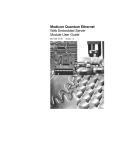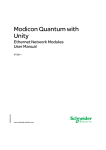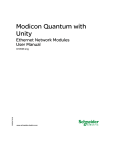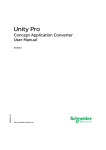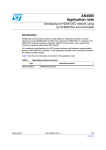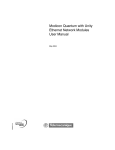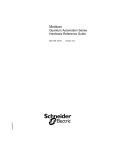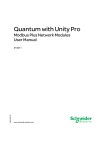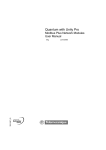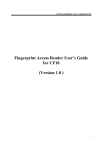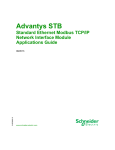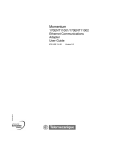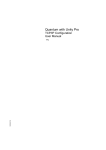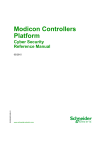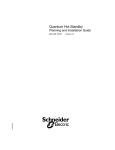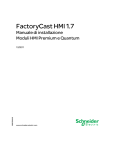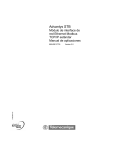Download Quantum NOE 771 ••
Transcript
31001913 6/2009 Quantum NOE 771 •• Ethernet Modules User Guide 31001913.06 10/2009 www.schneider-electric.com © 2009 Schneider Electric. All rights reserved. 2 31001913 10/2009 Table of Contents Safety Information . . . . . . . . . . . . . . . . . . . . . . . . . . . . . . About the Book . . . . . . . . . . . . . . . . . . . . . . . . . . . . . . . . . Chapter 1 Product Description . . . . . . . . . . . . . . . . . . . . . . . . . . . . . NOE 771 •• Module Overview . . . . . . . . . . . . . . . . . . . . . . . . . . . . . . . . . . LED Indicators. . . . . . . . . . . . . . . . . . . . . . . . . . . . . . . . . . . . . . . . . . . . . . Connectors and Cabling . . . . . . . . . . . . . . . . . . . . . . . . . . . . . . . . . . . . . . I/O Scanner (140 NOE 771 00, -01, -11). . . . . . . . . . . . . . . . . . . . . . . . . . Modbus Messaging . . . . . . . . . . . . . . . . . . . . . . . . . . . . . . . . . . . . . . . . . . FTP and HTTP Server. . . . . . . . . . . . . . . . . . . . . . . . . . . . . . . . . . . . . . . . Address Server . . . . . . . . . . . . . . . . . . . . . . . . . . . . . . . . . . . . . . . . . . . . . Global Data . . . . . . . . . . . . . . . . . . . . . . . . . . . . . . . . . . . . . . . . . . . . . . . . Bandwidth Monitoring . . . . . . . . . . . . . . . . . . . . . . . . . . . . . . . . . . . . . . . . Web Diagnostics . . . . . . . . . . . . . . . . . . . . . . . . . . . . . . . . . . . . . . . . . . . . System Requirements and Customer Support . . . . . . . . . . . . . . . . . . . . . Chapter 2 Installing the Module . . . . . . . . . . . . . . . . . . . . . . . . . . . . Before You Begin . . . . . . . . . . . . . . . . . . . . . . . . . . . . . . . . . . . . . . . . . . . Cabling Schemes . . . . . . . . . . . . . . . . . . . . . . . . . . . . . . . . . . . . . . . . . . . Security . . . . . . . . . . . . . . . . . . . . . . . . . . . . . . . . . . . . . . . . . . . . . . . . . . . Installing the Module . . . . . . . . . . . . . . . . . . . . . . . . . . . . . . . . . . . . . . . . . Connecting the Cable . . . . . . . . . . . . . . . . . . . . . . . . . . . . . . . . . . . . . . . . Assigning Ethernet Address Parameters . . . . . . . . . . . . . . . . . . . . . . . . . Establishing the FTP Password . . . . . . . . . . . . . . . . . . . . . . . . . . . . . . . . Establishing the HTTP Password . . . . . . . . . . . . . . . . . . . . . . . . . . . . . . . Establishing the SNMP Community Strings . . . . . . . . . . . . . . . . . . . . . . . Using BootP Lite to Assign Address Parameters . . . . . . . . . . . . . . . . . . . Chapter 3 Configuring the Module with Concept . . . . . . . . . . . . . . Selecting Your PLC . . . . . . . . . . . . . . . . . . . . . . . . . . . . . . . . . . . . . . . . . . Setting the Number of NOEs. . . . . . . . . . . . . . . . . . . . . . . . . . . . . . . . . . . Accessing and Editing the I/O Map . . . . . . . . . . . . . . . . . . . . . . . . . . . . . . Configuring the Ethernet Address Parameters . . . . . . . . . . . . . . . . . . . . . 31001913 10/2009 7 9 13 14 17 19 20 21 22 23 25 26 28 29 31 32 34 36 37 39 40 43 47 49 50 51 52 56 58 62 3 4 Chapter 4 Transferring Data Using Communication Blocks . . . . . . 65 4.1 Using 984 Ladder Logic Communication Blocks . . . . . . . . . . . . . . . . . . . MSTR Description . . . . . . . . . . . . . . . . . . . . . . . . . . . . . . . . . . . . . . . . . . MSTR Block for TCP/IP in Concept . . . . . . . . . . . . . . . . . . . . . . . . . . . . . MSTR Ladder Logic Representation . . . . . . . . . . . . . . . . . . . . . . . . . . . . MSTR Function Error Codes . . . . . . . . . . . . . . . . . . . . . . . . . . . . . . . . . . Read and Write MSTR Operations . . . . . . . . . . . . . . . . . . . . . . . . . . . . . Read/Write Data . . . . . . . . . . . . . . . . . . . . . . . . . . . . . . . . . . . . . . . . . . . Get Local Statistics MSTR Operation . . . . . . . . . . . . . . . . . . . . . . . . . . . Clear Local Statistics MSTR Operation . . . . . . . . . . . . . . . . . . . . . . . . . . Get Remote Statistics MSTR Operation . . . . . . . . . . . . . . . . . . . . . . . . . Clear Remote Statistics MSTR Operation . . . . . . . . . . . . . . . . . . . . . . . . Reset Option Module MSTR Operation . . . . . . . . . . . . . . . . . . . . . . . . . . Read CTE (Config Extension Table) MSTR Operation . . . . . . . . . . . . . . Write CTE (Config Extension Table) MSTR Operation . . . . . . . . . . . . . . TCP/IP Ethernet Statistics . . . . . . . . . . . . . . . . . . . . . . . . . . . . . . . . . . . . 4.2 Using IEC Logic Communication Blocks . . . . . . . . . . . . . . . . . . . . . . . . . CREAD_REG. . . . . . . . . . . . . . . . . . . . . . . . . . . . . . . . . . . . . . . . . . . . . . CWRITE_REG . . . . . . . . . . . . . . . . . . . . . . . . . . . . . . . . . . . . . . . . . . . . . READ_REG . . . . . . . . . . . . . . . . . . . . . . . . . . . . . . . . . . . . . . . . . . . . . . . WRITE_REG . . . . . . . . . . . . . . . . . . . . . . . . . . . . . . . . . . . . . . . . . . . . . . TCP_IP_ADDR . . . . . . . . . . . . . . . . . . . . . . . . . . . . . . . . . . . . . . . . . . . . MBP_MSTR . . . . . . . . . . . . . . . . . . . . . . . . . . . . . . . . . . . . . . . . . . . . . . . 66 67 68 69 71 75 76 77 78 79 80 81 82 84 86 89 90 93 96 99 102 104 Chapter 5 Transferring Data with the Global Data (Publish / Subscribe) Utility NOEs -01, -11, -21. . . . . . . . 109 Planning the Global Data (Publish / Subscribe) System . . . . . . . . . . . . . Configuring the Global Data (Publish / Subscribe) Utility. . . . . . . . . . . . . Multicast Filtering . . . . . . . . . . . . . . . . . . . . . . . . . . . . . . . . . . . . . . . . . . . 110 113 117 Chapter 6 Transferring Data with the I/O Scanner 140 NOE 771 -00, -01, -11 and -21 only. . . . . . . . . . . . . . . 119 I/O Scanner Concepts . . . . . . . . . . . . . . . . . . . . . . . . . . . . . . . . . . . . . . . Enable/Disable I/O Scanner. . . . . . . . . . . . . . . . . . . . . . . . . . . . . . . . . . . Configuring the I/O Scan List Using Concept . . . . . . . . . . . . . . . . . . . . . Completing the I/O Configuration. . . . . . . . . . . . . . . . . . . . . . . . . . . . . . . Configuring the I/O Scan List Using ProWORX NxT . . . . . . . . . . . . . . . . I/O Scanner Response Times: Remote Input to Remote Output. . . . . . . 120 123 125 129 132 140 Chapter 7 Embedded Web Pages . . . . . . . . . . . . . . . . . . . . . . . . . . . 143 Accessing the Web Utility Home Page . . . . . . . . . . . . . . . . . . . . . . . . . . Quantum Welcome Page. . . . . . . . . . . . . . . . . . . . . . . . . . . . . . . . . . . . . Configured Local Rack Page . . . . . . . . . . . . . . . . . . . . . . . . . . . . . . . . . . CPU Configuration Screen Page . . . . . . . . . . . . . . . . . . . . . . . . . . . . . . . Ethernet Module Statistics Page . . . . . . . . . . . . . . . . . . . . . . . . . . . . . . . Remote I/O Communication Status Page . . . . . . . . . . . . . . . . . . . . . . . . Quantum PLC Data Monitor Page . . . . . . . . . . . . . . . . . . . . . . . . . . . . . . 144 146 147 148 150 151 152 31001913 10/2009 Configure NOE Page. . . . . . . . . . . . . . . . . . . . . . . . . . . . . . . . . . . . . . . . . Configure SNMP Page . . . . . . . . . . . . . . . . . . . . . . . . . . . . . . . . . . . . . . . Configure Address Server Page . . . . . . . . . . . . . . . . . . . . . . . . . . . . . . . . Extended Web Diagnostics Pages . . . . . . . . . . . . . . . . . . . . . . . . . . . . . . NOE Properties Page . . . . . . . . . . . . . . . . . . . . . . . . . . . . . . . . . . . . . . . . NOE Diagnostics Page . . . . . . . . . . . . . . . . . . . . . . . . . . . . . . . . . . . . . . . Crash Log Diagnostics . . . . . . . . . . . . . . . . . . . . . . . . . . . . . . . . . . . . . . . Contacting Schneider Automation Page . . . . . . . . . . . . . . . . . . . . . . . . . . Chapter 8 Address Server Configuration / Faulty Device Replacement . . . . . . . . . . . . . . . . . . . . . . . Address Server Configuration / Faulty Device Replacement . . . . . . . . . . Understanding Faulty Device Replacement . . . . . . . . . . . . . . . . . . . . . . . Configuring Faulty Device Replacement . . . . . . . . . . . . . . . . . . . . . . . . . . Chapter 9 Hot Standby. . . . . . . . . . . . . . . . . . . . . . . . . . . . . . . . . . . . Quantum Hot Standby for Unity Pro . . . . . . . . . . . . . . . . . . . . . . . . . . . . . Hot Standby Topology. . . . . . . . . . . . . . . . . . . . . . . . . . . . . . . . . . . . . . . . NOE Configuration and Hot Standby . . . . . . . . . . . . . . . . . . . . . . . . . . . . IP Address Assignment . . . . . . . . . . . . . . . . . . . . . . . . . . . . . . . . . . . . . . . NOE Operating Modes and Modicon Quantum Hot Standby with Unity . . Address Swap Times . . . . . . . . . . . . . . . . . . . . . . . . . . . . . . . . . . . . . . . . Network Effects of Modicon Quantum Hot Standby with Unity Solution . . Chapter 10 Using the Network Options Ethernet Tester . . . . . . . . . Installing the Network Options Ethernet Tester. . . . . . . . . . . . . . . . . . . . . Establishing a Connection with an Ethernet Module . . . . . . . . . . . . . . . . . Getting and Clearing Statistics . . . . . . . . . . . . . . . . . . . . . . . . . . . . . . . . . Statistics . . . . . . . . . . . . . . . . . . . . . . . . . . . . . . . . . . . . . . . . . . . . . . . . . . Reading Registers. . . . . . . . . . . . . . . . . . . . . . . . . . . . . . . . . . . . . . . . . . . Writing Registers . . . . . . . . . . . . . . . . . . . . . . . . . . . . . . . . . . . . . . . . . . . . Using the Test Button . . . . . . . . . . . . . . . . . . . . . . . . . . . . . . . . . . . . . . . . Chapter 11 SNMP . . . . . . . . . . . . . . . . . . . . . . . . . . . . . . . . . . . . . . . . . SNMP . . . . . . . . . . . . . . . . . . . . . . . . . . . . . . . . . . . . . . . . . . . . . . . . . . . . ASN.1 Naming Scheme . . . . . . . . . . . . . . . . . . . . . . . . . . . . . . . . . . . . . . Configuring a NOE with SNMP . . . . . . . . . . . . . . . . . . . . . . . . . . . . . . . . . Configuring an NOE with TFE Private MIB . . . . . . . . . . . . . . . . . . . . . . . . Chapter 12 Maintenance . . . . . . . . . . . . . . . . . . . . . . . . . . . . . . . . . . . Responding to Errors . . . . . . . . . . . . . . . . . . . . . . . . . . . . . . . . . . . . . . . . Reading and Clearing the Crash Log . . . . . . . . . . . . . . . . . . . . . . . . . . . . Downloading a New NOE Exec. . . . . . . . . . . . . . . . . . . . . . . . . . . . . . . . . The Concept EXECLoader . . . . . . . . . . . . . . . . . . . . . . . . . . . . . . . . . . . . Downloading a New NOE Exec using FTP . . . . . . . . . . . . . . . . . . . . . . . . Downloading a New NOE Kernel . . . . . . . . . . . . . . . . . . . . . . . . . . . . . . . 31001913 10/2009 153 154 156 160 167 168 169 170 171 172 175 177 181 182 184 185 186 188 191 192 195 196 197 200 203 205 206 208 211 212 215 217 219 227 228 233 234 235 238 240 5 Appendices . . . . . . . . . . . . . . . . . . . . . . . . . . . . . . . . . . . . . . . . . . . 241 Appendix A Specifications. . . . . . . . . . . . . . . . . . . . . . . . . . . . . . . . . . . Appendix B Ethernet Developers Guide. . . . . . . . . . . . . . . . . . . . . . . . 243 245 Class Descriptions . . . . . . . . . . . . . . . . . . . . . . . . . . . . . . . . . . . . . . . . . . The CSample_doc Class . . . . . . . . . . . . . . . . . . . . . . . . . . . . . . . . . . . . . The CSample_View Class . . . . . . . . . . . . . . . . . . . . . . . . . . . . . . . . . . . . Timers and Transaction Processing . . . . . . . . . . . . . . . . . . . . . . . . . . . . Transmit State Machine . . . . . . . . . . . . . . . . . . . . . . . . . . . . . . . . . . . . . . Receive State Machine . . . . . . . . . . . . . . . . . . . . . . . . . . . . . . . . . . . . . . Displaying on the Screen . . . . . . . . . . . . . . . . . . . . . . . . . . . . . . . . . . . . . 247 248 249 251 252 254 256 Appendix C Quantum Ethernet TCP/IP Modbus Application Protocol 6 257 Modbus Application Protocol PDU. . . . . . . . . . . . . . . . . . . . . . . . . . . . . . Modbus Application Protocol Service Classes. . . . . . . . . . . . . . . . . . . . . Modbus Application Protocol PDU Analysis . . . . . . . . . . . . . . . . . . . . . . TCP/IP Specific Issues . . . . . . . . . . . . . . . . . . . . . . . . . . . . . . . . . . . . . . Reference Documents . . . . . . . . . . . . . . . . . . . . . . . . . . . . . . . . . . . . . . . 259 261 262 264 265 Appendix D NOE 771 -00, -01, and -11 Modules I/O Scanner Performance Statistics . . . . . . . . . . . . . . . . . 267 140 NOE 771 -00, -01, and -11 I/O Scanner Performance . . . . . . . . . . . 267 Glossary . . . . . . . . . . . . . . . . . . . . . . . . . . . . . . . . . . . . . . . . . . . Index . . . . . . . . . . . . . . . . . . . . . . . . . . . . . . . . . . . . . . . . . . . 271 283 31001913 10/2009 Safety Information § Important Information NOTICE Read these instructions carefully, and look at the equipment to become familiar with the device before trying to install, operate, or maintain it. The following special messages may appear throughout this documentation or on the equipment to warn of potential hazards or to call attention to information that clarifies or simplifies a procedure. 31001913 10/2009 7 PLEASE NOTE Electrical equipment should be installed, operated, serviced, and maintained only by qualified personnel. No responsibility is assumed by Schneider Electric for any consequences arising out of the use of this material. A qualified person is one who has skills and knowledge related to the construction and operation of electrical equipment and the installation, and has received safety training to recognize and avoid the hazards involved. 8 31001913 10/2009 About the Book At a Glance Document Scope WARNING UNINTENDED EQUIPMENT OPERATION Design your application so that unmonitored modules support communication only to non-critical parts of the application. Failure to follow these instructions can result in death, serious injury, or equipment damage. This manual describes the functionality of the Quantum NOE 771 •• product line. The following PLC modules are covered: z 140 NOE 771 00 z 140 NOE 771 01 z 140 NOE 771 10 z 140 NOE 771 11 This manual provides you with the knowledge to begin using a Quantum PLC to communicate with devices over an Ethernet network. This manual includes information about: z hardware architecture of a Quantum Ethernet TCP/IP module designed to fit into a single slot on the standard Quantum backplane z capabilities of the NOE 771 •• modules z installation of the NOE 771 •• modules on a Quantum backplane This manual describes the procedures for: z configuring the modules from your programming panel using Concept software z setting up the modules to transfer data using one of three methods: z communication blocks Use either the special MSTR instruction from the 984 ladder logic instruction set or instructions from the IEC logic functions. z global data (publish / subscribe) utility 31001913 10/2009 9 z z z z z I/O Scanner The I/O scanner modules (NOE 771 -00, -01, -11 only) include configuration procedures for the I/O scan list using either Concept, ProWORX, or Modsoft. using an embedded Web server to access diagnostics and online configurations for the module and its associate controller using the FactoryCast Web server to customize your configuration via embedded Web pages (140 NOE 771 -10, -11) using the NOE in a Hot Standby solution that provides fault tolerance for the remote I/O and communications using the NOET with a Windows-based PC to monitor the network Nomenclature The following table describes the naming scheme. 140 NOE 771 Model Numbers •• refers to -00, -01, -10, -11 •0 refers to -00, -10 •1 refers to -01, -11 0• refers to -00, -01 1• refers to -10, -11 Who should use this manual? This manual is intended to support anyone using a Quantum PLC that needs to communicate with devices over an Ethernet network. You should have some knowledge about the use of PLC systems and a working knowledge of either the Concept, ProWORX NxT, or Modsoft programming tools. You also must understand the use of an Ethernet network and TCP/IP. Validity Note The data and illustrations found in this book are not binding. We reserve the right to modify our products in line with our policy of continuous product development. The information in this document is subject to change without notice and should not be construed as a commitment by Schneider Electric. Related Documents Title of Documentation Reference Number Concept User Manual 840 USE 503 BooTP Lite Ethernet IP Address Download Utility Instructions 31002087 10 FactoryCast User Guide 31001229 Hot Standby Planning and Installation Guide 840 USE 106 31001913 10/2009 Ladder Logic Block Library User Guide 840 USE 101 MODBUS Protocol Reference Guide 31002841 Open MODBUS Specification www.modicon.com/openmbus ProWORX NxT User Guide 372 SPU 680 01 ProWORX 32 User Guide 372 SPU 780 01 Remote I/O Cable System Planning and Installation Guide 890 USE 101 You can download these technical publications and other technical information from our website at www.schneider-electric.com. Product Related Information The information provided in this documentation contains general descriptions and/or technical characteristics of the performance of the products contained herein. This documentation is not intended as a substitute for and is not to be used for determining suitability or reliability of these products for specific user applications. It is the duty of any such user or integrator to perform the appropriate and complete risk analysis, evaluation and testing of the products with respect to the relevant specific application or use thereof. Neither Schneider Electric nor any of its affiliates or subsidiaries shall be responsible or liable for misuse of the information contained herein. If you have any suggestions for improvements or amendments or have found errors in this publication, please notify us. No part of this document may be reproduced in any form or by any means, electronic or mechanical, including photocopying, without express written permission of Schneider Electric. All pertinent state, regional, and local safety regulations must be observed when installing and using this product. For reasons of safety and to help ensure compliance with documented system data, only the manufacturer should perform repairs to components. When devices are used for applications with technical safety requirements, the relevant instructions must be followed. Failure to use Schneider Electric software or approved software with our hardware products may result in injury, harm, or improper operating results. Failure to observe this information can result in injury or equipment damage. User Comments We welcome your comments about this document. You can reach us by e-mail at [email protected]. 31001913 10/2009 11 12 31001913 10/2009 Product Description 31001913 6/2009 Product Description 1 Introduction This chapter provides product overviews of the Quantum modules for Ethernet communication. It covers the 140 NOE 771 •• modules and the built-in Ethernet port of the 140 CPU 6 •• modules. What's in this Chapter? This chapter contains the following topics: Topic 31001913 10/2009 Page NOE 771 •• Module Overview 14 LED Indicators 17 Connectors and Cabling 19 I/O Scanner (140 NOE 771 00, -01, -11) 20 Modbus Messaging 21 FTP and HTTP Server 22 Address Server 23 Global Data 25 Bandwidth Monitoring 26 Web Diagnostics 28 System Requirements and Customer Support 29 13 Product Description NOE 771 •• Module Overview Overview The following information provides an overview of the Quantum 140 NOE 771 •• modules. General Description The Quantum 140 NOE 771 00 10/100 Ethernet module, shown below, is one of the latest models in a line of Quantum Ethernet TCP/IP modules designed to make it possible for a Quantum PLC to communicate with devices over an Ethernet network. The electronics for the NOE 771 •• modules are contained in a standard Quantum single width case that takes up one slot in a Quantum backplane. The module, which is capable of being hot swapped, can be plugged into any available slot in the backplane. The NOE 771 00 provides real-time peer-to-peer communications as well as I/O scanning and a Modbus/TCP server. The included HTTP services provide maintenance and configuration utilities to the module. Key Features The key features of the 140 NOE 771 (-00, -01, -10, -11, -21) models are listed below. 14 -00 -01 -10 -11 -21 HTTP Server X X X X X FTP Server X X X X X Flash File System X X X X X BOOTP Client X X X X X BOOTP Server X X X X X SNMP V2 Agent X X X X X MODBUS Messaging X X X X X I/O Scanner X X X X Hot Standby X X Global Data - Publish / Subscribe X X X Bandwidth Monitoring X X X Faulty Device Replacement (DHCP Server) X X X Enhanced Web Diagnostics X X X Schneider Private MIB X X X FactoryCast Application X X X User Programmable Web Pages X X X 31001913 10/2009 Product Description Front Panel Components The front panel of the NOE 771 •• modules contain identification markings, color codes, and LED displays. A writable area for an IP address, a global address label, and 2 Ethernet cable connectors is located behind the removable front panel door. The following table provides a description of the front panel components, which are shown in the front view figure. 31001913 10/2009 Component Description LED indicator Panel Indicates the operating status of the module, and the fiber optic or Ethernet communications network it is connected to. (See LED Indicators in this chapter.) IP Address Area Provides a writable area to record the module’s assigned IP address. Global Address Label Indicates the module’s global Ethernet MAC address assigned at the factory. 100 BASE-FX Connector Provides an MT-RJ socket for connection to a 100 megabit fiber optic Ethernet cable. 10/100BASE-T Connector Provides an RJ-45 socket for connection to a shielded, twisted pair Ethernet cable. 15 Product Description Front View The following figure shows the front of the NOE 771 00 Ethernet module. 1 2 3 4 5 6 7 16 model number, module description, color code LED display IP address writable area global address label 100 Base Fx MT-RJ cable connector 10/100 Base-T RJ-45 cable connector removable door 31001913 10/2009 Product Description LED Indicators Overview The LED indicator panel provides continuous operating information about the NOE 771 •• modules and their connection to the network. LED Indicator Panel The following table describes the function of each LED indicator on the LED indicator panel. 31001913 10/2009 LED Color Description Active Green Indicates the backplane is operating. Ready Green Indicates module is healthy. Fault Red Indicates when the NOE is in a crash state. Run Green Flashes to indicate diagnostic code, as described in Run LED Status (below). Coll Red Flashes when Ethernet collisions occur. Link Green On when Ethernet link is active. TxAct Green Flashes to indicate Ethernet transmission. RxAct Green Flashes to indicate Ethernet reception. 10MB Green On when the module is connected to a 10 Megabit network. 100MB Green On when the module is connected to a 100 Megabit network. Fduplex Green On when Ethernet is operating in the full duplex mode. Kernel Amber On when in Kernel Mode. Flashing while in download mode. Appl Green On when crash log entry exists. 17 Product Description Run LED Status The following table lists each available state of the Run LED indicator. Indicator State Status On (steady) Normal operation: The NOE module is ready for network communication. Number of flashes in sequence 18 one Not used two Not used three No Link: the network cable is not connected or is defective four Duplicate IP address: The module will stay offline. five No IP address: The module is attempting to obtain an IP address from a BOOTP server. six Using default IP address seven No valid executive NOE present eight Invalid IP configuration (Likely cause: Default gateway is not on the same subnet mask as the NOE.) 31001913 10/2009 Product Description Connectors and Cabling Overview The following information describes the 10/100 BASE-T and 100 BASE-FX connectors. 10/100 BASE-T Twisted-Pair Connector The NOE 771 •• modules’ 10/100 BASE-T connector is a standard RJ-45 twisted pair socket. The following figure shows the 10/100 BASE-T connector. Schneider Electric recommends that you use Category 5 STP cabling, which is rated to 100 Mbps, with an RJ-45 connector. The eight pins are arranged vertically and numbered in order from the bottom to the top. The RJ-45 pinout used by this module is: z Receive Data (+)3 z Receive Data (-)6 z Transmit Data (+)1 z Transmit Data (-)2 100 BASE-FX The NOE 771 •• modules’ 100 BASE-FX connector is an MT-RJ socket or a mating fiber optic cable connector. (See the figure in Front View (see page 16).) For the NOE 771 ••, you may need an MT-RJ to SC (duplex) multimode fiber optic cable assembly 62.5/125mm. Schneider Electric recommends cable number 490NOC00005 to connect to fiber hubs/switches. NOTE: The NOE 771 •• is a 1-channel device. It is capable of communicating over either a 10/100BASE-T or a 100BASE-FX Ethernet network at any given time, but not over both at the same time. 31001913 10/2009 19 Product Description I/O Scanner (140 NOE 771 00, -01, -11) Overview Refer to the I/O Scanner (see page 120) section in this manual. 20 31001913 10/2009 Product Description Modbus Messaging Introduction - Client All NOE 771 •• Quantum Ethernet TCP/IP modules provide the user with the capability of transferring data to and from nodes on a TCP/IP network through the use of a communication instruction. All PLCs that support networking communication capabilities over Ethernet can use the MSTR ladder logic instruction to read or write controller information or use IEC communication blocks. Introduction - Server All NOE 771 •• Quantum Ethernet TCP/IP modules provide the user with the ability to access data from the controller using the standard Modbus/TCP protocol. Any device (PC, HMI package, another PLC, or any Modbus/TCP compliant device) can access data from the PLC. The Modbus/TCP server also allows programming panels to log into the controller over Ethernet. Limitations The NOE 771 •• supports up to 128 simultaneous Modbus/TCP server connections. The NOE 771•• allows only one programming panel to be logged in at a time to guarantee consistency of changes to the controller configuration. The NOE supports the following Modbus/TCP commands. z read data z write data z read/write data z get remote statistics z clear remote statistics z Modbus 125 commands (used by programming panels to download a new Exec to the NOE) Performance The following table shows the performance characteristics of the NOE 771 •• Modbus/TCP server. Parameter Value Typical Response Time (ms) 0.6 Number of Modbus connections (client and server) 64 (-01, -11, -21) 16 (Client -00) 32 (Server -10) Number of simultaneous login channels 1 NOTE: NOE 771 •• Modbus/TCP performance measurements are made with the Quantum 140 CPU 534 14 PLC. 31001913 10/2009 21 Product Description FTP and HTTP Server FTP Server The NOE 771 ••’s File Transfer Protocol (FTP) server is available as soon as the module receives an IP address. Any FTP client can log on to the module if the client uses the correct user name and password. The FTP server provides the following services: updates the NOE’s firmware by downloading a new Exec z provides error log visibility by uploading error log files z uploads/downloads BootP server and SNMP configuration files. z The default user name is USER, and the default password is USERUSER. Both the user name and password are case sensitive. The instructions for changing the password and adding or deleting user names to the FTP server (see page 43) are discussed later in this guide. There should be only one FTP client per module. HTTP Server The NOE 771 ••’s HyperText Transport Protocol (HTTP) server is available as soon as the module receives an IP address. It can be used with version 4.0 or later of either an Internet Explorer or Netscape browser. The NOE 771 ••’s HTTP server allows you to view the following information: z module’s Ethernet statistics z controller and I/O information z BootP/DHCP/FDR (Faulty Device Replacement) server information z global data (publish/subscribe) The HTTP server’s HTML pages allow you to configure the module’s BootP/DHCP/FDR server and SNMP agent. The HTTP server is protected with a default name and password. The default name and password are both USER, and both are case sensitive. They can both be changed using the configuration page (see page 47) on the NOE 771 0•’s Web embedded pages. For the NOE 771 1• modules, they can be changed using the FactoryCast configurator. The NOE 771 •• supports a maximum of 32 HTTP simultaneous connections. NOTE: Browsers may open multiple connections, 32 HTTP connections do not indicate 32 simultaneous users. NOTE: The NOE 771 0• module does not support user downloaded Web pages. You will need to purchase the 140 NOE 771 1• or -21 module to support that requirement. 22 31001913 10/2009 Product Description Address Server Overview The following information describes the services provided by the address servers. z z BootP server DHCP server BOOTP Server NOTE: The BootP server is available on the 140 NOE 771 -00 and -10 models. The Bootstrap Protocol (BOOTP) software, compliant with RFC 951, is used to assign IP addresses to nodes on an Ethernet network. Devices (hosts) on the network issue BootP requests during their initialization sequence. A BootP server receives the request, and extracts the required IP address information from its database. The server then places it in BootP response messages to the requesting devices. The devices will use the assigned IP addresses, received from the BootP server, for all communication occurring on the network. Your NOE BootP Server Your NOE •0 module comes supplied with a BootP server. This feature allows you to provide IP addresses to all the I/O devices, which the NOE 771 •0 is servicing. Providing a BootP server that is built into your NOE 771 •0 module eliminates the need for you to have a dedicated PC on your I/O network, acting as a BootP server. NOTE: The NOE 771 •0’s BootP server cannot be used to provide its own IP address. You can configure your NOE 771 •0’s BootP server from the module’s HTTP Web page. Using this feature allows you to add, remove, and edit devices to the BootP server’s database, which is maintained on the modules non-volatile memory. DHCP Server NOTE: The DHCP server is available on the 140 NOE 771 -•1 models. Dynamic Host Configuration Protocol (DHCP) is a superset of the BootP protocol. Your 140 NOE 771 •1 has a DHCP server. The DHCP server is compliant with RFC 1531. The DHCP server can be used to provide the IP configuration to devices using BootP or DHCP. The DHCP server has entries that use the MAC address to serve the IP configuration and entries in the server that use the role name to serve the IP configuration (see page 171). 31001913 10/2009 23 Product Description If you are migrating a BootP configuration from a 140 NOE 771 •0 module to the new 140 NOE 771 •1 module, see the Address Server Configuration / Faulty Device Replacement topic (see page 171) for details on automatic upgrade of your configuration for the new DHCP server. NOTE: Before placing the NOE on a corporate network, Schneider Electric recommends that you discuss the installation with your MIS department. It is likely that your company's corporate network has at least one DHCP server running already. If the NOE's DHCP server is running on the same network, it may disturb the network. To avoid any possible problem related to the NOE's DHCP server on the corporate network, you must ensure that the DHCP server is not running in the NOE by not having address entries in the configuration. If there are no configured devices in the address server configuration page, the NOE will not start the DHCP server. 24 31001913 10/2009 Product Description Global Data Overview Global data service is a real time publisher/subscriber mechanism providing the most efficient data exchange for PLC application coordination. Devices supporting global data are arranged in a distribution group for the purpose of application variable exchange and synchronization. Each global data device can publish up to one network (application) variable and subscribe up to 64 network (application) variables. The Quantum NOE’s embedded Web Global Data Configuration Page provides a configuration screen to determine which and how many application variables are exchanged with this service. After configuration, the exchanges between all stations belonging to the same distribution group are done automatically. The global data service uses the 4x register space for global data exchanges. Key Features of Global Data The main features for global data are: one publisher and many subscribers z A device can publish one network variable of up to 512 registers. z A device can subscribe to several network variables of up to 2048 4x registers. z A device subscribes to the complete network variable. z one distribution group per network IP address z application defined publication rate z Up to 64 global data network variables (numbered from 1 to 64) can be part of the data distribution group. z An NOE has only one multicast address; consequently, it can only publish and subscribe inside the group. z A device can participate in several distribution groups by using multiple NOEs in the rack. z Global data has an advantage over client/server services when more than one subscriber is receiving the same data since only one transaction is necessary for all subscribers to receive the data. This advantage offers two benefits: z reduce overall network traffic z ensure tighter synchronization of multiple subscribers 31001913 10/2009 25 Product Description Bandwidth Monitoring Overview Bandwidth monitoring allows the user to monitor the NOE’s CPU allocation for each of the following services: global data, I/O scanning, and messaging. The bandwidth monitoring service retrieves workload data and returns one of two pieces of information: whether the module has free resources or whether the module is working at capacity. Knowing the resource allocation helps you: z z decide about allocating your resources determine the number of NOEs needed in a system Available Services The services accessed and monitored are: global data z I/O scanner z Modbus messaging z If you want to use bandwidth monitoring, you do not need to develop a new set of access functions. The actual NOE CPU load is computed each second. 26 31001913 10/2009 Product Description Bandwidth Monitoring Load Rates The bandwidth monitoring service checks once a second and computes four values in private data: z percentage of NOE’s CPU allocated to global data z percentage of NOE’s CPU allocated to the I/O scanner z percentage of NOE’s CPU allocated to messaging z percentage of NOE’s CPU allocated to other services and idle Results are returned as percentages. CPU time spent in other services is shown as Other or Free. Bandwidth monitoring uses the same functions as used by SNMP. The 3 service rates, global data, I/O scanner, and messaging, are computed using the following formula: (Current load * 100) / Maximum Load Table of Maximum Load Rates Diagnostic Service Workload Data Returned Maximum Load for NOE 771 x1 Global Data Number of published variables per second 800 I/O Scanner Number of transactions per second 4200 Messaging Number of messages treated per second 410 The current load is computed dynamically. NOTE: The loads are dependent on controller scan time. Each application has an expected scan time. Therefore, when evaluating the loads, ensure that the controller scan time is set to the expected scan time for the application being modelled. 31001913 10/2009 27 Product Description Web Diagnostics Overview NOTE: These services are available on the 140 NOE 771 •1 modules. The embedded Web server provides Web pages that you may use to diagnose Transparent Factory / Real Time services. Those diagnostic services are listed below: global data diagnostics z status of all global data services z status of all subscribed and published variables z publication/subscription rate z z I/O scanning diagnostics z status of all I/O scanning services z status of individual scanned devices z actual I/O scanning rate z messaging diagnostics z diagnostic information for Port 502 messaging z bandwidth monitoring z throughput measurement of NOE by service NOTE: All these pages are protected by the general HTTP password. 28 31001913 10/2009 Product Description System Requirements and Customer Support Minimum System Requirements The following table lists the minimum version requirements for systems used with the NOE 771 •0 modules. System Minimum Version Number Exec Version 92.15 Kernel Version 92.15 Web Pages Version 2.2.2 Customer Support Customer support is available to registered Schneider Electric users. Please find the nearest Schneider Electric sales office by visiting http://www.schneider-electric.com. In the Select a country list, click the country closest to you for customer support. 31001913 10/2009 29 Product Description 30 31001913 10/2009 Installing the Module 31001913 6/2009 Installing the Module 2 Overview This chapter contains installation and configuration information for the NOE 771 •• modules. What's in this Chapter? This chapter contains the following topics: Topic 31001913 10/2009 Page Before You Begin 32 Cabling Schemes 34 Security 36 Installing the Module 37 Connecting the Cable 39 Assigning Ethernet Address Parameters 40 Establishing the FTP Password 43 Establishing the HTTP Password 47 Establishing the SNMP Community Strings 49 Using BootP Lite to Assign Address Parameters 50 31 Installing the Module Before You Begin Initial Checks CAUTION DUPLICATE ADDRESS HAZARD Do not connect the module to your network until you have ensured that its IP address will be unique on the network. Two devices with the same IP address can cause unpredictable operation of your network. Failure to follow these instructions can result in injury or equipment damage. WARNING UNINTENDED EQUIPMENT OPERATION Design your application so that unmonitored modules support communication only to non-critical parts of the application. Failure to follow these instructions can result in death, serious injury, or equipment damage. Before you install your module, you need to complete the following checks. Determine how the NOE 771 •• module will be assigned its Ethernet address parameters (the default method is BootP). z Verify that your Ethernet network is properly constructed. z Determining the Appropriate Ethernet Address Parameters Consult your system administrator to determine if you must configure a new IP address and appropriate gateway and subnet mask addresses, or whether the module will obtain its Ethernet address parameters from a BootP server. If the administrator assigns new address parameters, you must configure the module from your programming panel (see page 51). 32 31001913 10/2009 Installing the Module Verifying the Network Topology Do not use a standard cable to connect an Ethernet Web embedded server module directly to another device. You must use a cross link cable. For the network to operate properly, you must route the cable for each device through an Ethernet hub/switch. Hubs/switches are widely available and can be purchased from many suppliers. The following figure shows two incorrect network topologies. The following figure shows a correct network topology. 31001913 10/2009 33 Installing the Module Cabling Schemes Overview In a standard Ethernet cabling scheme, each device connects through a cable to a port on a central Ethernet hub/switch. Twisted Pair Length The following table shows that the maximum length of cable between devices depends on the type of device. Type of Device Maximum Cable Length from Device to Hub Maximum Hubs Between Any 2 Nodes Maximum Cable Length Between Most Distant Nodes on Network Hub 100 m 4 500 m Switch 100 m Unlimited Unlimited For Fast Ethernet (100 Base-T) specifications, please refer to the IEEE 802.3u Standard available from the IEEE (www.IEEE.org). Cabling with Conventional Hubs The figures and tables that follow show the maximum number of hubs and the maximum cable length between devices allowed if using hubs. 10 BASE-T Cable Distances 34 31001913 10/2009 Installing the Module 100 BASE-T Cable Distances The 100 BASE-T cabling allows for 2 hubs with a link maximum distance of 100 m (325 ft) and a total network diameter of 205 m (665 ft). The following table provides information about the maximum distance parameters with 100 BASE-T. Model Maximum Cable Length in Twisted Pair TX-T2-T4 DTE-DTE (no repeater) 100 m (325 ft) 1 Class I repeater 200 m (650 ft) 1 Class II repeater 200 m (650 ft) 2 Class II repeaters 205 m (665 ft) 100 BASE-FX Cable Distances The 100 BASE-FX cabling allows for 2 hubs with a link maximum distance of 412 m (1 339 ft) and a total network diameter of 205 m (665 ft). The following table provides information about the maximum distance parameters with 100 BASE-FX and 100 BASE-TX-FX. Model Maximum Cable Length Twisted Pair TX and Fiber FX Maximum Cable Length Fiber FX DTE-DTE (no repeater) n.a. 412 m (1339 ft) 1 Class I repeater 260.8 m (1) 272 m (884 ft) 1 Class II repeater 308.8 m (1) 320 m (1040 ft) 2 Class II repeaters 216.2 m (2) 228 m (741 ft) (1) Mixed twisted pairs and fiber assumes a 100 m (325 ft) twisted pair links (2) Mixed twisted pairs and fiber assumes a 105 m (340 ft) twisted pair links Fiber Length The maximum length for 850 nm/multimode cable is 2 KM. 31001913 10/2009 35 Installing the Module Security Overview The following information describes firewalls. To restrict access to your Ethernet controller and I/O network, you may want to consider a firewall. Types of Firewalls There are 2 types of firewalls. network-level firewalls z application-level firewalls z Network-Level Firewalls Network-level firewalls are frequently installed between the Internet and a single point of entry to an internal, protected network. Application-Level Firewalls An application-level firewall acts on behalf of an application. It intercepts all traffic destined for that application and decides whether to forward that traffic to the application. Application-level firewalls reside on individual host computers Port Numbers Used by NOE The following table contains the port numbers used by NOE Protocol Port Number Modbus/TCP TCP 502 HTTP TCP 80 SNMP UDP 61 FTP TCP 21 You may need to provide the information in this table to your system administrator so that the firewall configuration will allow access to your PLC from outside of your facility. 36 31001913 10/2009 Installing the Module Installing the Module Overview The following information describes how to install the NOE 771 •• module. Before You Begin Locate the backplane in which you will mount the NOE 771 •• module. Ensure that an open slot is available in which to mount the module. NOTE: z z The NOE 771 •• module can be installed only in a local backplane. Ensure that installing the NOE does not exceed the Quantum backplane requirements. Backplane Slot Placement The modules may be placed in any slot on the backplane. They do not have to be placed next to each other. Tools Required You will need a medium-size, Phillips-head screw driver. 31001913 10/2009 37 Installing the Module Mounting the Module in the Backplane Follow the steps below to mount the NOE 771 •• module on to a Quantum backplane. Step 38 Action 1 Holding the module at an angle, mount it on the 2 hooks located near the top of the backplane. The following figure shows the correct way to hold the module. 2 Swing the module down so the connector engages the backplane connector. 3 Use a Phillips-head screw driver to tighten the screw at the bottom of the module from 2 through 4 in-lbs or from .22 through .45 Newton meters of torque. 31001913 10/2009 Installing the Module Connecting the Cable Accessories NOTE: The 140 NOE 771 •• is capable of communicating over either a 10/100BASE-T or a 100BASE-FX Ethernet network at any given time, but not both at the same time. The following are switches, which Schneider Electric sells. Hub or Switch Description 499NEH10410 Hub with 4 ports 10BASE-T 499NOH10510 Hub with 3 ports 10BASE-T and 2 ports 10BASE-FL 499NTR10010 Transceiver 10BASE-T / 10BASE-FL 499NEH14100 Hub with 4 ports 100BASE-TX 499NTR10100 Transceiver 100BASE-TX 499NES18100 Switch with 8 ports 10/100BASE-TX 499NES17100 Managed Switch with 7 ports 10/100BASE-TX 499NOS17100 Managed Switch with 5 ports 10/100BASE-TX and 2 ports 100BASE-FX The following are Schneider Electric cables that support multicast filtering. Cable Description 490NTW000 02/05/12/40/80 U StraightThru cable 490NTC000 05/15/40/80 U Crossover cable Fiber Optic Remove the protective cap from the module’s MT-RJ connector port and the protective cap from the tip of the black connector on the MT-RJ fiber optic cable. Note the plug only fits to the socket in 1 way. It should snap into place. The following figure shows MT-RJ fiber optic cable. 31001913 10/2009 39 Installing the Module Assigning Ethernet Address Parameters Overview CAUTION DUPLICATE ADDRESS HAZARD Be sure that your NOE 771 •0 module receives a unique IP address. Two or more devices with the same IP address can cause unpredictable network operation. Failure to follow these instructions can result in injury or equipment damage. The following information describes how to assign IP address parameters. As shipped from the factory, the NOE 771 •• module does not contain an IP address. You must program the unit with an Ethernet configuration extension to give it an IP address. When the module starts up without an IP address, the module will attempt to obtain an IP address from the network’s BootP server. You can assign IP address parameters using the BootP Lite software utility. NOTE: You can use the Web pages to configure the IP address for the NOE 771 01, -11 and -21 modules. Using a BootP Server Your system administrator can confirm whether a BootP server exists on your network and can help you use the server to maintain the adapter’s IP address. See Using BootP Lite to Assign Address Parameters, page 50. How an Unconfigured ("as shipped") Module Obtains an IP Address On startup, an unconfigured NOE 771 •• module will attempt to obtain an IP address by issuing BootP requests. When a response from a BootP server is obtained, that IP address is used. If no BootP response is received within 2 minutes, the module uses the default IP address derived from its MAC address. NOTE: The MAC address is assigned at the factory and is recorded on a label on the front panel, above the cable connector. This is a unique 48-bit global assigned address. It is set in PROM. The Ethernet address is recorded on the label in hexadecimal, in the form 00.00.54.xx.xx.xx. 40 31001913 10/2009 Installing the Module Connecting to the Default IP Address To connect to the default IP address with your PC, set up an active route from your PC. To do this with either Windows 95/98/ME/NT/2000 or Windows XP, use the following procedure. You can use the routes for connecting Ethernet components with other address ranges. Step 31001913 10/2009 Action 1 Be sure the NOE module is running. 2 Obtain the default IP address of the NOE derived from its MAC address (e.g. 84.0.0.2). 3 Open an MS-DOS Window. 4 Add an active route for the local NOE by typing: C:\>ROUTE ADD <target> MASK <mask> <gateway> e.g. C:\>ROUTE ADD 84.0.0.0 MASK 255.0.0.0 205.217.193.205 Use the default IP address of the NOE module as target address. Use class A subnet mask for connecting to every 84.0.0.0 address. The gateway address is the IP of your PC. Result: MS Windows will now talk to any address that starts with an 84, which: z is directly connected to a hub or switch accessible to your machine - or z the specified route/gateway can see 5 Confirm that there is a new entry in the active route table by typing C:\>route print: The following figure confirms that the new entry was added to the active route table. 6 Verify that you have made a connection by typing C:\>ping 84.0.0.2 The following figure shows that the connection is verified. 41 Installing the Module Specifying Address Parameters Consult your system administrator to obtain a valid IP address and an appropriate gateway and a subnet mask, if required. Then follow the instructions in Configuring the Ethernet Address Parameters (see page 62). If BootP Server Responds If the server responds with address parameters, the NOE 771 •• module will use those parameters as long as power remains applied to the module. If the server does not respond, the module will retry its request for 2 minutes. If BootP Server Does Not Respond If no BootP response is received, the NOE 771 •• module will use the default IP address. During this time, the Run indicator will display a pattern of 5 flashes for a BootP attempt and 6 flashes for using the default IP. NOE 771 •• Duplicate IP Address Test In all cases, when the NOE 771 •• module receives an IP address, it will test for duplicate addresses by sending broadcast ARP requests 3 times at 5-second intervals. If a duplicate IP address is found on the network, the NOE 771 •• will stay offline to avoid a network disruption. It will display a pattern of 4 flashes to indicate a duplicate IP address detection. Automatic ARP If there are no replies to its requests, the NOE 771 •• will send automatic ARP 3 times at 2-second intervals to announce its presence on the network. 42 31001913 10/2009 Installing the Module Establishing the FTP Password Establishing the FTP Password The FTP password is established using the embedded Web server. This topic contains information about initially accessing the Web server. Initially, the system administrator must change the FTP password, which restricts access for the system administrator only. See Embedded Web Pages, page 143 for detailed information. Accessing the Web Server Each Quantum 140 NOE 771 •• module contains an embedded Web server, which allows you to access diagnostics and online configurations for the module and its associated controller. The Web pages can be viewed only across the World Wide Web using version 4.0 or later of either Netscape Navigator or Internet Explorer, both of which support JDK 1.1.4 or higher. For information about the additional functionality provided by the FactoryCast system in the 140 NOE 771 1• modules, see the FactoryCast User’s Guide (31001229). Accessing the Module’s Home Page Before you can access the module’s home page, you must enter the full IP address or URL in the Address or Location field in the browser window. Example: http://hostname (where hostname is the full IP address or DNS host name) Result: The Schneider Automation Web server home page displays. 31001913 10/2009 43 Installing the Module Schneider Web Utility Home Page The following figure shows the Schneider Automation Web server home page. From this page, you can access pages to perform the following: change the FTP password z change the HTTP password z monitor diagnostic and configuration information (see Embedded Web Pages, page 143) z 44 31001913 10/2009 Installing the Module Modifying the FTP Server Password Follow the steps below to link to the correct Web page to modify the FTP password. Step 31001913 10/2009 Action 1 Enter the URL. Example: http://hostname/secure/embedded/ftp_passwd_config.htm 2 Enter a user name and password in the Enter Network Password dialog box. Click OK. Note: The default user name is USER, and the default password is USERUSER. You should change both when you install the module. 3 Enter a new user name and password in the respective fields in the Modify FTP Server User Name and Password dialog box. Click Submit FTP Password Change. 45 Installing the Module Step 4 Action The following dialog box appears. If you click Reboot Device, the user name and password reset for the NOE 771 •• board. Note: The reboot requires approximately 40 seconds. (With large applications, the reboot may require up to 60 seconds). During the reboot, all services provided by the NOE 771 •• are not available. 46 31001913 10/2009 Installing the Module Establishing the HTTP Password Overview The following information describes how to set the HTTP password for the NOE 771 0• only. Modifying the HTTP Password Follow the steps below to link to the correct Web page to modify the HTTP password. Step 31001913 10/2009 Action 1 Enter the URL. Example: http://hostname/secure/embedded/http_passwd_config.htm 2 Enter a user name and password in the Enter Network Password dialog box. Click OK. Note: The default user name is USER, and the default password is USER. You should change both when you install the module. 47 Installing the Module Step Action 3 Enter a new user name and password in the respective fields in the Modify Web Server User Name and Password dialog box. Click Submit Password Change. 4 The following dialog box appears. If you click Reboot Device, the user name and password reset for the NOE 771 0• board. Note: The reboot requires approximately 40 seconds. (With large applications, the reboot may require up to 60 seconds). During the reboot, all services provided by the NOE 771 0• are not available. 48 31001913 10/2009 Installing the Module Establishing the SNMP Community Strings Overview SNMP Community Strings are used to restrict access to the SNMP agent. Set the strings to non-trivial names during module installation. Establishing the SNMP Community Strings Follow the steps below to establish the SNMP Community Strings. Step 31001913 10/2009 Action 1 Enter the following URL into your browser: http://hostname/secure/embedded/builtin?submit=Configure+SNMP Or, navigate to the SNMP Configuration Web page. 2 Enter the Community names in the Set, Get, and Trap fields. 3 Click Update SNMP. 4 Reboot the module using hot swap. 49 Installing the Module Using BootP Lite to Assign Address Parameters BootP Lite Utility CAUTION UNINTENTIONAL OPERATION — INCORRECT MAC ADDRESS z z z Verify the MAC address of the target device before invoking BootP Lite Server Software. You must enter the correct parameters of the target controller, or it will run in its old configuration. An incorrect MAC address may also result in an unwanted change to another device and cause unexpected results. Failure to follow these instructions can result in injury or equipment damage. Instead of a BootP server, Schneider Electric’s BootP Lite utility can be used to provide the IP address, subnet mask, and default gateway to the NOE 771 •• module. NOTE: Refer to the BootP Lite server software and user documentation, which are available for download at www.schneider-electric.com. 50 31001913 10/2009 Configuring the Module with Concept 31001913 6/2009 Configuring the Module with Concept 3 Introduction This chapter describes how to configure the NOE 771 module from your programming panel using Concept. The module can function as a network interface to the CPU without I/O services, as long as the IP parameters are provided by a BootP server or the module’s default IP address. What's in this Chapter? This chapter contains the following topics: Topic 31001913 10/2009 Page Selecting Your PLC 52 Setting the Number of NOEs 56 Accessing and Editing the I/O Map 58 Configuring the Ethernet Address Parameters 62 51 Configuring the Module with Concept Selecting Your PLC Initial Setup After you have installed the NOE 771•• module (see page 37) in a Quantum backplane, you can configure it using Concept. To begin configuring the NOE 771 ••, first select your CPU (PLC). NOTE: For detailed information about how to use Concept, refer to the set of manuals shipped with that software. Selecting a CPU Perform the following steps to select a CPU. Step Action 1 Open Concept on your programming panel (PC). 2 Click File → New project. Result: A new project opens, and the file name (untitled) appears over the menu bar. 52 31001913 10/2009 Configuring the Module with Concept Step Action 3 Click Project → Configurator. Result: The PLC Configuration screen opens. 31001913 10/2009 53 Configuring the Module with Concept Step Action 4 Double click the Type field in the PLC section of the PLC Configuration screen. Result: The PLC Selection dialog box opens. The default selection is Quantum. 5 In the CPU/Executive list, select the CPU that is installed in your Quantum backplane. Note: Depending on the CPU you select, you may need to select the correct memory size applicable to it in the Memory Size list. 54 31001913 10/2009 Configuring the Module with Concept Step Action 6 Click OK. Result: Your PLC type and default configuration parameters display in the PLC Configuration screen. Configuring the Number of Ethernet Modules Next, you must configure the number of Ethernet modules that your system will contain, as shown in Cabling Schemes (see page 34). 31001913 10/2009 55 Configuring the Module with Concept Setting the Number of NOEs Overview You may configure from 2 to 6 Ethernet modules in a single controller, depending on the model. A 140 CPU 113 or 213 will accept a total of 2 network option modules, including NOE, NOM, NOP, and CRP 811. A 140 CPU 424, 434, 534, 434A, or 534A will accept 6. See I/O Scanner Concepts, page 120 regarding the mix of I/O scanners and NOE modules per CPU. Memory Requirements The first Ethernet TCP/IP module configured requires 20 words of memory. Each additional module requires an additional 16 words of memory. Setting the Number of NOEs From the PLC Configuration dialog box, follow the steps below to select the number of NOE modules. Step 1 Action Click Configure → Config extensions, or double-click anywhere in the Config Extensions section of the screen. Result: The Configuration Extensions dialog box opens. 56 31001913 10/2009 Configuring the Module with Concept Step Action 2 In the TCP/IP Ethernet list, select the number of NOE modules you want to configure. 3 Click OK. Result: The Ethernet status changes from 0 to the number selected in Step 2. Creating an I/O Map for the NOEs Next, you must create an I/O map for the NOEs in your configuration, as shown in Accessing and Editing the I/O Map (see page 58). 31001913 10/2009 57 Configuring the Module with Concept Accessing and Editing the I/O Map Overview The following procedure describes how to create an I/O map for the NOEs in your system. The procedure determines the number of NOEs in the system and the slot numbers in which they reside. Accessing and Editing an I/O Map Follow the steps below to access and edit an I/O map from the PLC Configuration screen. Step 1 Action Click Configure → I/O map. Result: The I/O Map dialog box opens (see below). 58 31001913 10/2009 Configuring the Module with Concept Step 2 Action Click Edit. Result: The Local Quantum Drop I/O dialog box opens. 31001913 10/2009 59 Configuring the Module with Concept Step 60 Action 3 Click the ellipsis (...) ... button under the Module column. Result: The I/O Module Selection dialog box opens. 4 Click Net Adapter in the Categories field, and click 140-NOE-771-00 in the Modules field. Click OK. Result: The Local Quantum Drop dialog box updates, and the NOE-771-00 is now listed under the Module column and described in the Description column. 5 Repeat Steps 3 and 4 if you are adding other modules to the I/O map. 6 Click OK to return to the PLC Configuration screen. 31001913 10/2009 Configuring the Module with Concept Configuring the Ethernet Address Parameters Next, you must configure the Ethernet address parameters from the Ethernet I/O Scanner screen as shown in Configuring the Ethernet Address Parameters (see page 62). 31001913 10/2009 61 Configuring the Module with Concept Configuring the Ethernet Address Parameters Overview The following information describes how to configure Ethernet address parameters for the NOE 771 •• with Concept. Introduction CAUTION UNINTENTIONAL OPERATION — DUPLICATE IP ADDRESS Two devices with the same IP address can cause unpredictable operation of your network. z z Ensure that this device will receive a unique IP address. Always obtain your IP addresses from your system administrator to avoid the possibility of duplicate addresses. Failure to follow these instructions can result in injury or equipment damage. The NOE 771 •• module’s Ethernet address parameters, consisting of Internet, Subnet mask, and Gateway addresses, are accessible from the Ethernet I/O Scanner dialog box. Prior to performing the following procedure, consult your system administrator to determine if you must configure new Ethernet address parameters, or whether the module will obtain them from the BootP server. NOTE: The state must be offline to configure the NOE 771 •• module with Concept. 62 31001913 10/2009 Configuring the Module with Concept Configuring Ethernet Address Parameters Follow the steps below to configure the Ethernet address parameters. Step 1 Action Click Configure → Ethernet / I/O Scanner. Result: The Ethernet/ I/O Scanner dialog box opens. 2 Click the Specify IP Address button. 3 Type the new IP, Subnet Mask, and Gateway addresses in the respective fields. 4 Select the correct Internet frame type from the Frame Type list. 5 If the module’s BootP server will assign Ethernet address parameters, click the Use BootP Server button. Note: If you click this button, the address parameter fields will not be available and will not display the addresses. How the Module Derives Its IP Address During initialization, the NOE 771 module attempts to read the address parameter information from the PLC and determines its IP Address in the following fashion. z If the PLC has the IP Address and the BootP server is not selected, the module will use the configured IP address that you assigned in Step 2 of the above procedure. z If the BootP server was selected in Step 5 of the above procedure, the module will send BootP requests to receive its IP Address. z If no Configuration Extension exists, the NOE sends out BootP requests. If the module does not receive its IP Address from the BootP server after 2 minutes, it will use the IP Address derived from its MAC address. NOTE: The MAC address is assigned at the factory, and is recorded on a front panel label, above the cable connector. This is a unique 48-bit global assigned address, which is set in PROM. The Ethernet address is recorded on the label in hexadecimal, in the form 00.00.54.xx.xx.xx. 31001913 10/2009 63 Configuring the Module with Concept 64 31001913 10/2009 Transferring Data Using Communication Blocks 31001913 6/2009 Transferring Data Using Communication Blocks 4 Introduction This chapter describes how to transfer data to and from nodes on a TCP/IP network using communication blocks. You transfer the data using either a special MBP_MSTR instruction or an IEC Logic function. Operational statistics and error codes for reading and writing the controller information are included. What's in this Chapter? This chapter contains the following sections: Section 31001913 10/2009 Topic Page 4.1 Using 984 Ladder Logic Communication Blocks 66 4.2 Using IEC Logic Communication Blocks 89 65 Transferring Data Using Communication Blocks 4.1 Using 984 Ladder Logic Communication Blocks Overview This section contains information on the MSTR instruction of the 984 ladder logic instruction set. What's in this Section? This section contains the following topics: Topic 66 Page MSTR Description 67 MSTR Block for TCP/IP in Concept 68 MSTR Ladder Logic Representation 69 MSTR Function Error Codes 71 Read and Write MSTR Operations 75 Read/Write Data 76 Get Local Statistics MSTR Operation 77 Clear Local Statistics MSTR Operation 78 Get Remote Statistics MSTR Operation 79 Clear Remote Statistics MSTR Operation 80 Reset Option Module MSTR Operation 81 Read CTE (Config Extension Table) MSTR Operation 82 Write CTE (Config Extension Table) MSTR Operation 84 TCP/IP Ethernet Statistics 86 31001913 10/2009 Transferring Data Using Communication Blocks MSTR Description Overview All NOE 771 •0 Quantum Ethernet TCP/IP modules allow the user to transfer data to and from nodes on a TCP/IP network through the use of an MSTR. All PLCs that support networking communication capabilities over Modbus Plus and Ethernet can use the MSTR ladder logic instruction to read or write controller information. MSTR Operations The following table lists each of the 12 possible MSTR network communications operations and indicates whether a TCP/IP Ethernet network supports it. A specific code designates each operation. MSTR Operation Operation Type TCP/IP Ethernet Support Write data 1 supported Read Data 2 supported Get local statistics 3 supported Clear local statistics 4 supported Write global database 5 not supported Read global database 6 not supported Get remote statistics 7 supported Clear remote statistics 8 supported Reset Option Module 10 supported Read CTE (config extension) 11 supported Write CTE (config extension) 12 supported Number of MSTR Instructions Allowed Up to16 MSTR instructions can be simultaneously serviced in a ladder logic program per NOE. More than 16 MSTRs may be programmed for logic flow activation. In this case, when 1 active MSTR block releases the resources it has been using and becomes deactivated, the next MSTR operation that the ladder logic encounters can be activated. 31001913 10/2009 67 Transferring Data Using Communication Blocks MSTR Block for TCP/IP in Concept Overview This following information describes how to complete installing the MSTR block in a TCP/IP network. Installing the MSTR Block in TCP/IP This is the MSTR Block as used for TCP/IP in Concept ladder logic. After the MSTR Block is inserted in the network, follow the steps below. Step 1 68 Action Position your cursor on the MSTR block. 2 Configure the control block and data area by double clicking. 3 Press Ctrl+D or click Edit → DX Zoom. 4 Go to page 2 for TCP/IP specific MSTR block and complete the required information. 31001913 10/2009 Transferring Data Using Communication Blocks MSTR Ladder Logic Representation Overview The following information describes the ladder logic representation for MSTR. Ladder Logic Diagram The MSTR Block is represented in ladder logic diagrams, as shown below. Inputs The MSTR instruction has the following 2 control inputs. z The input to the top node enables the instruction if it is ON. z The input to the middle node terminates the active operation if it is ON. Outputs The MSTR instruction can produce the following 3 possible outputs. z The output from the top node echoes the state of the top input. It goes ON while the instruction is active. z The output from the middle node echoes the state of the middle input. It goes ON if the MSTR operation is terminated prior to completion or if an error occurs in completing the operation. z The output from the bottom node goes ON if an MSTR operation has been completed successfully. When all outputs are 0, 4 MSTR instructions are already in progress. 31001913 10/2009 69 Transferring Data Using Communication Blocks Top Node Content The 4x register entered in the top node is the first of several (network dependent) holding registers that comprise the network control block. The control block structure differs according to the network in use. In the case of the Ethernet read and write CTE operations (see page 75), the middle node stores the contents of the Ethernet configuration extension table in a series of registers. The following table shows the control block structure for the TCP/IP Ethernet network. Register Content Displayed Identifies 1 of 10 MSTR operations legal for TCP/IP (1 to 4 and 7 to 12) First implied Displays error status Second implied Displays length (number of registers transferred) Third implied Displays MSTR operation-dependent information Fourth implied Low byte: destination index High byte: Quantum backplane slot address of the NOE module Fifth implied Byte 4 (MSB) of the 32-bit destination IP address Sixth implied Byte 3 of the 32-bit destination IP address Seventh implied Byte 2 of the 32-bit destination IP address Eight implied Byte 1 (LSB) of the 32-bit destination IP address Middle Node Content The 4x register entered in the middle node is the first in a group of contiguous holding registers that comprise the data area. For operations that provide the communication processor with data such as a write operation, the data area is the source of the data. For operations, such as read, that get data from the communication processor, the data area is the destination for the data. In the case of the Ethernet read and write CTE operations (see page 75), the middle node stores the contents of the Ethernet configuration extension table in a series of registers. Bottom Node Content The integer value entered in the bottom node specifies the length - the maximum number of registers in the data area. The length must be in the range from 1 to 100. 70 31001913 10/2009 Transferring Data Using Communication Blocks MSTR Function Error Codes Overview The following information describes the error codes for MSTR operations. Display in Control Block If an error occurs during an MSTR operation, a hexadecimal error code is displayed in the first implied register in the control block (the top node). Function error codes are network-specific. TCP/IP Ethernet Error Codes The following table describes the errors that can occur in the MSTR control block when the MSTR routine runs over TCP/IP Ethernet. Error Code (hex.) Description 1001 User has aborted the MSTR element. 2001 An unsupported operation type has been specified in the control block. 2002 One or more control block parameters has been changed while the MSTR element is active (applies only to operations that take multiple scans to complete). Control block parameters may be changed only when the MSTR element is not active. 2003 Invalid value in the length field of the control block. 2004 Invalid value in the offset field of the control block. 2005 Invalid values in the length and offset fields of the control block. 2006 Invalid slave device data area. 2008 Invalid slave device network routing 3000 Generic Modbus failure code. 30ss* Modbus slave exception response. 4001 Inconsistent MODBUS slave response. F001 Optional module not responding F002 Module not fully initialized * ss = subfield 31001913 10/2009 71 Transferring Data Using Communication Blocks The following table lists the ss subfield values in error code 30ss: ss Hex. Value Description 01 Slave device does not support the requested operation. 02 Nonexistent slave device registers requested. 03 Invalid data value requested. 04 Reserved 05 Slave has accepted long-duration program command. 06 Function cannot be performed now; a long-duration command is in effect. 07 Slave rejected long-duration program command. TCP/IP Ethernet Network Errors The following table describes the errors that can occur in the MSTR control block as a result of an error on the TCP/IP Ethernet network. 72 Hex Error Code Meaning 5004 interrupted system call 5005 I/O error 5006 no such address 5009 socket descriptor is invalid 500C not enough memory 500D permission denied 5011 entry exists 5016 an argument is invalid 5017 an internal table has run out of space 5020 connection is broken 5028 destination address required 5029 protocol wrong type for socket 502A protocol not available 502B protocol not supported 502C socket type not supported 502D operation not supported on a socket 502E protocol family not supported 502F address family not supported 5030 address already in use 5031 cannot assign requested address 5032 socket operation on a non-socket 5033 network is unreachable 31001913 10/2009 Transferring Data Using Communication Blocks Hex Error Code Meaning 5034 network dropped connection on reset 5035 network caused connection abort 5036 connection reset by peer 5037 no buffer space available 5038 socket is already connected 5039 socket is not connected 503A cannot send after socket shutdown 503B too many references, cannot splice 503C connection timed-out (see note, below.) 503D connection refused 503E network is down 503F text file busy 5040 too many levels of links 5041 no route to host 5042 block device required 5043 host is down 5044 operation now in progress 5045 operation already in progress 5046 operation would block 5047 function not implemented 5048 hardware length is invalid 5049 route specified cannot be found 504A collision in select call: these conditions have already been selected by another task. 504B task ID is invalid 5050 no network resource 5051 length error 5052 addressing error 5053 application error 5054 client in bad state for request 5055 no remote resource (Note: May indicate no path to remote device) (See note, below.) 5056 nonoperational TCP connection 5057 incoherent configuration Note: Error 5055 can occur before a 503C error. No remote device takes precedence over a timeout. 31001913 10/2009 73 Transferring Data Using Communication Blocks CTE Error Codes The following table lists the error codes that are returned if there is a problem with the Ethernet configuration extension table (CTE) in your program configuration. 74 Hex Error Code Meaning 7001 There is no Ethernet configuration extension. 7002 The CTE is not available for access. 7003 The offset is invalid. 7004 The offset + length is invalid. 7005 Bad data field in the CTE. 31001913 10/2009 Transferring Data Using Communication Blocks Read and Write MSTR Operations Overview This topic describes these operations for MSTR: z read operation: An MSTR read operation transfers data from a specified slave source device to a master destination device on the network. (It is operation type 1 in the displayed register of the top node.) z write operation: An MSTR write operation transfers data from a master source device to a specified slave destination device on the network. (It is operation type 2 in the displayed register of the top node.) Read and write use one data master transaction path and may be completed over multiple scans. NOTE: TCP/IP Ethernet routing must be accomplished via standard third-party Ethernet IP router products. Control Block Utilization The following table describes the registers in the MSTR control block (the top node) that contain the read or write information, Register Function Content Displayed Operation Type 1 = write, 2 = read First implied Error status Displays a hex value indicating an MSTR error. Exception response, where response size is incorrect. Exception code +3000 Exception response where response size is incorrect. 4001 Read Write Second implied Length Write = number of registers to be sent to slave. Read = number of registers to be read from slave. Third implied Slave device data area Specifies the starting %MW word (4x register) in the slave to be read from or written to (1 = 4001, 49 =40049). Fourth implied Low byte Quantum backplane slot address of the NOE module. Fifth ... Eighth implied Destination 31001913 10/2009 Each register contains one byte of the 32-bit IP address. 75 Transferring Data Using Communication Blocks Read/Write Data Introduction In a single transaction, the MSTR read and write operations can transfer data from a master source device to a specified slave destination device, then transfer data from this specified slave source to the master. It uses a master transaction path and may require several cycles to complete. To program an MBP_MSTR block to perform a combined read/write operation, use function code 23. The combined read/write operation can be used only with these two Quantum models: z NOE 771 01 (version 3.0 or later) z NOE 771 11 (version 3.0 or later) Control Block Usage Register Content CONTROL[1] 23 = read/write data. CONTROL[2] Indicates the error status. CONTROL[3] Number of registers to be sent to the slave. CONTROL[4] Specifies the %MW starting register in the slave to which the data will be written, e.g. 1 = %MW1, 49 = %MW49. CONTROL[5] Routing register: Most significant byte: network adapter module slot. Least significant byte: MBP on Ethernet Transporter (MET) mapping index. CONTROL[6] ... CONTROL[9] Each address contains 1 byte of the 32-bit IP address, where the MSB is in CONTROL[6] and the LSB is in CONTROL[9]. CONTROL[10] Number of registers to be read from slave. CONTROL[11] Specifies the %MW starting register in the slave from which the data is read, e.g. 1 = %MW1, 49 = %MW49. NOTE: When configuring the MBP_MSTR block for a read/write data operation, note that z The DATABUF output parameter is used to store, in the following sequence, both: 1 the data to be written 2 the data to be read z z 76 The size of the DATABUF output parameter must equal the combined size of the data to be written and the data to be read; if the size is smaller, data will be overwritten and may be lost. Both the CONTROL and DATABUF parameters must be stored at located addresses, for example %MW addresses. 31001913 10/2009 Transferring Data Using Communication Blocks Get Local Statistics MSTR Operation Overview This topic describes the Get Local Statistics operation (operation type 3 in the display register of the top node). This operation obtains information related to the local node where the MSTR has been programmed. (Available Ethernet statistics are listed in the TCP/IP Ethernet Statistics table.) Control Block Utilization The following table describes the registers in the MSTR control block (the top node). These registers contain the Get Local Statistics information. Register 31001913 10/2009 Function Content Displayed Operation type 3 First implied Error status Displays a hex value indicating an MSTR error, if relevant. Second implied Length Starting from offset, the number of words of statistics from the local processor’s statistics table; the length must be > 0 < data area. Third implied Offset An offset value relative to the first available word in the local processor’s statistics table. If the offset is specified as 1, the function obtains statistics starting with the second word in the table. Fourth implied Low byte Quantum backplane slot address of the NOE module. Fifth ... Eighth implied Not applicable 77 Transferring Data Using Communication Blocks Clear Local Statistics MSTR Operation Overview The following information describes the Local Statistics operation (operation type 4 in the displayed register of the top node). This operation clears statistics relative to the local node where the MSTR has been programmed. Control Block Utilization The following table describes the registers in the MSTR control block (the top node). These registers contain the Clear Local Statistics information. Register 78 Function Content Displayed Operation Type 4 First implied Error status Displays a hex value indicating an MSTR error, if relevant. Second implied Not applicable Third implied Not applicable Fourth implied Low byte Fifth ... Eighth implied Not applicable Quantum backplane slot address of the NOE module. 31001913 10/2009 Transferring Data Using Communication Blocks Get Remote Statistics MSTR Operation Introduction The Get Remote Statistics operation (operation type 7 in the displayed register of the top node) obtains information relative to remote nodes on the network. This operation may require multiple scans to complete and does not require a master data transaction path. (For more information, see TCP/IP Ethernet Statistics.) The remote Ethernet module always returns its complete statistics table if a request is made, even if the request is for less than the full table. The MSTR instruction then copies only the amount of words you have requested to the designated %MW words (4x registers). NOTE: TCP/IP Ethernet routing must be accomplished via standard third-party Ethernet IP router products. Control Block Utilization The following table describes the registers in the MSTR control block (the top node). These registers contain the Get Remote Statistics information. Register Function Content Displayed Operation Type 7 First implied Error status Displays a hex value indicating an MSTR error, if relevant. Second implied Length Starting from an offset, the number of words of statistics from the local processor’s statistics table; the length must be > 0 < data area. Third implied Offset Specifies an offset value relative to the first available word in the local processor’s statistics table. If the offset is specified as 1, the function obtains statistics starting with the second word in the table. Fourth implied High byte Fifth ... Eighth implied Destination 31001913 10/2009 Destination index Each register contains one byte of the 32-bit IP address. 79 Transferring Data Using Communication Blocks Clear Remote Statistics MSTR Operation Introduction The following information describes the Clear Remote Statistics operation (operation type 8 in the displayed register of the top node). This operation clears statistics relative to a remote network node from the data area in the local node. This operation may require multiple scans to complete and uses a single data master transaction path. Control Block Utilization The following table describes the registers in the MSTR control block (the top node). These registers contain the Clear Remote Statistics information. 80 Register Function Content Displayed Operation type 8 First implied Error status Displays a hex value indicating an MSTR error, if relevant. Second implied Not applicable Third implied Not applicable Fourth implied High byte Destination index Fifth ... Eighth implied Destination Each register contains one byte of the 32-bit IP address. 31001913 10/2009 Transferring Data Using Communication Blocks Reset Option Module MSTR Operation Overview The following information describes the Reset Option Module operation (operation type 10 in the displayed register of the top node). This operation causes a Quantum NOE option module to enter a reset cycle to reset its operational environment. Control Block Utilization The following table describes the registers in the MSTR control block (the top node). These registers contain the Reset Option Module information. 31001913 10/2009 Register Function Content Displayed Operation type 10 First implied Error status Displays a hex value indicating an MSTR error, if relevant. Second implied Not applicable Third implied Not applicable Fourth implied Low byte Fifth ... Eighth implied Not applicable Quantum backplane slot address of the NOE module. 81 Transferring Data Using Communication Blocks Read CTE (Config Extension Table) MSTR Operation Introduction The following information describes the Read CTE operation (operation type 11 in the displayed register of the top node). This operation reads a given number of bytes from the Ethernet configuration extension table to the indicated buffer in PLC memory. The bytes to be read begin at a byte offset from the beginning of the CTE. The content of the Ethernet CTE table is displayed in the middle node of the MSTR block. Control Block Utilization The following table describes the registers in the MSTR control block (the top node). These registers contain the Read CTE information. 82 Register Function Content Displayed [1] Operation Type 11 First implied [2] Error status Displays a hex value indicating an MSTR error, when relevant. Second implied [3] Length Must indicate a length of between 12 and 37. Third implied [4] Not applicable Fourth implied [5] Low byte Fifth [6]... Eighth [9] implied Not applicable Quantum backplane slot address of the NOE module. 31001913 10/2009 Transferring Data Using Communication Blocks CTE Display Implementation The values in the Ethernet configuration extension table (CTE) are displayed in a series of registers in the middle node of the MSTR instruction when a Read CTE operation is implemented. The middle node contains the first of 11 contiguous %MW words (4x registers). The following table describes the CTE data contained in the registers: Parameter Register Content Frame type Displayed 1 = 802.3 IP Address First implied Byte 4 (MSB) of the 32-bit IP address Second implied Byte 3 of the 32-bit IP address Third implied Byte 2 of the 32-bit IP address 2 = Ethernet Fourth implied Byte 1 (LSB) of the 32-bit IP address Subnetwork mask Fifth implied Hi word Sixth implied Low word Gateway Seventh implied Byte 4 (MSB) of the 32-bit gateway address Eighth implied Byte 3 of the 32-bit gateway address Ninth implied Byte 2 of the 32-bit gateway address Tenth implied Byte 1 (LSB) of the 32-bit gateway address Eleventh implied High byte Low byte Software defined Module Type (Ignored by M1 and NOE modules) 0 = NOE211 1 = NOE251 2 = NOE77100 3 = NOE77110 4 = M1 5 = NOE77101 6 = NOE77111 IP Address Algorithm 0: Take IP Address from above definition (default) (All modules support this functionality) 1: Always take IP Address from BOOTP Server (M1 and NOE 771 x0 support this functionality) 2: Disable Ethernet functionality (M1 only) NOTE: Module type only used by the p-unit during an upload to determine module. 31001913 10/2009 83 Transferring Data Using Communication Blocks Write CTE (Config Extension Table) MSTR Operation Introduction The following information describes the Write CTE operation (type 12 in the displayed register of the top node). This operation writes an indicated number of bytes from PLC memory, starting at a specified byte address, to an indicated Ethernet configuration extension table at a specified offset. The content of the Ethernet CTE table is contained in the middle node of the MSTR block. The Write CTE operation can be implemented for TCP/IP Ethernet networks via the appropriate network adapter. NOTE: Modbus Plus networks do not use this operation. Control Block Utilization In a Write CTE operation, the registers in the MSTR control block (the top node) differ according to the network in user. The following table describes the registers in the MSTR control block (the top node). These registers contain the Write CTE information. Register Function Displayed [1] Operation type 12 First implied [2] Error status Displays a hex value indicating an MSTR error, if relevant. Second implied [3] Length Must indicate a length of between 12 and 37. Third implied [4] Not applicable Fourth implied [5] Low byte Either a value displayed in the high byte of the register or not used. Slot Index Number displayed in the low byte, in a range 1 ... 16 indicating the slot in the local backplane where the option resides. Fifth [6] ... Eighth [9] implied 84 Content Not applicable 31001913 10/2009 Transferring Data Using Communication Blocks CTE Display Implementation The values in the Ethernet configuration extension table (CTE) are displayed in a series of registers in the middle node of the MSTR instruction if a Write CTE operation is implemented. The middle node contains the first of 11 contiguous %MW words (4x registers). The following table describes the CTE data contained in the registers. Parameter Register Content Frame type Displayed 1 = 802.3 IP Address First implied First byte of the IP address Second implied Second byte of the IP address Third implied Third byte of the IP address 2 = Ethernet Fourth implied Fourth byte of the IP address Subnetwork mask Fifth implied Hi word Sixth implied Low word Gateway Seventh implied First byte of the gateway Eighth implied Second byte of the gateway Ninth implied Third byte of the gateway 31001913 10/2009 Tenth implied Fourth byte of the gateway Eleventh implied High byte Low byte Software defined Module Type (Ignored by M1 and NOE modules) 0 = NOE211 1 = NOE251 2 = NOE771 00 3 = NOE771 10 4 = M1 5 = 140 NOE 771 01 6 = 140 NOE 771 11 IP Address Algorithm 0: Take IP Address from above definition (default) (All modules support this functionality) 1: Always take IP Address from BOOTP Server (M1 and NOE 771 x0 support this functionality) 2: Disable Ethernet functionality (M1 only) 85 Transferring Data Using Communication Blocks TCP/IP Ethernet Statistics Introduction The following information describes the available TCP/IP Ethernet statistics. Board Responses A TCP/IP Ethernet board responds to the "Get Local Statistics" and "Set Local Statistics" commands with the following information. 86 Word Meaning 00 ... 02 MAC address 03 Board Status (see the Board Status Bit Definition table under this topic) 04 and 05 Number of receiver interrupts 06 and 07 Number of transmitter interrupts 08 and 09 Transmit _ timeout error count 10 and 11 Collision_detect error count 12 and 13 Missed packets 14 and 15 Memory error 16 and 17 Number of times driver has restarted 18 and 19 Receive framing error 20 and 21 Receiver overflow error 22 and 23 Receive CRC error 24 and 25 Receive buffer error 26 and 27 Transmit buffer error 28 and 29 Transmit silo underflow 30 and 31 Late collision 32 and 33 Lost carrier 34 and 35 Number of retries 36 and 37 IP address 31001913 10/2009 Transferring Data Using Communication Blocks Board Status Word Bit Definition The following table describes the word bit definitions for board status for the: z 140 NOE 771 x1, versions 2.0, 3.0, 3.1, 3.3, and 3.6 or higher, and z 140 NOE 771x0, versions 3.0, 3.3, and 3.4 or higher Bit # Definition 15 0 = Link LED off 1 = Link LED on 14 0 = Appl LED off 1 = Appl LED on 13 0 = twisted pair 1 = fiber 12 0 = 10 Mbit 1 = 100 Mbit 11 ... 8 Reserved 7 ... 4 Module Type (see table, below) 3 Reserved 2 0 = half duplex 1 = full duplex 1 0 = not configured 1 = configured 0 0 = PLC not running 1 = PLC/NOE running NOTE: Bits are counted from right to left starting from bit 0 (low bit). For example, PLC running = 0x0001, Application LED = 0x4000, and LED Connection= 0x8000. The following table describes the word bit definitions for board status for the: z 140 NOE 771 x1, versions 3.5, and z 140 NOE 771x0, versions 1.02 and 2.0, and z 140 CPU 651 x0 31001913 10/2009 Bit # Definition 15 ... 12 Module Type 11 Reserved 10 0 = half duplex 1 = full duplex 9 0 = not configured 1 = configured 8 0 = PLC not running 1 = PLC/NOE running 7 0 = Link LED off 1 = Link LED on 6 0 = Appl LED off 1 = Appl LED on 5 0 = twisted pair 1 = fiber 4 0 = 10 Mbit 1 = 100 Mbit 3 ... 0 Reserved 87 Transferring Data Using Communication Blocks NOTE: Bits are counted from right to left starting from bit 0 (low bit). For example, PLC running = 0x0100, Application LED = 0x0040, and LED Connection= 0x0080. Board Status Word Bit Definition by Module Type The following table describes the values of the module types: Value of Bits 7 ... 4 or 15 ... 12 (see tables above for bit range applicable to your module’s software version) Module Type 0 NOE 2x1 1 ENT 2 M1E 3 NOE 771 00 4 ETY 5 CIP 6 (reserved) 7 140 CPU 651 x0 8 (reserved) 9 (reserved) 10 NOE 771 10 11 NOE 771 01 12 NOE 771 11 13 ... 15 (reserved) For bit level detail for the Momentum 170 ENT 110 01 and Momentum 170 ENT 110 00, see the Momentum Ethernet Communication Adapter 170 ENT 110 01 and 170 ENT 110 00 User Guide (870 USE 114). For bit level detail for the 140 NOE 211, see the TCP/IP Module User Guide (840 USE 107). 88 31001913 10/2009 Transferring Data Using Communication Blocks 4.2 Using IEC Logic Communication Blocks Overview This section contains information on the IEC logic communication blocks used for transferring data. What's in this Section? This section contains the following topics: Topic CREAD_REG 90 CWRITE_REG 93 READ_REG 96 WRITE_REG 31001913 10/2009 Page 99 TCP_IP_ADDR 102 MBP_MSTR 104 89 Transferring Data Using Communication Blocks CREAD_REG Function Description The CREAD_REG block reads register data continuously from an addressed node via TCP/IP-Ethernet. EN and ENO can be projected as additional parameters. NOTE: About this function block: z z When programming this function, you must be familiar with the routing procedures used by your network. For technical reasons, this function block does not allow the use of ST and IL programming languages. Representation Block representation: Parameter Description Description of parameters: 90 Parameter Data Type Meaning SLAVEREG DINT offset address of the first %MW word (4x register) in the slave to be read from NO_REG INT number of registers to be read from slave AddrFld WordArr5 data structure describing the TCI/IP address REG_READ WORD first %MW word (4x register) for read values STATUS WORD error code 31001913 10/2009 Transferring Data Using Communication Blocks Elementary Description for WordArr5 with TCP/IP Ethernet Elementary description for WordArr5 with TCP/IP Ethernet: Element Data Type Meaning WordArr5[1] WORD Low value byte: MBP on Ethernet Transporter (MET) mapping index High value byte: Slot of the NOE module WordArr5[2] WORD Byte 4 (MSB) of the 32-bit destination IP address WordArr5[3] WORD Byte 3 of the 32-bit destination IP address WordArr5[4] WORD Byte 2 of the 32-bit destination IP address WordArr5[5] WORD Byte 1 (LSB) of the 32-bit destination IP address Function Mode of the CREAD_REG Block Although a large number of CREAD_REG function blocks can be programmed, only sixteen read operations may be active at the same time. In such a case it is insignificant whether they are the result of this function block or others (for example, MBP_MSTR, READ_REG). All function blocks use one data transaction path and require multiple cycles to complete a job. NOTE: A TCP/IP communication between a Quantum PLC (NOE 771 ••) and a Momentum PLC (all TCP/IP CPUs and all TCP/IP I/O modules) is only possible, when only one read or write job is carried out in every cycle. If several jobs are sent per PLC cycle, the communication stops without generating an error message in the status register of the function block. NOTE: A TCP/IP communication between a Quantum PLC (NOE 211 00) and a Momentum PLC (all TCP/IP CPUs and all TCP/IP I/O modules) is only possible, when only one read or write job is carried out in every cycle. If several jobs are sent per PLC cycle, the communication stops without generating an error message in the status register of the function block. The entire routing information is contained in data structure WordArr5 of input AddrFld. The type of function block connected to this input and thus the contents of the data structure depends on the network used. Please use: z TCP/IP Ethernet: the function block TCP_IP_ADDR NOTE: For experts: The WordArr5 data structure can be used with constants as well. NOTE: This function block puts a heavy load on the network; therefore the network load must be carefully monitored. If the network load is too high, the program logic should be reorganized in order to work with the READ_REG function block, a variation of this function block that does not operate in a continuous mode, but under command control. 31001913 10/2009 91 Transferring Data Using Communication Blocks SLAVEREG SLAVEREG is the start of the area in the addressed slave from which the source data is read. The source area always resides within the %MW word (4x register) area. SLAVEREG expects the source reference as offset within that area. (In 4x registers, the leading "4" must be omitted. For example, "59" (contents of the variables or value of the literal) = 40059). The parameter can be specified as direct address, located variable, unlocated variable, or literal. NO_REG NO_REG is the number of registers to be read from the addressed slave (1 ... 100). The parameter can be entered as a direct address, located variable, unlocated variable, or literal. REG_READ The REG_READ word parameter addresses the first register in a series of NO_REG registers, listed one after the other, which are used as a destination data area. The parameter must be entered as a direct address or located variable. STATUS Error code, see Runtime errors. The STATUS parameter can be specified as direct address, located variable, or unlocated variable. 92 31001913 10/2009 Transferring Data Using Communication Blocks CWRITE_REG Function Description The CWRITE_REG block writes data to a register area continuously, transferring data from the PLC via TCP/IP Ethernet to an addressed slave. EN and ENO can be configured as additional parameters. NOTE: About this function block: z z When programming this function, you must be familiar with the routing procedures used by your network. For technical reasons, this function block does not allow the use of ST and IL programming languages. Symbol Block representation: Parameter Description Description of parameters: 31001913 10/2009 Parameter Data Type Meaning SLAVEREG DINT offset address of the first %MW word (4x register) in the slave to be written to NO_REG INT number of registers to be written to slave REG_WRIT WORD first %MW word (4x register) of the source data area AddrFld WordArr5 data structure for transferring the TCI/IP address STATUS WORD MBP_MSTR error code 93 Transferring Data Using Communication Blocks Elementary Description for WordArr5 with TCP/IP Ethernet Elementary description for WordArr5 with TCP/IP Ethernet: Element Data Type Meaning WordArr5[1] WORD low value byte: MBP on Ethernet Transporter (MET) mapping index high value byte: slots of the NOE module WordArr5[2] WORD byte 4 (MSB) of the 32-bit destination IP address WordArr5[3] WORD byte 3 of the 32-bit destination IP address WordArr5[4] WORD byte 2 of the 32-bit destination IP address WordArr5[5] WORD byte 1 (LSB) of the 32-bit destination IP address CWRITE_REG Block Function Mode Although a large number of CWRITE_REG function blocks can be programmed, only sixteen write operations may be active at the same time. It makes no difference whether these operations are performed using this function block or others (for example, MBP_MSTR, WRITE_REG). All function blocks use one data transaction path and require multiple cycles to complete a job. If several CWRITE_REG function blocks are used within an application, they must at least differ in the values of their NO_REG or REG_WRITE parameters. NOTE: A TCP/IP communication between a Quantum PLC (NOE 771xx) and a Momentum PLC (all TCP/IP CPUs and all TCP/IP I/O modules) is only possible, when only one read or write job is carried out in every cycle. If several jobs are sent per PLC cycle, the communication stops without generating an error message in the status register of the function block. The entire routing information is contained in data structure WordArr5 of input AddrFld. The type of function block connected to this input and thus the contents of the data structure depend on the network used. Please use: TCP/IP Ethernet: the function block TCP_IP_ADDR z NOTE: For experts: The WordArr5 data structure can also be used with constants. NOTE: This function block puts a heavy load on the network. The network load must therefore be carefully monitored. If the network load is too high, the program logic should be reorganized to work with the WRITE_REG function block, which is a variant of this function block that does not operate in continuous mode but is command driven. 94 31001913 10/2009 Transferring Data Using Communication Blocks SLAVEREG SLAVEREG is the start of the area in the addressed slave to which the source data are written. The destination area always resides within the %MW word (4x register) area. SLAVEREG expects the destination address as offset within that area. In 4x registers, the leading 4 must be omitted. For example, 59 (contents of the variables or value of the literal) = 40059. The parameter can be specified as direct address, located variable, unlocated variable, or literal. NO_REG NO_REG is the number of registers to be written to slave processor (1 ... 100). The parameter can be specified as direct address, located variable, unlocated variable, or literal. STATUS Error code, see Runtime errors. The STATUS parameter can be specified as direct address, located variable or unlocated variable. REG_WRIT The REG_WRIT word parameter addresses the first register in a series of NO_REG Successive registers used as source data area. The parameter must be entered as a direct address or located variable. 31001913 10/2009 95 Transferring Data Using Communication Blocks READ_REG Function Description Upon request, the READ_REG block reads a register area once (rising edge of the REQ input). It reads data from an addressed slave via TCP/IP Ethernet. EN and ENO can be projected as additional parameters. NOTE: About this function block: z z When programming this function, you must be familiar with the routing procedures used by your network. For technical reasons, this function block does not allow the use of ST and IL programming languages. Symbol Block representation: Parameter Description Description of block parameters: 96 Parameter Data Type Meaning REQ BOOL start read operation once SLAVEREG DINT offset address of the first %MW word (4x register) in the slave to be read from NO_REG INT number of registers to be read from slave AddrFld WordArr5 data structure describing the TCP/IP address NDR BOOL set to 1 for one cycle after reading new data ERROR BOOL set to 1 for one scan in case of error STATUS WORD error code REG_READ WORD first %MW word (4x register) for read values 31001913 10/2009 Transferring Data Using Communication Blocks Elementary Description for WordArr5 with TCP/IP Ethernet Elementary description for WordArr5 with TCP/IP Ethernet: Element Data Type Meaning WordArr5[1] WORD low value byte: MBP on Ethernet Transporter (MET) mapping index high value byte: Slot of the NOE module WordArr5[2] WORD byte 4 (MSB) of the 32-bit destination IP address WordArr5[3] WORD byte 3 of the 32-bit destination IP address WordArr5[4] WORD byte 2 of the 32-bit destination IP address WordArr5[5] WORD byte 1 (LSB) of the 32-bit destination IP address Function Mode of READ_REG Blocks Although a large number of READ_REG function blocks can be programmed, only 16 read operations may be active at the same time. In such a case, it is insignificant whether they are the result of this function block or of other read operations (for example, MBP_MSTR, CREAD_REG). All function blocks use 1 data transaction path and require multiple cycles to complete a job. NOTE: A TCP/IP communication between a Quantum PLC (NOE 771xx) and a Momentum PLC (all TCP/IP CPUs and all TCP/IP I/O modules) is possible only when 1 read or write job is carried out in every cycle. If several jobs are sent per PLC cycle, the communication stops without generating an error message in the status register of the function block. The entire routing information is contained in data structure WordArr5 of input AddrFld. The type of function block connected to this input and thus the contents of the data structure depends on the network used. Please use: TCP/IP Ethernet: the function block TCP_IP_ADDR z NOTE: For experts: The WordArr5 data structure can be used with constants as well. REQ A rising edge triggers the read transaction. The REQ parameter can be specified as direct address, located variable, unlocated variable, or Literal. 31001913 10/2009 97 Transferring Data Using Communication Blocks SLAVEREG SLAVEREG is the start of the area in the addressed slave from which the source data is read. The source area always resides within the %MW word (4x register) area. SLAVEREG expects the source reference as offset within that area. In 4x registers, the leading 4 must be omitted. For example, 59 (contents of the variables or value of the literal) = 40059. The parameter can be specified as direct address, located variable, unlocated variable, or literal. NO_REG Number of registers to be read from the addressed slave (1 ... 100). The NO_REG parameter can be specified as direct address, located variable, unlocated variable, or literal. NDR Transition to ON state for one program cycle signifies receipt of new data ready to be processed. The NDR parameter can be specified as direct address, located variable, or unlocated variable. ERROR Transition to ON state for one program cycle signifies detection of a new error. The ERROR parameter can be specified as direct address, located variable, or unlocated variable. REG_READ This word parameter addresses the first register in a series of NO_REG registers lying in series used as destination data area. The REG_READ parameter must be entered as a direct address or located variable. STATUS Error code, see Runtime errors. The STATUS parameter can be specified as direct address, located variable or unlocated variable. 98 31001913 10/2009 Transferring Data Using Communication Blocks WRITE_REG Function Description Upon request, the WRITE_REG block writes a register area once (rising edge of the REQ input). It transfers data from the PLC via TCP/IP Ethernet to an addressed slave. EN and ENO can be configured as additional parameters. NOTE: About this function block: z z When programming this function, you must be familiar with the routing procedures used by your network. For technical reasons, this function block does not allow the use of ST and IL programming languages. Symbol Block representation: Parameter Description Description of parameters: 31001913 10/2009 Parameter Data Type Meaning REQ BOOL start write operation once SLAVEREG DINT offset address of the first %MW word (4x register) in the slave to be written to NO_REG INT number of registers to be written from slave AddrFld WordArr5 data structure transferring the TCP/IP address REG_WRIT WORD first %MW word (4x register) of the source data area DONE BOOL set to "1" for one scan after writing data ERROR BOOL set to "1" for one scan in case of error STATUS WORD error code 99 Transferring Data Using Communication Blocks Elementary Description for WordArr5 with TCP/IP Ethernet Elementary description for WordArr5 with TCP/IP Ethernet: Element Data Type Meaning WordArr5[1] WORD high value byte: Slot of the NOE module low value byte: MBP on Ethernet Transporter (MET) mapping index WordArr5[2] WORD byte 4 (MSB) of the 32-bit destination IP address WordArr5[3] WORD byte 3 of the 32-bit destination IP address WordArr5[4] WORD byte 2 of the 32-bit destination IP address WordArr5[5] WORD byte 1 (LSB) of the 32-bit destination IP address Function Mode of the WRITE_REG Module Although a large number of WRITE_REG function blocks can be programmed, only sixteen write operations may be active at the same time. In such a case, it is insignificant whether they are the result of this function block or of other write operations (for example, MBP_MSTR, CWRITE_REG). All function blocks use one data transaction path and require multiple cycles to complete a job. If several WRITE_REG function blocks are used within an application, they must at least differ in the values of their NO_REG or REG_WRITE parameters. NOTE: A TCP/IP communication between a Quantum PLC (NOE 771xx) and a Momentum PLC (all TCP/IP CPUs and all TCP/IP I/O modules) is possible only when one read or write job is carried out in every cycle. If several jobs are sent per PLC cycle, the communication stops without generating an error message in the status register of the function block. The status signals DONE and ERROR report the function block state to the user program. The entire routing information is contained in data structure WordArr5 of input AddrFld. The type of function block connected to this input and thus the contents of the data structure depend on the network used. Please use: TCP/IP Ethernet: the function block TCP_IP_ADDR z NOTE: For experts: The WordArr5 data structure can also be used with constants. REQ A rising edge triggers the read transaction. The REQ parameter can be specified as direct address, located variable or unlocated variable. 100 31001913 10/2009 Transferring Data Using Communication Blocks SLAVEREG SLAVEREG is the start of the area in the addressed slave from which the source data is read. The source area always resides within the %MW word (4x register) area. SLAVEREG expects the source reference as offset within that area. In 4x registers, the leading 4 must be omitted. For example, 59 (contents of the variables or value of the literal) = 40059. The parameter can be specified as direct address, located variable, unlocated variable, or literal. NO_REG Number of registers to be read from the addressed slave (1 ... 100). The parameter can be specified as direct address, located variable, unlocated variable, or literal. REG_WRIT The REG_WRIT word parameter addresses the first register in a series of NO_REG registers used as source data area. The parameter must be entered as a direct address or located variable. DONE Transition to ON state for one program scan signifies data have been transferred. The DONE parameter can be specified as direct address, located variable or unlocated variable. ERROR Transition to ON state for one program scan signifies detection of a new error. The parameter can be specified as direct address, located variable or unlocated variable. STATUS Error code, see Runtime errors. The parameter can be specified as direct address, located variable, or unlocated variable. 31001913 10/2009 101 Transferring Data Using Communication Blocks TCP_IP_ADDR Function Description The TCP_IP_ADDR block enables the input of TCP/IP addresses for the READ_REG (see page 96), CREAD_REG (see page 90), WRITE_REG (see page 99), and CWRITE_REG (see page 93) blocks. The address is transferred in the form of a data structure. EN and ENO can be projected as additional parameters. NOTE: When programming the TCP_IP_ADDR function, you must be familiar with your network’s routing procedures. Symbol Block representation: Parameter Description Description of parameters: 102 Parameter Data Type Meaning Map_Idx BYTE Map-Index MBP on Ethernet Transporter (MET) mapping index Slot_ID BYTE slot ID slot of the NOE module Ip_B4 BYTE byte 4 (MSB) of the 32-bit destination IP address Ip_B3 BYTE byte 3 of the 32-bit destination IP address Ip_B2 BYTE byte 2 of the 32-bit destination IP address Ip_B1 BYTE byte 1 (LSB) of the 32-bit destination IP address AddrFld WordArr5 data structure used to transfer the TCP/IP address 31001913 10/2009 Transferring Data Using Communication Blocks Elementary Description for WordArr5 Elementary description for WordArr5: Element Data Type Meaning WordArr5[1] WORD high value byte: Slot of the NOE module low value byte: MBP on Ethernet Transporter (MET) mapping index WordArr5[2] WORD byte 4 (MSB) of the 32-bit destination IP address WordArr5[3] WORD byte 3 of the 32-bit destination IP address WordArr5[4] WORD byte 2 of the 32-bit destination IP address WordArr5[5] WORD byte 1 (LSB) of the 32-bit destination IP address Map_Idx The MBP on Ethernet Transporter (MET) mapping index is given at the Map_Idx input. That is, if MET is 6, the value appears as follows: Slot_ID If an NOE in the rack of a Quantum controller is addressed as destination node, the value at the Slot_ID input represents the physical NOE slot. That is, if the NOE is plugged in at Slot 7 of the rack, the value appears as follows: NOTE: When using an integrated Ethernet CPU module such as the 140 CPU 651 x0, the slot ID must be 254 (FE hex) regardless of the CPU slot. AddrFld If an NOE in the rack of a Quantum controller is addressed as a destination node, the value in the High value byte represents the physical slot of the NOE and the Low value byte represents the MBP on Ethernet Transporter (MET) mapping index. That is, if the NOE is inserted in slot 7 of the rack and the MET mapping index is 6, the first element of the data structure looks as follows: High value byte Slots 1 ... 16 Low value byte 31001913 10/2009 MBP on Ethernet Transporter (MET) mapping index 103 Transferring Data Using Communication Blocks MBP_MSTR Function Block With this function block, it is possible to select one of 12 available network communication operations. Although a large number of MBP_MSTR function blocks can be programmed, only 16 can be active at the same time. All function blocks use 1 data transaction path and require multiple cycles to complete a job. EN and ENO can be configured as additional parameters. NOTE: About this function block: z z z z When only 1 read or write job is carried out in every cycle, TCP/IP communications are possible only between a Quantum PLC (NOE 771 ••) and a Momentum PLC (all TCP/IP CPUs and all TCP/IP I/O modules). If several jobs are sent per PLC cycle, the communication stops without generating an error message in the status register of the function block. In FBD and LD sections, this function block can only be used on the program level, that is, not in derived function blocks (DFBs). When programming this function, you must be familiar with the routing procedures used by your network. For technical reasons, this function block does not allow the use of ST and IL programming languages. Symbol Block representation: 104 31001913 10/2009 Transferring Data Using Communication Blocks Parameter Description Description of parameters Parameter Data Type Meaning ENABLE BOOL enable MSTR function ABORT BOOL cancel active MSTR operation ACTIVE BOOL operation is active ERROR BOOL faulty operation SUCCESS BOOL operation completed successfully CONTROL WORD first %MW word (4x register) of the MSTR control block DATABUF WORD first %MW word (4x register) of the data field Function Mode of MBP_MSTR Blocks Using the MBP_MSTR block, one of 12 available network communication operations can be triggered via the network. Each operation receives a code. Whether the operations are available depends on the type of network used. The following table explains the valid function codes for the MBP_MSTR block: Code Function TCP/IP Ethernet 1 Write Data X 2 Read Data X 3 Get Local Statistics X 4 Clear Local Statistics X 5 Write Global Data - 6 Read Global Data - 7 Get Remote Statistics X 8 Clear Remote Statistics X 9 Reset optional module X 10 Read CTE (Config extension) X 11 Write CTE (Config extension) X 12 Send email X Legend: 31001913 10/2009 X Yes - No 105 Transferring Data Using Communication Blocks ENABLE When ON, the operation specified in the first CONTROL register is enabled. ABORT When ON, the currently active operation is aborted. ACTIVE ON, if the operation is active. ERROR ON, if the operation was aborted without success. SUCCESS ON, if the operation concluded successfully. DATABUF The %MW word (4x register) specified is the first in a group of successive output/marker words in the data field. For operations providing data (for example, write operations), the data field is the data source. For operations receiving data (for example, read operations), the data field is the data sink. In the case of Ethernet CTE read and write operations, the middle input stores the contents of the Ethernet configuration extension table in a series of registers. CONTROL This word parameter addresses the first of several successive %MW words (4x registers). The control block is contained in these registers. The first register displayed contains a number from 1 to 12, which provides the operation code of the MODBUS operation to be performed. The contents of the sequence registers are determined by the operation. The structure of the control block differs according to the network used: TCP/IP Ethernet z 106 31001913 10/2009 Transferring Data Using Communication Blocks Control Block for TCP/IP Ethernet The following table shows the control block for TCP/IP Ethernet: Register Contents 4x Indicates an operations that is valid for TCP/IP 4x + 1 Indicates the error status 4x + 2 Indicates the length (number of registers transferred) 4x + 3 Indicates MSTR operation-dependent information 4x + 4 Routing register Low value byte: MBP on Ethernet Transporter (MET) mapping index High value byte: Slot of the NOE module 4x + 5 Byte 4 (MSB) of the 32-bit destination IP address 4x + 6 Byte 3 of the 32-bit destination IP address 4x + 7 Byte 2 of the 32-bit destination IP address 4x + 8 Byte 1 (LSB) of the 32-bit destination IP address Routing Register (4x + 4) in TCP/IP Ethernet If an NOE in a Quantum controller rack is addressed as a destination node, the value in the high value byte represents the physical NOE slot and the value in the low value byte represents the MBP on Ethernet (MET) mapping index. That is, if the NOE is plugged into slot 7 of the rack and the MET mapping index is 6, the first element of the data structure appears as follows: High value byte: Slots 1 to 16 Low value byte: MBP on Ethernet Transporter (MET) mapping index 31001913 10/2009 107 Transferring Data Using Communication Blocks 108 31001913 10/2009 Transferring Data with the Global Data (Publish/ Subscribe) Utility NOEs -01, -11, -21 31001913 6/2009 Transferring Data with the Global Data (Publish / Subscribe) Utility NOEs -01, -11, -21 5 Overview The material in this section presents the Global Data (Publish / Subscribe) utility available on the following 140 NOE 771 •• modules. z z z 140 NOE 771 01 140 NOE 771 11 140 NOE 771 21 For more information on the publish-subscribe model, go to this URL: http://www.isa.org/journals/intech/feature/printable/1,1171, 596,00.html What's in this Chapter? This chapter contains the following topics: Topic 31001913 10/2009 Page Planning the Global Data (Publish / Subscribe) System 110 Configuring the Global Data (Publish / Subscribe) Utility 113 Multicast Filtering 117 109 Transferring Data with the Global Data (Publish/ Subscribe) Utility NOEs -01, -11, -21 Planning the Global Data (Publish / Subscribe) System Overview Global Data service is a real time Publisher/Subscriber mechanism providing the most efficient data exchange for PLC application coordination. Devices supporting Global Data are arranged in a distribution group for the purpose of application variable exchange and synchronization. Each Global Data device can publish up to 1 network (application) variable and subscribe up to 64 network (application) variables. The Quantum NOE’s embedded Global Data Configuration Web page provides a configuration screen to determine which and how many application variables are exchanged with this service. After configuration, the exchanges between all stations belonging to the same distribution group are done automatically. The Global Data service uses the 4x register space for Global Data exchanges. Key Features of Global Data The main features for Global Data are: One publisher and many subscribers. z A device can publish 1 network variable of up to 512 4x registers. z A device can subscribe up to 64 network variables of up to 2 048 4x registers. z A device subscribes to the complete network variable. z One distribution group per network IP address. z Application defined publication rate. z Up to 64 Global Data network variables (numbered from 1 to 64) can be part of the data distribution group. z A NOE has only 1 multicast address; consequently, it can only publish and subscribe inside the group. z A device can participate in several distribution groups by using multiple NOEs in the rack. z Global Data has an advantage over Client / Server services when more than 1 subscriber is receiving the same data since only 1 transaction is necessary for all subscribers to receive the data. This advantage offers 2 benefits: z reduce overall network traffic z ensure tighter synchronization of multiple subscribers 110 31001913 10/2009 Transferring Data with the Global Data (Publish/ Subscribe) Utility Planning Your System Configuration The Global Data (Publish / Subscribe) utility is a powerful function incorporated into the NOE product line. Implementing Global Data requires a configuration that spans many PLCs throughout the system. Therefore, we recommend planning your installation before implementation. Work spent on planning saves time and money by reducing errors and unnecessary debugging time. Planning also ensures consistency throughout the system. Go to paper before computer. We offer the following table to help with your system planning. The table below is a graphic representation of a recommended configuration table for system planning, which Schneider calls the Global Data Planning Spreadsheet. You may create your own table using the format below or you may download a Microsoft ExcelTM spreadsheet template, which is available on the Schneider public Web site. Here is the graphic representation of the Global Data Planning Spreadsheet. Parameter Checking Variable ID Symbol 1. Length (Registers) Device Number Variable Public. Status 1 2 1 VALVE_STATUS 20 PUB SUB NONE OK 2 VALVE_CONTROL 10 SUB NONE PUB OK PUMP_CONTROL 50 OK ... 3 ... SUB PUB NONE Device Publication Status: 64 OK OK OK Total Publication Size per Node: 20 50 10 Total Subscription Size per Node: 60 20 0 Group IP Address 239.255.255.0 Multicast Filtering Enabled OFF Default 4x Address for Health 400100 Distribution Period 10 Health Timeout 1000 Data Zone 400200 1. Entries or changes to the symbol (description) do NOT affect or change a variable or the system. The Symbol used in the Quantum product line has no relation to the Concept / Unity product line symbol. 31001913 10/2009 111 Transferring Data with the Global Data (Publish/ Subscribe) Utility NOEs -01, -11, -21 Table of Global Data Limits Parameter Limit Maximum number of publish variables per device 1 Maximum size for the publish variable 512 Registers = 512 Words (16 bits) = 1 024 Bytes Maximum number of subscription variables per device 64 (63 if this device is publishing) Maximum size for the subscribe variables per device 2048 registers = 2048 Words (16 bits) = 4 096 Bytes NOTE: We recommend that you consider the following when planning. z z 10 to 20% increase margin for growth We suggest that you allow for a percentage increase in growth of any variable, a 10 to 20% increase allowance should be sufficient. add at end We recommend that you add variables at the end of the configuration because variables added at the end of the configuration do not affect the existing application address. Therefore, you avoid changing the existing addresses in your configuration, which can be a time consuming process. Table of Global Data Planning Spreadsheet Parameter Description Parameter Checking Reserved. Variable Id Represents the Data ID on the NOE’s Global Data Configuration Web page. Symbol Symbolic name for Global Data exchange. Length (Registers) Length of Global Data information. Number of 4x registers. Device Number Number of devices for the Global Data network. Up to 64. Variable Public. Status Automatic information of the correct publication status of the Global Data network. Only by using the Microsoft ExcelTM spreadsheet. Information per symbol. Device Publication Status Automatic information of the correct publication status of the Global Data network. Only by using the Microsoft ExcelTM spreadsheet. Information per device. Total Publication Size per Node Publication size for the specific node. The maximum publication size is 512 registers per node. Total Subscription Size per Node Subscription size for the specific node. The maximum subscription size is 2 048 registers per node. Group IP Address Enabled IP address for multicast networking. Identifies the stations distribution group. The address range is from 224.0.0.0 to 239.255.255.255. Multicast Filtering Enabled A check box for Ethernet switches that support multicast filtering. Default 4x Address for Health 4x register address for the Health bits. This is the register where the Health bits are stored. It has the size of four 4x registers. Distribution Period The minimum number of controller scan times before an update will occur. Health Timeout The maximum time between received subscriptions before a subscription is declared unhealthy (faulty). The value is measured in milliseconds and can be set to a value that ranges from 50 through 1 000 ms (increase in units of 50 ms) Data Zone The starting address for the data. These are the registers where the data information are stored. 112 31001913 10/2009 Transferring Data with the Global Data (Publish/ Subscribe) Utility Configuring the Global Data (Publish / Subscribe) Utility Overview Whether you use the Configure Each Device Separately or the Copy Configuration method, the procedure to configure individual parameters is the same. Therefore, in order to use the Global Data (Publish / Subscribe) utility in the NOE, you need to configure the Global Data parameters including: z z z z z Distribution period Multicast filtering Health bit location Global Data base address Group IP address The following sections describe in detail the exact steps to configure each parameter via the Global Data Configuration page. Accessing the Global Data Utility You access the Global Data utility through the Global Data Configuration page. 31001913 10/2009 Step Action 1 On the Quantum home page, click Diagnostics. 2 You will be requested to supply a user name and password. 3 Enter your user name and password. The Configure NOE page appears. 4 Click the Configure NOE link. The Configure NOE page appears. 113 Transferring Data with the Global Data (Publish/ Subscribe) Utility NOEs -01, -11, -21 Step Action 5 Click the Configure Global Data link. 6 The Global Data Configuration page appears. In this screen, you may make changes to the configuration. 114 31001913 10/2009 Transferring Data with the Global Data (Publish/ Subscribe) Utility Configuring Global Data After you have completed the Modelling System Configuration process using the second method, Copy Configuration, modify the following parameters. z z z z z Distribution period Health Time Out Health Bits location Start address Type: Pub / Sub / None Please do NOT change Symbol (description) and Length. To change the Global Data variables of the group box on the Global Data Configuration page, follow the instructions below. Step Action 1 Adjust the Distribution Period Cycle. Enter a value from 1 through 50. Note: Distribution period is the minimum number of controller scan times before an update will occur. 2 Before entering a value in the Group address field, identify the station’s distribution group. The Group address entry will be an IP address from 224.0.0.0 through 239.255.255.255. Group address: The Class D Multicast IP address used for a distribution group. All members of this distribution group are configured to use the same group address, and therefore, all members can communicate with each other using Global Data. 3 Set the timeout in the Health Time Out field. This value is measured in milliseconds and can be set to a value that ranges from 50 through 1000 ms (increase in units of 50ms). Note: Validity Time is the maximum time between received subscriptions before a subscription is declared unhealthy (faulty). 4 In the 4x Starting Address, set the Data Zone field. 5 If you are connected to an Ethernet switch that supports multicast filtering, select the Multicast filtering check box. 6 Enter %MW word location for the Health Bits. This is the register where the health bit will be stored. NOTE: Health bits run in different directions. z z 31001913 10/2009 I/O scanner health bits run left to right. Global Data health bits run right to left. 115 Transferring Data with the Global Data (Publish/ Subscribe) Utility NOEs -01, -11, -21 Changing Global Data Variables To change the Global Data variables that appear in the Variable Table area, follow the instructions below. Step Action 1 Highlight the identification number in the Data ID column. 2 In the Type column, select the publish / subscribe variable type from the list. Three options are available: publish, subscribe, or none. These options display on the screen as follows: z NONE z SUB z PUB 3 In the Symbol column, you may enter text to describe the variable. 4 In the Address column, you see the application address for this variable. Note: This is a read only field. 5 In the Length column for each row, type a value, which represents the number of %MW words. The ending %MW word field is automatically updated. If you are using the second method, Copy Configuration, update Length the first time only. 6 When you are finished, click the Update Global Data Configuration button. Verifying System Operation To ensure that the system is operational, do the following: Step 116 Action 1 Verify all controllers are running. 2 Look at the health of all variables using the Global Data Diagnostics page. Follow these links:| Diagnostics and Online Configuration | NOE Diagnostics | Global Data 31001913 10/2009 Transferring Data with the Global Data (Publish/ Subscribe) Utility Multicast Filtering Overview Your NOE may offer the multicast filtering functionality. The global data service synchronizes several stations located in a distribution group. A distribution group is a set of stations identified by using the same IP multicast address for all stations in the group. By using the same IP address for multiple devices, multicast exchanges can be used to distribute global data. Several independent distribution groups can coexist on the same sub-network. Each distribution group posses its own unique IP multicast address. Early versions of switches treat multicast packets as a broadcast -- transmitting broadcasts to all nodes and thereby suppressing all benefits of both switching and multicasting. Newer version of switches provide automatic multicast filtering and, consequently, only forward multicast traffic to the ports that are connected to registered end-stations. Multicast Filtering uses the GARP Multicast Registration Protocol (GMRP) to inform a switch which IP Multicast Addresses are of interest to the attached device. GMRP is defined in the IEEE 802.1D-1998 Standard, which is available as a free download at: http://IEEE802.org. In order to use Multicast Filtering, you need to: 1. Ensure that your switch supports IEEE 802.1D - 1998. 2. Select the Multicast filtering check box on the Global Data Configuration area on the Web page. Reducing Traffic Multicast Filtering helps to reduce the traffic on a network because broadcasts are sent only to interested, or subscribed, devices. For distributed applications and 1 to many communications, multicast affords advantages over unicast: z Utilizes the network bandwidth more efficiently z Sends a single transmission instead of multiple transmissions z Reduces collisions z Optimizes the performance of Ethernet module processing Using Multicast Filtering These ConneXium switches support multicast filtering. Other switches from alternate vendors also support multicast filtering. 31001913 10/2009 Switch Description 499NES17100 Managed switch with 7 ports 10/100BASE-TX 499NOS17100 Managed switch with 5 ports 10/100BASE-TX and 2 ports 100BASE-FX 117 Transferring Data with the Global Data (Publish/ Subscribe) Utility NOEs -01, -11, -21 118 31001913 10/2009 Transferring Data with the I/O Scanner 140 NOE 771 -00, -01, -11 and -21 only 31001913 6/2009 Transferring Data with the I/O Scanner 140 NOE 771 -00, -01, -11 and -21 only 6 Overview This chapter discusses the NOE 771 -00, -01, -11 and -21 modules’ I/O scanner capabilities. What's in this Chapter? This chapter contains the following topics: Topic 31001913 10/2009 Page I/O Scanner Concepts 120 Enable/Disable I/O Scanner 123 Configuring the I/O Scan List Using Concept 125 Completing the I/O Configuration 129 Configuring the I/O Scan List Using ProWORX NxT 132 I/O Scanner Response Times: Remote Input to Remote Output 140 119 Transferring Data with the I/O Scanner 140 NOE 771 -00, -01, -11 and -21 only I/O Scanner Concepts Overview The I/O scanner is a feature of the NOE 771 0•, -•1, and CPU 651 •0 modules, which allows repeated reading and/or writing to input/output devices. You can configure the scanner with the Schneider Electric programming packages or directly by using the internal NOE I/O Scanner Web site (NOE 771 -0• and -•1 only). In both ways, you can configure data and transfer it between network nodes without using the MSTR instruction. I/O Scan List The I/O scan list is a configuration table that identifies the targets to which repetitive communication is authorized. The list contains enough information to enable each target to construct the Modbus message addressed to the specified remote device and to designate where on the local controller the input and output data are to be mapped at the end of the scan. While the controller is running, the NOE module transfers data to and from the controller’s registers and coils as indicated by the I/O scan list. There can be multiple instances of the I/O scan list. The individual scan lists for each module are identified by the Quantum backplane slot number where the NOE is installed. Device Control Block See Enable/Disable I/O Scanner (see page 123). Health Block Each health block bit corresponds to an entry in the I/O scanner table. Each entry in the table represents 1 logical device. The bits contain the health status for the Modicon Quantum I/O scanner. 120 31001913 10/2009 Transferring Data with the I/O Scanner 140 NOE 771 -00, -01, -11 I/O Scanner Definitions NOTE: Health bits run differently. z z I/O scanner health bits run left to right. Global data health bits run right to left. The following table lists and defines the terms that describe the I/O scanner operation. Term Definition Scan List The list of input and/or output devices that the NOE module is configured to scan. Specific Input Input to the controller, on the backplane where the NOE resides. Specific Output Output from the controller, on the backplane where the NOE resides. Ethernet I/O Scanner Provides high performance cyclic communication service to the controller. Enhanced Modbus I/O Scanner Features The following table lists the characteristics of the Enhanced Modbus I/O Scanner. Parameter Value Maximum Number of Devices 64: 140 NOE 771 00 (Version 2.2 or earlier) 128: 140 NOE 771 00 (Version 3.0 or later), 140 NOE 771 01, and 140 NOE 771 11 only 128: HE CPU 651•0 Maximum Number of Input Words 4 000 Maximum Number of Input Words 4 000 Health Timeout Value Individual setting (10 ms to 2 000 ms in 10 ms increments) Last Value (Input) Global setting (Zero or Hold) IP Address IPv4 Address Unit ID User configurable.Default value: 255. Operation through a Modbus Plus to Ethernet Not supported bridge Operation through a Modbus bridge 31001913 10/2009 Supported 121 Transferring Data with the I/O Scanner 140 NOE 771 -00, -01, -11 and -21 only I/O Scanner Support The following table summarizes the permissible mix of I/O scanners and NOE modules per CPU. Quantum CPU Type Number of NOEs Supported 140 CPU 311 10 2 140 CPU 434 12A 6 140 CPU 534 14A 6 140 CPU 651 50 6 140 CPU 651 60 6 140 CPU 671 60 6 Using the I/O Scanner with an IP Router NOTE: [The I/O scanners in the NOE 771 •1 and HE CPU 651 •0 modules send out requests with a Time To Live (TTL) of 10, which allows passage through multiple routers. 122 31001913 10/2009 Transferring Data with the I/O Scanner 140 NOE 771 -00, -01, -11 Enable/Disable I/O Scanner Device Control Block The Enable/Disable I/O Scanner function reduces network traffic volume. Use the Device Control Block bits to enable/disable devices as follows. Registers The Device Control Block consists of registers either 8 words or 4 double words. Contents of the registers are mapped in the controller’s memory. Each bit corresponds to an entry in the table (see the tables below.) Disabling Devices Each I/O scanner device can be disabled. To disable individual devices: 1. Select the Device Control Block check box. 2. Set the associated bit = 1. Mapping Device Control Block Bits to I/O Scanner Entry Numbers (#) See the table below for mapping entry numbers to bits. Each entry number represents a logical device on the network. Setting Bits If Device Control Block bit is set to z 0 = Device is enabled. z 1 = Device is disabled. Mapping Device Control Block Bits to I/O Scanner Entry Numbers (#) Single Word (W) Register (%MDx:4) W1 (%MW x+1) Table 1 Entry # Bit W2 (%MW x+2) W3 (%MW x+3) 2 3 4 5 6 7 8 9 10 11 12 13 14 15 16 15 14 13 12 11 10 9 8 7 6 5 4 3 2 1 0 Table 17 Entry # 18 19 20 21 22 23 24 25 26 27 28 29 30 31 32 Bit 15 14 13 12 11 10 9 8 7 6 5 4 3 2 1 0 Table 33 Entry # 34 35 36 37 38 39 40 41 42 43 44 45 46 47 48 Bit 14 13 12 11 10 9 8 7 6 5 4 3 2 1 0 15 Word 4 through Word 7 (Table Entry 49 through 112) W8 (%MW x+8) Table 113 Entry # 114 115 116 117 118 119 120 121 122 123 124 125 126 127 128 Bit 14 13 12 11 10 9 8 7 6 5 4 3 2 1 0 31001913 10/2009 15 123 Transferring Data with the I/O Scanner 140 NOE 771 -00, -01, -11 and -21 only NOTE: Bits are counted from right to left starting from bit 0 (low bit). Examples: to configure %MD1:4 as a device control block in the I/O Scanner table, use %MW2, bit 15 to enable or disable table entry 1. Use %MW3, bit 15 to enable or disable table entry 17. Double Word (DW) Register (%MDx:4) DW1 (%MD x[0]) DW2 (%MD x[1]) Table 1 Entry # 2 3 4 5 6 7 8 9 10 11 12 13 14 15 16 Bit 31 30 29 28 27 26 25 24 23 22 21 20 19 18 17 16 Table 17 Entry # 18 19 20 21 22 23 24 25 26 27 28 29 30 31 32 Bit 15 14 13 12 11 10 9 8 7 6 5 4 3 2 1 0 Table 33 Entry # 34 35 36 37 38 39 40 41 42 43 44 45 46 47 48 Bit 30 29 28 27 26 25 24 23 22 21 20 19 18 17 16 31 Word 3 through Word 4 (Table Entry 49 through 112) DW5 (%MD x[4]) Table 113 Entry # 114 115 116 117 118 119 120 12 122 123 124 125 126 127 128 Bit 14 13 12 11 10 9 8 7 6 5 4 3 2 1 0 15 NOTE: Bits are counted from right to left starting from bit 0 (low bit). To enable or disable the Device Control Block for I/O Scanner table entries 17 through 31, use %MDx[1], not %MDx[0]. For example, to configure %MD1:4 as a device control block in the I/O scanner table, use %MD1[0], bit 31 to enable or disable table entry 1. Use %MD1[1], bit 15 to enable or disable table entry 17. 124 31001913 10/2009 Transferring Data with the I/O Scanner 140 NOE 771 -00, -01, -11 Configuring the I/O Scan List Using Concept Overview After the NOE 771 -00, -01, or -11 has been configured using Concept (see page 51), you can assign parameters for I/O scanning. This involves creating the I/O scan list containing all of the input and output devices that the NOE module will scan. IP Address In the Ethernet / I/O Scanner dialog box, type the IP address of the slave module in the Slave IP Address column. Unit ID If the slave module is an I/O device attached to the specified slave module, use the Unit ID column to indicate the device number. The Unit ID is used with the Modbus Plus to Ethernet bridge to route to Modbus Plus networks. Health Timeout The Health Timeout is used for setting the health bit. If the response arrives before the end of the Health Timeout period, the health bit is set; otherwise it is cleared. If the Health Timeout is 0, the health bit is set to true once communications are established, and it is never cleared. 31001913 10/2009 125 Transferring Data with the I/O Scanner 140 NOE 771 -00, -01, -11 and -21 only Rep Rate Use this column to specify the lower bound in milliseconds (ms) between transactions to this node. Valid values are 0 to 50 000 ms (1 min.). The NOE module takes this value and rounds up to a multiple of 17 ms. The update of I/O is synchronized to the CPU scan. If the CPU scan is greater than the configured lower bound, the actual update rate will be at the rate of the CPU scan. To obtain the maximum rate, specify a 0. For example, if you specify 10 ms, the number is rounded up to 17 ms. If the controller’s scan time is 5 ms, the time between transactions must be greater than or equal to 1 ms. On the other hand, if the controller’s scan time is 200 ms, the time between transactions must be greater than or equal to 200 ms. Read Use the read function to read data from the remote node. The Read Ref Master column specifies the local address for the read response. The Read Ref Slave column specifies the first 4x register of the remote node to be read. The Read Length column specifies the number of registers to read. The following figure includes sample values for the Read Ref Master, Read Ref Slave, and Read Length parameters. 126 31001913 10/2009 Transferring Data with the I/O Scanner 140 NOE 771 -00, -01, -11 Write Use the read function to write data to the remote node. The Write Ref Master column specifies the local address of the write data. The Write Ref Slave column specifies the first 4x register to be written to the remote node. The Write Length column specifies the number of registers to write. The following figure includes sample values displaying in the Write Ref Master, Write Ref Slave, and Write Length parameters. Read and Write You may include both the read and write commands in the same row. Description You can type a brief description (up to 32 characters) of the transaction in the Description column. 31001913 10/2009 127 Transferring Data with the I/O Scanner 140 NOE 771 -00, -01, -11 and -21 only Configuring the Health Block The Health Block is located at a block of 3x registers or 1x coils. For 1x coils, it must start on a 16-bit boundary. Each device that is configured has a corresponding health bit in the Health Block. If the health bit is 1, the remote device is healthy. It the health bit is 0, the remote device is unhealthy. As shown in the following tables, each row that is configured is mapped to a bit position. Word 1 Bit Positions 1 2 3 4 5 6 7 8 9 10 11 12 13 14 15 16 21 22 23 24 25 26 27 28 29 30 31 32 37 38 39 40 41 42 43 44 45 46 47 48 53 54 55 56 57 58 59 60 61 62 63 64 Word 2 Bit Positions 17 18 19 20 Word 3 Bit Positions 33 34 35 36 Word 4 Bit Positions 49 50 51 52 Starting Location of Health Block As shown in the following figure, to specify the starting 1x/3x location of the Health Block, enter the desired address into the Health Block field. 128 31001913 10/2009 Transferring Data with the I/O Scanner 140 NOE 771 -00, -01, -11 Completing the I/O Configuration Overview This section describes how to complete your Ethernet I/O configuration using the Copy, Cut, Paste, Delete, Sort, and Fill Down buttons. Copy and Paste Use the following procedure to copy and paste entire rows within your configuration, so that you can save time when typing similar read and write commands. Step 31001913 10/2009 Action 1 Select the row you want to copy by clicking the row number at the far left. 2 Click Copy. 129 Transferring Data with the I/O Scanner 140 NOE 771 -00, -01, -11 and -21 only Step Action 3 Select the row where you would like to paste the data by clicking the row number at the far left. 4 Click Paste. Cut and Paste To move a row within the configuration list, follow the directions for copying, except click Cut instead of Copy. Delete To delete a row from the configuration list, select the row by clicking the row number at the far left. Then click Delete. Sort To sort the I/O configuration list, select a column by clicking the column heading (i.e., Read Ref Master). Then click Sort. 130 31001913 10/2009 Transferring Data with the I/O Scanner 140 NOE 771 -00, -01, -11 Fill Down The following procedure shows how to copy part of any row to the next row or to a series of adjoining rows using the Fill Down button Step 31001913 10/2009 Action 1 Use your mouse to select both the data you would like to copy and the cells you would like to copy the data into. Note that you must select 1 contiguous block of cells with the data to be copied in the first row. You cannot select 2 separate blocks. 2 Click Fill Down. Result: The data from the first row is copied into the selected cells. 131 Transferring Data with the I/O Scanner 140 NOE 771 -00, -01, -11 and -21 only Configuring the I/O Scan List Using ProWORX NxT Overview This section discusses how to configure the NOE 771 module from your programming panel using ProWORX NxT program. This process assumes you have switched to an Ethernet network so you can choose I/O scanner. You can now configure data blocks to be transferred between controllers on a TCP/IP network. Selecting Your PLC The following steps describe how to select a PLC. Step Action 1 Open ProWORX NxT on your programming panel (PC). 2 Click File → New. 3 Type a file name in the File name field. Select the drive from the Drives list. Select the directory in the Folders field where you want to save the new database. Click OK. Result: The New dialog box appears. 132 31001913 10/2009 Transferring Data with the I/O Scanner 140 NOE 771 -00, -01, -11 Step 31001913 10/2009 Action 4 Result: The Database Setup dialog box appears. Fill in the fields as necessary. Click OK. 5 Result: The Select Controller Type dialog box appears. From the Controller Groups list on the left, select Quantum. From the Controllers list on the right, select the CPU that is installed in your Quantum backplane. Click OK. 133 Transferring Data with the I/O Scanner 140 NOE 771 -00, -01, -11 and -21 only Step 6 Action Result: The Controller Configuration dialog box appears. You must define a value in the Conf Extension Size field on the right side of the Controller Configuration screen. This value is the amount of memory you require. Click OK. Accessing and Editing the Traffic Cop The following steps describe how to access and edit the Traffic Cop. Step 134 Action 1 Click Configuration → Traffic Cop. 2 From the Quantum Traffic Cop menu on the left, click the + sign to expand the Traffic Cop tree. Choose the rack and slot where you want the NOE 771 module inserted. 31001913 10/2009 Transferring Data with the I/O Scanner 140 NOE 771 -00, -01, -11 Step 3 Action In the Net Adpt list, click the respective NOE771-•• module. Result: The NOE 771 module is inserted into the specified location, in the Edit Drop field of the Traffic Cop screen. 4 31001913 10/2009 Click OK. 135 Transferring Data with the I/O Scanner 140 NOE 771 -00, -01, -11 and -21 only Setting the Number of NOEs and Configuring the Ethernet Address Parameters The following steps describe how to select the number of NOE 771 modules and how to configure the Ethernet address parameters. Step 1 Action Click Configuration → Config Extensions. Result: The Configuration Extensions dialog box appears. 2 136 Click the Add Extension button. Result: The Add Configuration Extension dialog box appears. 31001913 10/2009 Transferring Data with the I/O Scanner 140 NOE 771 -00, -01, -11 Step 3 31001913 10/2009 Action Select TCP/IP from the list, and click OK. Result: The TCP/IP Configuration Extension is added to the left menu of the Configuration Extensions screen. 137 Transferring Data with the I/O Scanner 140 NOE 771 -00, -01, -11 and -21 only Step 138 Action 4 Click TCP/IP in the Config Extensions menu. Result: The details of the TCP/IP configuration appear on the right side of the Configuration Extension screen. 5 Click the up / down arrows to enter the card number (rack number) in the Card Number field. 6 Complete the fields for each card number. The Head Number field represents the rack in which the NOE 771 module is located. Click OK. 31001913 10/2009 Transferring Data with the I/O Scanner 140 NOE 771 -00, -01, -11 Setting Up the I/O Scanner At this point, you are ready to set up the I/O Scanner. The I/O Scanner provides data transfer between 2 or more NOE 771 00 and other Modbus or TCP/IP devices. It allows you to simultaneously configure up to 64 connections. To configure the I/O Scanner, you need to set values for the following parameters. z Specify the I/O groups to be scanned. z Configure the transaction parameters. z Set the hardware clock for when the data is to be collected. The following steps describe how to specify the I/O groups to be scanned. Step Action 1 In the Network Editor, click Configuration → Config Extensions. The Configurations Extensions dialog box appears. 2 In the Config Extensions tree, right-click Config Extensions → Add Extension. 3 Select Ethernet I/O Scanner. The parameters for the CDE appear in the details area. 4 In the Health Block field, type a 1xxxxx or 3xxxxx address. Note: All 1xxxxx addresses are based on a 16-bit boundary. Example: 100001, 100017, 100033, etc. Configuring the Transaction Parameters The following steps describe how to configure the transaction parameters. Step 1 Action z Double-click an empty transaction to add a new transaction. - or z Double-click an existing transaction to edit it. The Transaction dialog box appears. 2 31001913 10/2009 Configure the transaction parameters. 139 Transferring Data with the I/O Scanner 140 NOE 771 -00, -01, -11 and -21 only I/O Scanner Response Times: Remote Input to Remote Output Measurement Setup The set of curves below illustrates Quantum PLC response times when a signal is sent from a remote input module to a remote output module through a Quantum PLC: The signal is: 1 2 3 4 140 triggered by a Momentum input module with a response time of ~2 ms scanned into the Quantum PLC at a repetitive rate of 0 ms copied to another internal variable within the PLC written to a Momentum output module with a response time of ~2 ms 31001913 10/2009 Transferring Data with the I/O Scanner 140 NOE 771 -00, -01, -11 140 CPU 434 12A with 140 NOE 771 x1 Module The 140 CPU 434 12A with an NOE 771 x1 (v3.3) was used for the following measurements: The plot shows four lines representing the number of scanned devices: z 1 device z 8 devices z 16 devices z 32 devices The four lines are indistinguishable at this scale because the response times are so similar. You can see the similarity in the following table of data from which the above graph was plotted: Number of Devices to Scan Time from Scanned Device Input to Scanned Device Output (ms) 434 12A + NOE 771 x1 (v3.3) 10 ms scan 20 ms scan 50 ms scan 100 ms scan 200 ms scan 1 device 41 73 179 358 665 8 devices 42 75 180 360 666 16 devices 44 77 182 361 668 32 devices 46 79 185 364 671 31001913 10/2009 141 Transferring Data with the I/O Scanner 140 NOE 771 -00, -01, -11 and -21 only 140 CPU 65 150 with NOE 771 x1 (v3.3) The 140 CPU 65 150 with an NOE 771 x1 (v3.3) is used used for the following measurements: The plot shows four lines representing the number of scanned devices: 1 device z 8 devices z 16 devices z 32 devices z The four lines are indistinguishable at this scale because the response times are so similar. You can see the similarity in the following table of data from which the above graph was plotted: Number of Devices to Scan Time from Scanned Device Input to Scanned Device Output (ms) 65150 + NOE 771x1 (v3.3) 10 ms scan 20 ms scan 50 ms scan 100 ms scan 200 ms scan 1 device 35 61 153 302 602 8 devices 36 62 154 303 603 16 devices 38 64 155 305 606 32 devices 40 66 157 307 609 142 31001913 10/2009 Embedded Web Pages 31001913 6/2009 Embedded Web Pages 7 Overview This chapter presents the contents of the embedded Web pages contained in the Quantum 140 NOE 771 •• modules. These Web pages enable you to access diagnostic information, view configuration information, and change the online configurations for the module. What's in this Chapter? This chapter contains the following topics: Topic 31001913 10/2009 Page Accessing the Web Utility Home Page 144 Quantum Welcome Page 146 Configured Local Rack Page 147 CPU Configuration Screen Page 148 Ethernet Module Statistics Page 150 Remote I/O Communication Status Page 151 Quantum PLC Data Monitor Page 152 Configure NOE Page 153 Configure SNMP Page 154 Configure Address Server Page 156 Extended Web Diagnostics Pages 160 NOE Properties Page 167 NOE Diagnostics Page 168 Crash Log Diagnostics 169 Contacting Schneider Automation Page 170 143 Embedded Web Pages Accessing the Web Utility Home Page Overview Each Quantum 140 NOE 771 •• 10/100 Megabit Ethernet module contains an embedded Web server that allows you to access diagnostics and online configurations for the module and its associated controller. Pages on the embedded Web site display the following information. configurable menus of the address server (BootP, DHCP, and SNMP) z Ethernet statistics for the node z controller’s configuration (Controller Status on menu) z controller’s register values z remote I/O status and configuration z remote I/O register values z remote I/O distributed values z In addition to the pages listed above the 140 NOE 771 1•, FactoryCast / Real Time, modules offer these additional pages. z configuration and status for Global Data (Publish / Subscribe) z bandwidth monitoring z I/O Scanner status z Modbus messaging status The Web pages can be viewed with a browser using Netscape Navigator or Internet Explorer (version 4.0 or later), both of which support JDK 1.1.4 or later. For information about the additional functionality provided by the FactoryCast system in the 140 NOE 771 1• modules, see the FactoryCast User’s Guide (31001229). 144 31001913 10/2009 Embedded Web Pages Accessing the Module’s Home Page Before you can access the module’s home page, you need its full IP address or URL from your system administrator. Type the address or URL in the address or location box in the browser window. After you do this, the Schneider Automation Web Utility home page displays. The following steps describe how to access the Schneider Web Home Utility page. Step 31001913 10/2009 Action 1 Click the Diagnostics and Online Configurations link. 2 You will be requested to supply a user name and password. 3 After supplying the user name, password, and clicking OK, the Quantum Welcome Page appears. The Quantum Welcome Page provides the links to all the Quantum configuration and diagnostic pages and the Data Editor / Data Monitor. Note: The default User Name is USER, and the default password is USER. We recommend that the system administrator change both during module installation. 145 Embedded Web Pages Quantum Welcome Page Overview The Quantum Welcome Page provides links to all the Configuration and Diagnostic Pages and the Run-Time Data Editor. The following table details the links on the Quantum Welcome Page. To view the pages related to a particular topic, click the link for that topic. 146 Link Results Home Return to the home page Configured Local Rack Displays the Quantum Local Rack with NOE and CPU Controller Status Displays the CPU Configuration Ethernet Statistics Displays the Ethernet Module Statistics with the Reset Counters link RIO Status Displays the Remote I/O Communications Status Graphic Editor (only 771 01, 11, -21) Displays the Graphic tool for creating input / output user screens (only with FactoryCast) Data Monitor / Data Editor Allows access to the Quantum PLC Data Configure NOE Provides the ability to configure and change the NOE through the Ethernet Configuration page NOE Properties Provides information about the NOE properties NOE Diagnostics Displays the links to Ethernet Statistics and the Crash Log File Diagnostics Support Displays contact information for technical assistance, sales, and feedback 31001913 10/2009 Embedded Web Pages Configured Local Rack Page Overview The Configured Local Rack page displays a visual representation of the current configuration. The following table details the links on the Configured Local Rack page. To view the pages related to each of these topics, click the respective topic. Link 31001913 10/2009 Results Home Displays the Quantum welcome page Controller Status Displays the CPU configuration Ethernet Statistics Displays the Ethernet module statistics with the reset counters link RIO Status Displays the Remote I/O Communications Status Graphic Editor (only 771 01, 11, -21) Displays the Graphic tool for creating input / output user screens (only with FactoryCast) Data Monitor / Data Editor Allows access to the Quantum PLC Data with editing capabilities 147 Embedded Web Pages CPU Configuration Screen Page Overview In the following figure, the top 8 fields identify the CPU configuration. More information about these fields follows. Description Fields The following table describes the description fields on the CPU Configuration screen. 148 Field Information Supplied System Memory [Kb] Amount of system memory used Extended Memory [Kb] Amount of Extended Memory used Number of I/O words mapped Total memory used in bytes I/O Map Words Number of I/O words mapped Segments Number of segments DCP Drop ID Drop number for Distributed Control 31001913 10/2009 Embedded Web Pages Memory Protect Position of the Memory Protect Switch Constant Sweep Current status of Constant Sweep Optimize Current status of Optimization Register Fields The following table describes the register fields on the CPU Configuration screen. Field Information Supplied 0xxxxx Valid Address of 0x 1xxxxx Valid Address of 1x 3xxxxx Valid Address of 3x 4xxxxx Valid Address of 4x 6xxxxx Valid Address of 6x Battery Coil Address of Battery Coil Timer Register Address of Timer Register Time of Day Clock Address of Timer of Day Clock Stopped Codes Reason for controlled stopping ASCII Fields The column headed ASCII fields on the CPU Configuration screen contains information concerning the ASCII fields. CPU Configuration Screen Page Links The following table describes the links on the CPU Configuration screen. 31001913 10/2009 Link Results Home Displays the Quantum Welcome Page Configured Local Rack Displays the Quantum Local Rack with NOE and CPU Ethernet Statistics Displays the Ethernet Module Statistics with the Reset Counters link RIO Status Displays the Remote I/O Communications Status Graphic Editor (only 771 01, -11, -21) Displays the Graphic tool for creating input / output user screens (only with FactoryCast) Data Monitor Allows access to the Quantum PLC Data with editing capabilities 149 Embedded Web Pages Ethernet Module Statistics Page Overview The statistics on Ethernet Module Statistics page are information only. To retain any of the information appearing on the Ethernet Module Statistics page, you must copy it offline (for example, to your hard drive). The following figure shows the Ethernet Module Statistics page. The counters may be reset to 0 by clicking the Reset Counter button. Ethernet Module Statistics Page Links The following table describes the links on the Ethernet Module Statistics page. Link Results Home Displays the Quantum Welcome Page Configured Local Rack Displays the Quantum Local Rack with NOE and CPU Controller Status Displays the CPU Configuration RIO Status Displays the Remote I/O Communications Status Graphic Editor (only 771 01, -11, -21) Displays the Graphic tool for creating input / output user screens (only with FactoryCast) Data Monitor Allows access to the Quantum PLC Data with editing capabilities 150 31001913 10/2009 Embedded Web Pages Remote I/O Communication Status Page Overview In the following figure, the fields are information only. You cannot change the fields. NOTE: The Graphic Editor Link is available only on the 140 NOE 771 1•, the FactoryCast Web server. For more information about the Remote I/O communications status, see the Remote I/O Cable System Planning and Installation Guide (890 USE 101). Remote I/O Communications Status Page Links The following table describes the information that is available for each cable, using the links on the Remote I/O Communication Status page. 31001913 10/2009 Link Results Home Displays the Quantum Welcome Page Configured Local Rack Displays the Quantum Local Rack with NOE and CPU Controller Status Displays the CPU Configuration RIO Status Displays the Ethernet Module Statistics with the Reset Counters link Data Monitor Allows access to the Quantum PLC Data with editing capabilities 151 Embedded Web Pages Quantum PLC Data Monitor Page Overview The following figure shows the web page that allows you to display Quantum PLC data. You can add, delete, and copy Quantum PLC data, as follows. Click the Insert Rows button to insert additional rows of data. z Click the Cut Rows button to delete specific rows of data. z Click the Paste Rows button to copy rows of data. z PLC Data Monitor Page Links The following table describes the links on the Quantum PLC Data Monitor page. 152 Link Results Home Displays the Quantum Welcome Page Configured Local Rack Displays the Quantum Local Rack with NOE and CPU Controller Status Displays the CPU Configuration RIO Status Displays the Remote I/O Communications Status Graphic Editor (only 771 01, -11, -21) Displays the Graphic tool for creating input / output user screens (only with FactoryCast) 31001913 10/2009 Embedded Web Pages Configure NOE Page Overview The following figure shows the Configure NOE page, which provides links to the individual configuration pages for the NOE. NOE Configuration Page Links The following table describes the links on the Configure NOE page. Link Results Home Returns you to the Quantum Welcome Page. Configure SNMP Provides the ability to configure the SNMP Agent in the NOE. Configure Address Server Provides the ability to configure the BOOTP IP assignments, including showing the BOOTP and DHCP database. Configure Global Data Displays the Global Data Configuration page and provides information about the Group Address, Multicast filtering, Distribution period, Health Time Out, Health Bits, and Data Zones. The Global Data Configuration page also displays a Variable Table. NOE Properties Provides information about NOE properties. NOE Diagnostics Displays links to Ethernet Statistics and the Crash Log File Diagnostics. Support Provides you with contact information for technical assistance, sales, and feedback. 31001913 10/2009 153 Embedded Web Pages Configure SNMP Page Overview SNMP may already be configured on your NOE 771 ••. If not, complete the SNMP Configuration form, which is shown in the following figure. The following table shows how to enter the required information for configuring SNMP on your NOE 771 ••. Step Action To display the current SNMP configuration: Click Show SNMP Configuration. 154 To clear the fields: Click Reset the Form. To change the SNMP configuration: Change the information on the page, and click Update SNMP. 31001913 10/2009 Embedded Web Pages SNMP Page Fields The following table describes the specific SNMP fields that you can modify. Field Information To Be Supplied Manager I IP address of first SNMP manager Manager II IP address of second SNMP manager Location [SysLocation] Location of the module Contact [SysContact] Name of the responsible systems engineer Set Designation of level of user who can set the configuration Get Designation of level of user who can view the configuration Trap Designation of level of user who can capture information Authentication Failure Trap Enabled Turns on Community Name Checking Configure SNMP Page Links The following table describes the links on the Configure SNMP page. Link Results Home Returns you to the Quantum Welcome Page. Configure NOE Provides the ability to configure and change the NOE through the Ethernet Configuration Page. NOE Properties Provides information about NOE properties NOE Diagnostics Displays links to Ethernet Statistics and the Crash Log File Diagnostics Support Provides you with contact information for technical assistance, sales, and feedback Completion Message When you click the Update SNMP button, a new page displays with the message Successfully updated SNMP database. Note that this page contains the same links as those on the Configure SNMP page. NOTE: The NOE module has to be reset for the changes to take effect. 31001913 10/2009 155 Embedded Web Pages Configure Address Server Page Overview The following information describes how to configure the address server for the 140 NOE 771 •0 Transparent Factory modules. NOTE: The chapter Address Server Configuration / Faulty Device Replacement (see page 171) describes how to configure the address server for the 140 NOE 771 •1, FactoryCast Web server modules, and also describes the BootP process. The BootP Database File does not exist. Therefore, you need to create the database. The following page is used to create a BootP database file. The page below is used for the 140 NOE 771 •0 modules. 156 31001913 10/2009 Embedded Web Pages Displaying the BootP Node Configuration Form Page The following information describes how to complete the BootP Node Configuration page. Step Action 1 Click the Configure BootP Entry button on the Ethernet Configuration page to configure a BootP Database File. Result: The BootP Node Configuration screen appears. 2 If this is an initial BootP configuration, fill in the fields on the BootP Node Configuration screen, and click the Add a New Entry button. Initial Configuration The following table describes the fields to complete the BootP configuration form. 31001913 10/2009 Field Information to be Supplied Hostname Text to identify device Host IP address IP address from system administrator (read from sticker on device) Host Mac address IEEE global address Subnet mask Supplied by system administrator and configured on the server by the system administrator Gateway Define the address of route to use to access nodes off the devices subnet 157 Embedded Web Pages Adding to the BootP Database File If you want to add an entry to the BootP Database File, complete the fields on the form, and press the Add a New Entry button. Changing the BootP Database File The following steps describe how to change an entry in the BootP Database File. Step Action 1 Enter the new information on the BootP Node Configuration screen. 2 Click the Change an Entry button. Result: A new entry will be made at the bottom of the Database Table, and you will get a successful entry message. 3 Click Configure NOE to return to the Configure NOE screen. 4 Click Configure BootP. 5 Enter the information to be old information. 6 Click Delete an Entry. Deleting the BootP Database File The following steps describe how to delete an entry in the BootP Database File. Step Action 1 Enter the new information for the item to be deleted. 2 Click the Delete an Entry button. Result: A delete successful message is displayed. 3 Click Configure NOE to return to Configure NOE screen. 4 Click Configure BootP. 5 Click Refresh BootP Database Table to view revised Database file. Resetting the Form To clear the fields on the BootP Node Configuration screen, click the Reset the Form button. You will then be able to fill in the Database File entries information to be added, changed, or deleted. 158 31001913 10/2009 Embedded Web Pages Displaying the BootP Database File The following figure shows a sample current BootP Database File. To display the current BootP Database File, click the Show BootP Database button. Configure BootP Page Links The following table describes the links on the BootP Node Configuration screen. Link 31001913 10/2009 Results Home Returns you to the Quantum Welcome page Configure NOE Provides the ability to configure and change the NOE through the Ethernet Configuration page NOE Properties Provides information about NOE properties NOE Diagnostics Displays links to Ethernet Statistics and the Crash Log File Diagnostics Support Provides you with contact information for technical assistance, sales, and feedback 159 Embedded Web Pages Extended Web Diagnostics Pages Overview The 140 NOE 771 •1 embedded Web server provides Web pages that you may use to diagnose Transparent Factory / Real Time services. These services are listed below: z global data diagnostics z status of all global data services z status of all subscribed and published variables z publication / subscription rate z I/O scanning diagnostics z status of all I/O scanning services z status of individual scanned devices z actual I/O scanning rate z messaging diagnostic z diagnostic information for Modbus (port 502) messaging z bandwidth monitoring z throughput measurement of NOE by service NOTE: All these pages are protected by the general HTTP password. 160 31001913 10/2009 Embedded Web Pages Accessing Web Diagnostics You access the diagnostic Web pages through the Web Server for Quantum screen. Click the NOE Diagnostics link, which opens the NOE Diagnostics screen. 31001913 10/2009 161 Embedded Web Pages On the NOE Diagnostics screen, click the desired service link. The first 4 links are the diagnostics. z global data z I/O scanning z messaging z bandwidth monitoring The last 3 links access other functions. z Ethernet statistics z upload MIB file z crash log file 162 31001913 10/2009 Embedded Web Pages Global Data Diagnostics Page The Global Data Diagnostics screen displays information generated by the global data service. At the top of the page the following 3 items appear. z global data status z number of subscriptions per second z number of publications per second The above information is displayed both as text and as a graphic. This page also displays the complete status for all variables published and subscribed within the same distribution group. Every variable is identified by its data ID. At the bottom of the page, 4 color-coded boxes indicate the status of the variables. z white = all non configured variables z green = healthy subscribed variables z black = healthy published variables z red = a communication fault If red displays in the Fault variable box, you should check the system for problems. The Global Data status indicator displays OK, even if there are unhealthy variables. 31001913 10/2009 163 Embedded Web Pages I/O Scanning Diagnostic Page This page displays information generated by the I/O scanning service. At the top of the page, the following 3 items appear. I/O scanning status z number of transactions per second z number of connections z The above information is displayed both as text and as a graphic. At the bottom of the page, 4 color-coded boxes indicate the status of the devices. z white = all non configured devices z green = all scanned devices z black = all temporary unscanned devices z red = all devices in a default state If red displays in the Fault variable box, you should check the system for problems. 164 31001913 10/2009 Embedded Web Pages Messaging Diagnostic Page This page provides information concerning current open TCP connections on Port 502. The total number of messages sent and received on Port 502 displays on the top of this page. NOTE: z z z After a port 502 connection is closed, the connection will remain on the list for several minutes. The total message counter is not reset after a port 502 connection is closed. The I/O status indicator displays OK, even if there are unhealthy faulted scanned devices. For each connection (numbered from 1 to 64) the following information is given: z remote address (IP address) z remote port (TCP) z local port (TCP) z number of messages sent (Mess. Sent) on this connection z number of messages received (Mess. Received) on this connection z number of errors (Error Sent) on this connection 31001913 10/2009 165 Embedded Web Pages Bandwidth Monitoring Page The Bandwidth Monitoring page indicates how the NOE’s CPU is shared between the Global Data service, the I/O Scanner service, and the Messaging service. The information generated by this service displays both as a graphic and as text. The information generated gives you a view of the allocation of service usage. Knowing the allocation of services can help you to determine the number and distribution of NOEs on your system. The page reports 4 statistics one each for the 3 services and 1 for other. blue: global data (usage expressed as a % of maximum number of messages/second) z yellow: I/O scanner (usage expressed as a % of maximum number of messages/second) z green: Modbus messaging (usage expressed as a % of maximum number of messages/second) z gray: other/unused (usage expressed as a % of maximum number of messages/second.) z Total percentages equal 100%. 166 31001913 10/2009 Embedded Web Pages NOE Properties Page Overview The following figure shows the NOE Properties screen, which displays the Exec, Kernel, Web Pages versions, and the Physical Media being used. NOTE: The NOE Properties screen is information only. The fields cannot be changed. NOE Properties Page Links The following table describes the links on the NOE Properties screen. Link 31001913 10/2009 Results Home Returns you to the Quantum Welcome screen Configure NOE Provides the ability to configure and change the NOE through the Ethernet Configuration screen NOE Diagnostics Displays links to Ethernet Statistics and the Crash Log File Diagnostics Support Provides you with contact information for technical assistance, sales, and feedback 167 Embedded Web Pages NOE Diagnostics Page Overview The following information describes the NOE Diagnostics page. NOE Diagnostics Page Links The following table describes the links on the NOE Diagnostics page. 168 Link Results Home Returns you to the Quantum Welcome page Ethernet Statistics Displays the Ethernet Module Statistics page where you can display the Ethernet statistics and reset the counters Crash Log File Diagnostics Displays the Crash Log entries for use in diagnosing the cause of crashes Configure NOE Provides the ability to configure and change the NOE through the Ethernet Configuration Page NOE Properties Provides information about NOE properties Support Provides you with contact information for technical assistance, sales, and feedback 31001913 10/2009 Embedded Web Pages Crash Log Diagnostics Overview The Crash Diagnostics page displays a crash log file when a crash has occurred and a status message when no crash has occurred. Click Clear Crash Log File to clear the file. Crash Log Diagnostics Links The following table describes the links on the Crash Log Diagnostics page. 31001913 10/2009 Link Results Home Returns you to the Quantum Welcome page Configure NOE Provides the ability to configure and change the NOE through the Ethernet Configuration page NOE Properties Provides information about NOE properties NOE Diagnostics Displays links to Ethernet Statistics and the Crash Log File Diagnostics Support Provides you with contact information for technical assistance, sales, and feedback 169 Embedded Web Pages Contacting Schneider Automation Page Overview The following figure shows the Contacting Schneider Automation page, which contains information about how to obtain support for the NOE 771 •• modules. 170 31001913 10/2009 Address Server Configuration / Faulty Device Replacement 31001913 6/2009 Address Server Configuration / Faulty Device Replacement 8 Overview This section covers the Address Server Configuration / Faulty Device Replacement service available only on the NOE 771 -01 and -11, Transparent Factory / Real Time modules. The Faulty Device Replacement service offers you a method of handling device replacement without disrupting the system nor interrupting service. What's in this Chapter? This chapter contains the following topics: Topic 31001913 10/2009 Page Address Server Configuration / Faulty Device Replacement 172 Understanding Faulty Device Replacement 175 Configuring Faulty Device Replacement 177 171 Address Server Configuration / Faulty Device Replacement Address Server Configuration / Faulty Device Replacement Overview The address server provides 2 capabilities. 1. Standard BootP server behavior Enter the MAC address and IP configuration. The NOE BootP server will provide the IP configuration when the device sends a BootP request. 2. Faulty Device Replacement (FDR) behavior Enter the role name or the MAC address of the device. The device will send its role name or the MAC address with its DHCP request. With the DHCP response from the NOE, the device will receive its IP configuration, plus the name and location of a configuration file. The next step for a FDR-compliant device is to download its configuration from the NOE. Consult your Schneider Automation sales representative for the current list of FDR-compliant devices. The address server in the NOE supports both modes at the same time. You select a mode by entering either the MAC address or the role name on the Address Server Node Configuration page. You may enter only 1 or the other, but not both. The Faulty Device Replacement capability allows automatic configuration of FDRcompliant devices. Identifying a Role Name Inherent in the discussion of Faulty Device Replacement is the idea of a role name. A role name is a logical name that the user assigns to a device, a logical name that has a meaning within the application. Some examples of a role name are: ENT_6 (6th Momentum ENT in your application) z OUTPUT_VALVE_2 (2nd output valve in your application) z Role names are case sensitive. Faulty Device Replacement The Faulty Device Replacement service offers a method of handling device replacement without disrupting the system or interrupting service. If a device fails, replacing that device is easy. When the new device is physically connected to the network, the system (including the new device) is able to: z z z 172 provide the replacement device with the IP address of the previous device ensure that new device is working in the same manner as the previous device restore the I/O device application parameters in order to restart the device with the same configuration as before the failure 31001913 10/2009 Address Server Configuration / Faulty Device Replacement Faulty Device Replacement enables you to avoid configuring a new device when a faulty device is replaced. You enter the device name in the new device, and the task is completed. You have a new configuration scheme for I/O and smart devices, which allows: z z creating an automatic network configuration managing automatic application parameters Faulty Device Replacement is implemented using the combination of DHCP and FTP/TFTP standard protocols. The device implements a DHCP client and an FTP or TFTP client. Choosing between FTP and TFTP has no direct impact on your system. The choice depends only on device memory footprint: TFTP is much smaller than FTP. Faulty Device Replacement offers the following functionality. z FDR manager z FDR agent Faulty Device Replacement management is based on 3 entities. z agent device embedding the DHCP client and FTP/TFTP client z DHCP server z FTP/TFTP server Role Name The logical role name should be written on devices. The technician can get the new device from stores, enter the corresponding role name into the device, and place the device in the system. The device automatically gets its configuration and starts running with no further input from the technician. This process is designed to get your machine up and running quickly. All the technician has to do for any FDRcompliant device is to enter the role name into the new device. Address Server Limits This table displays the parameters and limits of the address server. Parameter Limit Maximum number of Address Server entries 128 Maximum size of the configuration file per device 4K bytes Total size of Faulty Device Replacement storage 512K bytes Maximum Role Name size 16 Characters NOTE: For the DHCP server to work correctly the following must be observed. z z 31001913 10/2009 Address class and subnet class configured for the devices must match. Address class of the NOE and of the devices must be the same. 173 Address Server Configuration / Faulty Device Replacement Operating on a Corporate Network NOTE: z z Before placing the NOE on a corporate network, Schneider Automation recommends that you discuss the installation with your MIS department. It is likely that your company's corporate network has at least one DHCP server running already. If the NOE's DHCP server is running on the same network, it may disturb the network. To avoid any possible problem related to the NOE's DHCP server on the corporate network, you have to ensure that the DHCP server is not running in the NOE by not having address entries in the configuration. If there are no configured devices in the Address Server Configuration page, then the NOE will not start the DHCP server. Available FDR Agents Three FDR agents are available. z Momentum ENT z Micro ETZ z ATV58 The role-name.prm configuration files are stored in the NOE in non-volatile memory. Therefore, after a power failure, all configurations will be available. BootP and DHCP Compatible Devices Use either the MAC address or the role name to assign IP addresses. Therefore, you may use the DHCP server with devices that support BootP only, such as Momentum ENT v1. 174 31001913 10/2009 Address Server Configuration / Faulty Device Replacement Understanding Faulty Device Replacement Confirmation and Error Messages In addition to highlighting errors, the system provides confirming information and error messages. Confirmation Message If you successfully added, modified, or removed an entry, the following alert message appears. Error Messages Error messages, appearing as icons in the seventh column, display on the Address Server Configuration page, or they appear as dialog boxes. Error Icon If an entry is not loaded in the DHCP server or loaded with a different configuration, an icon of an exclamation point displays in the seventh column. The icon informs you of the difference between the current and stored information. z Not Loaded in Server: A red icon displays. z Duplicate Configuration: A blue icon displays. Place the pointer over the icon, and a pop-up window displays one of the following messages. z Not Loaded in Server: z 31001913 10/2009 Present Configuration: 175 Address Server Configuration / Faulty Device Replacement Error Dialog Box If you entered an existing role name or MAC address, you will receive an alert message asking you to correct the entry. Modifying the Database If you need to add or modify an entry in the database, use the Address Server Node Configuration page. Fill in these 3 fields: Device IP address, Subnet Mask, and Gateway. Select either the Role Name or Device MAC address field. When you select 1 field, the other is not available. Adding Entries If you are adding a device, the page appears with values. You need to enter either a role name or a MAC address. If you are adding an entry, click the Add the Entry button. Modifying Entries If you are modifying an entry, the Device IP address, Subnet Mask, and Gateway fields display with the current configuration. If you are modifying an entry, click the Reset the Form button. Each field of the Address Server Node Configuration page has restrictions, which are detailed below. z Role Name Each role name must be unique. Only letters, numerals, and underscores are allowed. No more than 16 characters are allowed, and no spaces are allowed. z Device MAC Address This address must be in hexadecimaL format and 6 bytes long (6x2 characters). The MAC address can be entered with or without a delimiting character between each pair of lower or upper case hexadecimal characters. The delimiting characters improve readability. There are 3 choices for a delimiting character: z Space Use the spacebar to create the space. z Colon : z Hyphen z Device IP Address The IP address must use the standard numeric Internet Protocol address that uniquely identifies each computer on the network. The IP address is a 32-bit identifier made up of 4 groups of numbers (from 0 through 255), each number separated by a period, for example 123.456.78.9. z Subnet Mask The subnet mask must be entered in IP address format. z Gateway The gateway must be entered in IP address format. The gateway must be on the same subnet as the device. 176 31001913 10/2009 Address Server Configuration / Faulty Device Replacement Configuring Faulty Device Replacement Configuring the Address Server To configure the address server you use Web pages generated by the embedded Web server. The first page that appears is the Address Server Configuration page. The first column contains buttons used for selecting devices. The Address Server Configuration page displays configuration information for each device in the system and has 7 columns in the table. Displayed on this page is information about: z role name z MAC address z IP address z subnet mask z gateway An additional, unnamed column indicates if there is a difference between the current and the stored configuration. If a difference exists, an exclamation point is displayed. This is the Address Server Configuration page. All devices are compatible. Choosing Options The Address Server Configuration page allows you to choose different options for adding or altering the configurations of your NOE. You can: z z 31001913 10/2009 select an entry add an entry 177 Address Server Configuration / Faulty Device Replacement z z change an entry delete an entry Below are descriptions of each options. 178 Option Description Select an entry When the page displays, by default, no entries are selected. Use the buttons in the first column to select an entry. You can only select 1 entry at a time. Add an entry When you click the Add a New Entry button, the Address Server Node Configuration page appears. This page displays information about a device. If you selected a device, this page displays the device’s configuration. Configuration information displays in 4 of the 5 fields of the dialog box. Only the role information field is blank. We recommend you enter a role name, for example ENT_7. If you did not select a device, default values appear in all the fields. Change an entry Before using this button, you must select an entry in the database by selecting 1 of the buttons in the first column. If you do not select an entry, an error message appears. When you click the Change an Entry button, the Address Server Node Configuration page appears. The information displayed is for the device selected. 31001913 10/2009 Address Server Configuration / Faulty Device Replacement Option Description Delete an entry Before selecting this button, you must select an entry in the database by choosing 1 of the buttons in the first column. If you do not select an entry, an error message appears. The entry you select will be removed from the database. Before completely deleting an entry, a warning message appears. z Click Yes if you want to delete the entry. z Click No if you do not want to delete the entry. If you click Yes, a dialog box appears, asking you to confirm the deletion. Click OK. Another dialog box appears notifying you that the deletion was successful. 31001913 10/2009 179 Address Server Configuration / Faulty Device Replacement Highlighting Errors If there are problems with the configuration parameter information entered, the system indicates problems using a highlighting mechanism. All the configurations appear in purple and italic, and the device with configuration problems appears in red and bold. The system detects the following errors: bad role name The valid role name characters are: z a to z (lower case) z A to Z (upper case) z _ (underscore) z z bad MAC address The valid MAC address characters are: z 0 to 9 z A to F z wrong IP address wrong subnet mask wrong gateway double entry Each entry must have a unique role name or MAC address. If you enter a duplicate role name or MAC address, the system highlights the error. z z z Erroneous errors are not loaded into the DHCP server. Therefore, you must correct the errors before loading. There are 2 ways to correct the errors. Through the Web page: Make the changes on the Web page and submit the change. z Through the address server configuration file: Make the changes in the file and reboot the server. z 180 31001913 10/2009 Hot Standby 31001913 6/2009 Hot Standby 9 Overview The Quantum Ethernt module offers a Hot Standby configuration available for Quantum controllers. What's in this Chapter? This chapter contains the following topics: Topic Quantum Hot Standby for Unity Pro 31001913 10/2009 Page 182 Hot Standby Topology 184 NOE Configuration and Hot Standby 185 IP Address Assignment 186 NOE Operating Modes and Modicon Quantum Hot Standby with Unity 188 Address Swap Times 191 Network Effects of Modicon Quantum Hot Standby with Unity Solution 192 181 Hot Standby Quantum Hot Standby for Unity Pro The Hot Standby Solution CAUTION COMMUNICATION FAILURE Whenever possible, use of a switch (not a hub) to connect the NOE modules to each other or to the network. Schneider Electric offers switches. Contact a local sales office for more information. Failure to follow these instructions can result in injury or equipment damage. WARNING UNINTENDED EQUIPMENT OPERATION Design your application so that unmonitored modules support communication only to noncritical parts of the application. Failure to follow these instructions can result in death, serious injury, or equipment damage. In the hot standby solution, two identically configured PLC systems are set up to control the same application. One PLC, the primary, runs the application and updates the other secondary (standby) PLC. The standby maintains awareness of the application status but does not perform any control functions. In the event of a failure in the primary PLC, the standby PLC takes over the primary PLC responsibilities. When the PLC that has failed becomes operational again, it comes back up in the hot standby system as the new secondary PLC. The NOEs coordinate the swapping of IP addresses. After closing both the client and the server connections, each NOE sends a swap UDP message to its peer NOE. The sending NOE then waits a specified timeout (500 ms) for the peer swap of UDP messages. Either after receiving the messages or after a timeout, the NOE changes its IP address. NOTE: NOEs must communicate with each other in order to swap IP addresses. Schneider Electric recommends that you connect the primary and secondary NOEs to the same switch because: z z 182 Communication failures between the NOEs increases the time to swap. Connecting 2 NOEs to the same switch minimizes the probability of a communication failure. 31001913 10/2009 Hot Standby NOTE: Schneider Electric recommends that you use a switch (not a hub) to connect the NOEs to each other or to the network. Schneider Electric offers switches; please contact a local sales office for more information. The NOE waits for either a change in the controller’s Hot Standby state or the swap of UDP messages. Then the NOE performs 1 of 2 Hot Standby actions. If the NOE . . . Then Detects that the new Hot Standby state is either primary or standby The NOE changes the IP address. Receives a swap UDP message The NOE transmits a Swap UDP message and swaps the IP address. All client/server services (I/O scanner, global data, messaging, FTP, SNMP, and HTTP) continue to run after the switch from the old to the new primary NOE. NOTE: Failure of an NOE module is not a condition for the primary system to leave the primary state. Hot Standby and NOE Module Functionality The following table identifies the Ethernet services that are available and unavailable in a hot standby solution. Service NOE 771 Family I/O Scanning Available Global Data Available Modbus Messaging Available FTP/TFTP Available SNMP Available HTTP Server Available DHCP Unavailable NOTE: Only the 140 NOE 771 01 or 140 NOE 771 11 (TCP/IP Ethernet modules) support a Modicon Quantum Hot Standby with Unity V2.0 system. 31001913 10/2009 183 Hot Standby Hot Standby Topology Hot Standby Interconnection The following diagram shows a Hot Standby system and the relationship between the 2 redundant systems. Two 140 CPU 671 60 controllers are connected via a link created with fiber optic cable. The RIOs are connected both to each other (through the fiber optic cable) and to the RIO drops. NOTE: The following three items are required. 1. Two identical systems 2. identical order of modules in each rack 3. identical software revisions The NOEs are connected to the same switch. Connecting to the same switch is recommended because the NOEs communicate with each other in order to swap the IP address. There are two reasons to connect to the same switch: If a failure to communicate between the NOEs occurs, the time to swap increases. z To minimize the probability of a failure, connect the two NOEs to the same switch. z The other requirement for the switches is that they are on the same sub-network. 184 31001913 10/2009 Hot Standby NOE Configuration and Hot Standby TCP/IP Configuration When an NOE goes into service the first time, the NOE attempts to get its IP address from a BOOTP server. If a BOOTP server is not available, the NOE derives its IP address from its MAC address. Connecting to a BOOTP server or deriving the IP address from a MAC address gives you a connection to the NOE, and you can then download a project to the PLC. All standard rules apply to IP addressing with the additional restriction that the IP address cannot be greater than 253 or broadcast address minus 2. Also, no other device can be assigned the configured IP + 1 address. 31001913 10/2009 185 Hot Standby IP Address Assignment Configuring the Module The module can be configured to work in conjunction with the Modicon Quantum Hot Standby with Unity controller. Since the primary CPU and secondary controllers must have an identical configuration, the configured IP addresses will be the same. The module’s IP address is either the configured IP address or the configured IP address + 1. The current local Hot Standby state determines the IP address. In the offline state, the IP address is determined by whether or not the other controller is in transition to the primary CPU state. This table shows the IP address assignments: Hot Standby State IP Address Primary CPU Configured IP address Standby CPU Configured IP address + 1 Transition from primary to offline Configured IP address, if peer controller does not go to primary CPU Transition from standby to offline Configured IP address + 1 IP Address Restriction Do not use either broadcast IP address or broadcast IP address - 2 to configure the module. 186 31001913 10/2009 Hot Standby IP Address Transparency WARNING UNINTENDED EQUIPMENT OPERATION For a Quantum Hot Standby configuration: z Do not use the address IP + 1. z Do not use consecutive IP addresses of the configured IP address. z Do not configure the primary CPU address as nnn.nnn.nnn.254. This causes the standby CPU IP address to be: nnn.nnn.nnn.255. The module would then return the diagnostic code Bad IP configuration. Failure to follow these instructions can result in death, serious injury, or equipment damage. When a switchover occurs, a new primary CPU PLC takes the IP address of the old primary CPU PLC. When the PLC that has stopped becomes operational again and rejoins the hot standby system, it takes the IP address of the secondary PLC. A new primary CPU NOE must have the same IP address as the former primary CPU NOE. The IP address in the secondary NOE (an NOE in the secondary state) is IP address + 1. The NOEs integrated into the Modicon Quantum Hot Standby with Unity configuration coordinate this swapping IP address with the management of Ethernet services used. 31001913 10/2009 187 Hot Standby NOE Operating Modes and Modicon Quantum Hot Standby with Unity The NOE Modes The NOE module modes are: Primary CPU Mode The Hot Standby state is primary CPU, and all client/server services are active. z Secondary Mode The Hot Standby state is standby, and all server services are active except DHCP. z Standalone Mode The NOE is in a non-redundant system, or the HE CPU module is not present or is not healthy. z Offline Mode The CPU is stopped. z The Modicon Quantum Hot Standby with Unity and the NOE operating modes are synchronized by the conditions described in the following table: HE CPU Module Status HSBY State NOE Operating Mode Present and Healthy Primary CPU Primary CPU Present and Healthy Standby CPU Secondary Present and Healthy Offline Offline Present and Healthy Unassigned Standalone Not present or unhealthy N/A Standalone Any 1 of 4 events will affect the NOE operating mode. These 4 events occur when: z the NOE is powered up z an NOE executes a Hot Standby switch over z an NOE goes to offline mode z a new application is downloaded to the NOE Power Up and IP Address Assignment An NOE obtains its IP address assignment at power up as follows: If the HSBY state is ... 188 Then the IP address assigned is ... unassigned configured IP address primary CPU configured IP address secondary configured IP address + 1 unassigned to offline See the Offline Mode at Power-up Sequence in the next table. 31001913 10/2009 Hot Standby If two NOEs power up simultaneously, a resolution algorithm: z determines the primary CPU NOE z assigns the configured IP address to that primary CPU NOE z assigns the configured IP address + 1 to the secondary NOE Offline Mode at Power-up Sequence Result Controller A powers-up before controller B z IP address of controller A is the configured IP address z IP address of controller B is the configured IP address + 1 Both controller A and controller B power-up at the same time The resolution algorithm will assign controller A the configured IP address, and it will assign controller B the configured IP address + 1. The NOE performs a duplicate IP test by issuing an ARP request to the configured IP address. If a response is received within 3 seconds, the IP address remains at the default IP and blinks a diagnostic code. If no IP configuration exists, the NOE remains in standalone mode, and the IP address must be obtained from either a BOOTP server or a MAC address. Power Up and Ethernet Services The following table shows how the status of an NOE service is affected by the Modicon Quantum Hot Standby with Unity HSBY state. HSBY State Status of NOE Services Client Services Unassigned 31001913 10/2009 Client/Server Server Services Services I/O Scanner Global Data Modbus Messaging FTP SNMP HTTP Run Run Run Run Run Run Primary CPU Run Run Run Run Run Run Secondary Stop Stop Run Run Run Run Offline Stop Stop Run Run Run Run 189 Hot Standby Hot Standby Switchover The following table describes the manner in which NOEs coordinate the Hot Standby switchover. Step Action 1 NOE A is running in the primary CPU PLC and NOE B is in the secondary PLC in a hot standby configuration. 2 NOE A detects that its PLC has changed from primary CPU to offline mode. 3 NOE A changes its HSBY state from primary CPU to offline with the same Ethernet services running, and starts its watchdog timer (with 500 ms timeout setting). It waits for a UDP request to swap IP addresses from NOE B. 4 NOE B detects that its PLC has changed state from secondary to primary CPU. 5 NOE B stops all its Ethernet services, sends a UDP request to NOE A for the synchronization of the IP address swap, starts its watchdog timer (with 500 ms timeout setting), and waits for an UDP response from NOE A. 6 Once NOE A receives the UDP request from NOE B (or after its watchdog timer times out), it stops all its Ethernet services. If it has received a UDP request, NOE B sends a UDP response to NOE A; if its watchdog timer has timed out, NOE B does not send a UDP response. NOE A then swaps its IP address and starts secondary services. 7 NOE B swaps IP addresses and starts Ethernet services as primary CPU. 8 After NOE A senses that its local controller changes state from offline to standby, it takes the secondary IP address. 9 NOE B now becomes the primary CPU NOE. 10 NOE B opens all client connections and listens for all server connections and reestablishes those connections. 11 NOE A listens for all server connections and reestablishes those connections. NOTE: During the Hot Standby switchover, there is a loss of communication during 500 ms between the PLC and the HMI and/or Unity Pro. Going to Offline When either the CPU stops or the Hot Standby state goes to offline mode, 2 events occur: 1. NOE mode goes to offline 2. NOE uses the IP address of the present configuration IP Address Assignment and Going Offline HSBY State IP Address Assigned Is ... Primary CPU to offline Configured IP address, if other controller does not go to primary CPU Standby CPU to offline Configured IP address + 1 190 31001913 10/2009 Hot Standby Address Swap Times Description The following table details address swap times, such as the time to close connections, time to swap IP addresses, or time to establish connections. 31001913 10/2009 Service Typical Swap Time Maximum Swap Time Swap IP addresses 6 ms 500 ms I/O Scanning 1 initial cycle of I/O scanning 500 ms + 1 initial cycle of I/O scanning Global data 500 ms + 1 CPU scan For swap times, please see the Quantum NOE 771xx Ethernet Modules User Guide (840 USE 116). Client messaging 1 CPU scan 500 ms + 1 CPU scan Server messaging 1 CPU scan + the time of the client re-establishment connection 500 ms + the time of the client reestablishment connection FTP/TFTP server The time of the client reestablishment connection 500 ms + the time of the client reestablishment connection SNMP 1 CPU scan 500 ms + 1 CPU scan HTTP server The time of the client reestablishment connection 500 ms + the time of the client reestablishment connection 191 Hot Standby Network Effects of Modicon Quantum Hot Standby with Unity Solution Overview The Modicon Quantum Hot Standby with Unity Pro solution is a powerful feature of NOEs, a feature that increases the reliability of your installation. Hot Standby uses a network, and using the Hot Standby feature over a network can affect the behavior of: z browsers z remote and local clients z I/O scanning service z global data service z FTP/TFTP server The following are factors you may encounter while using the Modicon Quantum Hot Standby with Unity solution. Browsers NOTE: In Modicon Quantum Hot Standby with Unity Pro configuration, the NOE’s I/O Scanner must be enabled. If a browser requests a page and during the process of downloading that page an IP address switchover occurs, the browser will either hang or time out. Click the Refresh or Reload button. Remote Clients Hot Standby switchover affect remote clients. An NOE will reset under the following conditions: Remote Connection Request during Hot Standby : If a remote client establishes a TCP/IP connection during a Hot Standby switchover, the server closes the connection using a TCP/IP reset. Hot Standby Switchover during Remote Connection Request : If a remote client makes a connection request and a Hot Standby switchover occurs during the connection request, the sever rejects the TCP/IP connection by sending a reset. Outstanding Requests : If there is an outstanding request, the NOE will not respond to the request, but the NOE will reset the connection. The NOE will do a Modbus logout if any connection has logged in. Local Clients During a switchover, the NOE will reset all client connections using a TCP/IP reset. 192 31001913 10/2009 Hot Standby I/O Scanning Service WARNING UNINTENDED EQUIPMENT OPERATION - DEVICES GO TO THEIR FALLBACK STATES DURING SWITCHOVER Configure Ethernet output devices to their Hold Last Value fallback state whenever possible. Output devices that support only a Set to Zero fallback state may produce a pulse during switchover. Failure to follow these instructions can result in death, serious injury, or equipment damage. I/O scanning provides the repetitive exchange of data with remote TCP/IP nodes I/O devices. While the PLC is running, the primary CPU NOE sends Modbus read/write, read, or write requests to remote I/O devices, and transfers data to and from the PLC memory. In the secondary controller, the I/O scanning service is stopped. When the Hot Standby switchover occurs, the primary CPU NOE closes all connections with I/O devices by sending a TCP/IP reset. The I/O scanning service in this NOE is standby CPU. After the switchover, the new primary CPU NOE re-establishes the connection with each I/O devices. It restarts the repetitive exchange of data with these reconnections. The module provide the I/O scanning feature. Configure this feature with the Unity Pro software. Using either method, the configuration and transfer of data between network addresses can be done without using the MSTR/IEC function block. NOTE: You must account for the following Ethernet I/O scanning considerations during a switchover. z If MSTR/IEC function block is used for TCP/IP, only some of the opcode will be used. Therefore, the block does not complete its transaction, and it returns error code 0•8000. z While the NOE is in the process of performing the transaction, a new MSTR/IEC function block may become active. z The output states of the scanned I/Os will follow the state defined in the last value option configured in the I/O scanning table of the NOE module (in Unity Pro software). These 2 states are either: a. set to 0 b. hold last With the above considerations, we recommend using switchover with Ethernet I/O scanning for less critical applications. 31001913 10/2009 193 Hot Standby Global Data (Publish/Subscribe) Service The Hot Standby primary CPU NOE is 1 station within a distribution group. Distribution groups exchange application variables. Exchanging application variables allows the system to coordinate all the stations in the distribution group. Every station publishes local application variable in a distribution group for all other stations and can subscribe to remote application variables independent of the location of the producer. The communication port has only 1 multicast address. In this network service, the Modicon Quantum Hot Standby with Unity controllers are viewed like only 1 station. The primary CPU NOE publishes the Hot Standby application variables and receives the subscription variables. The secondary NOE global data service is in a stopped state. When the Hot Standby switchover occurs, the primary CPU NOE stops the global data service. The NOE does not publish the local variable during a switchover. And after the switchover, the new primary CPU NOE starts to publish application variables and to receive the subscription variables. FTP/TFTP Server The FTP/TFTP server is available as soon as the module receives an IP address. Any FTP/TFTP client can logon to the module. Access requires the correct user name and password. Modicon Quantum Hot Standby with Unity allows only 1 active FTP/TFTP client session per NOE module. When the Hot Standby switchover occurs, the primary CPU and secondary NOEs close the FTP/TFTP connection. If you send an FTP/TFTP request during the switchover, the communication is closed. Whenever you re-open communication, you must re-enter a user name and a password. 194 31001913 10/2009 Using the Network Options Ethernet Tester 31001913 6/2009 Using the Network Options Ethernet Tester 10 Overview This chapter describes how to use the NOET with a Windows-based PC. This program can monitor the network by supplying you with operational statistics and provides the capability of reading and writing PLC registers. What's in this Chapter? This chapter contains the following topics: Topic 31001913 10/2009 Page Installing the Network Options Ethernet Tester 196 Establishing a Connection with an Ethernet Module 197 Getting and Clearing Statistics 200 Statistics 203 Reading Registers 205 Writing Registers 206 Using the Test Button 208 195 Using the Network Options Ethernet Tester Installing the Network Options Ethernet Tester Overview An Ethernet module may act as a client or as a server. If it will be acting as a client -- that is, initiating transactions on the network for its Quantum controller -- you must program an MSTR block in ladder logic. For details about the MSTR block, see Transferring Data Using Communication Blocks, page 65. The Ethernet module may also act as a server, responding to requests and commands from devices on the network for its Quantum controller. The Network Options Ethernet Tester utility allows you to get and clear statistics and to read and write registers over the network, using a Windows-based PC. You may also create your own program using the Ethernet module as a server. For guidance in creating your own program, see Ethernet Developers Guide, page 245. NOTE: In its capacity as server, the Ethernet module can accept only 32 connections at a time. z z 32 connections for the 140 NOE 771 -00 and -10 64 (client and server) connections for the 140 NOE 771 -01 and -11 If a new connection is attempted and the server has already reached its limit, it will terminate the last used connection to make room for the new one. Installation Procedure The Network Options Ethernet Tester is supplied to you on a utility diskette. The following steps describe how to install the tester on your PC. Step 1 196 Action Insert the Network Options Ethernet Tester utility disk into drive A: 2 Select Run from the Program Manager file menu. 3 Type A:\SETUP and click OK. Result: The Welcome dialog box appears. 4 Click Next, and follow the instructions that appear in each of the dialog boxes to complete the installation. Note: Each installation dialog box has Back and Next buttons that allow you to move back to the previous dialog box or forward to the next dialog box. 31001913 10/2009 Using the Network Options Ethernet Tester Establishing a Connection with an Ethernet Module Overview The following information describes how to use the NOET when connecting to an Ethernet adapter. To establish a connection with an Ethernet module using the NOET, you must know the module’s IP network address or role name. Connecting with an Ethernet Module Follow the steps below to establish a connection with an Ethernet module using the NOET. Step 1 Action Click File → New. Or, click the Create new connection toolbar icon. Result: The Remote IP Address dialog box appears. 31001913 10/2009 197 Using the Network Options Ethernet Tester Step 2 Action Type the adapter’s IP network address or role name in the IP Address field. NOTE: With a bridge, the IP of the bridge is entered and the bridge index is placed in the Index field. This valus is normally a Modbus or Modbus Plus address (depending on the type of bridge being used); in a CEV20030 or CEV20040, this could be the index number for a predefined routing path in the bridge. After clicking Enter, the tool will attempt to open a connection to the target IP. If this devices is present and accepts the connection, a dialog will appear that allows the user to define the offset and length of the Modbus message, Click OK. This dedicates a connection from your PC to the designated Ethernet module and brings you to the main menu. 3 198 You may establish several connections with the same module or with other modules by repeating step 2 for each new connection. 31001913 10/2009 Using the Network Options Ethernet Tester Step 31001913 10/2009 Action 4 When you are ready to disconnect, click Management → Disconnect, or click the Disconnect toolbar icon. 5 Click Management → Set Ip Addr, after disconnecting from 1 module, to reassign its dedicated connection. Type the new IP network address or role name in the box provided. 199 Using the Network Options Ethernet Tester Getting and Clearing Statistics Getting and Clearing Statistics Follow the steps below to get statistics from the Ethernet module using your NOET. Step Action 1 Establish a connection with the Ethernet module. 2 z Click Messages → Get Stats. - or z Click the Get Statistics toolbar icon. 200 3 Enter the number of seconds between transactions in the Polling Interval field, and click OK. 4 Complete statistics for the module will be printed in the window for this connection. 31001913 10/2009 Using the Network Options Ethernet Tester Step 31001913 10/2009 Action 5 Click Messages → Poll Interval to change the polling interval without interrupting communication with the Ethernet module. 6 Enter the new number in the Poll Interval field, and click OK. 201 Using the Network Options Ethernet Tester Step 7 Action z Click Messages → Clear Stats to clear statistics. - or z Click the Clear Statistics toolbar icon. 8 The following figure shows the Clear Statistics dialog box. Click OK. Result: The Clear Statistics Request for the connection displays. 202 31001913 10/2009 Using the Network Options Ethernet Tester Statistics Overview The Network Options Ethernet Tester provides status information in the format shown in the following table. Other statistics provided by the Network Options Ethernet Tester appear in a list following the table. Parameter Information Model Model number Media 10 BASE-T HALF DUPLEX 100 BASE-T DUPLEX 100 BASE-FX Controller Running Crash Log Empty Yes Stopped No - There is a crash log entry present. The Network Options Ethernet Tester can provide the following statistics: z Total transaction count: How many transactions have been completed. z IP address z Receive interrupts and transmit interrupts: The number of times the PCNET controller chip has generated interrupts. z Transmit timeout errors: The number of times the transmitter has been on the channel longer than the interval required to send the maximum length frame of 1,519 bytes. This is also known as a babble error. z Collision errors: The number of collisions detected by the Ethernet chip. z Missed packet errors: The number of times a received frame was dropped because a receive descriptor was not available. z Memory errors: The number of times an Ethernet controller chip experienced an error accessing shared RAM. A memory error will cause a restart. z Restart count: The number of times the Ethernet controller chip was restarted due to fatal runtime errors, including memory errors, transmit buffer errors, and transmit underflow. z Framing error: The number of times an incoming frame contained a non-integer multiple of 8 bits. z Overflow errors: The number of times the receiver has lost part or all of an incoming frame, due to an inability to store the frame in memory before the internal FIFO overflowed. z CRC errors: The number of times a CRC (FCS) error was detected on an incoming frame. z Receive buffer errors: The number of times a receive buffer was not available while data chaining a received frame. 31001913 10/2009 203 Using the Network Options Ethernet Tester z z z z z Transmit buffer errors: The number of times the end packet flag on the current buffer was not set and the Ethernet controller did not own the next buffer. A transmit buffer error causes a restart. Silo Underflow: The number of times a packet was truncated due to data late from memory. A Silo Underflow will cause a restart. Late Collision: The number of times a collision was detected after the slot time of the channel had elapsed. Lost Carrier: The number of times a carrier was lost during a transmission. Transmit retries: The number of times the transmitter has failed after 16 attempts to transmit a message, due to repeated collisions. These statistics also may be obtained from the MSTR block. Refer to the Ladder Logic Block Library User Guide (840 USE 101) for details. 204 31001913 10/2009 Using the Network Options Ethernet Tester Reading Registers Reading Registers The following procedure describes how to read registers from the Ethernet adapter using your NOET. Step Action 1 Establish a connection with the Ethernet adapter. 2 z Click Messages → Read Register. - or z Click the Read Register toolbar icon. 31001913 10/2009 3 In the Polling Interval field, type the number of seconds between transactions. 4 In the Starting 4x Register field, type the register number of the first 4x register. When typing the 4x register number, omit the leading 40 or 400. 5 In the Number of registers to read field, type in the number of registers to read. 6 Click OK. Result: The register values display in the window for this connection. Five values will be listed in each row, with the number of the first register at the beginning of the row. 205 Using the Network Options Ethernet Tester Writing Registers Writing Registers The following procedure describes how to write registers from the Ethernet module using your NOET. Step Action 1 Establish a connection with the Ethernet module. 2 z Click Messages → Write Register. - or z Click the Write Register toolbar icon. 206 3 In the Polling Interval field, type the number of seconds between transactions. 4 In the First 4x register to write field, type the number of the first 4x register you want to write. When typing the 4x register number, omit the leading 40 or 400. 5 In the Number of registers to write field, type the number of registers to write. 6 In the Write Data field, type the data to be written to those registers. 7 Select the Increment Write Data check box if you want the data you have entered to increase by 1 with each transaction. 8 Click OK. Result: The register values will be displayed in the window for this connection. 31001913 10/2009 Using the Network Options Ethernet Tester Read or Write Request Error If you try to read or write registers and an error occurs, the NOET displays a Read Request Error or Write Request Error. The error codes correspond to MSTR block error codes. For more information, refer to the Ladder Logic Block Library User Guide (840 USE 101). 31001913 10/2009 207 Using the Network Options Ethernet Tester Using the Test Button Overview The NOET is an option that allows you to test data. There are 3 methods of testing. Use the same data written to all registers. z Use increasing data written uniquely to each register. z Use random data written uniquely to each register. z The test writes the data, then reads the data. A pass/fail counter is used to display the number of times the data written is read correctly. Test Function and Options Click Messages → Test Data to access the test option. - or Click the Test toolbar icon. Result: The Test Data dialog box opens. 208 31001913 10/2009 Using the Network Options Ethernet Tester In the Test Data dialog box, type values in the following 3 fields. z Polling Interval z Starting 4X Register z Number of registers to read Select the Increment Write Data check box if you want the data you have entered to increase by 1 with each transaction. If you select the Increment Write Data check box, you must choose 1 of 3 options for incrementing write data. Click the appropriate button. z Using Same Data Each register receives the same data. For example: Register 1 receives the value 1. Register 2 receives the value 1. z Using Increasing Data Each register receives unique data. For example: Register 1 receives the value 1. Register 2 receives the value 2. z Using Random Data Each register receives a data value assigned randomly. For example: Register 1 receives the value 625. Register 2 receives the value 264. 31001913 10/2009 209 Using the Network Options Ethernet Tester 210 31001913 10/2009 SNMP 31001913 6/2009 SNMP 11 Overview The following material describes the Simple Network Management Protocol (SNMP) and the Schneider private MIB. Under the Schneider private MIB is the Transparent Factory Ethernet private MIB. All are configured on your NOE. What's in this Chapter? This chapter contains the following topics: Topic 31001913 10/2009 Page SNMP 212 ASN.1 Naming Scheme 215 Configuring a NOE with SNMP 217 Configuring an NOE with TFE Private MIB 219 211 SNMP SNMP Overview Network management software allows a network manager to: monitor and control network components z isolate problems and find their causes z query devices such as a host computer, routers, switches, and bridges to determine their status z obtain statistics about the networks to which they attach z Manager/Agent Paradigm Network management software follows the conventional client-server model. To avoid confusion with other network communication protocols that use the client/server terminology, network management software uses the following terms: z Manager For the client application that runs on the manager’s computer z Agent For the application that runs on a network device The manager uses conventional transport protocols (e.g., TCP or UDP) to establish communication with the agent. Managers and agents then exchange requests and responses according to the network management protocol. Simple Network Management Protocol Your NOE module is configured with the SNMP, which is the standard protocol used to manage a LAN. SNMP defines exactly how a manager communicates with an agent. The SNMP defines the format of the requests that a manager sends to an agent and the format of the replies that the agent returns to the manager. The MIB Each object that SNMP has access to must be defined and given a unique name. Both the manager and agent program must agree on the names and the meanings of the fetch and store operations. The set of all objects that SNMP can access is known as an MIB. The Private MIB Schneider obtained a private MIB, Groupe_Schneider (3833). Under the Groupe Schneider private MIB, is a Transparent Factory Ethernet (TFE) private MIB. The Transparent Factory SNMP embedded component controls the Schneider private MIB function. 212 31001913 10/2009 SNMP Choosing an SNMP Manager If you have a SNMP manager already working, you may continue to use that SNMP manager. If you are selecting a SNMP manager, there are many on the market, and you may use any of these managers. You must use a SNMP, Version 1 compliant manager. If you do not currently use a SNMP manager in your organization and are evaluating them for purchase, we recommend that you consider the HiVision‚ with the ConnexView Add-On, developed for use with Schneider Automation PLCs. Please contact your Schneider Electric sales office (see page 29) for availability and pricing of HiVision and ConnexView. Using an SNMP Manager Follow the steps below to obtain a SNMP manager. 31001913 10/2009 Step Action 1 Get Schneider .mib file from the NOE Web page. You will find the .mib file as a packed file under /wwwroot/SchneiderTFE.zip on your NOE module. 2 Compile .mib file in the compiler. 3 Load the compiled .mib file to the SNMP manager. 4 When you are done, you will see the Schneider private MIB manager in your manager. 213 SNMP The process is simple. More SNMP Information SNMP and related subjects are well documented on Web sites and in many books. z As of this writing, a useful description appears on Microsoft’s Technet pages. Browse to http://www.microsoft.com/technet. Search for the words Network Management for Microsoft Networks Using SNMP. z Use an Internet search engine to search for an SNMP introduction, tutorial, or other topics on SNMP. z The SNMP FAQ from the news group comp.protocols.snmp appear on many .com and .org Web pages. Search for the combination of comp.protocols.snmp and FAQ. z A list of print books about SNMP appears in the SNMP FAQs. In addition, a search of most online retail book sites will yield a substantial list of titles. 214 31001913 10/2009 SNMP ASN.1 Naming Scheme Overview Abstract Syntax Notation One (ASN.1) is a formal language for abstractly describing messages to be exchanged between distributed computer systems. Example Objects in an MIB are defined with the ASN.1 naming scheme. The naming scheme assigns each object a long prefix, which guarantees that the name will be unique. Example: An integer, which counts the number of IP datagrams that a device has received, is named iso.org.dod.internet.mgmt.mib.ip.ipinReceives. The following figure depicts the ASN.1 naming scheme example. 31001913 10/2009 215 SNMP This object name is represented in an SNMP message by assigning each part an integer. So, the above message would appear as 1.3.6.1.2.2.4.3. Each integer has the following meaning. 1 = ISO z 3 = identified organization — 1 of the branches under the ISO root z 6 = U.S. Department of Defense (DOD) — 1 of the children under branch1.3 z 1 = the Internet subtree under 1.3.6 z 2 = the mgm branch — (1 of 7) of the Internet subtree. It is managed by the Internet Assigned Numbers Authority, and includes the standard MIBs. z 2 = mib-2(1) group of managed objects z 4 = ip — the mib-2(1) IP group (1 of 11) z 3 = ipinReceives — the MIB object z 216 31001913 10/2009 SNMP Configuring a NOE with SNMP The Object Identifier (OID) In the ASN.1 naming scheme example, the MIB object identified by the notation 1.3.6.1.2.2.4.3 is referred to as the Object Identifier or OID. All OIDs can be envisioned as part of a tree structure, which begins at the root (ISO) and branches out with each subtree identified by an integer. SNMP Protocol Data Units SNMP uses Protocol Data Units (PDUs) to carry the requests and responses, between the manager and the agents, for the information contained in an OID. The SNMP message is the innermost part of a typical network transmission frame, as shown below. The PDUs within the SNMP initiate the communication between the manager and the agents. The SNMP installed on your NOE module uses the following 3 PDUs. z GetRequest z SetRequest z Trap GetRequest PDU The GetRequest (shortened to Get) PDU is used by the SNMP manager to retrieve the value of 1 or more objects (OIDs) from an agent. SetRequest PDU The SetRequest (shortened to Set) PDU is used by the SNMP manager to assign a value to 1 or more objects (OIDs) residing in an agent. 31001913 10/2009 217 SNMP Trap PDU The Trap PDU is used by the agent to alert the manager that a predefined event has occurred. Version & Community Identifiers The version identifies the version number of the SNMP software, which the manager and agent use. Your NOE supports version 1 of the SNMP. The community is an identifier that you assign to your SNMP network. If community names for the manager and the agent do not agree, the agent will send an authentication failure trap message to the manager. If the community names and version number agree, the SNMP PDU will be processed. What Can Be Configured Your NOE module can be configured to send an authentication trap to 2 SNMP managers if it receives a community name in a Get/Set request that does not match the configured name. Also, you can configure the SysContact and SysLocation via the configuration page in the module’s Embedded Web pages. After making changes in the SNMP Configuration Web page, reboot the module using hot swap to set the changes. 218 31001913 10/2009 SNMP Configuring an NOE with TFE Private MIB Introduction An MIB is an element used in network management. Network management services are based on the need to monitor and manage: z z z performance fault occurrences security Each MIB contains a finite number of objects. Manage your MIB with a management station running an SNMP management application. The management application uses GETs (see page 217) and SETs (see page 217) to retrieve system information and set system environment variables. NOTE: The TFE private MIB is available only in the 140 NOE 771 -01, -11 and -21, the Transparent Factory / Real Time modules. The 140 NOE 771 -00 and -10, the Transparent Factory modules, use the previous MIB. Schneider Private MIB Schneider Automation obtained a PEN from the IANA. That number represents a subtree in the SNMP MIB, a number that is a unique identifier used for Groupe Schneider. The object identifier for the root of the Groupe Schneider subtree is 1.3.6.1.4.1.3833 and represents a path to the subtree as follows: iso(1) org(3) dod(6) internet(1) private(4) enterprise(1) GroupeSchneider(3833) Transparent_Factory_Ethernet(1) Under the Groupe Schneider private MIB is a Transparent Factory Ethernet (TFE) private MIB, Transparent_Factory_Ethernet(1). 31001913 10/2009 219 SNMP TFE Private MIB The Transparent Factory SNMP-embedded component controls the Schneider private MIB function. The Schneider private MIB, and associated services, perform network management on all components of the system. The Transparent Factory private MIB provides the data to manage the main Transparent Factory communication services for all the communication components of the Transparent Factory architecture (ETYs, NOEs, third party toolkit, ENTs, M1Es). The Transparent Factory private MIB does not define the specific management applications and policies. The diagram below illustrates the Schneider Electric (Groupe_Schneider (3833) private enterprise MIB subtree. 220 31001913 10/2009 SNMP The Groupe_Schneider (3833) subtree is the root of Groupe Schneider's private MIB in the Structure of Management Information (SMI) used by SNMP and defined in RFC-1155, which is a specification that defines the structure and identification of management information for TCP/IP-based Internets. Transparent Factory Ethernet Subtree The Transparent_Factory_Ethernet (1) subtree defines groups that support the Transparent Factory Ethernet services and devices. Service Description Switch (1) Subtree defines a brand of switches labeled: ConneXium switches private MIB Port502_Messaging (2) Subtree defines objects for managing explicit client / server communications supporting applications, such as HMI, SCADA, or programming tools I/O_Scanning (3) Subtree defines objects for managing I/O device communications that use the I/O Scanner mechanism with the MB/TCP protocol Global_Data (4) Subtree defines objects for managing the application coordination service using a publish / subscribe protocol Web (5) Subtree defines objects for managing the activity of the embedded Web servers Address_Server (6) Subtree defines objects for managing the activity of the BOOTP and (or) DHCP servers Equipment_Profiles (7) Subtree identifies objects for each type of device in Transparent Factory Ethernet's product portfolio Device subtrees, or groups, will be defined for the following devices: z z z z z Premium(1) Quantum(2) Generic_Device(3) M1E(4) ENT(5) As devices are added to Schneider's catalog, Schneider's private MIB will be extended in the following manner. z z 31001913 10/2009 If needed, a Transparent Factory communication-service object will be added for the new device in the corresponding Equipment_Profiles(7) subtree. As many objects as needed can be added to this subtree. If needed, a new branch will be added at the same level as Transparent_Factory_Ethernet(1). This subtree will be created for productspecific objects (such as the ATV58 object under the IndustrialControlProducts (3) subtree) 221 SNMP When a new device is created, a corresponding object description is created in the ASN.1 format. The ASN.1 files are then given to producers of SNMP manager software for inclusion in their products. Port502 Messaging Subtree The Port502_Messaging (2) subtree, or group, provides connection management and data flow services. The following list describes the function of each object. 222 Service Description port502Status(1) Indicates the status of the service (Idle, Operational) port502SupportedProtocol(2) Indicates the supported protocols (MODBUS, X-Way) port502IpSecurity(3) Indicates the status of the Port502 IP Security service (enabled/disabled) port502MaxConn(4) Indicates the maximum TCP connection number supported by the Port502 entity port502LocalConn(5) Indicates the TCP connection number currently opened by the local Port502 entity port502RemConn(6) Indicates the TCP connection number currently opened by the remote entity to the local Port502 entity port502IpSecurityTable(7) Indicates a table containing the number of unsuccessful TCP connection open tries from a remote TCP entity port502ConnTable(8) Indicates a table containing Port502 TCP specific information (MsgIn, MsgOut) port502MsgIn(9) Indicates the total number of Port502 messages received from the network port502MsgOut(10) Indicates the total number of Port502 messages sent from the network port502MsgOutErr(11) Indicates the total number of error messages built by the Port502 messaging entity and sent to the network port502AddStackStat(12) Indicates the support of additional port502 stack statistics 1 - disabled 2 - enabled port502AddStackStatTable(13) Indicates additional stack statistics for Port502 (optional) 31001913 10/2009 SNMP I/O Scanning Subtree The I/O_Scanning (3) subtree, or group, contains the objects related to I/O scanning device management and associated Modbus communications on Port502. Service Description ioScanStatus(1) Indicates the global status of the I/O scanning service 1 - idle 2 - operational 3 - stopped ioScanMaxDevice(2) Indicates the maximum number of devices supported by the I/O scanning entity ioScanPolledDevice(3) Indicates the number of devices currently polled by the I/O scanning entity ioScanTransSend(4) Indicates the total number of transactions sent by the I/O scanning entity ioScanGlbHealth(5) Indicates the global status of health for the I/O scanning service 2 - OK: Every remote I/O device is responding. 4- Warning: At least 1 remote I/O device is not responding. ioScanDeviceTable(6) Displays a table containing information on each remote devices polled by the I/O scanning entity Global Data Subtree The Global_Data (4) subtree, or group, contains the objects related to the global data service. 31001913 10/2009 Service Description glbDataStatus(1) Indicates the global status of the Global Data service 1 - idle 2 - operational 3 - stopped glbDataMaxPub(2) Indicates the maximum number of published variables configured by the global data entity glbDataMaxSub(3) Indicates the maximum number of subscribed variables configured by the global data entity glbDataPub(4) Indicates the total number of publications sent to the network glbDataSub(5) Indicates the total number of subscriptions received from the network glbDataPubErr(6) Indicates the total number of publication errors detected by the local entity glbDataSubErr(7) Indicates the total number of subscription errors detected by the local entity 223 SNMP Service Description glbDataGlbSubHealth(8) Indicates the global status of health for the Global Data subscribed variables 2 - OK: The health status of all subscribed variables are OK. 4 - Warning: At least 1 subscribed variable has a health fault. glbDataPubTable(9) Displays a table containing information on each published variable (the number of publications, the source IP address, the number of errors) glbDataSubTable(10) Displays a table containing information on each subscribed variable (the number of subscriptions, the source IP address, the number of errors, Health) Web Subtree The Web (5) subtree, or group, contains the objects related to the Web server service. Service Description webStatus(1) Indicates the global status of the Web service 1 - idle 2 - operational webPassword (2) Indicates a switch to enable or disable the use of Web passwords 1 - disabled 2 - enabled webSuccessfullAccess (3) Indicates the total number of successful accesses to the Web site webFailedAttempts (4) Indicates the total number of unsuccessful accesses to the Web site Address Server Subtree The Address_Server (6) subtree, or group, contains the objects related to the address server service. The address server can be either a BootP server or a DHCP server. 224 Service Description addressServerStatus(1) Indicates the global status of the address server service 1 - idle 2 - operational 31001913 10/2009 SNMP Equipment Profile Subtree The Equipment_Profiles (7) subtree contains a set of common objects. 31001913 10/2009 Service Description profileProductName(1) Displays the commercial name of the communication product in a string form (for example: 140 NOE 771 11) profileVersion(2) Displays the software version of the communication product in a string form (for example: Vx.y or V1.1) profileCommunicationServices(3) Displays a list of the communication services supported by the profile (Port502Messaging, I/O scanning, messaging, global data, Web, and address server) profileGlobalStatus(4) Indicates the global status of the communication module 1 - nok 2 - ok profileConfigMode(5) Indicates the IP configuration mode of the communication module 1 - Local: The IP configuration is created locally. 2 - dhcpServed: The IP configuration is created by a remote DHCP server. profileRoleName(6) Indicates the role name for the IP address management if it exists (empty string if there is none) profileBandwidthMgt(7) Indicates the status of bandwidth management 1 - disabled 2 - enabled profileBandwidthDistTable(8) Indicates the CPU time distribution between global data, Port502 messaging, I/O scanning profileLedDisplayTable(9) Displays a table giving the name and the state of each module’s LEDs profileSlot(10) Indicates the position of the communication module inside the rack if there is one. If there is no rack, the profileSlot value will be 0. profileCPUType(11) Indicates that if the CPU type exists, this variable identifies the host for which that communication module is a part. If there is no host, the string is empty. profileTrapTableEntriesMax(12) Indicates the maximum numbers of entries in the Trap table. This entry equals the number of possible remote managers. profileTrapTable(13) Displays a table allowing you to enable or disable the private traps for each of the communication services profileSpecificId(14) Indicates a unique Profile Specific Identification inside the equipmentProfile object of the Schneider Transparent Factory MIB. Example: The PLC Premium family is 100. 225 SNMP Service Description profileIpAddress(15) Indicates the IP address of the SNMP agent profileIpNetMask(16) Indicates the subnet mask associated with the IP address of the SNMP agent. The value of the mask is an IP address with all the network bits set to 1 and all the host bits set to 0. profileIpGateway(17) Indicates the default Gateway IP address of the SNMP agent profileMacAddress(18) Indicates the Ethernet media-dependent address of the SNMP agent Private Traps and MIB Files Traps are used to signal status changes to the manager. Using traps helps to avoid adding traffic. The 4 status changes signaled by the trap are for the: LEDs z communication ports z I/O scanning health values z global data health z The following list describes the characteristics of private traps. z send messages to the 2 managers whose IP addresses are configured in the SNMP configuration (either the PL7 or the Web page) z use the community name given to this configuration z enable or disable each of the Transparent Factory Ethernet Private MIB groups: Switch (1), Port502_Messaging (2), I/O_Scanning (3), Global_Data (4), Web (5), Address_Server (6), and Equipment_Profiles (7) Private traps are described in the MIB ASN.1 description, which is contained in an .mib text file. 226 31001913 10/2009 Maintenance 31001913 6/2009 Maintenance 12 Overview This chapter details information about system maintenance, including accessing and clearing the crash log and downloading the new NOE exec. What's in this Chapter? This chapter contains the following topics: Topic 31001913 10/2009 Page Responding to Errors 228 Reading and Clearing the Crash Log 233 Downloading a New NOE Exec 234 The Concept EXECLoader 235 Downloading a New NOE Exec using FTP 238 Downloading a New NOE Kernel 240 227 Maintenance Responding to Errors Detecting Errors When faults occur, the NOE 771 •• LED display can help you determine what went wrong. The following figure shows the pattern that the LEDs should display during normal operation. The Run indicator will be solid. The Coll LED may flash, indicating that collisions are occurring on the Ethernet network. Such collisions are normal. If a fault occurs, the normal LEDs may be extinguished or other indicators may light. This section will discuss errors reported by the Active, Ready, Coll, Link, Kernel, Appl and Fault indicators. For each type of error, try the suggested remedies on the following pages in the order noted. If no remedy suggested in this manual overcomes the error, call your local service representative or contact Schneider Electric customer service (see page 29). Certain error codes are recorded in the MSTR block. For instructions about how to read and interpret these codes through ProWORX NxT, Modsoft, or Concept, please refer to MSTR Function Error Codes, page 71. 228 31001913 10/2009 Maintenance Responding to an Active LED Error Indicator If the Active LED fails to light, the NOE 771 module is not communicating with the backplane. The following procedure describes the steps to perform to respond to an Active LED error. Step Action 1 Make sure the NOE 771 module and the controller are installed properly. 2 Verify that the controller is working; if it is not, replace it. 3 If neither the new controller nor the NOE 771 module functions, replace the backplane. 4 Make sure that no more than 2 network option modules (including NOE, NOM, NOP, and CRP 811 modules) have been installed in the backplane with a 140 CPU 113 or 213 (not more than 6 network option modules with a 140 CPU 424 or 534). 5 Check the version of the controller executive. You must have version 2.0 or later to support the Ethernet module. Earlier versions do not recognize the module. 6 If steps 4 and 5 above check out okay, replace the NOE 771 module. Responding to a Ready LED Error Indicator If the Ready LED fails to light, the NOE 771 module has failed internal diagnostic tests. The following procedure describes the steps to perform. Step Action 1 Make sure that power has been applied to the backplane. 2 If step 1 checks out okay, replace the NOE 771 module. Responding to a Link LED Error Indicator If the Link LED fails to light, the NOE 771 module is not communicating with the Ethernet hub/switch. The following procedure describes the steps to perform to respond to a Link LED error. Step 31001913 10/2009 Action 1 Make sure that the cable has been installed correctly and the module is functioning properly. 2 Verify that the hub/switch is working properly. 3 If steps 1 and 2 check okay, replace the NOE 771 module. 229 Maintenance Kernel LED Error The following table describes the Kernel LED errors that may occur and how to respond to them. If Then The Ready LED is on and the Kernel LED is flashing, the module has detected an invalid software image. The Ready LED is on and the Kernel LED is shining steadily, an attempt to download a software image has failed, and the module is in kernel mode. Either of the above conditions exists, download a new NOE Exec (see Establishing a Connection with an Ethernet Module, page 197). Fault LED The Fault LED will flash briefly, following an error as the module attempts to recover. The following figure shows the Fault LED. 230 31001913 10/2009 Maintenance Collision LED Error If the twisted pair cable has not been connected properly, the Coll LED will shine steadily, and the Link LED will be extinguished. (This condition does not occur with fiber optic modules.) The following figure shows the Collision LED. Procedure for Responding to a Collision LED Error If the Collision LED fails to light, use the following procedure. Step 31001913 10/2009 Action 1 Make sure that the cable has been installed and is working properly. 2 Verify that the Ethernet hub/switch is working properly. 231 Maintenance Collision LED Normal Condition If the Coll LED is flashing, the module is reporting collisions on the Ethernet network. While such collisions are normal, the frequency of the flashes is an indication of the volume of traffic on the network. The flashes may be so frequent that the LED appears to be shining steadily. Heavy traffic will slow communications. If response time is important to your application, we recommend you segment your network to reduce the frequency of collisions. The following figure shows the Collision LED under normal conditions. Run LED The following table describes the action to be taken if the Run LED is flashing. The action depends on the number of flashes in sequence. Number of Flashes in Sequence Action 3 Check Ethernet connection. 4 Change IP address. 5 Provide IP address. 6 Connect using default IP address and configure. 7 Download NOE Executive. Application LED If the module crashes, it will note the reason in a log. If the module is able to recover, the Appl LED will light, indicating that an entry has been made in the crash log (see page 233). 232 31001913 10/2009 Maintenance Reading and Clearing the Crash Log Overview The crash log provides you with the ability to capture conditions that lead to an anomalous condition. By providing the crash log to Schneider Electric technical support (see page 29), you can facilitate their assistance in resolving your problems. NOTE: The crash log is provided with the understanding that, with a complex product in thousands of customer applications, there may be conditions that require advanced diagnostics. The crash log is one of the tools used to solve complex problems. If the Appl indicator is on, entries have been made in the crash log. The log may hold up to 64K of entries. Reading the Crash Log The crash log can be read from the Embedded Web pages (see page 143) or through FTP. Follow the steps below to access the crash log through FTP. Step Action 1 Log into the module’s FTP server. 2 Change the directory to wwwroot/conf/diag. 3 Perform an FTP to get the crash log file: get crash.log Clearing the Crash Log The crash log can be cleared from the Embedded Web pages (see page 143) or through FTP. Follow the steps below to access the crash log through FTP. Step 31001913 10/2009 Action 1 Log into the module’s FTP server. 2 Change the directory to wwwroot/conf/diag. 3 Perform an FTP to delete the crash log file: rm crash.log 233 Maintenance Downloading a New NOE Exec Introduction Use the following tools to download a new NOE Exec. Schneider Automation programming packages (see corresponding manuals) z FTP z 234 31001913 10/2009 Maintenance The Concept EXECLoader Overview This section describes the use of the Concept EXECLoader to download a new NOE Exec. Downloading NOE Exec Follow the steps below to download a new NOE Exec using the Concept EXECLoader. Step 1 31001913 10/2009 Action Activate the Exec Loader program. 2 Click Next to start the Exec Loader process. 3 Click the TCP/IP (Ethernet) button, and click Next. 235 Maintenance Step 236 Action 4 Click the Direct Device button, and click Next. 5 Click the Transfer EXEC to Device button. 31001913 10/2009 Maintenance Step 31001913 10/2009 Action 6 Click Browse to select the file name, and click Next. 7 The EXECLoader - File and Device Info dialog box opens. Click Next. 8 The EXECLoader - Progress dialog box opens. 9 When the process is complete, click Close. 237 Maintenance Downloading a New NOE Exec using FTP Exec Version Please check the current NOE Exec file version on the NOE Properties Web page. Follow these links: Web Server → Diagnostics and Online Configuration → NOE Properties. Do not change a new version of the NOE Exec file. Procedure CAUTION POTENTIAL SYSTEM CRASH Be sure you reboot the module after downloading a new NOE Exec using FTP. An Exec update using FTP may cause a crash to the system. Failure to follow these instructions can result in injury or equipment damage. Follow the steps below to download a new NOE Exec using FTP. An example follows the procedure. 238 Step Action 1 At the DOS prompt, type FTP, followed by the IP address, and press Enter. 2 At the user prompt, type USER, and press Enter. 3 At the password prompt, enter your FTP password, and press Enter. 4 At the FTP prompt, type cd wwwroot/conf/exec, and press Enter. 5 At the FTP prompt, type put, and press Enter. Note: Pay attention that the NOE771xx.bin is the local path on your PC (default path: c:\). 6 At the local file prompt, type NOE771xx.bin, and press Enter. 7 At the remote file prompt, type NOE771xx.bin, and press Enter. 8 After the transfer is complete, you must reboot the NOE to allow the new EXEC to become operational. Note: The file name is case sensitive and must be entered with the name in uppercase and the extension in lowercase as shown in the figure below. Example: NOE771xx.bin 31001913 10/2009 Maintenance Sample FTP Session The following FTP session was used to download an NOE Exec. NOTE: The NOE Kernel can not be downloaded using FTP. 31001913 10/2009 239 Maintenance Downloading a New NOE Kernel Overview Version 2.00 of the NOE Exec adds a new feature to allow the updating of the low level kernel within the NOE 771 •• firmware. Follow the procedure below to ensure the proper installation of new kernel firmware. NOTE: The NOE kernel can not be downloaded using FTP. CAUTION NOE OPERATION You must follow the kernel download procedure below. Failure to do so will render the NOE inoperable. Failure to follow these instructions can result in injury or equipment damage. Kernel Version Please check the current NOE kernel version on the NOE Properties Web page. Follow these links: Web Server → Diagnostics and Online Configuration → NOE Properties. Do not change a new version of the NOE kernel. Procedure Follow these steps to download a NOE kernel. Step 240 Action 1 Check the current version of the NOE's Exec firmware. 2 If the Exec is not at 2.00 or later, you must update the Exec first. After loading the new Exec and before loading the kernel, make sure to cycle power to the NOE. 3 Loading the kernel firmware is performed using the EXECLoader in the same manner as the Exec firmware. 4 After the transfer is successful, the NOE needs approximately 1 minute to burn the new kernel into the NOE's flash and will then go through a reboot sequence. 31001913 10/2009 31001913 6/2009 Appendices Overview The appendices provide supplementary reference information for the Quantum NOE 771 •• series of modules. What's in this Appendix? The appendix contains the following chapters: Chapter 31001913 10/2009 Chapter Name A Specifications Page 243 B Ethernet Developers Guide 245 C Quantum Ethernet TCP/IP Modbus Application Protocol 257 D NOE 771 -00, -01, and -11 Modules I/O Scanner Performance Statistics 267 241 242 31001913 10/2009 Specifications 31001913 6/2009 Specifications A Specifications Specification Table Communication ports One auto-sensing 10/100Base-T shielded twisted pair (RJ-45 connector) port and 1 100Base-FX (MT-RJ connector) port. Both ports transmit and receive Modbus commands encapsulated in TCP/IP protocol. Bus current required 750 mA Power dissipation 3.8 W Fuse None Programming Software Type and version Concept, Ver. 2.2, or later Modlink, Ver. 2.0, or later Modsoft, Ver. 2.6, or later ProWORX NxT, Ver. 2.1, or later Firmware CPU type and version Quantum executive, Ver. 2.0, or later NOE upgradeable Field upgradeable using FTP or programming panel Operating Conditions Temperature 0 to +60° C Humidity 0 to 95% Rh non condensing @ 60° C Altitude 15,000 ft (4,500 m) Vibration 10-57 Hz @ 0.0075 mm d.a 57-150 Hz @ 1 g Storage Conditions 31001913 10/2009 Temperature -40 to +85°C Humidity 0 to 95% Rh non condensing @ 60°C Free fall 1 m unpackaged Shock 3 shocks / axis, 15 g, 11 ms 243 Specifications 244 31001913 10/2009 Ethernet Developers Guide 31001913 6/2009 Ethernet Developers Guide B Overview This chapter contains information to assist ethernet developers. What's in this Chapter? This chapter contains the following topics: Topic 31001913 10/2009 Page Overview 246 Class Descriptions 247 The CSample_doc Class 248 The CSample_View Class 249 Timers and Transaction Processing 251 Transmit State Machine 252 Receive State Machine 254 Displaying on the Screen 256 245 Ethernet Developers Guide Overview Introduction This appendix describes the design of the sample TCP/IP application named Network Options Ethernet Tester (NOET). The NOET application is a multiple document interface windows application that verifies the installation of the Quantum Ethernet TCP/IP module and also serves as a sample application for developers. TCP/UDP system port number 502 is used with ASA protocol_id of 0. References Inside Visual C++, Second Edition, David J. Kruglinski Window Sockets, An Open Interface for Network Programming under Microsoft® Windows, Version 1.1 What the Sample Application Does The sample application performs the following: Calls the window socket function socket to create a socket z Calls the window socket function setsockopt to set the socket attributes z Calls the window socket function connect to establish a connection z Calls the window socket function send to transmit the request to the remote node z Calls the window socket function recv to receive the response from the remote node z Calls the window socket function closesocket to close the connection and release the socket z In addition, the NOET encodes the request. The request consists of a header, followed by a Modbus message. As shown in the following table, the header contains an invoke identifier, a protocol type, the command length, and a destination identifier Invoke Identifier Protocol Type Command Length Destination ID Modbus Message The winsock.lib import library provided by the installation is used to link the window socket calls. Development Environment The sample application was developed with Microsoft Visual C++, version 1.52. The sample application uses Microsoft Foundation Class. The initial application was generated by the Visual C++ application wizard. 246 31001913 10/2009 Ethernet Developers Guide Class Descriptions List of Classes z z z z z z z z z z z 31001913 10/2009 CSample_app: The Csample_app is the application class. This application was generated by the application wizard, and the source is in the file sam_app.cpp. The class declaration is in sam_app.h. CMainFrame: The CMainFrame is derived from the MFC class CMDIFrameWnd and is the application’s main window frame. The source for CMainFrame is in mainfrm.cpp, and the declaration is in mainfrm.h. The code for CMainFrame was initially generated by the application wizard, and was modified to process window timer messages. CSample_doc: The CSample_doc is the document class. The declaration is in sam_doc.h and the implementation is in sam_doc.cpp. CSample_View: The CSample_View is the view of the document. It is derived from the CScrollView class. The declaration is in the sam_vw.h class, and it is implemented in the sam_vw.cpp, disp.cpp, tcp_hlp.cpp, and the tx_rx.cpp files. CIP_dig: The CIP_dlg class is the dialog class for getting the IP address. It is derived from the CDialog class. The declaration is in the cip_dlg.h file and the implementation is in the cip_dlg.cpp file. Both of these files were generated by The Visual C++ class wizard. ClrStatsDlg: The ClrStatsDlg class is the dialog class for clearing statistics. It is derived from the CDialog class. The declaration is in the cstatdlg.h file and the implementation is in the cstatdlg.cpp. Both of these files were generated by The Visual C++ class wizard. GetStatsDlg: The GetStatsDlg class is the dialog class for get statistics. It is derived from the CDialog class. The declaration is in the gstatdlg.h file and the implementation is in the gstatdlg.cpp file. Both of these files were generated by The Visual C++ class wizard. CPollDlg: The CPollDlg class is the dialog class for determining the poll period. It is derived from the CDialog class. The declaration is in the polldlg.h file, and the implementation is in the polldlg.cpp file. Both of these files were generated by The Visual C++ class wizard. CReadDlg: The CReadDlg class is the dialog class for determining the registers to read. It is derived from the CDialog class. The declaration is in the readdlg.h file, and the implementation is in the readdlg.cpp file. Both of these files were generated by The Visual C++ class wizard. CWriteDlg: The CWriteDlg class is the dialog class for determining the registers to write and the write data. It is derived from the Cdialog class. The declaration is in the writedlg.h and the implementation is in the writedlg.cpp file. Both of these files were generated by The Visual C++ class wizard. CAboutDlg: The CAboutDlg class is the dialog class for about. Both the declaration and its implementation are in the sam_app.cpp file. 247 Ethernet Developers Guide The CSample_doc Class Overview The CSample_doc (the document class) contains the user data used by the CSample_View class. The user data consists of the remote node’s IP address, the transaction type, and its associated values. The different transaction types are read register, write register, clear statistics, and get statistics. In addition to the transaction type and the associated values, the document class also contains the poll interval. A user modifies the user data via a menu or tool bar. The CSample_doc processes the menu or tool bar window command message by invoking the corresponding dialog. The state of the various menu items and tool bar buttons depends on the connection state between the application and the remote node. The CSample_View class maintains the connection state, and, hence, sets the state of the menu items and tool bar buttons. 248 31001913 10/2009 Ethernet Developers Guide The CSample_View Class Overview The CSample_View class manages the TCP/IP connection, sends requests to remote nodes, and displays either the connection state or the results of a transaction. In addition, it sets the states of the tool bar buttons and menu items. Accessing TCP/IP The CSample_View interfaces with window sockets through its application programming interface and through messages sent by the window sockets DLL to the CSample_View window. The reference for the window socket API is given above. The first call made to the window sockets DLL must be WSAStartup. This call is made by the InitInstance member function of the CSample_app class. The last call to the window socket DLL must be WSACleanup. This call is made by the ExitInstance member function of the Csample_app class. The CSample_View allocates and sets the following socket attributes. z set linger to cause a hard close z receive out of band data in the normal data stream z disable Nagel algorithm for send coalescing When the Nagel algorithm is disabled, if the stack receives an application message, it will immediately pass the message to the application and will send a TCP/IP acknowledgment message. Although this can generate more traffic, the application receives the message sooner than if the Nagel algorithm is enabled. The member function tcpip_setsocket_options sets the socket attributes. The window socket interface provides the WSAAsyncSelect function, which notifies the window of network events. The member function tcpip_setsocket_options calls WSAAsyncSelect function. The following tables describes the different events. 31001913 10/2009 Event Description FD_READ A socket can read data. FD_WRITE A socket can write data. FD_OOB A socket can read out-of-band data. FD_CONNECT A connect response has been received. FD_CLOSE The connection has been closed. 249 Ethernet Developers Guide One of the parameters to the WSAAsyncSelect is a user defined message the window socket DLL sends to the window. The sample application user message is WM_TCPIP_EVENT and is defined in the file wn_msh.h. MFC architectural framework calls the CSample_View tcpip_event member function to process this message. As with all functions that process messages, tcpip_event parameters are a word and a long word. The word parameter is the socket, and the long word parameter contains the network event and an error code. Tcpip_event examines the network event and calls the member function indicated in the following table. Network Eventt Member Function FD_READ OnTcpIpRead( FD_WRITE OnTcpIpWrite() FD_OOB OnTcpIpOob( FD_CONNECT /OnTcpIpConnect FD_CLOSE OnTcpIpClose() Application Message Format TCP/IP transmits a message as a stream. There is no indication of the start of a message nor the end of the message. The NOE option module adds a header to determine the message boundaries. The message is a Modbus message. The header contains the following fields. z Invoke Identifier: This 2-byte field associates a request with the response. The client application picks the invoke identifier, and server returns the same invoke identifier in the response. z Protocol Type: This 2-byte field identifies the protocol type. Currently, the only protocol supported is Modbus. z Command Length: This 2-byte field is the size of the rest of the message. z Destination Identifier: This 1-byte field is reserved for future use. The Modbus message follows the header. The message does not contain the address field; instead, the first byte is the Modbus function code. The data structure for the header is declared in modbus.h and the CSample_View encode_header function encodes the header. The member functions are encode_clear_stats, encode_read_stats, encode 250 31001913 10/2009 Ethernet Developers Guide Timers and Transaction Processing Timers CSample_View periodically receives a timer message. This message triggers the CSample_View to transmit a message. Since window timers are a limited resource, the window associated with CMainFrame class receives the timer messages. CMainFrame member AddTimerList function will place a window on its timer list. When CMainFrame processes the WM_TIMER message, it sends each window on its time list the user defined WM_POLL_INTERVAL message. MFC calls CSample_View member OnInitalUpdate function when it is first being created. OnInitialUpdate calls CMainFrame’s AddTimerList in order to receive the WM_POLL_INTERVAL message. MFC architectural framework calls CSample_View OnPollInterval member function to process this message. Transaction Processing CSample_View transaction processing consists of establishing a connection, transmitting the request, receiving the response, and displaying the response. CSample_View uses both a transmit and a receive state machine to advance a transaction. 31001913 10/2009 251 Ethernet Developers Guide Transmit State Machine Overview The following list contains the different states for the transmit state machine: IDLE: In the IDLE state, there is no connection. z RESOLVING_NAME: In the RESOLVING_NAME state, CSample_View is waiting for the window socket DLL to convert a node’s name into an IP address. z CONNECTING: In the CONNECTING state, CSample_View is waiting for the window socket DLL to generate the FD_CONNECT event. This event indicates if the attempt to establish a connection succeeded or failed. z CONNECTED: The CONNECTED state indicates that a connection has been successfully established. z WAIT_TO_TX: In the WAIT_TO_TX state, CSample_View is waiting to transmit the message. It transmits the message, when the time from the last transmit exceeds the specified poll interval. z BLOCKED: When CSample_View attempts to send a message, the window socket DLL may not be able to transmit the complete message. This is a flow control condition, and CSample_View enters the BLOCKED state. The window socket DLL generates the FD_WRITE event when it can send more data. z TX_DONE: CSample_View enters the TX_DONE when it has completed transmitting the request. z If the CSample_View is in the IDLE state and you select either the connect menu item or the connect tool bar button, CSample_View OnManagConnect function attempts to connect with its tcpip_initate_connection function. This function examines the remote destination and determines if it’s a name or an IP address. If it’s a name, OnManagConnect changes the transmit state to RESOLVING_NAME, and it invokes the window sockets DLL WSAAsyncGetHostByName function to resolve the name. Window sockets DLL will generate the user-defined WM_TCPIP_NAME_RESOLVED message, which indicates if the name has been resolved. The OnTcpIpNameResolved member function processes the WM_TCPIP_NAME_RESOLVED message. If the name is not resolved, OnTcpIpNameResolved changes the transmit state back to IDLE. If the remote node is an IP address or if it’s a name that has been resolved, then CSample_View tcpip_connect_rq function is called to initiate a connect request to the remote node. The listen port for the connect request is five hundred and two, and is defined by the constant MBAP_LISTEN_PORT in modbus.h. If tcpip_connect_rq succeeded in initiating a connect request, tcpip_connect_rq changes the transmit state to CONNECTING; otherwise it changes the transmit state to IDLE. The window sockets DLL generates an FD_CONNECT event which indicates if the connect request succeeded or failed. CSample_View OnTcpIpConnect function processes the FD_CONNECT event. If the connect request succeeded, OnTcpIpConnect changes the transmit state to CONNECTED, otherwise it changes the state to IDLE. 252 31001913 10/2009 Ethernet Developers Guide Recall that MFC architectural framework calls CSample_View OnPollInterval member function to process WM_POLL_INTERVAL message sent as result of CMainFrame class processing a WM_TIMER message. OnPollInterval examines the transmit state. If the transmit state is CONNECTED and the user has selected a transaction type, then OnPollInterval calls CSample_View TransmitUserRequest function. TransmitUserRequest encodes a request based on the transaction type, saves the current time, and calls CSample_View TransmitMessage function. OnPollInterval uses the saved time to determine when to transmit the next request. TransmitMessage attempts to send a message to the remote side. To send the message, TransmitMessage enters a loop. In the body of the loop, transmit message calls the window socket DLL send function. The following list describes the outcomes of the send function and the actions taken. z The message was sent successfully. TransmitMessage changes the transmit state to TX_DONE and exits the loop. z Only part of the message was sent. TransmitMessage reenters the loop. z Send function returns an error indicating there is no buffer space within the transport system. TransmitMessage changes the transmit state to BLOCKED and exists the loop. z Send function returns some other error. TransmitMessage closes the connection, changes the transmit state to IDLE, and exits the loop. When buffer space within the transport system becomes available to transmit messages, the window socket DLL generates a FD_WRITE event. CSample_View OnTcpWrite function processes the FD_WRITE function by calling TransmitMessage. The receive state machine (see page 254) processes the response to a request. When the receive state machine has completed receiving the response, it changes the transmit state machine from the TX_DONE state to the WAIT_TO_TX state. Recall that the TransmitUserRequest saves the time. CSample_View OnPollInterval uses this saved time to determine if a new request needs to be transmitted. OnPollInterval is called by MFC architectural framework to process the WM_POLL_INTERVAL sent when CMainFrame class processes the window timer message, WM_TIMER. OnPollInterval examines the transmit state. If the transmit state is WAIT_TO_TX and the elapsed time from the previous transmit request exceeds the poll interval, then OnPollInterval calls TransmitUserRequest to start another transaction. 31001913 10/2009 253 Ethernet Developers Guide Receive State Machine Overview The following list contains the different states for the receive state machine. RX_HEADER: In the RX_HEADER state, the receive machine is receiving the message header. z RX_BODY: In the RX_BODY state, the receive machine is receiving the response message associated with the requested transaction. z DUMP_BODY: In the DUMP_BODY state, the receive message is receiving a message, but there is no associated transaction with respect to this message. z The window socket DLL generates the FD_READ event whenever there is data to be read. If only part of the data is read, it generates another event. CSample_View OnTcpIpRead function processes the FD_READ event and drives the receive state machine. When an FD_READ event is generated, it is possible that the complete message is not present. The remote node may have attempted to send a 100 byte response, but the transport system may have only had buffer space to transmit three bytes. The receiver will get a FD_READ for the three bytes. OnTcpIpRead calls CSample_View rx_msg to read the receive data into the buffer. There are three parameters to rx_msg. The first parameter is a pointer to a receive buffer. The second input parameter is the receive size. The third parameter is both an input and output parameter. On both input and output, the third parameter is the number of bytes read. These parameters allow the processing of a partially received message. The receive state machine maintains a variable that is the number of bytes received. Initially, the receive state machine is in the RX_HEADER state, and the number of bytes received is 0. When OnTcpIpRead is called, and the receive state is RX_HEADER OnTcpIpRead calls rx_msg with receive size equal to the header size. On return, OnTcpIpRead examines the number of bytes received. If the number of bytes received is not equal to the header size, the receive machine remains in the RX_HEADER state, and OnTcpIpRead returns. If, upon return, the number of bytes received is the same size as the header size, the header has been received. OnTcpIpRead sets the number of bytes received to 0, and the receive size is obtained from the header. These two values will be used the next time rx_msg is called. OnTcpIpRead also obtains the transaction identifier and the protocol type from the header. If the transaction identifier matches the transmit request identifier and the protocol type is MODBUS, OnTcpIpRead changes the receive state to RX_BODY. However, if either transaction identifier does not match or the protocol is not MODBUS, OnTcpIpRead changes the receive state to DUMP_BODY. 254 31001913 10/2009 Ethernet Developers Guide When OnTcpIpRead is called and the receive state is RX_BODY, OnTcpIpRead calls rx_msg with receive size equal to the value obtained from the header. On return, OnTcpIpRead examines the number of bytes received. If the number of bytes received is not equal to the receive size, the receive machine remains in the RX_HEADER state, and OnTcpIpRead returns. If, upon return, the number of bytes received is the same as the receive size, OnTcpIpRead has read the response to a transaction. OnTcpIpRead saves the results and invalidates the client area which causes the results to be displayed. OnTcpIpRead also changes the transmit state to WAIT_TO_TX, and resets the state receive state machine by setting the state to RX_HEADER and the number of bytes received to zero. It then returns. When OnTcpIpRead is called and the receive state is DUMP_BODY, OnTcpIpRead calls rx_msg with receive size equal to the value obtained from the header. On return OnTcpIpRead examines the number of bytes received. If the number of bytes received is not equal to the receive size, the receive machine remains in the RX_HEADER state, and OnTcpIpRead returns. If, upon return, the number of bytes received is the same as the receive size, the OnTcpIpRead has completed reading the message. Since this message does not correspond to an transaction, the only processing OnTcIpRead performs is resetting the receive state machine. The member function rx_msg calls the window socket recv function to read data. The recv function either returns a non-negative number that is the number of bytes read or it returns an error. If the number bytes read is zero, the connection no longer exits, and rx_msg closes the socket, and sets the transmit state to IDLE. If the recv function returns the error indicating that no receive data is available, rx_msg just returns. For any other recv function error, rx_msg closes the socket, and sets the transmit state to IDLE. 31001913 10/2009 255 Ethernet Developers Guide Displaying on the Screen Overview CSample_View m_display member indicates the display type. The following list describes the different types of displays and the CSample_View member functions for showing the display. z Displaying the connection state: The different connection states displayed are IDLE, RESOLVING NAME, and CONNECTING. ConnPaint member function displays the connection state. z GetStatsPaint: Displays the results of a get statistics request. z ClearStatsPaint: Displays the results of a clear statistics request. z ReadRegPaint: Displays the results of a read register request. z WriteRegPaint: Displays the results of a write register request. MFC architectural framework calls CSample_View OnDraw member function to process the window WM_PAINT message. OnDraw examines m_display member variable and calls the corresponding member function described in the previous paragraph. Whenever CSample_View needs to display a result, it calls Cview Invalidate function which causes a WM_PAINT message. CSample_View is derived from MFC CScrollView class. This class handles the scroll logic. To perform the scroll logic, CScrollView requires the size of the document. It is informed of the document size via its SetScrollSizes member function. CSample_View UpdateScrollSizes member function based on the display type calculates the document size, and then calls SetScrollSizes. CSample_View calls UpdateScrollSizes if the display type changes or if the user changes the window size. 256 31001913 10/2009 Ethernet TCP/IP Modbus Application Protocol 31001913 6/2009 Quantum Ethernet TCP/IP Modbus Application Protocol C Overview This chapter describes the Quantum Ethernet TCP/IP Modbus Application Protocol. What's in this Chapter? This chapter contains the following topics: Topic 31001913 10/2009 Page Overview 258 Modbus Application Protocol PDU 259 Modbus Application Protocol Service Classes 261 Modbus Application Protocol PDU Analysis 262 TCP/IP Specific Issues 264 Reference Documents 265 257 Ethernet TCP/IP Modbus Application Protocol Overview Introduction The following information describes the Modbus Application Protocol (MBAP). The MBAP is a layer-7 protocol providing peer-to-peer communication between PLCs and other host-based nodes on a LAN. Collectively, these nodes implement all or part of a control application used for industrial automation applications in the automotive, tire and rubber, food and beverage, and utilities industries, to name a few. Modbus protocol transactions are typical request-response message pairs. Modbus requests contain function codes representing several classes of service including data access, online programming, and program download and upload classes. Modbus responses can be ACKs with and without data, or NACKs with error information. The MBAP can be transmitted over any communication system that supports messaging services. However, the current Quantum implementation transports MBAP PDUs over TCP/IP. Both Ethernet II and IEEE 802.3 framing are accommodated, although Ethernet II framing is the default. For more information, consult the Modbus Protocol Reference Guide (PI-MBUS300). 258 31001913 10/2009 Ethernet TCP/IP Modbus Application Protocol Modbus Application Protocol PDU Overview The MBAP PDU, mbap_pdu, is received at TCP port number 502. The current maximum size of the mbap_pdu for this class of services is 256 bytes. The structure and content of the mbap_pdu is defined to be: mbap_pdu::={inv_id[2], proto_id[2], len[2],dst_idx[1], data=mb_pdu} The header is 7 bytes long and includes the fields listed in the following table. Field Description inv_id [2 bytes]: Invocation id used for transaction pairing. proto_id [2 bytes]: Used for intra-system multiplexing; default is 0 for Modbus services. len [2 bytes]: The len field is a byte count of the remaining fields, and it includes the dst_id and data fields. The remainder of the PDU includes 2 fields: Field Description dst_idx [1 byte]: Destination index is used for intra-system routing of packets (currently not implemented). data [n bytes]: This is the service portion of the Modbus pdu, mb_pdu, and it is defined below. The service portion of the MBAP, called mb_pdu, contains 2 fields. mb_pdu::={func_code[1], data[n]} The following table describes the fields in mb_pdu. Field Description func_code{1 byte Modbus function code data [n bytes]: This field is function code dependent and usually contains information such as variable references, variable counts, and data offsets. The size and content of the data field are dependent on the value of the function code. 31001913 10/2009 259 Ethernet TCP/IP Modbus Application Protocol Example Here are the values for a sample mbap_pdu for reading a register. 00 01 00 00 00 06 01 03 00 00 00 01 The following table shows the structure and content for this example. inv_id 260 00 01 proto_id 00 00 len 00 00 dst_idx 01 func_code 03 data 00 00 00 01 31001913 10/2009 Ethernet TCP/IP Modbus Application Protocol Modbus Application Protocol Service Classes Overview There are several classes of service that are part of the MBAP. Each of these classes is described below. Data Access Read/write both discrete and analog data values from PLC register files. Online Programming Services make relatively minor alterations to ladder logic programs with a highly controlled introduction of these changes into the executing program. Image Download/Upload Image download services support the downloading of a ladder logic control program to the PLC. Image upload services support the uploading of a ladder logic control program from a PLC to PC host for archival/backup purposes. Configuration Configuration services allow you to define parameter values which affect the PLC’s register files, I/O map, communication port configuration and scan attributes, to name a few. Device Execution State Control This service class allows you to start/stop the PLC scan execution. You must be in an application login context, which is obtained through other Modbus services. 31001913 10/2009 261 Ethernet TCP/IP Modbus Application Protocol Modbus Application Protocol PDU Analysis Analysis The MBAP PDU is transmitted over a TCP/IP Ethernet stack. Both Ethernet II and IEEE 802.3 framing will be accommodated. Ethernet II framing is the default. . . . from the wire in for IEEE 802.3 framing . . . . . . is IEEE 802.3 framing if length <=1500 . . .802.3_pdu ::= {dst_addr[6], src_addr[6], length[2], data=802.2_pdu} *an IEEE 802.3 PDU has a maxFrameSize of 1518 octets *an IEEE 802.3 PDU has a minFrameSize of 64 octets802.2_pdu : {dsap[1], ssap[1], frm_cntrl[1], snap_hdr[5], data=ip_pdu} *the snap_hdr is associated with a "well-known" 802.2 sap snap_hdr ::={org_code[3], ethertype[2] } *the snap hdr (sub network access protocol) allows the older style Ethernet protocols to run on the newer IEEE 802.2 interface. The ethertype parameter indicates the service, ex. ip or arp. IP has a value 0x800. . . . from the wire in for Ethernet II framing . . . . . . is Ethernet II framing if length >1500 . . .802.3_pdu ::= {dst_addr[6], src_addr[6], length[2], data=ip_pdu} . . . the common part of the packet begins here . . .ip_pdu ::= {ip_hdr[20], data=tcp_pdu}tcp_pdu ::= {tcp_hdr[24], data=appl_pdu=mbap_pdu} The mbap_pdu is the MBAP whose messages are received at a well-known port. The current maximum size of the mbap_pdu for this class of services is 256 bytes. 262 31001913 10/2009 Ethernet TCP/IP Modbus Application Protocol Structure and Content The structure and content of the mbap_pdu is defined to be: mbap_pdu ::={ inv_id[2], proto_id[2], len[2], dst_idx[1], data=mb_pdu }The header is 7 bytes long, and includes the following fields: inv_id [2 bytes] invocation id used for transaction pairing proto_id [2 bytes] used for intra-system multiplexing,default is 0 for Modbus services len [2 bytes] the len field is a byte count of the remaining fields and includes the dst_id and data fields. The remainder of the pdu includes two fields: dst_idx [1 byte] destination index is used for intrasystem routing of packets. (currently not implemented) data [n bytes] this is the service portion of the Modbus pdu, mb_pdu, and is defined below The service portion of the Modbus Application Protocol, called mb_pdu, contains 2 fields: mb_pdu ::= { func_code[1], data[n] } func_code [1 byte] MB function code data [n bytes] this field is function code dependent and usually contains information such as variable references, variable counts, and data offsets. The size and content of the data field are dependent on the value of the function code. 31001913 10/2009 263 Ethernet TCP/IP Modbus Application Protocol TCP/IP Specific Issues Broadcast/Multicast Although broadcast and/or multicast are supported by both IP network address and IEEE 802.3 MAC address, the MBAP does not support either broadcast or multicast at the application layer. Schneider Electric’s Quantum PLCs use broadcast addressing because they use ARP to locate the destination node. The client interface to the MBAP service on the PLC, the MSTR block, requires you to provide the destination IP address. Also the embedded stack uses a pre-configured default gateway IP address in the case where ARP does not succeed. TCP Port Number Schneider Electric has obtained a well-known system port from an Internet Authority. Schneider Electric’s well-known system port number is 502. The Internet Authority assigned the system port number 502 to asa-appl-proto with Dennis Dubé as the company point of contact. This port number allows Schneider Electric to transport various application protocols over with TCP or UDP. The particular protocol is indicated by the value of the proto_id parameter in the mbap_pdu. Currently the only assignment is 0, meaning MBAP. 264 31001913 10/2009 Ethernet TCP/IP Modbus Application Protocol Reference Documents Overview Following is a list of related documentation. z ANSI/IEEE Std 802.3-1985, ISO DIS 8802/3, ISBN - 0-471-82749-5, May 1988 z ANSI/IEEE Std 802.2-1985, ISO DIS 8802/2, ISBN 0-471-82748-7, Feb 1988 z RFC793, TCP (Transmission Control Protocol) DARPA Internet Program Protocol Specification, Sep 1981 z RFC 791, IP (Internet Protocol) DARPA Internet Protocol Specification, Sep 1981 z RFC826, An Ethernet Address Resolution Protocol (ARP), David Plummer, NIC Sep 1982 z RFC1042, A Standard for the Transmission of IP Datagrams over IEEE 802.2 Networks, Postel & Reynolds, ISI, Feb 1988 z RFC 792, ICMP (Internet Control Message Protocol) DARPA Internet C Control Message Protocol Specification, Jon Postel, Sep 1981 z RFC951, BOOTSTRAP PROTOCOL (BOOTP), Bill Croft and John Gilmore, September 1985 z RFC783, The Trivial File Transfer Protocol (TFTP) rev 2, K.R. Solons MIT, June 1981 31001913 10/2009 265 Ethernet TCP/IP Modbus Application Protocol 266 31001913 10/2009 I/O Scanner Performance Statistics 31001913 6/2009 NOE 771 -00, -01, and -11 Modules I/O Scanner Performance Statistics D 140 NOE 771 -00, -01, and -11 I/O Scanner Performance Overview The following information describes the performance of the 140 NOE 771 -00, -01, and -11 I/O scanner with various Quantum CPUs. Quantum 113 CPU The following figure shows the performance of the 140 NOE 771 -00, -01, and -11 I/O scanner with a Quantum 113 CPU. 31001913 10/2009 267 I/O Scanner Performance Statistics Quantum 213 CPU The following figure shows the performance of the 140 NOE 771 -00, -01, and -11 I/O scanner with a Quantum 213 CPU. Quantum 424 CPU The following figure shows the performance of the 140 NOE 771 -00, -01, and -11 I/O scanner with a Quantum 424 CPU. 268 31001913 10/2009 I/O Scanner Performance Statistics Quantum 534 CPU The following figure shows the performance of the 140 NOE 771 -00, -01, and -11 I/O scanner with Quantum 534 CPU. 31001913 10/2009 269 I/O Scanner Performance Statistics 270 31001913 10/2009 Glossary 31001913 6/2009 Glossary A ACK Acknowledgement address On a network, the identification of a station. In a frame, a grouping of bits that identifies the frame’s source or destination. API Application Program Interface. The specification of functions and data used by one program module to access another; the programming interface that corresponds to the boundary between protocol layers. ARP Address Resolution Protocol. A network layer protocol used to determine the physical address which corresponds to the IP address for a host on the network. ARP is a sub-protocol which operates under TCP/IP. ASN.1 Abstract Syntax Notation. Grammar used to define a protocol (OSI scope) 31001913 10/2009 271 Glossary B backplane A metal plate with a bus-bar and couplers. Use the backplane to attach a module and make a PLC bus connection. BootP Bootstrap Protocol. A protocol used at power-up in order to get an IP address which is provided by a BootP server and is based on the module’s MAC address. bps Bits per second. bridge A device that connects two or more physical networks which use the same protocol. Bridges read frames and decide whether to transmit or block them based on their destination address. BSP Board Support Package. A software package that maps a specific real-time operating system (RTOS0 onto a specific hardware. C CHS Hot Standby module -- provides fault tolerance for remote I/O by connecting two redundant NOE modules. client A computer process requesting service from other computer processes. Concept A software package that facilitates controller configuration. 272 31001913 10/2009 Glossary cyclic data exchange Provides data transfer between two or more NOE 771 •• controllers on a TCP/IP network. D default gateway The IP address of the network or host to which all packets addressed to an unknown network or host are sent. The default gateway is typically a router or other device. DHCP Dynamic Host Configuration Protocol. An improved version of BOOTP. DHCP client Host on the network obtaining its configuration from a DHCP Server. DHCP Sserver Server providing configuration parameters to a DHCP Client. DNS Domain Name System. A protocol within TCP/IP used to find IP addresses based on host names F FactoryCast An embedded Web server which the user customizes, permitting user access to controller diagnostics and Ethernet configuration. FDR Faulty Device Replacement. The method of handling device replacement without disrupting the system or interrupting service. field A logical grouping of contiguous bits that convey one kind of information, such as the start or end of a message, an address, data, or an error check. 31001913 10/2009 273 Glossary firewall A gateway that controls access to a network or an application. frame A group of bits which form a discrete block of information. Frames contain network control information or data. The size and composition of a frame is determined by the network technology being used. framing types Two common framing types are Ethernet II and IEEE 802.3. FTP File Transfer Protocol. The protocol (over TCP) used to read or write a file into a remote station (the FTP server side). G gateway A device which connects networks with dissimilar network architectures and which operates at the Application Layer. This term may refer to a router. global data (publish / subscribe) Service of inter PLC synchronization (shared databases). H half duplex (HDX) A method of data transmission capable of communication in two directions, but only one direction at a time. host A node on a network. hostname A domain name given to a specific computer on a network and used to address that computer. 274 31001913 10/2009 Glossary HTTP A domain name given to a specific computer on a network and used to address that computer. hub A device which connects a series of flexible and centralized modules to create a network. I I/O drop One or two (depending on the system type) Remote I/O Channels consisting of a fixed number of I/O points. I/O map An area in the controller configuration memory used to map input and output points. Previously called traffic cop. I/O scan A procedure the processor follows to monitor inputs and control outputs. I/O scan list A configuration table which identifies the targets with which repetitive communication is authorized. I/O scanner Software component which is in charge of scanning Ethernet based Momentum IO in order to get inputs and set outputs. IANA Internet Assigned Numbers Authority ICMP Internet Control Message Protocol. A protocol within TCP/IP used to report errors in datagram transmission. 31001913 10/2009 275 Glossary Internet The global interconnection of TCP/IP based computer communication networks. IP Internet Protocol. A common network layer protocol. IP is most often used with TCP. IP address Internet Protocol Address. A 32-bit address assigned to hosts using TCP/IP. ISO International Organization for Standardization L LAN Local Area Network layer In the OSI model, a portion of the structure of a device which provides defined services for the transfer of information. legacy In the sense of network communication: Existing Components (PLC products etc.) that do not provide special (hardware) support for Control Intranet. M MAC address Media Access Control address. The hardware address of a device. A MAC address is assigned to an Ethernet TCP/IP module in the factory. MBAP Modbus Application Protocol. A layer-7 protocol providing peer-to-peer communication between PLCs and other host-based nodes on a LAN. 276 31001913 10/2009 Glossary MIB Management Information Base. Database that holds the configuration of a SNMP enabled device. Modbus A communication system that links Modicon controllers with intelligent terminals and computers over common carrier or dedicated lines Modsoft A software package that facilitates programming the NOE module. MSTR A special master instruction which uses ladder logic to read and write controller information. N N_PDU Protocol Data Unit exchanged at layer N level (OSI model) NACK Negative acknowledgment indicating an error. NDDS Network Data Delivery Services network Interconnected devices sharing a common data path and protocol for communication. node An addressable device on a communications network. NOET Network Options Ethernet Tester 31001913 10/2009 277 Glossary O OIT / OID Object Information True / Object ID (identify OIT). Contain databases managing SNMP (MIBs). OSI model Open System Interconnection model. A reference standard describing the required performance of devices for data communication. Produced by the International Standards Organization. P packet The unit of data sent across a network. PDU Protocol Data Unit peer cop Software that allows you to configure data blocks to be transferred between controllers on a Modbus Plus network. PEN Private Enterprise Number PING Packet Internet Groper. A program used to test whether a destination on a network can be reached. PLC Programmable Logic Controller port An access point for data entry or exit within a host using TCP services. 278 31001913 10/2009 Glossary protocol Describes message formats and a set of rules used by two or more devices to communicate using those formats. ProWORX NxT A software package that facilitates the use of the I/O Scanner to configure data blocks to be transferred between controllers on a TCP/IP network. R repeater A device that connects two sections of a network and conveys signals between them without making routing decisions or filtering packets. RFC Request For Comment. Paper identified by a number in Internet world. They define the state of art regarding Internet protocols (ruled by IETF = Internet Engineering Task Force) http://www.ietf.org role name Within Faulty Device Replacement, a role name is a logical name that the user assigns to a device, a logical name that has a meaning within the application. router A device that connects two or more sections of a network and allows information to flow between them. A router examines every packet it receives and decides whether to block the packet from the rest of the network or transmit it. The router will attempt to send the packet through the network by the most efficient path. S server Provides services to clients. This term may also refer to the computer on which the service is based. SNMP Simple Network Management Protocol 31001913 10/2009 279 Glossary socket The association of a port with an IP address, serving as an identification of sender or recipient. stack The software code which implements the protocol being used. In the case of the NOE modules it is TCP/IP. STP Shielded Twisted Pair. A type of cabling consisting of several strands of wire surrounded by foil shielding, twisted together. subnet A physical or logical network within an IP network, which shares a network address with other portions of the network. subnet mask A bit mask used to identify or determine which bits in an IP address correspond to the network address and which bits correspond to the subnet portions of the address. The subnet mask is the network address plus the bits reserved for identifying the subnetwork. switch A network device which connects two or more separate network segments and allows traffic to be passed between them. A switch determines whether a frame should be blocked or transmitted based on its destination address. T TCP Transmission Control Protocol. TCP/IP A protocol suite consisting of the Transmission Control Protocol and the Internet Protocol; the suite of communications protocols on which the Internet is based. 280 31001913 10/2009 Glossary traffic cop A Quantum software routine that facilitates the placement of an NOE 771 module into a specified location. U UDP User Datagram Protocol. A protocol which transmits data over IP. Uni-Te Télémecanique unified application protocol (used in S7, Premium, and Micro PLC ranges). URL Uniform Resource Locator. The network address of a file. UTP Unshielded Twisted Pair. A type of cabling consisting of insulated cable strands which are twisted together in pairs. W Web Worldwide interconnection of stations based on Internet protocols. The most famous one is HTTP (Web server). Winsock The Microsoft implementation of the Windows Sockets networking API based on the Berkeley UNIX Sockets interface for supporting TCP/IP. www World Wide Web. A hypertext-based, distributed information system in which clients and servers are freely available. 31001913 10/2009 281 Glossary 282 31001913 10/2009 Index 31001913 6/2009 B AC Index Symbols TCP/IP Modbus application protocol, 258 automatic ARP IP address, 42 B 0-9 100 BASE-FX cable, 35 100 BASE-T cable, 35 100 BASE-TX-FX cable, 35 4x register middle node, 70 top node, 70 A active LEDs, 229 address assigning parameters, 40 address parameters, 63 Ethernet, using ProWORX NxT, 136 address server BootP, 23 DHCP, 23 address server subtree, 224 agent SNMP, 212 application class descriptions, 247 application LEDs, 232 application message format, 250 application-level firewalls, 36 ARP, automatic IP address, 42 31001913 10/2009 backplane installing, 37 BootP, 172 configure via web server, 156 BootP Lite assigning IP addresses, 50 BootP server, 23 assigning IP address parameters, 40 bottom node, 70 broadcast addressing, 264 C cable connections, 19 Ethernet, 34 cable distance 100 BASE-FX, 35 100 BASE-T, 35 100 BASE-TX-FX, 35 class descriptions, 247 document class, 248 client/server, 110 collision LEDs, 231 communication blocks, 65 communications remote I/O, 151 283 Index community strings SNMP, 49 components front panel, 15 Concept configuring I/O scan list, 125 installing the MSTR block in TCP/IP network, 68 Concept 2.2, 52 Concept exec loader, 235 configuration extensions middle node, 70 top node, 70 configuration services, 261 Configure SNMP Links, 155 confirmation messages, 175 connectors 10/100 BASE-T, 19 100 BASE-FX, 19 ConneXium, 117 ConnexView, 213 control block error codes in, 71 ladder logic, 70 MBP_MSTR function, 107 MSTR, 77, 78, 79, 80, 81 MSTR utilization, 75 TCP/IP Ethernet, 107 CPU Quantum 113, 267 Quantum 213, 268 Quantum 424, 268 Quantum 534, 269 CPU (PLC) configuring, 52 CPU configuration via web server, 148 crash log, 233 accessing and clearing, 227 clearing, 233 diagnostics via Web server, 169 reading, 233 CREAD_REG, 90 284 CTC error codes MSTR, 74 customer support, 29 CWRITE_REG, 93 D data area bottom node, 70 database modifying, 176 DATABUF MBP_MSTR parameter, 106 device control block, 123 device execution, 261 DHCP, 172 DHCP server, 23 document class, 248 downloading NOE exec, 227, 234 duplicate IP tests, 189 E equipment profile subtree, 225 error codes MSTR, 71, 71, 72, 74 TCP/IP Ethernet, 71 TCP/IP network, 72 error messages, 175 errors active LEDs, 229 application LEDs, 232 collision LEDs, 231 crash log, 233 detecting, 228 fault LEDs, 230 kernel LEDs, 230 link LEDs, 229 ready LEDs, 229 run LEDs, 232 Ethernet control block, 107 routing register, 107 Ethernet address assigning parameters, 40 31001913 10/2009 Index Ethernet address parameters, 63 using ProWORX NxT, 136 Ethernet configuration extensions middle node, 70 top node, 70 Ethernet module statistics via web server, 150 Ethernet switches ConneXium, 117 Ethernet tester, 246 installation, 196 statistics, 203 exec version, 238 execution PLC scan, 261 F fault LEDs, 230 faulty device replacement, 172 FDR, 172 features, 14 file transfer protocol (FTP), 22 filtering multicast, 117 firewalls application-level, 36 network-level, 36 protocol port numbers, 36 front panel components, 15 FTP downloading NOE exec, 238 FTP password, 44 FTP servers, 194 function block MBP_MSTR, 104, 104 G Get Remote Statistics, 79 getrequest SNMP, 217 global data, 25, 110, 194 global data subtree, 223 Groupe_Schneider private MIB, 212, 219 31001913 10/2009 H health block configuring for I/O scan list, 128 health timeout I/O scan list, 125 help, 29 HiVision, 213 hot standby, 181 Hot Standby network effects, 192 HTTP password, 44, 47 hypertext transport protocol (HTTP), 22 I I/O remote, communications, 151 I/O map, 58 I/O scan list, 120 configuring with Concept, 125 configuring with ProWORX NxT, 132 health block, 128 I/O scanner, 120 device control block, 123 with routers, 122 I/O scanning, 193 I/O_scanning subtree, 223 image download/upload services, 261 inputs MSTR, 69 installing, 37 Quantum backplane requirements, 37 integer value bottom node, 70 IP address assigning parameters, 40 connecting to the default, 41 duplicate, 42 I/O scan list, 125 IP addresses, 182 BootP Lite, 50 285 Index K kernel LEDs, 230 kernel version, 240 key features, 14 L ladder logic control block, 70 MSTR block diagram, 69 LED indicators, 17 run, 18 LEDs active errors, 229 application errors, 232 collision errors, 231 fault errors, 230 kernel errors, 230 link errors, 229 ready errors, 229 run errors, 232 link LEDs, 229 local clients, 192 log crash, 233 log, crash accessing and clearing, 227 M MAC address, 172 maintenance, 227 management SNMP, 212 manager SNMP, 212 MBAP, 259, 262 286 MBP_MSTR ABORT parameter, 106 ACTIVE parameter, 106 CONTROL parameter, 106 DATABUF parameters, 106 ENABLE parameter, 106 ERROR parameter, 106 function block, 104, 104 function codes (valid), 105 function mode, 105 parameters, 105 SUCCESS parameter, 106 memory requirements per module, 56 messages confirmation, 175 error, 175 MIB, 212, 219 middle node, 70 Modbus application protocol PDU, 259 Modbus application protocol , 258 Modbus I/O Scanner Features, 121 Support, 122 Modbus/TCP server performance, 21 modes, 188 MSTR control block, 77, 78, 79, 80, 81 CTE error codes, 74 inputs, 69 installing in TCP/IP network, 68 ladder logic diagram, 69 operations, 67, 81 outputs, 69 read/write operations, 75, 75 reset option module, 81 statistics (local), 77, 78 statistics (remote), 79, 80 MSTR function error codes, 71, 71, 72 multicast addressing, 264 multicast filtering, 117 31001913 10/2009 Index N network management, 212 network option Ethernet tester, 246 network options Ethernet tester, 196 network support, 195 network traffic reducing, multicast filtering, 117 network-level firewalls, 36 nodes bottom, 70 middle, 70 top, 70, 70 NOE exec downloading, 234 downloading through FTP, 238 O online programming services, 261 operating modes, 188 outputs MSTR, 69 P panel components, 15 password FTP, 44 HTTP, 44, 47 PDU, 259, 262 getrequest, 217 setrequest, 217 trap, 218 PLC (CPU) configuring, 52 PLC data monitor via web server, 152 PLC scan execution, 261 port502_messaging subtree, 222 private MIB, 212, 219 protocol port numbers firewalls, 36 31001913 10/2009 ProWORX NxT configuring Ethernet address parameters, 136 configuring I/O scan list, 132 setting the number of NOEs, 136, 139 publisher/subscriber, 110 global data, 25 Q Quantum 113 CPU, 267 Quantum 213 CPU, 268 Quantum 424 CPU, 268 Quantum 534 CPU, 269 Quantum backplane requirements installing, 37 R read I/O scan list, 126 middle node, 70 READ_REG, 96 ready LEDs, 229 receive state machine, 253, 254 reference documents, 265 registers bottom node, 70 related documents, 265 remote clients, 192 remote I/O communications via Web server, 151 rep rate I/O scan list, 126 reset option module MSTR, 81 restriction, 186 role name, 172 routing register MBP_MSTR function, 107 TCP/IP Ethernet, 107 run LED indicator, 18 run LEDs, 232 287 Index S T scan execution PLC, 261 security, 36 FTP password, 44 HTTP password, 44, 47 service classes MBAP, 261 setrequest SNMP, 217 SNMP, 212, 217 community strings, 49 configuring via web server, 154 SNMP manager, 213 states transmit state machine, 252 statistics Ethernet tester, 203 local (MSTR), 77, 78 remote (MSTR), 79 statistics (remote) MSTR, 80 subtree address server, 224 equipment profile, 225 global data, 223 I/O_scanning, 223 port502_messaging, 222 TFE private MIB, 221 web, 224 support, 29 switches ConneXium, 117 syscontact, 218 syslocation, 218 system maintenance, 227 system requirements, 29 TCP_IP_ADDR, 102 TCP/IP, 249 broadcast addressing, 264 TCP/IP Ethernet control block, 107 error codes, 71 routing register, 107 technical support, 29 TFE private MIB, 219 TFTP servers, 194 timers, 251 top node, 70 control block, 70 traffic reducing, multicast filtering, 117 traffic cop configuring I/O scan list, 134 transaction processing, 251 transferring data communication blocks, 65 transmit state machine, 252 transparent factory, 211, 212, 219 trap, 226 SNMP, 218 288 U unit ID I/O scan list, 125 31001913 10/2009 Index W Web server, 146 accessing, 43 accessing the home page, 144 configure BootP, 156 configure NOE, 153 configure SNMP, 154 configured local rack page, 147 CPU configuration, 148 crash log diagnostics, 169 customer support, 170 Ethernet module statistics, 150 NOE diagnostics, 168 NOE properties, 167 PLC data monitor, 152 remote I/O communications, 151 web subtree, 224 window timers, 251 write I/O scan list, 127 middle node, 70 WRITE_REG, 99 31001913 10/2009 289 Index 290 31001913 10/2009