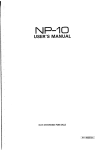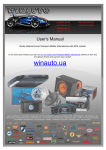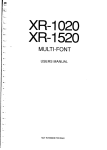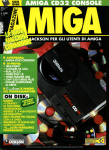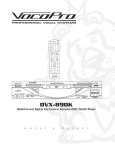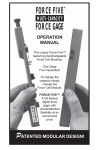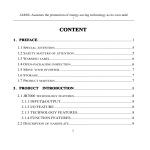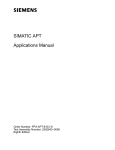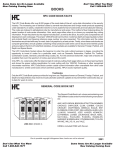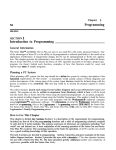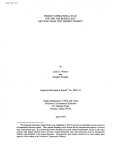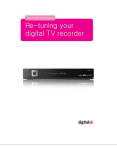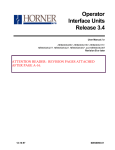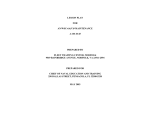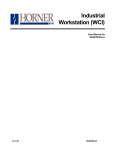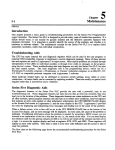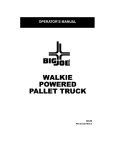Download - Qualitrol
Transcript
Series FiveTM Programmable Controller Operator Interface Unit User's Manual GE Fanuc Automation October 1988 WARNING, CAUTION, AND NOTES AS USED IN THIS PUBLICATION E l WARNING Warning notices are used in this publication to emphasize that hazardous voltages, currents, temperatures, or other conditions that could cause personal injury exist in this equipment or may be associated with its use. In situations where inattention could cause either personal injury or damage to equipment, a Warning notice is used. E l CAUTION Caution notices are used where equipment might be damaged if c& is not taken. NOTE Notes merely call attention to infoxmation that is especially significant to understanding and operating the equipment.. This document based on information available at the time of its publication. While efforts have been made to be accurate, the information contained herein does not purport to cover all details or variations in hardware and software, nor to provide for every possible contingency in connection with installation, operation, and maintenance. Features may be described herein which are not present in all hardware and software systems. GE Fanuc Automation assumes no obligation of notice to holders of this document with respect to changes subsequently made. GE Fanuc Automation makes no representation or warranty, expressed, implied, or statutory with respect to, and assumes no responsibility for the accuracy, completeness, sufficiency, or usefulness of the information contained herein. No warranties of merchantability of fitness for purpose shall apply. (01988 CE Fanuc Automation North America, Inc. Preface iii The Operator Interface Unit (OIU) for the Series FiveTMProgrammable Logic Controller (PLC) is a compact portable hand-held device that allows the factory floor engineer or operator to monitor 110 and register references, diagnose system faults, display user defined messages, upload and download CPU memory to and from memory cartridges, configure a GeniusTMI/O network, program EPROM memory cartridges, and perform a number of other functions. This manual contains the information required by the user to install and operate the Series Five Operator Interface Unit. Chapter 1, Introduction: provides an overview of the OW, with emphasis on its physical capabilities, the function of each key, and its function within the Series Five PLC system. Chapter 2, Monitor Mode: describes how to access the monitor mode of operation in order to monitor 110 references, monitor register references, use different display formats, set and search for overrides, force 110 references on or off, and write to I/Oand register references. Chapter 3, Menu Mode: describes the options available to the user when accessing any of the nine main menus and their sub-menus to perfom any of the many operations available through these menus. Chapter 4, TimerICounter Mode: describes how to access timer and counter "special" registers, in order to monitor, write to, or set timer and counter preset and accumulator values. Appendix A, Error Messages: provides a list of error messages that may be displayed on the OIU, the cause of each error, and the action required to clear the enor. Appendix B, Menu Map: provides a map of the operations and functions available through each of the OIU modes of operation. Appendix C, Accessories and Serial Port Information: provides catalog numbers of the OIU and related accessories, and pin descriptions of the serial ports in the OIU. Related Publications GFK-0122 Series Fivem PLC User's Manual GFK-0123 Series Fivem I/O Module Specifications GFK-0023 Logicmasterm 5 Programming and Documentation Software User's Manual GEK-25376 Series Threem PLC User's Manual GEK-90846 GeniusTMI/OSystem Manual GFK-0248 Series Fivem Genius Bus Controller User's Manual Henry A. Konat Senior Technical Writer Content CHAPTER 1. INTRODUCTION Purpose of the Operator Interface Unit General Description Operating Modes Features of the OIU Environmental Features Using the OIU Keypad Format Keys Timer/Counter Keys Table Keys Data Entry Keys Installing the OIU OIU Power Consumption Getting Started Initial Communication Communication Problems CHAPTER 2. MONITOR MODE OF OPERATION M o n i t o ~ gI/O References Monitoring Channelized I/O References Moving the Cursor Changing Display Formats While Monitoring UO Reference Tables Display Formats Forcing 110 Points Valid Ranges for Displays Setting, and Resetting Ovemdes Searching For Ovemdes Forcing Values in Display Formats Monitoring Data Registers Display Formats for Monitoring Registers Writing to Data Registers CHAPTER 3. MENU MODE OF OPERATION Accessing Menu Mode Selecting a Menu or Sub-Menu Description of Main and Sub-Menus Main Menu 1 - PC Mode Control Main Menu 2 - Operator Messages Communications Pointers Example of Message Display Purpose of Register 4070 Main Menu 3 - Register Commands Sub-Menu 3 1 - Clear All Registers Sub-Menu 32 - Clear Register Range Sub-Menu 33 - Data Search Main Menu 4 - I/O Configuration Sub-Menu 41 - System Allocation Base Unit Display Content Sub-Menu 42 - Module Diagnostics Sub-Menu 43 - LED Mode Module Address Display Format Sub-Menu 44 - Power-Up Configuration Check Sub-Menu 45 - Select Configuration Sub-Menu 46 - Force Cod~guration Sub-Menu 47 - Read from or Write to an Intelligent Module Main Menu 5 - CPU Configuration Sub-Menu 51 - Show Program Name Sub-Menu 52 - Set Date and Time Sub-Menu 53 - Show Scan Times Sub-Menu 54 - Set Software Watchdog Timer Sub-Menu 55 - CPU ID Sub-Menu 56 - Reset All Overrides Main Menu 6 - OIU Configuration Sub-Menu 61 - Show Revision Numbers .Sub-Menu 62 - Buzzer 0dOff Sub-Menu 63 - Back-Light On/Off Sub-Menu 64 OIU OdOff-Line . Sub-Menu 65 - Self-Diagnostics Main Menu 7 - Memory Cartridge Prompts for Copy Operations VeSication of Copy Operations Storing User Logic and Data Registers Copy +rations With password-~ssi~ned Example With Two CPUs Password Protected Sub-Menu 71 - Copy Data from CPU MC to OIU MC Sub-Menu 72 - Copy Data from OIU MC to CPU MC Verify that Data in the CPU Equals Data in OIU Memory Cartridge Checks Whether or Not the OIU Memory Cartridge is Blank Sub-Menu 75 - Clear All Data in the OIU Memory Cartridge Sub-Menu 76 - Display the Type and Size of the Memory Cartridge Currently Installed in the OIU and the CPU Copy Data from Cassette Tape to the QIU Memory Cartridge Loading a Program From Tape Copy Data from the OIU Memory Camidge to Cassette Tape Storing a Program to Tape Sub-Menu 79 - Verify Cassette Tape Data Equals OIU Memory Cartridge Data Memory Cartridge Equals Tape Operation Sub-Menu 7A - Copy Data from an External Computer to the OIU Memory Caruidge - Content vii GFK-0181 Sub-Menu 7B - Copy Data from the OIU Memory Cartridge to an External Computer Main Menu 8 - Password control Sub-Menu 8 1 - Unlock CPU Sub-Menu 8 2 - Lock CPU Main Menu 9 - Genius Network Configuration Sub-Menu 91 - Set Up Genius Bus Controller (GBC) Starting Address Broadcast Data Length Directed Data Length Serial Bus Address for Broadcast (Global) Data Example of Setting Up a Genius Bus Controller Sub-Menu 92 - Display Genius ID CHAPTER 4. APPENDM A. APPENDM B. APPENDM C. TIMERICOUNTER MODE Timer/Counter Preset and Accumulate Registers Monitoring Timers and Counters Writing to Timers and Counters Operator Interface Unit Error Messages Operator Interface Unit Menu Map Accessories and Serial Port Information Catalog Numbers for OIU and Accessories OIU 15-Pin Serial Port, OIU to CPU 8-Pin Serial Port - For connection to cassette tape recorder or Personal Computer. Figures viii Figure Operator Interface Unit OIU Installed on a Series Five PLC OIU Features OIU Keypad CPU Mode Selection Keyswitch Local Input Data Display (Default) Channelized Input Data Display (Default) Cursor Movement in Binary Format Moving the Display Window With Next and Prev Keys Changing Format of Data Display (VO References) Changing Format of Data Display (Register References) Display for Binary Format (16 Bits) Display for Decimal Format (32 Bits) Display for Signed Decimal Format (32 Bits) Display for Double Precision Format (32 Bits) Display for Hexadecimal Format (32 Bits) Display for Text Format (64 Bits) Forcing an Output On Setting and Resetting Overrides Writing a Word to 110 (Signed Decimal Format) Writing a Word to I/O (Double Precision Format) Writing a Word to Register (Decimal Format) Writing a Word to Register (Hexadecimal Format) Example of User Defined Message Display Reading 110 Module Starting Address on Leds Monitoring Timer Registers Monitoring Counter Registers Moving to the Next and Previous Timer Writing a New Value to a Counter Accumulate Register Monitor Mode of Operation Timer/Counter Mode of Operation Menu Mode of Operation Menus 1 through 4 Menus 5 through 9 Pin Configuration, 8-pin Serial Port Tables Table Environmental Characteristics Reference Tables Valid Ranges for Format OIU Main Menus User Defined Message Storage Key Codes Generated in Menu 2 Key Codes Generated in OIU Self-check Example of Tirner/Counter Special Register Area Operator Interface Unit Error Messages Introduction This chapter provides the user with an introduction to and an overview of the use of the Operator Interface Unit (OIU) for the Series Fivem Programmable Logic Controller. It includes a discussion of the physical characteristics and features of the OIU, including the function or functions of each key, the modes of operation, and connection of the OIU to a Series Five CPU. Purpose of the Operator Interface Unit The OIU is designed to provide factory floor operators and engineers with a convenient "window" into the Series Five Programmable Logic Controller system. It is a compact, portable device capable of performing powerful operations on the control system, as well as monitor vital 110 or register references, diagnose system faults, and display pre-programmed messages under control of the user logic program to provide a visual indication of system status, or other relevant operator interface messages. An illustration of the OIU is shown below. The features of the OIU are discussed in the following paragraphs. a42262 ENSURE C W KEY IS IN dlU POSmON ANDOlU ISON- U N E W N U 6 4 ) MAIN M N U S 'DP n TEXT IfX E C 4 Y o OVRD MENU C REGISTER COMMANDS YO CONFIGURATION CPV CONFIGURATON OIU CONffiURATlON 7 M E W CARTRCGE 8 PASSWORDCONTROL 9 GENIUS NETWCCIK 3 4 5 6 EX:TO MONITORCHANNEL2 INPUT 107 Figure 1-1. Operator Interface Unit T ~ ~ ~ n Introduction General Description The OIU is a compact device measuring only 4.6 inches (1 17 mrn) x 5.6 inches (142 mm) x 1.2 inches (30 mrn) and weighing 24.7 ounces (380 grams). Because of its small size, the OIU is very portable and is easily moved from system-to-system as required. The OIU is a powerful unit that allows the user to monitor both 110 and registers in any of six different formats, force (write to) VO and register values, ovemde selected I/O points, perform CPU and 110 system configuration operations, select the CPU operating mode, program PROM and EEPROM memory cartridges, test memory cartridges, and perform many other useful operations on the Series Five PLC system: The OIU can be connected to any Series Five CPU by one of two methods. It can be plugged directly into the top CCM port connector (15 pin) on the CPU and secured by tightening the two captive screw fasteners located at the top and bottom center of the OIU front. The second method is to connect the OIU to the CPU through one of two available cables for user convenience. The catalog numbers and lengths of these cables are IC655CBL540, 5 feet (1.5 m), or IC655CBW41, 10 feet (3.0 m). With the OIU connected to a Series Five CPU you can access 110, register, and system data stored in the CPU. Or - if the CPU to which it is attached is one of several on a GeniusTMnetwork, it can access the 110, register, and system data stored in any of the other CPUs on the network without the need to move the OIU from one CPU to another. . -m 0 IIYW OEFanw *r*r w hRn uoul;opmm -S @ .-. 35 ,y(y 10 t mamannn m. w* UUffiriUI m v ? .vp I. I. nem : :,e: 11118.. 1 I , I , I l , 6 . l nam :m : l a,=: Y. W 1 I I Y L . . .IS,,. , ."I... -m r t . rmmm 6. -m I. .y'P -.'Py'LP rnm r-a*. -- - -mn -amn m h R n )uron*R rnyp m.?yF r ~ m s w a m r. n m ran. r. a42602 m ~ P m m ' # ~ ' L P L ram s1.1. rm n . ,.at. r. -m :: :::: :: ::..... :::: :,.: :..I..IIrn. : :: :: :: :: ::..... :: :: :: :: :: :: :: :: :: :: ..I..DIm A C'. am ..# 6.0,. s o ,m I. 7. LD I. *-1. C,. I. I. 1.0,. I. I. I . 9. IO 6. I... 8 . 1 m 7- am ,.#D..#. .IIOLYOI*m .IRICLICO*rUm IDUUWPRlm* Figure 1-2. OIU Installed on a Series Five PLC I. m. I. ,.#...I. Cl. r.0,. I. I * I. 1 m I . 9. 7 m I. I . a. I. . , I . - Introduction Operating Modes The OIU can be commanded to operate in one of three modes: Monitor Mode: Allows the user to monitor 110 and registers, write to 110 and registers, override 110 references, and force 110 references. Menu Mode: Allows the user to perform a wide variety of useful system operations. TimerICounter Mode: Allows the user to monitor timers and counters, and force timer and counter preset and accumulator register values. Features of the OIU The physical features of the OIU are described below. Liquid Crystal Display (LCD): The display for the OIU is a Liquid Crystal Display with two lines, each 24 characters long. It provides a visual means for the user to monitor register and YO values, force register and 1 1 0 values, display and select system parameters, and display diagnostic or error messages. The user can program certain informative messages into ladder logic which can be displayed on the LCD. Contrast Adjustment Screw: Located on the left side of the OIU, this screw allows the LCD viewing angle to be adjusted so that the characters on the screen can clearly be observed. This is especially useful when the unit is permanently mounted. CPU Mode LEDs: These are three indicators located at the upper left of the LCD display which show the current operating mode of the CPU, either RUN (green LED), RUN with outputs disabled (amber LED), or STOP (red LED). Keypad: This is a keypad having 6 columns and 5 rows of keys, with which the OIU functions are selected. Port Connector: This provides the physical means for the OIU to be connected to the CPU, either plugged directly into the CCM port's top connector on the Series Five CPU, or linked through a cable 5 feet (1.5m), IC655CBL540, or 10 feet (3.0m), IC655CBL541, in length. Main Menu List: A convenient list of the OIU's main menu and an example showing how to monitor specific references with the OIU is printed on the front of the OIU immediately to the left of the 6 x 5 keypad. Memory Cartridge Slot: A slot, accessed through a hinged plastic cover, which allows a Series Five PLC memory cartridge to be inserted in order to perform certain functions on it. These functions are: copy to/from the CPU memory cartridge, verify that the content of the memory cartridge in the OIU is the same as the content of the CPU memory cartridge, blank check or clear the memory cartridge, display the memory cartridge type in the CPU and the OIU, and upload/download a program from a cassette tape recorder or a personal computer. To perform these functions, the appropriate memory cartridge must be inserted into this slot. EPROM Memory Burner: A built-in EPROM burner for copying programs written on a memory cartridge residing in the CPU, onto an EPROM cartridge inserted in the slot on the left side of the OIU. Captive Screw Fasteners: Two captive screws, one each at the top and bottom center front of the OIU case, are used to attach the OIU securely.to the CPU when the OIU is plugged into the top CPU port connector. RS-232 Conznzrrnicatiorzs Port: An RS-232 port, accessed through a miniature 8-pin DIN connector on the lower side panel of the OIU, which can connect to a cassette tape recorder or an external Introduction personal computer, or with a test connector installed, can perform certain diagnoaic checks on the OIU. The features described above are shown on the following illustration of an OIU. CE Fanuc SERIESFIVE M 1 OIU i .cN o m OunDIs 12+0201 12+0193 12+0197. 100110001 1000011 I I I I I I I I ItSUU1211109 1 7 6 5 4 3 2 1 b m D P 4 tO& C +/- WX ~ LUII- , 1 PCmQ*Ima 2 OPERATOR W O E S 3 REUSTER W D G 4 m OCNFDJRATlal 6 WCOWYURATMN 6 W COIFLURATIP( 7 -UTRIOOE , E WRD LWU @ J ~ C I Q @ Q SIDE VIEW FRONT VIEW q 10 lNl BACK VlEW b ' \ BOlTOM VlEW 1. 2. 3. 4. 5. Liquid Crystal Display Contrast Adjustment Screw CPU Mode LEDs Keypad Port Connector 6. 7. 8. 9. 10. Main Menu List Memory Cartridge Slot EPROM Memory Burner Captive Screw Fasteners RS-232 Communications Port Figure 1-3. OIU Features Introduction Environmental Features Environmental characteristics of the OIU are listed in the following table. Table 1-1. Environmental Characteristics Operating Temperature: Storage Temperature: Humidity: Atmosphere: Vibration: Shock: Insulation: 0" to 60°C (32" to 140°F) -10 to 65°C (14"to 168°F) 20% to 90%, non-condensing No corrosive gases Meets or exceeds MIL-STD 810C, method 514.2 Meets or exceeds MIL-STD 810C. method 516.2 1500 V ac for One minute Using the OIU Keypad The 6 x 5 keypad (6 columns x 5 rows) on the front of the OIU is used for selection of the OIU functions. These functions are activated by pressing the appropriate key or combination of keys. Shifted key functions are activated by pressing the SHFT (Shift) key followed by the appropriate key on the key pad. Whenever the SHFT keySHFT key is active, a A appears at the top right of the OIU display. The shifted function keys have yellow graphics above them to describe their function, while the descriptive graphics for unshifted functions are white. All of the keys are gray, except for the SHFT key, which is yellow. TEXT DP II) +/- OVRD MENU mmmmpJm Hm f DEC D E F 7 8 9 ~~~~~~ -BIN DEC ESC TMR CNT 4 5 6 PREV mmmmF""1m ON OFF SRCH 3 NEXT ~~~~~~ REG CHf 1 2 IN OUT CLR 0 j .'.I.. ....... ENT SHFT ,..,...... Figure 1-4. OIU Keypad Introduction The SHFT function will remain active under certain conditions without the user being required to reactive it more than once. An example of this is when entering a hexadecimal number, such as ABB3, the SHFT key need only be activated twice - once before entering the first digit A, and again (required to deactive (release) the SHFT key) before entering the final digit 3. In most cases, the SHFT key will remain active for only one key operation after it has been activated. This helps to reduce the number of keystrokes required to implement any given command on the OIU. Format Keys The four keys (four unshifted plus two shifted) in the top left comer of the keypad are the format keys. When monitoring 110 references or registers, or when forcing values, these keys are used to select the format in which the references will be displayed, or when data is entered by the user when forcing values. The keys, a description of the formats, and an example of each format are shown below (the same value is shown for each example, but as the proper value for that format). BIN - Display will appear in binary notation - example: lOOOlOOOlOOOIOO0 HEX - Display will appear in hexadecimal notation - erample: 8888 DEC - Display will appear in unsigned decimal notation - example: 34952 f DEC - Display will appear in signed decimal notation - exomple: -30584 TEXT - Shified Function. Display will appear in ASCII notation - example: H H - Shifted Function. Display will appear in signed double precision notation - example: +0000034592 DP TimerICounter Keys The two keys directly below the format keys (TMRand CNT) are used to access the TIMER/COUNTER mode of operation. Selection of one of these keys, followed by a timer or counter number used in the Series Five logic program, tells the OIU to monitor the Preset and Accumulator values of that timer or counter. It also gives the user the ability to force a new value into either of the registers containing the monitored values. Table Keys The group of four keys (REG, CH+, IN, 0UT)in the lower left comer of the keypad are for selection of the table required for an operation. These keys specify whether the address selected is a register, a local input point, a local output point, or a channelized input or output point. The Series Five reference tables are listed in the following table. Table 1-2. Reference Tables I TABLE Local Input Local Output Channel 1 + Input Channel 1+ Output Channel 2+ Input Channel 2+ Output Channel 1- Special Purpose Inputs Channel 1- Internal Corls Channel 2- Internal Coils Data Registers I ADDRESS RANGE I I1 to I1024 01 to 01024 I1+1 to 11+1024 01+1 to 01+1024 I2+1 to 12+1024 02+1 to 02+1024 11-1 to 11-512 (Read Only) 01-1 to 01-1024 02-1 to 02- 1024 R1 to Rmax * * Rrnax will be either 4096 or 16384, as determined by the size of the Register Memory RAM installed in the CPU. Introduction For more detailed information about each of the reference tables, refer to the Series Five PLC User's manual, GFK-0122. Data Entry Keys The group of keys to the right center of the keypad are for selection of numerical values to be entered on the OIU. These keys are labeled 0 through 9, and shifted functions A through F. The remaining keys all have individual meanings, and are discussed separately. --> c--Key +/- Key OVRD Key MENU Key ESC Key PREV and NEXT'Keys SRCH Key CLR Key ENT Key This key has two functions. The left arrow (c--) can be used to erase the last character entered on a display in which the user is required to make an entry. Both the left (<-) and right (-->) arrows can be used to move the cursor on the LCD display when in certain menus and monitor formats. These arrow movements are described in detail in the applicable sections later in this manual. This key is used in conjunction with the numerical keys when forcing values in either the double precision or signed decimal formats. The + and signs are toggled on alternate depressions of the key and must be pressed immediately before the value to be entered. This key is used when in the Monitor Mode to set or reset overrides on individual UO points. Overridden references can then be forced on or off using the ON or OFF keys, which are shifted functions, located on the keypad above the numbers 2 (ON) and 3 (OFF) keys. This key is used, in conjunction with the numerical keys, to access the MENU Mode of . operation. Refer to Chapter 3 for a detailed discussion of this mode. This key is used when in the MENU mode to either cancel the cumnt operation or to exit from the MENU mode. It is also used in the TIMERJCOUNTER and MONITOR modes to cancel a forced write to a register or 110 table. These keys are used in both the MONITOR and MENU modes. In the MENU mode, they are used to page forward or backward through the menu options, and in MONITOR mode to page through groups of references, which can be either 40 tables or registers. This key is used to search for overridden references; for example, when you want to leave the system to operate normally after performing some tests using the ovenide function. The key is valid only when in the MONITOR mode and each 110 table needs to be checked. If an override is found, the cursor will appear under this reference and the user can then reset the override with the OVRD key. When there are no more overrides set in the current table, the message NO OVERRIDES FOUND will be displayed. This key is used to clear the content of the current entry on the LCD display, whether it is a monitor screen, an incomplete forced value, or an exit from MENU mode after certain menus have been used. This key is used to complete entry of any required reference or value, or as the confirmation that you wish to access a particular menu or operation within a menu. - Installing the OIU Installation of the OIU is easy, simply connect the OIU to the tbp CCM port connector on the Series Five CPU. When the OIU is connected through a cable, and is in the on-line mode, communications will be lost with any device that is attached to the lower port connector. The user must be aware of this when using the OIU with a system that is in the CPU RUN mode and if there is a serial device (such as a Workmaster computer) attached to the lower port connector. However, after connection to the CPU, the OIU, if in the ON-LINE mode, can be forced OFF-LINE by accessing MENU 64, which allows the device connected to the lower port connector to regain communications. NOTE The OIU, when connected, .will power-up in the mode that it was in the last time that it was connected to the CPU. For example, if it had been commanded to be OFF-LINE, it will power-up OFF-LINE. OIU Power Consumption When the OIU is connected to the CPU, the OIU draws its power from the Series Five power supply. The OIU typically consumes approximately 400 mA of current, however, it can use up to 1 A when burning EPROMs. This maximum current consumption figure must be included in the system loading calculations when selecting a power supply for the CPU base unit. Getting Started When the OIU is initially connected, the amber colored backlight on the LCD display will turn on, and one of the three LEDs at the left of the LCD will also turn on to indicate the current mode of the CPU, which will be either RUN, OUT DIS (RUN with Outputs Disabled), or STOP.' The user must be aware that the OIU will only be able to perform two-way communications with the CPU if the three-position mode selection keyswitch on the CPU is in the OIU (center or vertical) position. Figure 1-5. CPU Mode Selection Keyswitch Switch shown in correct position for communication with the OIU. Initial Communication When the OIU is first connected, the LCD display will normally be blank. Certain menu displays may be retained at power-down and displayed on power-up, such as "USER PROGRAM MESSAGES". Also, if there is an error in the system, or a communications problem exists between the OIU and the CPU, an error message will be displayed. This error message gives the user an indication of the cause of the fault. For example, if the error is: E252 NEW 1/0 CONFIG . Introduction the user must access MENU 45 (see details in Chapter 3) before trying to put the CPU into the RUN mode. If no error messages are displayed, then all self checking of the OIU has been completed successfully. The user can then access one of the three OIU modes (MONITOR, MENU, or TIMERICOUNTER) to exchange and display information on the LCD. A complete list of error messages, their probable cause, and what to do to fix the problem causing the error can be found in Appendix A of this manual. Communication Problems If for some reason, there does not seem to be any communication between the OIU and the CPU, check the following. 1. If connected through an OIU to CPU cable, ensure that the cable is firmly connected to both the OIU and the CPU, and is securely tightened with the cable's captive screw fasteners. 2. If the OIU is connected directly to the CPU without a cable, ensure that the two captive screws on the OIU have been securely tightened. 3. Ensure that the OIU is ON-LINE (MENU 64). 4. Ensure that the CPU mode selection keyswitch is in the OIU position. If after these checks have been made, you still do not have cornmunications between the OIU and the CPU, please call your local GE Fanuc PLC distributor for technical support. Monitor Mode of Operation This chapter provides the information required to access and use the MONITOR MODE of operation with the Series Five OIU. It describes the available options for monitoring or forcing references or values. The different types of data formats are described, along with the ovemde capabilities of the OIU, the search for overrides feature, and the forcing of discrete references on and off. Monitoring LIO References The OIU can monitor 110 tables and data registers in any one of six different formats; binary, hexadecimal, decimal, signed decimal, double precision, and text. The default format for monitoring 110 points is binary, which is automatically displayed on the LCD display when the reference for an 110 point is entered with the keypad, similar to the example printed on the front of the OIU. In this format, 16 consecutive references are monitored simultaneously. A specific 110 point is monitored by entering the reference for that point. The starting number on the display defaults to the fist reference of the byte in which the requested reference occurs. Before doing all of this, ensure that you are not in the MENU mode. If you are - exit that mode by using either the ESC or CLR key (determined by where you are in the menu), then you are ready to enter the MONITOR mode. The following example shows how to monitor a .reference in the Local 110 chain. First, clear the LCD display - then, enter the reference, by first pressing either the IN or the OUT key, followed by the point reference number, and finally the ENT key. DISPLAY KEY B I N I 0 0 9 9 1 0 1 0 5 1 0 0 9 7 1 0 1 1 0 1 0 0 1 0 1 0 0 0 1 1 Figure 2-1. Local Input Data Display (Default) - Monitor Mode of Operation 2-2 Monitoring Channelized 110 References To monitor any of the channelized 1/0references, i.e., Channel l+,Channel 2+, Channel I-, or Channel 2-, the channel number and + or -, as applicable, must be specified. First enter IN or OUT, then the channel number. Next, pressing the CH key once selects a +, which is displayed after the channel number. Alternate pressing of this key toggles between the + and -. After the desired channel and reference table have been selected, select the reference number, followed by the ENT key. DISPLAY KEY B I N I 1 - 0 0 0 4 I 1 - 0 0 0 9 I 1 - 0 0 0 1 0 0 1 1 0 0 1 0 1 1 1 O J O 0 1 Figure 2-2. Channelized Input Data Display (Default) The <-- key can be used anytime before the ENT key is pressed to delete the last character entered, or the CLR key can be pressed to clear the complete entry if you wish to restart the sequence. If an invalid Monitor Mode of Operation address is entered, it will be detected by the OIU after the ENT key is pressed. You can change your entry anytime before this without an error being detected. After these keystrokes have been completed, the LCD will display: 1. The default format (BIN) in the leftmost position on the top row of the display. 2. The reference keyed in is displayed in the leftmost position of the bottom row 3. Two reference values on the top row, which are the addresses of the references on the byte boundaries (first reference of each byte) immediately below and above the keyed-in reference 4. The status of the 16 references, beginning with the first reference of the least significant byte (lower byte). The reference that you keyed-in is distinguished by an underscore cursor directly below the reference bit position. Moving the Cursor The cursor can be moved among the 16 displayed points by using the left and right arrow keys. The reference value in the lower left of the display will change to reflect the cursor position as the cursor moves. The cursor will wraparound at either end of the display as illustrated in the following example. KEY DISPLAY B I N 0 0 1 1 1 0 0 1 0 5 0 0 0 9 7 0 ~ 1 0 0 0 1 1 1 0 1 0 1 1 0 1 B I N 0 0 1 1 2 0 0 1 0 5 0 0 0 9 7 ~ -0 0 1 0 0 0 1 1 1 0 1 0 1 1 0 1 B I N 0 0 0 9 7 0 0 i o 5 0 0 0 9 7 0 0 1 0 0 0 1 1 1 0 1 0 1 1 0 1 B I N 0 0 0 9 7 . 0 0 1 0 5 0 0 0 9 7 A 0 0 1 0 0 0 1 1 1 0 1 0 1 1 0 1 B I N 0 0 1 1 2 -0 - - 0 0 1.0 5 0 0 0 9 7 A 0 1 0 0 0 1 1 1 0 1 0 1 1 0 1 Figure 2-3. Cursor Movement in Binary Format Monitor Mode of Operation 2-4 The NEXT and P W V keys can be used to move 16 references at a time. The NEXT key increments both the byte boundary references and the cursor reference by 16 bits, while the PREV key decrements these references by 16 bits. 1/0references in binary format are incremented and decremented by 8 bits. DISPLAY KEY T E X T T E X T . R 1 0 2 5 3 R 1 0 2 5 5 4 R ? " 0 6 7 D R l O 2 5 2 a B I N 0 1 9 8 B I N 0 1 9 0 b 4 R R 1 0 2 5 4 ? " 0 6 e 7 0 0 2 0 1 0 0 1 9 3 0 0 1 0 0 0 1 1 1 0 ~ 0 1 1 0 1 0 0 1 9 3 0 0 1 8 5 1 0 1 0 1 1 0 1 0 0 ~ 1 1 0 0 1 Figure 2-4. Moving the Display Window With Next and Prev Keys To change from monitoring one 1/0 table to a different table, or to make a large jump in references monitored, simply key-in the new reference. As soon as either the IN or OUT key is pressed, the bottom line of the display will clear to accept the new references. When the ENT key is pressed, the display will change to the specified table and reference address. Changing Display Formats While Monitoring I/O Reference Tables While in MONITOR mode, the display format can easily be changed by pressing the key corresponding to the desired format. For example, to change from the default binary format to double precision (which requires the shifted function key, DP), press the SHFT key, then the DP key. To revert back to binary format, press the BIN key. Several differences will occur in the display when changing formats. We have seen that in binary format 16 bits of I/O information are displayed. However, when in decimal, signed decimal, double prerision, and hexadecimal formats the equivalent of 32 bits of information is displayed, and in text for, . ' the equivalent of 64 bits of information is displayed. Monitor Mode of Operation DISPLAY KEY B I N 0 0 1 9 8 0 0 2 0 1 0 0 1 9 3 0 0 1 0 0 0 1 1 1 0 ~ 0 1 1 0 1 T E X T 0 0 B I N 0 0 1 9 8 1 9 3 # 5 Z 0 0 2 2 5 A Y % " P 0 0 2 0 1 0 0 1 9 3 0 0 1 0 0 0 1 1 1 0 ~ 0 1 1 0 1 Figure 2-5. Changing Format of Data Display (I/0References) KEY DISPLAY D E C R 1 0 2 5 4 3 6 6 7 1 R 1 0 2 5 3 2 1 0 4 4 T E X T R 1 0 2 5 3 4 R ? " O R 1 0 2 5 5 6 7 D R 1 0 2 5 4 8 F 3 F R 1 0 2 5 3 2 5 3 4 H E X Figure 2-6. Changing Format of Data Display (Register References) e Monitor Mode of Operation Display Formats The cursor seen beneath the particular 110 bit being monitored will disappear when a display format other than binary is selected. The cursor will reappear in the same position relative to the display, even though the display range may have been changed while in another format. This cursor position is to aid the user when monitoring a particular bit; for example, by paging through the 110 tables to monitor the third bit in each group of 16 bits. The address of the 110 bit that the cursor is positioned beneath will also disappear when any format other than binary is selected. When in decimal, signed decimal, double precision, or hexadecimal formats, the starting addresses seen on the upper left of the LCD will reflect that 32 bits are being monitored by being separated by 16 bits, rather than 8 bits when in binary mode. Both of the displayed addresses always start on a byte boundary, the same as in binary mode. Examples of each of the format displays for both 1/0 and registers are shown in the following group of illustrations. DISPLAY . Register : B I N R l O 2 5 3 0 1 0 1 0 0 1 0 0 0 1 1 0 1 0 0 B I N I 1 9 8 I 2 0 1 I 1 9 3 0 0 1 0 0 0 1 1 1 0 1 0 1 1 0 1 - - Figure 2-7. Display for Binary Format (16 Bits) DISPLAY Register : D E C R 1 0 2 5 4 3 6 6 7 1 R l O 2 5 3 2 1 0 4 4 D E C I I 2 0 9 2 3 0 9 3 1 9 3 0 9 1 3 3 Figure 2-8. Display for Decimal Format (32 Bits) DISPLAY Register : Figure 2-9. Display for Signed Decimal Format (32 Bits) Monitor Mode of Operation 2-7 DISPLAY R 1 0 2 5 4 R 1 0 2 5 3 - 1 8 9 1 6 7 5 5 9 6 D P Register : Figure 2-10. Display for Double Precision Format (32 Bits) DISPLAY Register : H E X R 1 0 2 5 4 8 F 3 F R 1 0 2 5 3 2 5 3 4 H E X I I 2 0 9 5 A 3 5 1 9 3 2 3 A D Figure 2-11. Display for Hexadecimal Format (32 Bits) DISPLAY Register : T E X T T E X T R 1 0 2 ' 5 3 ? 4 R I 1 9 3 # 5 R l O 2 5 5 6 7 D 0 I Z A e 2 2 5 Y % " P Figure 2-12. Display for Text Format (64 Bits) Forcing 110 Points It is possible to force 110 bits on or off in all display formats, except text. However, since Channel 11- is read only, it can only be monitored with the OIU. There are two operations in which you can write to 110 references - bit write and word write. Bit write operations write to an individual bit when in binary display format, while word write operations write to a group of 16 consecutive bits, or to 32 consecutive bits when in double precision display format. 110 points can be overridden and then forced on or off individually, however, there is no limit to the number of individual points that can be overridden in the system. Valid Ranges for Displays Valid ranges for each of the formats are listed in the following table. . Monitor Mode of Operation Table 2-1. Valid Ranges for Format I FORMAT Decimal Signed Decimal Double Precision Hexadecimal Binarv Text I I RANGE 0 to 65,536 -32,768 to +32,767 -2,147,483,648 to +2,147,483,647 0000 to FFFF 0000000000000000 to 1111111111111111 All ASCII characters programmed into OIU firmware. . The LCD display must be in binary format to force an I/O point on or off. To force an UO point on or off, move the cursor to the desired 40 point with the PREV,NEXT, -->, ancl <-- keys. Then, by pressing the SHFT and ON keys the point is forced to a logical 1, or by pressing the SHFT and OFF keys, the point is forced to a logical 0. However, since these points have not been overridden, any input reference will only remain in its forced state for one scan, and any output reference will only remain in its forced state while it is not written to by the user logic program. An example is shown below. a42582' DISPLAY KEY B I N 0 0 0 9 9 0 0 1 0 5 0 0 0 9 7 1 0 1 1 0 1 0 0 1 0 1 0 0 0 1 1 B I N 0 0 0 9 9 0 0 1 0 5 1 0 1 1 0 B I N 0 0 0 9 9 0 0 1 0 5 0 0 0 9 7 1 0 1 1 0 1 0 0 1 0 1 0 0 1 1 1 - 1 0 0 0 0 0 9 7 1 0 1 0 0 Figure 2-13. Forcing an Output On - A ~ 1 1 Monitor Mode of Operation 2-9 Setting, and Resetting Overrides In order to maintain an individual 110 point in the forced state, the reference must first be overridden by pressing the OVRD key while the cursor is beneath the reference. You can then force the ovemdden reference to a logical 1, using the SHFT ON key sequence, or to a logical 0, using the SHFT OFF key sequence. To release a reference from the ovemdden state, reposition the cursor under the reference, which will be flashing, and press the OVRD key. a42583 DISPLAY KEY [OVRDl [OVRDl B I N 1 5 0 0 0 0 9 0 0 0 0.1 0 0 1 1 1 1 0 0 1 0 1 1 0 0 0 1 B I N 1 5 0 0 0 0 9 0 0 . 0 0 1 0 0 1 1 1 1 0 0 ~ 1 0 1 1 0 0 0 1 B I N 1 6 0 0 0 0 9 0 0 0 0 1 0 0 1 1 1 1 0 0 1 0 1 1 0 0 0 1 B I N 1 6 0 0 0 0 9 0 0 0 0 1 0 0 1 1 1 1 0 0 1 0 1 1 0 0 0 1 B I N 1 7 0 0 0 0 9 0 0 0 0 1 0 0 1 1 1 1 0 0 1 0 1 1 0 0 0 1 - - - - - Figure 2-14. Setting and Resetting Overrides Searching For Overrides a i l e in the MONITOR mode, you can search for overridden references in the current YO table with the SHFT SRCH key sequence. This function looks for the next ovemdden reference and positions the cursor underneath of it, thereby allowing you to check for overrides before putting the system in RUN mode or perhaps, while debugging your system. Monitor Mode of Operation If no ovemdden references are found after entering the S H l 3 SRCH key sequence, the message NO OVERRIDES FOUND will be displayed on the LCD display. All of the ovenides currently set in a system can be reset with a single command while in sub-menu 56. A description of how to use that function can be found in Chapter 3. Forcing Values in Display Formats As mentioned previously, values can be forced (written to) in all display formats, except text format. While monitoring any of the numerical format displays, you can enter a new value as required. When the first numeric key is pressed, the lower line of the LCD display will be blanked (except for the value just entered) and you can proceed to enter the rest of the required value. When forcing these values, remember that output references may be overwritten by the user program and input references 'will be overwritten on the next scan UNLESS they have been previously ovemdden on a point-by-point basis using the OVRD key. When forcing a value in binary mode, enter the number as a string of 0's and l's, then press the ENT key. Leading zeros can be ignored or included. In the ,decimal, signed decimal, and hexadecimal formats which display the equivalent of 32 bits of information, only the least significant 16 bits can be written to. The OIU will not let you enter more than 5 digits. When forcing .a value in double precision format, you can write to all 32 bits. DISPLAY KEY B I N t 1 + O O 9 9 I 1 + 0 1 0 5 I 1 + 0 0 9 7 1 0 1 1 0 1 0 0 1 0 1 0 0 1 1 1 Figure 2-15. Writing a Word to 110 (Signed Decimal Format) - Monitor Mode of Operation 2-11 DISPLAY KEY [DPI Figure 2-16. Writing a Word to 110 (Double Precision Format) Monitoring Data Registers As with the I/O references, data registers can be monitored in a l l six display formats. The number of data registers available depends .on which RAM register memory device is installed in the CPU. This can be either 4096 registers, which is standard, or 16384 registers (16K RAM supplied with 16K memory cartridges). NOTE The register range, R3848 through R4096 is reserved for use by the Series Five CPU. It is recommended that you do not use the monitor mode to write data to these registers. To monitor a particular register, press the REG key, type the register number, then press ENT. The LCD display will show two registers, with the register you entered on the right side of the LCD, and the register with the next higher address on the left side. The value contained in the registers is displayed on the bottom line, and the register reference numbers are displayed on the top line, above the value. Display Formats for Monitoring Registers The default format for monitoring registers is unsigned decimal. This is indicated by DEC, which is displayed in the top left comer of the LCD display. The procedure for changing the display format is the same as with 110 monitoring - just press the desired format key. In signed decimal and hexadecimal Monitor Mode of Operation 2-13 a42587 KEY [S HFT] DISPLAY H E X R O O 0 4 1 0 0 0 0 R O O 0 4 0 B 7 9 2 H E X 9 R O O 0 4 1 R O O 0 4 0 H E X 9. R O O 0 4 1 R O O 0 4 0 A H E X 9 F. R O O 0 4 1 R O O 0 4 0 A H E X R O O 0 4 1 0 0 0 0 R O O 0 4 0 0 0 9 F Figure 2-18. Writing a Word to Register (Hexadecimal Format) Chapter 3 Menu Mode of Operation This chapter describes the options available to the user when using the OIU in the Menu mode of operation. The functions available for each of the nine main menus and each of their sub-menus are described. Most of these functions are available only with the OIU, however, some are also available with Logicmaster 5 programming software. Those that are also available with Logicmaster 5 have a statement to that effect in their description. Accessing Menu Mode As stated previously, the keyswitch on the CPU must be in the OIU position to have two-way communications between the OIU and a Series Five CPU. The Menu mode is selected by pressing the h/LENtTkey located in the top right comer of the keypad. There are nine main menus, each having two or more sub-menus associated with them. Before entering the MENU mode, you should ensure that the LCD display is blank, otherwise various enor messages may be generated and displayed on the LCD. A summary of the function of the nine main menus is provided in the following table. Table 3-1. OIU Main Menus MENU NUMBER 1 2 MENU NAME PC MODE CONTROL OPERATOR MESSAGES REGISTER COMMANDS 110 CONFIGURATION CPU CONFIGURATION OIU CONFIGURATION MEMORY CARTRIDGE OPERATIONS PASSWORD CONTROL GENIUS NETWORK CONFIGURATION FUNCTION OF MENU ITEMS Selects the CPU operating mode. Displays messages generated by ladder logic program in ;he CPU, and allows the operator to input instructions to the program about those messages. Clear register ranges and search for data in specific registers. Local Perform 110 diagnostics, select 110 configuration, *lay YO Chain module types, and base unit and slot addresses. Display and change some CPU parameters. Display revision levels for finnware in OIU and CPU, display and change certain OIU parameters, initiate self tests. Copy either system parameters, register contents, or user ladder logic from one memory cartridge to another, program EPROM memory, erase contents of RAM and EEPROM memory cartridges, verify content of memory cartridge in OIU against the memory cartridge in the CPU, upload or download a program from a cassette tape recorder or personal computer. Used to logon and logoff a CPU to gain access to user logic program. Used in a system that links CPUs through a Genius network to configure certain parameters for each bus controller in the network. Menu Mode of Operation 3-2 Selecting a Menu or Sub-Menu One of the following procedures can be used to select a specific menu or sub-menu. 1. After ensuring that the LCD display is blank, enter the menu and sub-menu numbers on the keypad, followed by the ENT key. The selected sub-menu will then be activated and displayed on the LCD. For example, to activate sub-menu 3 (SHOW SCAN TIMES) in main menu 5 (CPU CONFIGURATION), press the following keys: 5 3 MENU E N T 2. The order of the above procedure can be altered, to produce the same results, as shown below. MENU 5 3 E N T 3. Press the MENU key, then use the PREV and NEXT keys to page through the main menus. When the desired main menu is displayed, select it with the ENT key, Then again using the PREV and NEXT keys, page through the sub-menus of the selected main menu, and select the desired sub-menu with the ENT key. For example, to select sub-menu 2 of main menu 3, the key sequence would be: MENU N E X T N'EXT E N T NEXT E N Description of Main and Sub-Menus Each of the main menus and sub-menus are described on the following pages. Throughout these descriptions, the figure shown below is used to show in which CPU mode or modes a sub-menu may be activated without causing an error message to be generated and displayed on the OIU's LCD display. The mode or modes that can be used are indicated by an "X" in the appropriate box. Run Run WIOutputs Disabled Stop X In the example of the figure, as shown above, the menu can be used only when the CPU is in the STOP mode. An attempt to use that particular menu when the CPU is in any other mode, will result in an error message being generated and displayed on the LCD display. NOTE Remember - the CPU keyswitch must always be placed in the OIU position to use the OIU functions. Main Menu 1 - PC Mode Control Run Run WIOutputs Disabled Stop X X X Menu Mode of Operation This menu allows you to select the operating mode that the Series Five CPU should be forced into. These modes are either RUN, RUN with outputs disabled, or STOP. The number and name (exactly as they appear on the LCD) of the sub-menus accessed from this main menu are: MI1 GO TO RUN MODE MI2 RUN O/P DISABLE M13 GO TO STOP MODE - When going From RUN-O/P DISABLE to RUN, or RUN to RUN-O/P DISABLE, frrst go to STOP then select the desired mode. An example of the use of this menu is as follows. If the CPU is currently in the STOP mode and you want to put it into the RUN mode, use the following steps. PRESS THIS KEY DISPLAY SHOWS 1 11 Ml* PC MODE CONTROL M11 GO TO RUN MODE R L . MODE? I&' RL\i MODE 1 1 MENU EHT EWT COMMENT Main menu number Sub-menu number Main menu title Sub-menu title Prompt for you to c o h choice Confirination of change to the user Observe that the LEDs to the left of the LCD display on the OIU will change from STOP to RUN to indicate that the CPU is now in the RUN mode. To clear the last c o n f i a t i o n message, press the CLR key. At any stage in the above steps, if you wish to cancel the operation - simply press the CLR or ESC key to exit. Main Menu 2 - Operator Messages Run Run WIOutputs Disabled Stop X X X This menu provides a method of simple communications between the user logic in the Series Five CPU and the system operator. It will support maintenance, diagnostic and program status displays, and can be used to process associated operator inputs from the OIU in ladder logic. Up to 24 characters of user defined messages can be displayed on the LCD, and a key code will be sent back to a special register in the Series Five CPU. This key code can then be read by user logic, and the ladder logic program can act on the value of this code. There are no sub-menus in menu 2. When the menu is selected, the OIU will display the prompt, "ACTNATE?". To activate the message display, press the ENT key - the user defined message will be displayed. If power is removed, and the USER PROGRAM MESSAGE display is selected, it will be displayed on the next power-up. Communications Pointers In order to display any user defined messages, 12 consecutive registers must be reserved in the Series Five data register memory for each message to be displayed. Communication between the OIU and the user ladder logic program for purposes of message display is accomplished through the use of two special registers - R4069 and R4070. 3-4 Menu Mode of Operation R4069 is the TEXT TABLE POINTER register. This tegister contains a pointer to the start of a block of 12 registers which contain the ASCII codes for a message having up to 24 characters. Twelve registers are required, since each ASCII character is 8 bits in length. In the ladder logic program, the user can write the starting register of the message to be displayed on the OIU. The TEXT TABLE POINTER register R4069 is used to specify whether or not a message is to be displayed. There are two possible conditions for the content of this register. 1. R4069 = zero (0) - In this case the LCD display will be blank. 2. R4069 < > zero (0) - In this case, the register contains the address of the fist of the 12 consecutive data registers that contain the message to be displayed. This value must be between 1 and Rmax (where Rmax = 4096 or 16384). Example of Message Display The following example illustrates how a typical user defined message that had been stored in data registers is displayed on the OIU. Note that this message can be entered using LMS in the text mode. In the example, register 21 is the f m t register of 12 consecutive registers containing data to be displayed. Table 3-2. User Defined Message Storage MOST SIGNIFICANT BYTE REGISTER R21 R22 R23 R24 R25 R26 R27 R28 R29 R30 R3 1 R32 LEAST SIGNIFICANT BYTE HEXADECIMAL ASCII HEXADECIMAL ASCII 56 V R 4F 45 0 52 4F 44 50 0 4C L D P M 41 20 55 50 23 20 59 52 20 A 4D 20 34 48 44 2E 20 4 H D E U P # Y R In order for the message stored in data registers 21 through 32 to be selected for display, R4069 must contain the value 21, which is a pointer to register 21. To display the message on the OIU, the following key sequence is entered on the OIU. 3-5 Menu Mode of Operation KEY DISPLAY [MENU] M 2 * A C T O P E R A T O R ? M E S S A G E S P R O G R A M M E S S A G E : l V A T E U S E R U S E R P R O G R A M M E S S A G E : # 4 H Y D R . O V E R L O A D P U M P Figure 3-1. Example of User Defined Message Display Purpose of Register 4070 R4070 is the KEY CODE BUFFER register. This register provides a way for the operator to provide feedback to the user logic in the Series Five CPU. Each key that is pressed while in Menu 2 generates a predefined code that is then stored in this register. Each successive code overwrites the previous stored code. If no key is pressed a special "no key pressed" code will be sent to the register. These codes provide a tool for the user when designing the ladder logic program so that it can respond in different ways to the different key codes. It is the user's responsibility to determine how to use the code in the ladder logic program. For instance, it might initiate an orderly system shutdown, or cause additional user defined messages to be displayed on the OIU, if it is appropriate to do so. The possibilities are many and varied, and it is up to the user to decide how to efficiently use this feature in the ladder logic program. The following table lists the key codes that are generated and sent to Register 4070, as each of the OIU keys are pressed, while in this menu. Notice that the keys having shifted functions do not have two different key codes associated with them. Menu Mode of Operation Table 3-3. Key Codes Generated in Menu 2 KEY CODE (HEX FORMAT) HEX 11 BIN 12 D4 TMR KEY <-7 4 1 D2 REG IN ik DEC DEC CLR f C9 13 14 C3 CB D1 CNT CH f OUT 8 5 2 0 CODE (HEX FORMAT) 08 37 34 31 OC CD 38 35 32 30 KEY CODE (HEX FORMAT) OVRD 9 6 3 10 39 36 33 ENT MENU OD ESC PREV NEXT SHFT 05 06 OB 0A OF * No key input = OFF (Hexadecimal) The last key code that will be sent to Register 4070 will be the code for the ESC key (06H),since this is the key that is used to exit &om menu 2. When using a Logicmaster 5 program with this feature of the OIU, ensure that your ladder logic is programmed so that when the ESC key'is read from R4070, a value of 0 (zero) is written to R4069. This will prevent the last message displayed (whose address would otherwise still be in R4069) from being displayed again the next time the menu is activated, if it is not required. Main Menu 3 - Register Commands This menu allows clear and data search operations to be performed on a range of data registers. There are three sub-menus associated with this main menu. 3 CLEM ALL REGS - This sub-menu is used to clear all registers, i.e., set them to a logic 0. Note that registers may also be cleared by downloading a program to the CPU from Logicmaster 5 in the Off-Line mode, or by uing the CPU initialize function in LM5. M32 CLEAR REG RANGE M33 DATA SRCH - This sub-menu allows you to search through a specified range of registers for a specific data value. - This sub-menu is used to clear a specific range of data registers. - Sub-Menu 31 Clear All Registers 1 Run I Run W/Outputs Disabled I Stop