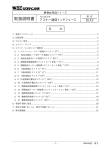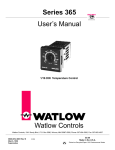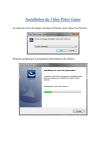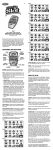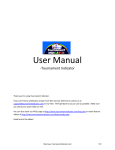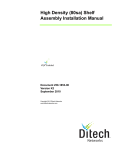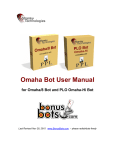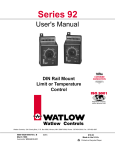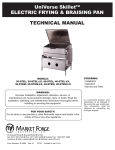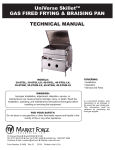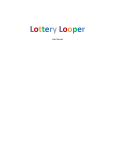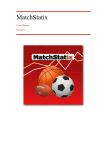Download User Guide - Poker Odds Calculator
Transcript
Poker Striker User Manual Last Updated: Dec 12, 2012 Thank you for using Poker Striker. The Poker Striker is great Poker Odds Calculator software, which was designed and developed with passion to make you to act the best way so that you can make more winnings. The development team spent every minute trying to make you an expert like a poker shark. The team spent a lot of efforts by considering ALL possibilities in writing perfect and efficient mathematical algorithms, considering how to make this tool very useful to Poker Players. Introduced many DISTINCT features which shows what is going on now, what is going to happen at the next card, showing how your opponent is going to surprise you and even you can save and review your previous hands and games for self-assessment purpose. Please download this software and try evaluation version and feel the difference. If you can't find the enough information from this manual, feel free to contact us at [email protected] at any time. We’ll get back to you as soon as possible. Please check your spam folder as well. www.PokerStriker.com A Great Poker Odds Calculator Contents 1. 2. Getting Started with Poker Striker ........................................................................................................ 3 1.1 Installation .................................................................................................................................... 3 1.2 Free Trial ....................................................................................................................................... 3 1.3 Software Upgrade ......................................................................................................................... 3 1.4 License Key .................................................................................................................................... 3 Main Screen .......................................................................................................................................... 4 2.1 Overview ....................................................................................................................................... 4 2.2 Opponents .................................................................................................................................... 6 2.3 Winning chances text .................................................................................................................... 6 2.4 Rank and cards text ....................................................................................................................... 6 2.5 Hand Index .................................................................................................................................... 6 2.6 Winner Cards ................................................................................................................................ 6 2.7 Selection buttons Won/Lost/Fold ................................................................................................. 7 2.8 Pot total ........................................................................................................................................ 7 2.9 Chips Won/Lost ............................................................................................................................. 7 2.10 Button “Deck” ............................................................................................................................... 8 2.11 Button ‘Step Back’ ......................................................................................................................... 8 2.12 Button ‘Show WinMap’ or ‘Show CardMap’ ................................................................................. 8 2.13 CARD MAP ..................................................................................................................................... 8 2.14 Winner Hand Map......................................................................................................................... 9 2.15 Buttons and Menus. ...................................................................................................................... 9 2.16 Button ‘PrevHand’....................................................................................................................... 10 2.17 Button ‘ClearHand’...................................................................................................................... 10 2.18 Button ‘NextHand’ ...................................................................................................................... 10 2.19 Button ‘First Hand’ ...................................................................................................................... 10 2.20 Button ‘LastHand’ ....................................................................................................................... 11 2.21 Button ‘Save’ ............................................................................................................................... 11 2.22 Checkbox ‘Always on top’ ........................................................................................................... 11 2.23 Probability Map........................................................................................................................... 11 www.PokerStriker.com A Great Poker Odds Calculator 1.Getting Started with Poker Striker 1.1 Installation You can download and install Poker Striker odds calculator from www.PokerStriker.com/download. Poker Striker supports Texas HoldEm on Windows only. More games on different platforms will be coming in the future. 1.2 Free Trial You can try Poker Striker free trial version for your evaluation. No license code is needed for the free trial. The free trial is for 100 hands only. Poker Striker supports Texas HoldEm poker. The evaluation version has all the features that are available in a commercial version. 1.3 Software Upgrade You'll get free upgrades for new versions of Poker Striker. We will let you know by email when new versions are available. You can re-download from www. PokerStriker.com and install Poker Striker to get the latest version. You don’t need to obtain a new license for upgraded version. 1.4 License Key Poker Striker license is a 12 month license. You need to renew it every year. You'll get free upgrades for new version. To generate a license key for you, you need to send us your machine security code while purchase or by email along with your order id. Once we get the machine security code, will generate the license key for you and send it to you by email in 1-3 business days. This code is only for one machine and one network only (one IP address). Click on the menu "License->Enter License Key" button [Next to HELP menu] on the top of your Poker Striker Software. You'll see a Dialog box as showed in the below screenshot. www.PokerStriker.com A Great Poker Odds Calculator 2.Main Screen 2.1 Overview Poker Striker is in "Vertical View" (by default) and always. There is a check box ’Always on top’ at bottom right corner of the Poker Striker Window. If you check this box, Poker Striker window stays always on top of all the windows. You can use keys ‘Alt+t’ to check /uncheck this box. This allows keeping the Poker Striker window on top of your game window. www.PokerStriker.com A Great Poker Odds Calculator Picture 2 www.PokerStriker.com A Great Poker Odds Calculator 2.2 Opponents Using this UP/DOWN control box you can adjust the no. of opponents. Max no. of opponents allowed is 9. Depends upon the no. of opponents, Poker Striker calculates, 1. Percentages of winning chances. 2. Percentages on the selected cards in the HAND, FLOP, RIVER, and TURN. 3. Percentages on the each and every card on the CARD MAP. 2.3 Winning chances text This text displays the winning percentage for the current combination of selected cards and for selected no. of opponents. 2.4 Rank and cards text This text displays the rank of your cards and the best cards combination from your cards and the cards on the table [from HAND-2 cards, FLOP-3 cards, TURN-1 card, and RIVER-1 card]. 2.5 Hand Index This text is useful when you traverse through your history of hands. For example hand 15/20 means you have played 20 hands so far and currently you are reviewing the 15th hand. You can go back and forth with your history of hands by clicking buttons ‘PrevHand’ and ‘NextHand’. You can use the buttons “FirstHand” and “LastHand” to jump to begin and end of the hand. 2.6 Winner Cards In each hand of the game, you can save the winner cards. This feature allows you to save the complete hand of the game including the winner HAND cards [you can leave it blank if you are the winner]. So that in the future if you want to review the game, this feature allows you to know the complete hand of the game. These are optional cards. You no need to include these cards in the game always unless if you want to analyze the game later. www.PokerStriker.com A Great Poker Odds Calculator 2.7 Selection buttons Won/Lost/Fold These are the optional buttons to track the pot total. If you win that round, click the ‘Won’ button and enter the pot amount you won in the text box Chips Won/Lost. If you lost that round, click the ’Lost’ button and enter the pot amount you lost in the text box Chips Won/Lost. This allows you to know how much you won or lost in that hand when you traverse through the game in the future. 2.8 Pot total This text shows how much chip value (stack) you have at the moment out of the game total (Purse). At the beginning you can adjust these numbers from the menu SetPot/SetPot dialog shown below. This is an optional feature to use. If you want to track the chips then you can fallow Set Pot dialog. 2.9 Chips Won/Lost This text box is to enter the pot amount you won or lost in each hand of the game. This feature helps to know how much you won or lost in that hand when you traverse through the game in the future. www.PokerStriker.com A Great Poker Odds Calculator 2.10 Button “Deck” The ‘Deck’ button is useful when you are playing the game for your practice. For example when you play a game at the table, the dealer distributes the cards to players. When you play with Poker Striker yourself then this deck button draw a random card for you as a dealer. This is simply doing the dealer job for you. This is very useful when you play alone for your skill building purpose. 2.11 Button ‘Step Back’ This button is to undo the recent action associated to the cards picking. For example, if you picked a wrong card accidentally, then click on ‘Step Back’ button to revert the action. 2.12 Button ‘Show WinMap’ or ‘Show CardMap’ This button is used to switch between card map view and winner map view after the river card is drawn. These two maps will be described below in detail. 2.13 CARD MAP CARD MAP is a matrix of the cards in which each card shows the winning chances if that card is drawn next. CARD MAP displays the winning chances after the FLOP cards are drawn. So you will know the winning percentages of your game in advance if a particular card is drawn next. Based on the percentages on the cards in the CARD MAP, you will know whether to continue to play or fold the hand. For example, if current winning chances are above 60% and you see that most of the cards on card map are showing less than 50% then you can decide that you may not get good cards next so you can fold your cards. In another example, if current winning chances are around 50%, but if you see more than 50% of the cards in the card map are showing greater www.PokerStriker.com A Great Poker Odds Calculator than 70% winning chances, then you can decide to continue to play the game by hoping for better cards. See the blue text 2nd top row, that will shows you the Min and Max winning chances at next card so that you don’t have to search for Min or/and Max winning chances. In some cases you may think that you got good/weak cards, but by looking at the card map you may realize that your cards are weak/good or you may confirm that your cards are good/weak. This feature improves your estimates and helps you in making decisions after FLOP and TURN cards are drawn. Finally this is the ultimate DISTINCT feature in Poker Striker (you can’t find this feature in other poker odds calculators) which tells you what could happen next. 2.14 Winner Hand Map After the river card is drawn, you can find the button “Show WinMap”, by clicking this button you can switch to winner hand map view on the right. This grid view tells you the complete list of dominated hands. For example once river is drawn you don’t know how many ways you may win or lose. You may know few dominated hands and few weak hands. But this view gives complete list of dominated hands. This is very useful to avoid seeing surprise hands at the end. You will have complete list of hands that can win on you. You will know all possible hands before your opponents show their hands. Mathematically once river is drawn there are 990 different combinations of hands that any opponent can get. The poker striker will check against each and every hand and displays all winning hands in this grid view. You can see the count on top of the list view like ‘Winner hand map 980/990’ means out of total 990 hands there are 980 hands are dominated hands, so you can understand you have very weak winning chances (almost nothing when you play with 9 opponents). But if you see the count like ‘Winner hand map 1/990’ means there is only dominated hand left. So you can understand you have better winning chances. If this list is empty (0/990) then you have nut hand and you are the ultimate winner and poker striker shows 100.00% winning chances. These hands are mathematically perfect and not from processing few random hands. Poker striker considers all possibilities and shows the same numbers for the same card combinations every time you play. 2.15 Buttons and Menus. www.PokerStriker.com A Great Poker Odds Calculator The Poker Striker’s one of the distinct features is ability to save your hands and games that played or monitored. Once you are done with your hand simply you click on the button ‘NextHand’ that will store the current hand in the buffer and takes you to the new screen to track the next hand. At any time you can save the game in to a file on your local computer. You can save the game by clicking the Menu File\Save or Ctrl+S or the button “Save”. It will prompt you to choose the file name and location for the first time and it will save on the same file when you save next time. You can use other buttons like “PrevHand” to see the previous hand that you played in this game. As you keep on playing and saving the games, over the period of time you can have a good database of games that you can always review or re-analyze any time in the future. 2.16 Button ‘PrevHand’ You can use this button to go back to the previous hand in the game. You can keep clicking PrevHand until you reach the first hand. The index on the top of your hand card tells you hand index of the game that you are looking. For example you see ‘Hand 7/22’ means out of 22 hands you are looking at the 7th hand from the beginning. 2.17 Button ‘ClearHand’ You can use this button to clear or delete the current hand (just like erasing). You can start tracking the hand from the beginning. 2.18 Button ‘NextHand’ You can use this button to go to the next hand in the game. You can keep clicking NextHand until you go to the last hand. The index on the top of your hand card will tell the hand index of the game that you are looking. For example you see 7/22 means out of 22 hands you are looking at the 7th hand from the beginning. You can append new game at the end. 2.19 Button ‘First Hand’ www.PokerStriker.com A Great Poker Odds Calculator You can use this button to jump to the first hand in the game. You can see the hand index text like ‘hand 1/32’ means you are at the first hand out 32 hands. 2.20 Button ‘LastHand’ You can use this button to jump to the last hand in the game. You can see the index text like ‘hand 32/32’ means you are at the last hand out 32 hands. 2.21 Button ‘Save’ You can use this button to save the current series of hands, just like Ctl+S. You can save the game by menu File/Save or File/Save As, or Ctrl+S or by clicking this “Save” button. 2.22 Checkbox ‘Always on top’ This is very useful button when you play poker online. If you check this box, Poker Striker window stays on top of all the windows without hiding when you click on the other windows. 2.23 Probability Map Above figure in the poker striker shows the probabilities of each rank of the cards that you or your opponent is going to get based on the cards in your hand and cards on the table. For example on the figure above it shows probabilities for the rank 2 Pair is 22.65 for you and 23.46 for any one of your opponent, means that at the end of the game, based on the cards in your hand and cards on the table is as mentioned above. As dealer draws more cards, Poker Striker will recalculate the percentages and shows more accurate results. In case if you already have 2 pair in your hand, this table shows that you are going to remain having two pair. This feature helps you to understand chances of each rank that you are going to get. www.PokerStriker.com A Great Poker Odds Calculator www.PokerStriker.com A Great Poker Odds Calculator