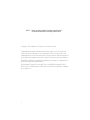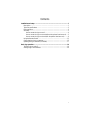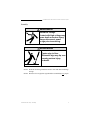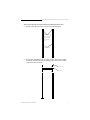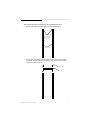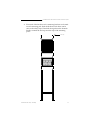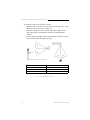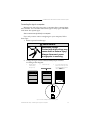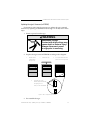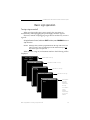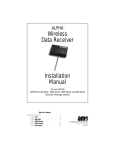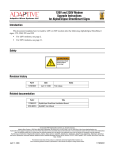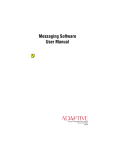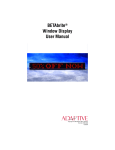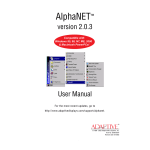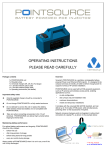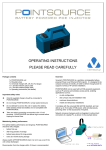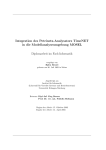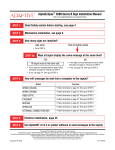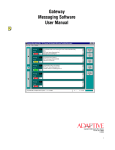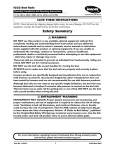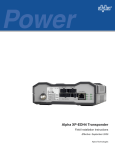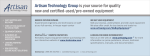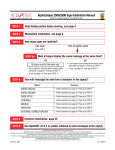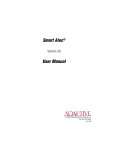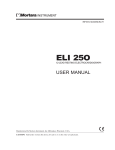Download User Manual for Alpha Director with Smart Alec Option
Transcript
in A ru ss ct em io b ns ly in si de st U s e r M a nu a l for ALPHA ™ Director with Smart Alec option The ALPHA Director with Smart Alec option Display up to 26 pages of information © 1997 Adaptive Micro Systems Form No. 9705-1008 12/10/97 i NOTE: Due to continuing product innovation, specifications in this document are subject to change without notice. Copyright © 1997 Adaptive Micro Systems, Inc. All rights reserved. Trademarked names appear throughout this document. Rather than list the names and entities that own the trademarks or insert a trademark symbol with each mention of the trademarked name, the publisher states that it is using the names for editorial purposes and to the benefit of the trademark owner with no intention of improperly using the trademark. BETA-BRITE and BIG DOT are trademarks of Adaptive Micro Systems, Inc. registered in the United States Patent and Trademark Office. ALPHA, AlphaNET, AlphaNET plus, AlphaNET plus II, ALPHAVISION, Automode, EZ KEY II, EZ95, PrintPak, TimeNet, AlphaLert, SMART ALEC, and Director are trademarks of Adaptive Micro Systems, Inc. ii Contents Installation and setup....................................................................................... 1 Description...........................................................................................................1 Technical specifications.......................................................................................2 EMI compliance....................................................................................................2 Assembly..............................................................................................................3 How to mount the sign on a wall..................................................................4 How to mount the sign on a stand (without the optional brochure rack) .....5 How to mount the sign on a stand (with the optional brochure rack) ..........9 Using the Remote Control ..................................................................................13 Connecting the sign to a computer ....................................................................15 Updating the sign’s firmware (or EPROM)..........................................................17 Basic sign operation....................................................................................... 19 Turning a sign on and off ...................................................................................19 Setting a sign’s serial address...........................................................................20 iii Warranty Adaptive Micro Systems, Inc. warrants to the original purchaser that the sign, keyboard and power supply will be free of defects in workmanship and materials for a period of one year from the date of purchase. Adaptive Micro Systems, Inc. will without charge, repair or replace, at its option, defective product or component parts upon delivery to the factory service department accompanied by proof of the date of purchase in the form of a sales receipt. This warranty does not apply in the event of any misuse or abuse of the product, or as a result of any unauthorized repairs or alterations. This warranty does not apply if the serial number is altered, defaced or removed from the sign. Incandescent lamps used in incandescent products are not covered by this warranty. The purchase price of this product does not include, from Adaptive Micro Systems, Inc., any on-site support, service or maintenance. Local ordinances prohibiting the use of flashing signs may exist in some locations. Compliance with local ordinances is the sole responsibility of the customer. To obtain warranty coverage, this product must be registered. Please complete the enclosed warranty registration card and mail it to Adaptive Micro Systems, Inc. How to obtain warranty service 1. 2. 3. 4. iv Contact the dealer/distributor from whom the sign was purchased. If you do not know where the product was purchased, contact Adaptive Micro Systems Customer Service at 414-357-2020. If the dealer/distributor cannot service the product, obtain a Return Merchandise Authorization (RMA) number through that company. An RMA number is required to obtain warranty service. Fill out the Return Merchandise Authorization (RMA) Form on the following page. To obtain warranty service, this form including the RMA number must accompany the product. Follow return instructions on the RMA form to return to Adaptive Micro Systems, Inc. Return Merchandise Authorization (RMA) form RMA Number:__________________________ Date of Purchase: _________________________________ Company Name: _________________________________ Contact Person: _________________________________ Address: _________________________________ _________________________________ Phone Number: _________________________________ Description of Problem: _____________________________ _____________________________________________ _____________________________________________ _____________________________________________ _____________________________________________ Return Instructions: Step 1: Obtain an RMA number from your dealer/distributor. Step 2: Fill out this form and include proof of purchase receipt if product is under warranty. Step 3: Pack this form, the sign, keyboard and transformer in the original carton (or a suitable replacement). Please write the RMA number on the outside of the package. Any damage to the product during shipment is the responsibility of the freight company or the owner of the sign. Step 4: Ship the package, postage/shipping prepaid to: Adaptive Micro Systems, Inc. Attn: RMA No. ___________ 7840 North 86th Street Milwaukee, WI 53224 PLEASE WRITE THE RMA NUMBER ON THE LABEL OF THE SHIPPING BOX - THANK YOU. v vi User Manual for ALPHA Director with Smart Alec option Installation and setup The ALPHA Director with Smart Alec option is an indoor LED sign that can display up to eight 16-character rows of text. The sign can either be hung from a wall or mounted on a stand. Also, when mounted on a stand, an optional magazine rack can be placed beneath the sign. Description D A Top view E B C Front and back views (without stand) Front view (with stand) Front view (with stand and magazine rack) Side view (with stand and magazine rack) Item Name Description A ALPHA Director with Smart Alec option An LED sign which can display up to eight, 16-character rows of text. The sign can store up to 26 “pages” or screens of text information. B Wall mounting bracket This is a factory-installed option. C RS232/RS485 jacks The bottom panel flips up to expose the RS232/RS485 jacks which are used to connect the sign to a computer or a network of signs. See the manual Network Configurations (9708-8046) for more information on connecting the sign to a network. D Floor mount brackets This is a factory-installed option. E Brochure rack This is a factory-installed option. Installation and setup: Description 1 User Manual for ALPHA Director with Smart Alec option Technical specifications Part number Description Input VAC Input power Dimensions in inches Weight in pounds 1022-1112 ALPHA Director with Smart Alec option 120 150 W 22.5L x 3.12D x 27H (57.2L x 7.9D x 68.6H cm) 31.1 (14.1 kg) 0022-0001 ALPHA Director with Smart Alec option 230 150 W 22.5L x 3.12D x 27H (57.2L x 7.9D x 68.6H cm) 31.1 (14.1 kg) Brochure rack option — — Wall mounting kit option — — Floor stand kit option — — Factoryinstalled options 27L x 18D x 61H 58.7 (26.6 kg) (68.6L x 45.7D x 154.9H cm) with brochure with brochure rack and stand rack and stand EMI compliance This equipment has been tested and found to comply with the limits for a Class A digital Device, pursuant to Part 15 of the FCC Rules. These limits are designated to provide reasonable protection against harmful interference when the equipment is operated in a commercial environment. This equipment generates, uses and can radiate radio frequency energy and, if not installed and used in accordance with the instruction manual, may cause harmful interference to radio communications. Operation of this equipment in a residential area is likely to cause harmful interference in which case the user will be required to correct the interference at his own expense. 2 Installation and setup: Technical specifications User Manual for ALPHA Director with Smart Alec option Assembly WARNING Hazardous voltage. Contact with high voltage may cause death or serious injury. Always disconnect power to sign prior to servicing. WARNING Fasten sign to floor. Otherwise sign may tip over causing serious injury or death. NOTE: Do NOT use this sign outdoors because water and dust will damage the sign. NOTE: Because of its weight, this sign should be assembled by two people. Installation and setup: Assembly 3 User Manual for ALPHA Director with Smart Alec option How to mount the sign on a wall 1. Make sure one wall mounting bracket is attached to the back of the sign: Wall mounting bracket (factory installed) 2. Attach another wall mounting bracket (supplied) to a wall. Then hang the sign from this bracket. NOTE: Only hang the sign from a wall capable of supporting 116 pounds (52.5 kg). Attach a wall mounting bracket to a wall 3. 4 To mount the sign, interlock the two brackets. Route the power cord from the sign in such a way that the cord is not in an area where people will be walking. Installation and setup: Assembly User Manual for ALPHA Director with Smart Alec option How to mount the sign on a stand (without the optional brochure rack) 1. Remove the caps from the top of each mounting pole: Remove each end cap by unfastening the two screws that hold each cap. Mounting poles 2. Place both mounting poles on a flat surface. Slide the crossbar down the channels on the mounting poles. Then slide a safety stop down each channel: Safety stops Crossbar Installation and setup: Assembly 5 User Manual for ALPHA Director with Smart Alec option 3. Fasten the crossbar to each mounting pole with the four set screws. Then fasten each safety stop with the two set screws: Safety stop Crossbar Fasten each safety stop with two screws. 25.5 inches (63.5 cm) Fasten with two screws on each side. Mounting notch — line up the bottom of the crossbar with this notch. NOTE: Screws should be securely tightened (18 to 20-inch/pounds of torque recommended). 6 Installation and setup: Assembly User Manual for ALPHA Director with Smart Alec option 4. Place each of the sign’s mounting brackets in a channel on each mounting pole. Then slide the sign down until it rests on the safety stops. Finally, re-attach the end caps onto the tops of the mounting poles: End caps Installation and setup: Assembly 7 User Manual for ALPHA Director with Smart Alec option 5. Fasten the sign to the floor using four bolts or screws in the locations shown below: Top view of sign 6. Route the power cord from the sign in such a way that the cord is not in an area where people will be walking. Run the power cord along one of the mounting poles. Use the supplied cable ties to fasten the power cord to the mounting pole. Fasten the power cord to the floor in such a way (e.g., tape) to prevent someone from tripping over the cord. Cable ties Power cord Completed assembly of sign 8 Installation and setup: Assembly User Manual for ALPHA Director with Smart Alec option How to mount the sign on a stand (with the optional brochure rack) 1. Remove the caps from the top of each mounting pole: Remove each end cap by unfastening the two screws that hold each cap. Mounting poles 2. Place both mounting poles on a flat surface. Slide the crossbar down the channels on the mounting poles. Then slide a safety stop down each channel: Safety stops Crossbar Installation and setup: Assembly 9 User Manual for ALPHA Director with Smart Alec option 3. Fasten the crossbar to each mounting pole with the four set screws. Then fasten each safety stop with the two set screws: 43.5 inches (110.5 cm) Safety stop Crossbar Fasten each safety stop with two screws. Fasten the crossbar with two screws on each side. Mounting notch — line up the bottom of the crossbar with this notch. NOTE: Screws should be securely tightened (18 to 20-inch/pounds of torque recommended). 10 Installation and setup: Assembly User Manual for ALPHA Director with Smart Alec option 4. Place each of the brochure rack’s mounting brackets in a channel on each mounting pole. Slide the brochure rack down until it rests on the safety stops. Then slide the sign down the channels. Finally, re-attach the end caps onto the tops of the mounting poles: End caps Installation and setup: Assembly 11 User Manual for ALPHA Director with Smart Alec option 5. Fasten the sign to the floor using four bolts or screws in the locations shown below: Top view of sign 6. Route the power cord from the sign in such a way that the cord is not in an area where people will be walking. Plastic case Run the power cord along one of the mounting poles. The plastic case can hold different sizes of literature. Use the supplied cable ties to fasten the power cord to the mounting pole. Use the supplied plastic dividers to adjust for these sizes. Fasten the power cord to the floor in such a way (e.g., tape) to prevent someone from tripping over the cord. Cable ties Crossbar Power cord To remove the plastic case: 1. Un-screw the 4 screws from the crossbar. 2. Slip the crossbar down. 3. Loosen the two screws on the inside bottom of the brochure rack. 4. Remove the wood bottom of the brochure rack. 5. Remove the plastic case from the brochure rack. 6. Re-assemble the brochure rack. Completed assembly of sign 12 Installation and setup: Assembly User Manual for ALPHA Director with Smart Alec option Using the Remote Control A Remote Control can be used to turn a sign off and on or to set its serial address. A Remote Control is a hand-held keyboard which emits infrared light and is used to program a sign. A Remote Control needs four AAA batteries to operate. Point this end of the Remote Control at a sign. Press PROGRAM to put the sign into programming mode. (This mode is used to change the sign’s serial address.) Press RUN once to exit programming mode. REMOTE CONTROL ON - OFF SOUND PROGRAM RUN APPEND CURSOR SPECIAL FONT WIPE 1 2 3 4 AUTO SPEED TIME DOT 7 8 9 0 B A ¢ # < N : ; T S ’ * K L - R Q . , V F E P U 6 + / ” COLOR ROTATE 5 & J O WIDTH HOLD SELECT D % I = > M ? C $ H G To turn the sign off or on, hold down SHIFT and then press PROGRAM. SCROLL FLASH ROLL W X ! Y Z SHIFT INSERT SPACE RETURN CAPS SHIFT BACK ADV DELETE Figure 1: Infrared (IR) Remote Control keyboard Installation and setup: Assembly 13 User Manual for ALPHA Director with Smart Alec option To program a sign with a Remote Control: • Stand at least 5 feet and no more than 30 feet from the sign. (See “Using a Remote Control with a sign” on page 14.) • Make sure nothing reflective is in front of the sign. (Light from the sign’s display that is reflected back can interfere with the Remote Control.) • If nearby fluorescent lights interfere with the Remote Control, you may have to relocate either the lights or the sign. If a sign is this far from the floor... ...then hold a Remote Control this far away: 10 feet from 10 to 30 feet 15 feet from 19 to 30 feet 20 feet from 25 to 30 feet Figure 2: Using a Remote Control with a sign 14 Installation and setup: Assembly User Manual for ALPHA Director with Smart Alec option Connecting the sign to a computer Messages are sent to the sign using a computer that is running Smart Alec software. You can either connect one sign or many types of ALPHA with Smart Alec option signs. How to connect one sign directly to a computer If you only want to connect a single sign to your computer, follow these steps: 1. Remove power from the sign. WARNING Hazardous voltage. Contact with high voltage may cause death or serious injury. Always disconnect power to sign prior to servicing. Change the sign’s internal RS232/RS485 jumper to RS232 according to this diagram: Remove the two screws holding the signs’ cap. 2. Remove the cap. 3. 232 1. Pull up and remove the clear plastic lens on the sign’s front. Then set the jumper over the two left (RS232) pins. 485 2. Figure 3: How to change the RS232/RS485 jumper Installation and setup: Connecting the sign to a computer 15 User Manual for ALPHA Director with Smart Alec option 3. 4. Re-assemble the sign. Connect a personal computer to the sign as follows: A B To the sign’s RS232/RS485 jack (under the back lower panel of the sign) Item A B C Part # — 1088-8625 1088-8627 4370-0001C 1088-9108 C To one of the PC’s COM (RS232) ports PC running Smart Alec software Description Ferrite (ferrite end towards sign) 25-foot 6-conductor RS232 data cable 50-foot 6-conductor RS232 data cable 25 pin sub-D/to 6 pos. RJ11 adapter 9 pin sub-D/to 6 pos. RJ11 adapter How to connect multiple signs into a network For this type of networking, the sign’s internal RS232/RS485 jumper must be set to RS485. (See “How to change the RS232/RS485 jumper” on page 15.) Because there is such a wide variety of ways (e.g., LAN, wireless, etc.) to connect signs, see the manual Network Configurations (9708-8046) for more details. 16 Installation and setup: Connecting the sign to a computer User Manual for ALPHA Director with Smart Alec option Updating the sign’s firmware (or EPROM) From time to time it may be necessary to update the sign’s internal firmware by replacing an EPROM inside the sign. To do this, follow these steps: 1. Remove power from the sign. WARNING Hazardous voltage. Contact with high voltage may cause death or serious injury. Always disconnect power to sign prior to servicing. 2. Replace the sign’s internal EPROM according to this diagram: 1. Remove the two screws holding the signs’ cap. 4. 2. Remove the cap. 3. Pull up and remove the clear plastic lens on the sign’s front. To remove the current EPROM, grasp these two tabs and gently pull it out. 485 232 Then put in the new EPROM. Figure 4: How to change the sign’s EPROM 3. Re-assemble the sign. Installation and setup: Updating the sign’s firmware (or EPROM) 17 User Manual for ALPHA Director with Smart Alec option 18 Installation and setup: Updating the sign’s firmware (or EPROM) User Manual for ALPHA Director with Smart Alec option Basic sign operation Turning a sign on and off When you plug in the sign’s power supply, the sign starts up automatically, and unplugging the power supply turns the sign off. However, instead of unplugging a sign, there is another way to turn a sign off: Using the Remote Control, hold down SHIFT and then press PROGRAM to turn a sign off and on. NOTE: Messages that you have programmed into the sign will not be lost when you turn a sign off. Messages will be retained for up to 30 days if the sign is not powered. When you turn a sign on, information similar to the following will be displayed: Model number of the sign. 1022-6801A 16X8C SMART Total amount of RAM in the sign. 64K RAM TUESDAY 3:12 PM The time set in the sign. APRIL 15, 1997 SERIAL ADDRESS = 000 The date set in the sign. Serial address of the sign (typically a number from 00 to 99). This number is used to provide a unique identity to a sign on a network. Basic sign operation: Turning a sign on and off 19 User Manual for ALPHA Director with Smart Alec option Setting a sign’s serial address The serial address is a number that you can assign to a sign. Typically, this feature would be used for a sign that is connected to other signs on a network. Giving a unique serial address to a sign allows you to send messages to that particular sign. See the document Network Configurations (part number 9708-8046) for more detailed information on networking signs. Step When you do this... 1 Press PROGRAM. 1 Press ADV. You see this... SET SERIAL ADDRESS SERIAL ADDRESS = 000 SERIAL ADDRESS = 010 Type a number, like 010. NOTE: A serial address is a number from 0 to 255. NOTE: When a sign leaves the factory, its serial address is set to 000. 4 5 20 Press RUN once to set the new serial address and return the sign to normal operation. Basic sign operation: Setting a sign’s serial address