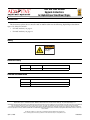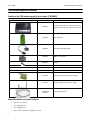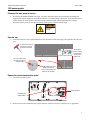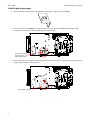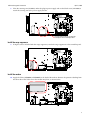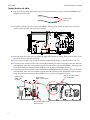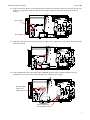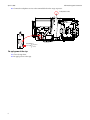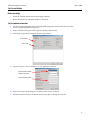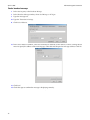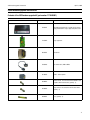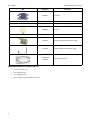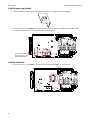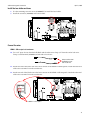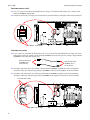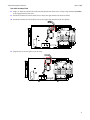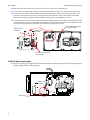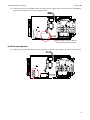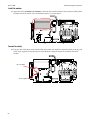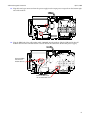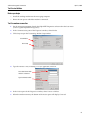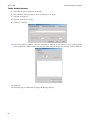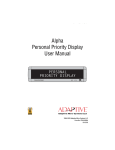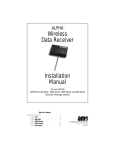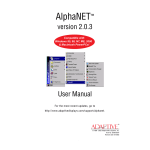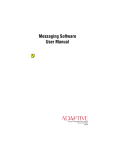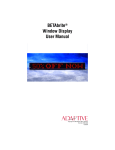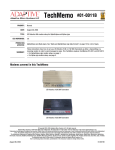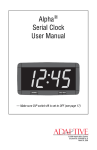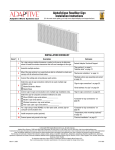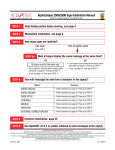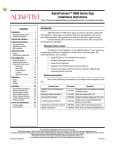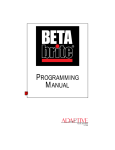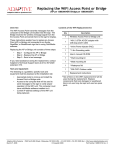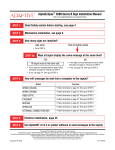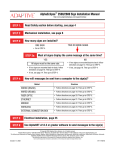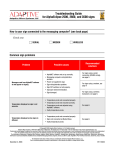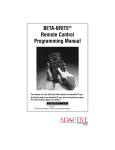Download 120-230V Modem Upgrade Instructions for AlphaEclipse
Transcript
120V and 230V Modem Upgrade Instructions for AlphaEclipse StreetSmart Signs Introduction This document explains how to install a 120V or 230V modem into the following AlphaEclipse StreetSmart signs: 17X, 35M, 35V and 35X • For 120V modems, see page 2. • For 230V modems, see page 11. Safety Disconnect main power before servicing! Revision history Part # Date 1179659501 April 17, 2006 Notes First release. Related documentation Part # Title 1179600101 AlphaEclipse StreetSmart Installation Manual 9708-8081G AlphaNET User Manual © Copyright 2006 Adaptive Micro Systems LLC. All rights reserved. Adaptive Micro Systems • 7840 North 86th Street • Milwaukee, WI 53224 USA • 414-357-2020 • 414-357-2029 (fax) • http://www.adaptivedisplays.com Trademarked names appear throughout this document. Rather than list the names and entities that own the trademarks or insert a trademark symbol with each mention of the trademarked name, the publisher states that it is using names for editorial purposes and to the benefit of the trademark owner with no intention of improperly using the trademark. The following are trademarks of Adaptive Micro Systems: Adaptive, Alpha, AlphaLert, AlphaNET, AlphaNet plus, AlphaEclipse, AlphaPremiere, AlphaTicker, AlphaVision, AlphaVision InfoTracker, AlphaXpress, Automode, BetaBrite, BetaBrite Director, BetaBrite Messaging Software, Big Dot, Director, EZ KEY II, EZ95, PagerNET, PPD, PrintPak, Serial Clock, Smart Alec, Solar, TimeNet The distinctive trade dress of this product is a trademark claimed by Adaptive Micro Systems LLC. Due to continuing product innovation, specifications in this manual are subject to change without notice. April 17, 2006 1179659501 April 17, 2006 120V modem upgrade instructions 120V modem upgrade instructions Contents of the 120V modem upgrade kit (part number 1179200801) Photo Part number Description 10889301 56k modem and modem kit - includes plug-in power supply and modem-to-surge-suppressor phone cord. 11709022 Surge suppressor 10889205 Null modem cable, DB9 to DB25 43100303 NEMA 1-15R receptacle 43204023 Terminal 61213006 Screw, black, 10-24 x .375” (quantity 1) 61400003LF 65060004 and 65060005 2 • 5/32” hex screw tool • wire crimping tool • wire stripping tool • phone cord to connect to telephone service Velcro 68116039 Aluminum mounting bracket for power supply 68116038 Aluminum supporting arm for power supply 71160190 and 71160193 Required materials not included in this kit Screw, zinc, 6-32 x 1/4” (quantity 2) White and black bulk wire 120V modem upgrade instructions April 17, 2006 120V modem upgrade Disconnect the main power to the sign 1. Disconnect the MAIN POWER to the sign. You must disconnect the main power before installing this upgrade. The power supply for the modem connects to a terminal block “upstream” of the internal power switch. Unless the main power is disconnected, this terminal block will contain hazardous voltage. DO NOT remove power to the sign by turning off the power switch inside the sign. Disconnect main power before servicing! Open the sign 2. Loosen the four hex screws (circled below) on the controller section of the sign. Then pull the door toward you. Use a 5/32-inch hex screw tool (pn 6811-7076) to loosen the hex screws. The controller section is located in bottom right corner of the bottom row. There are 4 locks on the sign door. Each lock is a hexagon shape. Do NOT remove any of the Phillips head screws. These screws hold the LED boards to the sign door. Remove the current communication option 3. Locate the controller panel. Controller panel Communication option location 4. Remove the current communication option (modem, wireless transceiver, ethernet, etc.) if applicable. 3 April 17, 2006 120V modem upgrade instructions Install the plug-in power supply 5. Insert the NEMA 1-15R receptacle (43100303) into the power supply bracket (68116039). 6. Use two zinc screws (61400003LF) to install the power supply bracket (68116039) with NEMA 1-15R receptacle, into the holes on the controller panel as shown below: Insert screws through these holes in the power supply bracket. 7. Place the plug-in power supply, included with the modem, into the power supply bracket. Plug the power supply into the NEMA 1-15R receptacle. NEMA 1-15R receptacle Power supply 4 120V modem upgrade instructions 8. April 17, 2006 Place the securing arm (68116038) under the plug-in power supply and use the black screw (61213006) to attach the securing arm to the power supply bracket. Insert the black screw here to attach the securing arm to the mounting bracket. Install the surge suppressor 9. Using the screws included with the surge suppressor, attach the surge suppressor to the controller panel. Install the modem 10. Apply the Velcro (65060004 and 65060005) to the back of the modem. Remove the protective backing from the other side of the Velcro. Press the modem into place, as shown below. 5 April 17, 2006 120V modem upgrade instructions Connect the wires and cables 11. Strip 1/4” from one end of the black and one end of the white wires. Crimp a terminal (43204023) to the stripped end of each wire. Crimp a terminal to one end. 12. Attach the terminal end of the wires to the NEMA 1-15R receptacle. Attach the white wire to the silver contact. Attach the black wire to the brass contact. 13. Route the black and white wires up and to the right of the modem as shown. Then, route the wires to the left, above the fan to the terminal block. 14. Cut the wires to length, long enough to reach the terminal block. Strip 3/8” from the end of each wire. 15. Loosen the screw on the left side of the terminal block holding the white wire. Remove the wire from the terminal block. Twist this wire with the stripped end of the white wire from the NEMA 1-15R receptacle. Insert the twisted pair into the terminal. Hold the wires in place and retighten the screw. 16. Loosen the screw on the left side of the terminal block holding the black wire. Remove the wire from the terminal block. Twist this wire with the stripped end of the black wire from the NEMA 1-15R receptacle. Insert the twisted pair into the terminal. Hold the wires in place and retighten the screw. White wire from NEMA 1-15R receptacle Black wire from NEMA 1-15R receptacle S Twist the pairs and re-insert into the terminals. 6 Route the wires above the fan to the terminal block. 120V modem upgrade instructions April 17, 2006 17. Plug one end of the phone cord, included with the modem, into the RJ11 receptacle located on the top side of the surge suppressor. Plug the other end into the RJ11 receptacle located on the bottom left of the modem. RJ11 receptacle RJ11 receptacle 18. Plug the barrel-type connector from the power supply into the input power receptacle on the bottom right side of the modem. 19. Plug the DB25 end of the null modem cable (10889205) into the modem. Plug the DB9 end into the controller board as shown. Route the cable below the modem power supply. Connect the DB25 end of the null modem cable here P7 Connect the DB9 end of the null modem cable here 7 April 17, 2006 120V modem upgrade instructions 20. Connect the telephone service to the terminal block on the surge supressor. To telephone service RED RING GREEN TIP Red (RING) Green (TIP) } Re-apply power to the sign 21. Close the sign door. 22. Re-apply power to the sign. 8 To telephone service 120V modem upgrade instructions April 17, 2006 Test the installation Before you begin • Install the sending modem into the messaging computer. • Know the com port to which the modem is connected. Test the modem connection 1. On the messaging computer, launch the AlphaNET Diagnostics software thru the Start menu (Start>Programs>AlphaNET>Diagnostics). 2. In the Communications pane of the Diagnostic window, select Modem. 3. Click Setup to open the Transmitting Modem Setup window. Select Modem Click Setup 4. Type the Number to Dial, including a 1 or 9, if applicable. Click OK. Select Com Port to which modem is connected Type the Number to Dial 5. In the Actions pane of the Diagnostics window, select Connect to Modem. 6. When the modem connects, the bottom of the Actions pane will display Connected. 9 April 17, 2006 120V modem upgrade instructions Send a broadcast message 7. In the Actions pane, select Broadcast Message. 8. In the Broadcast Message window, select Send Message to All Signs. 9. Type the message text. 10. Type the Transmission Settings. 11. Click Select Addresses. 12. In the Select Addresses window, select Selected Addresses and then use the Address to Add to List drop-down menu to specify the address of the receiving sign. Then click Add. Repeat for each sign address. Click OK. 13. Click Send. 14. Check the signs to confirm the message is displaying correctly. . 10 230V modem upgrade instructions April 17, 2006 230V modem upgrade instructions Contents of the 230V modem upgrade kit (part number 1179200901) Photo Part number Description 10889301 56k modem and modem kit - includes plug-in power supply and modem-to-surge-suppressor phone cord. 11709022 Surge suppressor 40334601 Transformer 10889205 Null modem cable, DB9 to DB25 43100303 NEMA 1-15R receptacle 43204023 Small terminals - for connection with the NEMA 1-15R receptacle and the transformer (quantity - 8) 43205003 Large terminal - for connection with the fuse holder (quantity - 4) 48024001 Fuses (quantity - 2) 11 April 17, 2006 230V modem upgrade instructions Photo Part number 48034001 61213006 61400003LF 68000002 65060004 and 65060005 12 • 5/32” hex screw tool • wire crimping tool • wire stripping tool • phone cord to connect telephone service Fuse Holder Screw, black, 10-24 x .375” (quantity 1) Screw, zinc, 6-32 x 1/4” (quantity 6) Fuse cover Velcro 68116039 Aluminum mounting bracket for power supply 68116038 Aluminum supporting arm for power supply 71160190 and 71160193 Required materials not included in this kit Description White and black bulk wire 230V modem upgrade instructions April 17, 2006 230V modem upgrade Disconnect the main power to the sign 1. Disconnect the MAIN POWER to the sign. You must disconnect the main power before installing this upgrade. The power supply for the modem connects to a terminal block “upstream” of the internal power switch. Unless the main power is disconnected, this terminal block will contain hazardous voltage. DO NOT remove power to the sign by turning off the power switch inside the sign. Disconnect main power before servicing! Open the sign 2. Loosen the four hex screws (circled below) on the controller section of the sign. Then pull the door toward you. Use a 5/32-inch hex screw tool (pn 6811-7076) to loosen the hex screws. The controller section is located in bottom right corner of the bottom row. There are 4 locks on the sign door. Each lock is a hexagon shape. Do NOT remove any of the Phillips head screws. These screws hold the LED boards to the sign door. Remove the current communications option 3. Locate the controller panel. Controller panel Communication option location 4. Remove the current communication option (modem, wireless transceiver, ethernet, etc.) if applicable. 13 April 17, 2006 230V modem upgrade instructions Install the power supply bracket 5. Insert the NEMA 1-15R receptacle (43100303) into the power supply bracket (68116039). 6. Use two zinc screws (61400003LF) to install the power supply bracket (68116039) with NEMA 1-15R receptacle into the holes on the controller panel as shown below: Insert screws through these holes in the power supply bracket. Install the transformer 7. 14 Use two zinc screws (61400003LF) to install the transformer (40334601) as shown below. 230V modem upgrade instructions April 17, 2006 Install the fuse holder and fuses 8. Use the remaining two zinc screws (61400003LF) to install the fuse holder. 9. Install the two fuses (48024001) in the fuse holder. Connect the wires NEMA 1-15R receptacle to transformer 10. Cut a 3.5” piece of wire from the bulk black and the white wires. Strip 1/4” from the end of each wire. Crimp a small terminal (43204023) to both ends of each wire. Crimp a small terminal (43204023) to both ends of each wire. 11. Attach one end of the white wire to the silver contact on the NEMA 1-15R receptacle. Attach the other end of the wire to terminal 11 on the transformer. 12. Attach one end of the black wire to the brass contact on the NEMA 1-15R receptacle. Attach the other end of the wire to terminal 12 on the transformer. 65 21 12 11 To NEMA 1-15R receptacle 15 April 17, 2006 230V modem upgrade instructions Transformer terminals 2 and 5 13. Cut a 1.5” piece of wire from the bulk black wire. Strip 1/4” from both ends of the wire. Crimp a small terminal (43204023) to both ends. 14. Attach one end of the 1.5” black wire to terminal 5 on the transformer. Attach the other end to terminal 2. 65 21 12 11 To NEMA 1-15R receptacle Transformer to fuse holder 15. Cut a 3” piece of wire from the bulk white wire. Cut a 4” piece from the bulk black wire. Strip 1/4” from both ends of each wire. Crimp a small terminal (43204023) to one end of each wire. Crimp a large terminal (43205003) to the other end of each wire. Crimp a large terminal (43205003) to one end of each wire. Crimp a small terminal (43204023) to one end of each wire. 16. Attach the end of the white wire with the small terminal (43204023) to terminal 1 on the transformer. Attach the other end, with the large terminal (43205003) to the lower left terminal on the fuse holder. 17. Attach the end of the black wire with the small terminal (43204023) to terminal 6 on the transformer. Attach the other end, with the large terminal (43205003) to the upper left terminal on the fuse holder. To left side of fuse holder. 65 21 12 11 To NEMA 1-15R receptacle 16 230V modem upgrade instructions April 17, 2006 Fuse holder to terminal block 18. Strip 1/4” from one end of each of the remaining black and white wires. Crimp a large terminal (43205003) to the stripped end of each wire. 19. Attach the terminal end of the white wire to the lower right terminal on the fuse holder. 20. Attach the terminal end of the black wire to the upper right terminal of the fuse holder. 21. Snap the fuse cover into place, over the fuses. 17 April 17, 2006 230V modem upgrade instructions 22. Route the black and white wires up and to left, above the fan to the terminal block. 23. Cut the wires to length, long enough to reach the terminal blocks. Strip 3/8” from the end of each wire. 24. Loosen the screw on the left side of the terminal block holding the white wire. Remove the white wire from the terminal block. Twist this wire with the stripped end of the white wire from the fuse holder. Insert the twisted pair into the terminal. Hold the wires in place and retighten the screw. 25. Loosen the screw on the left side of the terminal block holding the black wire. Remove the black wire from the terminal block. Twist this wire with the stripped end of the black wire from the fuse holder. Insert the twisted pair into the terminal. Hold the wires in place and retighten the screw. White wire from fuse holder Route the wires above the fan to the terminal block. Black wire from fuse holder FUSE COVER MUST BE IN PLACE WHEN UNIT IS POWERED S Twist the pairs and re-insert into the terminal. Install the plug-in power supply 26. Place the plug-in power supply, included with the modem, into the power supply bracket. Plug the power supply into the NEMA 1-15R receptacle. NEMA 1-15R receptacle Power supply 18 230V modem upgrade instructions April 17, 2006 27. Place the securing arm (68116038) under the plug-in power supply and use the black screw (61213006) to attach the securing arm to the power supply bracket. Insert the black screw here to attach the securing arm to the mounting bracket. Install the surge suppressor 28. Using the screws included with the surge suppressor, attach the surge suppressor to the controller panel. 19 April 17, 2006 230V modem upgrade instructions Install the modem 29. Apply the Velcro (65060004 and 65060005) to the back of the modem. Remove the protective backing from the other side of the Velcro. Press the modem into place, as shown below. Connect the cables 30. Plug one end of the phone cord, included with the modem, into the RJ11 receptacle located on the top side of the surge suppressor. Plug the other end into the RJ11 receptacle located on the bottom left of the modem. RJ11 receptacle RJ11 receptacle 20 230V modem upgrade instructions April 17, 2006 31. Plug the barrel-type connector from the power supply into the input power receptacle on the bottom right side of the modem. 32. Plug the DB25 end of the null modem cable (10889205) into the modem. Plug the DB9 end of the null modem cable into the controller board as shown. Route the cable below the modem power supply. Connect the DB25 end of the null modem cable here P7 Connect the DB9 end of the null modem cable here 21 April 17, 2006 230V modem upgrade instructions 33. Connect the telephone service to the terminal block on the surge supressor. To telephone service RED RING GREEN TIP Red (RING) Green (TIP) Re-apply power to the sign 34. Close the sign door. 35. Re-apply power to the sign. 22 } To telephone service 230V modem upgrade instructions April 17, 2006 Test the installation Before you begin • Install the sending modem into the messaging computer. • Know the com port to which the modem is connected. Test the modem connection 1. On the messaging computer, launch the AlphaNET Diagnostics software thru the Start menu (Start>Programs>AlphaNET>Diagnostics). 2. In the Communications pane of the Diagnostic window, select Modem. 3. Click Setup to open the Transmitting Modem Setup window. Select Modem Click Setup 4. Type the Number to Dial, including a 1 or 9, if applicable. Click OK. Select Com Port to which modem is connected Type the Number to Dial 5. In the Actions pane of the Diagnostics window, select Connect to Modem. 6. When the modem connects, the bottom of the Actions pane will display Connected. 23 April 17, 2006 230V modem upgrade instructions Send a broadcast message 7. In the Actions pane, select Broadcast Message. 8. In the Broadcast Message window, select Send Message to All Signs. 9. Type the message text. 10. Type the Transmission Settings. 11. Click Select Addresses. 12. In the Select Addresses window, select Selected Addresses and then use the Address to Add to List drop-down menu to specify the address of the receiving sign. Then click Add. Repeat for each sign address. Click OK. 13. Click Send. 14. Check the signs to confirm the message is displaying correctly. 24