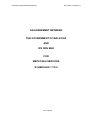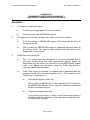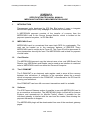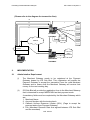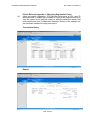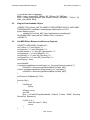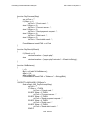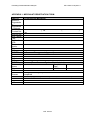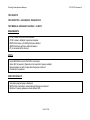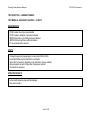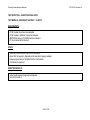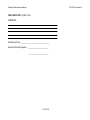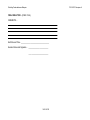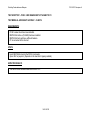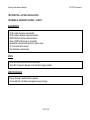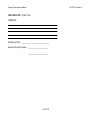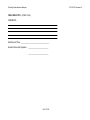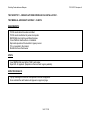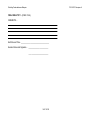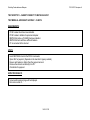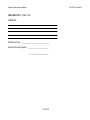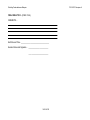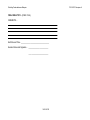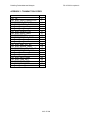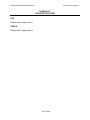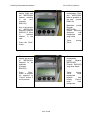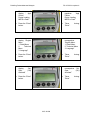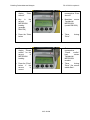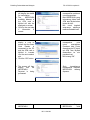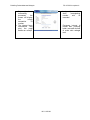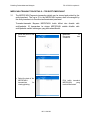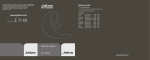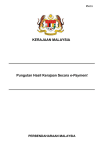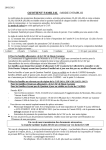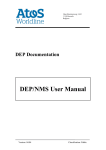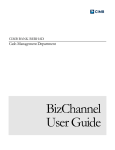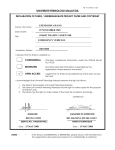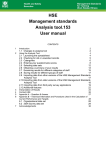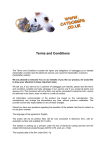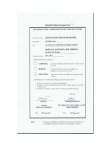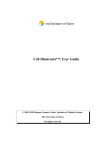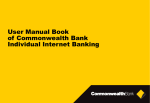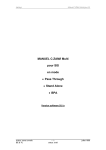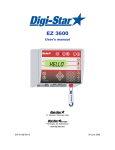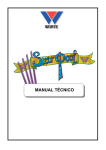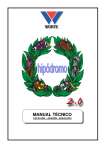Download Tambahan
Transcript
Pekeliling Perbendaharaan Malaysia
PS 2.5/2013 Lampiran A
AN AGREEMENT BETWEEN
THE GOVERNMENT OF MALAYSIA
AND
IPS SDN BHD
FOR
MEPSCASH SERVICES
SCHEDULES 1 TO 8
M.S. 36/108
Pekeliling Perbendaharaan Malaysia
PS 2.5/2013 Lampiran A
SCHEDULE 1
SERVICES AND PROCESS FLOW
MEPSCASH PAYMENT
PROCESS FLOW – EDC TERMINAL IN RESPECT OF POS
1.
Accept the MEPSCASH payment request made by the Cardholder.
2.
Insert the Card into the EDC Terminal’s slot. The EDC Terminal screen will
display the balance of MEPSCASH available in the Card.
3.
Enter the amount of payment (subject to maximum RM2,000).
4.
If the balance is sufficient, press “Enter” and if insufficient balance, inform the
Cardholder.
5.
Print the MEPSCASH Transaction Slip in 2 copies, i.e 1 copy to the
Cardholder and the other copy for the Agency’s record.
6.
Return the Card to the Cardholder.
7.
At end of day, the Agency’s nominated personnel shall:
(i)
Print the MEPSCASH Transaction Journal;
(ii)
Dial up MEPSCASH Host via the telephone line per the instructions
provided by IPS to send the MEPSCASH transaction data to IPS;
(iii)
Check the total MEPSCASH Transaction value against the MEPSCASH
Transaction Journal.
The Government shall comply with the acceptance procedures as follows:
(a)
all transactions shall be drawn in Ringgit only;
(b)
all transaction information printed on the transaction receipt shall be legible
and identical on both the Cardholders’ and the Government’s copy; and
(c)
upon completion of each successful transaction, a true and completed copy
thereof is given to the Cardholder and retain one (1) copy of the same with the
Government.
M.S. 37/108
Pekeliling Perbendaharaan Malaysia
PS 2.5/2013 Lampiran A
MEPSCASH PAYMENT
PROCESS FLOW – SMART CARD READER IN RESPECT OF PORTAL
1.
The Cardholder will visit the Agency’s website and upon completion of the
transaction, select the MEPSCASH logo for payment with MEPSCASH.
2.
The Cardholder shall insert his Card into the Smart Card Reader.
3.
The Cardholder then clicks the “Pay” instruction to execute payment if the
transaction details are correct and the MEPSCASH available balance
displayed is sufficient.
4.
The website and MEPSCASH Host will process the payment request and
when the payment transaction is completed, the statement “Transaction
Successful” will be displayed.
5.
The Cardholder may print the payment transaction as receipt.
6.
On the next transaction day, the Agency’s nominated personnel shall:
(i)
Access into IPS’s MEPSCASH Internet System via the log-in access
using the password provided by IPS to obtain the MEPSCASH on
Internet Transaction Report;
(ii)
Print the report from IPS’s system for checking and reconciliation of the
MEPSCASH payment collection by the Agency;
(iii)
In the event IPS’s system recorded a payment data that is not updated
in the Agency’s system, inform the IT Personnel of the Agency to
update the Agency’s data accordingly.
M.S. 38/108
Pekeliling Perbendaharaan Malaysia
PS 2.5/2013 Lampiran A
MEPSCASH RELOAD
PROCESS FLOW – ACCOUNT LINK RELOAD VIA EDC TERMINAL
1.
The reload via account link function is used to transfer money from the
Cardholder’s Financial Institution account to the MEPSCASH card and is
performed by the Cardholder on an attended or unattended EDC Terminal that
has been installed with a loading Secured Access Module.
2.
An ATM Personal Identification Number (PIN) shall be used to secure the
reload operation of the MEPSCASH.
3.
Reload via the EDC Terminal is deemed a Not-On-Us transaction, where the
card issuer and the acquirer of loading terminal are different organisations.
The Reload Not-On-Us fee shall be deducted from the Cardholder’s account
with the Financial Institution.
4.
The Cardholder inserts his ATM card into the slot and the available
MEPSCASH balance in the Card will be displayed on the terminal screen.
5.
The Cardholder then keys-in the amount of reload value and select from either
his Savings or Current Account for the transfer of money to the MEPSCASH
card.
6.
After entering his PIN, the EDC Terminal will process the reload transaction
and a receipt will be generated when the transaction is successful.
7.
All loading transactions are online and the load transaction is logged at
MEPSCASH host.
M.S. 39/108
Pekeliling Perbendaharaan Malaysia
PS 2.5/2013 Lampiran A
SCHEDULE 2
CLEARING AND SETTLEMENT PROCESS
PROCESS
DAY 1 (transaction day) - CLEARING
1.
Collection of MEPSCASH transactions from the EDC Terminals or Portal by
IPS’s system is from midnight 00.00 till 23.59 p.m
2.
Midnight (cut-over) – processing of collected transactions by MEPSCASH
system.
DAY2 (next transaction day) - SETTLEMENT
8.00am
Government agencies will receive all the reports for POS MEPSCASH
transactions via FTP.
(For Portal, the Government agency will be able to obtain the reports real
time via the online access provided by IPS.)
11.00am
IPS will credit the Main Collection Account of the Government agency
with the MEPSCASH transaction value less the agreed Commission.
M.S. 40/108
Pekeliling Perbendaharaan Malaysia
PS 2.5/2013 Lampiran A
SCHEDULE 3
SERVICE LEVEL FOR PORTAL TRANSACTION ACCEPTANCE
SERVICE LEVEL
1.
MEPSCASH system availability to support Portal transactions of the
Government agency will be at 98.0% ANNUALLY.
2.
The MEPSCASH system will require 5 minutes downtime to perform the
clearing and settlement process.
3.
Any maintenance activities which require the MEPSCASH system to be
switched off will be notified to all the Government Agencies with 2 weeks prior
notice.
M.S. 41/108
Pekeliling Perbendaharaan Malaysia
PS 2.5/2013 Lampiran A
SCHEDULE 4
READINESS, SPECIFICATION AND UAT
FOR PORTAL TRANSACTION ACCEPTANCE
READINESS
1.
2.
3.
The agency is required to have:
(i)
A Portal that accepts payment over the internet.
(ii)
Communication with MEPSCASH system.
The agency’s Portal shall configure two URLs or server IPs namely:
(i)
IP for connectivity to MEPSCASH system. IPS will provide the IP to all
the Agency Portal.
(ii)
URL to enable the MEPSCASH system to update the payment status to
the Agency Portal. The Agency shall provide such information in the
Registration Form provided.
Public Keys and Certificate:
(i)
This is to ensure that the transaction is not been tampered and is
genuinely coming from the valid government agency portal. All
transactions that are sent to or received from the MEPSCASH system
need to be signed and calculated using the Public Key which is
exchanged between both parties.
(ii)
If the Public Keys or certificate is equipped with a password then the
password needs to be enclosed together with it. The purposes of the
Public Keys or certificate are:
a)
Government Agency Public Key.
Will be given to MEPSCASH system operator (IPS) in order for
the MEPSCASH system way to verify the transaction requested
by the Government Agency.
b)
Payment Gateway Public Key.
To be given to the Agency in order for the Government Agency’s
Portal to verify the response of the requested transaction from
the MEPSCASH system.
M.S. 42/108
Pekeliling Perbendaharaan Malaysia
4.
PS 2.5/2013 Lampiran A
MEPSCASH Plugin Software - IPS will provide the mcashplugin.cab to all the
Government Agencies and will advice the agency if there is an updated
version of the mcashplugin.cab that needs to be installed in the system.
SPECIFICATION
Please refer to Appendix 4-1.
USER ACCEPTANCE TEST (UAT)
Please refer to Appendix 4-2.
M.S. 43/108
Pekeliling Perbendaharaan Malaysia
PS 2.5/2013 Lampiran A
SCHEDULE 4
(APPENDIX 4-1)
SPECIFICATION/TECHNICAL MANUAL
MERCHANT GATEWAY IMPLEMENTATION GUIDE
1.
INTRODUCTION
The payment suite developed by IPS Sdn Bhd makes it easy to integrate
MEPSCASH payments in any webpage or commerce environment.
A MEPSCASH payment consists of the transfer of e-money from the
MEPSCASH card to the Secure Access Module, which is located at the
payment operator’s system, i.e IPS Sdn Bhd.
1.1
MEPCASH Card
MEPSCASH card is a smartcard that uses triple DES for cryptography. The
card can be loaded up to the maximum balance of RM2,000. Every
MEPSCASH card is unique by its Purse ID. The Purse ID will be processed in
every transaction done by the card. The MEPSCASH card is ideal for payment
of small value.
1.2
Card Reader
The MEPSCASH payment over the internet uses a low cost USB Smart Card
Reader, any USB Smart card Reader can be used as an interface to read and
write to MEPSCASH card from within the Personal Computer.
1.3
The C-ZAM/VMT
The C-ZAM/VMT is an electronic cash register used to store all the e-money
between two collections. A collection is the operation where the e-money
which is temporary stored in the CZAM/VMT, is transferred to the IPS host for
clearing and settlement.
One CZAM/VMT can have 48 concurrent transactions and it is scalable.
1.4
Software
The IPS Payment Gateway makes it possible to pay with MEPSCASH card in
an e-commerce environment. The MEPSCASH plugin (mCash.dll for Internet
Explorer and npmcash.xpi for Mozilla Firefox) makes it possible for the
merchant gateway to interact with the card and the reader, thus allowing the
payment transaction to happen.
The MEPSCASH plugin will be downloaded from one of the merchant gateway
pages.
M.S. 44/108
Pekeliling Perbendaharaan Malaysia
PS 2.5/2013 Lampiran A
The process used in a transaction is described as follows:
a)
The merchant server initiates the MEPSCASH plugin.
b)
The merchant server inserts a record in the Merchant Gateway
database using the ODBC data source. The status of the transaction is
neutral (0).
c)
MEPSCASH plugin will interact with the USB card reader driver to read
the MEPSCASH card information.
d)
Payment inquiry will be sent to the payment server after the customer
clicks the pay button.
e)
Payment server will insert a record in the Payment Gateway database
using the ODBC data source. The status of the transaction is neutral
(00).
f)
Payment server will respond to the inquiry.
g)
The MEPSCASH plugin initiates a debit of the MEPSCASH card
h)
The MEPSCASH plugin will give a debit status to the Payment
Gateway.
i)
Payment Gateway will credit the CZAM/VMT.
j)
Payment server updates the transaction status at the Payment
Gateway database to “successful” status.
k)
Payment Server sends the payment status to Merchant server.
l)
Merchant server will update the Merchant Gateway database to a
“successful” status and prompt successful page to the user.
m)
Payment server will response to the confirmation given by the
MEPSCASH plugin and MEPSCASH plugin closes the session with the
USB card reader.
M.S. 45/108
Pekeliling Perbendaharaan Malaysia
PS 2.5/2013 Lampiran A
(Please refer to the diagram for transaction flow)
m
h
i
d
f
PAYMENT
GATEWAY
e
Internet
k
g
MEPSCASH
PLUGIN
ODBC
DATABASE
j
c
USB CARD
READER DRIVER
a
b
MERCHANT
CLIENT
2.
IMPLEMENTATION
2.1
Administrative Requirement
ODBC
DATABASE
l
GATEWAY
(i)
The Merchant Gateway needs to be registered at the Payment
Gateway hosted by IPS Sdn Bhd. This registration will enable the
Payment Gateway to accept the transaction from the valid Merchant
Gateway and to ensure that the Merchant Gateway will receive their
money on the next working day.
(ii)
IPS Sdn Bhd will provide the registration form to the Merchant Gateway
that is interested to accept MEPSCASH as their payment mode.
4 mandatory fields must be completed by the Merchant Gateway which
are:
1. Merchant Name.
2. Account Number with the issuing bank.
3. Callback Uniform Resource Locater (URL). (Page to accept the
payment status from Payment Gateway)
4. Fee (Merchant Discount Rate that agreed between IPS Sdn Bhd
and the merchant)
M.S. 46/108
Pekeliling Perbendaharaan Malaysia
(iii)
PS 2.5/2013 Lampiran A
Please Refer to Appendix 1: Merchant Registration Form
Upon successful registration, IPS Sdn Bhd will provide a URL, user ID
and password to enable the merchant to login to the payment server to
view the report and to perform query on specific transaction which had
been performed from its Merchant Gateway. Below is the example for
the merchant transaction query and report.
Transaction Query
Report
M.S. 47/108
Pekeliling Perbendaharaan Malaysia
2.2
PS 2.5/2013 Lampiran A
Technical Requirement
(i)
Communication with Payment Gateway.
Merchant Gateway needs to configure two URLs or server IPs namely:
a) IP to get connected to the payment server. IPS Sdn Bhd will provide
the IP to the the Merchant Gateway.
b) URL to enable the Payment Server to throw the payment status to
the Merchant Gateway. Merchant needs to supply this information in
the Merchant registration form provided by IPS Sdn Bhd.
(iii)
Public Keys and Certificate.
To ensure that the transaction is not been tampered and genuinely
coming from the valid Merchant Gateway or a valid Payment Gateway,
all transaction that is sent to or received from the Payment Gateway
needs to be signed and calculated using a public key which is
exchanged between both parties. If the Public Key or certificate is
equipped with a password then the password needs to be enclosed
together with it.
The purposes of the Public Key(s) or certificate are:
a) Merchant Gateway Public Key.
Will be given to Payment Gateway Operator (IPS Sdn Bhd) in order
for the Payment Gateway to verify the transaction request by the
Merchant Gateway.
b) Payment Gateway Public Key.
To be given to Merchant Gateway in order for the Merchant
Gateway to verify the response of the requested transaction from
the Payment Gateway.
Note: The method or procedure on how to create the signature of
the transaction will be discussed in the next section.
(iv)
MEPSCASH Plugin Software.
To enable the user to pay using the MEPSCASH card, depending on
the browser that is used, the user needs to install MEPSCASH plugin
which is a dynamic link library (dll) file or a cross platform interface (xpi)
file in their system.
M.S. 48/108
Pekeliling Perbendaharaan Malaysia
PS 2.5/2013 Lampiran A
These files will be registered automatically when the user access a
page for payment from the Merchant Gateway.
IPS Sdn Bhd will provide the mcashplugin.cab (for Internet Explorer)
and npmcash.xpi (for Mozilla Firefox) to the Merchant Gateway and will
advice the merchant if there is an updated version of the
mcashplugin.cab or npmcash.xpi that needs to be installed in the
system.
3.
CREATION AND VERIFICATION OF TRANSACTION SIGNATURE
3.1
Signature Calculation For Payment Request
Merchant Gateway will use their private key in order to sign the transaction.
Combination of 3 fields will be used for this process namely:
a)
Merchant ID. (Id that is registered and provided by IPS Sdn Bhd)
b)
Order ID. (Unique ID that is use to identify a transaction, this
information must be unique all the time)
c)
Transaction Amount.
The Order ID and transaction amount are fields that must be registered in the
Merchant Gateway databases to uniquely identify the transaction, while the
payment status fields in the mandatory field confirms the status of the
transaction. The Merchant is allowed to register other information as part of
their own requirements.
3.2
Signature Verification For Payment Confirmation
Merchant Gateway will use the Payment Gateway Operator (IPS Sdn Bhd)
public key in order to verify the signature received for the payment
confirmation. The same combination of 3 fields will be used for this process
namely:
a)
Merchant ID. (Id that is registered and provided by IPS Sdn Bhd)
b)
Order ID. (Unique ID that is used to identify a transaction, this
information must be unique all the time)
c)
Transaction Amount.
Prior to the signature verification, Merchant Gateway needs to ensure that the
order ID received is the same Order ID that was registered in the database in
order to change the status of the transaction to successful or not.
M.S. 49/108
Pekeliling Perbendaharaan Malaysia
4.
PS 2.5/2013 Lampiran A
MIME FILE CONFIFURATION
INTERFACE FILE
FOR
MOZILLA CROSS
PLATFORM
To enable the user to download the cross platform interface file, the MIME
types file needs to be configured to enable the server and the user browser to
recognize the file. After changing the MIME types file, it is advisable to restart
the merchant server.
4.1
MIME Configuration for Apache and Tomcat
4.2
MIME Configuration for Window IIS
5.
Find MIME types file within your hosting application. (i.e C:/Program
File/Apache Group/Apache2/Conf/mime.types).
Add the following mime type and extension within the file.
application/x-xpinstall
xpi
Restart the server.
Goto - IIS configuration dialog (control panel--server manager---IIS).
Right click at the default web and choose property.
Click the HTTP headers tab.
Click File Types at the MIME Map legion
Click New Type
Enter the below information
Assocaited Extension : xpi
Content type (MIME) : application/x-xpinstall
Click Ok.
Click Ok.
Click Apply.
Click Ok.
Restart your PC/Server
SAMPLE CODES
The given codes are all written in PHP, the Merchant Gateway Operator is
required to convert the codes to the programming languages that is supported
by their system.
5.1
Signature Calculation For Payment Request And Database Logging
$SignData = sprintf("% -10s% -60s%08d", $G_MerchantId, $OrderId, $Amt);
$fp=fopen($G_MerchantKeyPath,"r");
$priv_key=fread($fp,8192);
fclose($fp);
$res = openssl_get_privatekey($priv_key,$G_MerchantKeyPwd);
openssl_sign($SignData, $Signature, $res, OPENSSL_ALGO_MD5);
$SignStr = bin2hex($Signature);
M.S. 50/108
Pekeliling Perbendaharaan Malaysia
PS 2.5/2013 Lampiran A
// record the order to database
$hDb = odbc_connect($G_DBDsn, $G_DBUser, $G_DBPwd);
$Sql = "insert Orders(OrderId, Amt, Status) values('".$OrderId."', ".$Amt.", 0)";
odbc_exec($hDb, $Sql);
5.2
Plugins Downloadable Object
<OBJECT ID="mCash_MS" CLASSID="CLSID:DFEBCF64-2371-446F-89B1F658CEA43395" codebase="mcashplugin.cab#Version=1,0,0,0"
style="display=none">
<embed ID="mCash_MO" type="application/x-mcashplugin"
PLUGINSPAGE="npmcash.xpi" hidden="true"></embed>
</OBJECT>
5.3
Get MEPSCash Balance And Execute Payment
<SCRIPT LANGUAGE="JavaScript">
var TotAmt = <? echo $Amt; ?>;
var OrderId = "<? echo $OrderId; ?>";
var MerchantId = "<? echo $G_MerchantId; ?>";
var Signature = "<? echo $SignStr; ?>";
var ServerIp = "<? echo $G_ServerIp; ?>";
var ServerPort = <? echo $G_ServerPort; ?>;
var bPaying = false;
var mCashCtl;
if (navigator.appName.toLowerCase() == "microsoft internet explorer") {
mCashCtl = document.getElementById("mCash_MS");
} else if (navigator.appName.toLowerCase() == "netscape") {
mCashCtl = document.getElementById("mCash_MO");
}
setTimeout(“GetBalance()”,100);
function Pay()
{
if (bPaying)
return;
bPaying = true;
var iRet;
iRet = mCashCtl.Pay(MerchantId, OrderId, TotAmt, "0458", ServerIp,
ServerPort, Signature);
if (iRet != 0) {
alert("Init error!" + iRet);
return;
}
}
M.S. 51/108
Pekeliling Perbendaharaan Malaysia
PS 2.5/2013 Lampiran A
function PayProcess(iStep)
{
var strText = ""
if (iStep == 1)
strText = "Check card...";
else if (iStep == 2)
strText = "Connect server...";
else if (iStep == 3)
strText = "Send payment request...";
else if (iStep == 4)
strText = "Debit card...";
else if (iStep == 5)
strText = "Send debit result...";
PurseBalance.innerHTML = strText
}
function PayResult(iResult)
{
if (iResult == 0)
window.location = "payok.php";
else
window.location = "payerr.php?retcode=" + iResult.toString();
}
function GetBalance()
{
i = 0;
iBal = mCashCtl.GetBalance();
dBal = 0.0;
dBal = iBal/100;
PurseBalance.innerHTML = "Balance:" + String(dBal);
}
<SCRIPT LANGUAGE="VBScript">
Sub mCash_MS_PayProcess(iStep)
strText = ""
IF iStep = 1 THEN
strText = "Check card..."
ELSEIF iStep = 2 THEN
strText = "Connect server..."
ELSEIF iStep = 3 THEN
strText = "Send payment request..."
ELSEIF iStep = 4 THEN
strText = "Debit card..."
ELSEIF iStep = 5 THEN
strText = "Send debit result..."
END IF
M.S. 52/108
Pekeliling Perbendaharaan Malaysia
PS 2.5/2013 Lampiran A
PurseBalance.innerHTML = strText
End Sub
Sub mCash_MS_PayResult(iResult)
IF iResult = 0 THEN
window.location = "payok.php?retcode=" & iResult
ELSE
window.location = "payerr.php?retcode=" & iResult
END IF
End Sub
</SCRIPT>
5.4
Check The Order ID Exist In Database
// Check if the order in database
$hDb = odbc_connect($G_DBDsn, $G_DBUser, $G_DBPwd);
$Sql = "select count(*) from Orders where orderid = '".$OrderId."' and Amt =
".$Amt." and Status != 1";
$result_id = odbc_do($hDb, $Sql);
if (odbc_fetch_row($result_id) == false || odbc_result($result_id, 1) != 1) {
echo "No Record.".$Sql;
return;
}
5.5
Verify Signature And Update Record Status
// verify sinature
$SignData = sprintf("% -10s% -60s%08d", $MerchantId, $OrderId, $Amt);
$fp = fopen($G_ServerCertPath, "r");
$cert = fread($fp, 8192);
fclose($fp);
$pubkeyid = openssl_get_publickey($cert);
$iStatus = 1; // payment success
if (!openssl_verify($SignData, $Sinature, $pubkeyid, OPENSSL_ALGO_MD5))
{
echo "Sinature error!";
$iStatus = 2; // Signature error
}
$Sql = sprintf("Update Orders Set Status=%d where OrderId='%s'", $iStatus,
$OrderId);
odbc_exec($hDb, $Sql);
M.S. 53/108
Pekeliling Perbendaharaan Malaysia
PS 2.5/2013 Lampiran A
APPENDIX 1: MERCHANT REGISTRATION FORM
PART A
Name of
Organisatio
n:
Organisatio
n Address:
Contact No:
(To be filled by Merchant)
[
Fax
] Tel
[
Account No:
Acct. Issuer:
Fee:
Callback
URL:
Requester
Name:
Signature:
Date:
PART B
(e-Kencana Management Approval)
Name:
Department:
Signature:
Date:
PART C
(For e-Kencana System Administrator)
Process by:
Completion
Name
Date:
Signature:
MID Created:
Date:
MID Internet [
] User Id [
] Password
Note : Please tick if
Access
completed
PART D
(Approval by Head Department, Office Automation)
Name:
Signature:
Date
M.S. 54/108
]
Pekeliling Perbendaharaan Malaysia
PS 2.5/2013 Lampiran A
SCHEDULE 4
(APPENDIX 4-2)
USER ACCEPTANCE – TEST SCRIPTS
1
INTRODUCTION
This document is developed by IPS Sdn Bhd to assist the participating
merchants or government agencies to test their web payment gateway.
This document will guide the test personnel during the testing in order to
ensure that the web payment portal meets the technical requirements of
MEPSCASH transaction over the internet.
2
SCOPE
This document is applicable to all the internet merchants and government
agencies which are involved in the MEPSCASH transaction over the internet.
The test covers:
Successful and rejected transactions.
Active-X installation.
Public key certificate validation.
Connectivity.
3
TEST REQUIREMENTS
3.1
Hardware Requirements
a)
b)
c)
3.2
Software / Application Requirements
a)
b)
c)
3.3
3 test MEPSCASH cards.
3 PC/SC readers.
3 personnel computers.
PC/SC reader drivers.
Mcashplugin.cab (for Internet Explorer) and npmcash.xpi (for Mozilla
Firefox).
mCashSign.dll (for asp code only).
Key / Certificate Requirements
a)
b)
c)
Merchant / Agencies private key.
IPS Sdn Bhd public certificate.
Merchant / Agencies dummy private key (for certificate verification error
test).
M.S. 55/108
Pekeliling Perbendaharaan Malaysia
3.4
PS 2.5/2013 Lampiran A
Personnel / Tester Requirements
a)
b)
c)
Test personnel needs to know how to use the merchants / agencies
payment website.
For some test cases, the test personnel is required to change
parameters within the merchants / agencies payment portal code.
Test personnel needs to know how the application interact with the
plug-in, keys and certificate in order to execute some of the test cases.
M.S. 56/108
Pekeliling Perbendaharaan Malaysia
PS 2.5/2013 Lampiran A
TEST SCRIPTS
TEST SCRIPT #01 – SUCCESSFUL TRANSACTION
TEST MODULE – MERCHANT GATEWAY - CLIENTS
REQUIREMENTS
1.
2.
3.
4.
5.
PC/SC reader driver have been installed.
PC/SC reader is attached to personal computer.
MEPSCASH active-x (PLUGIN) has been installed.
MEPSCASH test card have sufficient balance.
PC is connected to the internet.
STEPS
1.
2.
3.
4.
Insert MEPSCASH card at the PS/SC card reader.
Open URL for payment. (Depends on the merchant / agency website).
Ensure balance on card is higher than the payment amount.
Click button for payment.
EXPECTED RESULTS
1. Successful payment page is displayed.
2. MEPSCASH card balance is deducted with the payment amount.
3. Merchant / Agency gateway received callback URL.
M.S. 57/108
Pekeliling Perbendaharaan Malaysia
PS 2.5/2013 Lampiran A
FINAL RESULT #01 – (PASS / FAIL)
COMMENTS –
End Date and Time - _____________________________________
Executor Name and Signature - __________________________
__________________________
M.S. 58/108
Pekeliling Perbendaharaan Malaysia
PS 2.5/2013 Lampiran A
TEST SCRIPT #02 – PARAMETERS ERROR
TEST MODULE – MERCHANT GATEWAY - CLIENTS
REQUIREMENTS
1.
2.
3.
4.
5.
PC/SC reader driver have been installed.
PC/SC reader is attached to personal computer.
MEPSCASH active-x (PLUGIN) has been installed.
MEPSCASH test card have sufficient balance.
PC is connected to the internet.
STEPS
1.
2.
3.
4.
5.
Change the payment page program parameter. (var Signature = "1234”).
Insert MEPSCASH card at the PS/SC card reader.
Open URL for payment. (Depends on the merchant / agency website).
Ensure balance on card is higher than the payment amount.
Click button for payment.
EXPECTED RESULTS
1. Transaction will stop.
2. Init Error -1 will be displayed on screen.
M.S. 59/108
Pekeliling Perbendaharaan Malaysia
PS 2.5/2013 Lampiran A
FINAL RESULT #02 – (PASS / FAIL)
COMMENTS –
End Date and Time - _____________________________________
Executor Name and Signature - __________________________
__________________________
M.S. 60/108
Pekeliling Perbendaharaan Malaysia
PS 2.5/2013 Lampiran A
TEST SCRIPT #03 – CURRENCY ERROR
TEST MODULE – MERCHANT GATEWAY - CLIENTS
REQUIREMENTS
1.
2.
3.
4.
5.
PC/SC reader driver have been installed.
PC/SC reader is attached to personal computer.
MEPSCASH active-x (PLUGIN) has been installed.
MEPSCASH test card have sufficient balance.
PC is connected to the internet.
STEPS
1.
2.
3.
4.
5.
Change the payment page program currency from 0458 to 0433.
Insert MEPSCASH card at the PS/SC card reader.
Open URL for payment. (Depends on the merchant / agency website).
Ensure balance on card is higher than the payment amount.
Click button for payment.
EXPECTED RESULTS
1. Unsuccessful payment page will be displayed.
2. Error return code -2.
M.S. 61/108
Pekeliling Perbendaharaan Malaysia
PS 2.5/2013 Lampiran A
FINAL RESULT #03 – (PASS / FAIL)
COMMENTS –
End Date and Time - _____________________________________
Executor Name and Signature - __________________________
__________________________
M.S. 62/108
Pekeliling Perbendaharaan Malaysia
PS 2.5/2013 Lampiran A
TEST SCRIPT #04 – INSUFFICIENT BALANCE
TEST MODULE – MERCHANT GATEWAY - CLIENTS
REQUIREMENTS
1.
2.
3.
4.
PC/SC reader driver have been installed.
PC/SC reader is attached to personal computer.
MEPSCASH active-x (PLUGIN) has been installed.
PC is connected to the internet.
STEPS
1.
2.
3.
4.
Insert MEPSCASH card at the PS/SC card reader.
Open URL for payment. (Depends on the merchant / agency website).
Ensure payment amount is higher than the card balance.
Click button for payment.
EXPECTED RESULTS
1. Unsuccessful payment page will be displayed.
2. Error return code -4.
M.S. 63/108
Pekeliling Perbendaharaan Malaysia
PS 2.5/2013 Lampiran A
FINAL RESULT #04 – (PASS / FAIL)
COMMENTS –
End Date and Time - _____________________________________
Executor Name and Signature - __________________________
__________________________
M.S. 64/108
Pekeliling Perbendaharaan Malaysia
PS 2.5/2013 Lampiran A
TEST SCRIPT #05 – CARD CANNOT BE READ
TEST MODULE – MERCHANT GATEWAY - CLIENTS
REQUIREMENTS
1.
2.
3.
4.
5.
PC/SC reader driver have been installed.
PC/SC reader is attached to personal computer.
MEPSCASH active-x (PLUGIN) has been installed.
MEPSCASH test card have sufficient balance.
PC is connected to the internet.
STEPS
1. Insert MEPSCASH card the wrong way at the PS/SC card reader.
2. Open URL for payment. (Depends on the merchant / agency website).
EXPECTED RESULTS
1. The MEPSCASH available balance will show -0.01.
M.S. 65/108
Pekeliling Perbendaharaan Malaysia
PS 2.5/2013 Lampiran A
FINAL RESULT #05 – (PASS / FAIL)
COMMENTS –
End Date and Time - _____________________________________
Executor Name and Signature - __________________________
__________________________
M.S. 66/108
Pekeliling Perbendaharaan Malaysia
PS 2.5/2013 Lampiran A
TEST SCRIPT #06 – CARD CANNOT BE READ AND PAYMENT BUTTON CLICK
TEST MODULE – MERCHANT GATEWAY - CLIENTS
REQUIREMENTS
1.
2.
3.
4.
5.
PC/SC reader driver have been installed.
PC/SC reader is attached to personal computer.
MEPSCASH active-x (PLUGIN) has been installed.
MEPSCASH test card have sufficient balance.
PC is connected to the internet.
STEPS
1. Insert MEPSCASH card the wrong way at the PS/SC card reader.
2. Open URL for payment. (Depends on the merchant / agency website).
3. Click button for payment.
EXPECTED RESULTS
1. The MEPSCASH available balance will show -0.01.
2. Unsuccessful payment page will be displayed.
3. Error return code -6.
M.S. 67/108
Pekeliling Perbendaharaan Malaysia
PS 2.5/2013 Lampiran A
FINAL RESULT #06 – (PASS / FAIL)
COMMENTS –
End Date and Time - _____________________________________
Executor Name and Signature - __________________________
__________________________
M.S. 68/108
Pekeliling Perbendaharaan Malaysia
PS 2.5/2013 Lampiran A
TEST SCRIPT #07 – PC/SC CARD READER NOT ATTACHED TO PC.
TEST MODULE – MERCHANT GATEWAY - CLIENTS
REQUIREMENTS
1.
2.
3.
4.
PC/SC reader driver have been installed.
MEPSCASH active-x (PLUGIN) has been installed.
MEPSCASH test card have sufficient balance.
PC is connected to the internet.
STEPS
1. Insert MEPSCASH card at the PS/SC card reader.
2. Open URL for payment. (Depends on the merchant / agency website).
EXPECTED RESULTS
1. The MEPSCASH available balance will show -0.01.
M.S. 69/108
Pekeliling Perbendaharaan Malaysia
PS 2.5/2013 Lampiran A
FINAL RESULT #07 – (PASS / FAIL)
COMMENTS –
End Date and Time - _____________________________________
Executor Name and Signature - __________________________
__________________________
M.S. 70/108
Pekeliling Perbendaharaan Malaysia
PS 2.5/2013 Lampiran A
TEST SCRIPT #08 – PC/SC CARD READER NOT ATTACHED TO PC AND PAYMENT BUTTON CLICK.
TEST MODULE – MERCHANT GATEWAY - CLIENTS
REQUIREMENTS
1.
2.
3.
4.
PC/SC reader driver have been installed.
MEPSCASH active-x (PLUGIN) has been installed.
MEPSCASH test card have sufficient balance.
PC is connected to the internet.
STEPS
1. Insert MEPSCASH card at the PS/SC card reader.
2. Open URL for payment. (Depends on the merchant / agency website).
3. Click button for payment.
EXPECTED RESULTS
1. The MEPSCASH available balance will show -0.01.
2. Unsuccessful payment page will be displayed.
3. Error return code -6.
M.S. 71/108
Pekeliling Perbendaharaan Malaysia
PS 2.5/2013 Lampiran A
FINAL RESULT #08 – (PASS / FAIL)
COMMENTS –
End Date and Time - _____________________________________
Executor Name and Signature - __________________________
__________________________
M.S. 72/108
Pekeliling Perbendaharaan Malaysia
PS 2.5/2013 Lampiran A
TEST SCRIPT #09 – ACTIVE-X INSTALLATION 1.
TEST MODULE – MERCHANT GATEWAY - CLIENTS
REQUIREMENTS
1.
2.
3.
4.
5.
6.
7.
PC/SC reader driver have been installed.
PC/SC reader is attached to personal computer.
MEPSCASH test card have sufficient balance.
Active-X (MEPSCASH plugin) is not installed.
Mcashplugin.cab exists at the merchant / agency server.
PC is connected to the internet.
Internet Explorer as the browser
STEPS
1. Insert MEPSCASH card at the PS/SC card reader.
2. Open URL for payment. (Depends on the merchant / agency website).
EXPECTED RESULTS
1. Pop-up message to install the active-x appears.
2. Once installed the card balance will appears on payment page.
M.S. 73/108
Pekeliling Perbendaharaan Malaysia
PS 2.5/2013 Lampiran A
FINAL RESULT #09 – (PASS / FAIL)
COMMENTS –
End Date and Time - _____________________________________
Executor Name and Signature - __________________________
__________________________
M.S. 74/108
Pekeliling Perbendaharaan Malaysia
PS 2.5/2013 Lampiran A
TEST SCRIPT #10 – ACTIVE-X INSTALLATION 2.
TEST MODULE – MERCHANT GATEWAY - CLIENTS
REQUIREMENTS
1.
2.
3.
4.
5.
6.
PC/SC reader driver have been installed.
PC/SC reader is attached to personal computer.
MEPSCASH test card have sufficient balance.
Active-X (MEPSCASH plugin) is not installed.
Mcashplugin.cab not exists at the merchant / agency server.
PC is connected to the internet.
STEPS
1. Insert MEPSCASH card at the PS/SC card reader.
2. Open URL for payment. (Depends on the merchant / agency website).
EXPECTED RESULTS
1. Pop-up message to install the active-x not appears.
2. The card balance will not appear on payment page.
M.S. 75/108
Pekeliling Perbendaharaan Malaysia
PS 2.5/2013 Lampiran A
FINAL RESULT #10 – (PASS / FAIL)
COMMENTS –
End Date and Time - _____________________________________
Executor Name and Signature - __________________________
__________________________
M.S. 76/108
Pekeliling Perbendaharaan Malaysia
PS 2.5/2013 Lampiran A
TEST SCRIPT #11 – CROSS PLATFORM INTERFACE FILE INSTALLATION 1.
TEST MODULE – MERCHANT GATEWAY - CLIENTS
REQUIREMENTS
1.
2.
3.
4.
5.
6.
7.
PC/SC reader driver have been installed.
PC/SC reader is attached to personal computer.
MEPSCASH test card have sufficient balance.
Cross Platform Interface file is not installed.
Npmcash.xpi exists at the merchant / agency server.
PC is connected to the internet.
Mozilla Firefox as the browser
STEPS
1. Insert MEPSCASH card at the PS/SC card reader.
2. Open URL for payment. (Depends on the merchant / agency website).
EXPECTED RESULTS
1. Pop-up message to install the cross platform interface file appears.
2. Once installed the card balance will appears on payment page.
M.S. 77/108
Pekeliling Perbendaharaan Malaysia
PS 2.5/2013 Lampiran A
FINAL RESULT #11 – (PASS / FAIL)
COMMENTS –
End Date and Time - _____________________________________
Executor Name and Signature - __________________________
__________________________
M.S. 78/108
Pekeliling Perbendaharaan Malaysia
PS 2.5/2013 Lampiran A
TEST SCRIPT #12 – CROSS PLATFORM INTERFACE FILE INSTALLATION 2.
TEST MODULE – MERCHANT GATEWAY - CLIENTS
REQUIREMENTS
1.
2.
3.
4.
5.
6.
PC/SC reader driver have been installed.
PC/SC reader is attached to personal computer.
MEPSCASH test card have sufficient balance.
Cross Platform Interface file is not installed.
Npmcash.xpi not exists at the merchant / agency server.
PC is connected to the internet.
STEPS
1. Insert MEPSCASH card at the PS/SC card reader.
2. Open URL for payment. (Depends on the merchant / agency website).
EXPECTED RESULTS
1. Pop-up message to install the cross platform interface file appears.
2. The browser cannot installed the file because the file not exist (cannot be found).
3. The card balance will not appear on payment page.
M.S. 79/108
Pekeliling Perbendaharaan Malaysia
PS 2.5/2013 Lampiran A
FINAL RESULT #12 – (PASS / FAIL)
COMMENTS –
End Date and Time - _____________________________________
Executor Name and Signature - __________________________
__________________________
M.S. 80/108
Pekeliling Perbendaharaan Malaysia
PS 2.5/2013 Lampiran A
TEST SCRIPT #13 – CANNOT CONNECT TO MEPSCASH HOST
TEST MODULE – MERCHANT GATEWAY - CLIENTS
REQUIREMENTS
1.
2.
3.
4.
5.
PC/SC reader driver have been installed.
PC/SC reader is attached to personal computer.
MEPSCASH active-x (PLUGIN) has been installed.
MEPSCASH test card have sufficient balance.
PC is connected to the internet.
STEPS
1.
2.
3.
4.
5.
Insert MEPSCASH card at the PS/SC card reader.
Open URL for payment. (Depends on the merchant / agency website).
Ensure card balance is higher than the payment amount.
Remove the internet connectivity from PC.
Click button for payment.
EXPECTED RESULTS
1. Unsuccessful payment page will be displayed.
2. Error return code -21.
M.S. 81/108
Pekeliling Perbendaharaan Malaysia
PS 2.5/2013 Lampiran A
FINAL RESULT #13 – (PASS / FAIL)
COMMENTS –
End Date and Time - _____________________________________
Executor Name and Signature - __________________________
__________________________
M.S. 82/108
Pekeliling Perbendaharaan Malaysia
PS 2.5/2013 Lampiran A
TEST SCRIPT #14 – CERTIFICATE VERIFICATION ERROR
TEST MODULE – MERCHANT GATEWAY - CLIENTS
REQUIREMENTS
1.
2.
3.
4.
5.
6.
PC/SC reader driver have been installed.
PC/SC reader is attached to personal computer.
MEPSCASH active-x (PLUGIN) has been installed.
MEPSCASH test card have sufficient balance.
PC is connected to the internet.
Wrong key installed at the Merchant / Agency server.
STEPS
1.
2.
3.
4.
Insert MEPSCASH card at the PS/SC card reader.
Open URL for payment. (Depends on the merchant / agency website).
Ensure card balance is higher than the payment amount.
Click button for payment.
EXPECTED RESULTS
1. Unsuccessful payment page will be displayed.
2. Error return code -24.
M.S. 83/108
Pekeliling Perbendaharaan Malaysia
PS 2.5/2013 Lampiran A
FINAL RESULT #14 – (PASS / FAIL)
COMMENTS –
End Date and Time - _____________________________________
Executor Name and Signature - __________________________
__________________________
M.S. 84/108
Pekeliling Perbendaharaan Malaysia
PS 2.5/2013 Lampiran A
TEST SCRIPT #15 – CONCURRENT SUCCESSFUL TRANSACTION
TEST MODULE – MERCHANT GATEWAY - CLIENTS
REQUIREMENTS
1.
2.
3.
4.
5.
6.
PC/SC reader driver have been installed.
PC/SC reader is attached to personal computer.
MEPSCASH active-x (PLUGIN) has been installed.
MEPSCASH test card have sufficient balance.
PC is connected to the internet.
All of the above need to be prepared for 3 sets.
STEPS
1.
2.
3.
4.
All 3 testers insert MEPSCASH card at the PS/SC card reader.
Open URL for payment. (Depends on the merchant / agency website).
Ensure card balance is higher than the payment amount.
All 3 testers click button for payment at same time.
EXPECTED RESULTS
1. Successful payment page is displayed at each client pc.
2. MEPSCASH card balance is deducted with the payment amount.
3. Merchant / Agency gateway will receive 3 callback URLs.
M.S. 85/108
Pekeliling Perbendaharaan Malaysia
PS 2.5/2013 Lampiran A
FINAL RESULT #15 – (PASS / FAIL)
COMMENTS –
End Date and Time - _____________________________________
Executor Name and Signature - __________________________
__________________________
M.S. 86/108
Pekeliling Perbendaharaan Malaysia
PS 2.5/2013 Lampiran A
APPENDIX 1: TRANSACTION CODES
DESCRIPTION
CODE
PAY_OK
0
PAY_ERR_USER_CANCELLED
1
PAY_ERR_BAD_PARAMS
-1
PAY_ERR_WRONG_CURRENCY
-2
PAY_ERR_AMT_OVER_LIMIT
-3
PAY_ERR_BAL_NOT_ENOUGH
-4
PAY_ERR_INVALID_PIN
-5
PAY_ERR_OPEN_CARD
-6
PAY_ERR_GET_BAL
-11
PAY_ERR_GET_PUR_DATA
-12
PAY_ERR_GET_FAB_DATA
-13
PAY_ERR_INIT_DEBIT
-14
PAY_ERR_SAM_TOT_AC
-15
PAY_ERR_SINGLE_DEBIT
-16
PAY_ERR_REQ_SAM_TOT_AC
-17
PAY_ERR_GET_TRAN_AC
-18
PAY_ERR_CONNECT_FAILED
-21
PAY_ERR_SEND_CINQ
-22
PAY_ERR_RECV_RINQ
-23
PAY_ERR_CINQ_REJ
-24
PAY_ERR_SEND_CTRA
-25
PAY_ERR_RECV_RTRA
-26
PAY_ERR_CTRA_REJ
-27
M.S. 87/108
Pekeliling Perbendaharaan Malaysia
PS 2.5/2013 Lampiran A
SCHEDULE 5
REGISTRATION FORM
POS
Please refer to Appendix 5-1
PORTAL
Please refer to Appendix 5-2
M.S. 88/108
Pekeliling Perbendaharaan Malaysia
PS 2.5/2013 Lampiran A
APPENDIX 5-1 : MERCHANT REGISRTRATION FORM
IPS SDN BHD
TERMINAL S/N
PURCHASE TERMINAL INSTALLATION RECORD
SECTION 1: PREPARATION BY VENDOR AND BANK
TERMINAL ID
CSM S/N
CSM ID
CHECKED BY
(BANK)
Form:DEF0019
MODEM S/N
VERIFY OK BY (IPS
SDN BHD)
SECTION 2: MERCHANT DETAIL BY BANK
Business Name
(ROC)
Business Type
Phone
Fax
Account No
Contact Name
Merchant Discount
(%)
Address
Post Code
Signature
Name
SECTION 3: DATA ENTRY ON SYSTEM BY IPS SDN BHD
Date entry by
Confirmed by
Authorised by
Signature
Signature
Date
Date
SECTION 4 : INSTALLATION, COMMISIONING AND TRAINING BY BANK
Installation Type
Terminal Installed
Terminal Tested
Merchant Trained
Commision Date
:
NEW
: CHANGE
MERCHANT
Yes
No
TERMINAL
CSM
ACCOUNT
Remark
s
Purchase
Yes
No
Remark
s
Collection
Yes
No
Remark
s
Yes
No
Remark
s
Remark
s
SECTION 5 : EQUIPMENT DELIVERED/INSTALLED BY VENDOR
DESCRIPTION
QTY
Connecting Cable for Modem and Terminal
Terminal User Manual and Quick Reference Guide
Marketing Merchandising Material
SECTION 6: ACKNOWLEDGEMENT
Signature:
Print Name:
Date:
Merchant
Signature:
Print Name:
Date:
M.S. 89/108
Initial:
Initial:
Initial:
Initial:
SERIAL NUMBER IF APPLICABLE
Modem Power Supply
Power Cable and Telephone Cable for Modem
Installation Supervisor
Initial:
Pekeliling Perbendaharaan Malaysia
PS 2.5/2013 Lampiran A
APPENDIX 5-2 : ONLINE MERCHANT REGISTRATION FORM
PART A
Name of
Organisation:
Organisation
Address:
Contact No:
Account No:
Acct. Issuer:
Fee:
Callback URL:
Requester
Name:
Signature:
Date:
PART B
(To be filled by Merchant)
[
] Tel
[
] Fax
(IPS Management Approval)
Name:
Department:
Signature:
Date:
(For IPS System Administrator)
PART C
Process by:
Name
Signature:
Date:
MID Internet
Access
Completion Date:
MID Created:
[
] User Id
[
] Password
Note : Please tick if completed
(Approval by Head Department, Office Automation)
PART D
Name:
Signature:
Date
M.S. 90/108
Pekeliling Perbendaharaan Malaysia
PS 2.5/2013 Lampiran A
SCHEDULE 6
EDC TERMINAL OPERATION MANUAL
PURPOSE
1.1
MEPSCASH is electronic cash (e-Cash) that could be topped up/stored in the
smart chip that is incorporated MyKad and ATM cards of the following financial
institutions, bearing the MEPSCASH logo:
(i)
(ii)
(iii)
(iv)
(v)
(vi)
(vii)
(viii)
(ix)
(x)
1.2
Affin Bank
Alliance Bank
AmBank
Bank Muamalat
Bank Islam
CIMB Bank
Hong Leong Bank
Maybank
Public Bank
RHB Bank
The e-Cash can be topped up into the ATM cards at more than 6,000 ATMs
nationwide by selecting the “Other Transactions” and followed by “MEPSCASH
Loading” menus.
The amount of e-Cash topped into the ATM card is deducted online by the ATM
from the cardholder’s savings/current account.
1.3
For MyKad (as well as the ATM card), e-Cash top up can be done using the
EDC Terminal and payment will be with physical cash.
1.4
This document describes on how to operate the Electronic Data Capture (EDC)
Terminal for MEPSCASH transactions with regards to:
(i)
MEPCASH Payment (purchases made paid with MEPSCASH)/ Bayaran
MEPSCASH (pembelian dibayar dengan MEPSCASH)
(ii)
MEPSCASH Loading (loading of MEPSCASH paid with physical cash
over the counter)/ Tambahnilai MEPSCASH (tambahnilai MEPSCASH di
bayar dengan wang tunai)
(iii)
Collection of the MEPSCASH Payment by the MEPSCASH System at end
of the day/ Mengumpul Bayaran MEPSCASH ke Sistem MEPSCASH
dipenghujung hari.
M.S. 91/108
Pekeliling Perbendaharaan Malaysia
PS 2.5/2013 Lampiran A
MEPSCASH PAYMENT
2.1
MEPSCASH Payment is an offline transaction, meaning that the EDC Terminal
need not be connected to the telephone line to process the MEPSCASH
Payment.
Bayaran MEPSCASH ialah transaksi secara “offline”, bermakna Terminal EDC
tidak perlu disambungkan ke talian telefon untuk memproses Bayaran
MEPSCASH.
2.2
The guide to process MEPSCASH Payment below is with regards to EDC
Terminal Model Axalto MagIC M5100.
Cara memproses Bayaran MEPSCASH yang berikut adalah untuk Terminal EDC
Model Axalto MagIC M5100.
Insert the ATM
card or MyKad into
the card slot.
Masukkan kad ATM
atau MyKad ke
dalam slot kad.
The screen will
display
“*Appl
Choice
1. Proton Loading
2. MEPS e-Cash”
Skrin
akan
memaparkan “Appl
Choice
1. Proton Loading
2. MEPS e-Cash
Press F3 button to
select MEPS eCash.
Tekan butang F3
untuk
memilih
MEPS e-Cash.
Press the “Enter”
button.
Tekan
“Enter”.
M.S. 92/108
butang
Pekeliling Perbendaharaan Malaysia
The screen will
display “Debit and
the MEPSCASH
balance available
in
the
card”
(example
RM61.99)
Key in the amount
of
MEPSCASH
Payment (example
RM10.00) if there
is
sufficient
balance in the
card.
Press the “Enter”
button.
PS 2.5/2013 Lampiran A
Skrin
akan
memaparkan “Debit
and
MEPSCASH
balance available in
the card” (contoh
RM61.99).
Masukkan jumlah
Bayaran
MEPSCASH
(contoh RM10.00)
sekiranya
kad
mempunyai
baki
yang cukup.
Tekan
“Enter”.
The screen will
display the amount
of
MEPSCASH
Payment to be
deducted
(Example
RM10.00)
Skrin
akan
memaparkan
jumlah
Bayaran
MEPSCASH
(Contoh RM10.00)
yang akan ditolak.
Press
“Enter”
button to process
the payment or
“Cancel” button if
not to process.
Tekan
butang
“Enter”
untuk
memproses
bayaran
atau
butang
“Cancel”
untuk
tidak
memproses.
M.S. 93/108
butang
Pekeliling Perbendaharaan Malaysia
Once
the
MEPSCASH
Payment
is
successfully
processed,
the
EDC Terminal will
generate
the
MEPSCASH
Payment receipt in
2
copies
by
pressing
the
“Enter” button.
The receipt will
show
the
MEPSCASH
Payment amount
and the remaining
balance
of
MEPSCASH in the
card
(example
RM51.99)
1 copy of the
receipt is given to
the customer while
the other copy is
retained by the
cashier.
PS 2.5/2013 Lampiran A
Apabila
Bayaran
MEPSCASH
Berjaya diproses,
Terminal EDC akan
mengeluarkan
2
salinan
resit
Bayaran
MEPSCASH
dengan menekan
butang “Enter”.
Resit
akan
memaparkan
amaun
Bayaran
MEPSCASH
dan
baki
MPSCASH
yang
masih
di
dalam kad (contoh
RM51.99)
1
salinan
resit
diberikan
kepada
pelanggan
dan
yang
satu
lagi
disimpan
oleh
juruwang.
At the end of day, all the MEPSCASH Payments will be collected by the
MEPSCASH System (refer to paragraph 4).
Di penghujung hari, kesemua Bayaran MEPSCASH akan dikumpulkan oleh
Sistem MEPSCASH (rujuk perenggan 4).
M.S. 94/108
Pekeliling Perbendaharaan Malaysia
PS 2.5/2013 Lampiran A
MEPSCASH LOADING
3.1
MEPSCASH Loading is an online transaction, meaning that the EDC Terminal
must be connected to the telephone line to process the MEPSCASH Loading.
As it is an online transaction, there are no further steps to collect the
MEPSCASH Loading by the MEPSCASH System.
Tambahnilai MEPSCASH ialah transaksi secara “online”, iaitu Terminal EDC
perlu disambungkan ke talian telefon untuk memproses Tambahnilai
MEPSCASH.
Bagi transaksi secara online, tiada langkah-langkah tambahan untuk
mengumpul Tambahnilai MEPSCASH oleh Sistem MEPSCASH.
3.2
The guide to process MEPSCASH Loading below is with regards to EDC
Terminal Model Axalto MagIC M5100.
Cara memproses Tambahnilai MEPSCASH yang berikut adalah untuk Terminal
EDC Model Axalto MagIC M5100.
Terima wang tunai
dari
pelanggan
untuk
transaksi
Tambahnilai
MEPSCASH
(Comtoh RM10.00).
Tekan
butang
“Menu” dua kali.
Press the “Menu”
button twice.
The screen will
display “ Main
Menu
Mer Sys App Fct”
Skrin
akan
memaparkan “Main
Menu Mer Sys App
Fct”
Tekan butang F3
untuk
memilih
“App”.
Accept the cash
amount from the
customer for the
MEPSCASH
Loading
transaction
(Example
RM10.00).
Press F3 button
to select “App”.
M.S. 95/108
Pekeliling Perbendaharaan Malaysia
PS 2.5/2013 Lampiran A
The screen will
display “ Appl
Choice
Proton Loading
MEPS e-Cash”
Skrin
akan
paparkan
“Appl
Choice
Proton Loading
MEPS e-Cash”
Press the “Enter”
button.
Tekan
“Enter”.
The screen will
display “English
Menu
1. Retail Menu
2.
Technical
Menu
3. Language”
Skrin
akan
memaparkan
“English Menu
1. Retail Menu
2. Technical Menu
3. Language”
Press the “Enter”
button.
Tekan
“Enter”.
The screen will
display
“Sel.
Oper.
(OK)
Autoload”
Skrin
akan
memaparkan “Sel.
Oper.
(OK)
Autoload”
Press the “Enter”
button.
Tekan
“Enter”.
M.S. 96/108
butang
butang
butang
Pekeliling Perbendaharaan Malaysia
The screen will
display
“Insert
Card Please”.
Insert the ATM
card or MyKad
into the card slot.
PS 2.5/2013 Lampiran A
Skrin
akan
memaparkan
“Insert
Card
Please”.
Masukkan kad ATM
atau MyKad ke
dalam slot kad.
The MEPSCASH
available balance
will be displayed
(example
RM51.99).
Baki MEPSCASH
dalam kad akan
dipaparkan (contoh
RM51.99).
Press the “Enter”
button.
Tekan
“Enter”.
The screen will
display the “Min
Value and Max
Value” amounts
i.e the minimum
(RM10.00)
or
maximum
MEPSCASH
amount (example
RM1,948.01 as
card balance is
RM51.99)
that
could be added
into the card.
Skrin
akan
memaparkan nilai
“Min Value and Max
Value” iaitu amaun
minima (RM10.00)
atau
maksima
MEPSCASH
(contoh
RM1,948.01 kerana
baki dikad ialah
RM51.99)
yang
boleh ditambah ke
dalam kad.
Press the “Enter”
button.
Tekan
“Enter”.
M.S. 97/108
butang
butang
Pekeliling Perbendaharaan Malaysia
PS 2.5/2013 Lampiran A
The screen will
display
“Enter
Amount”
Skrin
akan
memaparkan “Enter
Amount”
Key
in
the
amount
of
MEPSCASH
Loading
(example
RM10.00)
Masukkan amaun
Tambahnilai
MEPSCASH
(contoh RM10.00)
Press the “Enter
button
Tekan
“Enter”.
The screen will
display “Please
confirm” for the
amount
of
MEPSCASH
Loading.
Skrin
akan
memaparkan
“Please
confirm”
bagi
amaun
Tambahnilai
MEPSCASH
tersebut.
Press the “Enter”
button
if
the
amount
is
correct.
Tekan
butang
“Enter” jika amaun
adalah betul .
M.S. 98/108
butang
Pekeliling Perbendaharaan Malaysia
PS 2.5/2013 Lampiran A
When
the
MEPSCASH
Loading
transaction
is
being processed,
the screen will
display “Loading
Request”
and
then “Loading in
Progress
Dialing”.
Apabila
transaksi
Tambahnilai
MEPSCASH
diproses, skrin akan
memaparkan
“Loding
Request”
dan kemudiannya
“Loading
in
Progress Dialing”.
Once
the
transaction has
been processed,
the screen will
display
“Transaction
successful” and
the new balance
of MEPSCASH in
the card.
Apabila
transaksi
berjaya
diproses,
skrin
akan
paparkan
“Transaction
successful”
dan
baki
baru
MEPSCASH
di
dalam kad.
1 copy of the
receipt
is
generated
and
given
to
the
customer
1
salinan
resit
dikeluarkan untuk
diberi
kepada
pelanggan.
M.S. 99/108
Pekeliling Perbendaharaan Malaysia
PS 2.5/2013 Lampiran A
COLLECTION OF MEPSCASH PAYMENT TO MEPSCASH SYSTEM
4.1
The Collection of MEPSCASH Payment is an online transaction, meaning the
EDC Terminal must be connected to the telephone line.
Transaksi Mengumpul Bayaran MEPSCASH ialah secara online, bermakna
Terminal EDC mesti disambungkan ke talian telefon.
4.2
The guide to process Collection of MEPSCASH Payment below is with regards to
EDC Terminal Model Axalto MagIC M5100.
Cara memproses Mengumpul Bayaran MEPSCASH yang berikut adalah untuk
Terminal EDC Model Axalto MagIC M5100.
Press the “Menu”
button twice.
Tekan
butang
“Menu” dua kali.
The
screen
will
display “ Main Menu
Mer Sys App Fct”
Skrin
akan
memaparkan “ Main
Menu Mer Sys App
Fct”
Press F3 button to
select “App”.
Tekan butang F3
untuk memilih “App”.
The
screen
will
display “Appl Choice
1. Proton Loading
2. MEPS e-Cash”
Skrin akan paparkan
“Appl Choice
1. Proton Loading
2. MEPS e-Cash”
Press F3 button to
select
“MEPS
eCash”.
Tekan butang F3
untuk pilih “MEPS eCash”.
Press the
button.
Tekan
“Enter”.
“Enter”
M.S. 100/108
butang
Pekeliling Perbendaharaan Malaysia
PS 2.5/2013 Lampiran A
The
screen
will
display
“English
Menu
1. Query Balance
2. Print Receipt
3. Print Total
4. Collection”
Press F3 button to
select
item
4.
Collection.
Press the
button.
“Enter”
Tekan butang “Enter”
The EDC Terminal
will
process
the
MEPSCASH
Payment Collection
transaction.
Terminal EDC akan
memproses transaksi
Mengumpul Bayaran
MEPSCASH.
The
screen
will
display
“Collection
Processing” and then
“Collection Dialing”
The
MEPSCASH
Payment Collection
Receipt
will
be
generated in 1 copy
for the cashier to
keep.
Skrin
memaparkan
“English Menu
1. Query Balance
2. Print Receipt
3. Print Total
4. Collection”
Tekan butang F3
untuk pilih item 4.
Collection.
Skrin memaparkan
“Collection
Processing”
dan
kemudiannya
“Collection Dialing”
1
salinan
Resit
Mengumpul Bayaran
MEPSCASH
dikeluarkan
untuk
simpanan juruwang.
SCHEDULE 7
M.S. 101/108
Pekeliling Perbendaharaan Malaysia
PS 2.5/2013 Lampiran A
SCR TERMINAL OPERATION MANUAL
PURPOSE
1.1
MEPSCASH is electronic cash (e-Cash) that could be topped up/stored in the
smart chip that is incorporated in MyKad and ATM cards of the following financial
institutions, bearing the MEPSCASH logo:
(i)
(ii)
(iii)
(iv)
(v)
(vi)
(vii)
(viii)
(ix)
(x)
1.2
Affin Bank
Alliance Bank
AmBank
Bank Muamalat
Bank Islam
CIMB Bank
Hong Leong Bank
Maybank
Public Bank
RHB Bank
The e-Cash can be topped up into the ATM cards at more than 6,000 ATMs
nationwide by selecting the “Other Transactions” and followed by “MEPSCASH
Loading” menus.
The amount of e-Cash topped into the ATM card is deducted online by the ATM
from the cardholder’s savings/current account.
1.3
For MyKad (as well as the ATM card), e-Cash top up can be done using the
EDC Terminal and payment will be with physical cash.
1.4
This document describes on how to operate the Smart Card Reader for
MEPSCASH transactions over the Internet and/or web based Point of sale system
(POS) with regards to:
(i)
MEPCASH Payment (purchases made paid with MEPSCASH)/Bayaran
MEPSCASH (pembelian dibayar dengan MEPSCASH)
M.S. 102/108
Pekeliling Perbendaharaan Malaysia
PS 2.5/2013 Lampiran A
MEPSCASH PAYMENT
2.1
MEPSCASH Payment over the Internet is an online transaction.
Bayaran MEPSCASH di Internet ialah transaksi secara “online.
Connect the Smart
Card Reader to the
PC (USB port).
Upon
the
PC
detecting the Smart
Card Reader, install
the
Smart
Card
Reader
Program
using
the
CD
provided by following
the
instructions
therein.
Log into the website
of the entity (home
user) for the Payment
Page or the web
based
Payment
Page/ Point of Sale
system
(by
the
cashier for over the
counter payment by
the customer).
Select
the
MEPSCASH
Masuk ke laman web
entiti
(pengguna
internet rumah) untuk
Muka Bayaran entiti
ataupun
ke
Muka
Bayaran web/ sistem
Jualan
web
(oleh
juruwang bagi bayaran
di
kaunter
oleh
pelanggan).
Pilih
Payment icon
Complete the details
and the amount of
payment as required
by the Payment Page
and click for the next
step.
Insert the ATM card
or MyKad into the
Smart Card Reader
slot.
M.S. 103/108
Sambungkan Pembaca
Kad Pintar ke PC (port
USB).
Apabila PC mengesan
Pembaca Kad Pintar,
muat turun Program
Pembaca Kad Pintar
menggunakan
CD
yang disediakan dan
ikut arahan seterusnya.
ikon
Bayaran
MEPSCASH
Kemaskini data dan
amaun bayaran seperti
diperlukan di Muka
Bayaran dan klik untuk
langkah seterusnya.
Masukkan kad ATM
atau MyKad ke dalam
slot Pembaca Kad
Pintar.
Pekeliling Perbendaharaan Malaysia
PS 2.5/2013 Lampiran A
The Payment Page
will display the details
for confirmation.
The
MEPSCASH
available balance in
the ATM card or
MyKad will also be
displayed on screen.
Click for the next step
if
information
is
correct.
The
screen
will
display a note to
ensure that the Smart
Card
Reader
is
connected to the PC
and the ATM card or
MyKad is inserted
into the card reader’s
slot.
Click the “OK” button.
The screen will then
display
that
the
MEPSCASH
Payment is being
processed.
.
Skrin
kemudiannya
memaparkan Bayaran
MEPSCASH
sedang
diproses.
.
Once
MEPSCASH
Apabila
MEPSCASH
the
M.S. 104/108
Muka Bayaran akan
memaparkan maklumat
untuk pengesahan.
Baki MEPSCASH yang
terkandung dalam kad
ATM atau Mykad akan
tertera di skrin.
Klik untuk langkah
seterusnya sekiranya
maklumat adalah betul.
Skrin
akan
memaparkan
nota
untuk
memastikan
Pembaca Kad Pintar
disambung ke PC dank
ad ATM atau MyKad
dimasukkan ke slot
pembaca kad.
Klik butang “OK”.
Bayaran
telah
Pekeliling Perbendaharaan Malaysia
PS 2.5/2013 Lampiran A
Payment has been
successfully
processed,
the
screen will display
the
unique
transaction
ID
number.
The internet home
user/cashier may
print
the
page
details as a receipt.
berjaya diproses, skrin
akan
memaparkan
nombor
unik
ID
transaksi.
M.S. 105/108
Pengguna internet di
rumah atau juruwang
boleh mencetak butiran
di muka skrin sebagai
resit.
Pekeliling Perbendaharaan Malaysia
PS 2.5/2013 Lampiran A
MEPSCASH TRANSACTION DETAILS – FOR ENTITY/MERCHANT
3.1
The MEPSCASH Payments transaction details can be viewed and printed by the
entity/merchant. The log-in ID to the MEPSCASH system shall be managed by
the entity/merchant via its authorised/nominated personnel.
Transaksi-transaksi Bayaran MEPSCASH boleh dilihat dan dicetak oleh
entiti/pekedai. ID kemasukan ke sistem MEPSCASH adalah ditadbir oleh
entiti/pekedai melalui kakitangan yang diluluskan/dilantik.
Enter the User ID and
Password.
Select the date of the
MEPSCASH
transactions
for
viewing/printing.
M.S. 106/108
Masukkan
Pengguna
Password.
Pilih tarikh transaksi
MEPSCASH
yang
mahu dilihat/cetak.
ID
dan
Pekeliling Perbendaharaan Malaysia
PS 2.5/2013 Lampiran A
The
screen
will
display
the
MEPSCASH
transaction details for
the day.
Skrin
akan
memaparkan
butiran
transaksi MEPSCASH
bagi hari tersebut.
The
MEPSCASH
report can then be
printed or saved in
the PC.
.
Laporan MEPSCASH
boleh dicetak atau
disimpan di PC.
M.S. 107/108
Pekeliling Perbendaharaan Malaysia
PS 2.5/2013 Lampiran A
SCHEDULE 8
HELPDESK
1.0
Problem Reporting
The Government of Malaysia shall report and notify IPS of any problem by
telephone, e-mail, fax or in writing. The details are as follows:
HELP DESK
Email
2.0
:
:
03 2058 4710
[email protected]
Problem Reporting Method:
2.1
The Problem Report will be sent by e-mail or fax to IPS (with a
confirmation copy by e-mail or fax).
2.2
The Problem Report shall contain the following details:
(a)
(b)
(c)
(d)
(e)
(f)
(g)
(h)
(i)
(j)
(k)
Program Problem Abstract number: reference number;
Priority: Critical, High, Low;
Description: A short description to define and identify the problem;
Date and Time: The date and time the problem is reported;
Reported by: The name or initials of the person in reporting the
problem;
Cause of the problem occurred;
Details of the parameters;
Details of the input and output;
Error messages;
Any available print out; and
System's status, such as system hang.
M.S. 108/108