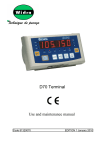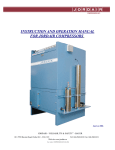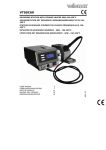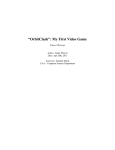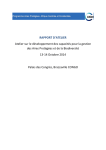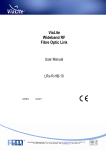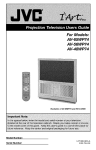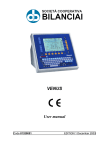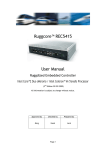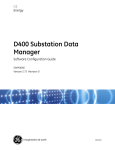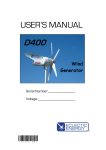Download D400 - Data Control
Transcript
SOCIETÀ COOPERATIVA BILANCIAI D400 Terminal Use and maintenance manual Code 814690 EDITION 30 May 2001 D400 Index 1. GENERAL 1.1 Declaration of conformity 1.2 Foreword 1.3 Symbols 1.4 Documentation 1.5 Description of the terminal 1.6 Technical characteristics of the terminal 1.7 Dimensions and weight of the terminal 1.8 Obtaining technical assistance 1.9 Replacement parts list 1.10 Warranty 1-5 1-5 1-6 1-8 1-9 1-9 1-10 1-11 1-12 1-14 1-14 2. SAFETY INSTRUCTIONS 2.1 Prohibited uses 2.2 Regulations 2.3 Prescriptions of use 1-15 1-15 1-15 1-15 3. DELIVERY AND INSTALLATION 3.1 Connection of the terminal to the electrical supply line 3.2 Connection of the terminal to the platform scale 3.2.1 Equipotentiality between the terminal and the platform scale 3.2.2 Connection of analogue load cells 3.2.3 Connection of digital load cells 3.3 COM1 serial port connection 3.4 COM2 serial port connection 3.4.1 Connection of COM2 in RS232 configuration 3.4.2 Connection of COM2 in RS422 configuration 3.4.3 Connection of COM2 in RS485 configuration 3.5 Analogue output connection 3.6 Input/Output connection 1-17 1-18 1-19 1-20 1-20 1-21 1-22 1-23 1-23 1-24 1-25 1-26 1-27 4. CONTROLS, DISPLAY, SWITCHING THE TERMINAL ON AND OFF 4.1 Display of weight and additional information 4.1.1 Selection display symbols 4.2 Function keys 4.3 Switching the terminal on and off 1-29 1-29 1-30 1-31 1-34 5. USE OF THE TERMINAL 5.1 General 5.1.1 Using the keys to navigate the menus 5.1.2 Entering numeric data (Editor) 5.2 User menu 5.2.1 Adjusting the contrast 5.2.2 Changing the date and time 5.2.3 Weight display 5.2.4 Diagnostics (for digital scale only) 5.2.5 Setting the outputs as Setpoints (if enabled) 5.2.6 Setting the outputs as ranges (if enabled) 5.3 Operating modes 5.3.1 Standard operation 1-37 1-37 1-37 1-38 1-39 1-39 1-39 1-39 1-41 1-41 1-41 1-42 1-42 1-3 D400 5.3.2 Sum weighing operation 5.3.3 Loading extraction operation 5.3.4 Unloading extraction operation 5.4 MPP operation 1-42 1-42 1-43 1-43 6. OPTIONS 6.1 4 I/O board 6.2 BCD parallel 5V 6.3 Calculator BCD 6.4 Parallel 24V source current BCD (positive common) 6.5 Serial port expansion board 6.6 MPP memory expansion boards 6.6.1 Memory capacity 6.6.2 Operation 6.6.3 Disabling MPP 6.6.4 Checking memorised weight data 6.7 12-24Vac-dc input power supplier 1-45 1-48 1-49 1-51 1-53 1-56 1-59 1-59 1-59 1-60 1-61 1-62 7. MAINTENANCE 7.1 Battery 7.2 Changing the fuses 1-65 1-65 1-65 8. TROUBLESHOOTING 8.1 Malfunctions 8.2 Error messages 1-67 1-67 1-68 1-4 D400 1. GENERAL 1.1 Declaration of conformity DECLARATION OF CONFORMITY Manufacturer: SOCIETÀ COOPERATIVA BILANCIAI Address: Via S. Ferrari, 16 41011 Campogalliano (MO)- Italy declares that the product electronic terminal model: D400 with the options all those described in this manual conforms to: ✔ standards EN45501, EN50081-1 in accordance with the requirements of Directive 89/336 EEC (electromagnetic compatibility) ✔ standard EN60950 in accordance with the requirements of Directive 73/23 EEC (low voltage directive) The terminal is also suitable for the creation of approved non-automatic weighing instruments with "CE Type Approval Certificate" in conformance with the requirements of Directive 90/384 EEC. The product bears the CE marking. Campogalliano, 24 July 2000 Technical Director Eng. Luciano Diacci Declaration drafted in conformance with EN45014. 1-5 D400 1.2 Foreword ✔ The aim of this manual is to provide the operator, through the use of text and illustrations, with essential information regarding the installation, safe operation and maintenance of the weighing system. ✔ This manual must be kept in a safe place where it is readily available for consultation. Always observe the instructions contained in the manual! ✔ The safe operation of the system is the responsibility of the operator, who must have a thorough knowledge of the system. ✔ The user is responsible for ensuring that the installation conforms to the applicable regulations. ✔ The equipment must be installed by specialised personnel who have read and understood this manual. ✔ "Specialised personnel" means any personnel who, by virtue of the training they have received and their professional experience, have been explicitly authorised by the "System safety supervisor" to install, operate and maintain the system. ✔ In the event of any problems, contact your nearest Service Centre. ✔ Any attempt on the part of unauthorised personnel to dismantle or modify the terminal is prohibited; any such attempt shall invalidate the warranty and release the manufacturer from all liability for any injury or damage. ✔ The alteration or removal of the data plates and seals is strictly prohibited; check that all plates and seals are present and legible, if not contact After-Sales Service. ✔ The manufacturer shall not be liable for any damages caused by incorrect handling of the terminal. ✔ The information and illustrations contained in this manual were up to date at the time of publication. ✔ The Manufacturer is committed to a policy of continuous product improvement and system components may therefore be subject to modification. ✔ All the technical information contained in this manual remains the exclusive property of the manufacturer and may not be divulged to third parties. ✔ No part of this document maybe reproduced or transmitted in any 1-6 D400 form, including publication in computerised form or on the World Wide Web, without the express written permission of the manufacturer. ✔ This manual may not be used for purposes other than those directly related to the installation, operation and maintenance of the terminal. ✔ In order to more clearly illustrate certain maintenance or adjustment operations, some of the illustrations in this manual show the weighing system with the safety guards removed. Under no circumstances may the system be operated in these conditions. Do not operate the system in these conditions under any circumstances whatsoever, but remove the safety guards for the time strictly required to carry out the required repairs or maintenance then fit them back in place. 1-7 D400 1.3 Symbols Below is a list of the symbols used in this manual to alert the reader to the various hazards associated with the operation and maintenance of the instrument. DANGER Denotes an operation or procedure where failure to observe the instructions will result in death or serious injury. CAUTION Denotes an operation or procedure where failure to observe the instructions could result in minor injury or damage to the instrument. WARNING Information or instructions on how the system is to be operated correctly in order to maximise its service life or prevent loss or damage of programmed data or to optimise operation with regard to metrological standards. Text and messages displayed on the terminal are printed in this manual using special characters. Messages: Display messages appear like this. Menu pathways: 2°F>MENU>Contrast. The character > indicates the transition from one menu option to the next. 1-8 D400 1.4 Documentation This manual is accompanied by a CD-ROM that primarily contains information about the installation of the terminal. Here you will find information on how to interface the terminal with a PC and PLC. 1.5 Description of the terminal The digital weight indicator model D400 allows highly accurate and reliable weighing operations. Its main field of use is the industrial process control sector, thanks to its configuration allowing installation in electrical control panels. Some of the main features of the terminal: ✔ facility for connection to a scale with analogue load cells (up to 12 x 350 ohm load cells) ✔ facility for connection to a scale with digital load cells (up to 12 CPD load cells) ✔ two RS232/422/485 serial ports ✔ analogue output of 0-10V or 0(4)-20 mA ✔ 2 inputs and 2 relay outputs ✔ 110/240 Vac power In addition, the terminal may be equipped with optional circuit boards to extend its field of use and interface possibilities. 1-9 D400 1.6 Technical characteristics of the terminal Power supply 85-265 Vac 50/60 Hz 12-24 Vdc (optional) Maximum power: 50 W Load cell connection: up to 12 analogue load cells of 350 ohm via 9-pin D-type connector up to 12 CPD digital load cells via 15-pin D-type connector Minimum impedance: 29 ohm Analogue load cell power: 10 Vdc Digital load cell power: 10 - 18 Vdc Internal resolution: 500000 points @ 25 conv/sec 120000 points @ 100 conv/sec Resolution in type-approved version: 10000 divisions maximum Maximum input signal: 23 mV Sensitivity: 0.75 uV/division (version with analogue load cells) Full scale stability: < 5 ppm/°C Zero stability: < 5 ppm/°C Compensated temperature range: -10 + 40 °C Operating temperature range: -10 + 50 °C Protection class: IP20 Humidity: 85 % @ 40°C 1-10 D400 Analogue output: 0 - 10 V (minimum load 100 kohm) 0 (4)-20 mA (maximum load 250ohm) Analogue output resolution: 10000 points Analogue output precision: 0.05 % FS Output contacts: mechanical contact Switchable voltage: 110 Vac/dc maximum Switchable current: 200 mA maximum 1.7 Dimensions and weight of the terminal Weight: 2 Kg Dimensions of panel space for rack mounting: 200 mm x 104 mm (base x height) The dimensions are given in mm. Figure 1.1 - Dimensions and weight of rack-mounted version (log0101.jpg) 1-11 D400 Weight: 2 Kg The dimensions are given in mm. Figure 1.2 - Dimensions and weight of table top version(log0102.jpg) Weight: 2.5 Kg The dimensions are given in mm. Figure 1.3 - Dimensions and weight of version with tilted support (optional) (log0124.jpg) 1-12 D400 1.8 Obtaining technical assistance In the event of any operating faults requiring the intervention of specialised technicians, contact the manufacturer or your nearest Service Centre. To enable us to deal with your request swiftly, always quote the serial number of your terminal, which can be found on the seal label. Also provide information about the system in which the terminal is installed. 1-13 D400 1.9 Replacement parts list Replacement parts can ordered directly from the manufacturer or from your nearest Service Centre. Code Description 460727 Series D400/800 110/220 Vac power supplier 460740 Power supplier series D400/800 12-24Vdc-ac 290391 D400 keypad 403941 CPU board 460728 Converter for analogue load cells 403961 Interface or digital load cells 403981 MPP FLASH memory expansion board 403991 Serial expansion board 404001 4 inputs/4 outputs board 404011 BCD TTL or calculator board 404012 BCD 24V source board 527313 Battery 460729 Display 1.10 Warranty The conditions of warranty are stipulated in the contract of sale. 1-14 D400 2. SAFETY INSTRUCTIONS 2.1 Prohibited uses The instrument you have purchased is a weighing system and has been designed and manufactured as such. The instrument is primarily intended for the weighing of goods. ✔ It is forbidden to use the terminal without taking the necessary precautions for safe use. ✔ Use of the terminal in places with potentially explosive atmospheres or in areas where there is a risk of fire is strictly prohibited. Any other use shall only be permitted if expressly authorised by the Manufacturer. 2.2 Regulations The operating conditions for the electronic terminal are subject to the regulations in force in the country in which the terminal is used. All use of the terminal in conditions which do not comply with these regulations is prohibited. 2.3 Prescriptions of use ✔ Strictly comply with the instructions in this manual during use. ✔ In the event of any discrepancy between the information in this manual and the instrument purchased, contact your Dealer or the Manufacturer's After-Sales Service for clarification. ✔ Always observe the indications given on the warning and danger plates on the terminal. ✔ Check that all the safety guards are in place and that the connection cables are in good condition and connected correctly. ✔ Check that the terminal is connected to an electrical outlet socket equipped with an effective earth connection. Make sure that the line complies with the applicable regulations. Check that there is no difference in potential between the earth and neutral conductors. ✔ If the terminal is to be connected to other devices (e.g. a computer), these devices must be disconnected from the electrical supply before connection to the terminal. 1-15 D400 ✔ All maintenance and/or repairs must be carried out by authorised personnel only. ✔ Always disconnect the terminal from the electrical supply and wait a few minutes before accessing the internal components. 1-16 D400 3. DELIVERY AND INSTALLATION Key 1. 9-pin male connector (JBIL) for platform scale connection (15-pin male for digital load cells) 2. 9-pin female serial port connector (JCOM 1) for printer connection 3. 9-pin female serial port connector (JCOM 2) for connection of various devices 4. Data plate indicating voltage, frequency and fuse types 5. Analogue output connection terminals (JVI) 6. Input/Output connection terminals (JI/O) 7. Earth screw 8. Male 3-pin connector for power supply connection 9. Fuses 10. ON/OFF switch 11. Expansion slot 2 12. Expansion slot 1 Figure 3.1 - Rear of terminal (log0103.jpg) 1-17 D400 3.1 Connection of the terminal to the electrical supply line DANGER Check that: ✔ The voltage and frequency of the electrical supply line corresponds to the indications on the warning plate on the rear of the terminal (see point 4 Figure 3.1 on page 1-17 ); ✔ the mains outlet socket to which the terminal is connected is equipped with an earth; ✔ the warning and danger signs are present and legible; ✔ failing this, notify your maintenance personnel or contact our Assistance Service directly; For the correct connection of the terminal to the electrical supply line, proceed as follows: ✔ plug the 3-pin connector of the power lead into the connector on the rear if the terminal; ✔ insert the plug of the power lead into the correct mains outlet socket. The terminal complies with the European Directive for electromagnetic compatibility, however it is good practice to provide a separate power supply line for the terminal. 1-18 D400 WARNING Do not route the terminal connection cables alongside power cables as these could cause disturbances that interfere with the correct operation of the terminal. Only use the connection cable supplied with the terminal. If the cable supplied is too short, do not attach an extension lead but contact the Manufacturer. 3.2 Connection of the terminal to the platform scale The terminal is normally supplied with a pre-wired cable for connection to the platform scale. The female connector on this cable should be plugged into the male 9/15-pin connector (JBIL) on the rear of the terminal (see point 1 Figure 3.1 on page 1-17 ). The connection method may vary according to the type of transducer on the platform scale (analogue or digital). WARNING The cable screen should always be connected to the metal cap of the 9/15-pin connector. Do not route the scale connection cable alongside power cables. 1-19 D400 3.2.1 Equipotentiality between the terminal and the platform scale Check that a condition of equipotentiality exists between the metal parts of the terminal and the platform scale. If in doubt, connect the terminal and the scale using a earth wire of at least 6mm² using the earth screw on the rear of the terminal (see point 7 Figure 3.1 on page 1-17 ). The cables required for this connection are to be provided by the customer. 3.2.2 Connection of analogue load cells The diagram below shows the pinout for the JBIL connector for connection to scales with analogue load cells. Key NC = Reserved - do not connect SIG + = Signal + SIG - = Signal EX + = Excitation + EX - = Excitation SENSE + = SENSE signal + SENSE - = SENSE signal - Figure 3.2 - Pinout for the JBIL connector for connection to scales with analogue load cells (log0001.gif) 1-20 D400 3.2.3 Connection of digital load cells Connection to digital load cells is by RS485 serial line using a screened cable with 6 conductors. The diagram below shows the pinout of the JBIL connector for connection to platform scales with digital load cells. Key EX + = Excitation + EX - = Excitation DATA +/- = Bidirectional data transmission line NC = Reserved - do not connect Figure 3.3 - Pinout of JBIL connector for connection to scales with digital load cells (log0002.gif) Pins carrying the same signals may be connected in parallel. 1-21 D400 3.3 COM1 serial port connection The terminal has an RS232 serial port (COM1) with a 9-pin female connector located on the rear panel (see point 2 Figure 3.1 on page 1-17 ); the diagram below shows the pin connections for this port. Key NC = Reserved - do not connect RX232 = Data reception TX232 = Data transmission CTS232 = Clear to send RTS232 = Request to send GND = Signal ground Figure 3.4 - Standard serial port connector (9-pin female D-type) (log0003.gif) CAUTION Operating limits stipulated by the standard RS232: Maximum transmission distance = 15 m Maximum line voltage = ± 12 Vdc For connection to external devices, use a screened cable and connect the screen to the metal cap of the 9-pin connector. 1-22 D400 3.4 COM2 serial port connection The terminal has second serial port, which can be configured for RS232, RS422 or RS485 data transmission standards. The serial port (COM2) has a 9-pin female connector (see point 3 Figure 3.1 on page 1-17 ). 3.4.1 Connection of COM2 in RS232 configuration For the connection of external devices, refer to the pinout diagram in Figure 3.5 on page 1-23 : Key NC = Reserved - do not connect RX232 = Data reception TX232 = Data transmission GND = Signal ground Ri = Termination resistance inside terminal NOTE: the free pins are reserved for RS422 - RS485 connection Figure 3.5 - COM2 serial port connector (9-pin female D-type) (log0004.gif) CAUTION The RS232 operating limits are indicated in par. 3.3 on page 1-22 . 1-23 D400 3.4.2 Connection of COM2 in RS422 configuration Key NC = Reserved - do not connect RX422 +/- = Data reception TX422 +/- = Data transmission TERMIN = Termination resistance to be connected to pin 6 Ri = Termination resistance inside terminal NOTE: the free pins are reserved for RS232 connection Figure 3.6 - Example of RS422 serial port connection (log0005.gif) CAUTION Operating limits stipulated by the standard RS422: Maximum transmission distance = 1200 m Maximum line voltage = +/- 7V For connection to external devices, use a screened twisted pair cable and connect the screen to the metal cap of the 9-pin connector. 1-24 D400 3.4.3 Connection of COM2 in RS485 configuration If the COM2 serial port is configured for RS485 data transmission, you will need to: ✔ connect together pins 9 and 6 and pins 1 and 7 ( Figure 3.7 on page 1-25 ) ✔ place a jumper across pin 6 and pin 8 to connect the termination resistance; this operation is to be carried out on the first and last terminals connected in the line Key NC = Reserved - do not connect DATA +/- = Bidirectional data transmission line TERMIN = Termination resistance to be connected to pin 6 Ri = Termination resistance inside terminal NOTE: the free pins are reserved for RS232 connection Figure 3.7 - Pinout for RS485 serial port connection (log0006.gif) 1-25 D400 CAUTION Operating limits stipulated by the standard RS485: Maximum transmission distance = 1200 m Maximum line voltage = +/- 7V For connection to external devices, use a screened twisted pair cable and connect the screen to the metal cap of the 9-pin connector. Maximum number of terminals that may be connected = 16 3.5 Analogue output connection The connector JVI located on the rear of the terminal (point 5 Figure 3.1 on page 1-17 ) provides an analogue output in the forms 0-10 V and 0(4)-20 mA galvanically separated; the connection pinout is given in the following table. Pin n° Signal 1 Output 0-10 V 2 Output 0(4)-20 mA 3 Common 1-26 D400 CAUTION Technical characteristics: Resolution= 10000 points Precision = 0.05 % FS Minimum voltage output load = 100 kohm Minimum current output load = 250 ohm 3.6 Input/Output connection The terminal board JI/O on the rear of the instrument (point 6 Figure 3.1 on page 1-17 ) provides input and output contacts; Figure 3.8 on page 1-27 contains the pinout diagram. Key Pi = Part inside terminal Pe = Part outside terminal Figure 3.8 - JI/O terminal board for Input/Output connections (log0008.gif) 1-27 D400 CAUTION Technical characteristics: Input: Maximum input voltage = 24Vdc Maximum input current = 5mA The inputs can be controlled by a mechanical contact or by an NPN-type transistor (negative common) Output: mechanical voltage-free contact Maximum switchable voltage = 110 Vac/dc Maximum switchable current = 200 mA I/O refresh time = 1/10 s DANGER When the weighing system is installed in complex plants that can represent a danger hazard for operators, enlist the assistance of specialised personnel to perform several manoeuvres without load in order to acquire the experience necessary to work in safety. 1-28 D400 4. CONTROLS, DISPLAY, SWITCHING THE TERMINAL ON AND OFF 4.1 Display of weight and additional information Key 1. Display of weight and additional information 2. Function keys Figure 4.1 - Front of terminal (log0104.jpg) The LCD (Liquid Crystal Display) (point 1 Figure 4.1 on page 1-29 ), in addition to the universally recognised weighing symbols, also displays information (in extended format) related to the operation of the terminal. 1-29 D400 Listed below are the weighing symbols displayed and their meanings: Weight stable symbol Indicates that the weight value displayed is stable and thus may be printed and/or transmitted. Centre zero symbol Indicates that the weight on the scale is near to zero i.e. within -1/4 + 1/4 of a division. Tare symbol Indicates the presence in memory of an acquired tare value. Preset tare symbol Indicates that a tare value has been entered from the keypad. Gross weight symbol Gross weight symbol with units of measurement in lb (as alternative to B) This symbol only illuminates when the unit of measurement is "lb" (pounds). Minimum weighment Net weight symbol Weighing range indication for multi-extension (ME) instruments 4.1.1 Selection display symbols Weight indication Below preset lower limit. 1-30 D400 Weight indication Within the preset upper and lower limits. Weight indication Above the preset upper limit. 4.2 Function keys Refer to point 2 of Figure 4.1 on page 1-29 : Zero-set weight pressing this key resets the weight indication only if the following condition are satisfied: ✔ the weight value must be within the -1% ÷ +3% range of the weighing capacity for terminals subject to legal verification or ± 50% for other terminals; ✔ the weight must be stable; ✔ no tare must be entered. Enter/cancel tare On pressing this key, the weight on the scale is acquired as the tare value, provided the following conditions are satisfied: ✔ the weight must be stable; ✔ the weight must have a positive value; ✔ the weight must not exceed the maximum capacity. The display illuminates the symbols and . On MD terminals, the weight indication will be displayed using the division of the lower range. On ME terminals, the net weight will be displayed using the division of the range in within which it falls. 1-31 D400 On pressing again, the tare will be cancelled and the terminal resumes display of the gross weight. Enter/display tare Pressing this key displays the preset tare. With the option TARE a known tare value may be entered. Enter the numeric value as described in par. 5.1.2 on page 1-38 . On completion of the operation, the display will show the net weight and tare values and illuminate the symbols and . The entered tare value will be automatically rounded off to the nearest scale division. On MD terminals, the net weight will be displayed using the division of the range within which the net weight value falls, while on ME terminals, the net weight division shall be that of the range within which the gross weight falls. On MD terminals, the maximum preset tare value is limited to the maximum capacity of the first weighing extension (indicated on the metrological data plate). Print and/or send Allows a weighing option to be requested. Consequently forces a weighing data printout and/or serial transmission of a string of data via the configured port. 1-32 D400 Customizable keys The functions associated with these keys are indicated on the display. WARNING The functions of all keys may vary, and will be signalled by indications on the displays. 1-33 D400 4.3 Switching the terminal on and off Key 1. ON/OFF switch Figure 4.2 - On/Off switch (log0105.jpg) DANGER Before switching on the terminal, check that the safety guards are in place and in good working order. If the terminal is wall mounted on an electrical panel, there must be a main switch that disconnect powers to the entire panel. To identify this switch, contact your internal maintenance manager. 1-34 D400 Press the switch on the rear of the terminal (see point 1 Figure 4.2 on page 1-34 ) to position: I O to switch on the terminal; to switch it off On power on, the display will show the Manufacturer's logo and the type of operation for which the terminal is enabled (see par. 5.3 on page 1-42 ). Wait for the LOCK indication to appear (terminals subject to metrological verification only). If on completion of the operation the display shows a value other than zero , press to zero-set the reading. If the display is not zero-set on pressing the key: ✔ check that the platform scale is in fact unloaded. If not, unload the scale, switch off the terminal and then switch it on again; ✔ If the problem persists, contact your Service Centre. 1-35 D400 1-36 D400 5. USE OF THE TERMINAL 5.1 General 5.1.1 Using the keys to navigate the menus The function keys described in par. 4.2 on page1-31 can be used to navigate within the various programming menus. From the normal weight display condition you can access the menus by pressing to select the option 2°F. Now use the other keys to select the next option. The arrow keys ↑ ,↓ ,→,← enable you to move up, down, left and right through the menus. By pressing SELECT you can select the required option or enter a submenu. The keys # and \\ allow you to change the way the menu pathway is displayed : # extended pathway, \\ pathway expressed numerically. Selecting ESC returns you to the previous menu level. By pressing ESC repeatedly you can therefore exit through the menus to return to the normal weight display mode. Form here on in this manual, the instructions will only indicate the pathway without referring to the specific keys to be pressed. For example, the instruction on how to change the contrast will be given as follows: 2°F>MENU>Contrast>+ o ->SAVE>ESC 1-37 D400 5.1.2 Entering numeric data (Editor) Numeric values are entered as follows: ✔ select the function associated with the value to be entered (preset tare, settings, range...); the display will show the selected function along with the relative value currently stored in memory; ✔ the display presents the digits 0 to 9 and the decimal point; ✔ with the keys → and ← select the first digit of the number you wish to enter and confirm by pressing OK. The selected digit is highlighted in reverse video; ✔ repeat the above operation to complete the number; ✔ press ENTER to confirm the value and return to the previous menu. 1-38 D400 5.2 User menu 5.2.1 Adjusting the contrast To adjust the contrast of the display, follow the pathway: 2°F>MENU>Contrast By pressing + or - you can adjust the contrast. To save the new setting in memory press SAVE . 5.2.2 Changing the date and time Follow the pathway: 2°F>MENU>Data management>Date Time To change quickly from summer to winter time press + or - 1 hour, alternatively use the option CHANGE . 5.2.3 Weight display You can change the way the weight value is displayed on the terminal. The current weight display mode will depend on the operation type set during installation (see par. 5.3 on page 1-42 ). To select the display mode follow the pathway: 2°F>MENU>Display or the shorter route: 2°F>VISUAL The possible display modes are: ✔ 15mm digits The display shows the gross weight (or net) and the weighing symbols. 1-39 D400 ✔ 30mm digits The display shows the weight in 30 mm high digits and the weighing symbols. ✔ Selection In addition to the weight and the usual weighing symbols, the display shows one of the following symbols (see par. 4.1.1 on page 1-30 ). To set the range, press DRANGE , select the values with SELECT as proceeding as described in par.5.1.2 on page 1-38 . WARNING The display range described here is independent of the range associated with the outputs (see par. 5.2.5 on page 1-41 and par. 5.2.6 on page 1-41 . ✔ Extraction This display mode is only possible if loading or unloading extraction operating mode is selected (see par. 5.3.3 on page 1-42 and par. 5.3.4 on page 1-43 ). The display shows the gross weight, the extracted weight and the weighing symbols. 1-40 D400 5.2.4 Diagnostics (for digital scale only) This user menu item is only available when there are digital cell errors ( par. 8.2 on page 1-68 ). It allows you to identify what caused the error. Follow this path: 2°F>MENU>Diagnostics If the instrument is not subject to calibration checks, CONT can be pressed to display the measured weight despite the error. Remember that this can only be done in the case of serial number errors or ones due to non-configured digital cells. The error message will reappear when the terminal is powered again unless the cause of the error is eliminated. 5.2.5 Setting the outputs as Setpoints (if enabled) The two available outputs may be used in setpoint mode. In this way, the output is activated when the weight reaches the set value; to set this value, follow the pathway: 2°F>MENU>Data management>Set Point Enter the required weight values as described in par. 5.1.2 on page 1-38 . 5.2.6 Setting the outputs as ranges (if enabled) The two available outputs may be used in Range mode. The output is activated when the weight is within the set range; to set the range, follow the pathway: 2°F>MENU>Data management>Range 1-41 D400 5.3 Operating modes The terminal operating mode is set during installation. On switching on the terminal, the selected operating mode is displayed. 5.3.1 Standard operation In standard operating mode, the terminal can acquire the gross (or net) weight on the scale and display it along with the weighing symbols. In this case, the possible display formats are 15mm digits, 30mm digits and Selection (see par. 5.2.3 on page 1-39 ). 5.3.2 Sum weighing operation The sum weighing operating mode allows you to perform weighing operations in sequence without unloading the scale, zero-setting the net weight after each operation. To move from one weighing operation to the next, press when the weight is stable. On completion of this operation: ✔ thenet weight is zero-set and the weight currently on the scale is taken as the tare; ✔ a string is sent to the serial port or the data is printed (if a printer is connected). The display formats available in this operating mode are 15mm digits, 30mm digits and Selection (see par. 5.2.3 on page 1-39 ). 5.3.3 Loading extraction operation This operating mode, when selected and associated with the I/O devices, allows you to perform simple dosing operations with a number of different components. The I/O are selected during the installation phase. Comply with the instructions in par. 5.2.5 on page 1-41 and enter the Set Point 01 and Set Point 02 values. Set Point 01 defines the final weight value to extract, Set Point 02 gives the weight value that, subtracted from the Set Point 01 value, marks the change from fast 1-42 D400 extraction mode to slow extraction mode. On pressing the key in correspondence with the indication START , the extracted weight value is zero-set and scale loading is enabled. The display shows the gross weight (the weight on the scale) and the extracted weight (the weight gradually loaded onto the scale). The display format used in this operating mode is Extraction (see par. 5.2.3 on page 1-39 ). The extraction operation can be concluded by pressing STOP. 5.3.4 Unloading extraction operation This operating mode is identical to the previous mode except that in this case you start with a loaded scale and gradually remove material. Enter the Set Point 01 and Set Point 02 values ( par. 5.2.5 on page 1-41 ). On pressing the key in correspondence with the indication START , the extracted weight value is zero-set and scale unloading is enabled. The display shows the gross weight (the weight on the scale) and the extracted weight (the weight unloaded from the scale). The display format used in this operating mode is Extraction (see par. 5.2.3 on page 1-39 ). The extraction operation can be concluded by pressing STOP. 5.4 MPP operation The 4 previous operating modes may be associated with MPP operation, which is described in detail in par. 6.6 on page 1-59 . 1-43 D400 1-44 D400 6. OPTIONS Optional expansion boards (with the exception of the MPP memory expansion board) are installed in the slots provided on the rear of the terminal (see points 11,12 Figure 3.1 on page 1-17 ). For the positions and numbering of the outputs (I/O, COM, BCD), refer to the label on the bottom of the terminal. Figure 6.1 - Outputs identification label on base of terminal (log0125.jpg) The numbering of the I/O points, the serial ports and the BCD ports is to be considered along with the position of the boards in the slots (see Figure 3.1 on page 1-17 ). 1-45 D400 Inputs N°input Slot CPU board (slot0) Slot1 Slot2 designation IN 1 INPUT 01 IN 2 INPUT 02 IN 1 INPUT 11 IN 2 INPUT 12 IN 3 INPUT 13 IN 4 INPUT 14 IN 1 INPUT 21 IN 2 INPUT 22 IN 3 INPUT 23 IN 4 INPUT 24 Outputs Slot CPU board (slot0) Slot1 Slot2 N°output designation OUT 1 OUTPUT 01 OUT 2 OUTPUT 02 OUT 1 OUTPUT 11 OUT 2 OUTPUT 12 OUT 3 OUTPUT 13 OUT 4 OUTPUT 14 OUT 1 OUTPUT 21 OUT 2 OUTPUT 22 OUT 3 OUTPUT 23 OUT 4 OUTPUT 24 1-46 D400 Serial ports N°com Slot CPU board (slot0) Slot1 Slot2 designation COM 1 COM 01 COM 2 COM 02 COM 1 COM 11 COM 2 COM 12 COM 1 COM 21 COM 2 COM 22 BCD designation Slot Slot1 BCD 1 Slot2 BCD 2 1-47 D400 6.1 4 I/O board Key Pi = Part inside terminal Pe = Part outside terminal Figure 6.2 - Connection diagram for optional 4 INPUT - 4 OUTPUT board (log0009.gif) The figure shows the connection terminals of the 4 I/O board. For specific information on connection refer to par. 3.6 on page 1-27 . 1-48 D400 6.2 BCD parallel 5V The type of board is identified by a label next to the D-type connector. The 25-pin female connector provides BCD signals of the weight as it displayed on the terminal, i.e. number of divisions multiplied by the value of the division. CAUTION Operating limits V out Max = +5V I out Max = +/- 10 mA 1-49 D400 Key U1,U2,U4,U8 = BCD units (Binary Coded Decimal) DE1,DE2,DE4,DE8 = BCD Tens C1,C2,C4,C8 = BCD Hundreds M1,M2,M4,M8 = BCD Thousands DM1,DM2,DM4,DM8 = BCD Tens of thousands CM1 = Hundreds of thousands DVALID = (OUTPUT) can assume the following values: 0: the data will be valid after 10 ms 1: the data will remain valid for at least another 5 ms NEG = (OUTPUT). Assumes the value "0" (zero) when the weight is negative NC = Reserved - do not connect DGND = Signal reference common Figure 6.3 - Parallel 5V TTL BCD output connector (log0060.gif) 1-50 D400 6.3 Calculator BCD A label next to the connector identifies the type of board. The 25-pin female connector provides the following BCD signals representing the weight in divisions without taking into account the value of the division. CAUTION The operating limits for this type of output are: V out Max = +5V I out Max = +/- 10 mA 1-51 D400 Key CU1,2,4,8 = BCD units (Binary Coded Decimal) CDEC1,2,4,8 = BCD Tens CC1,2,4,8 = BCD Hundreds CAM1,2,4 = BCD Thousands NEG = (OUTPUT) negative that assumes the value "0" (zero) if the weight is negative CALC0,1,2,3,4,5 = Address pins for scale numbers 1 to 64 CDVALID = (OUTPUT) can assume the following values: 0: The data will be valid after 10 ms 1: The data will remain valid for at least 10 ms NC = Reserved - do not connect DGND = Signal reference common Figure 6.4 - Calculator BCD output connector (log0061.gif) 1-52 D400 6.4 Parallel 24V source current BCD (positive common) A label next to the connector identifies the type of board. The 25-pin female connector provides the following BCD signals representing the weight value as it is displayed on the terminal, i.e. the number of divisions multiplied by the value of the division. CAUTION The operating limits for this output type are as follows: V out Max = +24V I out Max = + 10 mA 1-53 D400 Key U1,U2,U4,U8 = BCD Units (Binary Coded Decimal) DE1,DE2,DE4,DE8 = BCD Tens C1,C2,C4,C8 = BCD Hundreds M1,M2,M4,M8 = BCD Thousands DM1,DM2,DM4,DM8 = BCD Tens of thousands CM1 = Hundreds of thousands DVALID = (OUTPUT) can assume the following values: 0: the data will be valid after 10 ms 1: the data will remain valid for at least another 5 ms NEG = (OUTPUT). Assumes the value "0" (zero) when the weight is negative +24V = External voltage DGND = Signal reference common Figure 6.5 - Parallel 24V source current BCD output connector (log0062.gif) The diagram below shows an example of a BCD 24V source current connection between the terminal and an external device. 1-54 D400 Key L = Generic external load T = Output transistor inside terminal +24V = External voltage Figure 6.6 - Example of 24V source current connection (log0063.gif) 1-55 D400 6.5 Serial port expansion board The board provides 2 connectors: ✔ 9-pin female D-type connector (one RS232/422/485 serial port)(comx1); ✔ 8-pin RJ45 connector (one RS232/422/485 serial port)(comx2). The operating limits stipulated by the RS232/422/485 standards are indicated in par. 3.3 on page 1-22 and in par. 3.4 on page 1-23 Key RX422 +/- = Data reception RX232 = Data reception TX422 +/- = Data transmission TX232 = Data transmission TERMIN = Termination resistance to be connected to pin 6 NC = Reserved - do not connect GND = Signal ground Ri = Termination resistance inside terminal Figure 6.7 -Supplementary serial port connector (9-pin female D-type) (log0064.gif) 1-56 D400 Key 1. Comx1 2. Comx2 Figure 6.8 - Serial port designation (log0129.jpg) 1-57 D400 Key GND = Signal ground RX232 = Data reception TX232 = Data transmission TERMIN = Termination resistance to be connected to pin 8 TX422 +/- = Data transmission RX422 +/- = Data reception Ri = Termination resistance inside terminal Figure 6.9 - Supplementray serial port connector (RJ45 8-pin)(comx2) (log0065.gif) Figure 6.10 - Pin numbering for RJ-45 8-pin connector (log0066.gif) 1-58 D400 6.6 MPP memory expansion boards Terminals equipped with the MPP option (Permanent Weight Memory) can save the weight data of each single weighing operation in a permanent memory or print a paper record (type-approved printer) and transmit the values to a peripheral device, along with an identification code that is automatically assigned by the terminal. In the case of printing the data (on a type-approved printer), it is not necessary to install the internal optional board. By entering the identification code on the terminal or by checking the paper records, it is possible to verify that the data are correct. The identification number comprises 7 digits, which means that the number will be repeated after 10.000.000 weighing operations. 6.6.1 Memory capacity The memory capacity of the MPP expansion board is sufficient to store the data for approximately 130,000 weighing operations (weight + tare), which corresponds to around 8 months of continuous use of the terminal, performing 500 weighing operations per day. If the terminal is used less frequently, this period will be extended. CAUTION When maximum memory capacity is reached, the oldest data are deleted and replaced by the most recent. 6.6.2 Operation The type of MPP operation is defined during installation. There are two main types of operating mode (for further details see the advanced user manual): ✔ in the first type, the user operates from the terminal by pressing to save and transfer the weight data; ✔ in the second type, the user works from the PC keyboard in the way determined by the specific software. 1-59 D400 In both operating modes, on completion of the saving operation, the user can display the progressive number associated with the weighing operation (see par. 6.6.4 on page 1-61 ). Code MPP will only appear on the display when the memorising operation is enabled with the key. Both the weighing terminal and the PC may signal errors caused by failure to transfer or save the data correctly. In this event, follow the on-screen instructions. 6.6.3 Disabling MPP It may sometimes occur that you do not wish to transfer the weight data or save it in the MPP memory. In this case, to disable MPP, type: 2°F>MPP>DISABLED>SELECT>ESC>ESC To subsequently re-enable MPP operation: 2°F>MPP>WITH MEMORY>SELECT>ESC>ESC WARNING Disabling MPP may compromise the operation of equipment connected to the weighing system in that data transfer to such equipment will be inhibited. 1-60 D400 6.6.4 Checking memorised weight data To check the weight saved in memory proceed as follows: 2°F>CODMPP The terminal displays the net weight and the tare associated with the MPP identification code of the last weighing operation to be performed. By pressing SETCOD you can call up previous weighing operation data by entering the relative code number (see par. 5.1.2 on page 1-38 ). If the terminal is equipped with a printer, by pressing you can print the weight data displayed and the relative identification code. 1-61 D400 6.7 12-24Vac-dc input power supplier The terminal can be powered with a very low safety voltage rating. Ask for installation of the power supplier box with 12-24Vac-dc input. Use the supplied 2-pin connector to connect to the power source. Use a cable with two 1-2mm² section conductors. Key 1. ON/OFF switch 2. T4A250V fuses 3. Input connector on panel Figure 6.11 Connection to the power source with very low safety voltage rating (citi0201.jpg) 1-62 D400 CAUTION Peak use conditions: DC (direct current): Vmin=11Vdc Vmax=28Vdc AC (alternate current): Vmin=12Vac Vmax=24ac Maximum power draw=50W Power cable (not supplied): 2 conductors with 1-2mm² section 1-63 D400 1-64 D400 7. MAINTENANCE 7.1 Battery On switching on the terminal, it performs a check on the condition of the internal lithium battery. If the battery is discharged, the terminal displays the message CHANGE THE BATTERY . To change the battery, contact Assistance Service. 7.2 Changing the fuses Key 1. Fuse holder 2. Removal tab 3. ON/OFF switch Figure 7.1 - Fuse (log0126.jpg) DANGER Disconnect the INPUT/OUTPUT cables and the mains lead. 1-65 D400 ✔ ✔ ✔ ✔ Refer to Figure 7.1 on page 1-65 Turn the ON/OFF switch to O (off). Press the tab and withdraw the fuse holder. Replace blown fuses with new ones of the same rating (T630mA250V time delay). ✔ If the fuse blows again on switching on the terminal, do not make any further attempts to replace it but contact Assistance Service. 1-66 D400 8. TROUBLESHOOTING If the suggested remedy does not solve the problem, contact Assistance Service. 8.1 Malfunctions Problem Cause Remedy The terminal does not switch on No power Check that power arrives at the mains outlet socket. Check that the mains lead is correctly plugged in. Check that the ON/OFF switch is in the position I (ON). Check the fuses. The display backlighting is on, but no data are displayed Adjust contrast Switch on the terminal while (set to minimum) holding pressed . After a few seconds, the display will show the "CB" logo with the contrast set to maximum, after which the contrast will gradually be reduced. Release and then press it again to set the contrast at the required level. - - Zeroing off-range on powering Switch off the terminal, unload the scale then power the terminal again. 1-67 D400 8.2 Error messages Problem Cause Remedy 9999999 flashing The scale is overloaded. Reduce the weight to a value below the maximum scale capacity. -01- Converter fault. Contact Assistance Service. Scale connector Switch off the terminal and disconnected or check that the connector is broken. properly connected. If necessary, disconnect and then re-connect the connector. Switch the terminal back on. Digital cells fail to respond Switch the terminal off and then on again. -02- EEPROM error Switch the terminal off and then on again. -04- RAM checksum error Switch the terminal off and then on again. -05- PROGRAM checksum error Switch the terminal off and then on again. -06- Serial number error on digital cell Switch the terminal off and then on again. 1-68 D400 -07- Digital cell serial Switch the terminal off and number error in then on again. system with several load cells -08- Digital cell serial Switch the terminal off and number error then on again. -09- Digital cell serial Switch the terminal off and number and then on again. configuration error -10- At least one cell not configured Switch the terminal off and then on again. -11- Digital cell powering error Switch the terminal off and then on again. -12- Powering error Switch the terminal off and in one digital cell then on again. -13- Cell with internal Switch the terminal off and temperature then on again. off-limits (-40 100) °C 1-69 D400 Change the battery Internal lithium battery discharged Contact Assistance Service The last line at Depends on the bottom of the n.nn and xx.x display of the terminal may show an error message in the following format: Switch the terminal off and then on again. If the error persists, contact the Assistance Service and give them the exact message that appears on the display. excep n.nn in task xx.x where n.nn and xx.x are numbers or letters that encode the type of error. The Diagnostics item of the user menu will allow you to establish the cause of errors concerning the digital cells. Consult par. 5.2.4 on page 1-41 . 1-70 SOCIETÀ COOPERATIVA BILANCIAI SOC. COOP. BILANCIAI CAMPOGALLIANO A.R.L. 41011 Campogalliano (MO) Via Ferrari, 16 tel. +39 (0)59 893 611 - fax +39 (0)59 527 079 home page: http://www.coopbilanciai.it E-mail: [email protected] servizio post-vendita after sales service service apres-vente Kundendienstservice servicio post-venta serviço pós-venda tel. +39 (0)59 893 612 - fax +39 (0)59 527 294