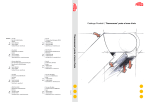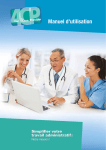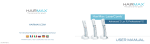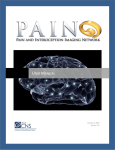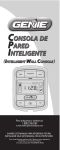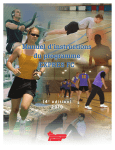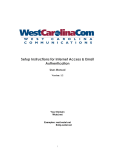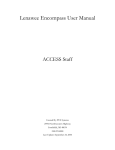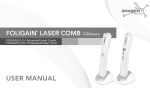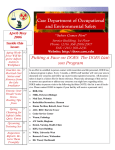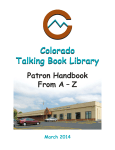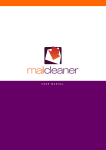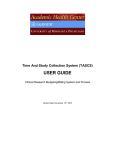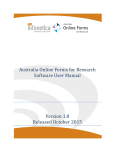Download User Manual - Family Caregiver Alliance
Transcript
An Online Information and Support Program for those who care for an adult family member or friend living with dementia. User Manual Website: http://www.link2care.net Email: [email protected] Link2Care Discussion Group: [email protected] © 2008 Family Caregiver Alliance Volume 3 Welcome to Link2Care! Welcome to Link2Care, an online support program for you, someone who cares for an adult family member or friend with Alzheimer’s, stroke, Parkinson’s or a similar condition that can is associated with dementia. Link2Care is sponsored by the California Department of Mental Health and operated by Family Caregiver Alliance. Link2Care was created in 1999 by Family Caregiver Alliance to enhance the well-being of family and friends who provide care. Link2Care is now an extension of the caregiver support services available through 11 Caregiver Resource Centers statewide (San Francisco Bay Area, Coast, Del Mar, Del Oro, Inland, Los Angeles, Mountain, Orange, Redwood, Southern and Valley). Link2Care offers you round-the-clock service and support online. Link2Care provides valuable information, an online discussion group, access to medical, legal and caregiver experts, a private journal, current caregiver-related news, practical tips and many more resources that can help caregivers every day. We are interested in knowing what you think of Link2Care. We will be asking for your input through surveys and possibly telephone interviews from time to time. We also encourage you to email us at Family Caregiver Alliance, link2care@ caregiver.org with your feedback as you explore and use Link2Care. Your observations and recommendations are vital to making Link2Care a useful resource for caregivers. If you have trouble accessing the Link2Care website or discussion group please send us an e-mail at [email protected] or call (800) 445-8106 and ask for a Link2Care staff person. Welcome to the Link2Care caregiver community! 1 Table of Contents Map of the Link2Care Website............................................................ 3 Getting to Know Link2Care................................................................ 5 Discussion Group.............................................................................. 6 What Do I Need to Know about the Screen?...................................... 10 Hyperlinks.......................................................................................... 11 Computer Hardware Requirements and Security................................. 12 Troubleshooting Guide...................................................................... 13 Useful Caregiver Websites.................................................................. 14 Link2Care Access Info Your E-mail Address: __________________________________________ Link2Care Password: __________________________________________ User Manual Map of the Link2Care Website The web address for Link2Care is www.link2care.net. This will take you to the Log-on page. Click on Sign Up Here to complete your online enrollment. The Visitor’s Center provides an overview of Link2Care. It also provides a source of information for people interested in Link2Care but not eligible for enrollment. The Find Your Password link under the Log-on box can be used to have your password e-mailed to you. Here is the Log-on page: Home Page This is the first page you will come to upon entering the site. From this page you can get to everything in Link2Care. Use the top or side list of topic areas or enter a word in the Search box to find what you need. Clicking on the logo in the upper left hand corner will always return you to the home page. Events Side Navigation Bar Here you will find a listing of classes and workshops. The ones nearest to your home are listed first. By clicking on the bottom button you will see a list of events statewide. The section contains the majority of information about caregiving and dementia. It also provides links for community services and to help you with caregiving. 3 User Manual Map of the Link2Care Website Search and Top Navigation Bar Type a word or two in the search box—for example, Parkinson’s disease—and you will get a list of everything on the site related to that subject. Here you will also find Ask an Expert your Personal Page and Private Jounal. Personal Page This is your page. It is the place where you add or change personal information and choose how you want to receive the discussion group. 4 (continued) User Manual Getting to Know Link2Care Are you interested in taking a tour through Link2Care? Here are some suggested places to visit on the site: Go to the Link2Care Home page, the first page that appears after you login to the site. • Look for the main topic areas in a bar on the left side of your screen. You will see: What is Dementia, Legal & Financial Concerns, Daily Activities and Care, etc. • Click on Caring for the Caregiver. In the green box on the right side of the page click on Connecting, Resting, or Setting Limits to pick up some self-care tips. To return to the Home page click on the L2C logo. • Visit the bar on the top right side of the site where you will find Ask an Expert, your Personal Page, Private Journal, Log-out and Help. • Click on the Personal Page and check to ensure all of your information is correct and complete. • Click on Ask an Expert. This is where you can pose a question to medical, legal and caregiver experts. Read and Write to the Link2Care Discussion Group. • Sending a message is as easy as sending an e-mail note to a friend. • The email address for the discussion group is [email protected]. org. We encourage you to add it to your email address book today. • An experienced family caregiver moderates the Discussion Group. Send a brief “hello” from your email box to the group to let the moderator and other members of Link2Care know you have joined. More than One Link2Care user? You can invite others in your household or those who provide caregiving support to use Link2Care. To join Link2Care, they will need to contact your Caregiver Resource Center to confirm their identity and your interest in having them join. Then they can enroll online at the www.link2care.net website and select their own separate username and password. It’s always helpful for them to jot a brief note of explanation in the registration page comment section (e.g., my parents live in town “x” and their last name is...). 5 User Manual Discussion Group Link2Care offers an active online caregiver support group. The group is “closed” which means it is only available to clients of one of California’s Caregiver Resource Centers enrolled in Link2Care. You are automatically added to the Discussion Group upon enrollment. The primary focus of the group is those caring for an individual who suffers from some form of dementia as a part of a chronic health condition such as Alzheimer’s disease. Serving as a virtual support group, the Link2Care discussion group exists to provide a safe place for caregivers to share concerns and get emotional support, and to share knowledge, ideas and resources. Caregivers from throughout California talk about a range of topics, including behavioral issues and medication, personal experiences with community resources and tips on how to navigate legal issues. Support is always available to ease the daily challenges and experiences of providing care for a family member, partner or friend in need. Upon confirmation of your enrollment, you will begin to receive the “digest” version of the group. “Digest” means all individual messages sent to the group are bundled together and sent out in one email to each Link2Care caregiver each day. You have the option to change the way you receive messages to “Individual” by going to your Personal Page. Choose how you want to receive the Discussion Group Messages: • Digest (receive all messages to Group one time a day) • Individual (receive messages to Group when they are sent) On the Link2Care Discussion Group the following information is posted between each message: The email address to send to the Link2Care Discussion Group is: [email protected] The Link2Care web address is: www.link2care.net. Visit your Personal Page on the website to manage your subscription. Please DO NOT send unsubscribe requests to the list. Contact [email protected] with listserv questions and [email protected] or call (800) 445-8106 with all other inquiries. The Link2Care group offers excellent support from other caregivers, but cannot take the place of your doctor, therapist or local crisis center. If you feel you are in danger of doing harm to yourself or another person, please call (800) 273-TALK (8255) or 911. 6 User Manual Link2Care Discussion Group Guidelines The listserv Peer Facilitator and Staff will attempt to be fair and interpret these guidelines broadly and in the least restrictive fashion. However, those whom we determine to be abusers of the rules will be removed from the Link2Care discussion group. We respectfully request your cooperation in following these guidelines: Content and Conduct • Keep the discussion “on-topic.” Postings to the group should be directly related to your caregiver experience. Refrain from sending virus warnings, humor columns, chain letters and other “off-topic” information. Do not use the Link2Care group as a forum for personal correspondence with any one member. Posts should be relevant to the entire community. • Yes, humor is “on-topic,” but please make sure what you share is something everyone can enjoy, not an exclusive joke between a few members. You might consider adding ‘emoticons’ such as :) or ;-) to clearly convey that your message is for fun. • Change the Subject line of your email to match what you are writing about. If you use “Reply” to send a response and receive the digest, replace the subject line with one that fits your email. This makes it easier for readers to scan new email and also to find messages later. Also be sure to delete any non-relevant postings in your reply to the group. • Don’t send overly aggressive or angry posts (“flaming”) to other users. If someone posts a message that upsets you, it’s often better to use your delete key to get rid of the message. If you feel you must respond, write your email and then wait until the next day before you send it. You may feel differently (or not) after some time has passed. If you disagree with something posted to the group, you have every right to voice your objections—but do so politely. Do not attack people if you cannot persuade them with your objective information. Agree to disagree if needed and then move on. • Refrain from using ALL CAPS when sending email. CAPS may appear easier to read, but it is the Internet equivalent of shouting. • Racist, sexist, abusive, profane, defamatory, threatening or harassing comments will not be tolerated. Messages containing profane language, negative personal observations about individuals, inflammatory remarks about others’ viewpoints or actions, or the policies or actions of other organizations, are also unacceptable. • Advertising, marketing or sale of products and services is not permitted nor is soliciting for research or non-CRC sponsored journalism projects. All posts to the group are owned by the author and cannot be reposted without their explicit permission. 7 User Manual Security and Disclaimer • Don’t post personal information such as your phone number or address to the group without understanding the potential consequences. It’s better to share personal information by private letter or by phone. See page 12 of the Link2Care User Manual to learn more about Security Considerations on the Internet. • The Link2Care group offers excellent support from other caregivers, but cannot take the place of your doctor, therapist or local crisis center. If you feel you are in danger of doing harm to yourself or another person, please call (800) 273-TALK (8255) or 911. • The views expressed on the listserv are those of individual message authors and not necessarily those of the list owners. Messages are not seen by the administrators of the list before they are posted; as such, they are not edited for content and are not approved before posting. List Access • Members should refer complaints of inappropriate list use to the Link2Care staff who will review all complaints and offenses. Complaints can be sent to [email protected] • If a message is determined to be unacceptable, the message sender may be given a warning by email. If the member continues to post inappropriate messages, his/her posting privileges may be terminated or suspended. Persons who post rude or offensive messages or abuse posting privileges may also be removed from a list without notice. • It’s not possible to retrieve messages once you have sent them. Even the system administrator will not be able to get a message back once you have sent it. This means you must make sure you really want the message to be delivered as you have written it. That said, everyone makes mistakes. If you send a message to the list in error, you do not need to send an apology to the whole list, unless the message might be truly offensive or personal. Assume that your peers will delete the unintended message and overlook your error. 8 User Manual Posting and Replying to Messages In your email box you will receive a message that looks like this: LINK2CARE_DISCUSSION Digest – (date/year) to (date/year) (#200X-1) When you click on the message you will go to a page that looks like the one below: Beginning of LINK2CARE_DISCUSSION Digest - Sept xx 200X to Sept xx 200X Here are 4 messages totaling 115 lines in this issue. Topics of the day: 1. I’m new 2. How much sleep is too much? ——————————————————————————————————— Date: Sat, 17 Sept 200X 02:19 From: Daisy <[email protected]> Subject: I’m new I am new to Link2Care. I care for my wonderful husband who was only 55 when he had his first stroke. Since then, now 10 years later, he has had more strokes, leaving him paralyzed on the left side and unable to speak in regular words. He is angry and depressed. Daily he apologizes to me for not being able to carry out our retirement dream of traveling together and it breaks my heart. Our son was only 14 at the time of his dad’s first stroke. It was a very difficult time for him, to adjust to a dad who couldn’t play baseball anymore (he used to coach). Also, he didn’t know how to treat his dad who became physically impaired overnight. I must admit, it was, and still is, hard for me as well. I’m looking forward to meeting others in this group and having the chance to share and hear how others cope. Thanks, Daisy ——————————————————————————————————— Date: Sat, 18 Sept. 200X 03:07 From: dove <[email protected]> Subject: How much sleep is too much? Hi folks. How is everyone? My mom sleeps all night and then climbs into her easy chair and dozes away most of the day as well. If I don’t wake her up I think she’d sleep the day away. She does go to daycare two days a week and they say she takes part in the activities there. What I’d like to know is if it is a problem for her to sleep this long. I feel sort of guilty thinking that maybe she is sleeping so much because I’m not entertaining her enough. So, does anyone else have a marathon sleeper? Is it okay? Should I be trying to get her to play cards or talk or something? She isn’t very mobile anymore and seems happy. I make sure she wakes for meals and when the grandkids visit but other than that she is snoozing, except for a favorite TV show or two. It allows me time to write which I dearly love, but is it the right thing to do is what I’m wondering? Does anyone else in Link2Care have this situation? What do 9 User Manual What Do I Need to Know About the Screen? To view anything on the Internet (also known as “the Web”), your computer needs a browser. Think of a browser as a window through which you look to view what’s “out there” on the Internet. The browser usually connects to the Internet, through your phone line or cable. Wellknown browsers such as Internet Explorer 5.0, Firefox 2.0 or AOL 6.0 versions or newer work best to view Link2Care. Handy things to know about the browser screen “Back” takes you to the previous page (screen) you viewed. “Forward” returns you to where you were before you pressed “Back”. “Reload” or “Refresh” clears your screen when you get a browser error message or when a website doesn’t appear completely. This button minimizes (hides) the browser. “Bookmarks” or “Favorites” is a place to file website addresses you want to return to (www.link2care.net). This button resizes the browser, to cover half or all of your screen. Click it again to return to the original size. This button closes the browser. Browser toolbar This area displays the pages of a web site. (Link2Care is a web site on the Internet.) The scrollbar helps you move the page up or down to see parts that may be hidden. The whole area above is your browser “window.” 10 User Manual Hyperlinks Handy things to know about hyperlinks Hyperlinks are words on a web page that are underlined and appear in a different color from other text on the screen (usually dark blue). On a Link2Care web page, hyperlinks appear in dark blue, purple or bolded black. They are always underlined. There are two types of hyperlinks: links to pages inside the Link2Care site and links to other sites on the World Wide Web (WWW). To find out more about a particular topic, place your cursor over the hyperlink and click the left mouse button once. This will take you to the next screen of related information. When you link to a page within Link2Care you will simply click the “Back” button on the browser toolbar to return to the previous screen. If you have already clicked once on a hyperlink, in most cases the hyperlink color will change from dark blue to purple to indicate you have already viewed that page. If you are linked with a website outside of Link2Care you will need to click on the the inner box to uncover the Link2Care site underneath (see below). button in Click here to uncover Link2Care site underneath. 11 User Manual Computer Hardware Requirements To use Link2Care, you will need a computer with: 1. Windows or MacIntosh operating system, 2. Internet Explorer 5.0 or greater, Firefox, or another well known browser, and 3. A connection to the Internet. The speed at which Link2Care runs is directly related to your computer processor speed, the amount of Random Access Memory (RAM) in your computer, and the speed of your Internet connection. Security Considerations on the Internet The Internet puts the world at your fingertips. At your convenience, you can research a new diagnosis, make travel plans and reservations, or look up an old friend. But, use caution to prevent becoming a victim of Internet abuse. Here are a few tips to help keep you safe: 1. Password: Keep your password confidential. Once someone has your password, they can log on to the Internet via your account, use your allotted online time, access your email and more. It is good practice to change your password periodically. If you must write your password down keep it out of sight in a drawer or other private place. Don’t tape it to your computer for all to see. 2. Privacy: Don’t send anything by email that you wouldn’t put on a postcard. Email can easily be redistributed with a couple of clicks and private information can sometimes end up traveling farther than you expected. Don’t post home addresses to online groups or forward friends’ email addresses when you relay information. Also, be careful where you put your email address. Don’t give out your email address if it is asked for on a site for no apparent reason. If you send an email to a large group of people, send the email to yourself and use Bcc (blind copy) to hide the list of email addresses and keep them private. 3. Spam: Not the war rations you might remember! Spam is the term used to describe unsolicited messages received in your email box. Spam is also responsible for transmitting the majority of computer viruses. The best advice for dealing with spam is not to open email from anyone you don’t recognize. Never click links to be unsubscribed from junkmail. Often this only confirms you are at the targeted address and ensures that you’ll receive more spam. 4. Anti-virus protection: If you use email or surf the Internet, it’s essential to protect your computer with anti-virus software. Computer viruses are a significant threat if your system is left unprotected. They can record personal information, corrupt your computer system and data, and send out viruses to all the names in your email address book. Anti-virus software is cheap protection compared with the trouble that can result and cost of repairs. Be sure to keep your anti-virus software regularly updated so it can deal with the latest threats. The Internet is a great tool. If you approach it carefully you can enjoy everything it has to offer. 12 User Manual Troubleshooting Guide User Name or Password not working 1. Your registration may still be in process. You will receive an email when your Link2Care enrollment is activated. 2. The program does not recognize the username or password submitted. Click on “refresh” and try again or click on the “I forgot my password” link on the Log-on page. 3. Check to make sure you’ve spelled everything correctly. Discussion Group not received 1. Check the e-mail address on your “Personal Page” on the Link2Care website to confirm it is accurate. 2. Check your e-mail box to make sure it isn’t full and not accepting new messages. Try sending yourself an email. 3. Check your box that receives bulk, spam or junk mail, if you have one, in case the message was diverted there instead of to your In box. 4. Wait for a day. It’s possible no one posted a message to the group that day. Error message received 1. There may be a problem with your Internet connection. Wait a few seconds and click on your “Refresh” or “Reload” button. Also, try connecting to yahoo.com or another large site to see if you can reach another website. 2. If “Refresh” doesn’t fix the problem, click on the “back” button to go back to the previous page. (You can always come back later to see if the problem has been fixed). 3. “Site Unavailable” means, a) the site computer is temporarily not working—try again later, or b) You may be trying to access Link2Care using an old web address. Try again using www. link2care.net. Cannot display News on Home Page Click on “Home Page” on the left side menu bar. What else could it be? E-mail or call us at: [email protected] for general questions or [email protected] for website display problems, or call (800) 445-8106. 13 User Manual Key Websites on Aging, Health and Caregiving (from Family Caregiver Alliance) Finding high quality, useful information on the Internet can be an overwhelming task. The following four criteria can help: 1. Who is the sponsor of the site? Look for well-known, credible organizations or government agencies that verify and update information routinely. If you cannot find a sponsor listed under the sections typically entitled something like, “Contact Us,” “About Us”, “Who We Are”, etc., be cautious about the site information. 2. How often is the information updated? Are revision dates listed on materials? Information changes rapidly, especially in the areas of health care and services. It may not be possible for an organization to update daily due to the expense involved. However, you can avoid frustration by making sure the information is timely. 3. Is the information reviewed by outside experts? Are the experts listed in the materials? This may or may not be necessary if the organization is well known and respected, such as the National Institutes on Health or the American Medical Association. 4. Is the site selling products or services? Does the listing only show members in a trade organization? There are numerous listings of facilities from trade associations on the Internet. This is not bad, in fact it is a great service for the consumer. Just understand that a listing by itself does not imply quality service. A selection of Caregiving, General Eldercare & Disease Specific Organizations http://www.caregiver.org Family Caregiver Alliance and National Center on Caregiving site. Includes caregiving advice; 60+ Fact Sheets (including in Spanish and Chinese); online support groups; newsletters and research reports. FCA’s Family Care Navigator (http://caregiver.org/caregiver/jsp/fcn_ content_node.jsp?nodeid=2083) offers resource information for every state in the nation. (Also check Link2Care for the website of the Caregiver Resource Center near you) http://www.eldercare.gov Eldercare Locator site provides contact info for local AAA and State Unit on Aging http://www.benefitscheckup.org/ National Council on Aging site which guides user through questions and then identifies federal and state assistance programs for Older Americans. Benefit’s Check-up RX identifies programs that provide free or low cost prescription medications. 14 User Manual http://www.alz.org Alzheimer’s Association site, updated research information, chapters, caregiver information, policy background http://www.alzheimers.org ADEAR center with Alzheimer’s information, research, caregiving suggestions http://www.strokecenter.org/ A stroke resource offered by the Washington Univ. School of Medicine http://www.parkinson.org National Parkinson Foundation site with patient and professional information http://www.cjdfoundation.org Creutzfeldt-Jakob Disease Foundation site; research, information http://www.hydroassoc.org/ Information on Normal Pressure Hydrocephalus, a condition that causes dementia and is reversible http://www-med.stanford.edu/oafc/ Older Adult and Family Center of Stanford site with info on resources and research, including special caregiver populations: Latino, Chinese, African-American and male caregivers http://www.canhr.org California Association for Nursing Home Reform: has searchable database of facility violations for California http://www.elderweb.com Selection of key websites; also has current articles on eldercare Government Agencies http://www.aoa.gov Mega directory of over 2500 websites on aging; sorted by categories http://www.medicare.gov/ Information on Medicare & Medicaid programs; consumer information; regional contacts for out of state inquiries; Medicare Compare, an interactive database which offers a comparison of local plans 15 User Manual http://www.va.gov/ Veterans Administration benefits; facilities; special programs http://www.ssa.gov Social Security Administration website. Info about benefits; Personal Earnings and Benefit Estimate Statement http://www.nimh.nih.gov National Institute on Mental Health Health Information http://www.healthfinder.gov/ mega site for health information sponsored by Department of Health & Human Services; excellent links http://www.clinicaltrials.gov a comprehensive registry of clinical trials for illnesses. Sponsored by the National Library of Medicine, the database has 4,000 studies at 47,000 sites across the country http://www.medscape.com medical and drug information used by both health professionals and consumers http://www.nlm.nih.gov National Institutes of Health and National Library of Medicine site which provides helpful information about medications, their uses, and side effects. http://www.nccam.nih.gov/ National Center for Complementary and Alternative Medicine Advocacy & Legislation http://thomas.loc.gov/home/thomas.html Thomas federal legislative tracking; daily updates and full-text bills available http://www.assembly.ca.gov Search for CA legislation. Copy of bill. http://www.aging.ca.gov California Department of Aging 16 User Manual Notes 17